Page 1
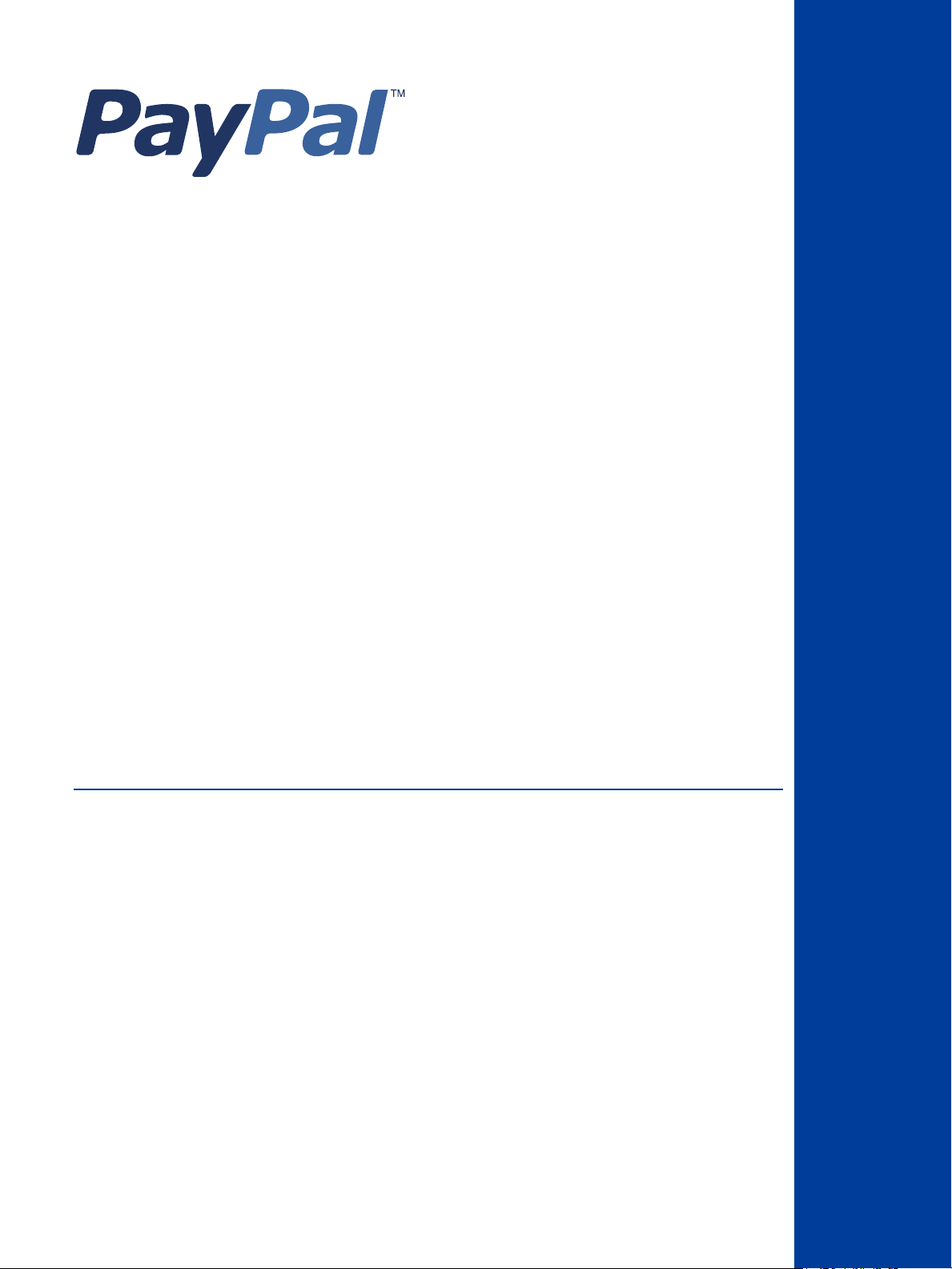
Merchant Gift Certificates
Guide
Last updated: October 2009
Page 2
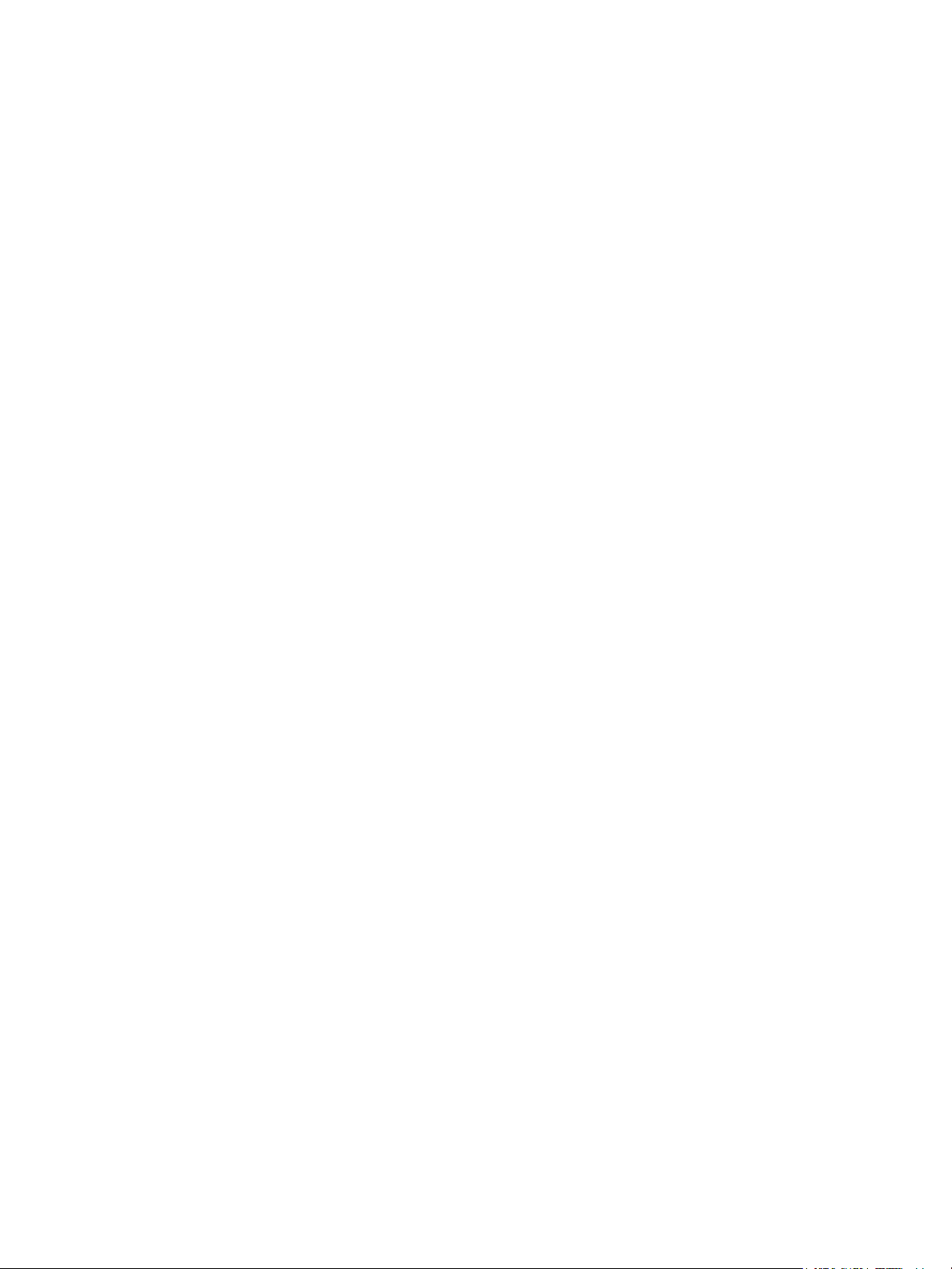
PayPal Merchant Gift Certificates Guide
Document Number: 100008.en_US-200910
© 2009 PayPal, Inc. All rights reserved. PayPal is a registered trademark of PayPal, Inc. The PayPal logo is a trademark of PayPal, Inc. Other
trademarks and brands are the property of their respective owners.
The information in this document belongs to PayPal, Inc. It may not be used, reproduced or disclosed without the written approval of PayPal, Inc.
Copyright © PayPal. All rights reserved. PayPal (Europe) S.à r.l. et Cie., S.C.A., Société en Commandite par Actions. Registered office: 22-24 Boulevard
Royal, L-2449, Luxembourg, R.C.S. Luxembourg B 118 349.
Consumer advisory: The PayPal™ payment service is regarded as a stored value facility under Singapore law. As such, it does not require the approval
of the Monetary Authority of Singapore. You are advised to read the terms and conditions carefully.
Notice of non-liability:
PayPal, Inc. is providing the information in this document to you “AS-IS” with all faults. PayPal, Inc. makes no warranties of any kind (whether express,
implied or statutory) with respect to the information contained herein. PayPal, Inc. assumes no liability for damages (whether direct or indirect), caused
by errors or omissions, or resulting from the use of this document or the information contained in this document or resulting from the application or use
of the product or service described herein. PayPal, Inc. reserves the right to make changes to any information herein without further notice.
Page 3
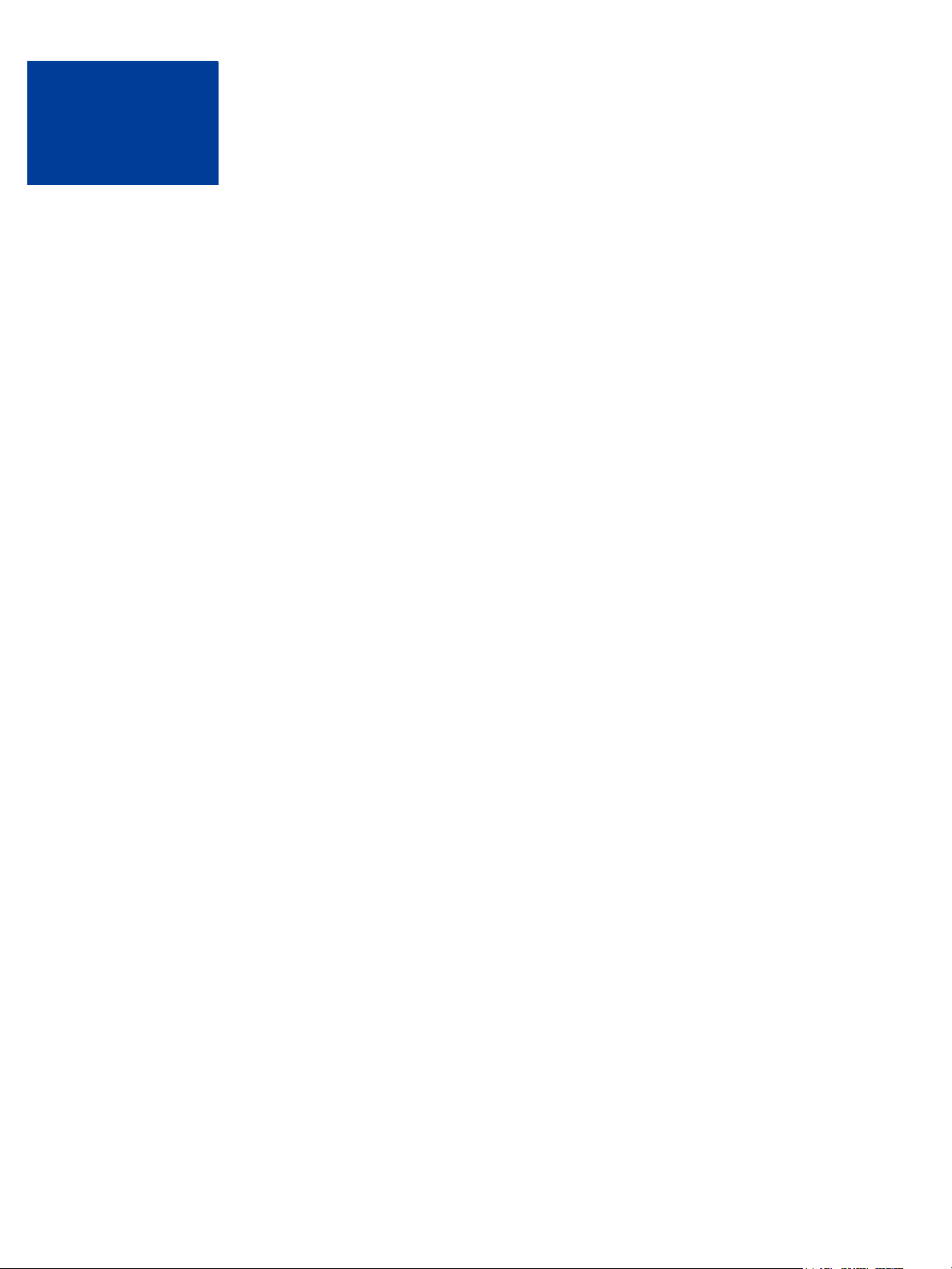
Contents
Chapter 1 PayPal Merchant Gift Certificates . . . . . . . . . . . . . . 5
Overview . . . . . . . . . . . . . . . . . . . . . . . . . . . . . . . . . . . . . . . . . . . . 5
Getting Started With Merchant Gift Certificates . . . . . . . . . . . . . . . . . . . . . . . . 5
Revision History . . . . . . . . . . . . . . . . . . . . . . . . . . . . . . . . . . . . . . . . 6
Chapter 2 Creating Gift Certificates . . . . . . . . . . . . . . . . . . 7
Gift Certificate Creation – Quick Setup . . . . . . . . . . . . . . . . . . . . . . . . . . . . 7
Customizing Your Buy Gift Certificate Buttons . . . . . . . . . . . . . . . . . . . . . . . . . 8
Selecting Gift Certificate Details . . . . . . . . . . . . . . . . . . . . . . . . . . . . . . . . 9
Currency . . . . . . . . . . . . . . . . . . . . . . . . . . . . . . . . . . . . . . . . . . 9
Amount. . . . . . . . . . . . . . . . . . . . . . . . . . . . . . . . . . . . . . . . . . 10
Shopping URL . . . . . . . . . . . . . . . . . . . . . . . . . . . . . . . . . . . . . . 10
Selecting Gift Certificate Styles . . . . . . . . . . . . . . . . . . . . . . . . . . . . . . . 10
Color & Theme. . . . . . . . . . . . . . . . . . . . . . . . . . . . . . . . . . . . . . 11
Logo Image . . . . . . . . . . . . . . . . . . . . . . . . . . . . . . . . . . . . . . . 11
Preview Certificate . . . . . . . . . . . . . . . . . . . . . . . . . . . . . . . . . . . . 11
Selecting an Image for Your Buy Gift Certificate Button . . . . . . . . . . . . . . . . . . . 12
Choosing PayPal Button Images . . . . . . . . . . . . . . . . . . . . . . . . . . . . 12
Using Your Own Button Image. . . . . . . . . . . . . . . . . . . . . . . . . . . . . . 12
Security and Encryption for Buy Gift Certificate Buttons . . . . . . . . . . . . . . . . . . . 13
Editing Your HTML Code. . . . . . . . . . . . . . . . . . . . . . . . . . . . . . . . . . . 13
Minimum and Maximum Denominations for Buy Gift Certificate Buttons . . . . . . . . 13
Cancel and Return URLs for Buy Gift Certificate Buttons . . . . . . . . . . . . . . . . 14
Branding the PayPal Payment Pages for Buy Gift Certificate Buttons . . . . . . . . . 14
Language Encoding for Buy Gift Certificate Buttons. . . . . . . . . . . . . . . . . . . 15
Chapter 3 The Checkout Experience with Merchant Gift Certificates .17
The Checkout Experience When Purchasing Gift Certificates . . . . . . . . . . . . . . . . 17
Recipient Email Terms . . . . . . . . . . . . . . . . . . . . . . . . . . . . . . . . . . 20
The Checkout Experience When Redeeming Gift Certificates. . . . . . . . . . . . . . . . 20
Accessing Your Website to Redeem a Gift Certificate . . . . . . . . . . . . . . . . . . 20
Gift Certificate Redemption Page Options . . . . . . . . . . . . . . . . . . . . . . . . 21
How Gift Certificate Redemption Works . . . . . . . . . . . . . . . . . . . . . . . . . 21
Merchant Gift Certificates Guide October 2009 3
Page 4
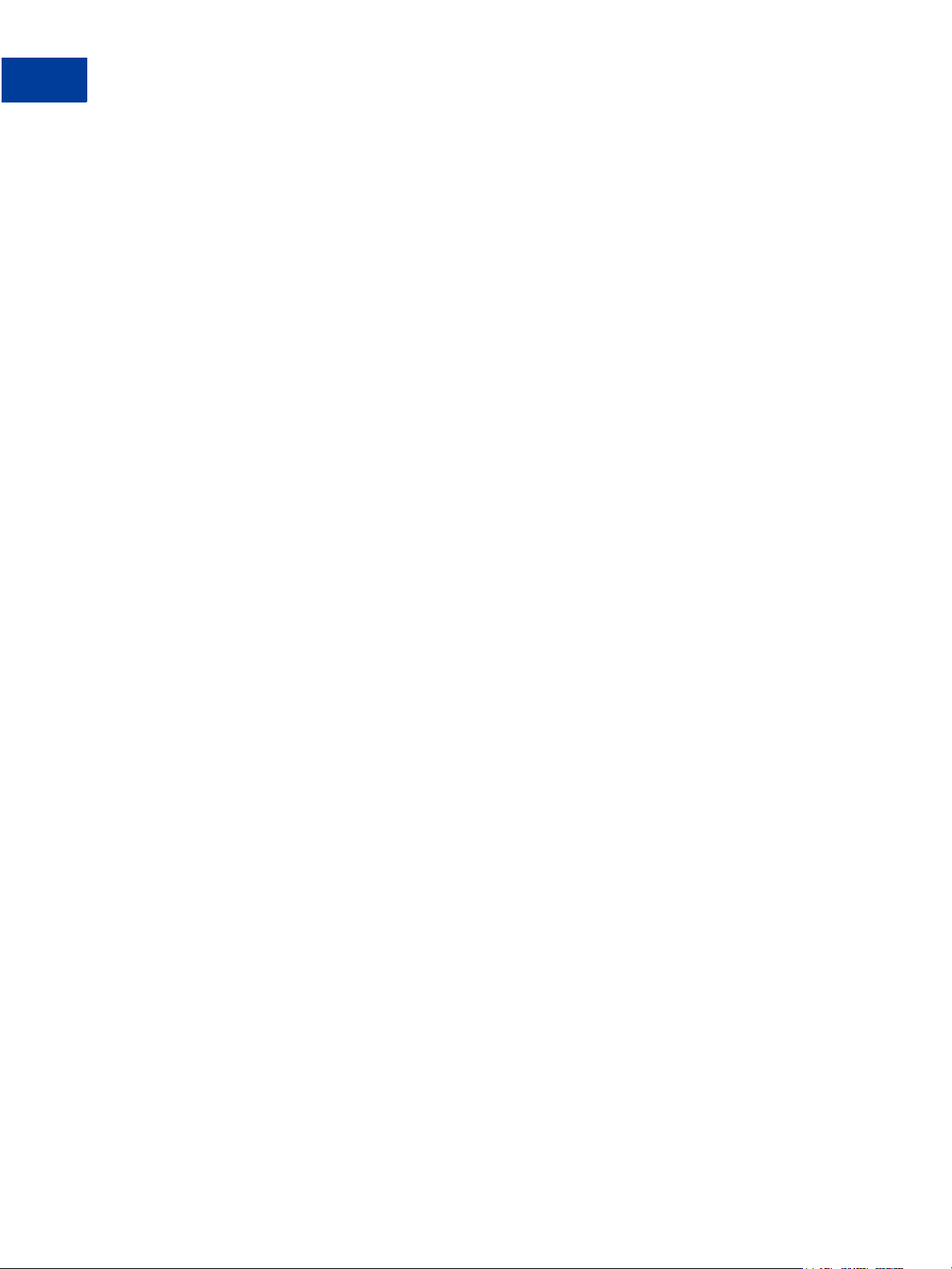
Contents
Chapter 4 Gift Certificate Activity & Terms. . . . . . . . . . . . . . .23
Gift Certificate Activity Report . . . . . . . . . . . . . . . . . . . . . . . . . . . . . . . . 23
Viewing Gift Certificate Status . . . . . . . . . . . . . . . . . . . . . . . . . . . . . . 23
Gift Certificate Proceeds & Limits . . . . . . . . . . . . . . . . . . . . . . . . . . . . . . 24
Gift Certificate Terms and Conditions . . . . . . . . . . . . . . . . . . . . . . . . . . . . 24
Glossary . . . . . . . . . . . . . . . . . . . . . . . . . . . . . . . . . .25
4 October 2009 Merchant Gift Certificates Guide
Page 5
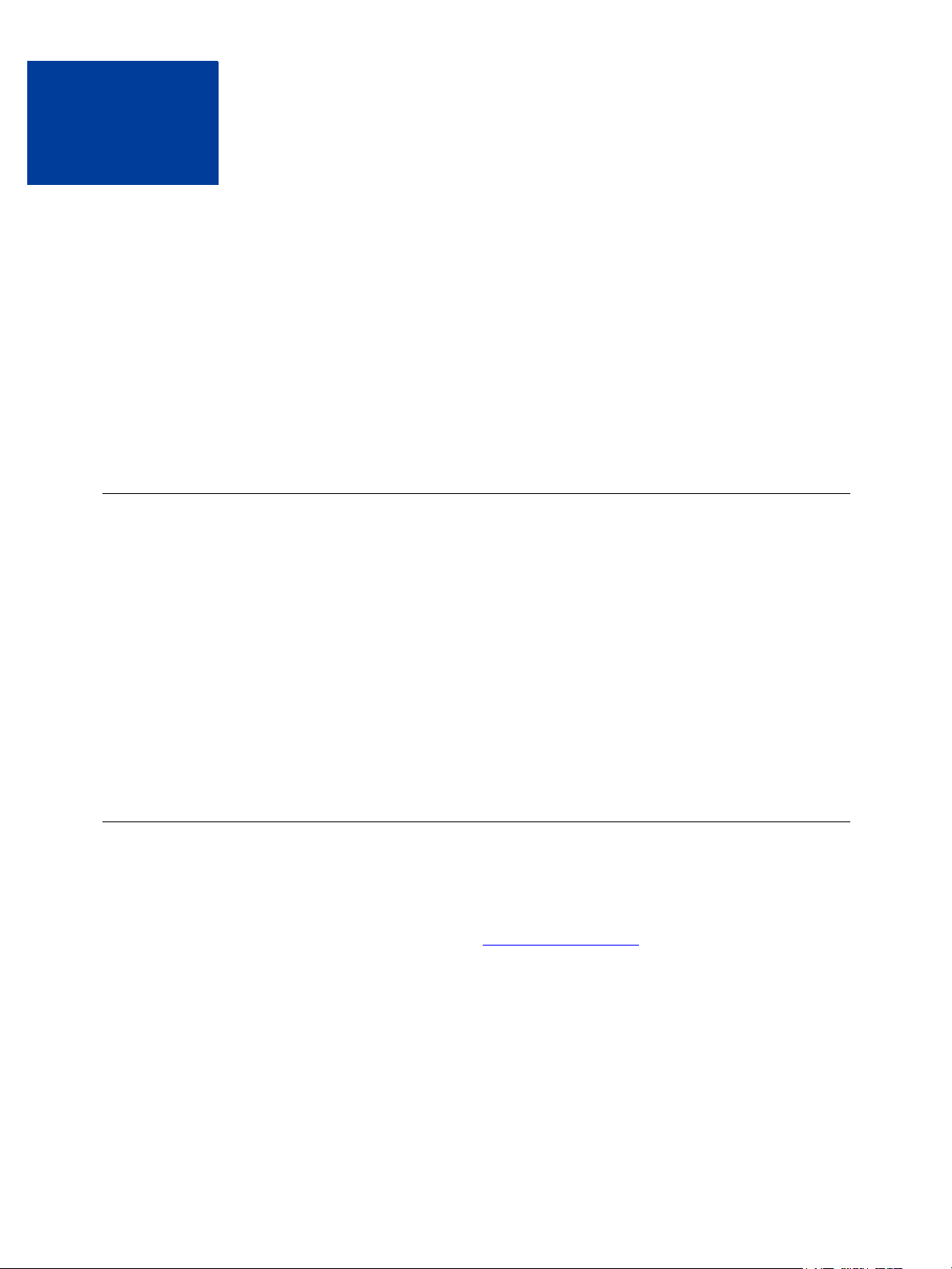
1
PayPal Merchant Gift Certificates let you sell personalized gift certificates on you website. As
soon as you create and publish Buy Gift Certificate buttons, customers and visitors can begin
purchasing and redeeming your gift certificates.
Merchant gift certificates can be redeemed only for merchandise or services that you sell
online. eBay Gift Certificates are sold on eBay.com and can be redeemed only for auction
items and merchandise sold on eBay.
N OTE: Gift certficates that you create and sell by using Merchant Gift Certificates are not
Overview
This guide contains the following chapters:
Chapter 2, “Creating Gift Certificates” – learn how to create and publish Buy Gift Certificate
buttons to sell personalized gift certificates for your website.
PayPal Merchant Gift Certificates
redeemable for your eBay listings.
Chapter 3, “The Checkout Experience with Merchant Gift Certificates” – learn about your
customers’ experience when they purchase and redeem your gift certificates.
Chapter 4, “Gift Certificate Activity & Terms” – learn about merchant gift certificate sales and
redemption activity in your account.
IMPORTANT: Please review the PayPal User Agreement, Privacy Policy, and Terms and
Conditions if you plan to sell merchant gift certificates.
Getting Started With Merchant Gift Certificates
To begin offering merchant gift certificates from your website, you will need:
z A PayPal Premier or Business account
To sign up for a PayPal account, go to
If you have a personal account, click the Upgrade Account link on your Account
Overview page.
z A website where you can copy and paste the HTML code for your Buy Gift Certificate
button
z About a half hour to create and publish the HTML code for your Buy Gift Certificate
button.
https://www.paypal.com and click the Sign Up link.
For more information, see Chapter 2, “Creating Gift Certificates.”
Merchant Gift Certificates Guide October 2009 5
Page 6

PayPal Merchant Gift Certificates
1
Revision History
Revision History
Revision history for PayPal Merchant Gift Certificates Guide.
TABLE 1.1 Revision History
Date Description
October 2009 Updated the list of supported currencies to include Brazialian Real, Malaysian
June 2007 Removed information about testing Buy Gift Certificate buttons in the PayPal
May 2007 Corrections to instructions for creating Buy Gift Certificate buttons with a tool
November 2007 Minor corrections.
August 2007 Updated procedure for creating Merchant Gift Certificates through the PaPal
Ringgit, Philippine Peso, Taiwan New Dollar, and Thai Baht. See
on page 9
Sandbox.
on the PayPal website. See
account profile. See
Replaced logos and screen shots with new PayPal branding and navigation.
.
Chapter 2, “Creating Gift Certificates.”
“Gift Certificate Creation – Quick Setup” on page 7.
“Currency”
November 2006 Updated for current release
March 2006 Update for version 4.0.
6 October 2009 Merchant Gift Certificates Guide
Page 7
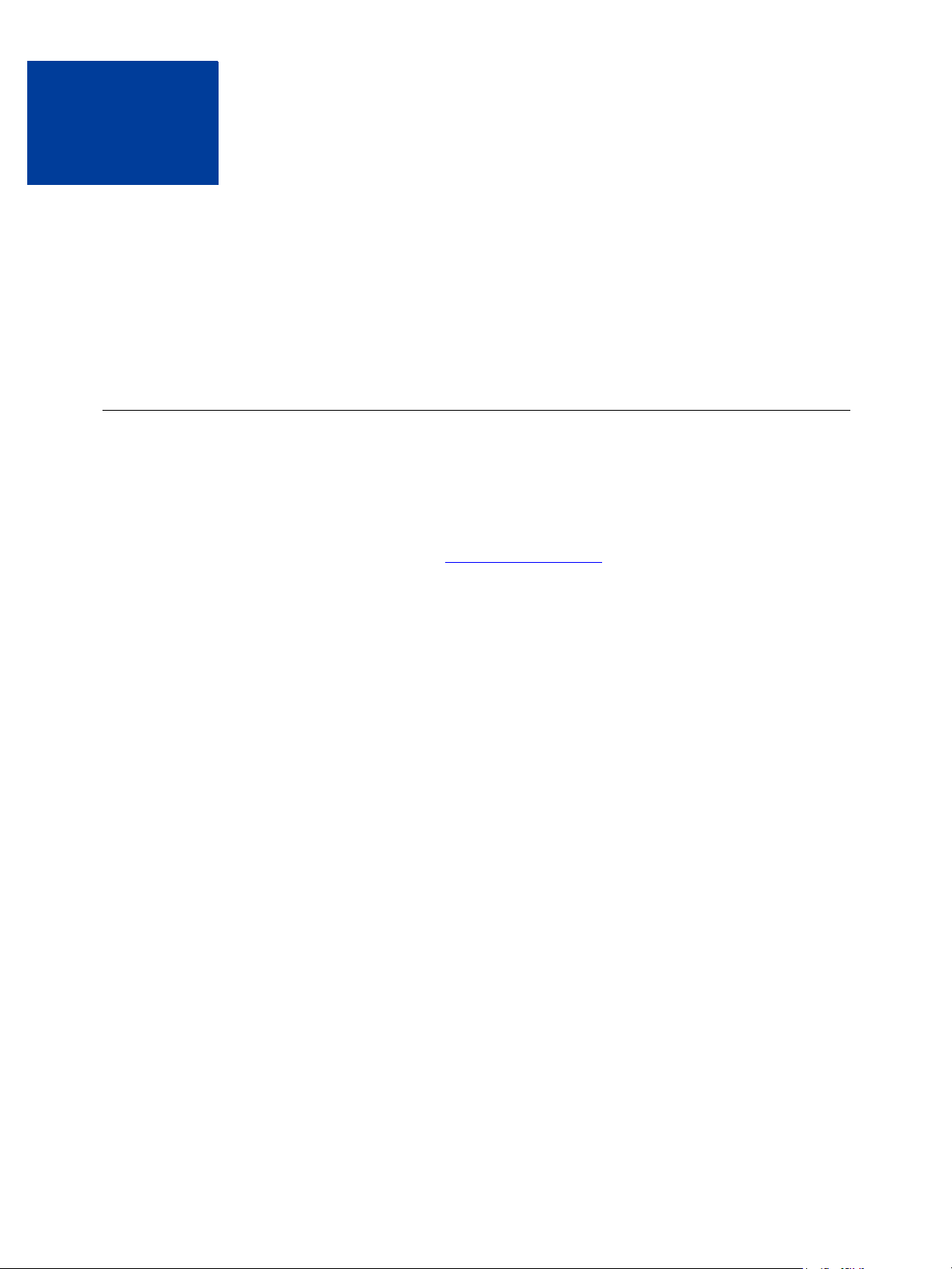
Creating Gift Certificates
2
This chapter describes how to create Buy Gift Certificate buttons and HTML code for your
website. This chapter begins with quick setup instructions for creating basic Buy Gift
Certificate buttons and publishing them on your website. The remainder of this chapter
describes various options for advanced Gift Certificate buttons, such as specifying colors,
amounts, and images.
Gift Certificate Creation – Quick Setup
IMPORTANT: You must confirm the primary email address on your PayPal account before
you attempt this procedure.
To create and publish a basic Buy Gift Certificate button:
1. Log in to your PayPal account at
The My Account Overview page appears.
2. Click the Profile subtab.
The Profile Summary page opens.
3. In the Financial Information column, click Gifts and Discounts.
The Redemption Codes page opens.
4. Click the Create link.
The Merchant Gift Certificates page opens.
5. Enter the gift certificate details for your button.
– Currency – From the dropdown menu, select the currency in which you want your gift
certificate to be denominated. The dropdown menu automatically selects the currency of
your primary balance.
– Amount – Select the Set Range radio button to let customers select from of a fixed range
of redemption values when they purchase gift certificates with the button that you are
creating.
– or –
Select the Fixed radio button and enter the redemption value for gift certificates that
customers purchase when they click the button that you are creating.
– Shopping URL – Enter enter the web address where your customers go to redeem their
gift certificates.
For more information, see “Selecting Gift Certificate Details” on page 9.
https://www.paypal.com.
Merchant Gift Certificates Guide October 2009 7
Page 8
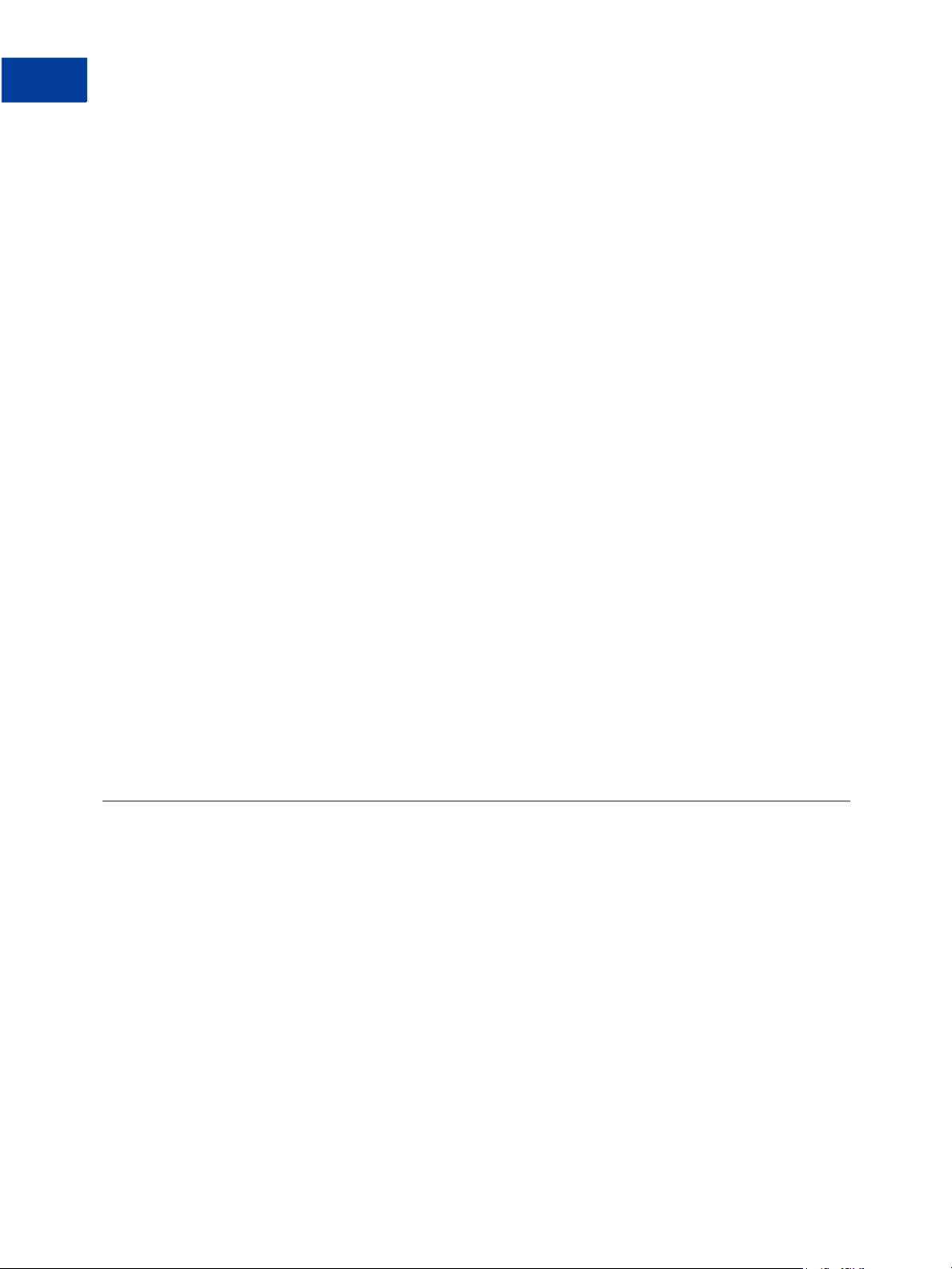
Creating Gift Certificates
2
Customizing Your Buy Gift Certificate Buttons
6. Create a style for your gift certificates.
– Color – Select this radio button, and select a color from the dropdown menu. PayPal
displays your gift certificates with the color that you selected as a background.
– Theme – Select this radio button, and select a theme from the dropdown menu. PayPal
displays your gift certificates with an etched background that corresponds to the theme
you selected.
– Logo Image URL – Enter the URL for your own button image.
Click the Preview Certificate button at any time to view an example of how your gift
certificates will look. Disable pop-up blocking software in your browser if the preview
window does not open.
For more information, see “Selecting Gift Certificate Styles” on page 10.
7. Choose a button style for you button.
For more information, see “Selecting an Image for Your Buy Gift Certificate Button” on
page 12.
8. Choose whether you want to encrypt your HTML code.
For more information, see “Security and Encryption for Buy Gift Certificate Buttons” on
page 13.
9. Click Create Button Now to create the HTML code for your Buy Gift Certificate button.
The Add a Gift Certificate button to your website page opens.
10.Copy and paste the HTML code to your website. If you choose not to encrypt your button,
HTML code will also be generated for use in emails.
To learn about advanced Buy Gift Certificate buttons, see “Customizing Your Buy Gift
Certificate Buttons” on page 8.
Customizing Your Buy Gift Certificate Buttons
The following topics show how to customize your Buy Gift Certificate buttons with special
HTML variables in the HTML button code.
z “Selecting Gift Certificate Details” on page 9
z “Selecting Gift Certificate Styles” on page 10
z “Selecting an Image for Your Buy Gift Certificate Button” on page 12
z “Security and Encryption for Buy Gift Certificate Buttons” on page 13
z “Editing Your HTML Code” on page 13
8 October 2009 Merchant Gift Certificates Guide
Page 9

Selecting Gift Certificate Details
This section shows how you can set gift certificate details: currency, amount, and shopping
URL.
Currency
Select the drop-down menu on the gift certificate creation page to specify the currency your
gift certificates will be sold in. If you do not make a choice, the default setting will be the
primary currency for the account. If, for example, the primary currency is Euros for a U.S.
account, gift certificates will default to Euros.
PayPal supports the following currencies for payments and currency balances:
z Australian Dollar
z Brazilian Real
N OTE: This currency is supported as a payment currency and a currency balance for in-
country PayPal accounts only.
Creating Gift Certificates
Selecting Gift Certificate Details
2
z Canadian Dollar
z Czech Koruna
z Danish Krone
z Euro
z Hong Kong Dollar
z Hungarian Forint
z Israeli New Sheqel
z Japanese Yen
z Malaysian Ringgit
N OTE: This currency is supported as a payment currency and a currency balance for in-
country PayPal accounts only.
z Mexican Peso
z New Zealand Dollar
z Norwegian Krone
z Philippine Peso
z Polish Zloty
z Pound Sterling
z Singapore Dollar
z Swedish Krona
z Swiss Franc
Merchant Gift Certificates Guide October 2009 9
Page 10

Creating Gift Certificates
2
Selecting Gift Certificate Styles
z Taiwan New Dollar
z Thai Baht
z U.S. Dollar
When your customers purchase a gift certificate from you in a different currency, PayPal will
either convert the gift certificate to your primary currency or ask you to open the balance in the
currency in which the gift certificate is being purchased.
N OTE: PayPal recommends informing your customers that when redeeming multiple gift
Amount
After selecting your gift certificate currency, choose the amount you want your gift certificates
to be sold for.
Gift certificates are available for sale in two amount types – Set Amount and Fixed Amount.
The Set Amount option allows you to sell gift certificates in preset denominations for a given
currency. For example, the denominations for USD are $5.00, $10.00, $25.00, $100.00, up to
$1,000.00. The gift certificate purchaser will choose the desired denomination from a dropdown menu.
certificates for a single purchase, each gift certificate must be denominated in the same
currency.
The Fixed Amount option allows you to sell gift certificates for one specified amount, such as
$49.95 USD or $20.00 USD.
N OTE: A monthly purchase limit for gift certificates equal to $500.00 USD, calculated using
PayPal current exchange rates, may apply to some PayPal members.
Shopping URL
Your Shopping URL is the web address where you want your gift certificate recipients to go to
redeem their gift certificates.
PayPal recommends using a short and memorable Shopping URL to make redemption for
your customers easier and more user-friendly. See “Gift Certificate Creation – Quick Setup”
on page 7 for more information.
Selecting Gift Certificate Styles
This section shows how to apply a color or theme and a custom logo image to your gift
certificates.
10 October 2009 Merchant Gift Certificates Guide
Page 11

Color & Theme
You can choose either a color or a theme for your gift certificates. If you do not specify a color
or theme, your gift certificates will have blue background.
To choose color instead of a theme, select the Color radio button and then select Blue, Orange,
Green, or Purple from the dropdown menu.
To choose a theme instead of a color, select the Theme radio button and then select Wedding,
New Baby, Birthday, and other themes from the drop-down menu.
To view an example of how your gift certificates will look, click the Preview Certificate
button.
Logo Image
You can display your business logo or any other image in the upper left-hand corner of your
gift certificates.
To include a logo, type the web address where the image is stored in the Logo Image field.
For best results, the image should be 45 pixels high and 295 pixels wide.
Creating Gift Certificates
Selecting Gift Certificate Styles
2
If you leave the Logo Image field blank, your gift certificates will contain the email address
for Premier accounts or your business name for Business accounts.
N OTE: PayPal recommends using a logo image stored on a secure server (https:). If you
include a logo that is not stored on a secure server, your customers may receive an error
message about unsecured contents.
Preview Certificate
The Preview Certificate button lets you review an example of your gift certificates during the
creation process.
Click the Preview Certificate button, and a pop-up window opens to display the layout of
your gift certificates, based on your current selections.
N OTE: Make sure all pop-up blocker software on your computer is disabled to preview.
Merchant Gift Certificates Guide October 2009 11
Page 12

Creating Gift Certificates
2
Selecting an Image for Your Buy Gift Certificate Button
FIGURE 2.1 Example of a Gift Certificate for a Business Account
Selecting an Image for Your Buy Gift Certificate Button
When you select the image for your Buy Gift Certificate button, you can choose a PayPal
button image or enter a URL to your own button image.
FIGURE 2.2 Choosing an Image for Buy Gift Certificate Buttons
Choosing PayPal Button Images
PayPal offers a selection of ready-made Buy Gift Certificate button images. To choose a
ready-made button image, select the radio button next to the image you want to use. The image
that you select is hosted by PayPal.
Using Your Own Button Image
You can use your own image for your Buy Gift Certificate button.
To display your own image that you host on your website:
12 October 2009 Merchant Gift Certificates Guide
Page 13

Creating Gift Certificates
Security and Encryption for Buy Gift Certificate Buttons
1. Click the Use your own button image link.
An additional radio button and text box appear.
2. In the Button Image URL text box, enter the URL of your button image.
If your image is hosted securely, change the entry to begin with https//.
Security and Encryption for Buy Gift Certificate Buttons
PayPal employs industry-leading encryption, fraud prevention, and buyer and seller protection
policies to safeguard you and your customers.
By default, PayPal encrypts your button code using the Secure Sockets Layer protocol at an
encryption key length of 128 bits (the highest level commercially available).
Encrypted code provides a higher level of security for your gift certificate transactions because
it appears as meaningless, continuous strings of letters, characters and numbers.
If you have little or no experience with advanced HTML coding, PayPal recommends that you
encrypt your HTML code. On the Merchant Gift Certificates page, in the Button
encryption section, select the Ye s radio button.
2
If you choose not to encrypt your button code, review ““Editing Your HTML Code” on
page 13 for tips on edits that you can make to unencrypted code to suit your business needs.
Editing Your HTML Code
N OTE: You can edit the HTML code for your Buy Gift Certificate button only if you choose
not to encrypt the code during the creation process.
Editing your HTML code is not advisable unless you have advanced HTML skills or plan to
work with a developer who does.
The following sections demonstrate how to set specific HTML variables for your Buy Gift
Certificate button:
Minimum and Maximum Denominations for Buy Gift Certificate Buttons
When you created your Buy Gift Certificate button, you selected an amount type for your gift
certificates. In addition, you can set the minimum and maximum sale amounts for gift
certificates in the HTML code for the Buy Gift Certificate button.
The sample below sets the minimum amount to $5.00 USD with the min_denom HTML
variable and sets the maximum amount to $1,000.00 USD with the max_denom HTML
variable.
<form action="https://www.paypal.com/cgi-bin/webscr" method="post">
<input type="hidden" name="cmd" value="_oe-gift-certificate">
Merchant Gift Certificates Guide October 2009 13
Page 14

Creating Gift Certificates
2
Editing Your HTML Code
<input type="hidden" name="business" value="paypalguy@maxxiecandys.com">
<input type="hidden" name="no_note" value="1">
<input type="hidden" name="currency_code" value="USD">
<input type="hidden" name="min_denom" value="5.00">
<input type="hidden" name="max_denom" value="1000.00">
<input type="hidden" name="style_color" value="BLU">
<input type="hidden" name="shopping_url"
value="http://www.maxxiecandys.com">
<input type="image" name="submit" border="0"
src="https://www.paypal.com/en_US/i/btn/btn_gift_LG.gif"
alt="PayPal - The safer, easier way to pay online"
<img alt="" border="0" width="1" height="1"
src="https://www.paypal.com/en_US/i/scr/pixel.gif" >
</form>
You can sell as many different types of gift certificates as you want, using different styles,
logos, currencies and amounts. For example, you can create and sell combinations of
denominations up to $1,000.00 USD.
Cancel and Return URLs for Buy Gift Certificate Buttons
The Cancel URL lets you designate where you want your customers to go if they click the
Cancel button during a gift certificate purchase. If a Cancel URL is not included, customers
will be returned to their PayPal Account Overview.
Your Cancel URL webpage can be customized to display the benefits of purchasing gift
certificates, announce sales and specials, or communicate whatever you want to your
customers whenever they click the Cancel button.
Here’s one example:
“Are you sure you want to cancel your gift certificate purchase? We have more than 1,000
items that your gift certificate recipient can select from.”
The Return URL lets you designate a specific webpage to redirect your purchasers to after
they have successfully completed a transaction.
N OTE: If you supplied a Return URL but not a Cancel URL, your Cancel URL will default to
your Return URL.
Co-Branding the PayPal Payment Pages for Buy Gift Certificate Buttons
Custom payment pages let you tailor the PayPal payment pages presented to buyers of gift
certificates to match the style of your website. Custom pages allow you to add logos and
background colors, edit headers and borders, and apply primary page styles for your gift
certificate purchase and redemption pages. You set up custom payment pages through settings
in your account profile.
For more information on co-branding the PayPal payment pages, see the Merchant Setup and
Administration Guide.
14 October 2009 Merchant Gift Certificates Guide
Page 15

Language Encoding for Buy Gift Certificate Buttons
Websites that use PayPal in different parts of the world work with different languages and
different character encoding schemes. PayPal refers collectively to these differences as
language encoding. You can specify the language and character encoding of the HTML code
for Buy Gift Certificate buttons in the following ways:
z For all of your Buy Gift Certificates buttons – use the Language Encoding settings in your
account profile
z For individual Buy Gift Certificate buttons – use the charset HTML variable in the
HTML button code.
For more information on language encoding, see the Merchant Setup and Administration
Guide.
Creating Gift Certificates
Editing Your HTML Code
2
Merchant Gift Certificates Guide October 2009 15
Page 16

Creating Gift Certificates
2
Editing Your HTML Code
16 October 2009 Merchant Gift Certificates Guide
Page 17

The Checkout Experience with
3
Merchant Gift Certificates
This chapter describes the checkout experience for buyers who purchase gift certificates from
your website and the checkout experience for recipients who redeem your gift certificates for
online purchases made from your website. Buyers of gift certificates do not need PayPal
accounts. Recipients of gift certificates must have PayPal accounts or sign up for PayPal
accounts at the time of redemption.
Read the following topics to learn more about the checkout experiences with gift certificates:
z “The Checkout Experience When Purchasing Gift Certificates” on page 17
z “The Checkout Experience When Redeeming Gift Certificates” on page 20
N OTE: You can place links in emails and web pages and other business collateral to direct
customers to your gift certificate purchase and redemption pages.
The Checkout Experience When Purchasing Gift Certificates
N OTE: This topic describes the normal experience for buyers who purchase gifit certifcates
from your website. Some buyers have different experiences, based on account balance,
status, or settings.
Here are the steps a buyer takes when purchasing a gift certificate:
1. Buyer clicks your Buy Gift Certificate button.
2. Buyer enters his details in the form fields as shown below.
Merchant Gift Certificates Guide June 2008 17
Page 18

The Checkout Experience with Merchant Gift Certificates
3
The Checkout Experience When Purchasing Gift Certificates
FIGURE 3.1 Sample of the Send a Gift Certificate Page
3. Buyer clicks the Buy Gift Certificate with PayPal button.
18 June 2008 Merchant Gift Certificates Guide
Page 19

The Checkout Experience with Merchant Gift Certificates
The Checkout Experience When Purchasing Gift Certificates
4. Buyer reviews the transaction details on the checkout page as depicted in Figure 3.1,
“Sample of the Send a Gift Certificate Page.”
Buyer either logs in to PayPal with his account credentials or (if buyer does not have a
PayPal account) clicks the Click Here button and provides payment information such as
billing address and credit card information.
3
5. Buyer clicks Continue.
6. Buyer approves a funding source and clicks Pay to submit his gift certificate purchase.
7. Buyer is directed to the You Made a Payment page.
8. Buyer has the option to purchase another gift certificate or click the Done button.
If you do not specify a Return URL, the buyer is returned to his Account Overview page.
To learn more about designating what webpages your customers are directed to when
canceling or completing a purchase, see “Cancel and Return URLs for Buy Gift Certificate
Buttons” on page 14.
Merchant Gift Certificates Guide June 2008 19
Page 20

The Checkout Experience with Merchant Gift Certificates
3
The Checkout Experience When Redeeming Gift Certificates
Recipient Email Terms
You may want to inform potential gift certificate buyers not to include a recipient email
address if they are not sure who they will give the gift certificate to, or if they plan to print and
personally deliver it.
If a recipient’s email address is indicated on a printed gift certificate, it may be redeemed only
by the owner of that email address. If a gift certificate is sent to the wrong email address or is
lost, it can be canceled or refunded at no charge within 60 days of the purchase date.
The Checkout Experience When Redeeming Gift Certificates
When a gift certificate is delivered to the recipient, instructions are given on how to redeem
the gift certificate. Recipients must have a PayPal account or sign up for one in order to
redeem their gift certificates. This safeguard is intended to protect all parties involved.
FIGURE 3.2 Example of a PayPal Gift Certificate
N OTE: Your gift certificate may or may not contain all the details depicted in Figure 3.2,
“Example of a PayPal Gift Certificate,” based on the choices you made during setup
and the information provided by the buyer.
Accessing Your Website to Redeem a Gift Certificate
Gift certificate recipients can access your website in several ways:
z Clicking the Start Shopping button in emailed gift certificates
z Clicking the Go Shopping link on their Redemption Codes page. (See Figure 3.3,
“Redemption Codes Page With Go Shopping Link,” for an example of this page for
Premier or Business accounts.)
z Manually typing the Shopping URL into a web browser
20 June 2008 Merchant Gift Certificates Guide
Page 21

The Checkout Experience with Merchant Gift Certificates
The Checkout Experience When Redeeming Gift Certificates
FIGURE 3.3 Redemption Codes Page With Go Shopping Link
3
Gift Certificate Redemption Page Options
Recipients can redeem gift certificates in several ways:
z Click a Buy Now button
z Click any type of checkout button you have customized for your website, including
shopping cart buttons
z Click a Purchase button or link in an email
When recipients select an item to purchase using PayPal, they are taken to the PayPal
Checkout page.
How Gift Certificate Redemption Works
The following steps outline how recipients of gift certificates redeem them when they pay for
purchases when they use their gift certificates as the primary funding source:
1. Recipient verifies the payment details on the Review Your PayPal Information page.
2. Recipient selects a gift certificate by clicking the Select Code button or by entering a
redemption code in the field provided.
3. Recipient selects or adds a confirmed shipping address.
4. Recipient clicks Continue Checkout.
Merchant Gift Certificates Guide June 2008 21
Page 22

The Checkout Experience with Merchant Gift Certificates
3
The Checkout Experience When Redeeming Gift Certificates
FIGURE 3.4 Review Page With Redemption Code Options
The recipient is then transferred to your Place Order page (for Express Checkout
redemptions). If you have integrated Website Payments Standard, the recipient continues
through the redemption flow to complete his payment on PayPal.
Once the recipient has completed his purchase, he will receive an email notification of the
payment.
N OTE: See Chapter 4 “Gift Certificate Activity & Terms” for information about how gift
certificates are recorded in your Account History and Gift Certificate Activity Report.
22 June 2008 Merchant Gift Certificates Guide
Page 23

Gift Certificate Activity & Terms
4
After you set up and start selling gift certificates, PayPal processes and records all your gift
certificate purchases and redemptions, automatically sends email receipts and payment
notifications, and stores every gift certificate transaction in your account.
This chapter provides an overview of your gift certificate activity, including the processing of
proceeds in your account. You can also find information on gift certificate aging and limits,
requirements, cancellations, reversals, and buyer complaints.
You will also learn tips and techniques that can help improve your overall gift certificate sales
and customer satisfaction.
Gift Certificate Activity Report
You can view the status of your gift certificate sales and redemptions in your Account
Overview, Downloadable History Log, and Gift Certificate Activity Report.
The Gift Certificate Activity Report provides a comprehensive accounting of your gift
certificate purchases and redemptions for easy tracking and faster reconciliation.
FIGURE 4.1 Sample of a Gift Certificate Activity Report
Viewing Gift Certificate Status
To view your gift certificate activity, click the Gift Certificates and Reward Vouchers link in
any PayPal webpage. Next, from the Redemption Codes page, click the View your gift
certificate activity link.
N OTE: If you use the Downloadable History Log, you can select a filter to display only gift
certificate transactions for specified dates.
Merchant Gift Certificates Guide June 2008 23
Page 24

Gift Certificate Activity & Terms
4
Gift Certificate Proceeds & Limits
Gift Certificate Proceeds & Limits
Proceeds from gift certificate sales are held in a pending balance in your account until the
recipient redeems part or all of the gift certificate value, or for 18 months from the purchase
date, whichever comes first.
When a gift certificate is partially redeemed, the proceeds from the redeemed portion only,
less the standard payment receiving fee, are transferred to your available balance. The
unredeemed portion of the gift certificate remains in your pending balance.
If a gift certificate is not redeemed for 18 months from the purchase date, the proceeds from
the sale are automatically transferred to your available balance. See “Gift Certificate Terms
and Conditions,” in the following section.
Here’s an example:
A customer makes a purchase for $35.50 USD on your website (including shipping, insurance
and taxes) and chooses to pay with a $50.00 USD gift certificate. The $35.00 USD proceeds
from the sale, less the standard payment receiving fee, are then transferred to your available
balance.
A year later, the customer returns and makes a purchase for $40.00 USD. The customer
chooses to use the remaining $14.50 USD value of the gift certificate in your pending balance
and another funding source to cover the remaining $26.50 USD.
N OTE: Some customers may have a Sending Limit of $500.00 USD within a 30-day period.
Gift Certificate Terms and Conditions
For a summary of the terms and conditions that regulate your use of Merchant Gift Certficates,
including gift certificate aging and liability, account closures, cancellations, buyer complaints,
reversals and chargeback, see the following URL:
https://www.paypal.com/us/cgibin/webscr?cmd=xpt/UserAgreement/ua/PolicyGiftCertificate-outside
24 June 2008 Merchant Gift Certificates Guide
Page 25

G
Glossary
Merchant (Premier or Business account): Any online business or seller offering customized
Merchant Gift Certificates through PayPal for purchase and redemption on their website. Also
called “Gift Certificate Sponsor.”
Buyer: Anyone who purchases a gift certificate from a merchant. The buyer may or may not
provide a recipient email address. The buyer is not required to have a PayPal account in order
to purchase a gift certificate.
Recipient: Anyone who receives a gift certificate from a buyer. An email is sent to the
recipient explaining how to accept and redeem the gift certificate.
Gift Certificate Liability: Merchant’s outstanding balance of unredeemed gift certificates
Unilateral Gift Certificate Recipient: Gift certificate recipient who does not yet have a
PayPal account. Although this implies a new user, it can also represent situations where a gift
certificate is sent to an email alias that has not been registered by an existing PayPal user.
Shopping URL: The web address on a merchant website where recipients go to redeem their
gift certificates
Cancel URL: The web address where buyers are taken when they click the Cancel button
Return URL: The web address where buyers are taken after they complete a transaction
successfully
Redemption Code: A code of letters and numbers that uniquely identifies a gift certificate or
other incentive
Pending Balance: The collateral balance in a PayPal account, where gift certificate proceeds
are held until the time of redemption.
Merchant Gift Certificates Guide June 2008 25
Page 26

G
Glossary
26 June 2008 Merchant Gift Certificates Guide
