Page 1
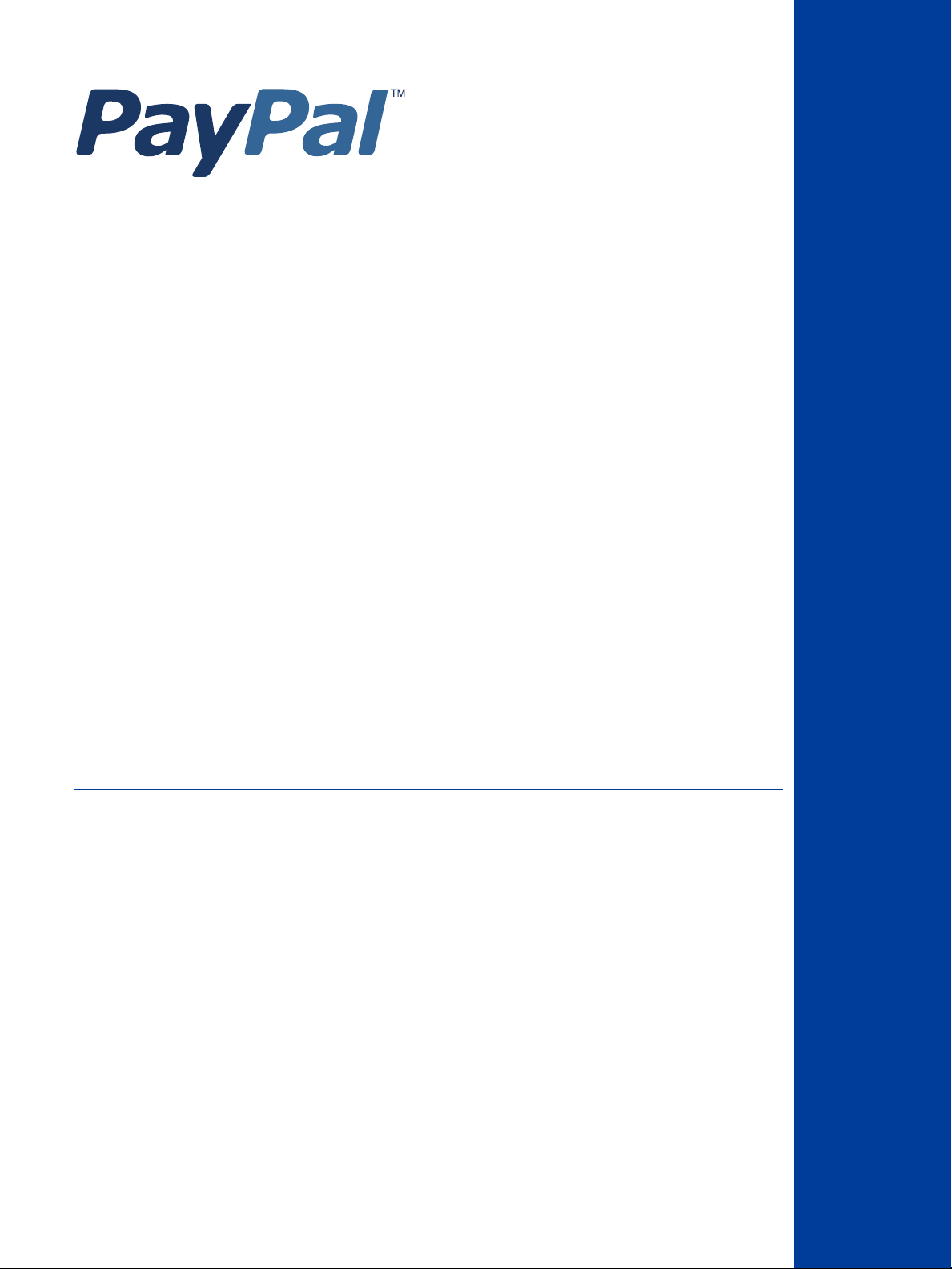
Mass Payments User
Guide
Last updated: January 2013
Page 2
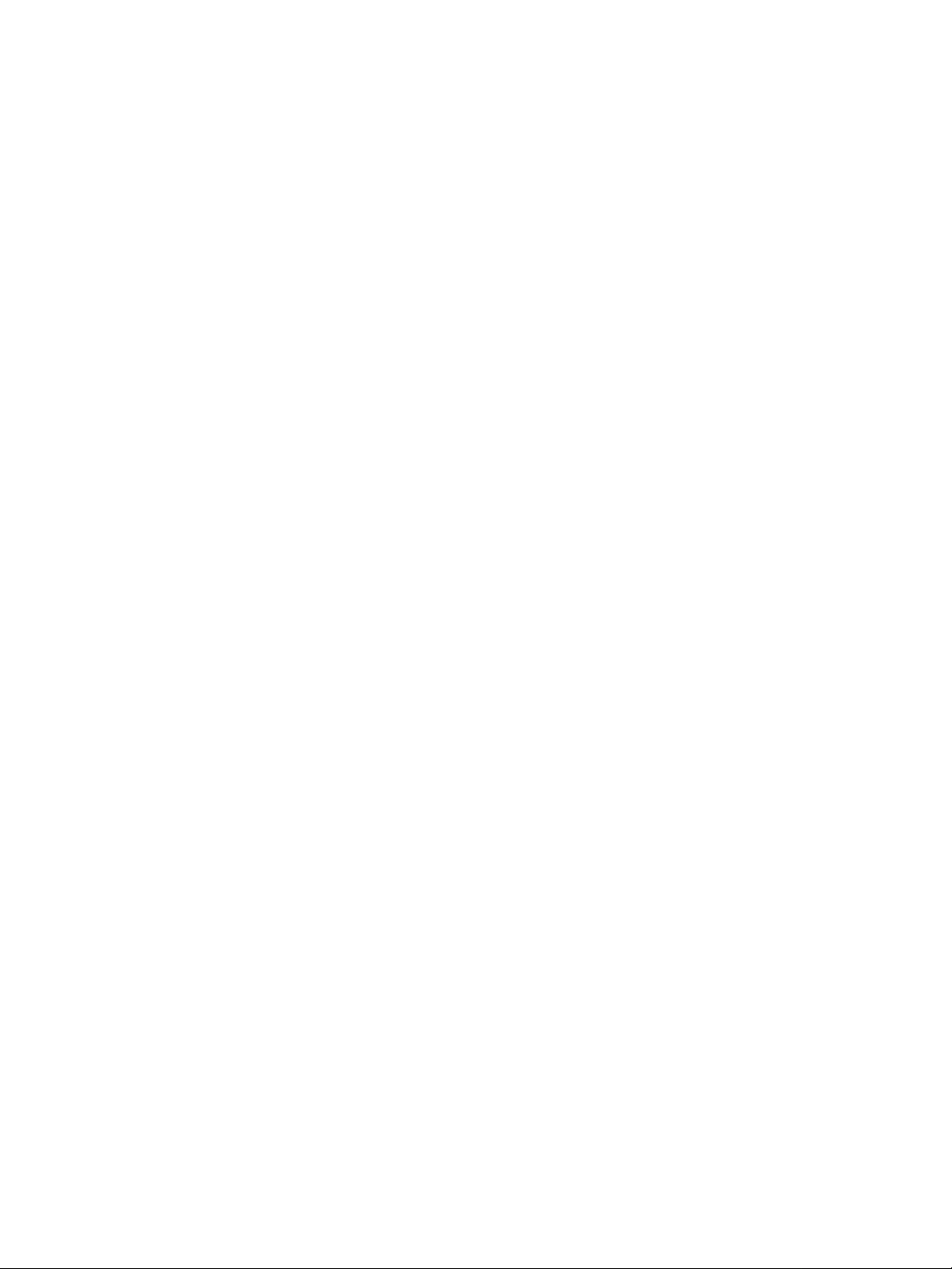
Mass Payments User Guide
Document Number: 10101.en_US-201301
© 2013 PayPal, Inc. All rights reserved. PayPal is a registered trademark of PayPal, Inc. The PayPal logo is a trademark of PayPal, Inc. Other
trademarks and brands are the property of their respective owners.
The information in this document belongs to PayPal, Inc. It may not be used, reproduced or disclosed without the written approval of PayPal, Inc.
Copyright © PayPal. All rights reserved. PayPal S.à r.l. et Cie, S.C.A., Société en Commandite par Actions. Registered office: 22-24 Boulevard Royal, L2449, Luxembourg, R.C.S. Luxembourg B 118 349
Consumer advisory: The PayPal™ payment service is regarded as a stored value facility under Singapore law. As such, it does not require the approval
of the Monetary Authority of Singapore. You are advised to read the terms and conditions carefully.
Notice of non-liability:
PayPal, Inc. is providing the information i n this document t o you “AS-IS” with all faults. PayPal, Inc. makes no warranties of any kind (whether express,
implied or statutory) with respect to the information co ntained herein. PayPal, Inc. assumes no liability for damages (whether direct or indirect), caused
by errors or omissions, or resulting from the use of this document or the information contained in this document or resulting f rom the application or use
of the product or service described herein. PayPal, Inc. reserves the right to make changes to any information herein without further notice.ear
Page 3
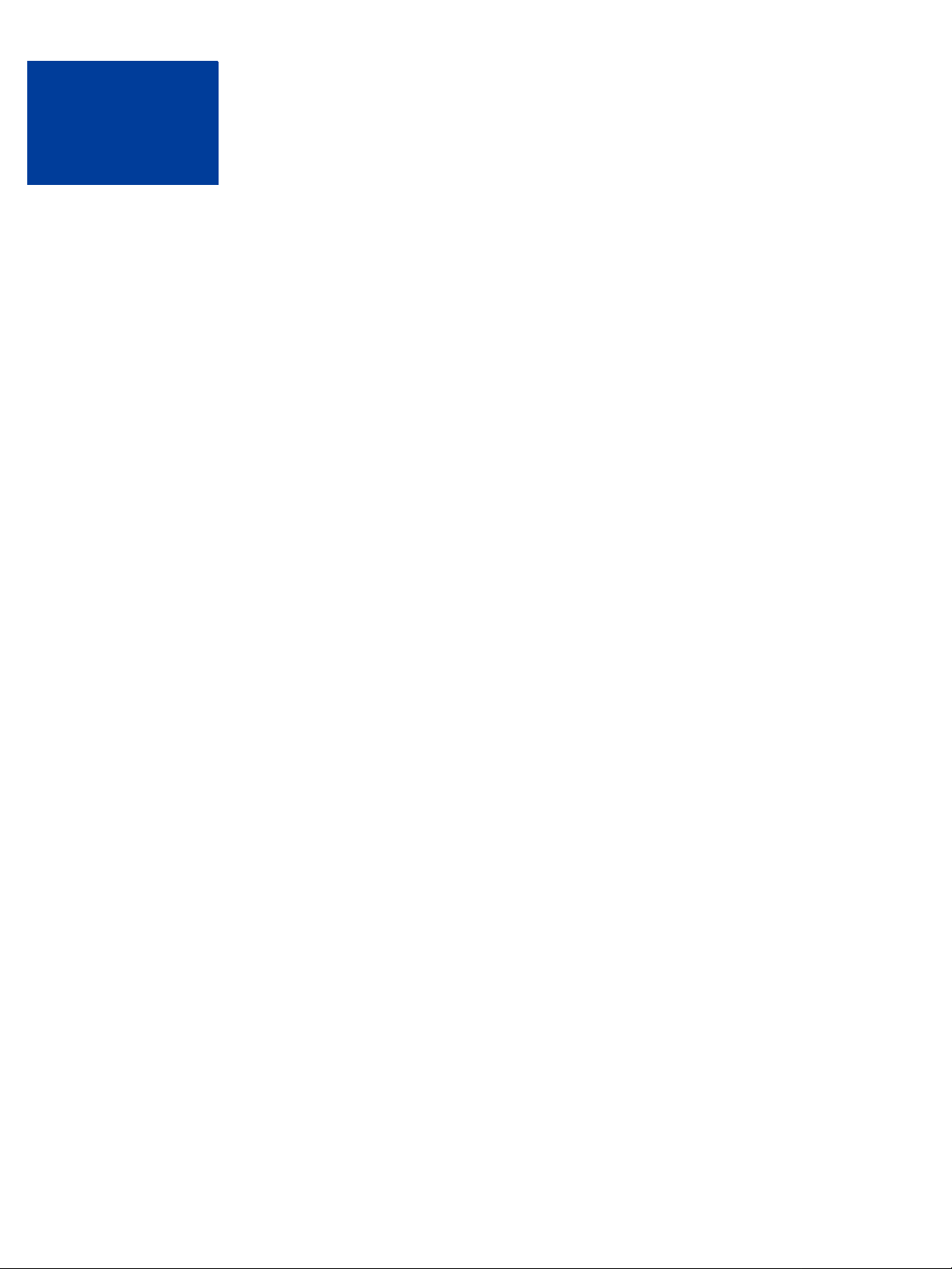
Contents
Chapter Preface . . . . . . . . . . . . . . . . . . . . . . . . . . . 5
About This Guide. . . . . . . . . . . . . . . . . . . . . . . . . . . . . . . . . . . . . . . . 5
Intended Audience . . . . . . . . . . . . . . . . . . . . . . . . . . . . . . . . . . . . . . . 5
Revision History . . . . . . . . . . . . . . . . . . . . . . . . . . . . . . . . . . . . . . . . 5
Documentation Feedback . . . . . . . . . . . . . . . . . . . . . . . . . . . . . . . . . . . 6
Chapter 1 Mass Payments Overview . . . . . . . . . . . . . . . . . . 7
What is Mass Payments? . . . . . . . . . . . . . . . . . . . . . . . . . . . . . . . . . . . 7
Mass Payments Processing . . . . . . . . . . . . . . . . . . . . . . . . . . . . . . . . . . 7
How Do Recipients Get Their Money?. . . . . . . . . . . . . . . . . . . . . . . . . . . . . 8
Who Can Use Mass Payments? . . . . . . . . . . . . . . . . . . . . . . . . . . . . . . . . 8
Offering PayPal as a Payout Option On Your Site . . . . . . . . . . . . . . . . . . . . . . . 8
Chapter 2 Using Mass Payments in Your PayPal Account . . . . . . .11
The Mass Payments Process . . . . . . . . . . . . . . . . . . . . . . . . . . . . . . . . 11
Creating the Payment File . . . . . . . . . . . . . . . . . . . . . . . . . . . . . . . . . . 11
Payment File Contents. . . . . . . . . . . . . . . . . . . . . . . . . . . . . . . . . . 12
Preparing the Payment File . . . . . . . . . . . . . . . . . . . . . . . . . . . . . . . 14
Accessing Mass Payments . . . . . . . . . . . . . . . . . . . . . . . . . . . . . . . . . 15
Uploading a Payment File . . . . . . . . . . . . . . . . . . . . . . . . . . . . . . . . . . 15
Uploading the Mass Payments File (Reports Subtab Present) . . . . . . . . . . . . . 15
Uploading the Mass Payments File (No Reports Subt ab) . . . . . . . . . . . . . . . . 16
Reviewing Transaction Details. . . . . . . . . . . . . . . . . . . . . . . . . . . . . . . . 17
Reviewing Transaction Details (Reports Subtab Present). . . . . . . . . . . . . . . . 17
Reviewing Transaction Details (No Reports Subtab) . . . . . . . . . . . . . . . . . . 18
Payment Processing . . . . . . . . . . . . . . . . . . . . . . . . . . . . . . . . . . . . . 18
Chapter 3 Using the Mass Payments API . . . . . . . . . . . . . . . .21
Calling the MassPay API. . . . . . . . . . . . . . . . . . . . . . . . . . . . . . . . . . . 21
MassPay API Using SOAP. . . . . . . . . . . . . . . . . . . . . . . . . . . . . . . . . . 22
SOAP MassPay Request Message . . . . . . . . . . . . . . . . . . . . . . . . . . . 22
Mass Payments User Guide January 2013 3
Page 4
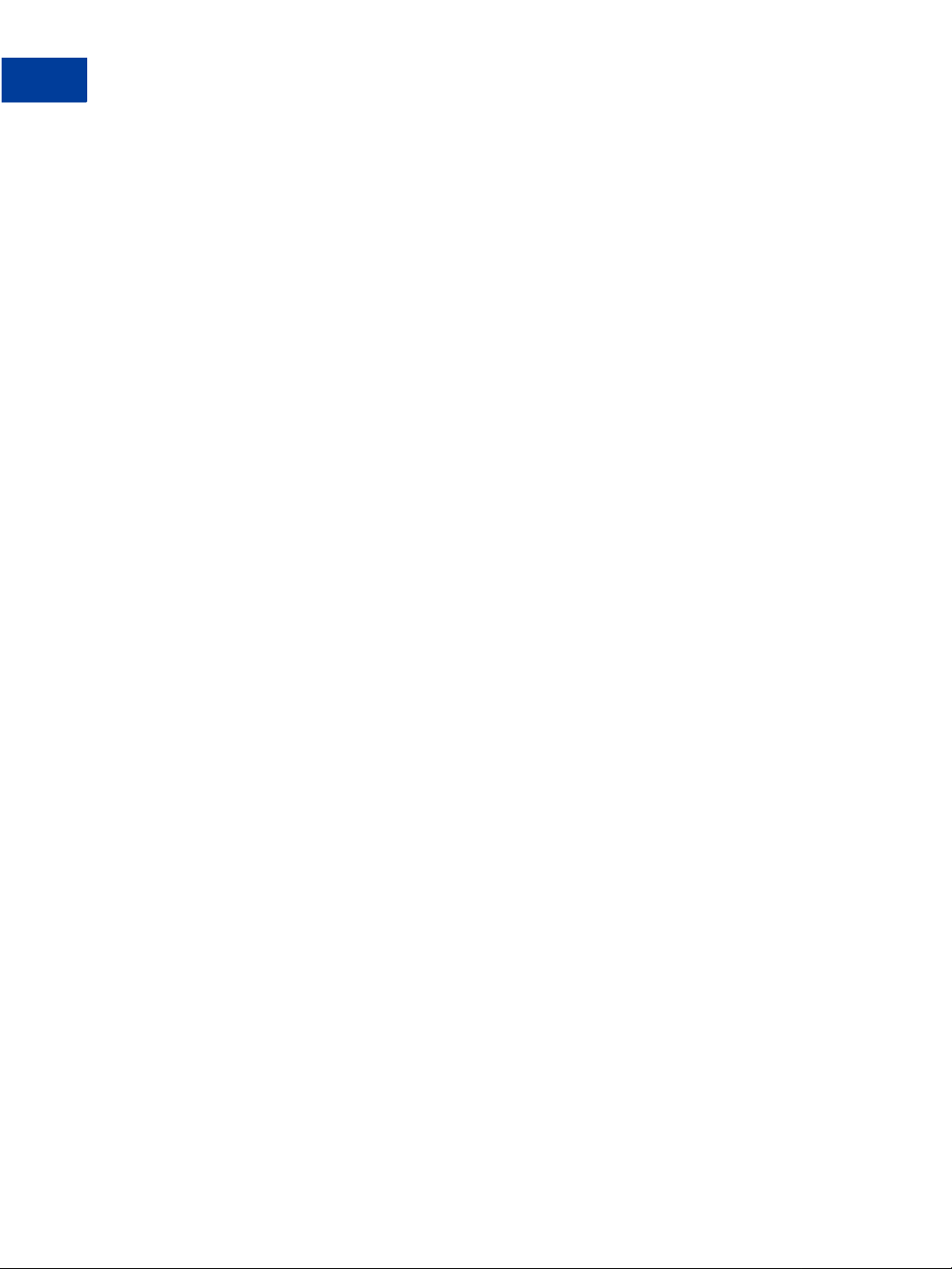
Contents
SOAP MassPay Response Message . . . . . . . . . . . . . . . . . . . . . . . . . . 23
MassPay API Using NVP . . . . . . . . . . . . . . . . . . . . . . . . . . . . . . . . . . 23
NVP MassPay Request Message . . . . . . . . . . . . . . . . . . . . . . . . . . . . 24
NVP MassPay Response Message . . . . . . . . . . . . . . . . . . . . . . . . . . . 24
MassPay Error Codes . . . . . . . . . . . . . . . . . . . . . . . . . . . . . . . . . . . . 24
Chapter 4 Mass Payments Reporting . . . . . . . . . . . . . . . . . .27
About Mass Payments Reporting . . . . . . . . . . . . . . . . . . . . . . . . . . . . . . 27
Using the Reports Dashboard to Review Mass Payment Transactions . . . . . . . . . . . 27
Searching for Mass Payments in the Report Dashboard . . . . . . . . . . . . . . . . 28
Using the Search Transaction Results List . . . . . . . . . . . . . . . . . . . . . . . 28
Downloading the Search Transaction Results. . . . . . . . . . . . . . . . . . . . . . 29
Using Account History to Review Mass Payment Transactions . . . . . . . . . . . . . . . 29
Viewing Transaction Details Using Basic Search . . . . . . . . . . . . . . . . . . . . 29
Using Advanced Search . . . . . . . . . . . . . . . . . . . . . . . . . . . . . . . . . 30
Viewing Transaction Logs . . . . . . . . . . . . . . . . . . . . . . . . . . . . . . . . . . 30
Downloading History Logs . . . . . . . . . . . . . . . . . . . . . . . . . . . . . . . . . . 31
Receiving Instant Payment Notifications for Mass Payments . . . . . . . . . . . . . . . . 31
Processed IPN. . . . . . . . . . . . . . . . . . . . . . . . . . . . . . . . . . . . . . 32
Using the Settlement Report and the Transaction Detail Report. . . . . . . . . . . . . . . 33
About Mass Payments and the Settlement Report . . . . . . . . . . . . . . . . . . . 33
About Mass Payments and the Transaction Detail Report . . . . . . . . . . . . . . . 33
Chapter 5 Best Practices and FAQs for Mass Payments . . . . . . . .35
Mass Payments FAQs . . . . . . . . . . . . . . . . . . . . . . . . . . . . . . . . . . . . 35
Is there a fee to send Mass Payments? . . . . . . . . . . . . . . . . . . . . . . . . . 35
How much money can I send?. . . . . . . . . . . . . . . . . . . . . . . . . . . . . . 35
What countries can receive Mass Payments?. . . . . . . . . . . . . . . . . . . . . . 36
Can I send money in different currencies? . . . . . . . . . . . . . . . . . . . . . . . 36
How do I confirm the receipt of payments? . . . . . . . . . . . . . . . . . . . . . . . 37
How do I cancel an individual payment?. . . . . . . . . . . . . . . . . . . . . . . . . 37
A recipient told me that payment was not received. What could be the problem? . . . 37
What does it mean if a mass payment is “Processing, Denied, Processed or Completed” in
my transaction history? . . . . . . . . . . . . . . . . . . . . . . . . . . . . . . . . . 38
Chapter A Currencies and Currency Codes . . . . . . . . . . . . . .39
4 January 2013 Mass Payments User Guide
Page 5
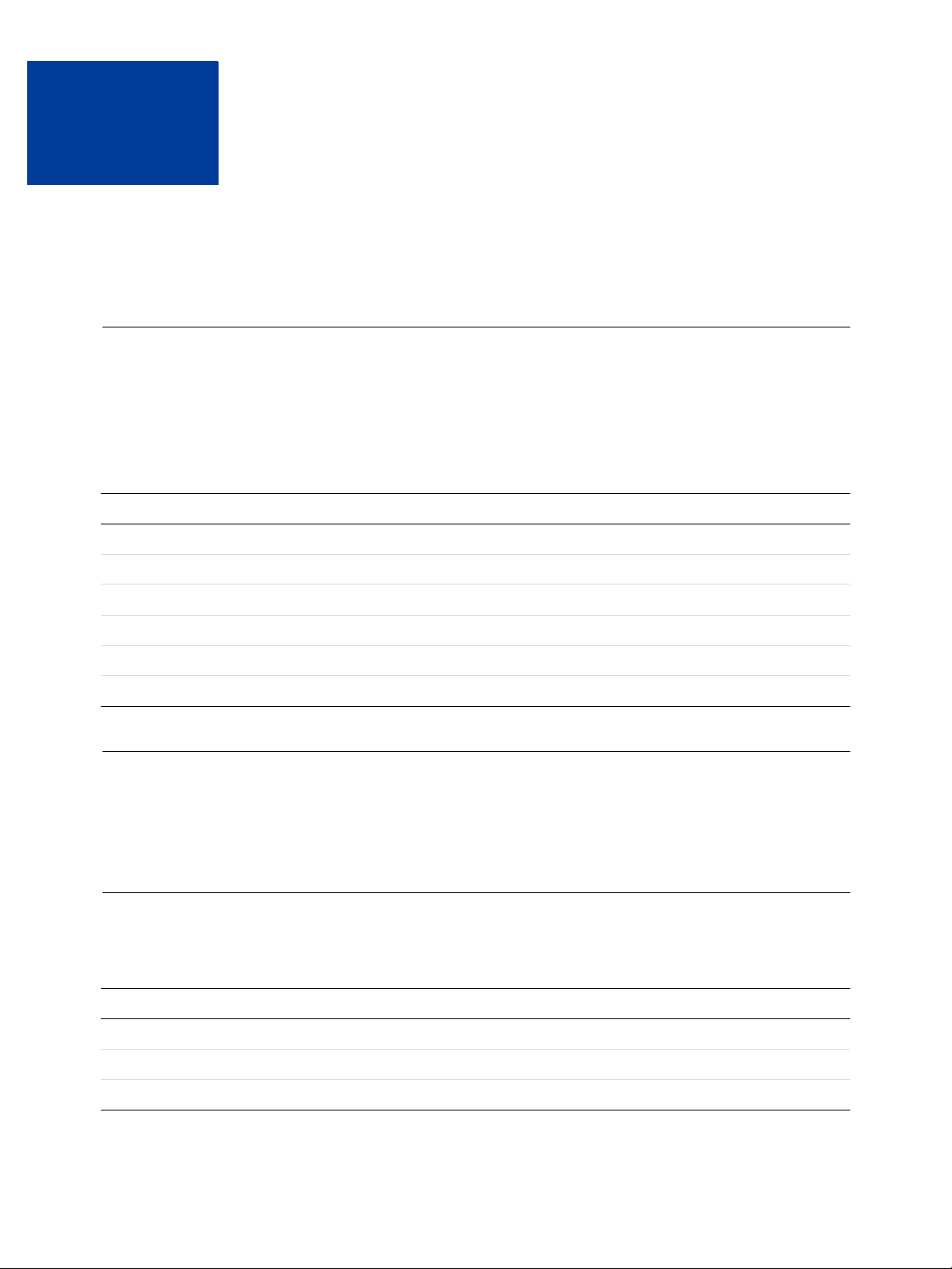
Preface
About This Guide
The Mass Payments User Guide describes how to use the PayPal website and the MassPay
API to send Mass Payments, to search for Mass Payment transactions, and to view summary
and detailed Mass Payment information.
The following table summarizes the contents of this guide.
Feature See
Frequently asked questions “Mass Payments FAQs” on page 35
MassPay errors “MassPay Error Codes” on page 24
NVP API “MassPay API Using NVP” on page 23
Reporting “Mass Payments Reporting” on page 27
Sending Mass Payments from the PayPal site “Using Mass Payments in Your PayPal Account” on page 11
SOAP API “MassPay API Using SOAP” on page 22
Intended Audience
This guide is for merchants and secondary users who log in to PayPal accounts for a variety of
set-up and administrative tasks.
Revision History
The following table lists the revisions made to the Mass Payments User Guide.
Date Published Description
January 2013 Maintenance release: updated links.
June 2012 Added phone number as an option for recipient.
February 2012 Maintenance release.
Mass Payments User Guide January 2013 5
Page 6
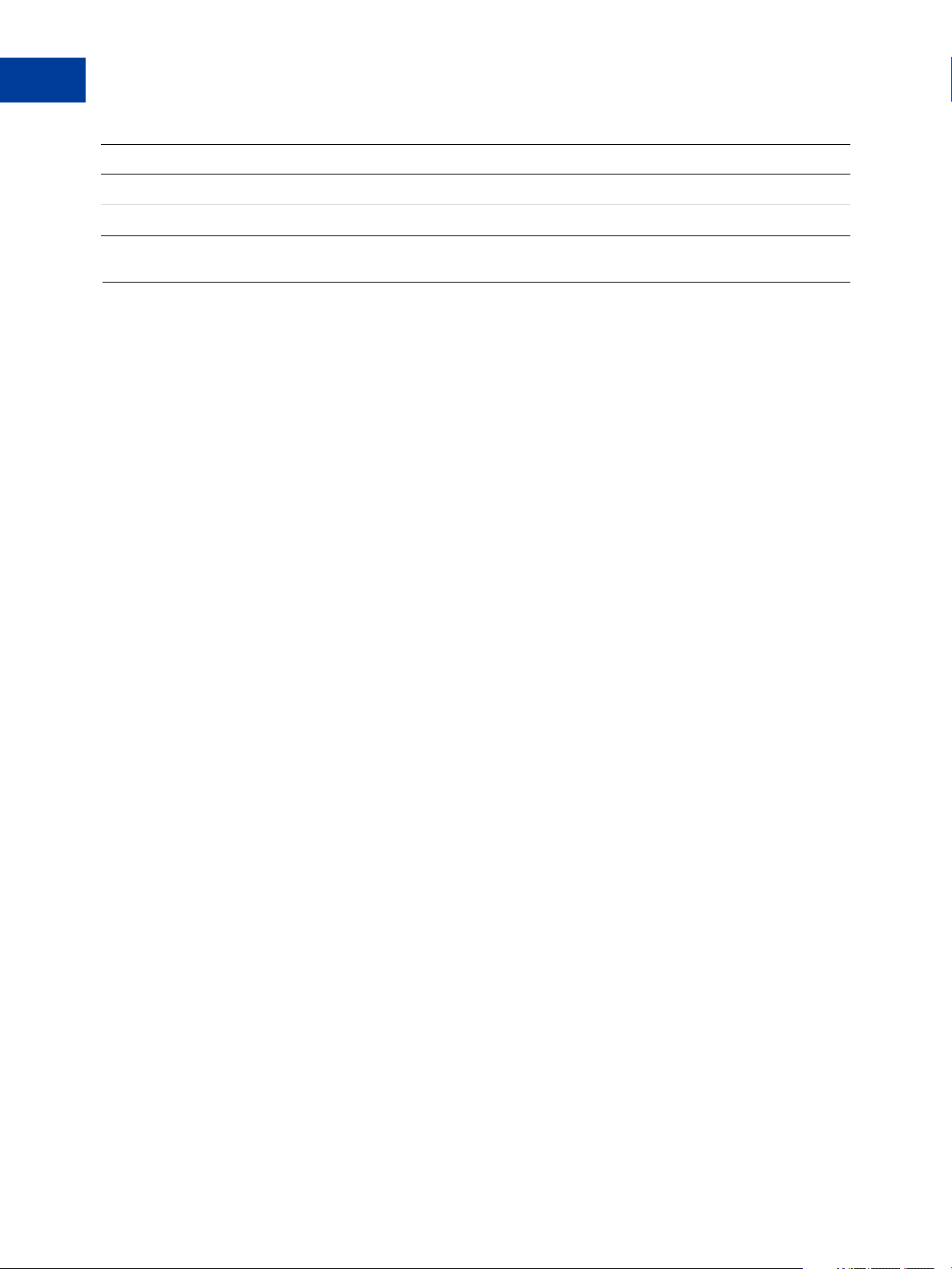
Preface
Documentation Feedback
Date Published Description
February 2011 Updated currency information.
January 2010 New guide.
Documentation Feedback
Help us improve this guide by sending feedback to:
documentationfeedback@paypal.com
6 January 2013 Mass Payments User Guide
Page 7
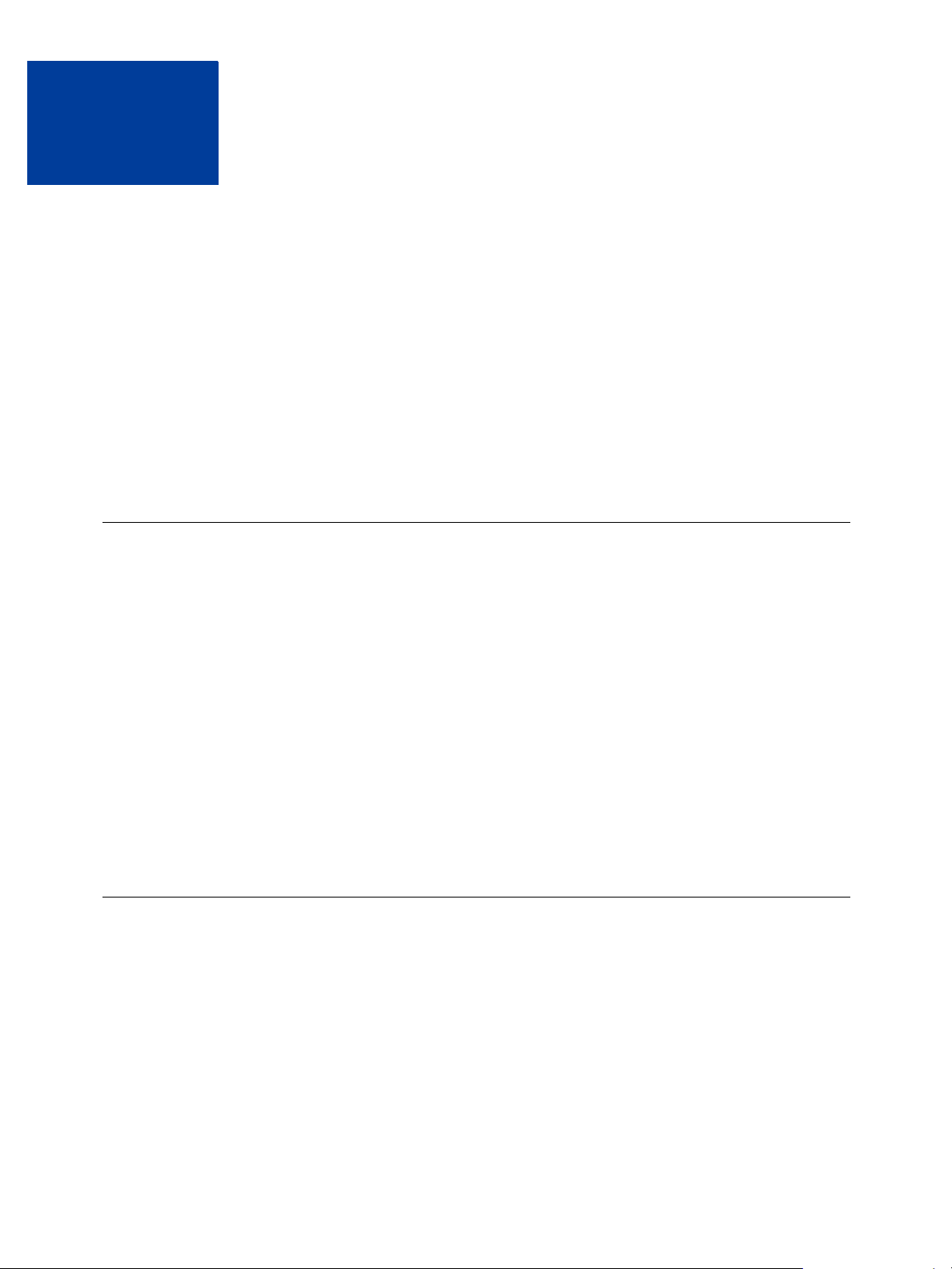
Mass Payments Overview
1
“What is Mass Payments?” on page 7
“Mass Payments Processing” on page 7
“How Do Recipients Get Their Money?” on page 8
“Who Can Use Mass Payments?” on page 8
“Offering PayPal as a Payout Option On Your Site” on page 8
IMPORTANT: Mass Payment is not enabled automatically. You must contact MTS to enable
it in the Sandbox. Your account manager can arrange for it to be enabled
when you are ready to go live.
What is Mass Payments?
Mass Payments lets you send multiple payments in one batch. It's a fast and convenient way to
send commissions, rebates, rewards, and general payments. You must have explicit permisson
from PayPal to use Mass Payments.
You submit the payment information to PayPal in the form of a payment file. PayPal processes
each payment and notifies you when it is complete.
There are two ways to send your payment information:
1. Upload a payment file directly to the PayPal site.
For instructions, see “Using Mass Payments in Your PayPal Account” on page 11.
2. Submit the information through APIs.
For instructions, see “Using the Mass Payments API” on page 21.
Mass Payments Processing
When a Mass Payments request is executed, PayPal processes each payment in the request.
PayPal takes the payment amounts from your account and attempts to put them into the
recipients’ PayPal account. If the recipients do not have PayPal accounts, PayPal notifies them
that a payment is available and they must create a PayPal account to receive the payment.
Payments processing can take from a couple of minutes to several hours, depending on the
number of payments you are processing.
When the payments have been sent, PayPal sends you a notification email. You can then log in
to your PayPal account and get the details of each transaction.
Mass Payments User Guide January 2013 7
Page 8
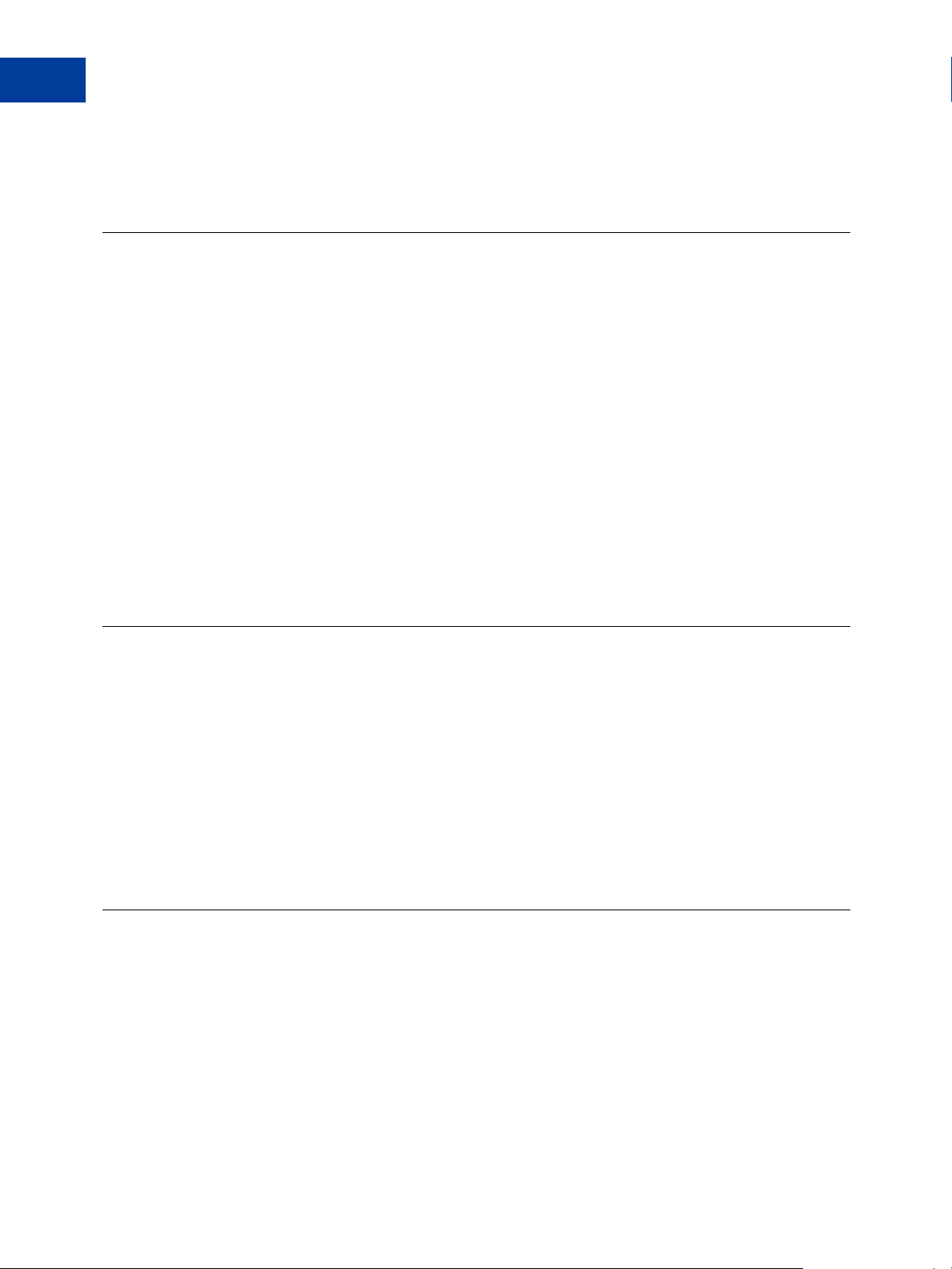
Mass Payments Overview
1
How Do Recipients Get Their Money?
PayPal holds the mass payment amounts for 30 days. If a payment is unclaimed after 30 days,
the money is returned to your account.
How Do Recipients Get Their Money?
Every recipient receives an email notifying them of the payment. There are three scenarios for
recipients.
Recipients with a PayPal account tied to the email address that contains the payment
notification can click a link in the email message, log in to their account, and access their
payments.
If the recipients have a PayPal account, but the payment is sent to an email address that is not
tied to their account, they are offered an opportunity to log in to their account. Then, when
they log in, the money is deposited to their account and the new email address is added to their
account automatically.
If the recipients do not have a PayPal account, their email message contains a link that directs
them to a PayPal sign-up page. The sign-up process automatically confirms their email
address. When they complete the sign-up process, the money is available in their new PayPal
account.
Who Can Use Mass Payments?
You must have a PayPal Premier account or Business account, and it must be a verified
account, before you can use Mass Payments. If you have multiple users for your PayPal
account, you can grant access to one or more authorized users to have them send Mass
Payments for you. For example, you can grant Mass Payments access to your bookkeeper or to
your customer service agents as part of their duties.
IMPORTANT: Mass Payment is not enabled automatically. You must contact MTS to enable
it in the Sandbox. Your account manager can arrange for it to be enabled
when you are ready to go live.
Offering PayPal as a Payout Option On Your Site
To offer PayPal as a payout option to your customers, you only need to ask for their email
address. If they have a PayPal account, they should provide the email address that they use
with their PayPal account. If they don’t have a PayPal account, they will be asked to sign up
for one when they receive their payment notice.
Let your customers know they will receive an email from PayPal when their payment has been
sent. This email contains instructions on how to access their money. Your customers will then
have the option to make online purchases with their money, withdraw it to a bank account,
8 January 2013 Mass Payments User Guide
Page 9
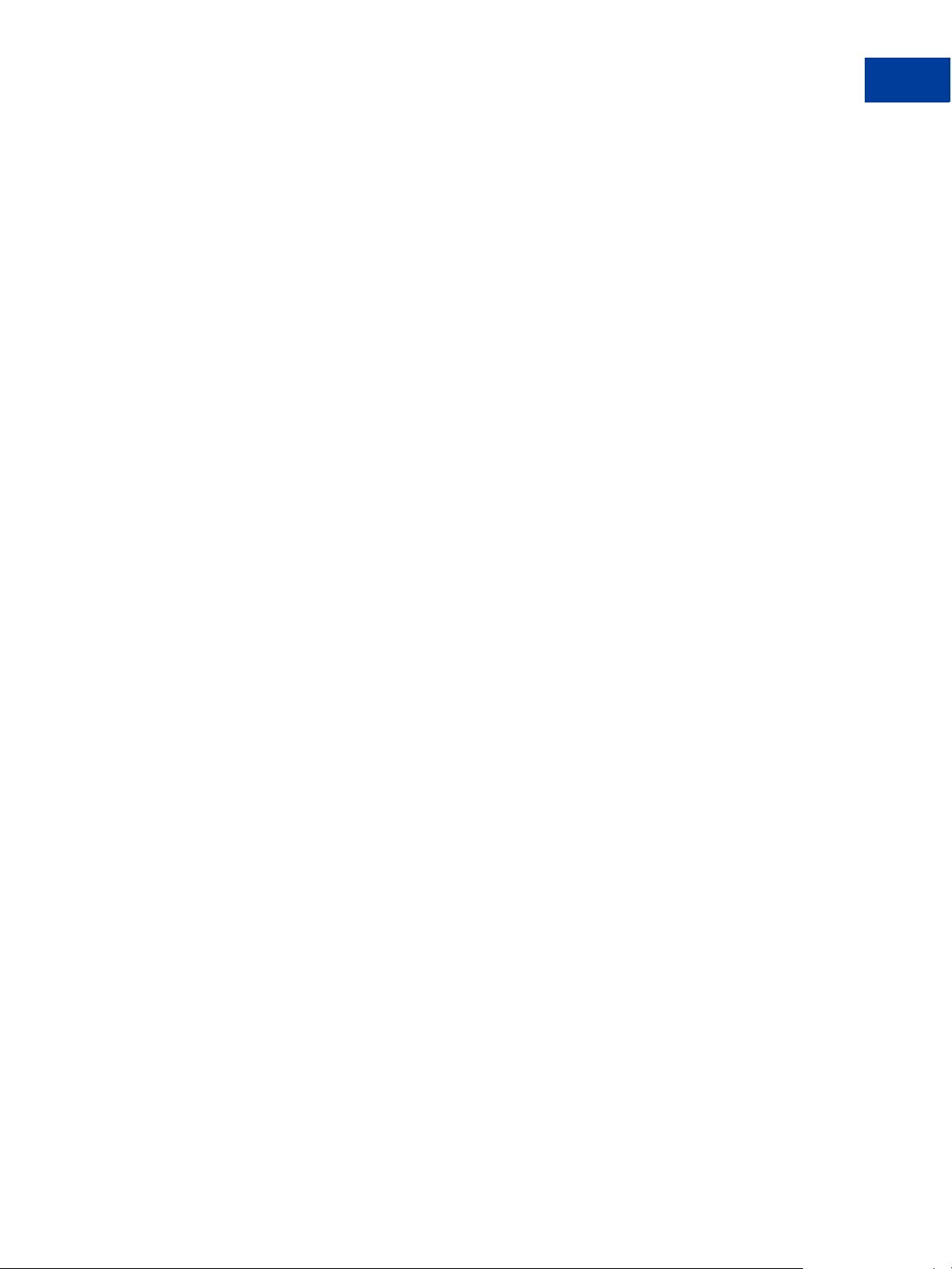
Mass Payments Overview
Offering PayPal as a Payout Option On Your Site
have a check mailed to them, or request for PayPal to send the m a debit card to access their
funds.
NOTE: All of these options are available in the U.S., but withdrawal methods vary by country .
1
Mass Payments User Guide January 2013 9
Page 10
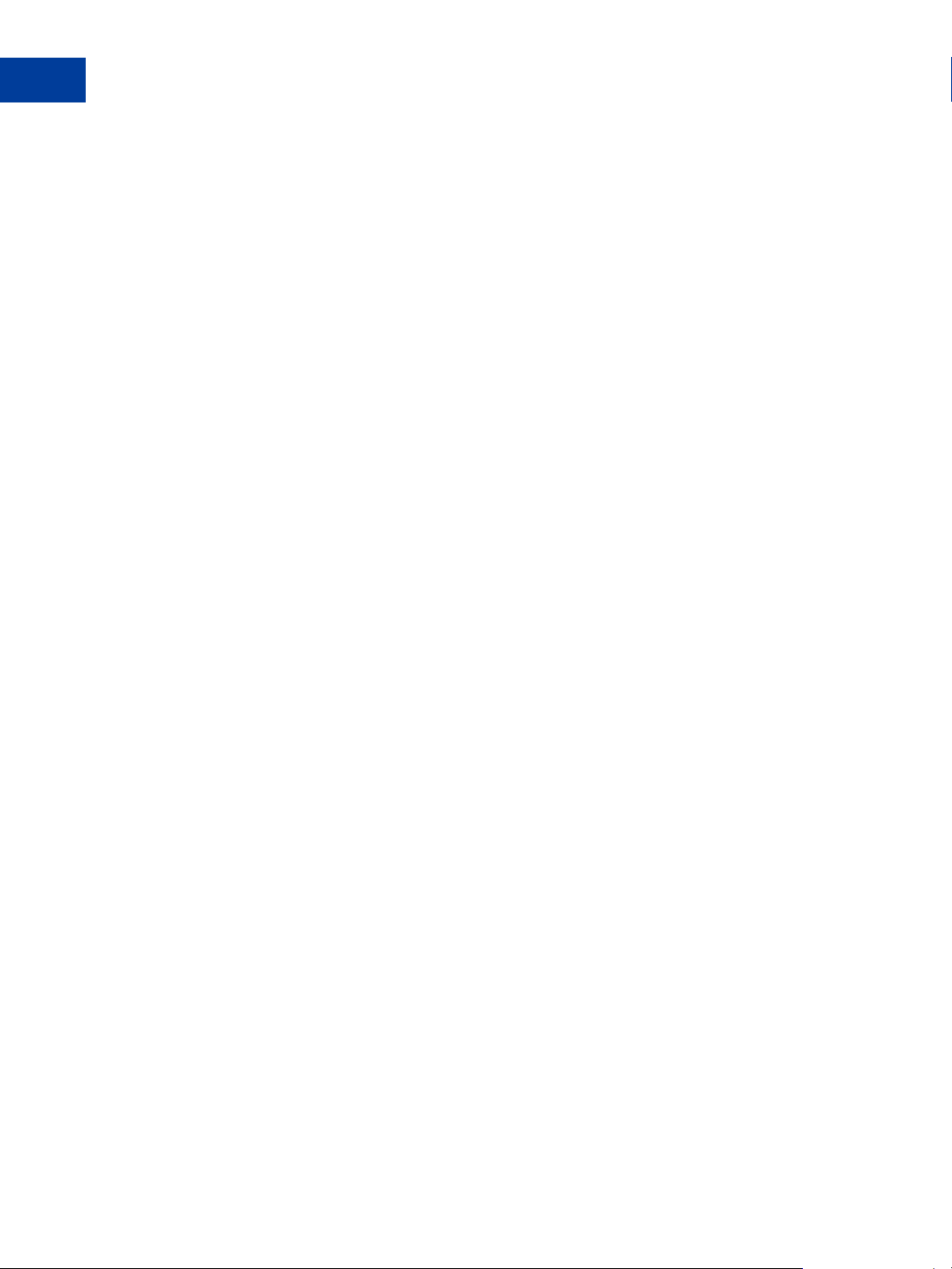
Mass Payments Overview
1
Offering PayPal as a Payout Option On Your Site
10 January 2013 Mass Payments User Guide
Page 11
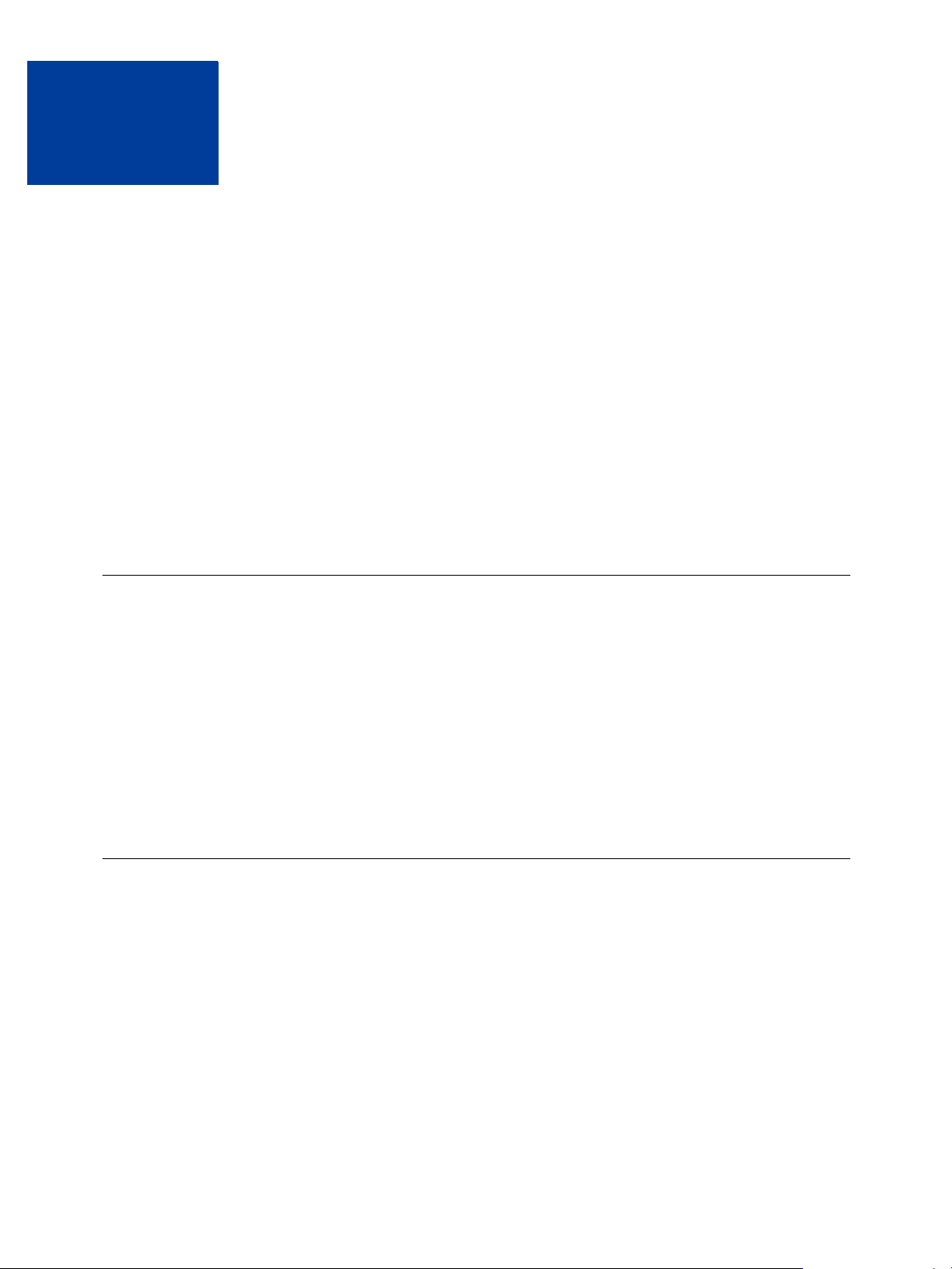
2
Using Mass Payments in Your PayPal Account
You can submit Mass Payments directly from your PayPal account or use the PayPal API to
submit them.
Read the following topics to learn about using Mass Payments in your PayPal account:
“The Mass Payments Process” on page 11
“Creating the Payment File” on page 11
“Accessing Mass Payments” on page 15
“Uploading a Payment File” on page 15
“Payment Processing” on page 18
For information about using the MassPay API, see “Using the Mass Payments API” on
page 21.
The Mass Payments Process
In general, you complete the following steps to send Mass Payments from your PayPal
account:
1. Collect recipient information and create a payment file. See “Creating the Payment File”
on page 11.
2. Access Mass Payments in your PayPal account. See “Accessing Mass Payments” on
page 15.
3. Upload your payment file. See “Uploading a Payment File” on page 15.
Creating the Payment File
You must create a payment file to send Mass Payments. A payment file contains recipient and
payment information. Mass Payments lets you send up to 5,000 payments in one batch.
You can create a payment file using a notepad application, a spreadsheet application such as
Microsoft Excel, or a database application. PayPal supports payment files with the following
extensions:
.TXT (Text, tab-delimited)
.CSV (Comma Separated Value)
.DAT (Text, tab-delimited)
Mass Payments User Guide January 2013 11
Page 12
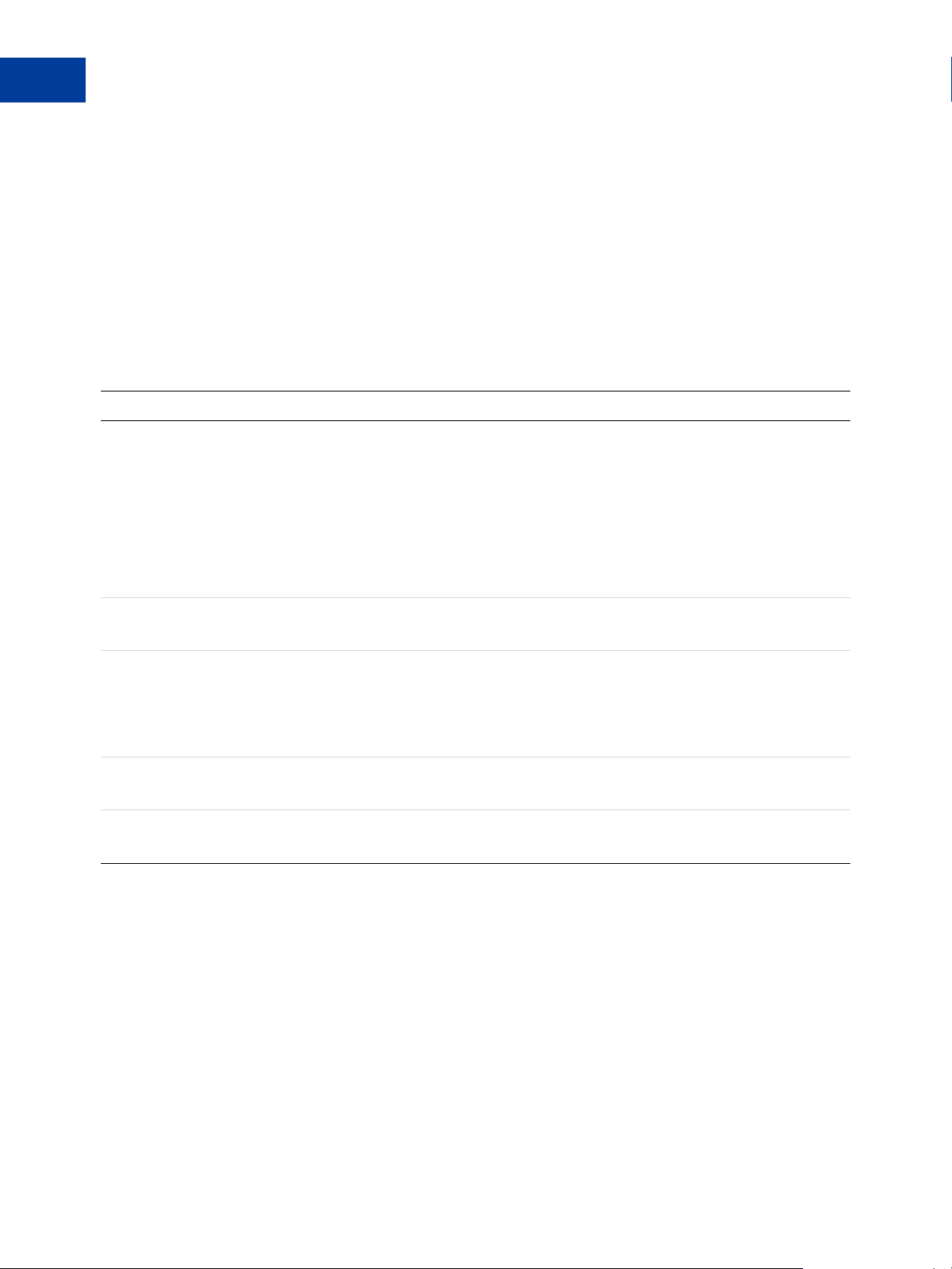
Using Mass Payments in Your PayPal Account
2
Creating the Payment File
Each line in the payment file represents one recipient and at minimum must contain the
recipient’s identification, the amount to pay, and the currency type. You can also provide
custom information, if necessary.
For a description of the fields you can include, see “Payment File Contents” on page 12. For
instructions on preparing the payment file, see “Preparing the Payment File” on page 14.
Payment File Contents
The payment file contains the following information:
Payment File Contents
Item Description
Recipient (Required)
Unique identifier for the recipient, one of the following:
Email address
PayPal account ID
If you are using Mass Payments in conjunction with Express Checkout or the
Authorization API., the PayPal ID is returned.
Telephone number
The telephone number is the user’s mobile number.
Payment Amount (Required)
Amount of the recipient’s payment.
Currency Type (Required)
Three-letter currency code.
NOTE: Payments in different currencies must have separate payment files.
For a list of the valid codes, see “Currencies and Currency Codes” on page 39.
Customer ID (Optional)
Unique identifier. It has a 30-character maximum and cannot contain any spaces.
Custom Note (Optional)
Additional information to the customer.
You can have only one recipient type and one currency type per payment file. If you need to
send Mass Payments to some recipients with email addresses and some with PayPal account
IDs, you must create separate payment files for each type. If you need to send Mass Payments
with multiple currency types, you must create separate payment files for each currency.
Currency Types
You can have only one currency type per payment file. Currency type codes are not case
sensitive. For example, both usd and USD codes are acceptable for U.S. Dollars.
In general, you can send Mass Payments using most currencies. However, there are a few
countries that place limitations on how their currency can be used or exchanged. If your Mass
Payment request does not comply with the currency restrictions of your country, that portion
12 January 2013 Mass Payments User Guide
Page 13

Using Mass Payments in Your PayPal Account
of your Mass Payment request will fail and you will get an error message describing the issue.
See “Countries with Currency Restrictions” on page 13 for information about the countries
with restrictions.
For a complete list of the currency codes, see “Currencies and Currency Codes” on page 39.
Countries with Currency Restrictions. If you are a PayPal account holder in a country with
currency restrictions, make sure that your Mass Payment payment file contains requests that
meet your country’s requirements. If any of the payment file entries do not comply with the
country’s restrictions, those entries will fail with an error message. The remaining payment
file entries will be processed, assuming that there are no other errors in the file.
The following table the countries with currency restrictions and describes the restrictions that
apply to Mass Payments.
Country Currency Code Restrictions
Argentina ARS Argentine users can:
Send payments in ARS only to other Argentine users
Send payments in other currencies to all users, including those in
Argentina.
Argentine users cannot:
Send payments in ARS to users outside of Argen tina
Send payments that result in currency conversion to or from ARS.
NOTE: Non-Argentine users cannot hold currency balances in ARS.
Creating the Payment File
2
Brazil BRL Brazilian users can:
Send payments in BRL only to other Brazilian users.
Send payments in other currencies only to those outside Brazil.
Brazilian users cannot:
Send payments to other Brazilian users in a currency other than BRL.
Send payments that result in currency conversion to or from BRL.
NOTE: Non-Brazilian users cannot hold currency balances in BRL.
Malaysia MYR Malaysian users can:
Send payments in MYR only to other Malaysian users.
Send payments in other currencies to all users, including those in
Malaysia.
Malaysian users cannot:
Send payments that result in currency conversion to or from MYR.
Send MYR balances to non-Malaysian users.
NOTE: Non-Malaysian users cannot hold currency balances in MYR.
Mass Payments User Guide January 2013 13
Page 14

Using Mass Payments in Your PayPal Account
2
Creating the Payment File
Preparing the Payment File
Before starting, collect your recipient information. Use the following instructions to create a
Mass Payments file.
1. Choose how you will generate the payment file.
You can use a notepad, database, or a spreadsheet application like Microsoft Excel.
2. Arrange your recipient information.
Let’s say you want to use Microsoft Excel to arrange your data. Each row in your
spreadsheet should contain the data for one recipient, divided into five columns.
Optionally, the first row in the Mass Payments file can be treated as a header.
From left to right, enter the recipient’s identifier (such as an email address), the payment
amount, and the 3-letter currency code. The first three columns are required. The fourth
and fifth columns are optional and can be used for your internal tracking or for adding a
note to the recipient.
Here’s an example of how the data could be arranged.
Recipient ID Payment Currency Customer ID Note
mbrown@mycompany.com
NOTE: Some countries have restrictions on sending and receiving their currency. If your
10.00 USD ID001 Thanks for your business!
payment file entries do not fall within those restrictions, you will get an error
message. See “Countries with Currency Restrictions” on page 13 for a description
of those limitations.
3. Generate the file.
For example, to generate a Mass Payments file from Excel, save the file as Text (tabdelimited) or CSV (comma delimited). If you are using a different software application,
make sure the program you are using allows you to save in the tab-delimited format.
Here is an example of a Text (tab-delimited) file:
name1@email.com 10.00 USD masspay_001 Thanks for your business!
name2@email.com 10.00 USD masspay_002 Here is your payment.
name3@email.com 10.00 USD masspay_003
name4@email.com 10.00 USD masspay_004
name5@email.com 10.00 USD masspay_005
NOTE: You can have only one recipient type and one currency type in a payment file. If you
need to send payments to different recipient types or multiple currencies, you must
create separate payment files.
14 January 2013 Mass Payments User Guide
Page 15

Accessing Mass Payments
You can access Mass Payments through your PayPal account or through the PayPal API. For
information about using the MassPay API, see “Using the Mass Payments API” on page 21.
Using Mass Payments in Your PayPal Account
Accessing Mass Payments
2
1. Log in to your PayPal account at
https://www.paypal.com.
The My Account Overview page opens.
NOTE: There are two versions of the PayPal web site that differ only in the way you
upload, display, and research mass payment information. The instructions for
uploading files are slightly different in each version.
T o determine which instructions to use, look at the subtab area of the My Account
Overview page.
If the Reports subtab is present, see “Uploading the Mass Payments File (Reports
Subtab Present)” on page 15 uploading instructions.
If the Reports subtab is not present, see “Uploading the Mass Payments File (No
Reports Subtab)” on page 16 for uploading instructions.
2. Click the Send Money tab.
The Send Money Online page opens.
3. Click the Make a Mass Payment subtab.
The Mass Payment page opens.
You can now upload your Mass Payments file.
Uploading a Payment File
Before uploading your payment file, make sure to check the following:
Your Mass Payments file is a .TXT, .CSV, or .DAT file and it contains only one currency
type.
Your PayPal account contains enough funds to cover the total cost of the Mass Payments
request. You can use only money from your PayPal balance for Mass Payments.
NOTE: Your PayPal balance must be in the same currency as your Mass Payments request.
Uploading the Mass Payments File (Reports Subtab Present)
Use these instructions if Reports appears in the subtab area of the My Account Overview
page. If Reports is not present, see “Uploading the Mass Payments File (No Reports Subtab)”
on page 16 for uploading instructions.
Mass Payments User Guide January 2013 15
Page 16

Using Mass Payments in Your PayPal Account
2
Uploading a Payment File
1. Open the Mass Payment page.
2. Choose a category in the My recipients are identified by field that matches type of
recipient ID you used. Choose Email address, Phone number, or PayPal customer ID.
3. (Optional) Customize the Mass Payments email message by entering text in the Email
subject field and the Message to Recipient text box.
4. Click Upload.
In the Open dialog box, select your payment file and click Open.
5. Click Review.
PayPal scans your payment file for errors. If the file is valid, the Mass Payment page
displays the Review and send payment information and the associated fees.
6. Review the displayed information. You can als o preview the email message that the
recipients receive by clicking Preview in the Email to recipients area.
T o edit the Mass Payments email message, click Make Changes. The Mass Payment page
opens letting you make changes to the Mass Payments request.
7. Click Submit to start the Mass Payments processing.
The Mass Payment page displays the Thank you. Your Mass Payment has been
submitted message. PayPal notifies you when the payments have been sent.
From this page, you can click links to
– View the details of the Mass Payments transaction
– Submit another Mass Payments request
– Go to your Account Overview
Uploading the Mass Payments File (No Reports Subtab)
Use these instructions if you do not see Reports in the subtab area of the My Account
Overview page. If Reports is present, see “Uploading the Mass Payments File (Reports
Subtab Present)” on page 15 for uploading instructions.
1. Open the Mass Payment page.
2. Enter the pathname for your payment file in the Attach Mass Payment File field, or click
Browse to locate the file on your computer.
3. Choose the category in the Recipient Type field that matches the type of recipient ID you
used. Choose Email address, Phone Number, or User ID.
4. (Optional) Customize the Mass Payments email message by entering text in the Email
Subject field and the Note text box.
16 January 2013 Mass Payments User Guide
Page 17

5. Click Continue.
PayPal scans your payment file for errors. If the file is valid, the Mass Payment page
displays the We've successfully read your file message, a summary of the mass payment
information, and the associated fees.
6. Review the displayed information. If it is correct, click Send Money.
The You have sent a payment page opens after PayPal processes the transactions. From
this page, you can click links to
– View the details of the Mass Payments transaction
– Submit another Mass Payments request
– Go to your Account Overview
Reviewing Transaction Details
You can review your Mass Payments transaction details immediately after it has been
submitted. The last page in the Mass Payments process includes a link to access the
information.
Using Mass Payments in Your PayPal Account
Reviewing Transaction Details
2
If the status of the transaction still shows as Submitted, you need to wait for the status to
change to Processed or Completed to see the number of unclaimed payments. Give the
process additional time, and check back later.
If Reports is present in the subtab area of the My Account Overview page, see
“Reviewing Transaction Details (Reports Subtab Present)” on page 17 for instructions.
If Reports is not present in the subtab area of the My Account Overview page, see
“Reviewing Transaction Details (No Reports Subtab)” on page 18 for instructions.
Reviewing Transaction Details (Reports Subtab Present)
1. On the final Mass Payment page (displays the Thank you. Your Mass Payment has
been submitted message), click the View the details of this Mass Payment link.
The Transaction Details page opens
2. The Transaction Details page opens and displays summary information about the Mass
Payments transaction, including
– Transaction ID
– Date and time processed
– Number of individual payments
– Payment source
Mass Payments User Guide January 2013 17
Page 18

Using Mass Payments in Your PayPal Account
2
Payment Processing
– Number and amounts in each of the following statuses: Claimed, Unclaimed, Denied,
and Returned
This page also includes a link you can use to search for a recipient if you need to cancel the
payment and a link to download the payment file to review.
3. Click the Go to Account overview link to go to your Account Overview page.
Reviewing Transaction Details (No Reports Subtab)
1. On the You have sent a payment page, click View the details of this transaction.
2. The Transaction Details page opens and displays summary information about the Mass
Payments transaction, including
– Date and time submitted
– Date and time processed
– Number of payments: Total, Claimed, Unclaimed, Denied, and Returned
– Processing status: Processing, Denied, Processed, or Completed
– Payment amount
– Fee amount
– Mass Payments total
– Funding source
3. You can get additional information by clicking the See Details button to download the
Batch log. For information about the Batch log, see “Downloading History Logs” on
page 31.
4. Click Return to Log to see your Account History.
Payment Processing
When a Mass Payments request is executed, PayPal processes each payment in your Mass
Payments file. PayPal takes the payment amounts from your account and attempts to put them
into the recipients’ PayPal accounts. PayPal notifies recipients without a PayPal accounts that
a payment is available and they must create a PayPal account to receive their payment.
When the payments have been sent, PayPal sends you a notification email. You can then log in
to your PayPal account and get the details of each transaction.
PayPal holds the mass payment amounts for 30 days. If a payment is unclaimed after 30 days,
the money is returned to your account.
Every recipient receives an email notifying them of the payment. There are three scenarios for
recipients.
Recipients with a PayPal account tied to the email address that contains the payment
notification can click a link in the email message, log in to their account, and access their
18 January 2013 Mass Payments User Guide
Page 19

Using Mass Payments in Your PayPal Account
Payment Processing
payments. If a payment is sent to a mobile number, the recepient will recieve a text
message from PayPal.
If the recipients have a PayPal account, but the payment is sent to an email address that is
not tied to their account, they are offered an opportunity to log in to their account. Then,
when they log in, the money is deposited to their account and the new email address is
added to their account automatically. If the payment is sent to a mobile number not
associated with a PayPal account, the recepient will sent a text messages directing them to
collect the payment. The mobile number is then added to their PayPal account.
If the recipients do not have a PayPal account, their email message contains a link that
directs them to a PayPal sign-up page. The sign-up process automatically confirms their
email address. When they complete the sign-up process, the money is available in their new
PayPal account. If the payment is sent to a mobile number and the recipient has no PayPal
account, a link in the text message will allow the recipient to sign up for a PayPal account.
2
Mass Payments User Guide January 2013 19
Page 20

Using Mass Payments in Your PayPal Account
2
Payment Processing
20 January 2013 Mass Payments User Guide
Page 21

3
Using the Mass Payments API
You can use the MassPay API to send Mass Payments.
For example, you can use the MassPay API if you need to generate Mass Payments
automatically, such as generating rebates every month based on information stored in a
customer database.
NOTE: For more information on using Mass Payments from your PayPal account, see “Using
Mass Payments in Your PayPal Account” on pa ge 11.
Read the following topics to learn how to implement Mass Payments using the API.
“Calling the MassPay API” on page 21
“MassPay API Using SOAP” on page 22
“MassPay API Using NVP” on page 23
“MassPay Error Codes” on page 24
Calling the MassPay API
The MassPay API lets you send payments to up to 250 recipients with a single API call. You
specify the payment amount for each recipient individually, but you must use the same
currency type for all payments in a MassPay API request. You can identify recipients either by
email address, US mobile phone number, or their PayPal customer account number.
PayPal receives the MassPay request and returns a response indicating success or failure. If
PayPal returns a successful response, then PayPal processes the payments. If you have Instant
Payment Notifications (IPN) enabled, PayPal sends a notification to the Notify URL specified
in your account profile. If you do not have IPN enabled, you can view the details of the
MassPay transaction in your PayPal account.
The PayPal API is available in both a SOAP interface as well as a Name-Value Pair (NVP)
interface.
For information about using the MassPay API using the SOAP interface, see “MassPay API
Using SOAP” on page 22.
For information about the NVP interface, see “MassPay API Using NVP” on page 23.
Mass Payments User Guide January 2013 21
Page 22

Using the Mass Payments API
3
MassPay API Using SOAP
MassPay API Using SOAP
For more information about the SOAP APIs, see the SOAP API Developer Reference Guide.
The following sections contain a list and descriptions of the MassPay fields:
“SOAP MassPay Request Message” on page 22
“SOAP MassPay Response Message” on page 23
SOAP MassPay Request Message
SOAP MassPay Request Fields
Field Description
EmailSubject xs:string
(Optional) The subject line of the email that PayPal sends when the transaction is
completed. The subject line is the same for all recipients.
Character length and limitations: 255 single-byte alphanumeric characters.
MassPayItem ebl:MassPayItemType
(Required) Details of each payment.
NOTE: A single MassPayRequest can include up to 250 MassPayItems.
ReceiverType ebl:ReceiverInfoCodeType
(Optional) Indicates how you identify the recipients of payments in this call to
MassPay.
Must be EmailAddress, PhoneNumber, or UserID.
22 January 2013 Mass Payments User Guide
Page 23

SOAP MassPay Response Message
The elements returned are the same as for AbstractResponseType.
Using the Mass Payments API
MassPay API Using NVP
3
The response message follows the
MassPay API Using NVP
The following is a sample MassPay API call to two recipients using the PayPal Name-Value
Pair (NVP) API. The recipients are specified by email address.
USER=fictionaluser.unknowncompany.com&
PWD=apiPassword&
SIGNATURE=AFcFxV21C7fd0v3bYYYRCpSSRl31ACInnLACIHV5EdPnjIVOlb1a6kn9&
VERSION=2.3&
METHOD=MassPay&
RECEIVERTYPE=EmailAddress&
L_EMAIL0=fred@unknowncompany.com&
L_AMT0=25.99&
L_EMAIL1=john@fictionalcompany.com&
L_AMT1=9.99&
CURRENCYCODE=USD
NOTE: Carriage returns have been added to the code example for easier reading.
For more information on implementing the MassPay API using NVP, see the
Value Pai r API Developer Reference Guide.
standard SOAP response structure.
PayPal Name-
The following sections contain a list and descriptions of the MassPay fields:
“NVP MassPay Request Message” on page 24
“NVP MassPay Response Message” on page 24
Mass Payments User Guide January 2013 23
Page 24

Using the Mass Payments API
3
MassPay Error Codes
NVP MassPay Request Message
Mass Payments Request Fields
Field Description
METHOD (Required) Must be MassPay.
EMAILSUBJECT (Optional) The subject line of the email that PayPal sends when the transaction is
completed. The subject line is the same for all recipients.
Character length and limitations: 255 single-byte alphanumeric characters.
CURRENCYCODE A three-character currency code. See “Currencies and Currency Codes” on page 39.
RECEIVERTYPE (Optional) Indicates how you identify the recipients of payments in this call to
MassPay.
Must be EmailAddress, PhoneNumber, or UserID.
NVP MassPay Response Message
The fields in the response are the common NVP response fields.
MassPay Error Codes
MassPay API Errors
Error
Code Short Message Long Message
10001 Invalid account number. The transaction failed as a result of an invalid credit card number.
Check the number or attempt with another card.
10001 Internal Error Internal Error
10001 Internal Error The transaction could not be loaded
10001 ButtonSource value truncated. The transaction could not be loaded
10001 Transaction refused because of
an invalid argument. See
additional error messages for
details.
10002 Account locked The user account is locked
10004 Transaction refused because of
an invalid argument. See
additional error messages for
details.
The masspay receiver_type is not a recognizable type
The number of input records is greater than maximum allowed
24 January 2013 Mass Payments User Guide
Page 25

Error
Code Short Message Long Message
Using the Mass Payments API
MassPay Error Codes
3
10004 Transaction refused because of
an invalid argument. See
additional error messages for
details.
10004 Transaction refused because of
an invalid argument. See
additional error messages for
details.
10004 Transaction refused because of
an invalid argument. See
additional error messages for
details.
10004 Transaction refused because of
an invalid argument. See
additional error messages for
details.
10004 Transaction refused because of
an invalid argument. See
additional error messages for
details.
10004 Transaction refused because of
an invalid argument. See
additional error messages for
details.
The number of input records is less than or equal to zero
The note string length exceeds the maximum limit of 4000
characters
The amount is missing
The currency is missing
Currency is not supported
The amount is not a valid number
10004 Transaction refused because of
an invalid argument. See
additional error messages for
details.
10004 Transaction refused because of
an invalid argument. See
additional error messages for
details.
10004 Transaction refused because of
an invalid argument. See
additional error messages for
details.
10004 Transaction refused because of
an invalid argument. See
additional error messages for
details.
Mass Payments User Guide January 2013 25
The amount exceeds the max limit of a single mass pay item
~1
The amount is less than or equal to zero
The unique id string length exceeds the maximum limit of 30
characters
The unique id string contains a space as a character
Page 26

Using the Mass Payments API
3
MassPay Error Codes
Error
Code Short Message Long Message
10004 Transaction refused because of
an invalid argument. See
additional error messages for
details.
10007 Permission denied You do not have permissions to make this API call
10014 API call was rate limited. The API call has been denied as it has exceeded the permissible call
10301 User not allowed The user is not allowed to send money through Mass Pay
10303 Restricted account Account is restricted
10304 Unconfirmed email The user account has unconfirmed email
10305 Limit Exceeded The user account needs to have its sending limit removed in order to
10306 Limit Exceeded The user’s international account needs to have its sending limit
10307 Receive only account The user account is receive only and therefore cannot send payments
10308 Masspay server configuration
error
10309 Masspay server unavailable The mass pay server is unavailable
The transaction id is not valid
rate limit.
make a mass payment.
removed in order to make a mass payment
out
There is some configuration error
10310 Unable to create payment Unable to create payments for masspay
10311 Unable to submit payment Unable to submit payments for masspay
10312 Masspay server error The masspay server has reported errors
10313 Masspay Invalid Data The masspay input file includes inval id data
10314 Masspay input parse error The input to the masspay server is incorrect. Please make sure that
you are using a correctly formatted input.
10317 Masspay Invalid Email The masspay input file includes invalid Email
10320 Internal Error Internal Error
10321 Insufficient funds The account does not have sufficient funds to do this masspay
10327 Masspay Invalid UserID The masspay input file includes invalid UserID
26 January 2013 Mass Payments User Guide
Page 27

Mass Payments Reporting
4
Read the following topics to learn how to review transaction information for Mass Payments:
“About Mass Payments Reporting” on page 27
“Using the Reports Dashboard to Review Mass Payment Transactions” on page 27
“Using Account History to Review Mass Payment Transactions” on page 29
“Receiving Instant Payment Notifications for Mass Payments” on page 31
“Using the Settlement Report and the Transaction Detail Report” on page 33
About Mass Payments Reporting
PayPal tracks information for Mass Payments for both the complete transaction and the
individual payments sent to the recipients. You can view transaction information and details
about those transactions using your Account History. In addition, you can see Mass Payments
information in history logs, transaction logs, the T ransaction Details report, and the Settlement
report. Account History is available to all PayPal users.
If you see Reports displayed in the subtab area of the My Account Overview page, you can
also use the Reports Dashboard page to search for mass payment transactions.
For instructions on using your Account History to review Mass Payments information, see
“Using Account History to Review Mass Payment Transactions” on page 29.
For instructions on using the Reports Dashboad to review Mass Payments informaton, see
“Using the Reports Dashboard to Review Mass Payment Transactions” on page 27.
Using the Reports Dashboard to Review Mass Payment
Transactions
NOTE: This feature is available only for merchants that have a Reports subtab in their My
Account Overview page. If you do not have a Reports subtab or want to use your
Account History to review Mass Payments information, see “Using Account History
to Review Mass Payment Transactions” on page 29 for instructions.
The Reports Dashboard page displays financial and monthly sales trend information and
gives you a way to access sales activity reports and recurring payment information. In
addition, contains a Transaction finder that you can use to search for Mass Payments.
Mass Payments User Guide January 2013 27
Page 28

Mass Payments Reporting
4
Using the Reports Dashboard to Review Mass Payment Transactions
Searching for Mass Payments in the Report Dashboard
1. Log in to your PayPal website at https://www.paypal.com.
The My Account Overview page opens.
2. Click Reports.
The Reports Dashboard page opens.
3. Click Advanced Search in the Transaction finder.
The Transaction finder page opens. This page contains search criteria fields to narrow
your search or find a specific transaction type.
4. To narrow your search to a specific recipient, enter the recipient ID you used in the Mass
Payments file. For example, if you used email addresses, enter the recipient’s email
address.
5. To narrow your search to a particular date range, enter To and From dates.
6. Select Mass Payments from the Transaction type dropdown menu.
Click Include unsuccessful transactions to include Mass Payments that did not go
through.
7. Specify any additional filters to use for this search.
8. Click Search.
At the bottom of the Transaction finder page, the Search Transaction Results list
displays the transactions that match your search criteria.
If there are no transactions found, a message alerts you in this area. Adjust your search
criteria and run the search again.
Using the Search Transaction Results List
The Search Transaction Results list displays the following information for each transaction:
Date
Type
Name
Subject
Gross Amount
Fees
Net Amount
28 January 2013 Mass Payments User Guide
Page 29

Using Account History to Review Mass Payment Transactions
You can perform the following actions:
Sort the transactions by Name or Gross Amount
Click Print to print a copy.
Click Download to save the list to a file.
Downloading the Search Transaction Results
1. In the Transaction finder page, enter search criteria and click Search.
2. If you want the transactions in a different order, sort them by Name or Gross Amount.
3. Select the file type you want to save from the dropdown list next to the Download button.
For example, select PDF to save the data as a PDF file.
4. Click Download. Follow the dialog box instructions to save your file.
Mass Payments Reporting
4
Using Account History to Review Mass Payment Transactions
Use the History page to see Mass Payments processed for your account. When you first open
the page, the History page displays a list of the transactions from the last 30 days. Mass
payment transactions are identified by “Mass Payment” in the Name/Email column.
You can search for older Mass Payments transactions or a specific recipient’s transactions
using the Advanced Search page.
For more information about using Account History, see the
Guide.
Viewing Transaction Details Using Basic Search
1. Log in to PayPal at https://www.paypal.com.
The My Account Overview page opens.
2. Click History or select Basic History from the History dropdown menu.
The History page opens.
3. Select the time frame for the activity you want to display.
– To search through recent transactions, click Recent Activity and select one of the
predefined date ranges from the dropdown menu:
– To search through all transactions, click All Activity. T ype the dates you want to use or
select one of the predefined date ranges from the dropdown menu. Click Show.
Merchant Setup and Administration
The History page displays the transactions that meet your selection criteria.
Mass Payments User Guide January 2013 29
Page 30

Mass Payments Reporting
4
Viewing Transaction Logs
4. Click Details for the transaction to view.
The Transaction Details page opens.
5. Click Return to Log to go back to the History page
Using Advanced Search
Use Advanced Search to find Mass Payments transactions for a specific recipient.
1. Log in to PayPal at
The My Account Overview page opens.
2. Select Advanced Search from the History subtab.
- or -
Click Find a transaction on the History page.
The History page opens.
3. Enter the recipient’s email address in the Search for text box.
4. Select Email from the In dropdown menu.
5. Enter the dates you want to use in the From and To date fields.
6. Click Search.
The History page displays the transactions that meet your selection criteria.
7. Click Details for the transaction to view.
The Transaction Details page opens.
8. Click Return to Log to go back to the History page
https://www.paypal.com.
Viewing Transaction Logs
You can view or download a transaction log for your Mass Payments transactions. The
Transaction log contains a summary of a mass payment transaction, such as date and time
processed and transaction status. It also contains detailed transaction information for each
recipient.
1. Open a Transaction Details page for the transaction you want to review.
2. Click View Details on the Transaction Details page.
The Opening BatchLog.txt dialog box opens.
3. Save the log file. You can also open the log directly in an application.
30 January 2013 Mass Payments User Guide
Page 31

Downloading History Logs
You can download Mass Payments information and save it on your computer using
downloadable history logs. The Download History page lets you specify a time frame for
payments and transactions to include in these logs. You can either download a Mass Payments
transaction as a whole or download information about the individual transactions generated by
the Mass Payments transaction.
Mass Payments Reporting
Downloading History Logs
4
1. Log in to your PayPal website at
The My Account Overview page opens.
2. Select Download History from the History subtab.
The Download History page opens.
3. In the upper right area of the History Download page, click Customize Download Fields
to select which fields you want to include in your log.
4. Specify a Custom Date Range you want to download, and select an item from the File
Types for Download dropdown menu.
– or –
Select the Last Download to Present radio button to download transactions that occurred
after the last time you downloaded a history. Select an item from the File Types for
Download dropdown menu.
5. Select the Display mass payment individually checkbox if you want your log to include
information about the individual transactions for this Mass Payments transaction.
6. Click Download History.
7. When prompted, select whether to open the downloadable history log or save it on your
computer.
https://www.paypal.com.
Receiving Instant Payment Notifications for Mass Payments
If you have Instant Payment Notification (IPN) enabled for your account, PayPal sends you an
IPN for each payment made during Mass Payments transaction processing. IPNs are posted to
the Notify URL specified in your account profile.
PayPal sends you an IPN when the funds for the payment have been taken out of the payer's
account. If recipients have IPN set up on their account, they will also receive a Payment IPN.
For more information about Instant Payment Notifications, see the
Guide.
Mass Payments User Guide January 2013 31
Instant Payment Notification
Page 32

Mass Payments Reporting
4
Receiving Instant Payment Notifications for Mass Payments
Processed IPN
PayPal sends the Processed IPN when the payments are taken out of the payer account.
For each payment, PayPal generates and returns a unique transaction ID in the
masspay_txn_id variable. For each payment, PayPal also returns the unique_id value.
The unique ID parameter in the MassPay API call is from your tracking system. This
parameter is optional.
PayPal also generates a status for each payment. The status can be Completed, Failed,
Reversed, or Unclaimed. For descriptions of the status values, see “
Instant Payment Notification Guide.
the
The following is a sample Processed IPN. Notice that txn_type is masspay,
payment_status is Processed, and status_2 is Unclaimed in this case because the
recipient has not yet set up a PayPal account.
payer_id=HZU8ZEBYHLEZQ&
payment_date=09%3A01%3A16+Dec+21%2C+2006+PST&
payment_gross_1=25.99&
payment_gross_2=9.99&
payment_status=Processed&
receiver_email_1=fred@unknowncompany.com&
receiver_email_2=john@fictionalcompany.com&
charset=windows-1252&mc_currency_1=USD&
masspay_txn_id_1=5W531651W5136225N&
mc_currency_2=USD&
masspay_txn_id_2=8P09425963946233T&
first_name=Robert&unique_id_1=12345&
notify_version=2.1&unique_id_2=45678&
payer_status=verified&
verify_sign=AB5URHwIzIbcANTQUdSveiWRw8-WACTmrKK-dops2Tb6KKAQnpUJyF.l&
payer_email=robert@hisowncompany.com&
payer_business_name=His+Own+Company&
last_name=Moore&
status_1=Completed&
status_2=Unclaimed&
txn_type=masspay&
mc_gross_1=25.99&
mc_gross_2=9.99&
payment_fee_1=0.52&
residence_country=US&
payment_fee_2=0.20&
test_ipn=1&
mc_fee_1=0.52&
mc_fee_2=0.20
IPN Variable Reference” in
NOTE: Line returns were added to improve readability.
32 January 2013 Mass Payments User Guide
Page 33

Mass Payments Reporting
Using the Settlement Report and the Transaction Detail Report
Using the Settlement Report and the Transaction Detail Report
NOTE: The Settlement and Detailed Transaction reports can be used only by approved
merchants and processing partners. Contact your PayPal account manager for more
information.
The Settlement and Detailed Transaction reports identify different types of transactions with
transaction event codes (T-codes). T-codes are five-characters long.
Mass payment transactions display the following T-codes in these two reports:
T0001 - Mass Payment (successful)
T1114 - Mass Payment reversal transaction
T1115 - Mass Payment refund transaction
About Mass Payments and the Settlement Report
The Settlement Report contains summary information for transactions that affect your PayPal
balance.
4
This report shows sent and refunded Mass Payments. Declined Mass Payments transactions do
not appear in this report.
For more information about the Settlement report, see the
Settlement Report Specification.
About Mass Payments and the Transaction Detail Report
The Transaction Details Report contains detailed information for transactions that affect your
PayPal balance. This report shows all Mass Payment transactions. Declined Mass Payments
transactions do not appear in this report.
For more information about the Settlement report, see the
Specification.
Transaction Detail Report
Mass Payments User Guide January 2013 33
Page 34

Mass Payments Reporting
4
Using the Settlement Report and the Transaction Detail Report
34 January 2013 Mass Payments User Guide
Page 35

Best Practices and FAQs for
5
Mass Payments
Mass Payments FAQs
Is there a fee to send Mass Payments?
How much money can I send?
What countries can receive Mass Payments?
Can I send money in different currencies?
How do I confirm the receipt of payments?
How do I cancel an individual payment?
A recipient told me that payment was not received. What could be the problem?
What does it mean if a mass payment is “Processing, Denied, Processed or Completed” in
my transaction history?
Is there a fee to send Mass Payments?
PayPal charges the sender a percentage of each payment with the fee capped at a set amount in
your primary currency. Mass payment recipients pay no fee regardless of the type of PayPal
account they have.
To see the fees charged for a specific Mass Payments transaction, look in its Transaction
Details page.
How much money can I send?
There is no limit on the total amount of the mass payment. In the U.S., each individual
payment can be no more than $10,000.00 USD. For accounts in other countries, the maximu m
individual payment varies according to the payments standard sending limit.
Mass Payments User Guide January 2013 35
Page 36

Best Practices and FAQs for Mass Payments
5
Mass Payments FAQs
What countries can receive Mass Payments?
You can send Mass Payments to the following countries:
Argentina Dominican Republic India Martinique South Korea
Australia Ecuador Indonesia Mexico Spain
Austria Estonia Ireland Netherlands Sweden
Belgium Finland Israel New Zealand Switzerland
Brazil France Italy Norway Taiwan
Bulgaria French Guiana Jamaica Philippines Thailand
Canada Germany Japan Poland Turkey
Chile Gibraltar Latvia Portugal United Arab
Emirates
China Greece Liechtenstein Reunion United Kingdom
Costa Rica Guadeloupe Lithuania Romania United States
Cyprus Hong Kong Luxembourg San Marino Uruguay
Czech Republic Hungary Malaysia Singapore Venezuela
Denmark Iceland Malta Slovakia Vietnam
Can I send money in different currencies?
Yes, bu t you must make separate payment files for each currency.
If you choose to send one currency to a number of different countries, your recipients will
have the option to convert the money into their selected currency.
Argentina, Brazil, and Malaysia have restrictions on how their currency can be used or
exchanged. PayPal account holders in these countries should make sure that your payment file
entries comply with these restrictions. For example, Brazilian users can only send BRL
payments to other Brazilian users. For more information about currency restrictions, see
“Countries with Currency Restrictions” on page 13.
Brazil and Malaysia have restrictions on how their currency can be used or exchanged. PayPal
account holders in these countries should make sure that your payment file entries comply
with these restrictions. For example, Brazilian users can only send BRL payments to other
Brazilian users. For more information about currency restrictions, see “Countries with
Currency Restrictions” on page 13.
36 January 2013 Mass Payments User Guide
Page 37

Best Practices and FAQs for Mass Payments
How do I confirm the receipt of payments?
PayPal will send you a notification email once the Mass Payments request has completed. You
can then log in to your PayPal account and review the details of each transaction.
There are two ways to check the status of your payments:
Complete Summary of One Mass Payment
1. Log in to your PayPal account and view your recent activity.
2. Click Details next to your Mass Payments transaction.
3. On the next page, you can download either a TXT or CSV file by clicking the links under
Mass Payment Details. The file will include a summary of all payments, including the
current status.
View individual payments by date range
1. Log in to your PayPal account and select Download History from History at the top of the
page.
2. Select the desired date range and file type, and then select Display mass payments
individually. This will show you all Mass Payments and their status. Payments denied by a
recipient are not included in this report.
Mass Payments FAQs
5
How do I cancel an individual payment?
You can cancel any payment with an unclaimed status. Unclaimed payments will
automatically expire in 30 days, and PayPal will return the money to your PayPal account.
1. Log in to your PayPal account and select Advanced Search from the History dropdown
menu.
2. Enter the email address of your recipient in the Search For field and select Email from the
drop-down menu.
3. Adjust the date range and click Submit.
Your recipient’s payment opens.
4. Select Cancel and follow the instructions.
A recipient told me that payment was not received. What could be the
problem?
Here are a few possible explanations:
Incorrect email address
Double-check your recipient’s email address. If the email address is incorrect, you can
cancel an unclaimed payment and resend the payment.
Mass Payments User Guide January 2013 37
Page 38

Best Practices and FAQs for Mass Payments
5
Mass Payments FAQs
Recipient has an unconfirmed email address
Your recipient cannot receive a payment with an unconfirmed email address. Ask your
recipient to confirm the email address with PayPal. Once that’s done, the payment should
appear in the recipient’s PayPal account in a few minutes.
Recipient did not receive the payment email
Sometimes PayPal emails get redirected to a recipient’s spam folder. If this is the case, the
recipient can simply log in to PayPal to view the payment. Also, double-check the email
address in your Mass Payments file. There could be a misspelling or a formatting problem.
What does it mean if a mass payment is “Processing, Denied, Processed
or Completed” in my transaction history?
The following are the possible statuses for your mass payment:
Processing - You have requested a mass payment and the disbursements working their way
through the system.
Denied - Your funds were not sent and the Mass Payments transaction was not initiated.
This may have been caused by lack of funds.
Processed - Your Mass Payments file has been processed and all payments have been sent.
Completed - All of your payments have been claimed, or, after a period of 30 days,
unclaimed payments have been returned to you.
38 January 2013 Mass Payments User Guide
Page 39
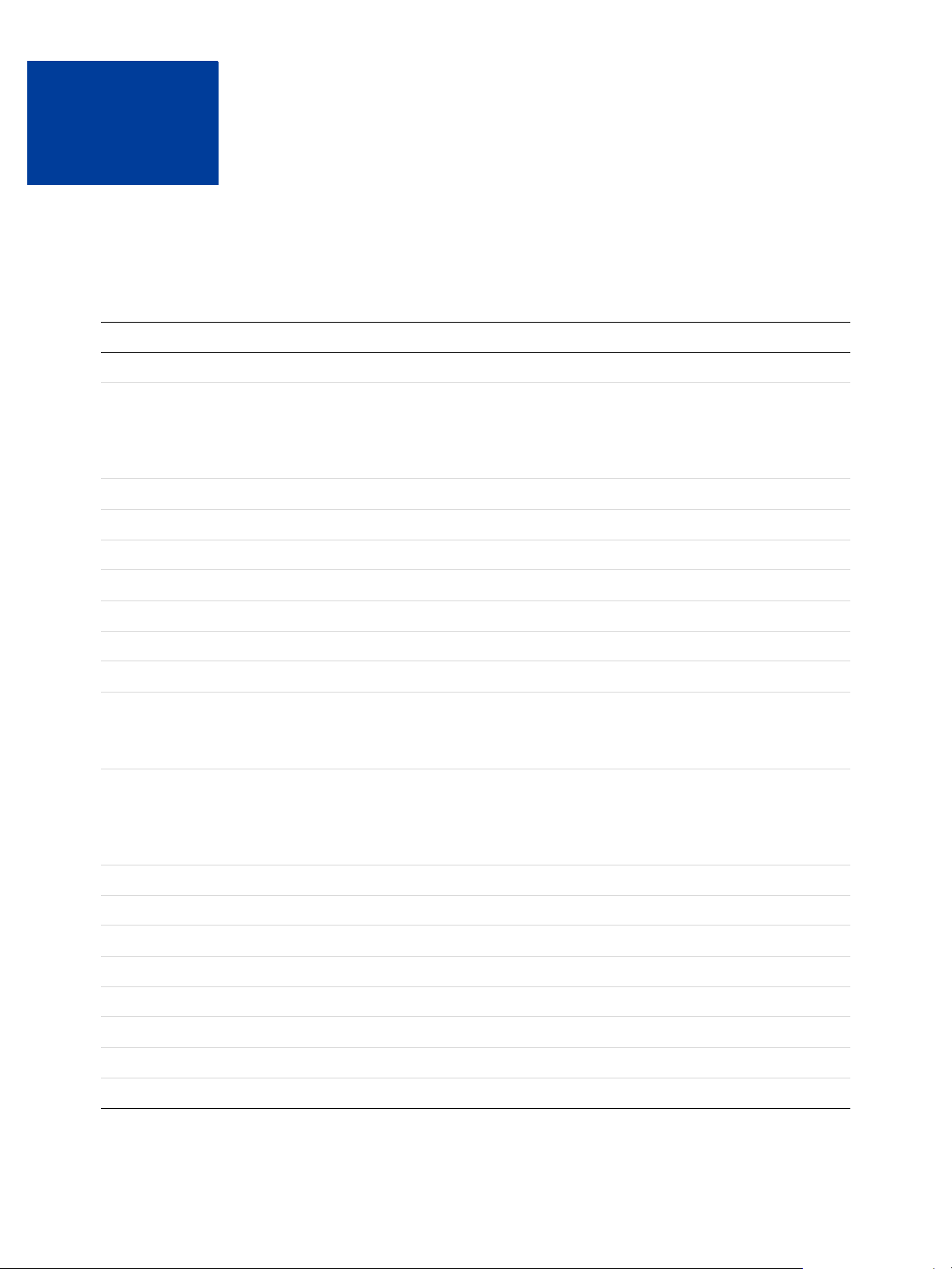
Currencies and Currency Codes
A
PayPal uses 3-character ISO-4217 codes for specifying currencies in fields and variables.
Currencies and Currency Codes Supported by PayPal
Currency Currency Code
Australian Dollar AUD
Brazilian Real
NOTE: This currency is supported as a payment
currency and a currency balance for in-country
PayPal accounts only.
Canadian Dollar CAD
Czech Koruna CZK
Danish Krone DKK
Euro EUR
Hong Kong Dollar HKD
Hungarian Forint HUF
Israeli New Sheqel ILS
Japanese Yen
NOTE: This currency does not support decima ls.
Decimal amounts will throw an error.
Malaysian Ringgit
NOTE: This currency is supported as a payment
currency and a currency balance for in-country
PayPal accounts only.
BRL
JPY
MYR
Mexican Peso MXN
Norwegian Krone NOK
New Zealand Dollar NZD
Philippine Peso PHP
Polish Zloty PLN
Pound Sterling GBP
Singapore Dollar SGD
Swedish Krona SEK
Mass Payments User Guide January 2013 39
Page 40

Currencies and Currency Codes
A
Currency Currency Code
Swiss Franc CHF
Taiwan New Dollar
NOTE: This currency does not support decima ls.
Decimal amounts will throw an error.
Thai Baht THB
Turkish Lira
NOTE: This currency is supported as a payment
currency and a currency balance for in-country
PayPal accounts only.
U.S. Dollar USD
TWD
TRY
40 January 2013 Mass Payments User Guide
