Page 1
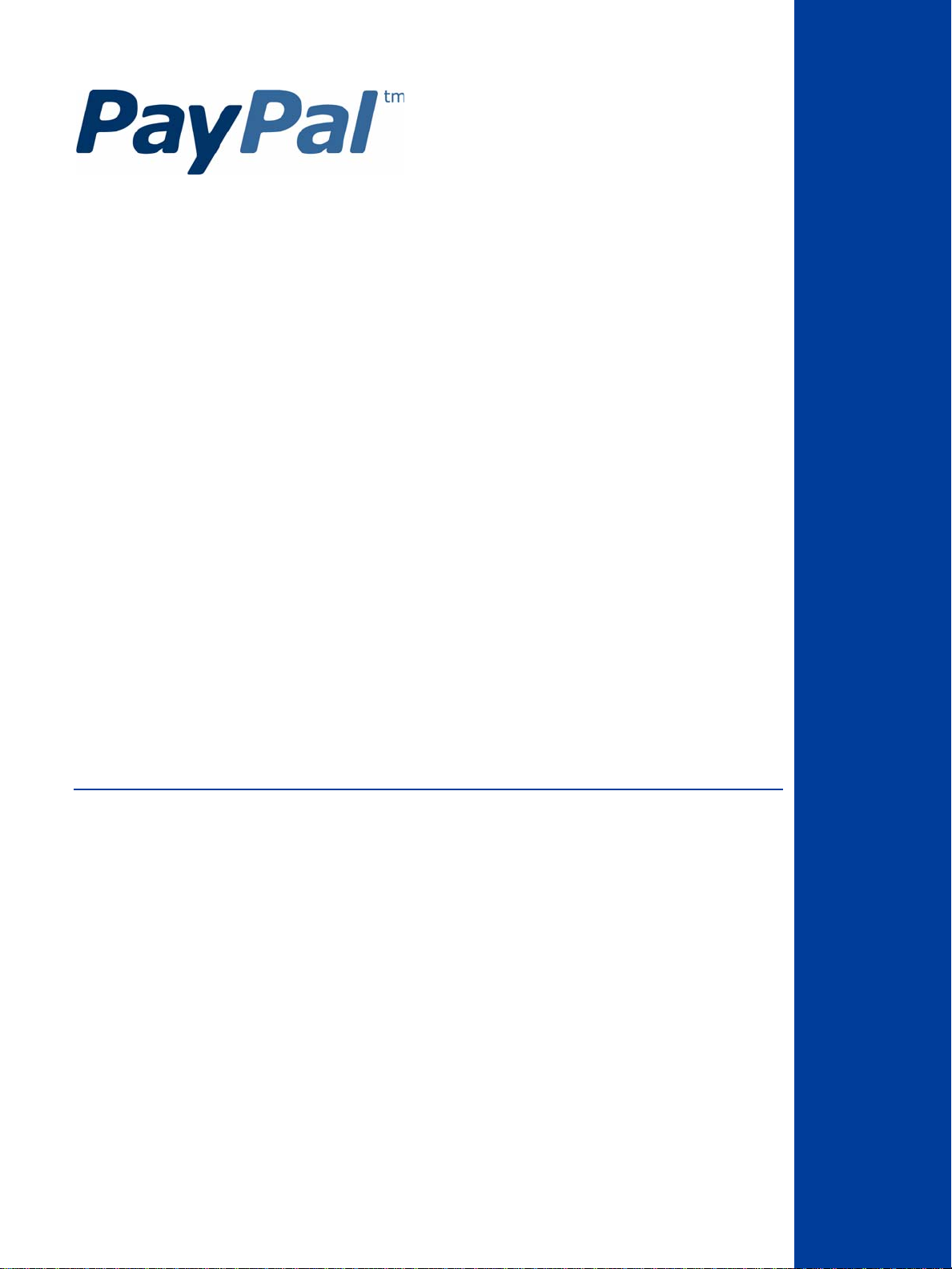
Invoicing User’s Guide
Last updated: September 2010
Page 2
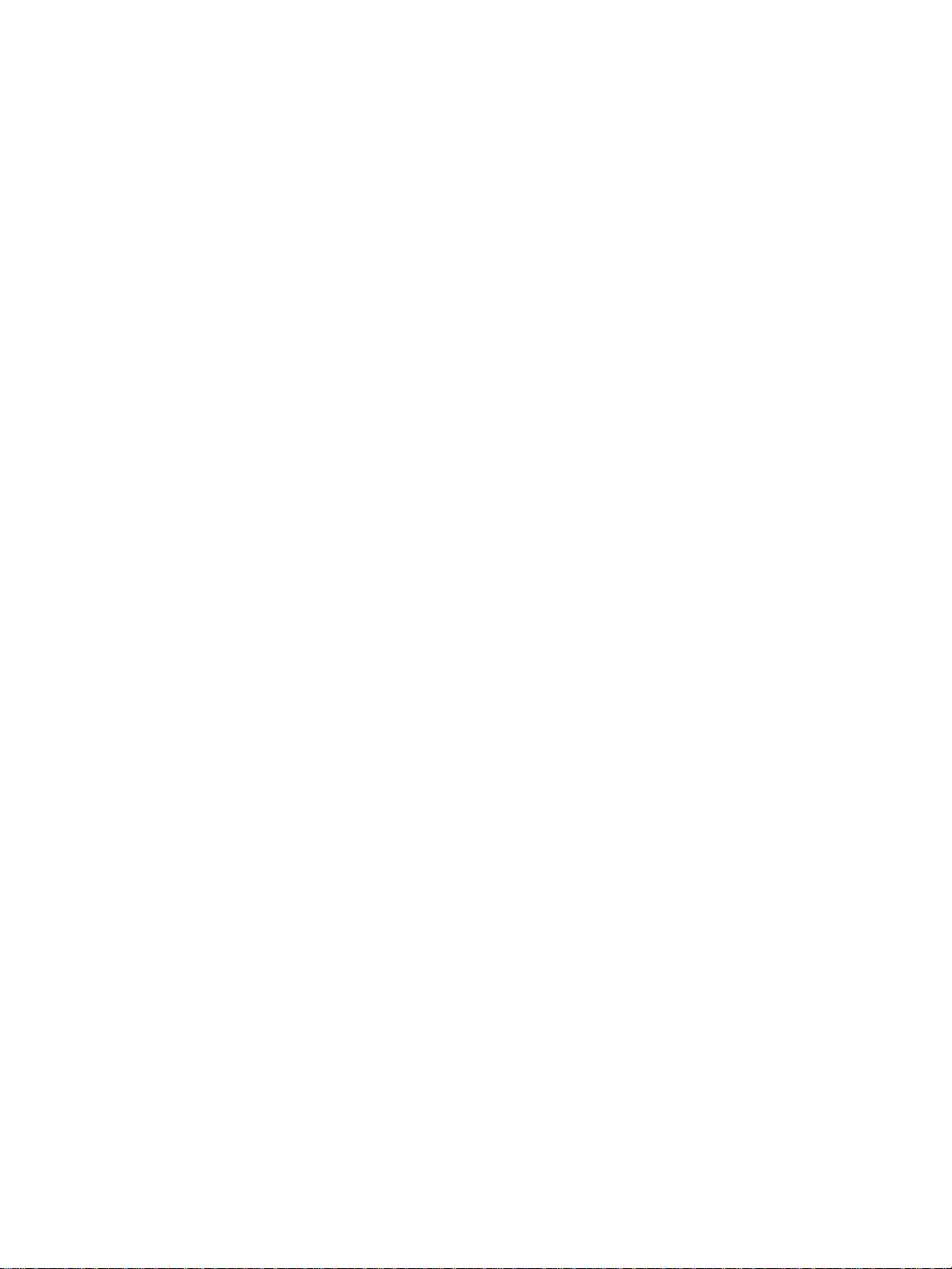
PayPal Invoicing User’s Guide
Document Number: 10115.en_US-201009
© 2010 PayPal, Inc. All rights reserved. PayPal is a registered trademark of PayPal, Inc. The PayPal logo is a trademark of PayPal, Inc. Other
trademarks and brands are the property of their respective owners.
The information in this document belongs to PayPal, Inc. It may not be used, reproduced or disclosed without the written approval of PayPal, Inc.
Copyright © PayPal. All rights reserved. PayPal S.à r.l. et Cie, S.C.A., Société en Commandite par Actions. Registered office: 22-24 Boulevard Royal, L2449, Luxembourg, R.C.S. Luxembourg B 118 349
Consumer advisory: The PayPal™ payment service is regarded as a stored value facility under Singapore law. As such, it does not require the approval
of the Monetary Authority of Singapore. You are advised to read the terms and conditions carefully.
Notice of non-liability:
PayPal, Inc. is providing the information i n this document t o you “AS-IS” with all faults. PayPal, Inc. makes no warranties of any kind (whether express,
implied or statutory) with respect to the information co ntained herein. PayPal, Inc. assumes no liability for damages (whether direct or indirect), caused
by errors or omissions, or resulting from the use of this document or the information contained in this document or resulting f rom the application or use
of the product or service described herein. PayPal, Inc. reserves the right to make changes to any information herein without further notice.
Page 3
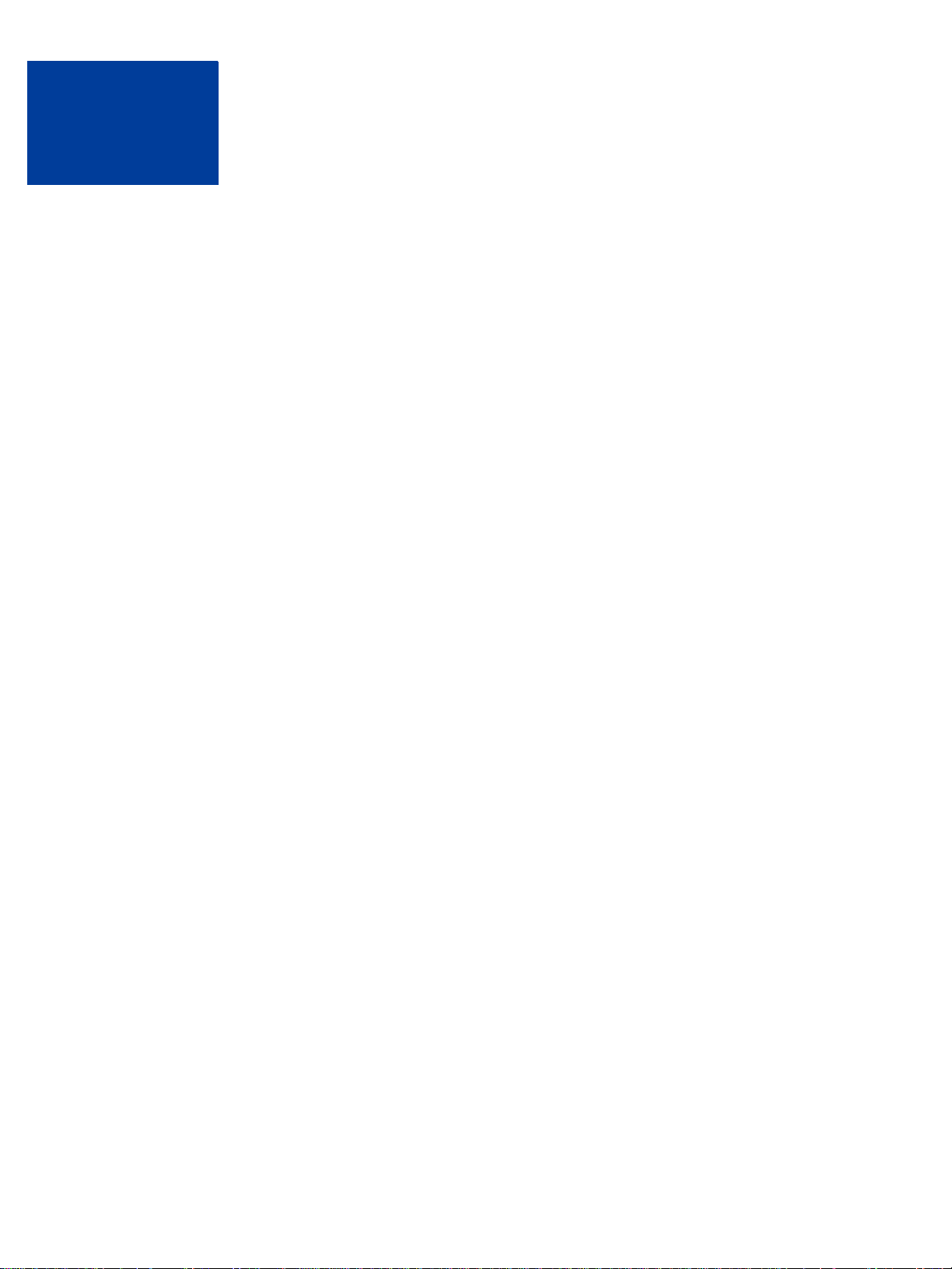
Contents
Preface . . . . . . . . . . . . . . . . . . . . . . . . . . . . . . . . . . 7
About This Guide . . . . . . . . . . . . . . . . . . . . . . . . . . . . . . . . . . . . . . . 7
Intended Audience . . . . . . . . . . . . . . . . . . . . . . . . . . . . . . . . . . . . . . . 7
Revision History . . . . . . . . . . . . . . . . . . . . . . . . . . . . . . . . . . . . . . . . 7
Where to Go for More Information . . . . . . . . . . . . . . . . . . . . . . . . . . . . . . . 7
Documentation Feedback . . . . . . . . . . . . . . . . . . . . . . . . . . . . . . . . . . . 7
Chapter 1 About Invoicing . . . . . . . . . . . . . . . . . . . . . . . 9
What is Invoicing? . . . . . . . . . . . . . . . . . . . . . . . . . . . . . . . . . . . . . . . 9
What’s the Difference Between Request Money and Invoicing?. . . . . . . . . . . . . . . . 9
Invoicing End-to-End. . . . . . . . . . . . . . . . . . . . . . . . . . . . . . . . . . . . . 10
What Does Y our Customer See? . . . . . . . . . . . . . . . . . . . . . . . . . . . . . . 11
Accessing PayPal Invoicing . . . . . . . . . . . . . . . . . . . . . . . . . . . . . . . . . 13
Chapter 2 Creating Invoices . . . . . . . . . . . . . . . . . . . . . . 15
The Invoicing Process . . . . . . . . . . . . . . . . . . . . . . . . . . . . . . . . . . . . 15
What’s in an Invoice? . . . . . . . . . . . . . . . . . . . . . . . . . . . . . . . . . . 17
Creating Invoices and Entering Details . . . . . . . . . . . . . . . . . . . . . . . . . . . 17
1. Accessing the Create a New Invoice Page . . . . . . . . . . . . . . . . . . . . . . 19
2. Entering Your Contact Information . . . . . . . . . . . . . . . . . . . . . . . . . . 19
3. Entering Recipient Information . . . . . . . . . . . . . . . . . . . . . . . . . . . . 20
4. Entering Invoice Information . . . . . . . . . . . . . . . . . . . . . . . . . . . . . 23
5. Entering Item Information . . . . . . . . . . . . . . . . . . . . . . . . . . . . . . . 24
6. Entering a Discount, Shipping Fee, and Invoice Notes . . . . . . . . . . . . . . . . 26
7. Finalizing an Invoice . . . . . . . . . . . . . . . . . . . . . . . . . . . . . . . . . 27
Previewing Invoices . . . . . . . . . . . . . . . . . . . . . . . . . . . . . . . . . . . . . 28
Previewing an Invoice . . . . . . . . . . . . . . . . . . . . . . . . . . . . . . . . . . 30
Saving Invoices . . . . . . . . . . . . . . . . . . . . . . . . . . . . . . . . . . . . . . . 30
Saving an Invoice as a Draft. . . . . . . . . . . . . . . . . . . . . . . . . . . . . . . 30
Sending Invoices. . . . . . . . . . . . . . . . . . . . . . . . . . . . . . . . . . . . . . . 31
Sending an Invoice . . . . . . . . . . . . . . . . . . . . . . . . . . . . . . . . . . . 31
Printing Invoices . . . . . . . . . . . . . . . . . . . . . . . . . . . . . . . . . . . . . . . 32
Invoicing User’s Guide September 2010 3
Page 4
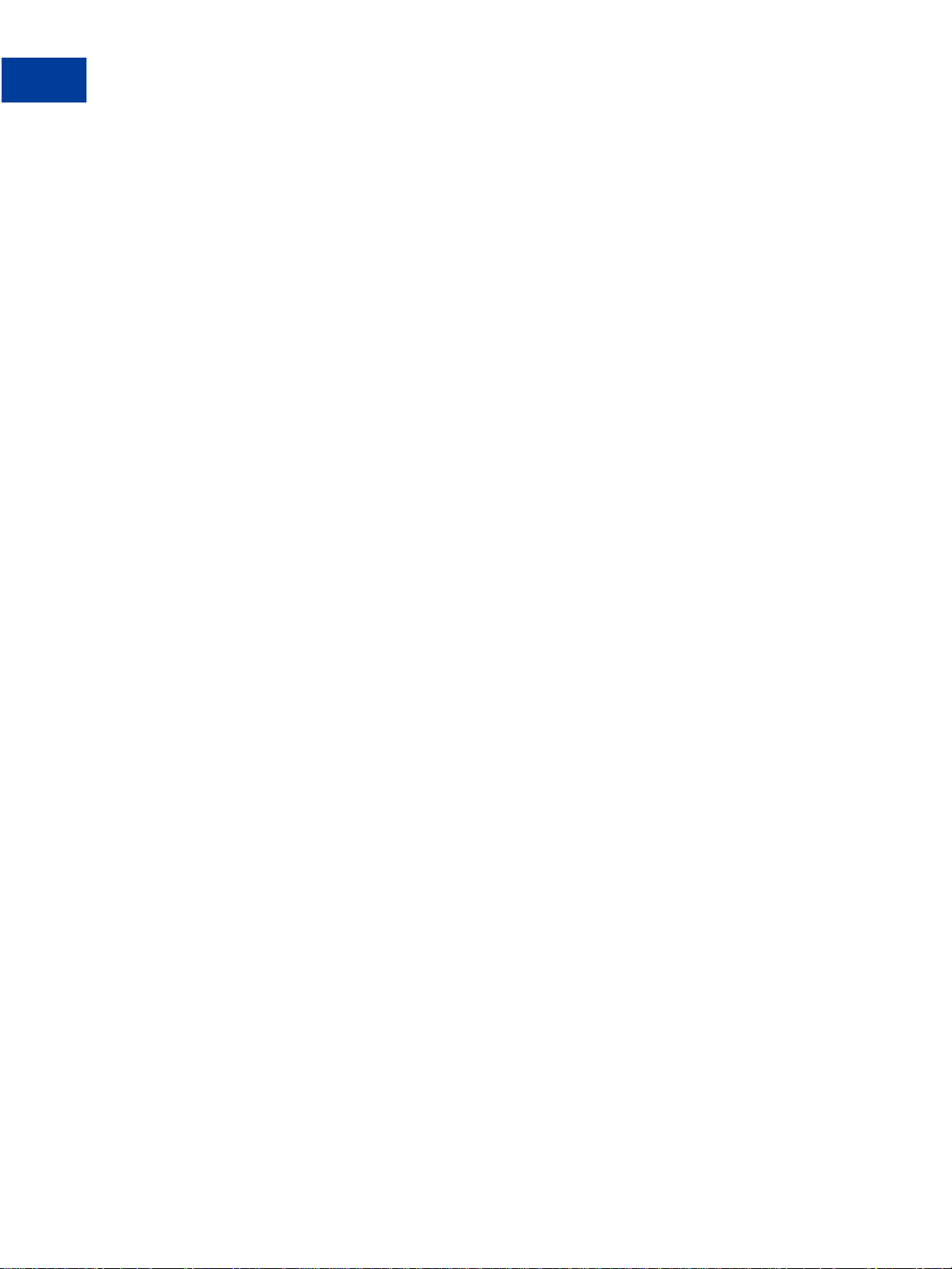
Contents
Printing an Invoice from the Preview Page . . . . . . . . . . . . . . . . . . . . . . . 33
Printing an Invoice from the Invoice Details Page . . . . . . . . . . . . . . . . . . . . 34
Chapter 3 Managing Your Invoices . . . . . . . . . . . . . . . . . . .35
About the Manage Invoices Page . . . . . . . . . . . . . . . . . . . . . . . . . . . . . . 35
About Invoice Statuses . . . . . . . . . . . . . . . . . . . . . . . . . . . . . . . . . 37
Searching Invoices. . . . . . . . . . . . . . . . . . . . . . . . . . . . . . . . . . . . . . 38
About the Basic Filters. . . . . . . . . . . . . . . . . . . . . . . . . . . . . . . . . . 39
About the Advanced Filters . . . . . . . . . . . . . . . . . . . . . . . . . . . . . . . 39
Searching Invoices with a Basic Filter . . . . . . . . . . . . . . . . . . . . . . . . . . 40
Searching Invoices with an Advanced Filter. . . . . . . . . . . . . . . . . . . . . . . 41
Reviewing Invoice Details . . . . . . . . . . . . . . . . . . . . . . . . . . . . . . . . . . 42
Opening Invoice Details From the Manage Invoice Page . . . . . . . . . . . . . . . . 45
Editing Invoices . . . . . . . . . . . . . . . . . . . . . . . . . . . . . . . . . . . . . . . 47
Editing an Invoice . . . . . . . . . . . . . . . . . . . . . . . . . . . . . . . . . . . . 47
Exporting Invoice Information . . . . . . . . . . . . . . . . . . . . . . . . . . . . . . . . 49
Invoice Summary Activity Information . . . . . . . . . . . . . . . . . . . . . . . . . . 50
Invoice Details Activity Information . . . . . . . . . . . . . . . . . . . . . . . . . . . 50
Downloading and Saving Invoice Activity . . . . . . . . . . . . . . . . . . . . . . . . 51
Downloading and Opening Invoice Activity . . . . . . . . . . . . . . . . . . . . . . . 53
Copying Invoices. . . . . . . . . . . . . . . . . . . . . . . . . . . . . . . . . . . . . . . 54
Copying an Invoice from the Manage Invoices Page . . . . . . . . . . . . . . . . . . 54
Copying an Invoice from the Invoice Details Page . . . . . . . . . . . . . . . . . . . 54
Sending Invoice Reminders . . . . . . . . . . . . . . . . . . . . . . . . . . . . . . . . . 55
Sending a Reminder. . . . . . . . . . . . . . . . . . . . . . . . . . . . . . . . . . . 55
Canceling Invoices. . . . . . . . . . . . . . . . . . . . . . . . . . . . . . . . . . . . . . 56
Canceling an Invoice from the Manage Invoices Page . . . . . . . . . . . . . . . . . 56
Canceling an Invoice from the Invoice Details Page. . . . . . . . . . . . . . . . . . . 57
Archiving and Unarchiving Invoices . . . . . . . . . . . . . . . . . . . . . . . . . . . . . 58
Archiving an Invoice . . . . . . . . . . . . . . . . . . . . . . . . . . . . . . . . . . . 58
Unarchiving an Invoice. . . . . . . . . . . . . . . . . . . . . . . . . . . . . . . . . . 59
About Invoices and Shipping. . . . . . . . . . . . . . . . . . . . . . . . . . . . . . . . . 61
Chapter 4 Managing Invoice Payments . . . . . . . . . . . . . . . . .63
About Invoice Payments . . . . . . . . . . . . . . . . . . . . . . . . . . . . . . . . . . . 63
Viewing PayPal Invoice Payments. . . . . . . . . . . . . . . . . . . . . . . . . . . . . . 63
Viewing a PayPal Invoice Payment . . . . . . . . . . . . . . . . . . . . . . . . . . . 64
Recording Invoice Payments. . . . . . . . . . . . . . . . . . . . . . . . . . . . . . . . . 65
4 September 2010 Invoicing User’s Guide
Page 5
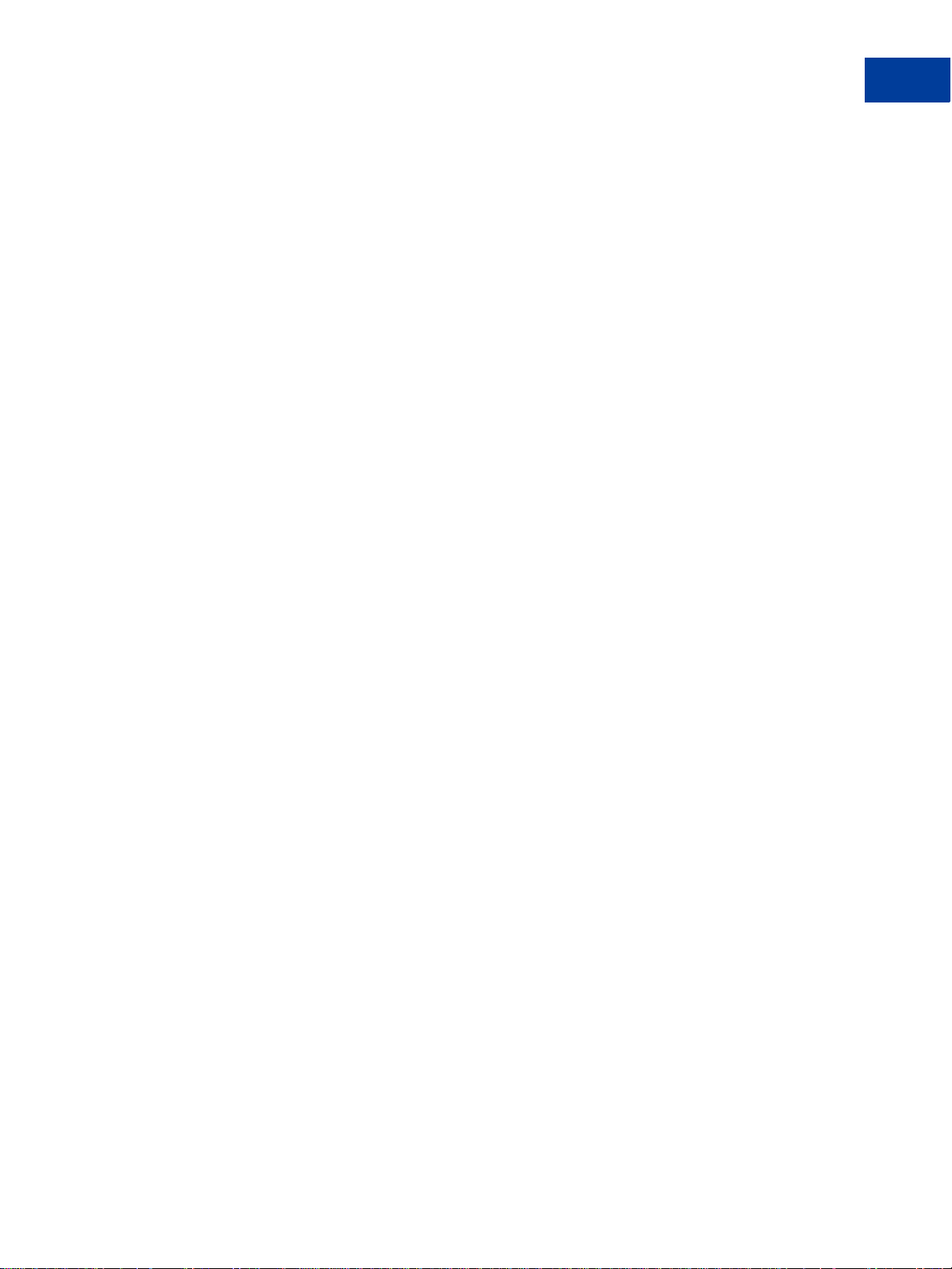
Contents
Marking an Invoice as Paid . . . . . . . . . . . . . . . . . . . . . . . . . . . . . . . 65
Viewing and Editing Manually Recorded Payments. . . . . . . . . . . . . . . . . . . 66
Chapter 5 Customizing Your Invoice Information . . . . . . . . . . . 69
About Invoice Customization. . . . . . . . . . . . . . . . . . . . . . . . . . . . . . . . . 69
Customizing Your Contact Information. . . . . . . . . . . . . . . . . . . . . . . . . . . . 69
Editing Your Contact Information in an Invoice . . . . . . . . . . . . . . . . . . . . . 70
Editing Your Contact Information in Invoice Settings . . . . . . . . . . . . . . . . . . 72
Including a Logo in Your Invoices . . . . . . . . . . . . . . . . . . . . . . . . . . . . . . 74
Adding a Logo When You Create an Invoice . . . . . . . . . . . . . . . . . . . . . . 75
Adding a Logo in Invoice Settings . . . . . . . . . . . . . . . . . . . . . . . . . . . . 76
Changing Your Invoice Logo. . . . . . . . . . . . . . . . . . . . . . . . . . . . . . . 77
Deleting Your Invoice Logo . . . . . . . . . . . . . . . . . . . . . . . . . . . . . . . 78
Including a Logo on Your Payment Page . . . . . . . . . . . . . . . . . . . . . . . . . . 79
Adding Your Payment Logo . . . . . . . . . . . . . . . . . . . . . . . . . . . . . . . 79
Changing Your Payment Logo in Invoice Settings. . . . . . . . . . . . . . . . . . . . 80
Deleting Your Payment Logo in Invoice Settings . . . . . . . . . . . . . . . . . . . . 81
Chapter 6 Working with Invoice Templates. . . . . . . . . . . . . . .83
About Invoice Templates. . . . . . . . . . . . . . . . . . . . . . . . . . . . . . . . . . . 83
How Invoice Settings Relate to Invoice Template Contents . . . . . . . . . . . . . . . 84
Working with Templates . . . . . . . . . . . . . . . . . . . . . . . . . . . . . . . . . 85
Creating Templates . . . . . . . . . . . . . . . . . . . . . . . . . . . . . . . . . . . . . 87
Saving an Invoice as a Template . . . . . . . . . . . . . . . . . . . . . . . . . . . . 87
Creating a Template in the Create a New Invoice Page. . . . . . . . . . . . . . . . . 89
Adding a Template in Invoice Settings. . . . . . . . . . . . . . . . . . . . . . . . . . 91
Managing Templates . . . . . . . . . . . . . . . . . . . . . . . . . . . . . . . . . . . . . 94
About the Manage Your Templates Page . . . . . . . . . . . . . . . . . . . . . . . . 94
Editing a Template . . . . . . . . . . . . . . . . . . . . . . . . . . . . . . . . . . . . 94
Setting the Default Template. . . . . . . . . . . . . . . . . . . . . . . . . . . . . . . 98
Previewing Templates . . . . . . . . . . . . . . . . . . . . . . . . . . . . . . . . . . 99
Deleting Templates . . . . . . . . . . . . . . . . . . . . . . . . . . . . . . . . . . .101
Chapter 7 Working with the Address Book. . . . . . . . . . . . . . 103
About the Address Book . . . . . . . . . . . . . . . . . . . . . . . . . . . . . . . . . . .103
Accessing the Address Book. . . . . . . . . . . . . . . . . . . . . . . . . . . . . . . . .104
Adding Contacts to the Address Book . . . . . . . . . . . . . . . . . . . . . . . . . . . .104
Saving Recipient Information to the Address Book . . . . . . . . . . . . . . . . . . .104
Invoicing User’s Guide September 2010 5
Page 6
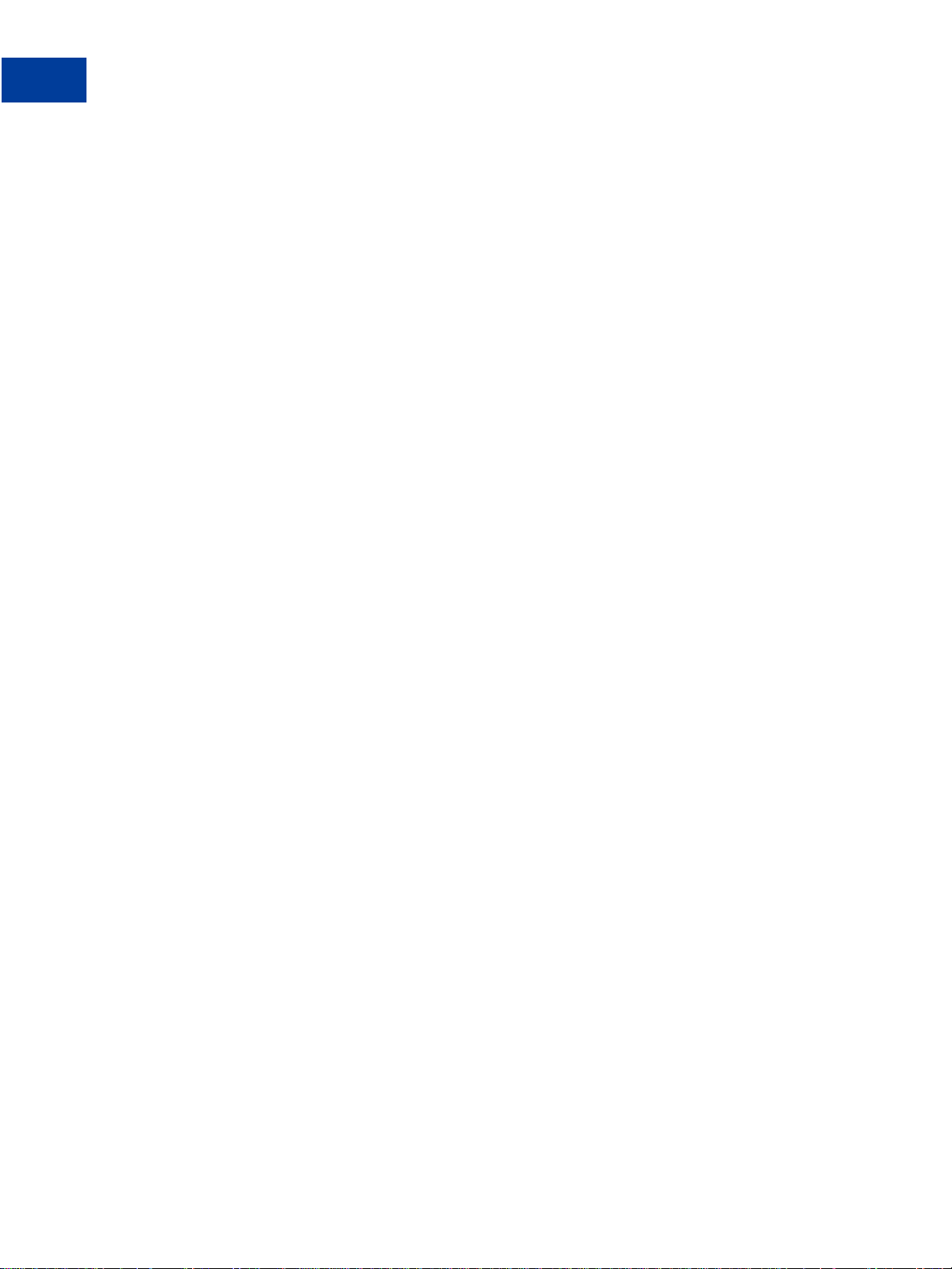
Contents
Adding a Contact in the Address Book Page . . . . . . . . . . . . . . . . . . . . . .107
Editing Address Book Entries . . . . . . . . . . . . . . . . . . . . . . . . . . . . . . . .110
Editing a Contact. . . . . . . . . . . . . . . . . . . . . . . . . . . . . . . . . . . . .110
Searching for Contacts. . . . . . . . . . . . . . . . . . . . . . . . . . . . . . . . . . . .114
Searching for a Contact . . . . . . . . . . . . . . . . . . . . . . . . . . . . . . . . .115
Deleting Address Book Entries. . . . . . . . . . . . . . . . . . . . . . . . . . . . . . . .115
Deleting Contacts . . . . . . . . . . . . . . . . . . . . . . . . . . . . . . . . . . . .116
Chapter 8 Working with Saved Items. . . . . . . . . . . . . . . . . 119
About Saved Items. . . . . . . . . . . . . . . . . . . . . . . . . . . . . . . . . . . . . .119
What’s in a Saved Item?. . . . . . . . . . . . . . . . . . . . . . . . . . . . . . . . .120
Adding a Saved Item. . . . . . . . . . . . . . . . . . . . . . . . . . . . . . . . . . . . .120
Adding an Item in an Invoice. . . . . . . . . . . . . . . . . . . . . . . . . . . . . . .120
Adding an Item in Invoice Settings. . . . . . . . . . . . . . . . . . . . . . . . . . . .121
Editing Saved Items . . . . . . . . . . . . . . . . . . . . . . . . . . . . . . . . . . . . .123
Editing a Saved Item. . . . . . . . . . . . . . . . . . . . . . . . . . . . . . . . . . .123
Deleting Saved Items . . . . . . . . . . . . . . . . . . . . . . . . . . . . . . . . . . . .125
Deleting a Saved Item . . . . . . . . . . . . . . . . . . . . . . . . . . . . . . . . . .125
Chapter 9 Managing Your Tax Information . . . . . . . . . . . . . . 127
About Tax Information . . . . . . . . . . . . . . . . . . . . . . . . . . . . . . . . . . . .127
Adding Tax Information. . . . . . . . . . . . . . . . . . . . . . . . . . . . . . . . . . . .128
Adding Tax Information in an Invoice or Template. . . . . . . . . . . . . . . . . . . .128
Adding Tax Information in Invoice Settings . . . . . . . . . . . . . . . . . . . . . . .130
Adding Tax Information in a Saved Item. . . . . . . . . . . . . . . . . . . . . . . . .131
Editing Tax Information. . . . . . . . . . . . . . . . . . . . . . . . . . . . . . . . . . . .132
Editing a Tax . . . . . . . . . . . . . . . . . . . . . . . . . . . . . . . . . . . . . . .133
Deleting Tax Information . . . . . . . . . . . . . . . . . . . . . . . . . . . . . . . . . . .134
Deleting a Tax . . . . . . . . . . . . . . . . . . . . . . . . . . . . . . . . . . . . . .134
Chapter 10 Invoice Administration . . . . . . . . . . . . . . . . . . 135
Managing Your Invoices and Payments . . . . . . . . . . . . . . . . . . . . . . . . . . .135
Maintaining Your Invoice Settings . . . . . . . . . . . . . . . . . . . . . . . . . . . . . .136
Adding Users to Perform Invoicing Tasks . . . . . . . . . . . . . . . . . . . . . . . . . .136
Invoicing and Reporting . . . . . . . . . . . . . . . . . . . . . . . . . . . . . . . . . . .137
6 September 2010 Invoicing User’s Guide
Page 7
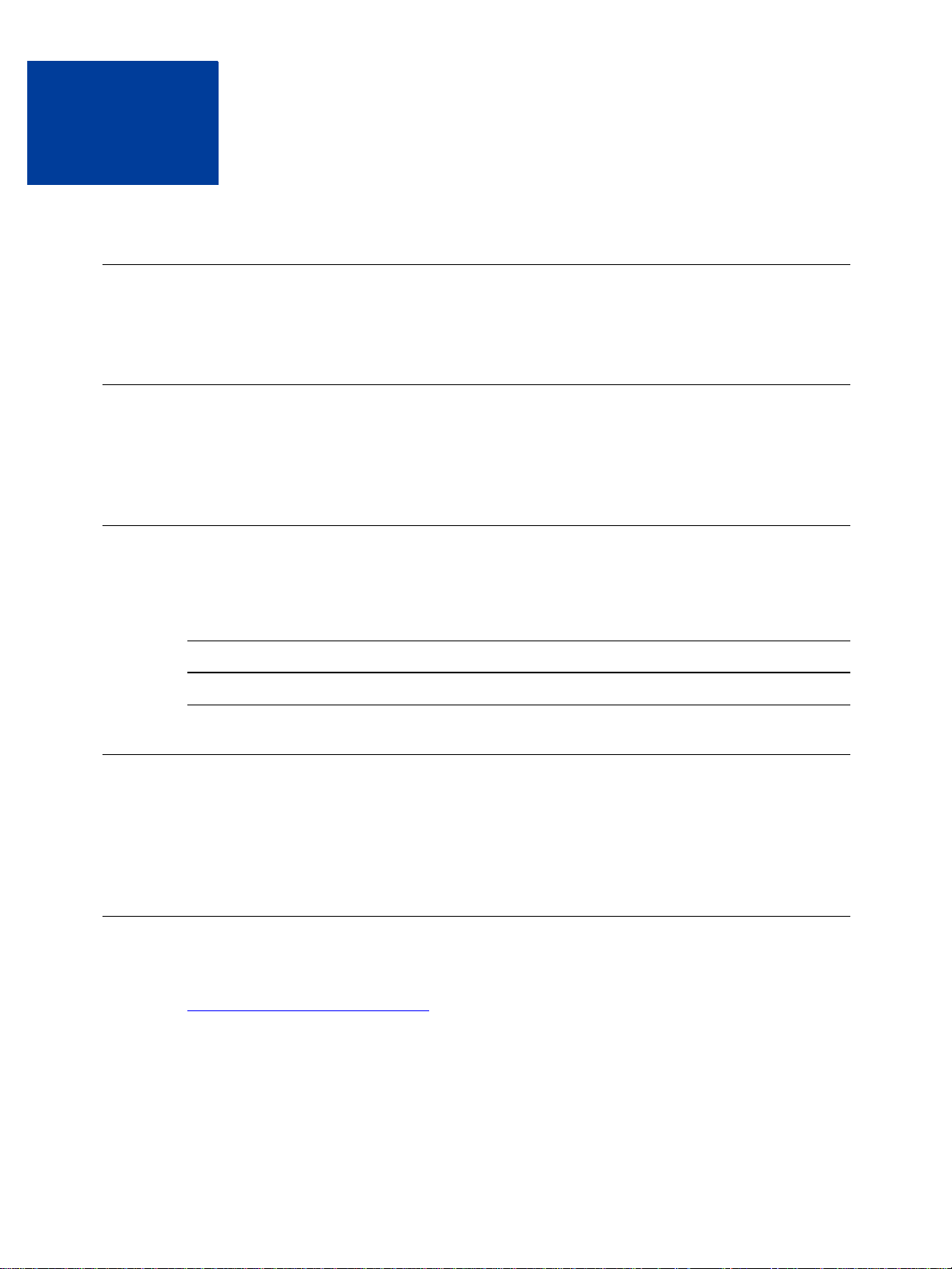
Preface
About This Guide
The Invoicing User’s Guide describes how to create and send invoices in your PayPal account.
Intended Audience
This guide is for merchants and secondary users who log in to PayPal accounts to create and
send invoices.
Revision History
The following table lists the revisions made to the Invoicing User’s Guide.
TABLE 1.1 Revision History for This Guide
Date Published Description
September 2010 New guide.
Where to Go for More Information
For information on the administrative tasks you can perform from your PayPal account, see
the Merchant Setup and Administra tion Guide
page linked to the Library tab in Developer Central.
Documentation Feedback
Help us improve this guide by sending feedback to:
documentationfeedback@paypal.com
. The guide is located on the Documentation
Invoicing User’s Guide September 2010 7
Page 8
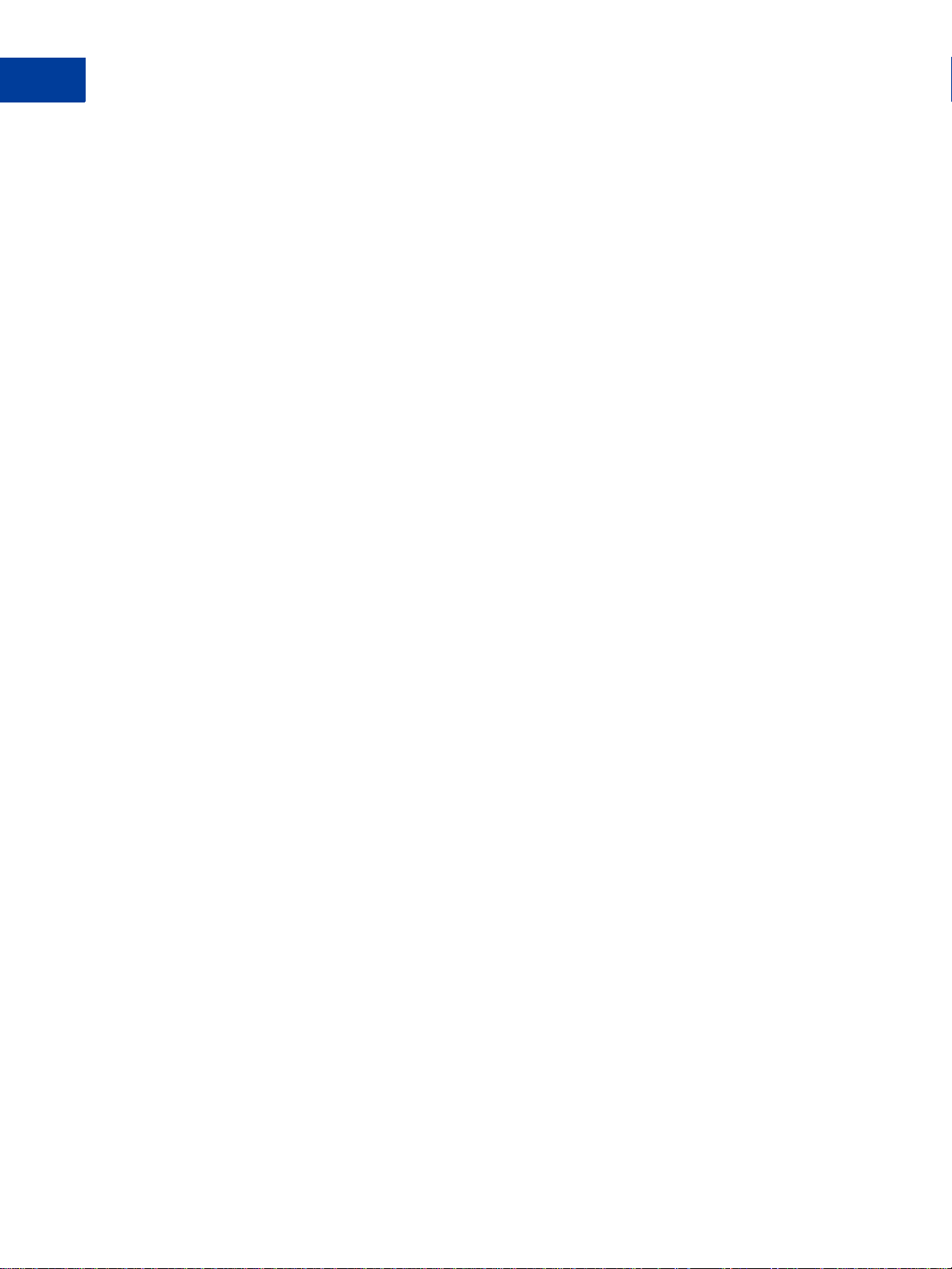
Documentation Feedback
8 September 2010 Invoicing User’s Guide
Page 9
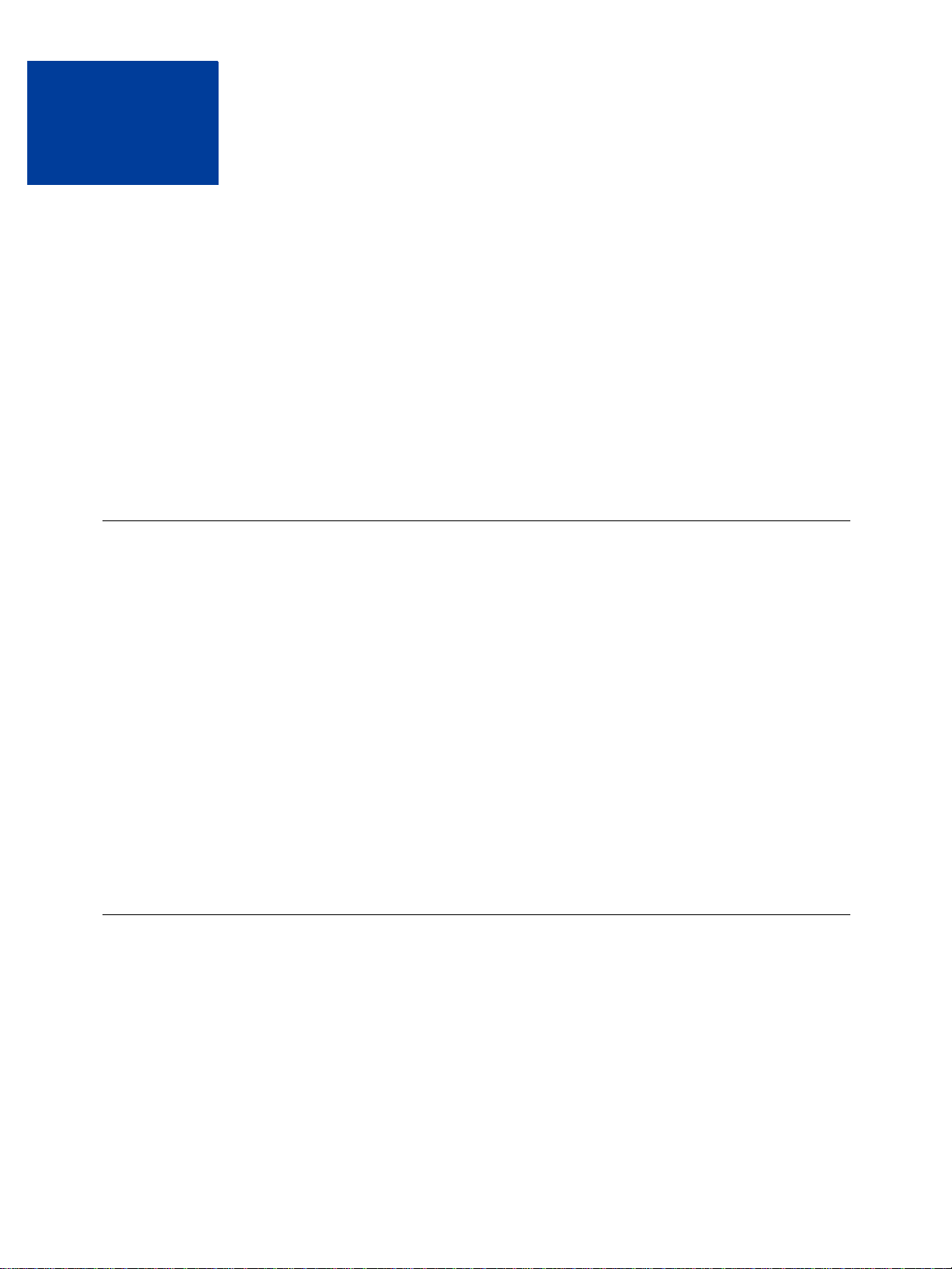
About Invoicing
1
PayPal Invoicing lets you create and send professional invoices through email. You can save
invoice information for re-use, reducing the amount of time it takes to create invoices.
Read the following topics to learn more about PayPal Invoicing:
“What is Invoicing?” on page 9
“What’s the Difference Between Request Money and Invoicing?” on page 9
“Invoicing End-to-End” on page 10
“What Does Your Customer See?” on page 11
“Accessing PayPal Invoicing” on page 13
What is Invoicing?
PayPal Invoicing provides a way to create and send invoices to your customers. Invoicing lets
you save item details, tax rates, and recipients so you can use them for future invoices. You
can customize how your business information appears on the invoices, making them more
professional.
PayPal provides a default invoice template for you to use or you can create your own
customized templates. Using customized templates saves time by storing details about your
items, prices, and standard tax rates.
Using Invoicing, you send invoices by email and get paid through PayPal. Your invoice
recipients can view and pay through their PayPal accounts. Recipients without PayPal
accounts can pay you in several other ways.
Invoicing does not replace the Request Money feature. You can still use Request Money for
those items that don’t need an invoice. You access both the Invoicing and Request Money
features from the Request Money tab in your PayPal account.
What’s the Difference Between Request Money and Invoicing?
Use Request Money to request payment for goods or services where tracking item detail is
not required, or when sending payment requests to multiple recipients. You must enter the total
amount to be paid because Request Money does not calculate tax or add shipping amounts for
you. When your recipients look at details of the money request, they see your name and email
address, the amount and date requested, a subject line, and any notes you entered. When you
view a payment request in History, you see the request information an d paymen t information
when the request is paid.
Invoicing User’s Guide September 2010 9
Page 10
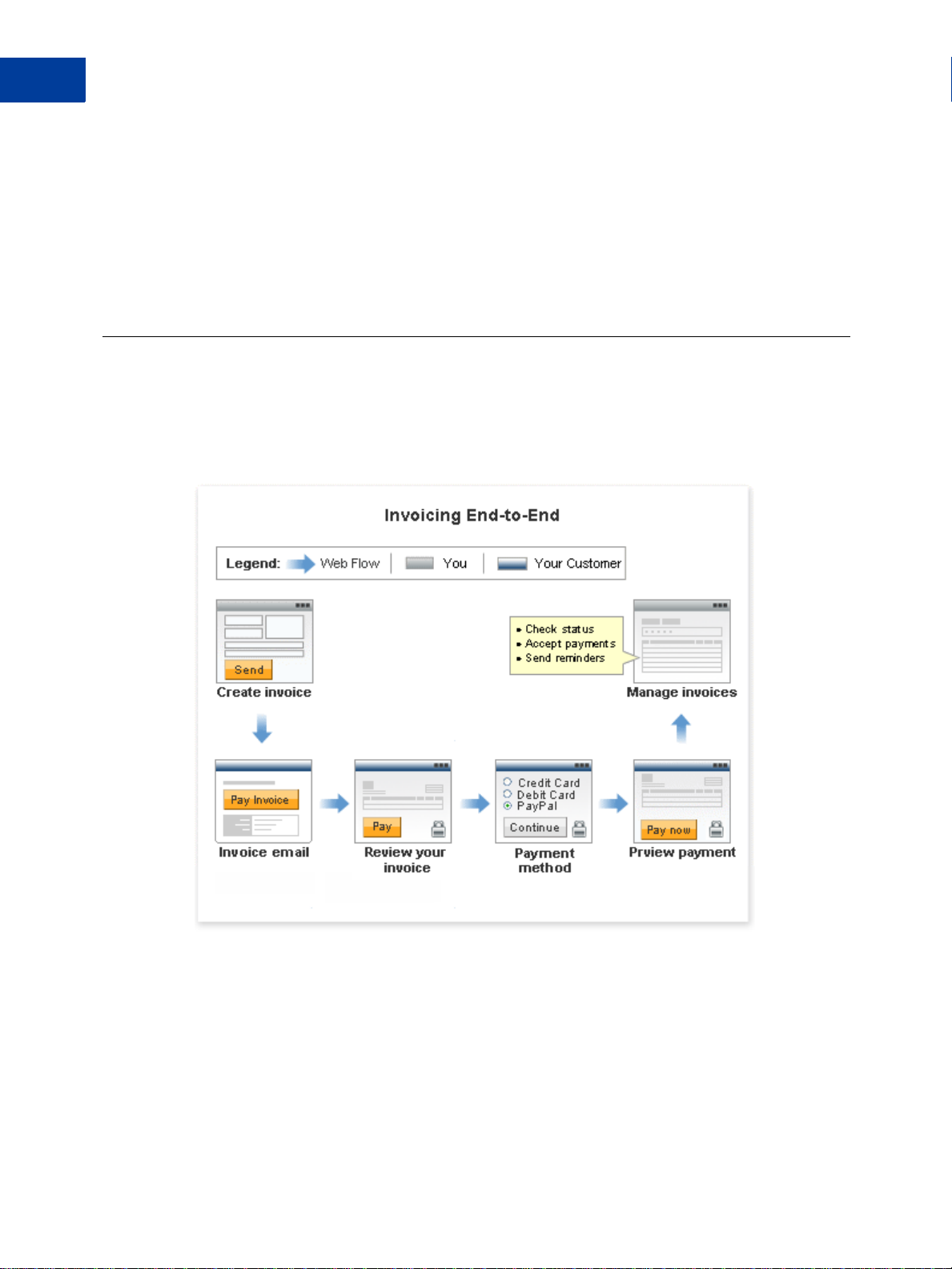
About Invoicing
1
Invoicing End-to-End
Use Invoicing to request payments for goods or service when you want to provide item
details, have the tax and discount amounts automatically calculated, and you want to track and
manage your invoices and payments. When your recipients review an invoice, they see your
customized contact information, payment terms, line item details including unit prices and
taxes, shipping and discount information, and invoice totals. When you view the invoice in
Manage Invoices, you see the same details your recipient sees, invoice status information, and
payment information when the invoice is paid.
Invoicing End-to-End
Invoicing has two participants: you and your customer. You create, send, and manage invoices.
Your customer, the invoice recipient, receives the invoice and makes a payment.
The following illustrates the invoice flow for both you and your customer.
1. You create the invoice.
When you create an invoice, you identify the invoice recipient, set the payment terms, enter
item details, enter shipping or discount amounts, and enter notes to the recipient, if
necessary. When you send the invoice, an email is sent to the invoice recipient.
See “Creating Invoices” on page 15 for instructions.
10 September 2010 Invoicing User’s Guide
Page 11
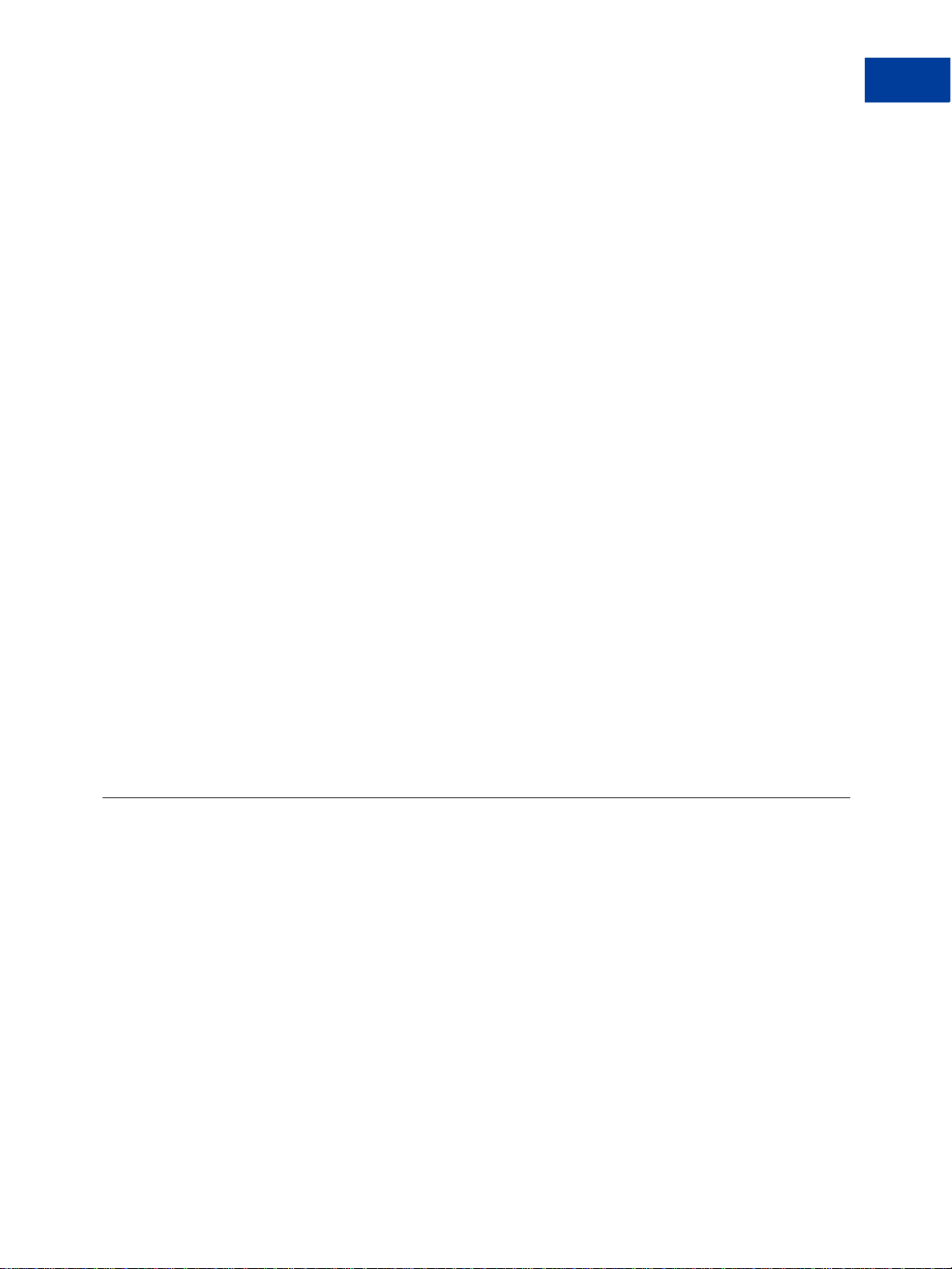
About Invoicing
What Does Your Customer See?
2. Your customer receives an email that contains a link to the invoice.
Customers can use the email link to view invoices. PayPal account holders can view
invoices through their PayPal accounts.
3. Your customer opens the invoice and reviews it.
You customer can start the payment process by clicking Pay.
4. Your customer determines the payment method.
Your customer can pay in one of two ways:
– Using a PayPal account.
– By credit or debit card, check, or bank transfer.
5. Your customer reviews the payment.
After reviewing the payment information, your customer approves the payment.
6. You manage invoices and payments.
You can check an invoice’s status and determine whether to send a reminder about
payment, cancel the invoice, or print the invoice to mail to the recipient.
When you receive a PayPal payment, PayPal updates the invoice status and provides a link
to the Transaction Details for the payment. The money is added to your account.
If your customer pays by another method, you can manually record the payment for the
invoice.
See “Managing Invoice Payments” on page 63 and “Managing Your Invoices” on page 35
for more information.
1
See “What Does Your Customer See?” on page 11 for more information about your customer’s
payment experience.
What Does Your Customer See?
When you send invoices, email notifications are sent to your customers (invoice recipients).
Invoice emails contain a summary of the invoice information and requests payment. Email
messages also contain a link and a URL that open in the invoice.
The following illustration shows the steps your customers take to pay invoices.
Invoicing User’s Guide September 2010 11
Page 12

About Invoicing
1
What Does Your Customer See?
1. Your customer opens an invoice
Invoice recipients can open their invoices in the following ways:
– Click the Pay Invoice button in the email.
– Copy the invoice URL in the email message and paste it in a web browser.
– Open their PayPal accounts and open the invoice from their Account Overview or
History page.
2. Your customer reviews the invoice and clicks Pay.
The Review your invoice page displays the invoice details including payment terms, item
details, and the invoice totals. Before starting the payment process, your customer can print
a copy of the invoice.
3. Your customer selects the payment method.
Customers who want to use their PayPal accounts to pay the invoice must first log in (if
they are not already) and select the payment method from their account.
Customers who do not use a PayPal account to pay the invoice can enter debit or credit
card information for online payment.
Recipients who pay by offline methods should contact you for payment instructions.
12 September 2010 Invoicing User’s Guide
Page 13
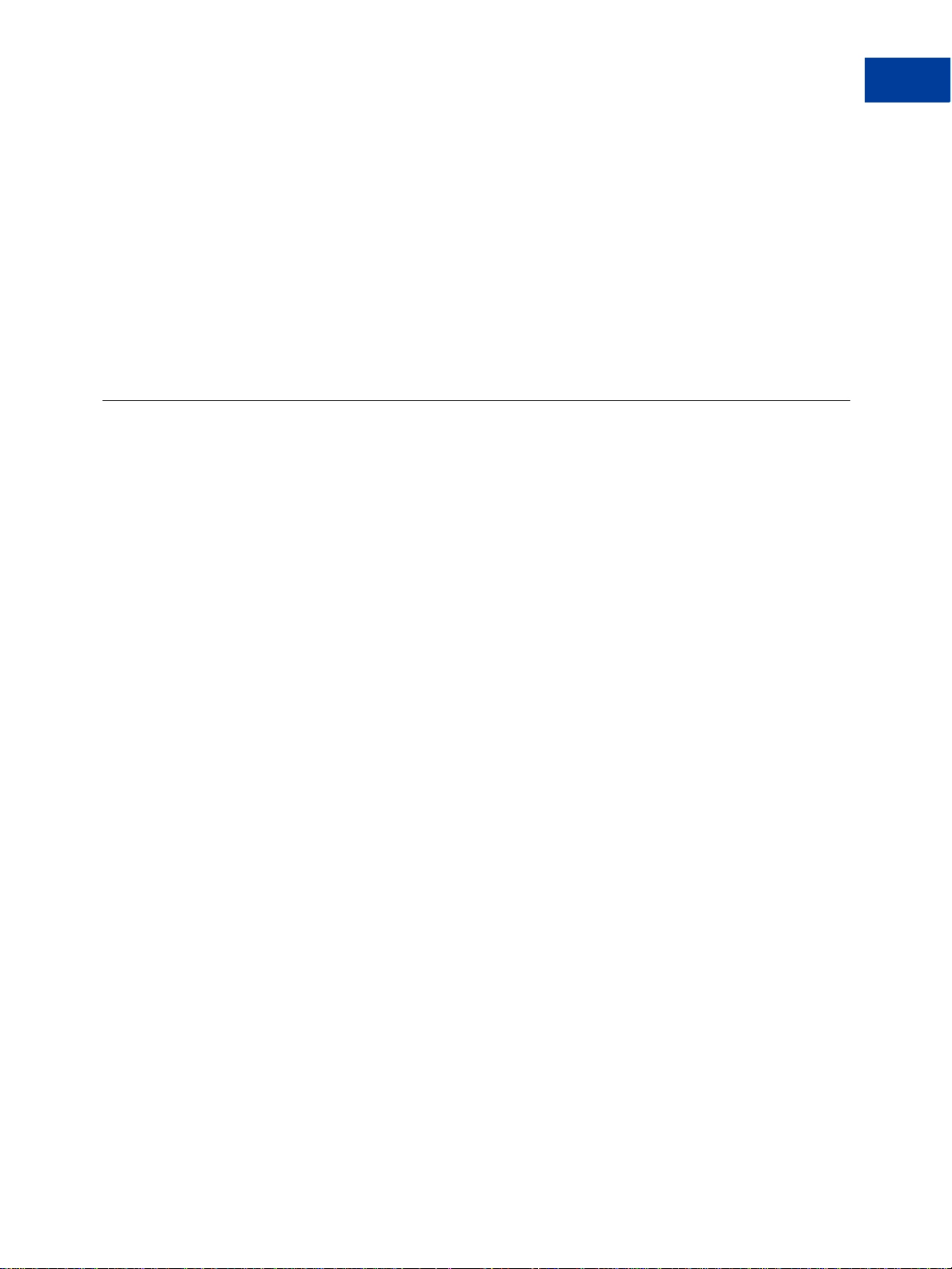
4. Your customer reviews and approves the payment.
The Review your payment page displays a summary of the payment inform ation. Your
customers click Pay Now to finalize payments.
5. Your customer receives verification of the completed payment.
A final page displays the transaction ID for the payment and an order summary email is
sent to your customer.
PayPal account holders can see invoice and payment details through their Account
Overview or History pages.
Accessing PayPal Invoicing
You access PayPal Invoicing by clicking the Request Money tab in your PayPal account.
Request Money displays the Request Money subtab and three invoicing subtabs.
NOTE: The Request Money feature is not an invoicing component and is not included in this
guide.
About Invoicing
Accessing PayPal Invoicing
1
Use the following subtabs to access invoicing components:
Manage Invoices: Opens the Manage Invoices page.
Use this page to review your invoices, search for invoices, and perform invoice actions.
See “Managing Your Invoices” on page 35 for information about this page and how to use
it.
Create Invoice: Opens the Create a new invoice page.
Use this page to create an invoice or save an invoice as a template. Also, you can save
information to your Invoice Settings, such as customer contact information, to use again
later.
See “Creating Invoices” on page 15 to learn how to create invoices.
Invoice Settings: Opens the Enter your contact information page with an Invoice
Settings navigation box on the left.
Invoice Settings lets you save your invoice contact information and logo, your payment
logo, tax information, items to invoice, invoice templates, and customer contact
information. Use the Invoice Settings navigation box to open one of these pages. For
example, click Address book to open the Address book page.
See the following sections to learn about Invoice Settings.
– “Customizing Your Invoice Information” on page 69
– “Working with Invoice Templates” on page 83
– “Working with the Address Book” on page 103
– “Working with Saved Items” on page 119
– “Managing Your Tax Information” on page 127
Invoicing User’s Guide September 2010 13
Page 14
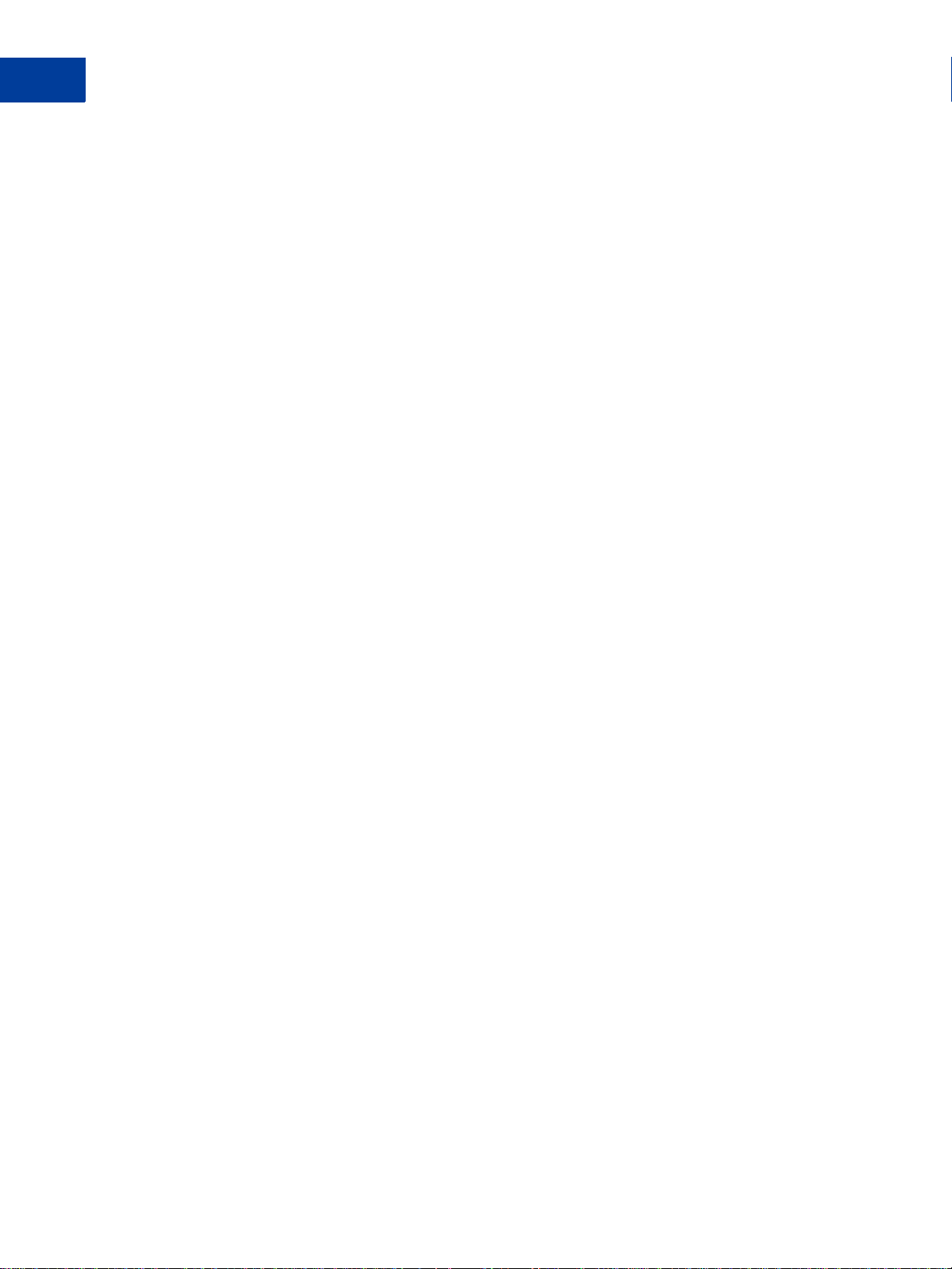
About Invoicing
1
Accessing PayPal Invoicing
14 September 2010 Invoicing User’s Guide
Page 15
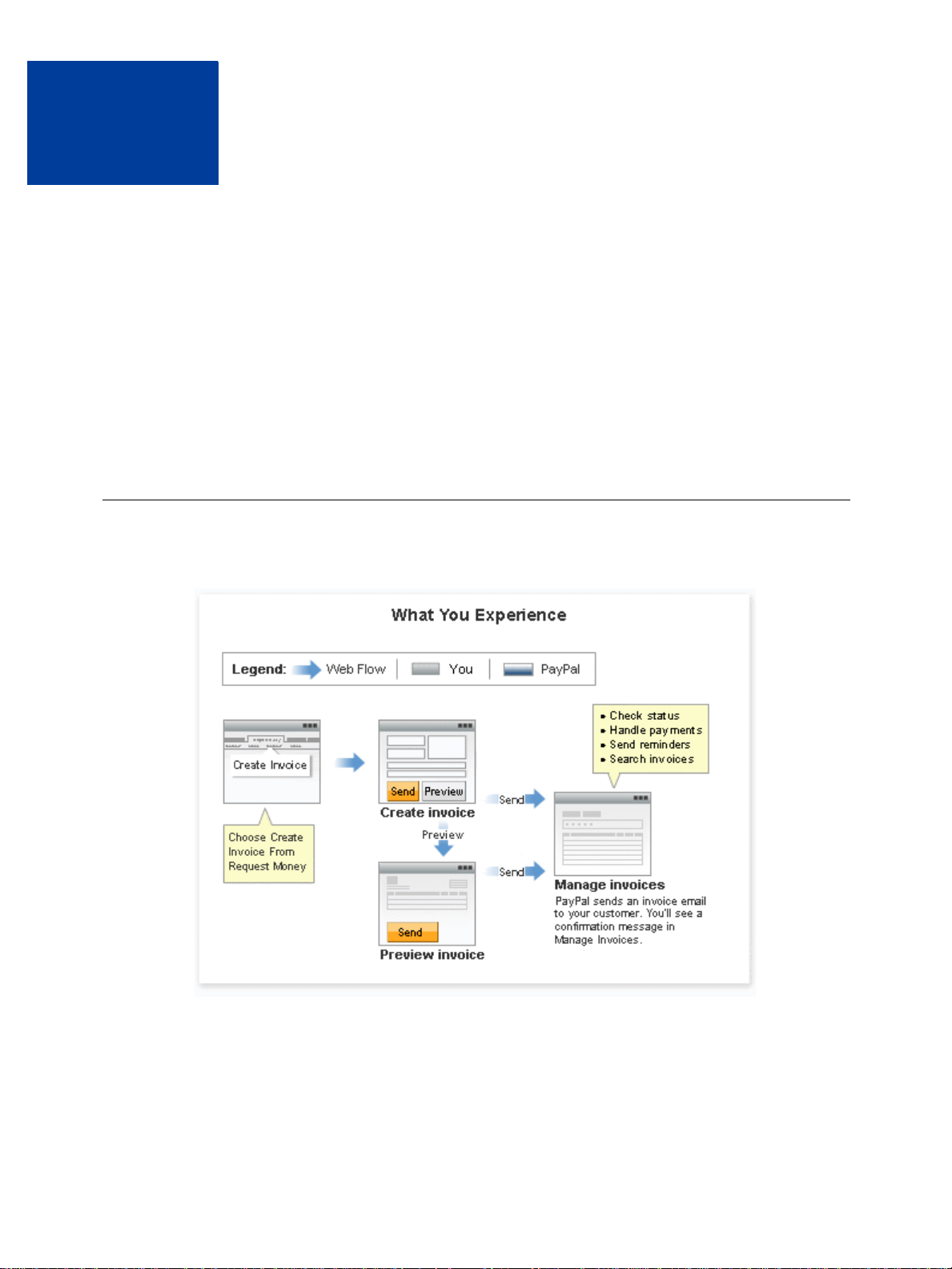
Creating Invoices
2
Create invoices for goods and services through the Request Money tab.
“The Invoicing Process” on page 15
“Creating Invoices and Entering Details” on page 17
“Previewing Invoices” on page 28
“Saving Invoices” on page 30
“Sending Invoices” on page 31
“Printing Invoices” on page 32
The Invoicing Process
The invoicing process begins with creating an invoice and ends with managing the invoices.
Invoicing User’s Guide September 2010 15
Page 16
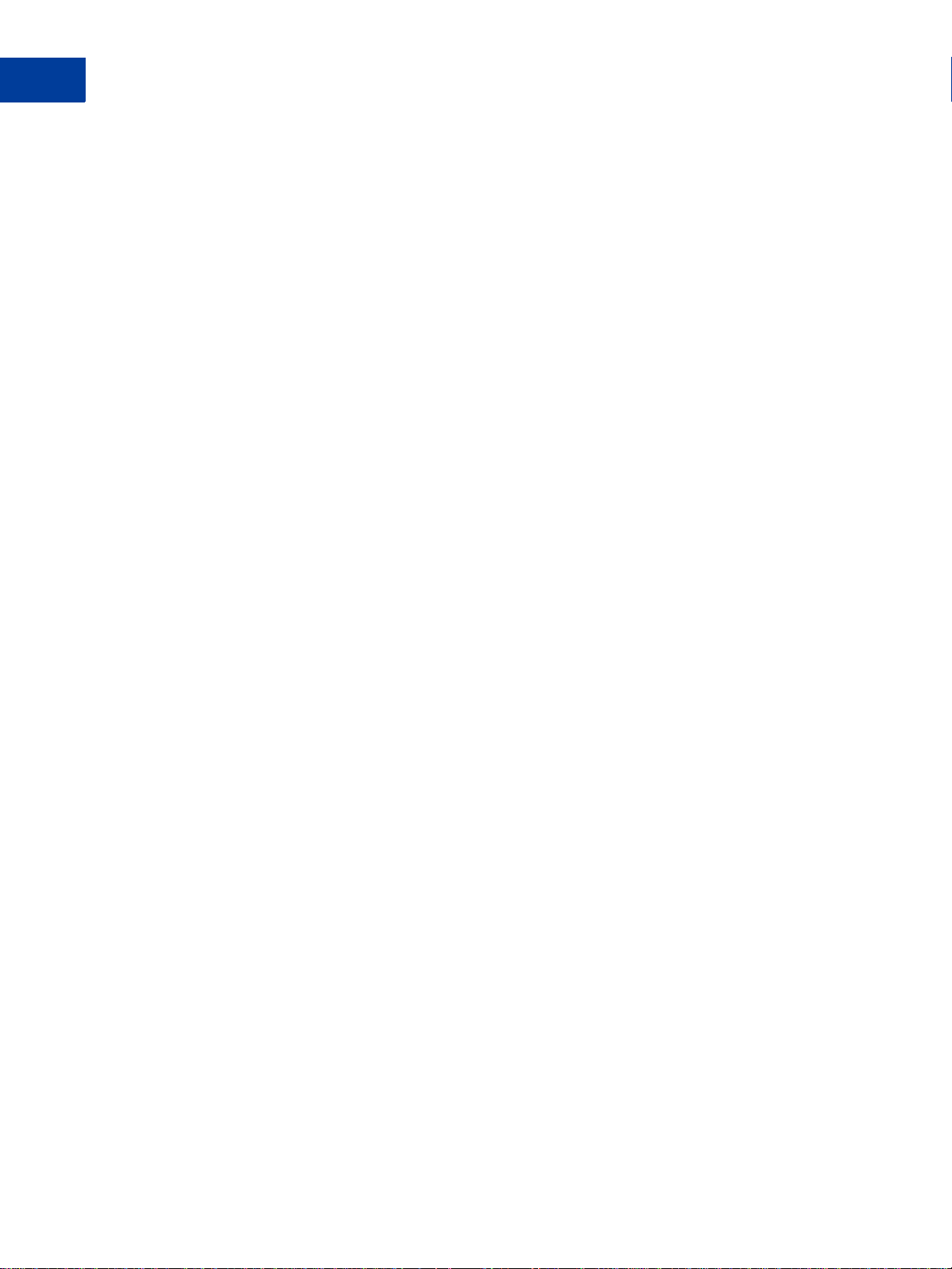
Creating Invoices
2
The Invoicing Process
1. Create an invoice.
You create an invoice for goods and services by clicking Create Invoice from Request
Money.
When you first open the Create a new invoice page, it automatically selects the default
invoice template for your account. In the beginning, it is a PayPal-defined template. You
can create your own templates and customize some of the invoice entries, such as the
payment terms shipping cost. The template also identifies the currency to use for your
invoices. See
“Working with Invoice Templates” on page 83 for instructions.
The Create a new invoice page displays the primary contact information from your
Account Profile. You can change the information displayed by selecting an alternate
address or email stored in your profile. You can customize your contact information by
specifying what information to display, adding a web site URL or fax nu mber, and
including a logo. See
NOTE: Customizing contact information in invoicing does not affect the information in
“Customizing Your Invoice Information” on page 69 for instructions.
your Account Profile. To edit your address, phone number, or email, go to your
Profile Summary page.
2. Enter invoice details.
You identify the invoice recipient (your customer) by email address. You can also enter
optional billing and shipping addresses for the invoice recipient. You can store this
information in your address book to use in future invoices. See
“W orking with the Address
Book” on page 103 for instructions.
You add one or more items to invoice by entering item names or your product IDs. For each
item, you enter a date, a quantity , and a unit price. If an item is subject to tax, you can select
the rate. You can store item information for reuse by clicking a link on the invoice or by
adding items through the Invoice Settings page. You can also store tax information in the
Invoice Settings page. See
“W orkin g with Saved Items” on page 119 and “Managing Your
Tax Information” on page 127 for instructions.
As you complete each item, the invoice amounts are automatically calculated. You can
apply a discount to the invoice, add a shipping/handling fee, and add a tax rate for the
shipping fee. Other things you can include in the invoice are a terms and conditions
description and a note to the recipient. You can include a memo that does not appear on the
invoice and can be used as an advanced search criteria in Manage Invoices.
When you have entered invoice information, you can preview how it will appear to the
recipient, save it for a later time, save it as a template, or close it.
See “Creating Invoices and Entering Details” on page 17 for instructions.
3. Preview the invoice (optional).
You can use the Preview invoice page to see how the invoice will appear to your customer .
From Preview invoice, you can send the invoice, print it, or edit it.
See “Previewing Invoices” on page 28 and “Printing Invoices” on page 32 for instructions.
16 September 2010 Invoicing User’s Guide
Page 17
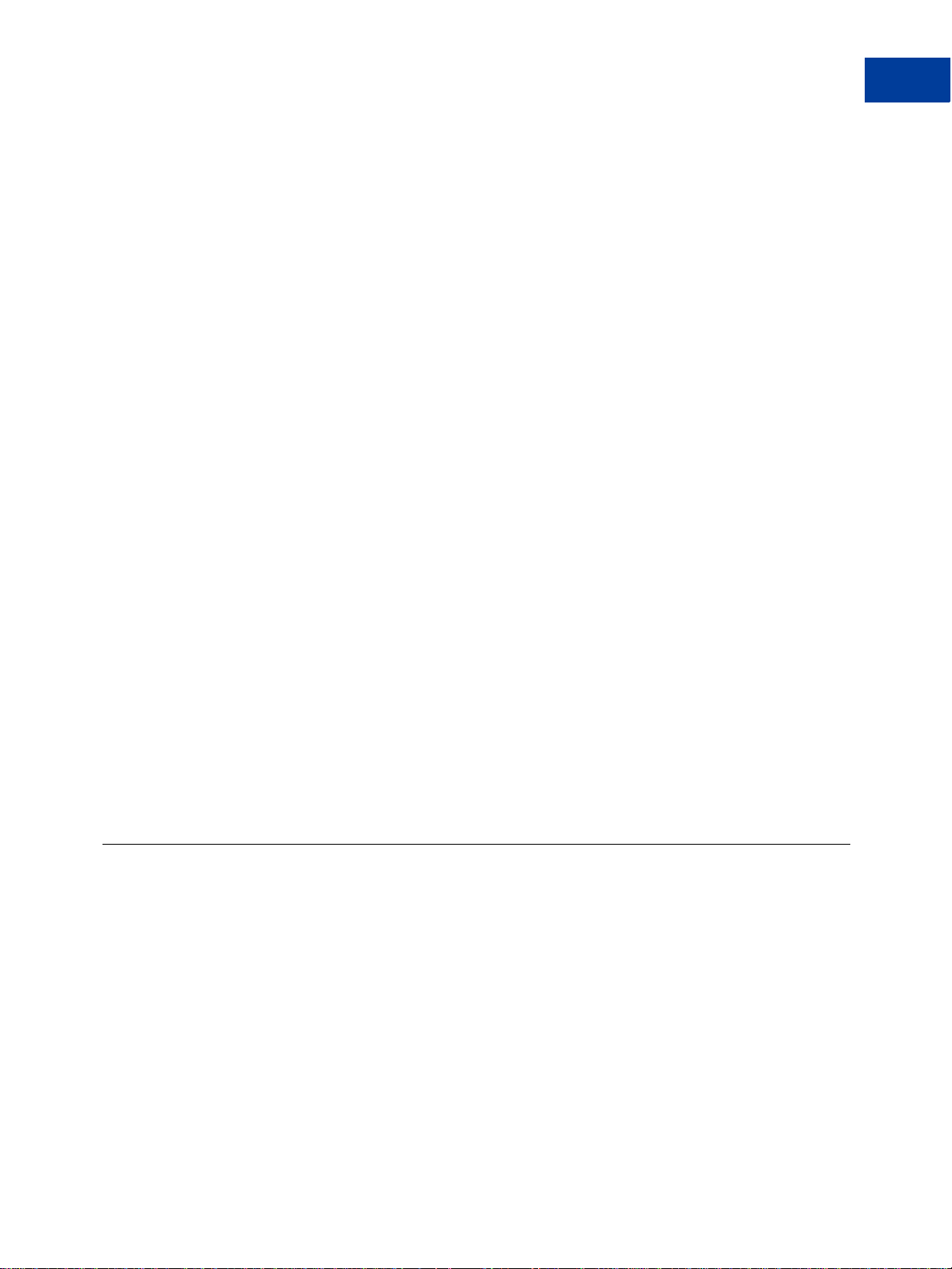
4. Send the invoice to your customer.
After you enter and review the invoice, click Send. PayPal sends an email notification to
your customer about the invoice.
See “Sending Invoices” on page 31 for instructions.
5. Manage your invoices.
After sending an invoice, you can check the status of your invoices, send reminders to your
customers, manage invoice payments, and research invoices in the Manage Invoices page.
You can also review invoices in your History page.
See “Managing Your Invoices” on page 35 for instructions.
What’s in an Invoice?
Invoices contain the following information:
Your contact information: Your name, email address, street address, phone number,
company name, and a logo.
Creating Invoices
Creating Invoices and Entering Details
2
Invoice recipient (your customer) information: Email address (required), billing
address, shipping address, and business name.
Invoice information: Invoice number, invoice date, payment terms, and due date.
Item and invoice details: Name, date, quantity, unit price and tax for each item, discount,
shipping amounts, terms and conditions, and notes to the recipient.
Memo: Text to track with the invoice.
When you create an invoice, the Create a new invoice page accesses information from your
Account Profile and Invoice Settings to pre-fill some of the fields. As you enter invoice
information, additional Invoice Settings are available to help speed up invoice entry. For
example, if you save tax rate information in Invoice Settings, you can select a saved rate to
use in the invoice.
Creating Invoices and Entering Details
You can create an invoice right away using the PayPal Default Template. You can add your
own templates later or save your current invoice to use as a template.
As you create an invoice, you can choose to save some of the information in your Invoice
Settings to reuse at a later time. This information includes some of your contact information,
your logo, recipient contact information, invoice line items, and tax amounts.
You use the Create a new invoice page to enter invoice information. The following
illustration shows the Create a new invoice page as it appears the first time you open it.
Invoicing User’s Guide September 2010 17
Page 18
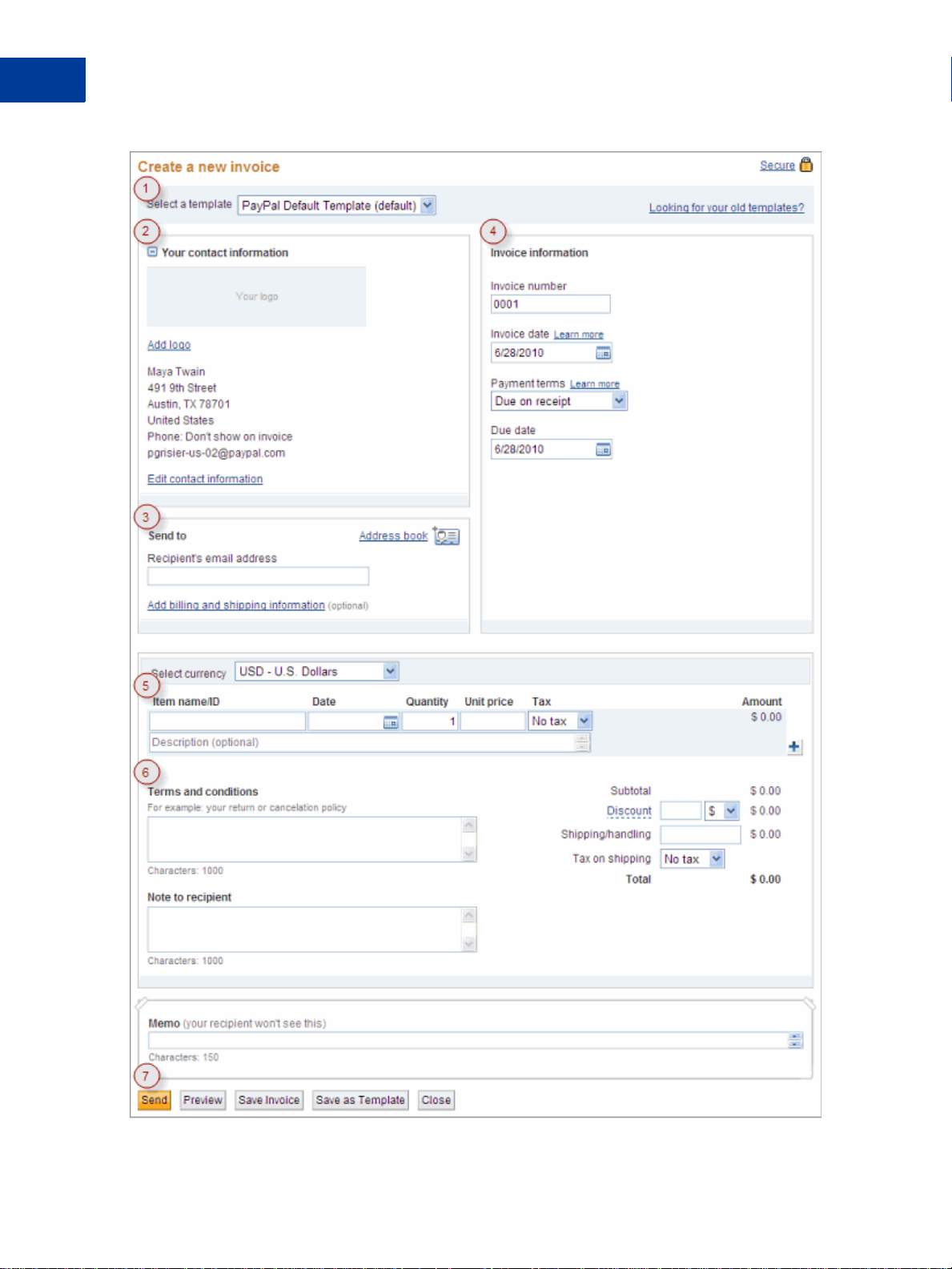
Creating Invoices
2
Creating Invoices and Entering Details
18 September 2010 Invoicing User’s Guide
Page 19
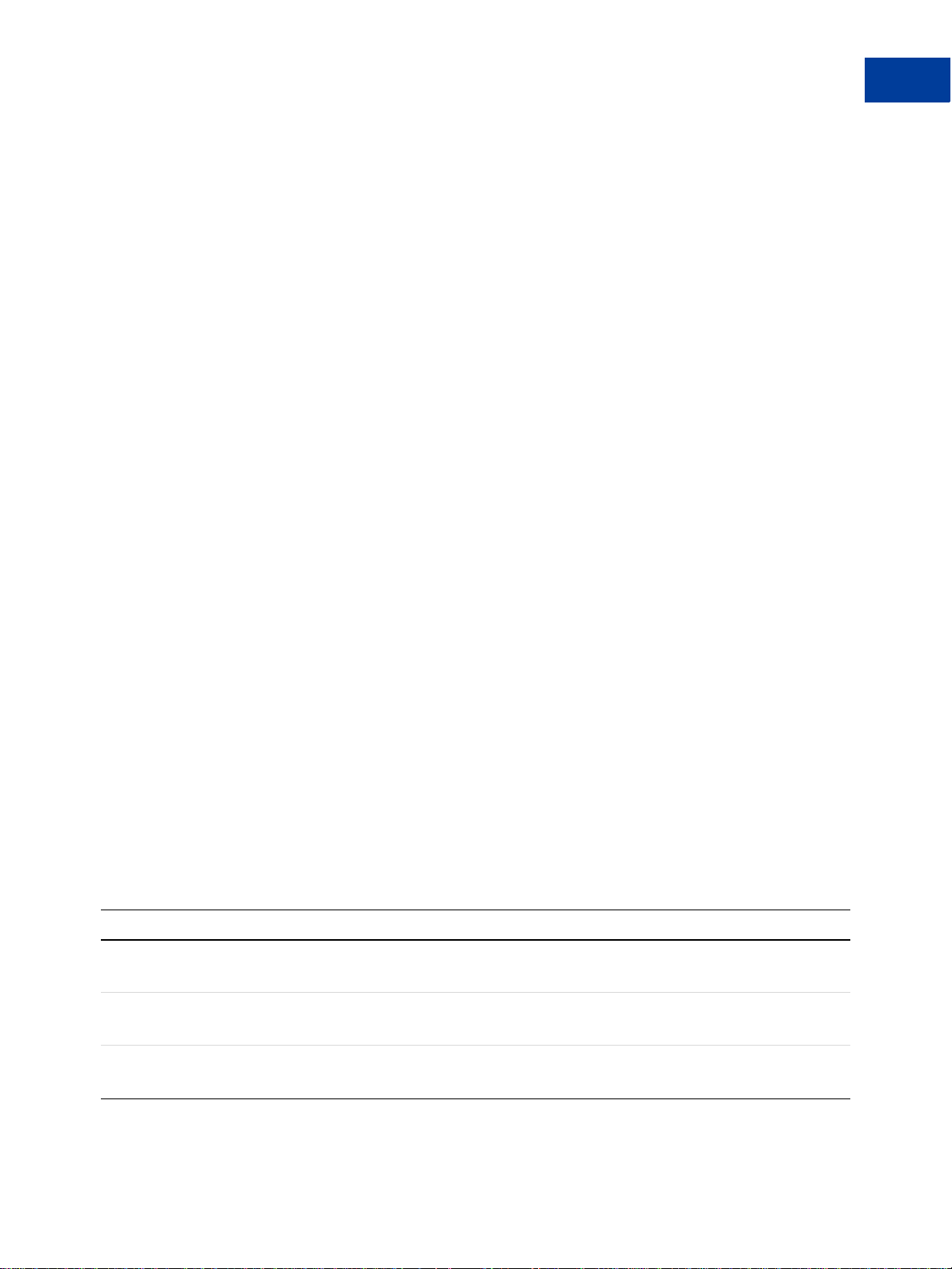
The numbers in this illustration correspond with the instruction steps in this chapter:
“1. Accessing the Create a New Invoice Page” on page 19
“2. Entering Your Contact Information” on page 19
“3. Entering Recipient Information” on page 20
“4. Entering Invoice Information” on page 23
“5. Entering Item Information” on page 24
“6. Entering a Discount, Shipping Fee, and Invoice Notes” on page 26
“7. Finalizing an Invoice” on page 27
1. Accessing the Create a New Invoice Page
1. Log in to your PayPal account.
2. Click the Request Money tab.
3. Click Create an Invoice.
Creating Invoices
Creating Invoices and Entering Details
2
The Create a new invoice page opens. The default template is selected automatically. If
you have not added your own templates yet, the PayPal Default Template is selected.
4. To use a different template, select one from Select a template.
See “Working with Invoice Templates” on page 83 for more information.
2. Entering Your Contact Information
1. Edit Your contact information.
The displayed contact information is stored in your Account Profile information. If your
address, phone number, or email are incorrect, you must correct them in your Profile page.
You can add more contact information or control whether your phone numbers or email
address appear in the invoice by customizing your contact information. See
Your Invoice Information” on page 69 for instructions.
2. Add or change the logo for the invoice.
Setting Action
Add logo Click to add a logo to the template.
This setting appears when the template does not have a logo.
Change logo Click to use a different logo.
This setting appears when the template already contains a logo.
“Customizing
Remove logo Click to delete the logo.
This setting appears when the template already contains a logo.
Invoicing User’s Guide September 2010 19
Page 20
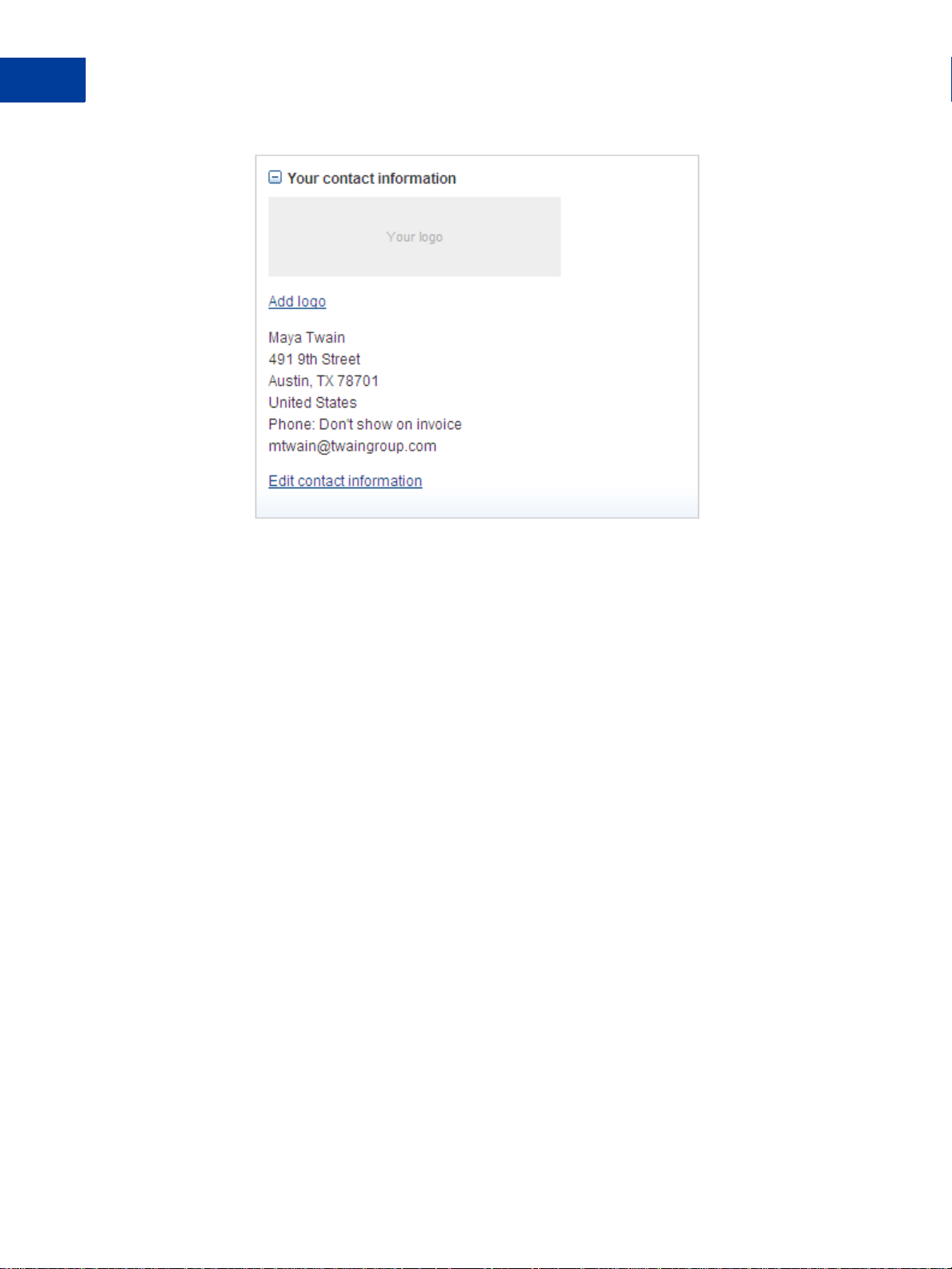
Creating Invoices
2
Creating Invoices and Entering Details
See “Including a Logo in Your Invoices” on page 74 for detailed instructions.
3. Entering Recipient Information
1. Enter the Recipient’s email address. (Required)
As you type the email address, you will see a list of your address book contacts that match
the characters you enter, starting with the third character . The search process looks through
the address book for matches in email addresses, names, and business names and shows all
matches in the list.
If your recipient is in the list, select it. If not, continue entering the address until you have
entered the correct recipient email address.
- Or Click Address book to search for a recipient in your address book and return it to the
invoice. See
2. Click Add billing and shipping information. (Optional)
The Recipient information page opens. If you selected a recipient from the address book,
the billing and shipping information fields display the recipient’s saved information.
“Searching for a Contact” on page 115 for instructions.
20 September 2010 Invoicing User’s Guide
Page 21

Creating Invoices
Creating Invoices and Entering Details
2
3. Enter Billing information.
Setting Action
First name Enter the recipient’s first or given name.
Last name Enter the recipient’s last or family name.
Business name Enter the name of recipient’s business.
Country Select the country for the billing address.
Address line 1
Address line 2
Invoicing User’s Guide September 2010 21
Enter up to 2 lines of the contact’s billing address.
Page 22
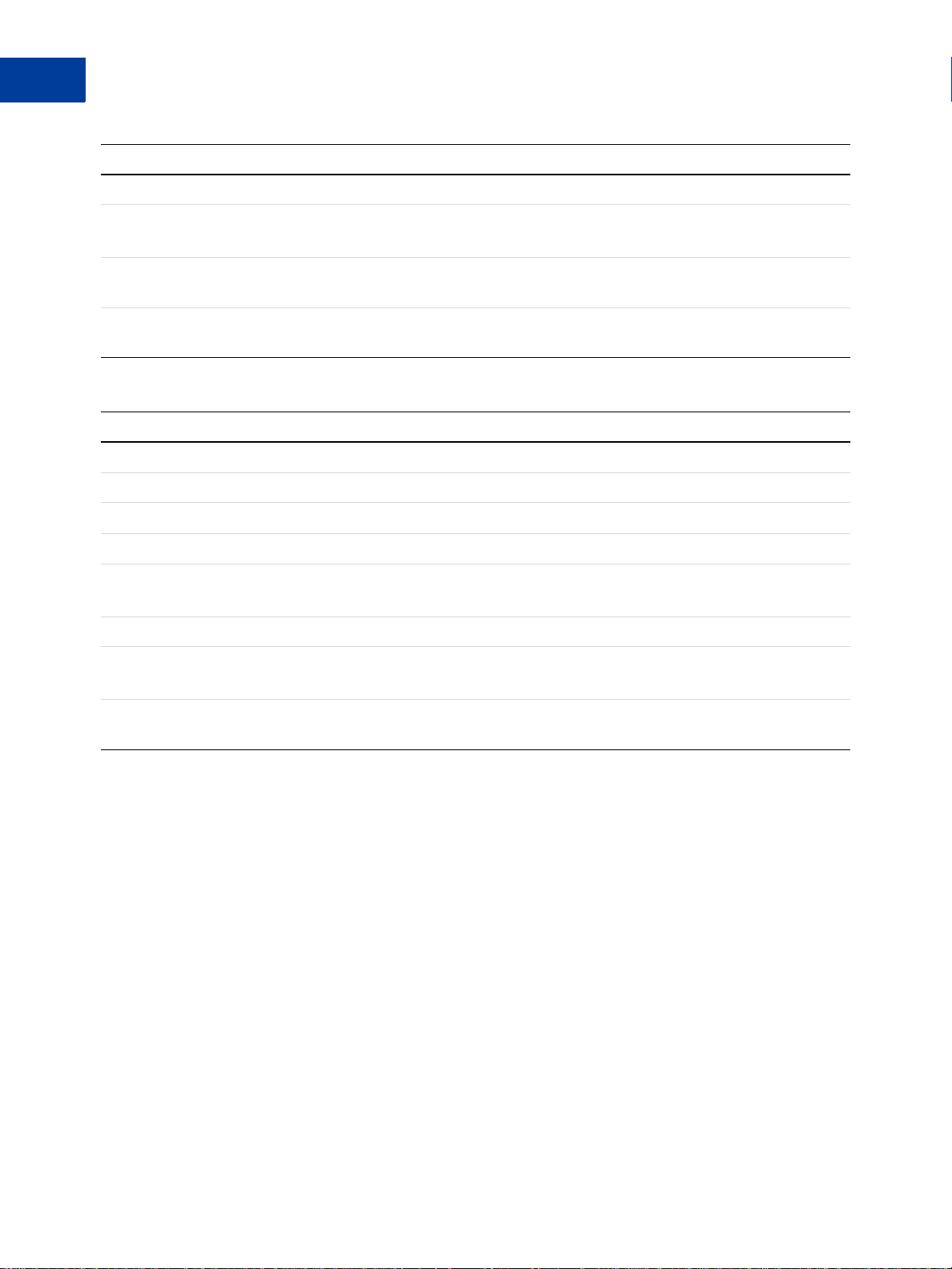
Creating Invoices
2
Creating Invoices and Entering Details
Setting Action
Zip code Enter the zip or postal code.
City/State Enter the city name for the billing address in the first field.
Select a state code from the drop down list in the second field.
Additional information Enter any information you want to appear on the invoice. For example, use
this field to track the contact’s account number.
Update recipient’s billing
information in my address book
Select this option to save the billing information to your address book.
4. Click Enter a different address to add Shipping information.
Setting Action
First name Enter the recipient’s first or given name.
Last name Enter the recipient’s last or family name.
Business name Enter the name of recipient’s business.
Country Select the country for the shipping address.
Address line 1
Address line 2
Zip code Enter the zip or postal code.
City/State Enter the city name for the shipping address in the first field.
Update recipient’s shipping
information in address book
Enter up to 2 lines of the contact’s shipping address.
Select a state code from the drop down list in the second field.
Select this option to save the shipping information to your address book.
22 September 2010 Invoicing User’s Guide
Page 23
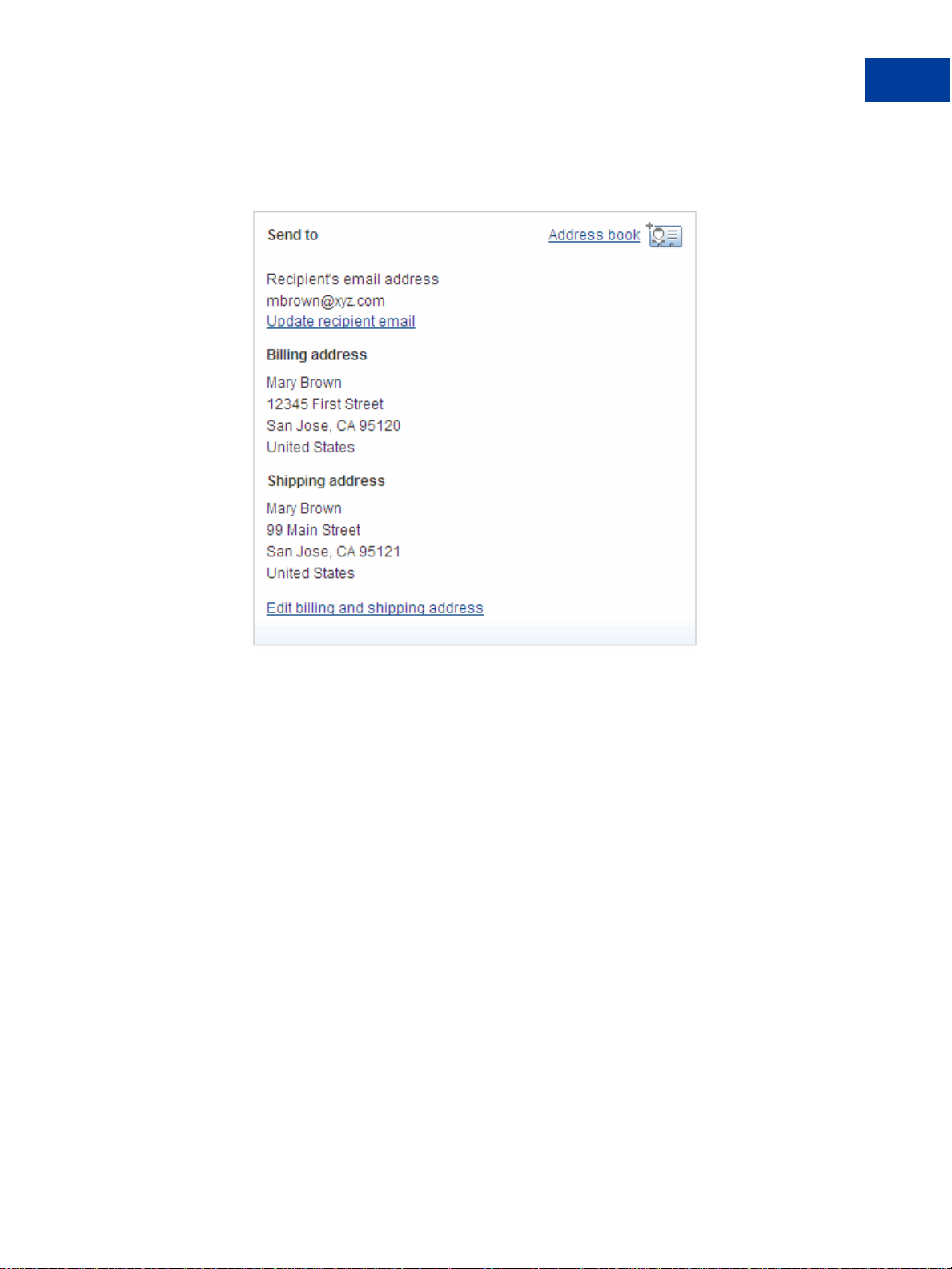
Creating Invoices
Creating Invoices and Entering Details
5. Click Save.
The Create a new invoice page displays the recipient’s billing and shipping information.
2
4. Entering Invoice Information
Review the Invoice Information section and make any necessary changes.
1. Change the Invoice number to use a different numbering system than the default.
Invoice numbering automatically starts with 0001 and increments by 1 for each subsequent
invoice. You can use the default numbering sy stem or use one of your own.
2. Change the Invoice date to use a different date.
The Invoice date is automatically set to today’ s date. Enter the date of the invoice or select
one from the calendar control.
You can use an invoice date that is after the current date. However, when you click Send,
the invoice is sent right away regardless of the date you entered.
3. Change the Payment terms.
Select the number of days before payment is due. This field is automatically set to Due on
receipt. For example, to specify that full payment is due in 30 days, select Net 30.
NOTE: When you select a different term, the invoice Due date might change to match the
option you selected.
Invoicing User’s Guide September 2010 23
Page 24
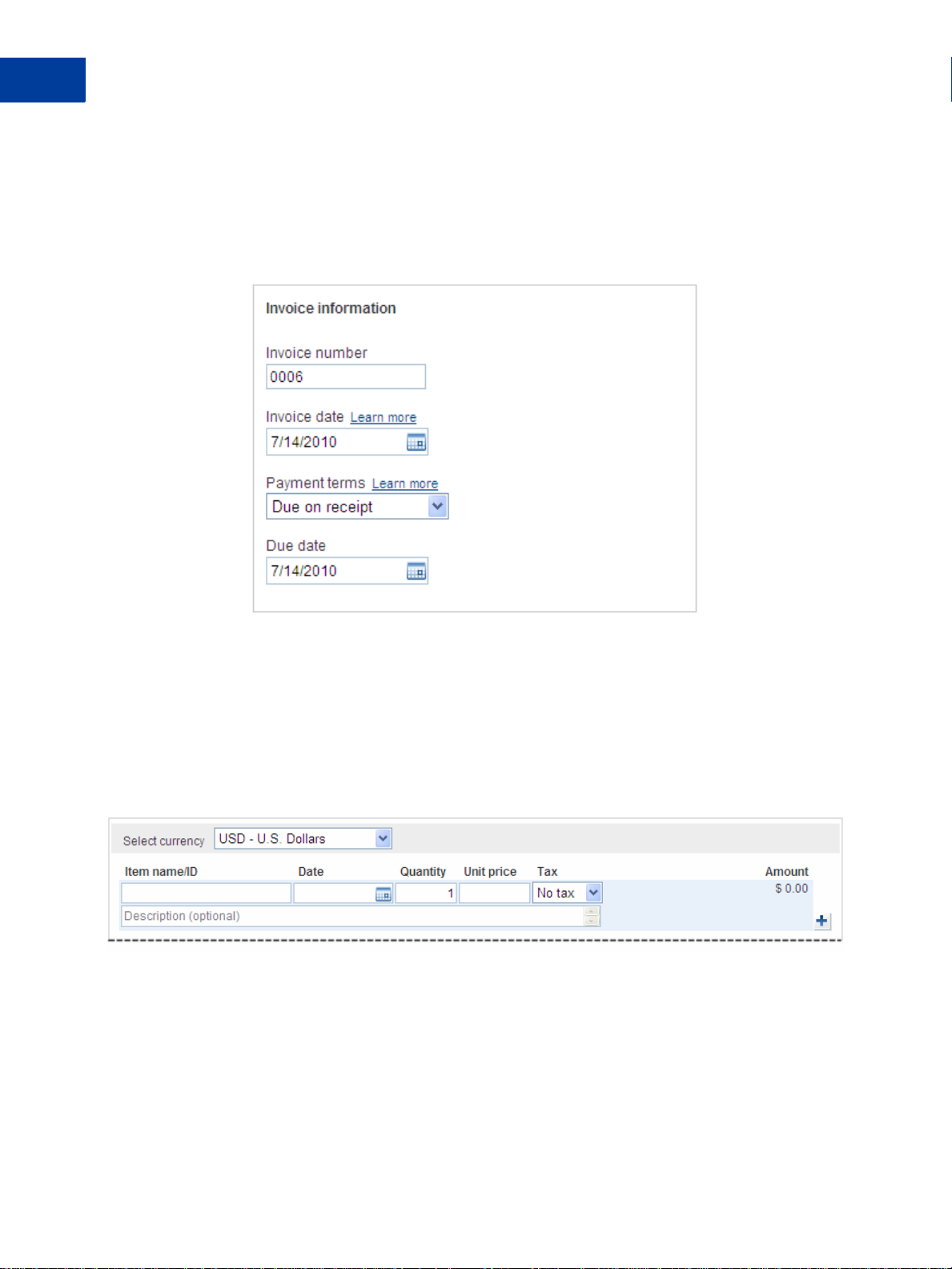
Creating Invoices
2
Creating Invoices and Entering Details
4. Change the Due date only if you selected Due on date specified in Payment terms.
The Due date is automatically set to match the Payment terms. For example, if you select
Net 30, the due date changes to a date that is 30 days after the Invoice date.
NOTE: If you enter a date in Due date, Payment terms will automatically change to Due
on date specified.
5. Entering Item Information
Your invoice must contain at least on e item before you can send it.
If you started with the PayPal Default Template, you must add item information.
If you started with a template that contains item information, review the included items and
make any necessary changes. You can add more items, if necessary.
Complete the following information for each item.
1. Enter the Item name/ID.
If you have saved items, you can select one from the list that appears when you click in the
field.
24 September 2010 Invoicing User’s Guide
Page 25
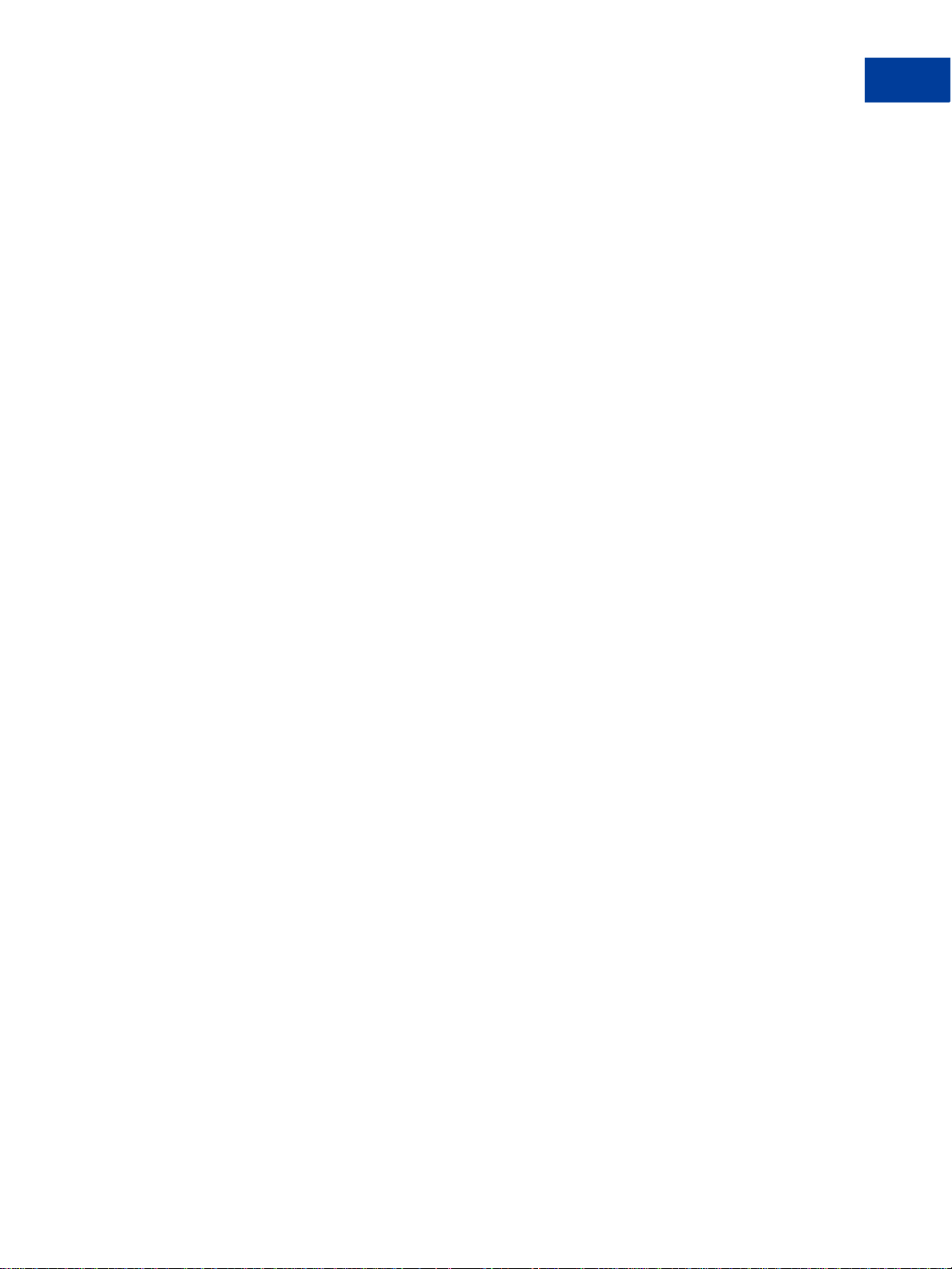
Creating Invoices
Creating Invoices and Entering Details
2. Enter the Date for the item.
When you tab or click in the date field, a Calendar opens. Select the date from the
Calendar or type the date in the field.
3. Enter the number of items in Quantity.
4. Enter a Unit price.
If you selected a saved item, the stored unit price displays.
5. Select the Tax for this item.
– If you selected a saved item with an assigned tax rate, the Tax displays. To change it,
select a tax from the list.
– If the item does not have a tax, select No tax.
– If the correct tax rate is not listed, select Add tax. See “Adding Tax Information in an
Invoice or Template” on page 128 for instructions.
Taxes are not displayed at the item level. The taxes applied to the invoice displays above
the invoice total.
2
6. Enter an item Description. (Optional)
7. Click Save item to add it to your Invoice Settings.
When you save an item, Save item changes to Item saved. The item will appear in the
Saved items page of your Invoice Settings. See
for more information.
8. Review the item Amount.
The Amount is calculated by multiplying Quantity times Unit price. Amount does not
include any specified tax for the item at this level. Taxes are totalled for the invoice and
display above the invoice total.
9. To remove an item from the invoice, click Delete row.
10.Click the Plus button to add more blank rows to the item section.
“Working with Saved Items” on page 119
Invoicing User’s Guide September 2010 25
Page 26
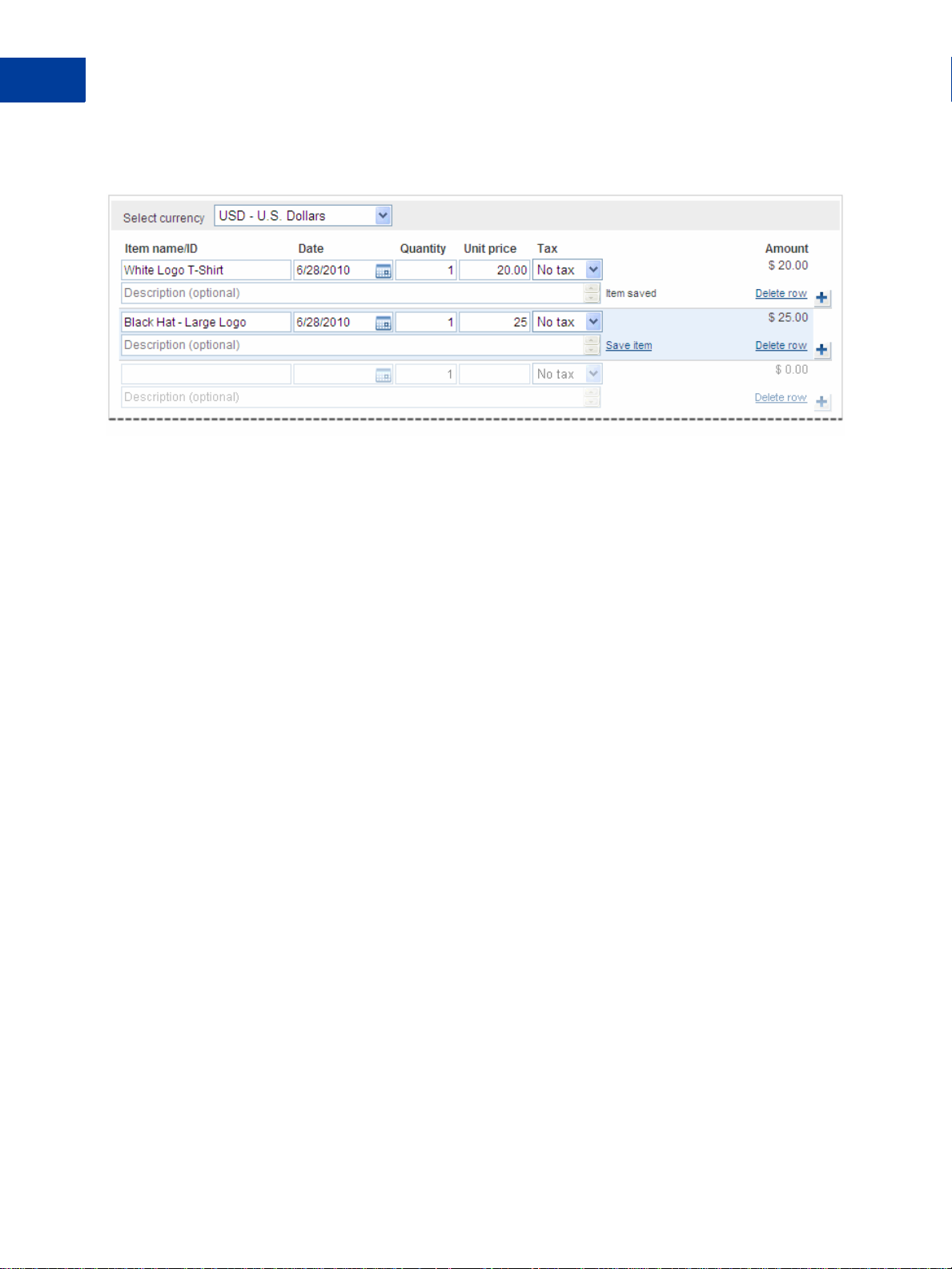
Creating Invoices
2
Creating Invoices and Entering Details
NOTE: Each time you add an item to the invoice, an empty item row is added to the end of
the list. The Plus button is another way to add rows to the invoice.
6. Entering a Discount, Shipping Fee, and Invoice Notes
You can specify additional information that applies to the entire invoice. This information
includes discounts, shipping and handling costs, and invoice notes.
1. Enter a Discount amount and select the type of discount.
Discount applies to the entire invoice and appears in the invoice totals section.
NOTE: If you want the discount to appear in the invoice items list, enter it as an invoice
item with a negative amount.
2. Enter a Shipping/handling amount.
3. If your shipping or handling fee is subject to tax, select a tax rate from Tax on shipping.
If the correct tax rate is not listed, add a new tax. See “Adding Tax Information in an
Invoice or Template” on page 128 for instructions.
4. Enter Terms and conditions text, up to 1,000 characters. This text appears in the invoice.
5. Enter Note to recipient text, up to 1,000 characters. This text appears in the invoice.
26 September 2010 Invoicing User’s Guide
Page 27
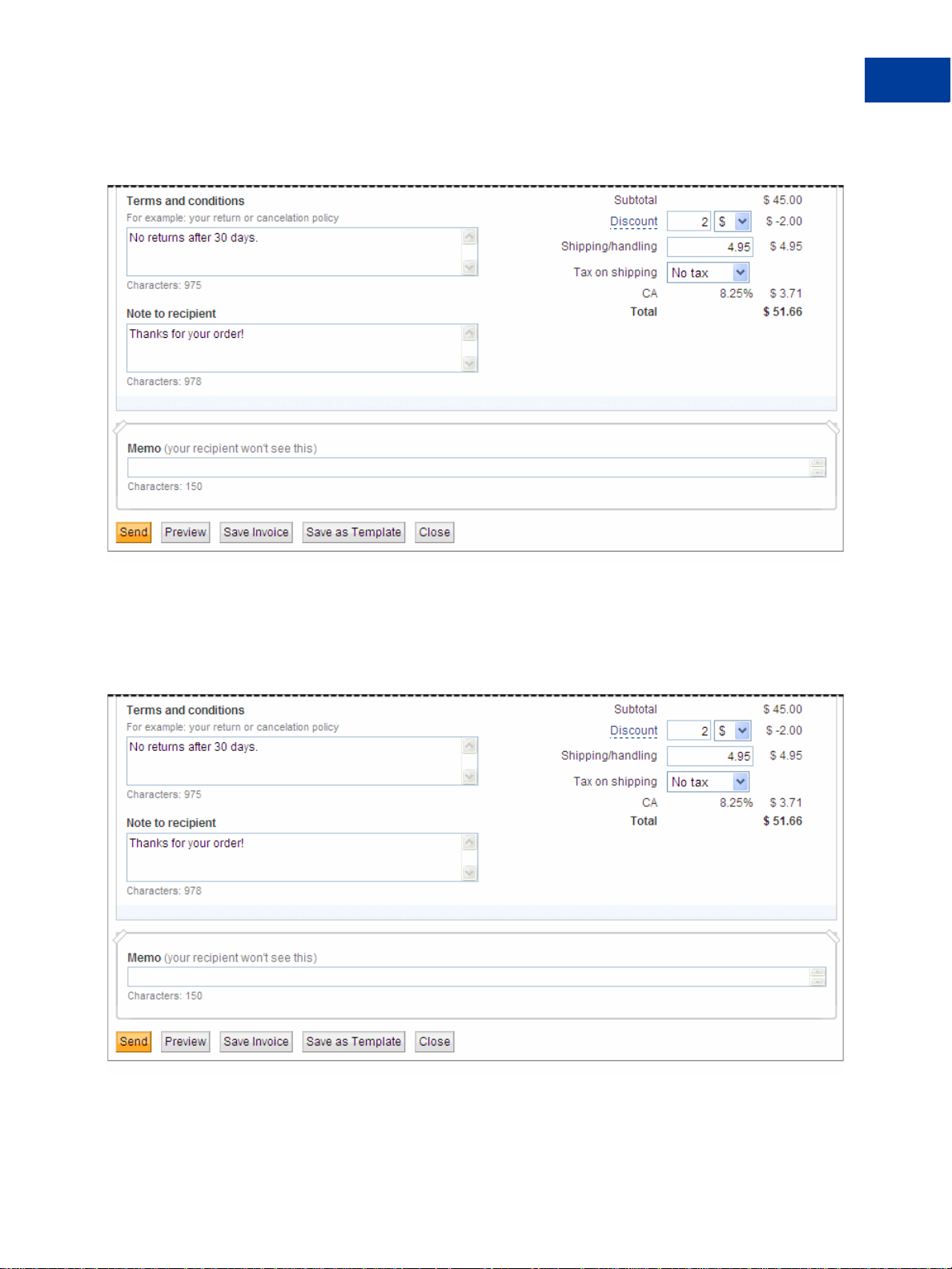
Creating Invoices
Creating Invoices and Entering Details
6. Enter Memo text, up to 150 characters. This text does not appear in the invoice.
2
7. Finalizing an Invoice
When you have entered invoice information, you can perform several tasks using the buttons
at the bottom of the page.
Send the invoice. See “Sending Invoices” on page 31.
Invoicing User’s Guide September 2010 27
Page 28

Creating Invoices
2
Previewing Invoices
Preview the invoice to see it from your recipient’s point of view. See “Previewing
Invoices” on page 28.
Save invoice as a draft to complete or use as a template at a later time. See “Saving
Invoices” on page 30.
Save as Template to use the current invoice again. See “Saving an Invoice as a Template”
on page 87.
Close the invoice.
When you close an invoice, a dialog box opens and gives you the option of saving your
changes. Click Don’t Save to discard your changes.
Previewing Invoices
You can preview how an invoice will look to your customer before sending it. The Preview
invoice page displays the invoice information you have entered. You can preview the invoice
just before sending it or any time you want to see how the invoice looks.
28 September 2010 Invoicing User’s Guide
Page 29
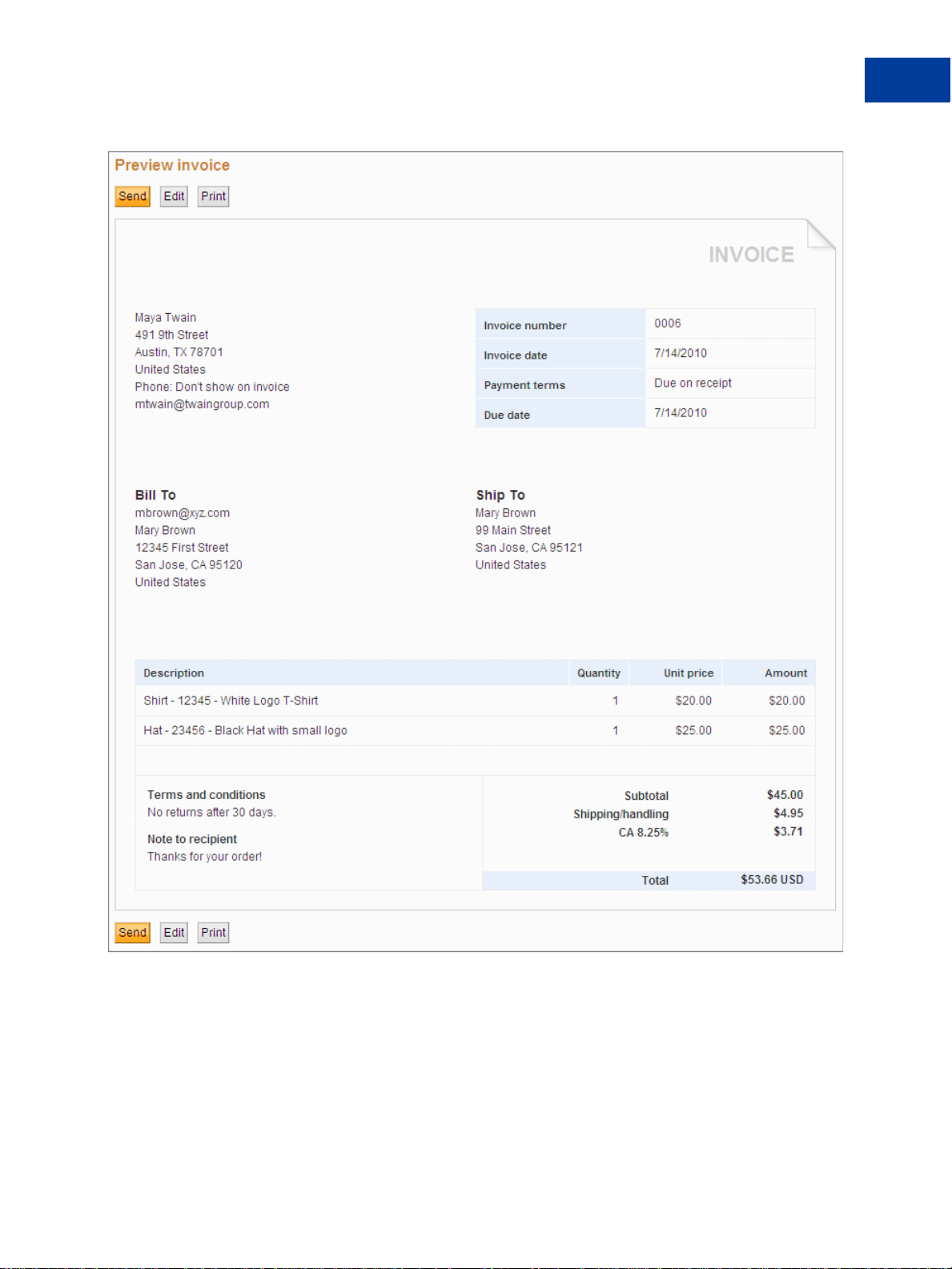
Creating Invoices
Previewing Invoices
2
After reviewing the invoice, you can send, edit, or print it from the Preview invoice page.
Invoicing User’s Guide September 2010 29
Page 30
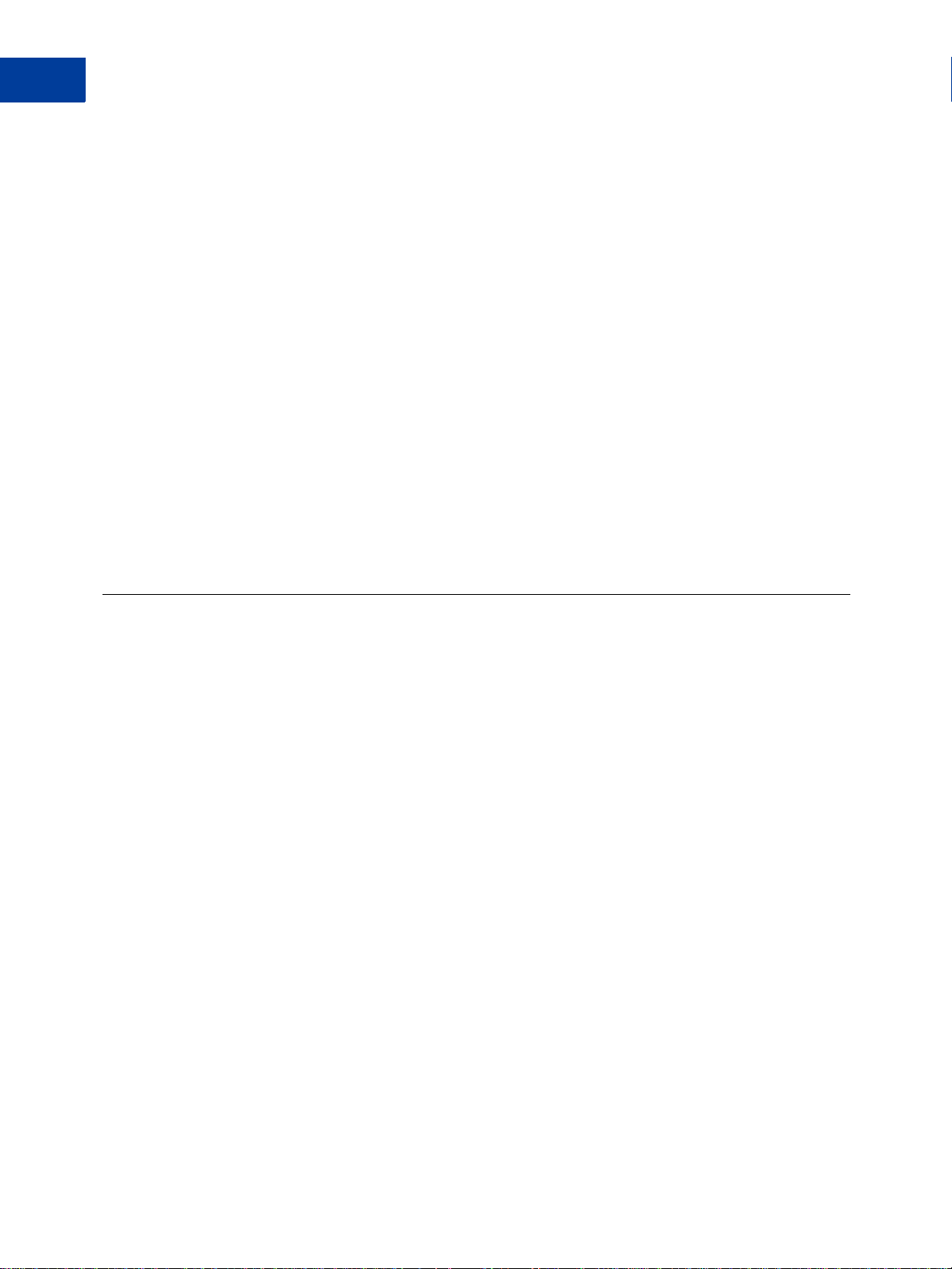
Creating Invoices
2
Saving Invoices
Previewing an Invoice
1. Open the Create a new invoice page and enter invoice information.
See “Creating Invoices and Entering Details” on page 17 for detailed instructions.
2. Click Preview at the bottom of the Create a New Invoice page.
The Preview page opens. The Preview box displays your contact information, invoice
dates, payment terms, and the invoice information you entered.
3. Review the invoice and determine whether it is ready to send.
4. Perform one of the following actions:
– Click Send to send the invoice to the customer.
– Click Edit to go back to the Create a new invoice page.
– Click Print to make a hard-copy of the invoice.
See “Sending Invoices” on page 31 for more information.
See “Creating Invoices and Entering Details” on page 17 for more information.
See “Printing Invoices” on page 32 for instructions.
Saving Invoices
There might be occasions when you want to save an invoice without sending it. For example,
if you need to clarify an order, you can enter the invoice information you have and save it as a
draft. When you know how to handle the order, you can open the saved invoice and complete
it.
When you save an invoice as a draft, a time stamp appears below the button indicating the date
and time your invoice was saved. You can access saved invoices in the Manage Invoices
page. See
You can also save an invoice as a template. See “Saving an Invoice as a Template” on page 87
for instructions.
Saving an Invoice as a Draft
1. Log in to your PayPal account.
2. Click the Request Money tab and then click Create Invoice.
The Create a new invoice page opens.
3. Enter information for the invoice.
See “Creating Invoices and Entering Details” on page 17 for instructions.
“Managing Your Invoices” on page 35 for information about this page.
30 September 2010 Invoicing User’s Guide
Page 31

4. Click Save Invoice at the bottom of the page.
The date and time you saved the invoice appears at the bottom of the page.
Sending Invoices
Creating Invoices
Sending Invoices
2
After you enter invoice information, you can send the invoice from the Create a new invoice
page or preview it before sending.
When you send invoices, an email notifications are sent to your recipients. PayPal account
holders see invoices in their account History. You can see the invoices in your Manage
Invoices page.
See “Managing Your Invoices” on page 35 for more information.
Sending an Invoice
1. Log in to your PayPal account.
2. Click the Request Money tab and then click the Manage Invoices subtab.
The Manage invoices page opens.
3. Click the Request Money tab and then click Create Invoice.
The Create a new invoice page opens.
4. Enter information for the invoice.
See “Creating Invoices and Entering Details” on page 17 for instructions.
5. Click Send to send the invoice.
The Manage Invoices page opens. A message at the top of the page confirms that your
invoice was sent. Your invoice appears at the top of the invoice list.
Invoicing User’s Guide September 2010 31
Page 32

Creating Invoices
2
Printing Invoices
See “Managing Your Invoices” on page 35 for more information.
Printing Invoices
If you need a copy of the invoice to send to your customer or for your records, you can print it
from the Preview page or from the Invoice Details page. A print version of the invoice
displays in a separate window.
32 September 2010 Invoicing User’s Guide
Page 33

Creating Invoices
Printing Invoices
2
After printing, the window closes.
Printing an Invoice from the Preview Page
1. Enter invoice information in the Create a new invoice page.
See “Creating Invoices and Entering Details” on page 17 for detailed instructions.
2. Click Preview at the bottom of the Create a new invoice page.
The Preview page opens. The Preview box displays your invoice information.
3. Click Print.
A Print Invoice window and the Print dial og box open. Your invoice information display s
in a printer-ready format in the Print Invoice window.
Invoicing User’s Guide September 2010 33
Page 34

Creating Invoices
2
Printing Invoices
4. Select a printer in the Print dialog box.
5. Click Print.
After printing, close the Print Invoice. You can now perform other actions on the Preview
page.
Printing an Invoice from the Invoice Details Page
1. Log in to your PayPal account.
2. Click the Request Money tab and then click the Manage Invoices subtab.
The Manage invoices page opens.
3. Click an invoice number in the Invoice # column of the Manage Invoices page.
The Invoice details page opens. The page displays invoice status information and the
invoice details.
4. Click Print.
A Print Invoice window and the Print dial og box open. Your invoice information display s
in a printer-ready format in the Print Invoice window.
5. Select a printer in the Print dialog box.
6. Click Print.
After printing, close the Print Invoice window. You can now perform other actions on the
Invoice details page or return to the Manage Invoices page.
34 September 2010 Invoicing User’s Guide
Page 35

3
Managing Your Invoices
After sending invoices, you’ll want to manage and track your invoices and payments. The
Manage Invoices page contains a set of tools for you to quickly find the invoices you need
and perform invoicing tasks.
Read the following topics to learn about managing your invoices.
“About the Manage Invoices Page” on page 35
“Searching Invoices” on page 38
“Reviewing Invoice Details” on page 42
“Editing Invoices” on page 47
“Exporting Invoice Information” on page 49
“Copying Invoices” on page 54
“Sending Invoice Reminders” on page 55
“Canceling Invoices” on page 56
“Archiving and Unarchiving Invoices” on page 58
“About Invoices and Shipping” on page 61
See “Managing Invoice Payments” on page 63 for instructions on handling invoice payments.
About the Manage Invoices Page
The Manage Invoices page opens when you click Manage invoices on the Request Money
tab. This page automatically opens after you send or save an invoice. Manage Invoices is the
main page to use when managing your invoices and payments.
When you click the Request Money tab, it displays either the Request Money page or the
Manage Invoices page depending on the last request you performed. For example, if you sent
an invoice the last time you visited this tab, the Manage Invoices page opens.
Invoicing User’s Guide September 2010 35
Page 36

Managing Your Invoices
3
About the Manage Invoices Page
Manage Invoices displays the list of invoices that you have sent or saved. It displays the
following information for each invoice:
Column Description
Invoice date Date sent or saved.
Due date Date payment is due according to the payment terms in the invoice.
Recipient Name of the recipient or the recipient’s company name if one was used in the invoice.
If you saved the recipient in the add res ss book, click the recipient to open its address
book entry.
Status Current status of the invoice. See “About Invoice Statuses” on page 37 for a list of
statuses.
Invoice # ID number assigned to the invoice. Click this number to open Invoice details.
36 September 2010 Invoicing User’s Guide
Page 37

Managing Your Invoices
About the Manage Invoices Page
Column Description
Action Available actions for the invoice depending on the invoice’s status. If there are
multiple actions, an arrow displays in the box.
Amount Invoice total amount.
Memo Displays an icon when the invoice contains a note to yourself. Hover over the icon to
display the contents of the memo.
Manage Invoices displays 20 invoices per page. If there are multiple pages of invoices, Page
displays the number of the current page and the total number of pages. You change pages by
clicking Previous and Next, which display at the top and bottom of the invoice list.
3
Use other Manage Invoice options to create invoices, filter and search invoices, archive and
unarchive invoices, and download invoice activity. From this page, you can open Invoice
Settings, Create an invoice, or the Request Money page.
About Invoice Statuses
Each invoice is assigned a status based on where it is in the invoicing process. A status appears
for each invoice listed in your History and Manage Invoices pages. At a quick glance, you
can determine whether an invoice is paid. You can review the details for all invoices regardless
of invoice status.
The available invoice statuses are listed below in alphabetical order.
Invoicing User’s Guide September 2010 37
Page 38

Managing Your Invoices
3
Searching Invoices
Status Description
Canceled Invoice was canceled.
Draft Invoice was created and saved. It was not sent to the recipient.
Marked as paid Invoice was manually marked as paid.
Paid Invoice was paid by a PayPal account holder.
Sent Invoice was sent.
Depending on an invoice’s status, you can perform certain actions on an invoice. For example,
you can print all invoices, but you can only edit invoices that have not been paid, marked as
paid, or canceled. Some actions can be performed either on the Manage Invoices or Invoice
details pages. Other actions can only be performed on the Invoice details page.
You can perform the following actions on the Manage Invoices page:
Send a Reminder: Only available when invoice status is Sent.
Mark as Paid: Only available when invoice status is Sent.
Cancel the invoice: Only available when invoice status is Sent.
Copy the invoice: Available for all invoice statuses.
You can perform all of these actions and the following actions on the Invoice details page:
Edit the invoice: Only available when the invoice status is Draft or Sent.
Print the invoice: Available for all invoice statuses.
See “Reviewing Invoice Details” on page 42 for instructions on using the Invoice details
page.
Searching Invoices
The Manage Invoices page contains two search filters: Basic and Advanced. Use these
search filters to find invoices that match certain criteria. For example, if you want to see all
invoices that are past due, you can use the Past due filter in Basic filter to quickly find them.
If you want to see all invoices sent to a particular recipient, you can search by email address in
Advance filter.
When you open the Manage Invoices page, the Basic filter selections and All Active invoices
display in the page. As you apply search filters, the invoice list changes to display invoices
that match your filter.
38 September 2010 Invoicing User’s Guide
Page 39

About the Basic Filters
Basic filter contains predefined filters for some of the most common searches you might need.
Filter Results
All active All invoices that have not been archived.
Unsent Saved invoices.
The invoice status is Draft.
Unpaid Sent invoices that have not been paid.
The invoice status is Sent.
Paid Paid invoices.
The invoice status is either Paid or Marked as paid.
Past due Sent invoices that are past their due dates.
With one click, Basic filter displays the invoices that match the search criteria.
If you need to narrow down the list of invoices more than Basic filter allows, use Advanced
filter instead.
Managing Your Invoices
Searching Invoices
3
About the Advanced Filters
Use Advanced filter to filter your searches by almost every top-level invoice value. Advanced
filters are useful when you need to search for specific invoice data.
You can apply the following filters.
Filter Search Criteria
Email Enter all or part of the recipient’s email address.
Recipient name Enter all or part of the recipient’s first and last name.
Company name Enter all or part of the recipient's company name.
Invoice number Enter all or part of the invoice number.
Status Select an invoice status.
Archived items No additional criteria.
See “Archiving and Unarchiving Invoices” on page 58 for information about
archived invoices.
Amount Enter an amount range in the two box es that display.
Currency Select a currency.
Memo Enter memo text or keywords that might appear in invoice memos.
For example, if you typically include a memo about special discounts, search for
discount.
Invoicing User’s Guide September 2010 39
Page 40

Managing Your Invoices
3
Searching Invoices
Filter Search Criteria
Payment date Specify the payment date range. Enter the From and To dates of the date range in
the text boxes or use the Calendar controls to select them.
Due date Specify the due date range. Enter the From and To dates of the date range in the
text boxes or use the Calendar controls to select them.
Invoice date Specify the invoice date range. Enter the From and To dates of the date range in the
text boxes or use the Calendar controls to select them.
For most of the text filters, partial text can match. For example, the text mit matches Smith
and Mitty.
Searching Invoices with a Basic Filter
1. Log in to your PayPal account.
2. Click the Request Money tab and then click the Manage Invoices subtab.
The Manage invoices page opens.
3. Click a filter in the Basic filter box.
– All Active
– Unsent
– Unpaid
– Paid
– Past due
See “About the Basic Filters” on page 39 for a description of these filters.
The Manage Invoices page refreshes and displays the invoices matching the search filter .
You can apply another filter or look an the invoice details for one or more of the invoices
listed.
40 September 2010 Invoicing User’s Guide
Page 41

Searching Invoices with an Advanced Filter
1. Log in to your PayPal account.
2. Click the Request Money tab and then click the Manage Invoices subtab.
The Manage invoices page opens.
3. Click Advanced filter.
The Advanced filter search box displays on the page. The Basic filter search box moves
to the back.
4. Select a filter in Filter by.
– Email
– Recipient name
– Company name
– Invoice number
– Status
– Archived items
– Amount
– Currency
– Memo
Managing Your Invoices
Searching Invoices
3
If the filter lets you enter search criteria, one or more fields display next to your Filter by
selection.
See “About the Advanced Filters” on page 39 for a description of these filters.
5. Enter search criteria for your filter, if available.
–For Status and Currency filters, select an item from the drop down list.
– For other filters, enter the criteria to find.
6. To use a date range to filter the search, select a date type from And (below the Filter by
field) and enter a date range.
– Select a date from the Calendar control.
- Or Enter the starting date in the first date field.
– Select a date from the Calendar control.
- Or Enter a date in the to field (second date field).
Invoicing User’s Guide September 2010 41
Page 42

Managing Your Invoices
3
Reviewing Invoice Details
7. Click Show.
The Manage Invoices page displays a list of invoices that match your criteria. If there are
no matches, the page displays a message indicating that there are no matches.
Reviewing Invoice Details
The Manage Invoices page lists the invoices that you sent or saved. Invoices also appear in
your History page. You can view detailed information for an invoice in the Invoice details
page.
You can access the Invoice details page from the following pages:
Manage Invoices
Account Overview for recent invoices
History
Any page that contains an invoice number link
The Invoice details page is divided into three sections:
1. Invoice status: Contains the recipient’s email address, current status, and invoice memo
text display at the top of the page.
2. Invoice actions: A set of buttons for the actions you can perform for the current invoice
and a link you can use to return to the previous page.
3. Invoice: Displays the invoice as it appears to the recipient. This section shows your contact
information, the invoice date and payment terms, the recipient’s information, the items
invoiced, and the invoice totals. If you included Terms and Conditions or Notes text, it
appears below the item list.
42 September 2010 Invoicing User’s Guide
Page 43

Managing Your Invoices
Reviewing Invoice Details
Use the Invoice details page to review the contents of the invoice, recipient information, and
the invoice terms. From this page, you can perform the following actions for open invoices.
Edit: Update or change the invoice contents. For example, if the recipient moved, you can
edit the address information.
See “Editing Invoices” on page 47 for instructions.
Remind: Send an email reminder to the recipient.
See “Sending Invoice Reminders” on page 55 for instructions.
Print: Print the invoice for your records or to send a copy to your customer.
See “Printing Invoices” on page 32 for instructions.
Mark as Paid: Manually set the invoice to Paid.
See “Recording Invoice Payments” on page 65 for instructions.
Copy: Use a copy of the invoice as the starting point for a new invoice.
See “Copying Invoices” on page 54 for instructions.
Cancel Invoice: Mark the invoice as canceled and send an email notification to the
recipient.
3
See “Canceling Invoices” on page 56 for instructions.
After an invoice is paid or canceled, you can only print or copy it.
Invoicing User’s Guide September 2010 43
Page 44
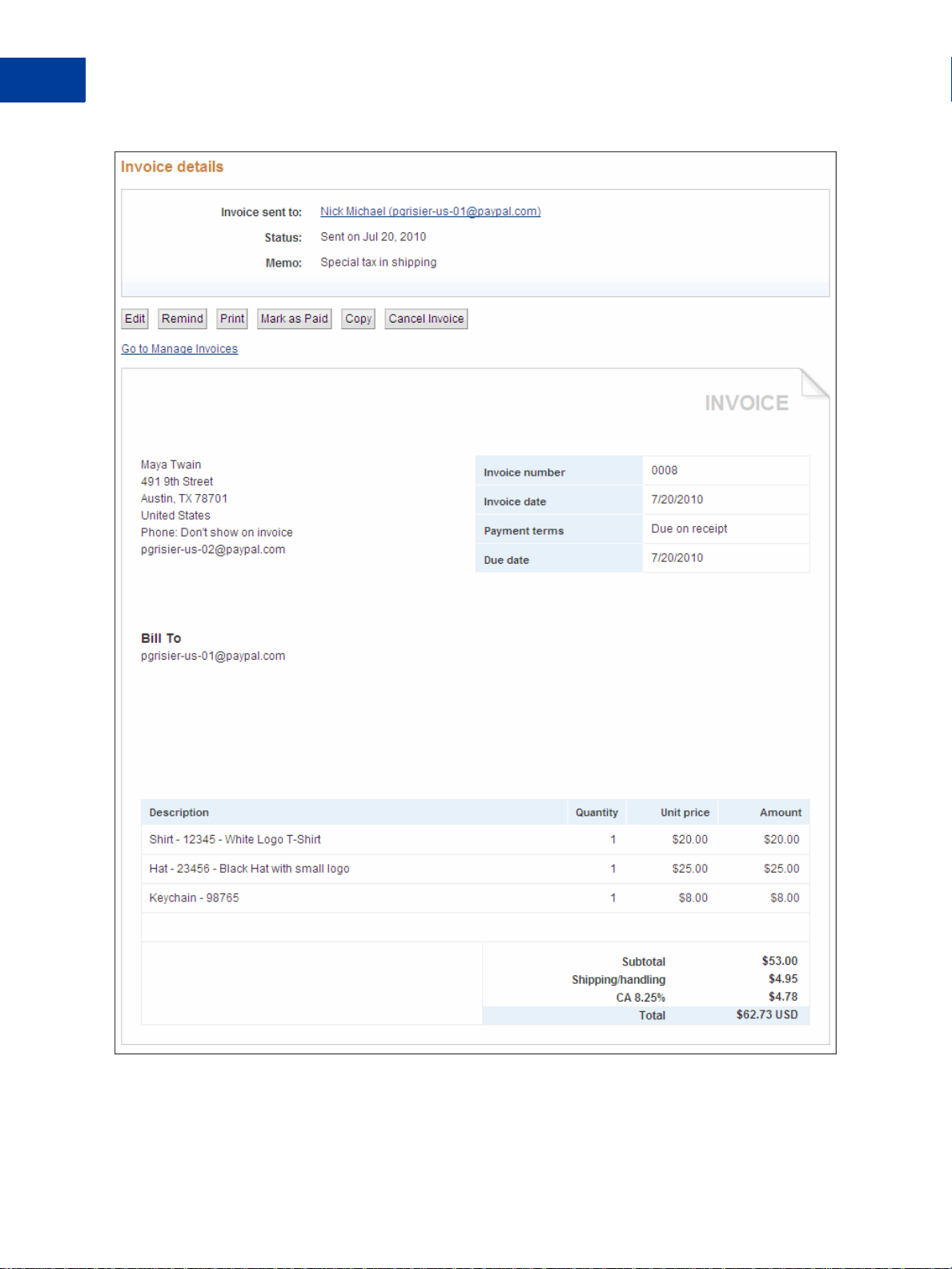
Managing Your Invoices
3
Reviewing Invoice Details
44 September 2010 Invoicing User’s Guide
Page 45

Managing Your Invoices
Opening Invoice Details From the Manage Invoice Page
1. Log in to your PayPal account.
2. Click the Request Money tab and then click the Manage Invoices subtab.
The Manage invoices page opens.
3. Click the invoice number in the Invoice # column to open that invoice.
The Invoice details page opens.
Reviewing Invoice Details
3
Invoicing User’s Guide September 2010 45
Page 46

Managing Your Invoices
3
Reviewing Invoice Details
46 September 2010 Invoicing User’s Guide
Page 47

4. Click a button to perform an action on this invoice.
For example, click Print to make a copy of the invoice for your records.
- Or Click Go to Manage Invoices to return to the Manage Invoices page.
Editing Invoices
You can update or change invoices that have not been paid, marked as paid, or canceled. For
example, if your customer ordered another item, you can add it to an existing invoice. Use the
Invoice details page to edit the contents of the invoice, recipient information, and the invoice
terms.
When you select an invoice to edit, the Edit invoice page opens and displays the information
that was sent to your customer. You can edit any of the fields in the invoice, bu t you cannot use
a different template for the invoice. Because you are editing an existing invoice, you can only
Send, Print, or Close the invoice.
Managing Your Invoices
Editing Invoices
3
When you send an edited invoice, the Manage Invoices page displays information about the
edited invoice, replacing the original entry for the invoice.
When your customer views the invoice details, the invoice Status displays a message
indicating that the invoice was edited and the date it was edited. Your customer sees only the
edited version of the invoice.
Editing an Invoice
NOTE: If you need more detailed information about completing invoice fields, see “Creating
Invoices and Entering Details” on page 17.
1. Log in to your PayPal account.
2. Click the Request Money tab and then click the Manage Invoices subtab.
The Manage invoices page opens.
3. Click an Invoice #.
The Edit invoice page opens.
Invoicing User’s Guide September 2010 47
Page 48

Managing Your Invoices
3
Editing Invoices
4. Add or change the logo for the invoice.
Setting Action
Add logo Click to add a logo.
This setting appears when the invoice does not have a logo.
Change logo Click to use a different logo.
This setting appears when the invoice contains a logo.
Remove logo Click to delete the logo.
This setting appears when the invoice contains a logo.
See “Including a Logo in Your Invoices” on page 74 for detailed instructions.
5. Click Edit contact information to change your information.
See “Editing Your Contact Information in an Invoice” on page 70 for instructions.
6. Update the recipient information in Send to.
7. Update the following Invoice information:
– Invoice number
– Invoice date
– Payment terms
– Due date
8. To change the currency, select one in Select currency.
9. Edit or add items.
Setting Action
Item name/ID Enter the item name.
If you have saved items, select one from the list that appears when you click
in the field.
Date Enter the Date for the item.
When you tab or click in the date field, a Calendar opens. Select the date
from the Calendar or type the date in the field.
Quantity Enter the number of items.
Unit price Enter the unit price.
If you selected a saved item, the stored amount displays. You can change it ,
if necessary .
Tax Select the tax for this item.
If you selected a saved item with an assigned tax rate, the tax displays. You
can change it, if necessary.
If the correct tax rate is not listed, add a new tax. See “Adding Tax
Information in an Invoice or Template” on page 128 for instructions.
48 September 2010 Invoicing User’s Guide
Page 49

Managing Your Invoices
Exporting Invoice Information
10.Edit or add shipping and discount information:
Setting Action
Discount Enter a number and select a discount type.
Shipping/handling Enter an amount.
Tax on shipping Select the tax to apply to the shipping or handling fee.
If the correct tax rate is not listed, add a new tax. See “Adding Tax
Information in an Invoice or Template” on page 128 for instructions.
11. Edit or add invoice notes and text:
–Enter T erms and conditions text, up to 1,000 characters. This text appears on an invoice.
–Enter Note to recipient text, up to 1,000 characters. This text appears on an invoice.
–Enter Memo text, up to 150 characters. This text does not appear on an invoice.
12.Click Send.
The Manage invoices page opens and displays a message verifying that your editing
invoice was sent. The edited invoice’s information appears in the invoice list.
Before sending the edited invoice, you can click Print to make a copy for your records or
mail to your customer.
3
Exporting Invoice Information
You can export invoice information to use in a spreadsheet or other application by
downloading invoice activity from the Manage Invoices page. You can open the activity file
immediately or save file to use later.
Each invoice in the activity file generates one row of information. Each column in the activity
file represents a piece of the invoice’s information,. If an invoice does not contain certain data,
such as tax or shipping amounts, the columns are empty.
Before downloading the activity, use a basic or ad vanced filter to display only the invoices you
want in the file. For example, use a filter to limit the downloaded activity to paid invoices. See
“Searching Invoices” on page 38 for filtering instructions.
You can download two levels of invoice activity information:
Invoice Summary: The downloaded activity information contains one row of information
for each invoice. This is the default download.
See “Invoice Summary Activity Information” on page 50 for a list of the columns
contained in each row.
Invoice Details: The downloaded activity information contains one invoice summary row
and additional rows for each item, tax, shipping, and discount within an invoice. The
summary row contains the same information as the Invoice Summary download.
Invoicing User’s Guide September 2010 49
Page 50

Managing Your Invoices
3
Exporting Invoice Information
Additional columns appear for item details, tax amounts, shipping amounts and discount
amounts.
See “Invoice Details Activity Information” on page 50 for more information about the
columns contained in this download.
Invoice Summary Activity Information
The default download contains invoice summary information. Each row can contain the
information in the following table.
Date created Time created Invoice date Invoice date Due date
Payment date Status From email T o email Name
Company Invoice number Currency Item total Discount amount
Shipping amount Tax total Total invoice
amount
Customer note Invoice memo Invoice billing
address
Invoice Details Activity Information
You can download item details for each invoice to see a breakdown of the invoice’s contents.
In addition to the invoice summary information, you’ll see one item detail row for each
invoice item. If the invoice contains shipping charges or discounts, there is one row for each.
A Type column identifies the kind of data included in the row:
Invoice summary row: Contains all of the information listed in the previous table.
Invoice item row: Contains the invoice identification fields and the following item-
specific columns:
– Item date
–Item name
– Item description
– Item quantity
– Item unit price
– Item total
–Tax name
–Tax rate
Transaction ID Terms note
Other recipient
details
Invoice shipping
address
Shipping amount row: Displays invoice identification information and contains
information in the following columns:
– Shipping amount
–Tax name
–Tax rate
50 September 2010 Invoicing User’s Guide
Page 51

Managing Your Invoices
Exporting Invoice Information
–Tax total
Discount amount row: Displays invoice identification information and an amount in the
Discount amount column.
The following table contains a complete list of the columns in the invoice details activity.
Date created Time created Invoice date Due date
Payment date Type Status From email
T o email Name Company Invoice number
Currency Item date Item name Item description
Item quantity Item unit price Item total Discount amount
Shipping amount Tax name Tax rate Tax total
Total invoice amount Transaction ID Terms note Customer note
Invoice memo Invoice billing address Other recipient details Invoice shipping address
3
Downloading and Saving Invoice Activity
1. Log in to your PayPal account.
2. Click the Request Money tab and then click the Manage Invoices subtab.
The Manage invoices page opens.
3. Search for the invoices to export by applying a Basic or Advanced filter.
See “Searching Invoices” on page 38 for instructions.
Invoicing User’s Guide September 2010 51
Page 52

Managing Your Invoices
3
Exporting Invoice Information
4. Click CSV above the invoice list.
The Download your activity dialog box opens.
5. Select a type in Choose the file type.
The file type specifies how you want the activity data separated in each row. For example,
select Comma delimited to use a comma to separate the columns.
6. Click Include Item Details to export detailed information about each item in the invoice.
7. Click Download.
The File Download dialog box opens.
8. Click Save.
The Save File dialog box opens.
9. Enter a name in File name.
10.Click Save.
NOTE: To save the file in a dif ferent folder , browse to find the folder to use bef ore clicking
Save.
The Manage Invoices page opens.
52 September 2010 Invoicing User’s Guide
Page 53

Downloading and Opening Invoice Activity
1. Log in to your PayPal account.
2. Click the Request Money tab and then click the Manage Invoices subtab.
The Manage invoices page opens.
3. Search for the invoices to export by applying a Basic or Advanced filter.
See “Searching Invoices” on page 38 for instructions.
Managing Your Invoices
Exporting Invoice Information
3
4. Click CSV above the invoice list.
The Download your activity dialog box opens.
5. Select a type in Choose the file type.
The file type specifies how you want the activity data separated in each row. For example,
select Comma delimited to use a comma to separate the columns.
6. Click Include Item Details to export detailed information about each item in the invoice.
7. Click Download.
The File Download dialog box opens.
8. Click Open to display the information in an application.
Your selected application opens. Follow the directions to convert the information to your
application’s format, if necessary.
Invoicing User’s Guide September 2010 53
Page 54

Managing Your Invoices
3
Copying Invoices
Copying Invoices
You can copy an existing invoice as a quick way to create a new invoice. When you copy an
invoice, the Create a new invoice page opens and displays an exact replica of the original
invoice except for the invoice number , invoice date, and due date. These three fields are reset.
You can make any necessary edits before sending the invoice.
You can copy an invoice from the Manage Invoices page or from the Invoice details page.
Copying an Invoice from the Manage Invoices Page
1. Log in to your PayPal account.
2. Click the Request Money tab and then click the Manage Invoices subtab.
The Manage invoices page opens.
3. Click Copy in the Action column for the invoice you want to copy.
The Create a new invoice page opens.
4. Edit or add information to an invoice copy as you would with any other new invoice.
When you are finished, you can send, preview, or save the invoice. You can also save the
invoice as a template.
See “Creating Invoices” on page 15 for instructions.
Copying an Invoice from the Invoice Details Page
1. Log in to your PayPal account.
2. Click the Request Money tab and then click the Manage Invoices subtab.
The Manage invoices page opens.
3. Click the Invoice #.
The Invoice details page opens.
4. Click Copy.
The Create a new invoice page opens.
5. Edit or add information to the invoice copy as you would with any other new invoice.
When you are finished, you can send, preview, or save the invoice. You can also save the
invoice as a template.
See “Creating Invoices” on page 15 for instructions.
54 September 2010 Invoicing User’s Guide
Page 55

Sending Invoice Reminders
If you have not received payment for your invoice, you can send a reminder that payment is
due. You can send invoice reminders for open invoices through the Manage Invoices page.
The reminder is an email message that you send to the invoice recipient. The email subject
contains the invoice number to help identify the invoice. You can include a personal message
of up to 1,000 characters. You can send a copy of the email to yourself for your records.
Sending a Reminder
1. Log in to your PayPal account.
2. Click the Request Money tab and then click the Manage Invoices subtab.
The Manage invoices page opens.
3. Select Remind in the Action column for the invoice that needs a reminder.
The Reminder page opens. The invoice recipient’s email displays in To: and the subject
line contains the invoice number.
Managing Your Invoices
Sending Invoice Reminders
3
4. Select Send me a copy of the email. (Optional)
5. Edit the Subject text, if necessary.
This is the email subject.
6. Enter a Note to the invoice recipient. (Optional)
Note text cannot exceed 1,000 characters. It appears in the body of the email message.
Invoicing User’s Guide September 2010 55
Page 56

Managing Your Invoices
3
Canceling Invoices
7. Click Send Reminder.
The Manage Invoices page displays a message confirming that your reminder was sent. If
you chose to receive a copy of the email, it will arrive in your email shortly.
Canceling Invoices
When a recipient cancels an order or you decide not to pursue an invoice for some reason, you
can cancel it through the Invoice details page. You can also cancel an invoice using an option
in the Manage Invoices page.
When you cancel an invoice, the invoice recipient receives an email notification. The default
email subject line contains the invoice number to help identify the invoice. You can include a
personal message of up to 1,000 characters. You can send a copy of the email to yourself for
your records.
The invoice status changes to Canceled. This invoice status displays in the History list in the
Payment Status column and in the Manage Invoices page in the Status column. The Invoice
details page displays the status, the date the status occurred, and the user who set the status.
You can still access Invoice details for canceled invoices through the Manage Payment or
History pages. You can also print or copy them. However, canceled invoices are considered
complete and you cannot edit them.
Canceling an Invoice from the Manage Invoices Page
1. Log in to your PayPal account.
2. Click the Request Money tab and then click the Manage Invoices subtab.
The Manage invoices page opens.
3. Select Cancel in the Action column for the invoice you want to copy.
The Cancel this invoice and email the recipient page opens. The recipient’s email
displays in To: and the default subject line contains the invoice number.
4. Edit the Subject text, if necessary.
This text becomes the email subject.
5. Enter a Note to the recipient. (Optional)
Note text cannot exceed 1,000 characters. It appears in the body of the email message.
56 September 2010 Invoicing User’s Guide
Page 57

6. Click Send Cancelation.
Managing Your Invoices
Canceling Invoices
3
The Manage Invoices page displays a message confirming that the invoice was canceled
and an email was sent to the recipient. The invoice’s Status displays Canceled.
If you chose to receive a copy of the email, it will arrive in your email shortly.
Canceling an Invoice from the Invoice Details Page
1. Log in to your PayPal account.
2. Open the Invoice Details page using one of the following methods:
– In your Account Over view page, click Details for a canceled invoice.
– Click History. The History page opens.
Locate a canceled invoice. Click Details.
– Click Request Payment. The Manage Invoices page opens.
Click the Invoice # for a canceled invoice.
The Invoice details page opens. Invoice sent to displays the recipient’s email address and
Status displays the status, date the status occurre d, and who set the status.
3. Click Cancel Invoice.
The Cancel this invoice and email the recipient page opens. The recipient’s email
displays in To: and the default subject line contains the invoice number.
4. Edit the Subject text, if necessary.
This text becomes the email subject.
Invoicing User’s Guide September 2010 57
Page 58

Managing Your Invoices
3
Archiving and Unarchiving Invoices
5. Enter a Note to the recipient. (Optional)
Note text cannot exceed 1,000 characters. It appears in the body of the email message.
6. Click Send Cancelation.
The Invoice details page displays a message confirming that the invoice was canceled and
an email was sent to the recipient. If you chose to receive a copy of the email, it will arrive
in your email shortly.
7. Click Go to log or Go to Manage Invoices to return to your starting page.
Archiving and Unarchiving Invoices
All invoices that you create appear in the All Active invoices list. You can store, or archive,
invoices that you are not actively using. When you archive invoices, they no longer appear in
the All Active invoices list in the Manage Invoices page. You can see your archived invoices
by using an Advanced Filter to search for them.
If you want archived invoices to appear in the All Active invoices list again, you can
unarchive them. See
Archiving an Invoice
1. Log in to your PayPal account.
“Unarchiving an Invoice” on page 59.
2. Click the Request Money tab and then click the Manage Invoices subtab.
The Manage invoices page opens.
58 September 2010 Invoicing User’s Guide
Page 59

Managing Your Invoices
Archiving and Unarchiving Invoices
3. Click the selection box next to each invoice to archive. To select all displayed invoices,
click the section box at the top of the column.
Each selected invoice is highlighted.
3
4. Click Archive.
The Manage Invoices page displays only the active invoices. You can search for your
archived invoices using an Advanced filter.
Unarchiving an Invoice
1. Log in to your PayPal account.
2. Click the Request Money tab and then click the Manage Invoices subtab.
The Manage invoices page opens.
3. Click Advanced Filter.
The Advanced Filter settings display.
Invoicing User’s Guide September 2010 59
Page 60

Managing Your Invoices
3
Archiving and Unarchiving Invoices
4. Select Archived Items in Filter by.
5. Enter a date range for Invoice date, Due date, or Payment date to further filter your
search.
6. Click Show.
A list of archived invoices meeting your search criteria displays in the page.
7. Click the selection box for the invoices to unarchive. To select all displayed invoices, click
the selection box at the top of the column.
8. Click Unarchive.
The search results list refreshes and the unarchived invoice no longer appears. The
unarchived invoice appears in the All Active invoice list.
60 September 2010 Invoicing User’s Guide
Page 61

About Invoices and Shipping
The ability to create shipping labels and packing slips for your orders is not integrated in
PayPal invoicing. However, when you receive a PayPal payment for an invoice, you can print
shipping labels and packing slips by opening the paym ent’s Transaction Details page and
using the links listed there.
Managing Your Invoices
About Invoices and Shipping
3
Invoicing User’s Guide September 2010 61
Page 62

Managing Your Invoices
3
About Invoices and Shipping
62 September 2010 Invoicing User’s Guide
Page 63

Managing Invoice Payments
4
PayPal Invoicing automatically records payments made through PayPal accounts. You can
manually record payments made by invoice recipients without PayPal accounts or by PayPal
account holders who choose to use a different payment method.
Read the following topics to learn about payments:
“About Invoice Payments” on page 63
“Viewing PayPal Invoice Payments” on page 63
“Recording Invoice Payments” on page 65
See “Managing Your Invoices” on page 35 for instructions on managing other invoicing tasks.
About Invoice Payments
Paid invoices have different statuses to distinguish between PayPal payments and manually
recorded payments.
Paid: Identifies an invoice paid using PayPal
Marked as paid: Identifies an invoice with a manually recorded payment.
Regardless of how payments are recorded, you can view and manage payments in the Invoice
details page. You can access Invoice details from the following pages:
Manage Invoices: Click an invoice number in the list.
Account Overview: Click Details for invoices created within the last 7 days.
History: Click Details.
Transaction Details: Click the invoice number in Payment For.
The Invoice details page provides a link to the payment information for the invoice. Use this
link to see more information about the payment and to perform different actions.
Viewing PayPal Invoice Payments
Invoice recipients who are PayPal account holders can choose to pay your invoices using their
accounts. When they access their PayPal accounts, they see your invoices listed in their
Account Overview or History pages. When they click Pay, they choose a payment method
and approve the payment.
When an invoice payment clears, the invoice status changes to Paid. The Invoice details page
shows the changed status and provides a link to the Transaction Details page for that
Invoicing User’s Guide September 2010 63
Page 64

Managing Invoice Payments
4
Viewing PayPal Invoice Payments
payment. Use this link to see more information about the payment, issue a refund, manage
tracking information, or print a shipping label or packing slip.
Viewing a PayPal Invoice Payment
1. Log in to your PayPal account.
2. Click the Request Money tab and then click the Manage Invoices subtab.
The Manage invoices page opens.
3. Click the invoice number in the Invoice # column to open that invoice.
The Invoice details page opens.
4. Click More information.
The Transaction Details page opens. It displays the payment details.
5. Perform one of the following actions, if necessary.
– Issue a refund within 60 days of the payment.
– Enter tracking information for the item(s) you shipped.
– Print a shipping label or packing slip for the item(s) you will ship.
– Edit tracking information.
6. Click the invoice number in Payment for to return to the Invoice details page.
- Or Click Return to Log to open your History page.
64 September 2010 Invoicing User’s Guide
Page 65

Recording Invoice Payments
Invoice recipients do not need a PayPal account to pay your invoices. They ca n pay online
using a debit or credit card, or pay offline by mailing payments or making wire transfers.
When recipients use a method other than PayPal to pay an invoice, PayPal cannot update the
invoice status for you. You must manually record the payment information and mark the
invoice as paid. You record an invoice payment using an option on the Manage Invoices page.
When you enter and save the payment information, the invoice displays the Marked as paid
status on the Manage Invoices, Account Overview, and History pages. When you view the
Invoice details page for the invoice, it contains a link to the Mark as paid dialog box. Use
this link to view or edit payment information for this invoice.
Marking an Invoice as Paid
1. Log in to your PayPal account.
2. Click the Request Money tab and then click the Manage Invoices subtab.
Managing Invoice Payments
Recording Invoice Payments
4
The Manage invoices page opens.
3. Select Mark as paid in the Action column.
The Mark as paid dialog opens. It displays the invoice number, invoice date, and the
invoice amount for the invoice you selected.
Invoicing User’s Guide September 2010 65
Page 66

Managing Invoice Payments
4
Recording Invoice Payments
4. Select a Payment method.
5. Enter a Payment date or select one from the Calendar.
6. Enter an optional Note of 300 characters or less.
7. Click Save.
The Manage Invoices page displays the Marked as paid status for the invoice.
Viewing and Editing Manually Recorded Payments
NOTE: This task describes how to access the Invoice details page from the Manage Invoices
page. You can also access the Invoice details page from the Account Overview and
History pages, as well as any page that contains an invoice number link.
1. Log in to your PayPal account.
2. Click the Request Money tab and then click the Manage Invoices subtab.
The Manage invoices page opens.
3. Click the invoice number in the Invoice # column to open that invoice.
The Invoice details page opens.
66 September 2010 Invoicing User’s Guide
Page 67

Managing Invoice Payments
Recording Invoice Payments
4. Click View/edit details.
The Mark as paid dialog box opens. It displays the invoice number, invoice date, the
invoice amount, and the saved payment information for this invoice.
4
5. Update the payment information for the invoice.
Invoicing User’s Guide September 2010 67
Page 68

Managing Invoice Payments
4
Recording Invoice Payments
6. Click Save Changes.
The Mark as paid dialog box closes. You can continue to review the Invoice details page
or perform other actions.
7. Click Go to Manage Invoices.
The Invoice details page closes and the Manage Invoices page opens.
68 September 2010 Invoicing User’s Guide
Page 69

Customizing Your Invoice
5
Information
You can customize what appears on your invoices by editing your contact information or
including a logo.
Read the following topics to learn about customizing your invoices.
“About Invoice Customization” on page 69
“Customizing Your Contact Information” on page 69
“Including a Logo in Your Invoices” on page 74
“Including a Logo on Your Payment Page” on page 79
About Invoice Customization
Your contact information identifies you as the invoice sender and provides the recipient with a
way to contact you, if necessary. When you create an invoice, the invoice contact information
fields automatically display your Profile information. You can customize what appears on the
invoice by editing your contact information.
Another way to customize your invoices is to include your logo. Sending invoices with your
logo helps your recipients identify you as the sender.
Customizing Your Contact Information
Your contact information identifies you as the invoice sender and provides the recipient with a
way to contact you if necessary. When you create an invoice, the invoice contact information
fields automatically display your Profile information.
You can customize what appears on the invoice by editing your contact information. You can
edit your contact information in two ways:
1. Edit your contact information in an invoice.
2. Edit the information in the Enter your contact information page in Invoice Settings.
Any edits you save do not affect existing invoices, invoice templates, or your Account
Profile. You must edit your templates to change the contact information they contain. To
change your Account Profile information, you must edit it directly.
NOTE: You must edit your address, phone number, and email address in your Account
Profile.
See “Managing Templates” on page 94 for instructions on editing your invoice templates.
Invoicing User’s Guide September 2010 69
Page 70

Customizing Your Invoice Information
5
Customizing Your Contact Information
Editing Your Contact Information in an Invoice
NOTE: Any changes you make to your invoice contact information will not affect the
information stored in your Account Profile .
1. Log in to your PayPal account.
2. Click the Request Money tab and then click Create Invoice.
The Create a new invoice page opens.
3. Click Edit contact information.
The Your contact information page opens.
70 September 2010 Invoicing User’s Guide
Page 71

Customizing Your Invoice Information
Customizing Your Contact Information
5
4. Add or edit your contact information.
NOTE: All information on this page is optional.
Invoicing User’s Guide September 2010 71
Page 72

Customizing Your Invoice Information
5
Customizing Your Contact Information
Setting Action
Business Name Enter the name of your business. This item is included in the invoice.
First Name Enter your first or given name.
When you first create an invoice, this information is accessed from your
Account Profile. If you change and save it, the edited name will be used for all
future invoices.
Last Name Enter your last or family name.
When you first create an invoice, this information is accessed from your
Account Profile. If you change and save it, the edited name will be used for all
future invoices.
Address Select your address. Addresses are stored in your Account Profile.
To exclude the address from the invoice, select Don’t show on invoice.
Phone Select your phone number. Phone numbers are stored in your Account Profile.
To exclude the phone number from the invoice, select Don’t show on invoice.
Fax Enter your fax number.
Enter the number as you want it to appear on the invoice, or leave it blank.
Email Select your email address. Email addresses are stored in your Account Profile.
To exclude the email address from the invoice, select Don’t show on invoice.
Website Enter your website address as you wish it to appear on your invoice, or leave it
blank.
Additional Information Enter additional contact information to display on the invoice.
For example, enter your tax ID number or business license number.
5. To store this information, select Save these changes to my Invoice Settings,
6. Click Save.
Your edits appear in the contact information section of the invoice. If you chose to save the
edits to your Invoice Settings, your updated contact information will also appear in the
Enter your contact information page.
Editing Your Contact Information in Invoice Settings
NOTE: Any changes you make to your invoice contact information will not affect the
information stored in your Account Profile .
1. Log in to your PayPal account.
2. Click the Request Money tab.
72 September 2010 Invoicing User’s Guide
Page 73

3. Click Invoice Settings.
The Enter your contact information page opens.
4. Add or edit your contact information.
NOTE: All information on this page is optional.
Customizing Your Invoice Information
Customizing Your Contact Information
5
Setting Action
Business Name Enter your business name as you want it to appear on an invoice.
First Name Enter your first or given name.
When you first create an invoice, this information is accessed from your
Account Profile. If you change it, the edited name will be used for all
future invoices.
Invoicing User’s Guide September 2010 73
Page 74

Customizing Your Invoice Information
5
Including a Logo in Your Invoices
Setting Action
Last Name Enter your last or family name.
When you first create an invoice, this information is accessed from your
Account Profile. If you change it, the edited name will be used for all
future invoices.
Address Select your address. Addresses are stored in your Account Profile.
To exclude the address from the invoice, select Don’t show on invoice.
Phone Select your phone number. Phone numbers are stored in your Account
Profile.
To exclude the phone number from the invoice, select Don’t show on
invoice.
Fax Enter your fax number.
Enter the number as you want it to appear on the invoice, or leave it blank.
Email Select your email address. Email addresses are stored in your Account
Profile.
To exclude the email address from the invoice, select Don’t show on
invoice.
Website Enter your website address as you wish it to appear on your invoice, or
leave it blank.
Additional Information Enter additional contact informatio n to display on the invoice.
For example, enter your tax ID number or business license number.
5. Click Save.
Your updated contact information appears in the Enter your contact information page.
When you create your next invoice, it will use the updated information.
Including a Logo in Your Invoices
Sending invoices with your logo helps your customers identify you as the sender.
Your invoice logo must meet the following requirements:
File format: JPG, GIF, or PNG
File size limit: 100KB, maximum
File resolution: 75 pixels high x 100 pixels wide, maximum
If your image does not meet these requirements, adjust the image before you add it.
IMPORTANT: Before you add a logo to use in your invoices, you must certify that you have
the right to distribute the image and that it does not violate the PayPal User
Agreement and the Acceptable Use policies.
74 September 2010 Invoicing User’s Guide
Page 75

You can add or change an invoice logo when you create an invoice, or through the Invoice
Logo page in Invoice Settings.
Adding a Logo When You Create an Invoice
1. Log in to your PayPal account.
2. Click the Request Money tab and then click Create Invoice.
The Create a new invoice page opens.
3. Click Add Logo.
The Add your invoice logo page opens.
Customizing Your Invoice Information
Including a Logo in Your Invoices
5
4. Click Browse.
The Browse dialog box opens.
5. Select the logo file to use and click Open.
6. Select Save this logo to my Invoice Settings to use this logo for all future invoices.
7. Click Agree and Save.
Invoicing User’s Guide September 2010 75
Page 76

Customizing Your Invoice Information
5
Including a Logo in Your Invoices
IMPORTANT: When you click Agree and Save you are certifying that you have the right
to distribute the image and that it does not violate the PayPal User
Agreement and the Acceptable Use policies.
The logo displays in the Create a new invoice page and is included with the invoice when
you send or save it.
Adding a Logo in Invoice Settings
1. Log in to your PayPal account.
2. Click the Request Money tab and then click the Manage Invoices subtab.
The Manage invoices page opens.
3. Click Invoice Settings.
The Enter your contact information page opens.
4. Click Invoice logo in the Invoice Settings box at the left of the page.
The Add your invoice logo page opens. It displays a gray box as a placeholder for the logo
and No file selected next to the Browse button.
5. Click Browse.
The Browse dialog box opens.
6. Select the logo file to use and click Open.
7. Click Agree and Save.
76 September 2010 Invoicing User’s Guide
Page 77

IMPORTANT: When you click Agree and Save you are certifying that you have the right
to distribute the image and that it does not violate the PayPal User
Agreement and the Acceptable Use policies.
The Add your invoice logo page replaces the gray box with your logo image and changes
No file selected to the logo’s file name. The logo is included in all future invoices unless
you remove it.
Changing Your Invoice Logo
If you want to use a different logo image, upload a different file in the Add your invoice logo
page in Invoice Settings. Uploading another logo does not change any existing invoices or
templates that use the previous logo. To change the logo in your template, you must edit the
template to read the new logo.
1. Log in to your PayPal account.
2. Click the Request Money tab and then click the Manage Invoices subtab.
The Manage invoices page opens.
Customizing Your Invoice Information
Including a Logo in Your Invoices
5
3. Click Invoice Settings.
The Enter your contact information page opens.
4. Click Invoice logo in the Invoice Settings box at the left of the page.
The Add your invoice logo page opens. It displays the logo currently in Invoice Settings.
5. Click Browse.
The Browse dialog box opens.
Invoicing User’s Guide September 2010 77
Page 78

Customizing Your Invoice Information
5
Including a Logo in Your Invoices
6. Select the logo file to use and click Open.
7. Click Agree and Save.
IMPORTANT: When you click Agree and Save you are certifying that you have the right
to distribute the image and that it does not violate the PayPal User
Agreement and the Acceptable Use policies.
The Add your invoice logo page replaces the old logo imag e with the new logo image and
displays the new logo’s file name next to the Browse button. The logo is included in all
future invoices unless you remove it.
Deleting Your Invoice Logo
You can remove the logo in the Add your invoice logo page in Invoice Settings. Removing
the logo will not change any existing invoices or templates. To remove a logo stored in a
template, you must edit the template.
1. Log in to your PayPal account.
2. Click the Request Money tab and then click the Manage Invoices subtab.
The Manage invoices page opens.
3. Click Invoice Settings.
The Enter your contact information page opens.
4. Click Invoice logo in the Invoice Settings box at the left of the page.
The Add your invoice logo page opens.
78 September 2010 Invoicing User’s Guide
Page 79

Customizing Your Invoice Information
Including a Logo on Your Payment Page
5. Click Remove.
The Add your invoice logo page displays a gray box instead of a logo and displays No file
selected instead of the logo file name.
Including a Logo on Your Payment Page
You can use Invoice Settings as another way to add an image for your payment page. A
payment logo is the image that your customers see when they pay you with PayPal.
If you already added a payment logo in your Account Profile, you don’t need to add another
one in Invoice Settings. If you add a payment logo in Invoice Settings, it will replace any
existing payment page logo.
Your payment logo must meet the following requirements:
File format: JPG, GIF, or PNG
File size limit: 100KB, maximum
File resolution: 90 pixels high x 500 pixels wide, maximum
5
If your image does not meet these requirements, adjust the image before you add it.
IMPORTANT: Before you add a logo, you must certify that you have the right to distribute
the image and that it does not violate the PayPal User Agreement and the
Acceptable Use policies.
Adding Your Payment Logo
1. Log in to your PayPal account.
2. Click the Request Money tab and then click the Manage Invoices subtab.
The Manage invoices page opens.
3. Click Invoice Settings.
The Enter your contact information page opens.
4. Click Payment logo in the Invoice Settings box at the left of the page.
The Add your payment logo page opens. It displays a gray box as a placeholder for the
logo and No file selected next to the Browse button.
Invoicing User’s Guide September 2010 79
Page 80

Customizing Your Invoice Information
5
Including a Logo on Your Payment Page
5. Click Browse.
The Browse dialog box opens.
6. Select the logo file to use and click Open.
7. Click Agree and Save.
IMPORTANT: When you click Agree and Save you are certifying that you have the right
to distribute the image and that it does not violate the PayPal User
Agreement and the Acceptable Use policies.
The Add your payment logo page replaces the gray box with your logo image and
changes No file selected to the logo’s file name. The logo is stored in your Account
Profile and will appear on your customer’s PayPal payment pages.
Changing Your Payment Logo in Invoice Settings
If you want to use a different payment logo, you can upload a different file in the Add your
payment logo page in Invoice Settings.
1. Log in to your PayPal account.
2. Click the Request Money tab and then click the Manage Invoices subtab.
The Manage invoices page opens.
80 September 2010 Invoicing User’s Guide
Page 81

Customizing Your Invoice Information
Including a Logo on Your Payment Page
3. Click Invoice Settings.
The Enter your contact information page opens.
4. Click Payment logo in the Invoice Settings box at the left of the page.
The Add your payment logo page opens. It displays the logo currently stored in your
Account Profile.
5. Click Browse.
The Browse dialog box opens.
6. Select the logo file to use and click Open.
7. Click Agree and Save.
IMPORTANT: When you click Agree and Save you are certifying that you have the right
to distribute the image and that it does not violate the PayPal User
Agreement and the Acceptable Use policies.
The Add your payment logo page replaces the old logo image with the new logo image
and displays the new logo’s file name next to the Browse button. T he logo is stored in your
Account Profile and will appear on your customer’s PayPal payment pages.
5
Deleting Your Payment Logo in Invoice Settings
You can remove the logo in the Add your payment logo page in Invoice Settings. Deleting
the logo in Invoice Settings will remove it from your Account Profile.
1. Log in to your PayPal account.
2. Click the Request Money tab and then click the Manage Invoices subtab.
The Manage invoices page opens.
3. Click Invoice Settings.
The Enter your contact information page opens.
4. Click Payment logo in the Invoice Settings box at the left of the page.
The Add your payment logo page opens.
5. Click Remove.
The Add your payment logo page displays a gray box instead of a logo and displays No
file selected instead of the logo file name.
Invoicing User’s Guide September 2010 81
Page 82

Customizing Your Invoice Information
5
Including a Logo on Your Payment Page
82 September 2010 Invoicing User’s Guide
Page 83

Working with Invoice Templates
6
Invoice templates allow you to create invoices faster. You store details about invoice items,
prices, and standard tax rates in templates that you can use as a starting point for invoicing
your customers.
Read the following topics to learn about creating and managing invoice templates.
“About Invoice Templates” on page 83
“Creating Templates” on page 87
“Managing Templates” on page 94
About Invoice Templates
An invoice template contains values that you frequently include in an invoice. Using a
template saves you time when you create an invoice by pre-filling invoice fields. For example,
if you typically sell two taxable products together, you can create a template that contains the
two items and their applicable taxes. Each time you have an order for those two products, you
can use this template to enter the item information for you.
You can save the following information in an invoice template:
Your contact information, including your logo
Payment terms
Currency
Item information: Item name, quantity, unit price, tax, description
Discount
Shipping/handling
Tax on shipping
Terms and conditions text
Note to recipient
Memo
In the Create a new invoice page, you can see a list of the available templates in Select a
template. When you first open the Create a new invoice page, the only template listed is the
PayPal Default T emplate . As you add templates, they become available in Select a template.
You can specify which template to use as the default in Invoice Settings.
You can create a maximum of 50 templates.
Invoicing User’s Guide September 2010 83
Page 84

Working with Invoice Templates
6
About Invoice Templates
How Invoice Settings Relate to Invoice Template Contents
When you create a template, you can complete the invoice fields by entering the information
directly or by selecting information that you have already saved in Invoice Settings.
Setting From Stored Information
Select a template Invoice Settings: Templates Includes one or more of the following:
Payment items
Item information
Shipping information
Terms and conditions
Note
Memo
Use the template as a starting point to create an
invoice or to create a new template.
Your contact
information: Your logo
Invoice Settings: Invoice logo The logo or image you want to appear on the
invoice.
84 September 2010 Invoicing User’s Guide
Page 85

Working with Invoice Templates
Setting From Stored Information
About Invoice Templates
6
Your contact
information
Account Profile Displays the following information from your
profile:
Email address
Name
Street address
Phone number(s)
Send to Invoice Settings: Address book Recipient’s email address and the following
optional information:
Business name
Billing address
Shipping address
Item information Invoice Settings: Saved items Item name and one or more of the following :
Description
Currency
Unit price
Tax
Tax Invoice Settings: Tax
Tax name and tax percentage.
information
Working with Templates
You can create and edit templates at several points in the invoicing process.
Open the Manage your templates page in Invoice Settings.
Use the Manage your templates page when you want to perform maintenance on your
templates or to view template contents without creating an invoice. On this page you can
change your default template, delete a template, or open an Edit template page to view,
create, or edit a template.
See “Managing Templates” on page 94 for instructions.
In the Create a new invoice page, select Create a new template from Select a template
to open the Edit template page.
The Edit template page displays the default template’s information. You can edit the
information and save it as a new template or save the changes to the default template.
See “Creating a Template in the Create a New Invoice Page” on page 89 for instructions.
Save an invoice as a template.
When you create an invoice, you can save the invoice information in a template before
completing the invoice. The recipient’s email address, shipping, and billing information is
not saved with the template.
See “Saving an Invoice as a Template” on page 87 for instructions.
You create and edit templates using the Edit template page.
Invoicing User’s Guide September 2010 85
Page 86

Working with Invoice Templates
6
About Invoice Templates
86 September 2010 Invoicing User’s Guide
Page 87

This page looks like the Create a new invoice page except that certain fields are inactive. For
example, the Send to section is inactive because you only need recipient information for an
invoice.
Creating Templates
You can create invoice templates in the following ways:
1. Enter invoice information in the Create a new invoice page and save it as a template.
2. Select Create a new template from the Select a template list in the Create a new invoice
page.
3. Add a new template in the Templates page in Invoice Settings.
Saving an Invoice as a Template
Working with Invoice Templates
Creating Templates
6
NOTE: If you need more detailed information about completing invoice fields, see “Creating
Invoices and Entering Details” on page 17.
1. Log in to your PayPal account.
2. Click the Request Money tab and then click Create Invoice.
The Create a new invoice page opens.
3. Select a template name from Select a template to use as a starting point.
The Create a new invoice page displays the information stored in the template you
selected.
4. Add or change the logo for the template.
Setting Action
Add logo Click to add a logo to the template.
This setting appears when the template does not have a logo.
Change logo Click to use a different logo.
This setting appears when the template already contains a logo.
Remove logo Click to delete the logo.
This setting appears when the template already contains a logo.
See “Including a Logo in Your Invoices” on page 74 for detailed instructions.
5. Click Edit contact information to change your information for the new template.
See “Editing Your Contact Information in an Invoice” on page 70 for instructions.
Invoicing User’s Guide September 2010 87
Page 88

Working with Invoice Templates
6
Creating Templates
6. Select the Payment terms for the template.
7. To change the currency for this template, select one in Select currency.
8. Enter one or more items.
Setting Action
Item name/ID Enter th e item name.
If you have saved items, select one from the list that appears when you click
in the field.
Date Enter the Date for the item.
When you tab or click in the date field, a Calendar opens. Select the date
from the Calendar or type the date in the field.
The date is not saved with the template, but you can enter it if you plan to
send an invoice with this information after you save the template.
Quantity Enter the number of items.
Unit price Enter the unit price.
If you selected a saved item, the stored amount displays. You can change it,
if necessary .
Tax Select the tax for this item.
If you selected a saved item with an assigned tax rate, the tax displays. You
can change it, if necessary.
If the correct tax rate is not listed, add a new tax. See “Adding Tax
Information in an Invoice or Template” on page 128 for instructions.
9. Enter shipping and discount information:
Setting Action
Discount Enter a number and select a discount type.
Shipping/handling Enter an amount.
Tax on shipping Select the tax to apply to the shipping or handling fee.
If the correct tax rate is not listed, add a new tax. See “Adding Tax
Information in an Invoice or Template” on page 128 for instructions.
10.Enter invoice notes and text:
–Enter T erms and conditions text, up to 1,000 characters. This text appears on an invoice.
–Enter Note to recipient text, up to 1,000 characters. This text appears on an invoice.
–Enter Memo text, up to 150 characters. This text does not appear on an invoice.
11. Click Save as Template.
The Save template dialog box opens. The default template name displays in the text box.
88 September 2010 Invoicing User’s Guide
Page 89

12.Enter a template name in the text box.
Working with Invoice Templates
Creating Templates
6
13.Select Make this my default template to use this template as your default.
14.Click Save.
The Create a new invoice page opens and automatically se lects the new template. You can
send an invoice using your new template directly from this page.
Creating a Template in the Create a New Invoice Page
1. Log in to your PayPal account.
2. Click the Request Money tab and then click Create Invoice.
The Create a new invoice page opens.
3. Select Create a new template from Select a template.
The Edit template page opens. It automatically displays the information from your default
invoice template.
Invoicing User’s Guide September 2010 89
Page 90

Working with Invoice Templates
6
Creating Templates
4. Add or change the logo for the template.
Setting Action
Add logo Click to add a logo to the template.
This setting appears when the template does not have a logo.
Change logo Click to use a different logo.
This setting appears when the template already contains a logo.
Remove logo Click to delete the logo.
This setting appears when the template already contains a logo.
See “Including a Logo in Your Invoices” on page 74 for detailed instructions.
5. Click Edit contact information to change your information for the new template.
See “Editing Your Contact Information in an Invoice” on page 70 for instructions.
6. Select the Payment terms for the template.
7. To change the currency for this template, select one in Select currency.
8. Enter one or more items.
Setting Action
Item name/ID Enter the item name.
If you have saved items, select one from the list that appears when you click
in the field.
Quantity Enter the number of items.
Unit price Enter the unit price.
If you selected a saved item, the stored amount displays. You can change it,
if necessary.
Tax Select the tax for this item.
If you selected a saved item with an assigned tax rate, the tax displays. You
can change it, if necessary.
If the correct tax rate is not listed, add a new tax. See “Adding Tax
Information in an Invoice or Template” on page 128 for instructions.
9. Enter shipping and discount information:
Setting Action
Discount Enter a number and select a discount type.
Shipping/handling Enter an amount.
90 September 2010 Invoicing User’s Guide
Page 91

Working with Invoice Templates
Setting Action
Tax on shipping Select the tax to apply to the shipping or handling fee.
If the correct tax rate is not listed, add a new tax. See “Adding Tax
Information in an Invoice or Template” on page 128 for instructions.
10.Enter invoice notes and text:
–Enter T erms and conditions text, up to 1,000 characters. This text appears on an invoice.
–Enter Note to recipient text, up to 1,000 characters. This text appears on an invoice.
–Enter Memo text, up to 150 characters. This text does not appear on an invoice.
11. Click Save Template.
The Save template dialog box opens. The default template name displays in the text box.
Creating Templates
6
12.Enter a template name in the text box.
13.Select Make this my default template to use this template as your default.
14.Click Save.
The Create a new invoice page opens and automatically se lects the new template. You can
now send an invoice using your new template.
Adding a Template in Invoice Settings
1. Log in to your PayPal account.
2. Click the Request Money tab.
3. Click Invoice Settings.
The Enter your contact information page opens.
Invoicing User’s Guide September 2010 91
Page 92

Working with Invoice Templates
6
Creating Templates
4. Click Templates in the Invoice Settings navigation list.
The Manage your templates page opens.
5. Click Create a New Template.
The Edit template page opens. It automatically displays the information from your default
invoice template.
6. Add or change the logo for the template.
Setting Action
Add logo Click to add a logo to the template.
This setting appears when the template does not have a logo.
Change logo Click to use a different logo.
This setting appears when the template already contains a logo.
Remove logo Click to delete the logo.
This setting appears when the template already contains a logo.
See “Including a Logo in Your Invoices” on page 74 for detailed instructions.
7. Click Edit contact information to change your information for the new template.
See “Customizing Your Contact Information” on page 69 for instructions.
8. Select the Payment terms for the template.
9. To change the currency for this template, select one in Select currency.
10.Enter one or more items.
Setting Action
Item name/ID Enter the item name.
If you have saved items, select one from the list that appears when you
click in the field.
Quantity Enter the number of items.
Unit price Enter the unit price.
If you selected a saved item, the stored amount displays. You can change
it, if necessary.
Tax Select the tax for this item.
If you selected a saved item with an assigned tax rate, the tax displays.
You can change it, if necessary.
If the correct tax rate is not listed, add a new tax. See “Adding Tax
Information in an Invoice or Template” on page 128 for instructions.
92 September 2010 Invoicing User’s Guide
Page 93

Working with Invoice Templates
11. Enter shipping and discount information:
Setting Action
Discount Enter a number and select a discount type.
Shipping/handling Enter an amount.
Tax on shipping Select the tax to apply to the shipping or handling fee.
If the correct tax rate is not listed, add a new tax. See “Adding Tax Information
in an Invoice or Template” on page 128 for instructions.
12.Enter invoice notes and text:
–Enter T erms and conditions text, up to 1,000 characters. This text appears on an invoice.
–Enter Note to recipient text, up to 1,000 characters. This text appears on an invoice.
–Enter Memo text, up to 150 characters. This text does not appear on an invoice.
13.Click Save Template.
The Save template? dialog box opens. The default template name displays in the text box.
Creating Templates
6
14.Enter a template name in the text box.
15.Select Make this my default template to use this template as your default.
16.Click Save.
The Manage your templates page opens. Your saved templates display in the template
list. The default template is highlighted and displays Current default in the Default
column.
Invoicing User’s Guide September 2010 93
Page 94

Working with Invoice Templates
6
Managing Templates
Managing Templates
When you create templates, you save information about invoice items, tax and shipping
informations, and your contact information. When item costs or other information changes,
you can edit your template to reflect the new information. You can make these changes as you
create invoices. However, if you don’t have an invoice to send or you have a lot of changes to
make, use the Manage your templates page in Invoice Settings to go directly to your
templates.
About the Manage Your Templates Page
The Manage your templates page displays a list of your saved templates. It displays the
creation date, template name, whether it is the default template, and available actions.
Use the Manage your templates page to perform the following tasks:
Edit your templates.
Change which template is the default.
Delete an obsolete template.
Create an invoice using a specific template.
In addition, you can preview what an invoice will look like when you create or edit a template.
Editing a Template
1. Log in to your PayPal account.
2. Click the Request Money tab.
94 September 2010 Invoicing User’s Guide
Page 95

Working with Invoice Templates
Managing Templates
3. Click Invoice Settings.
The Enter your contact information page opens.
4. Click Templates in the Invoice Settings navigation list.
The Manage your templates page opens.
5. Select Edit next to the template you want to see.
The Edit template page opens. The information for the selected template displays.
6
Invoicing User’s Guide September 2010 95
Page 96

Working with Invoice Templates
6
Managing Templates
96 September 2010 Invoicing User’s Guide
Page 97

6. Add or change the logo included with the template.
Setting Action
Add logo Click to add a logo to the template.
This setting appears when the template does not have a logo.
Change logo Click to use a different logo.
This setting appears when the template already contains a logo.
Remove logo Click to delete the logo.
This setting appears when the template already contains a logo.
See “Including a Logo in Your Invoices” on page 74 for detailed instructions.
7. Click Edit contact information to change your information for the new template.
See “Customizing Your Contact Information” on page 69 for instructions.
8. Select the Payment terms for the template.
9. To change the currency for this template, select one in Select currency.
Working with Invoice Templates
Managing Templates
6
10.Add, edit, or delete items.
Setting Action
Item name/ID Enter the item name.
If you have saved items, select one from the list that appears when you click in
the field.
Quantity Enter the number of items.
Unit price Enter the unit price.
If you selected a saved item, the stored amount displays. You can change it, if
necessary.
Tax Select the tax for this item.
If you selected a saved item with an assigned tax rate, the tax displays. You can
change it, if necessary.
If the correct tax rate is not listed, add a new tax. See “Managing Your Tax
Information” on page 127 for instructions.
Delete row Click to delete the entire row for the item.
11. Enter shipping and discount information:
Setting Action
Discount Enter a number and select a discount type.
Shipping/handling Enter an amount.
Invoicing User’s Guide September 2010 97
Page 98

Working with Invoice Templates
6
Managing Templates
Setting Action
Tax on shipping Select the tax to apply to the shipping or handling fee.
If the correct tax rate is not listed, add a new tax. See “Managing Your Tax
Information” on page 127 for instructions.
12.Enter invoice notes and text:
–Enter T erms and conditions text, up to 1,000 characters. This text appears on an invoice.
–Enter Note to recipient text, up to 1,000 characters. This text appears on an invoice.
–Enter Memo text, up to 150 characters. This text does not appear on an invoice.
13.Click Save Template.
The Save template dialog box opens. It displays the name of your template.
14.Select Make this my default template to use this template as your default.
15.Click Save.
The Manage your templates page opens. Your saved templates display in the template
list. The default template is highlighted and displays Current default in the Default
column.
Setting the Default Template
When you open the Manage your templates page, the default template is highlighted and
displays Current default in the Default column.
1. Log in to your PayPal account.
2. Click the Request Money tab.
3. Click Invoice Settings.
The Enter your contact information page opens.
98 September 2010 Invoicing User’s Guide
Page 99

4. Click Templates in the Invoice Settings navigation list.
The Manage your templates page opens.
5. Click Set as default in the Default column for the template to use as the default.
The Default column entry changes to Current default and the template information is
highlighted. The old default template now displays Set as default in the Default column.
When you create a new invoice, it will automatically select the default template.
Previewing Templates
When you create or edit a template, you can preview how an invoice based on that template
will look.
1. Log in to your PayPal account.
2. Click the Request Money tab.
3. Click Invoice Settings.
Working with Invoice Templates
Managing Templates
6
The Enter your contact information page opens.
4. Click Templates in the Invoice Settings navigation list.
The Manage your templates page opens.
5. Create a new template and add information.
- Or Edit an existing template.
See “Creating Templates” on page 87 and “Editing a Template” on page 94 for detailed
instructions.
6. Click Preview.
The Preview template page opens and displays a sample invoice. It does not display
information for fields that are not saved with the template.
Invoicing User’s Guide September 2010 99
Page 100

Working with Invoice Templates
6
Managing Templates
7. After reviewing the invoice, perform one of the following actions.
– Click Save Template.
The Manage your templates page opens. It displays a list of your invoice templates.
– Click Print to print the sample invoice.
100 September 2010 Invoicing User’s Guide
