Page 1
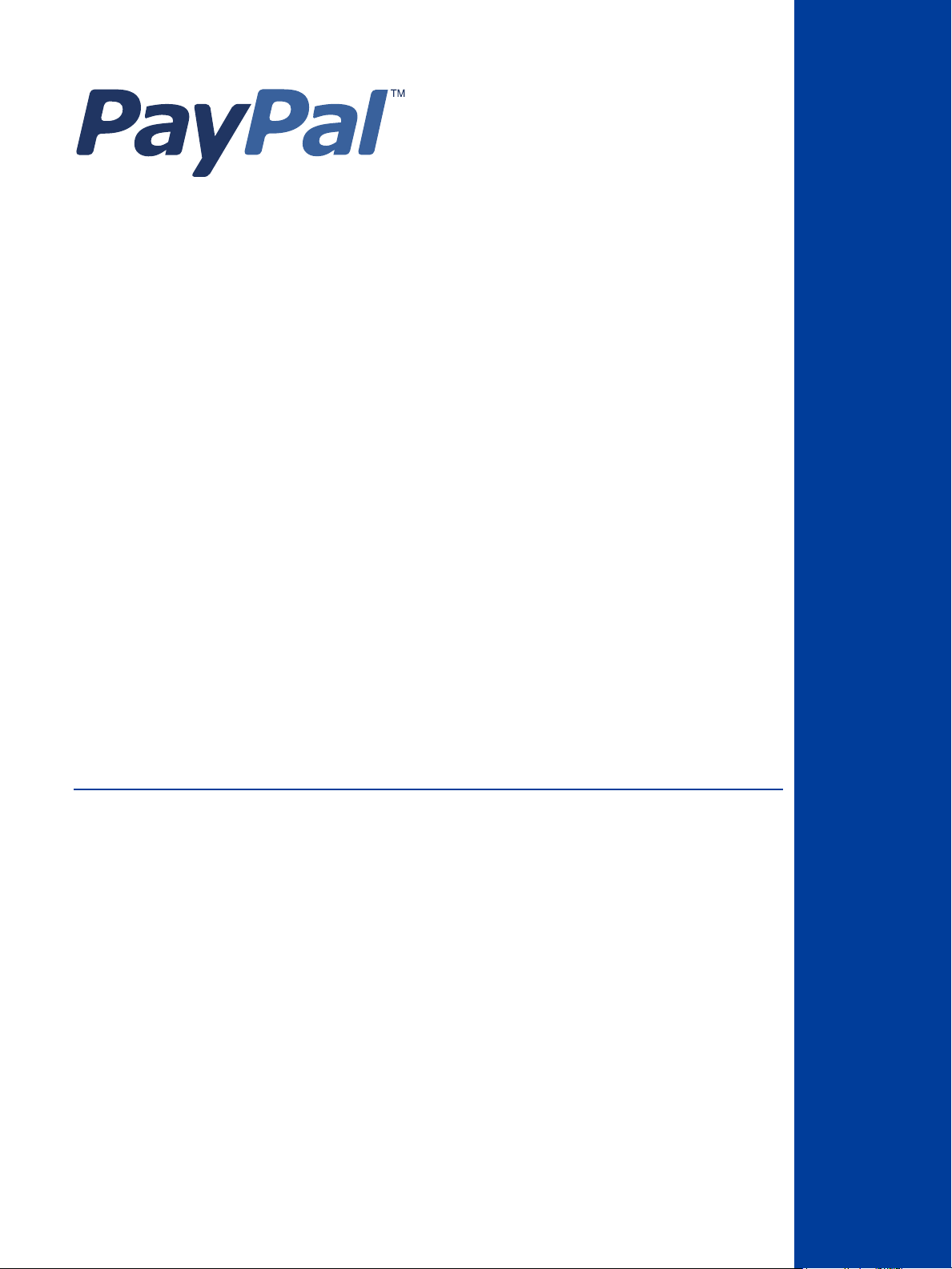
Gateway Developer
Guide and Reference
PayPal Payments Advanced
PayPal Payments Pro
Payflow Pro
Payflow Link
Last updated: 07 February 2013
Gateway Developer Guide and Reference
Page 2
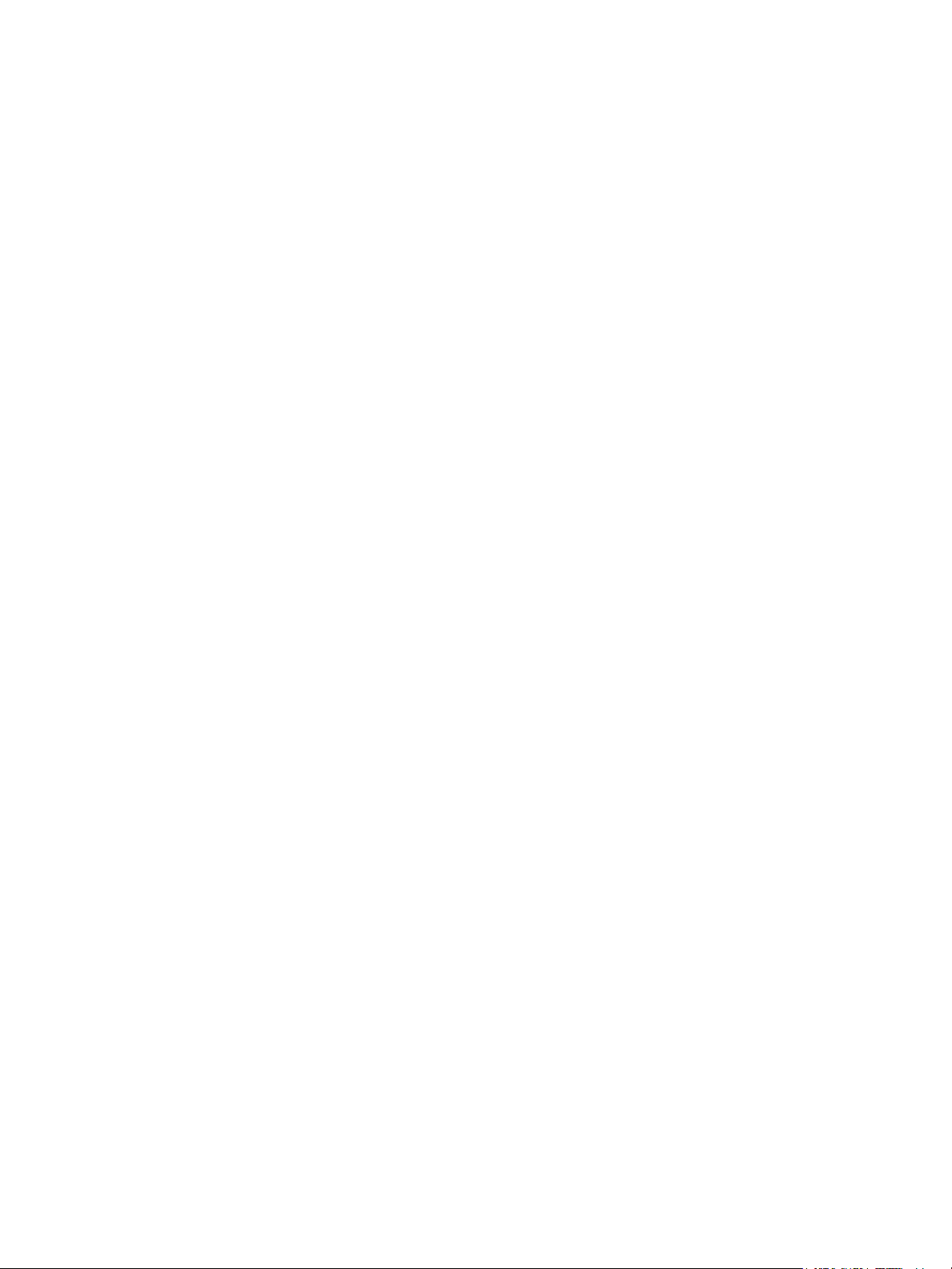
Document Number: 200045.en_US-201302
© 2013 PayPal, Inc. All rights reserved. PayPal is a registered trademark of PayPal, Inc. The PayPal logo is a trademark of PayPal, Inc. Other
trademarks and brands are the property of their respective owners.
The information in this document belongs to PayPal, Inc. It may not be used, reproduced or disclosed without the written approval of PayPal, Inc.
Copyright © PayPal. All rights reserved. PayPal (Europe) S.à r.l. et Cie., S.C.A., Société en Commandite par Actions. Registered office: 22-24 Boulevard
Royal, L-2449, Luxembourg, R.C.S. Luxembourg B 118 349.
Consumer advisory: The PayPal™ payment service is regarded as a stored value facility under Singapore law. As such, it does not require the approval
of the Monetary Authority of Singapore. You are advised to read the terms and conditions carefully.
Notice of non-liability:
PayPal, Inc. is providing the information in this document to you “AS-IS” with all faults. PayPal, Inc. makes no warranties of any kind (whether express,
implied or statutory) with respect to the information contained herein. PayPal, Inc. assumes no liability for damages (whether direct or indirect), caused
by errors or omissions, or resulting from the use of this document or the information contained in this document or resulting from the application or use
of the product or service described herein. PayPal, Inc. reserves the right to make changes to any information herein without further notice.
Page 3
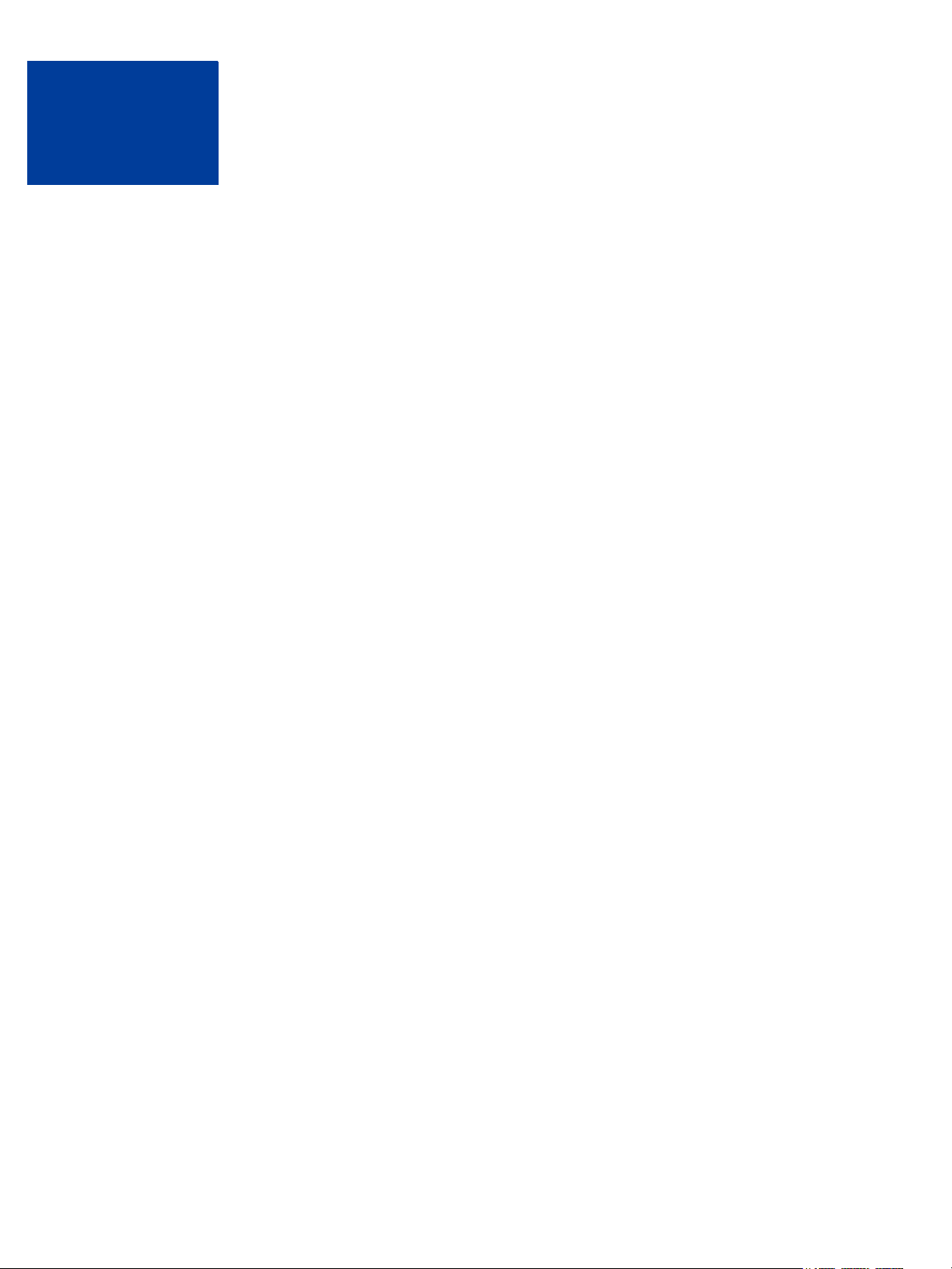
Content
Chapter Preface . . . . . . . . . . . . . . . . . . . . . . . . . . .13
Scope . . . . . . . . . . . . . . . . . . . . . . . . . . . . . . . . . . . . . . . . . . . . 13
Related Documentation . . . . . . . . . . . . . . . . . . . . . . . . . . . . . . . . . . . 13
Intended Audience . . . . . . . . . . . . . . . . . . . . . . . . . . . . . . . . . . . . . . 13
Who Should Use This Document . . . . . . . . . . . . . . . . . . . . . . . . . . . . 14
Revision History . . . . . . . . . . . . . . . . . . . . . . . . . . . . . . . . . . . . . . . 17
Chapter 1 Introducing the Gateway Checkout Solutions . . . . . . . .23
About the Gateway Checkout Solutions . . . . . . . . . . . . . . . . . . . . . . . . . . . 23
Summary of the Gateway Checkout Solutions . . . . . . . . . . . . . . . . . . . . . 23
Gateway Product Details . . . . . . . . . . . . . . . . . . . . . . . . . . . . . . . . 24
About the Gateway Transaction Flow . . . . . . . . . . . . . . . . . . . . . . . . . . . . 25
About Security . . . . . . . . . . . . . . . . . . . . . . . . . . . . . . . . . . . . . . . . 26
Secure Token . . . . . . . . . . . . . . . . . . . . . . . . . . . . . . . . . . . . . . 26
Hosted Checkout Pages . . . . . . . . . . . . . . . . . . . . . . . . . . . . . . . . . 26
PCI Compliance Without Hosted Pages: Transparent Redirect . . . . . . . . . . . . . 27
Processing Platforms Supporting Card-Present Transactions . . . . . . . . . . . . . . . . 28
Supported Payment Types. . . . . . . . . . . . . . . . . . . . . . . . . . . . . . . . . . 29
Supported Languages . . . . . . . . . . . . . . . . . . . . . . . . . . . . . . . . . . . . 29
Recurring Billing Service . . . . . . . . . . . . . . . . . . . . . . . . . . . . . . . . . . . 30
Fraud Protection Service. . . . . . . . . . . . . . . . . . . . . . . . . . . . . . . . . . . 30
Chapter 2 Secure Token . . . . . . . . . . . . . . . . . . . . . . . .31
About the Secure Token . . . . . . . . . . . . . . . . . . . . . . . . . . . . . . . . . . . 31
Integrating the Secure Token With the Hosted Checkout Pages . . . . . . . . . . . . . . 31
Integrating the Secure Token Without the Hosted Checkout Pages: Transparent Redirect . 32
Secure Token Errors . . . . . . . . . . . . . . . . . . . . . . . . . . . . . . . . . . . . . 33
Posting To the Hosted Checkout Page . . . . . . . . . . . . . . . . . . . . . . . . . . . 34
Chapter 3 Configuring Hosted Checkout Pages . . . . . . . . . . . .37
Configuring Hosted Checkout Pages . . . . . . . . . . . . . . . . . . . . . . . . . . . . 37
Gateway Developer Guide and Reference 07 February 2013 3
Page 4
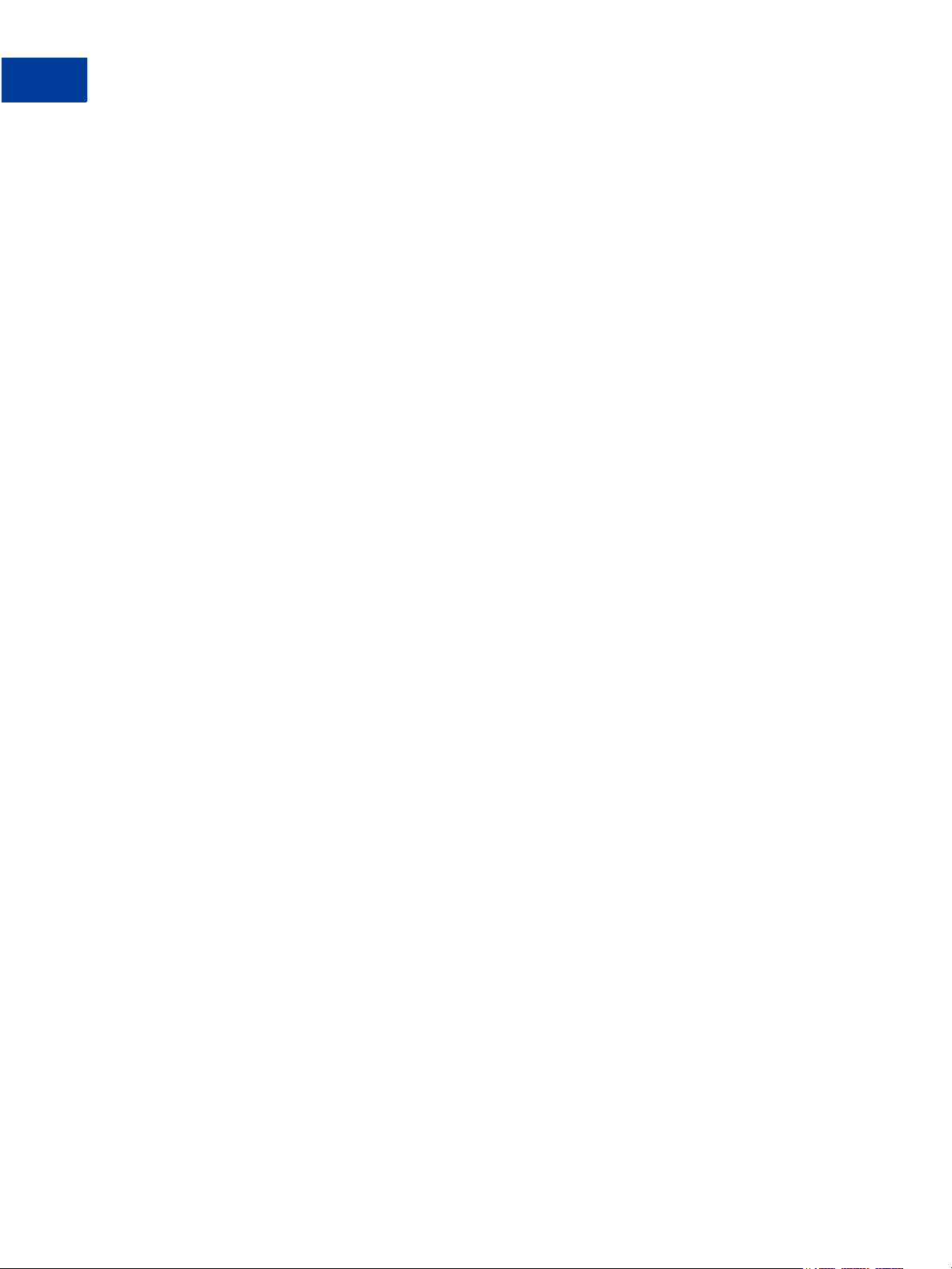
Content
Configuring Hosted Pages Using PayPal Manager . . . . . . . . . . . . . . . . . . . . . 37
Setup. . . . . . . . . . . . . . . . . . . . . . . . . . . . . . . . . . . . . . . . . . . 38
Customize . . . . . . . . . . . . . . . . . . . . . . . . . . . . . . . . . . . . . . . . 39
Integrate . . . . . . . . . . . . . . . . . . . . . . . . . . . . . . . . . . . . . . . . . 41
Using a Secure Token to Pass Hosted Pages Customization Parameters . . . . . . . . . 41
Using the PARMLIST Parameter. . . . . . . . . . . . . . . . . . . . . . . . . . . . . . . 44
Hosted Pages and Mobile Browsers . . . . . . . . . . . . . . . . . . . . . . . . . . . . . 45
Mobile Optimized Checkout Pages . . . . . . . . . . . . . . . . . . . . . . . . . . . 45
Silent Posts . . . . . . . . . . . . . . . . . . . . . . . . . . . . . . . . . . . . . . . . . 47
Force Silent Post Confirmation . . . . . . . . . . . . . . . . . . . . . . . . . . . . . 47
Data Returned by the Silent Post Features . . . . . . . . . . . . . . . . . . . . . . . 48
Passing Other Data to Your Server Using Post or Silent Post . . . . . . . . . . . . . . . . 48
Chapter 4 Payflow SDK . . . . . . . . . . . . . . . . . . . . . . . . .49
Preparing the Payflow Gateway Client Application . . . . . . . . . . . . . . . . . . . . . 49
Activating Your Payflow Gateway Account. . . . . . . . . . . . . . . . . . . . . . . . . . 50
Host URL Addresses. . . . . . . . . . . . . . . . . . . . . . . . . . . . . . . . . . . . . 50
Chapter 5 Sending a Simple Transaction to the Server . . . . . . . .51
About Name-Value Pairs. . . . . . . . . . . . . . . . . . . . . . . . . . . . . . . . . . . 51
Using Special Characters In Values . . . . . . . . . . . . . . . . . . . . . . . . . . . 51
Name-Value Parameter Syntax Guidelines . . . . . . . . . . . . . . . . . . . . . . . 52
Do Not URL Encode Name-Value Parameter Data . . . . . . . . . . . . . . . . . . . 52
Payflow Connection Parameters . . . . . . . . . . . . . . . . . . . . . . . . . . . . . . . 52
User Parameter Data . . . . . . . . . . . . . . . . . . . . . . . . . . . . . . . . . . . . 53
Sale Transaction Example . . . . . . . . . . . . . . . . . . . . . . . . . . . . . . . . . . 54
Typical Sale Transaction. . . . . . . . . . . . . . . . . . . . . . . . . . . . . . . . . 54
Formatting Payflow Gateway Transactions . . . . . . . . . . . . . . . . . . . . . . . . . 54
Chapter 6 Submitting Credit Card Transactions . . . . . . . . . . . .55
Obtaining an Internet Merchant Account . . . . . . . . . . . . . . . . . . . . . . . . . . . 56
About Credit Card Processing . . . . . . . . . . . . . . . . . . . . . . . . . . . . . . . . 56
Credit Card Features. . . . . . . . . . . . . . . . . . . . . . . . . . . . . . . . . . . . . 57
Planning Your Gateway Integration . . . . . . . . . . . . . . . . . . . . . . . . . . . . . 57
Complying With E-commerce Indicator . . . . . . . . . . . . . . . . . . . . . . . . . 58
Handling Credit Card Type Information . . . . . . . . . . . . . . . . . . . . . . . . . 58
4 07 February 2013 Gateway Developer Guide and Reference
Page 5
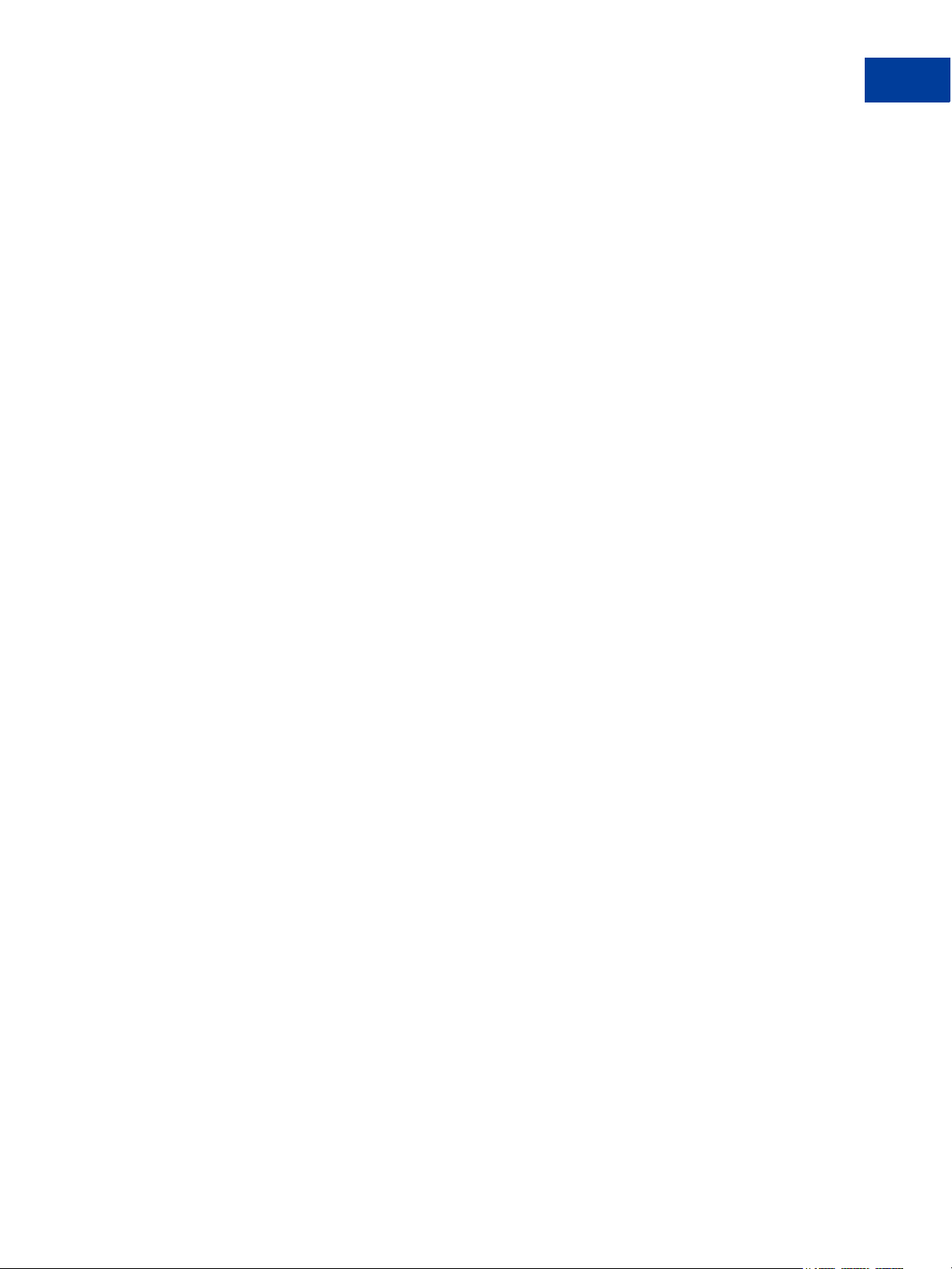
Content
Core Credit Card Parameters . . . . . . . . . . . . . . . . . . . . . . . . . . . . . . . . 59
Submitting Account Verifications . . . . . . . . . . . . . . . . . . . . . . . . . . . . . . . 62
When To Use Account Verifications . . . . . . . . . . . . . . . . . . . . . . . . . . . 62
Required Account Verification Parameters . . . . . . . . . . . . . . . . . . . . . . . 62
Example Account Verification String . . . . . . . . . . . . . . . . . . . . . . . . . . . 63
Submitting Authorization/Delayed Capture Transactions . . . . . . . . . . . . . . . . . . 63
When to Use Authorization/Delayed Capture Transactions . . . . . . . . . . . . . . . 63
Required Authorization Transaction Parameters . . . . . . . . . . . . . . . . . . . . 64
Typical Authorization Transaction Parameter String . . . . . . . . . . . . . . . . . . . 64
Submitting Balance Inquiry Transactions . . . . . . . . . . . . . . . . . . . . . . . . . . 64
Processing Platforms Supporting Balance Inquiry Transactions . . . . . . . . . . . . 65
Required Balance Inquiry Parameters . . . . . . . . . . . . . . . . . . . . . . . . . . 65
Example Balance Inquiry Transaction String . . . . . . . . . . . . . . . . . . . . . . 65
Submitting Card Present (SWIPE) Transactions. . . . . . . . . . . . . . . . . . . . . . . 65
Processing Platforms Supporting Card-Present Transactions. . . . . . . . . . . . . . 66
Card Present Transaction Syntax . . . . . . . . . . . . . . . . . . . . . . . . . . . . 67
Submitting Credit Transactions . . . . . . . . . . . . . . . . . . . . . . . . . . . . . . . 67
Required Credit Transaction Parameters . . . . . . . . . . . . . . . . . . . . . . . . 67
Submitting Inquiry Transactions . . . . . . . . . . . . . . . . . . . . . . . . . . . . . . . 69
When To Use an Inquiry Transaction . . . . . . . . . . . . . . . . . . . . . . . . . . 70
Required Parameters When Using the PNREF . . . . . . . . . . . . . . . . . . . . . 70
Inquiry Transaction Parameter String Using the PNREF . . . . . . . . . . . . . . . . 70
Required Parameters When Using the CUSTREF . . . . . . . . . . . . . . . . . . . 70
Inquiry Transaction Parameter String Using the CUSTREF . . . . . . . . . . . . . . . 71
Required Parameters When Using the Secure Token . . . . . . . . . . . . . . . . . . 71
Inquiry Parameter String Using the Secure Token. . . . . . . . . . . . . . . . . . . . 72
Submitting Partial Authorizations . . . . . . . . . . . . . . . . . . . . . . . . . . . . . . 72
When To Use Partial Authorizations . . . . . . . . . . . . . . . . . . . . . . . . . . . 72
Required Partial Authorization Parameters . . . . . . . . . . . . . . . . . . . . . . . 72
Example Partial Authorization . . . . . . . . . . . . . . . . . . . . . . . . . . . . . . 73
Submitting Purchasing Card Transactions . . . . . . . . . . . . . . . . . . . . . . . . . . 73
Submitting Reference Transactions (Tokenization) . . . . . . . . . . . . . . . . . . . . . 74
When To Use a Reference Transaction . . . . . . . . . . . . . . . . . . . . . . . . . 74
Transaction Types That Can Be Used As the Original Transaction . . . . . . . . . . . 75
Fields Copied From Reference Transactions . . . . . . . . . . . . . . . . . . . . . . 75
Example Reference Transaction. . . . . . . . . . . . . . . . . . . . . . . . . . . . . 75
Data Upload - Storing Credit Card Data on the Gateway Server . . . . . . . . . . . . 76
Submitting Sale Transactions . . . . . . . . . . . . . . . . . . . . . . . . . . . . . . . . 77
When To Use a Sale Transaction . . . . . . . . . . . . . . . . . . . . . . . . . . . . 77
Gateway Developer Guide and Reference 07 February 2013 5
Page 6
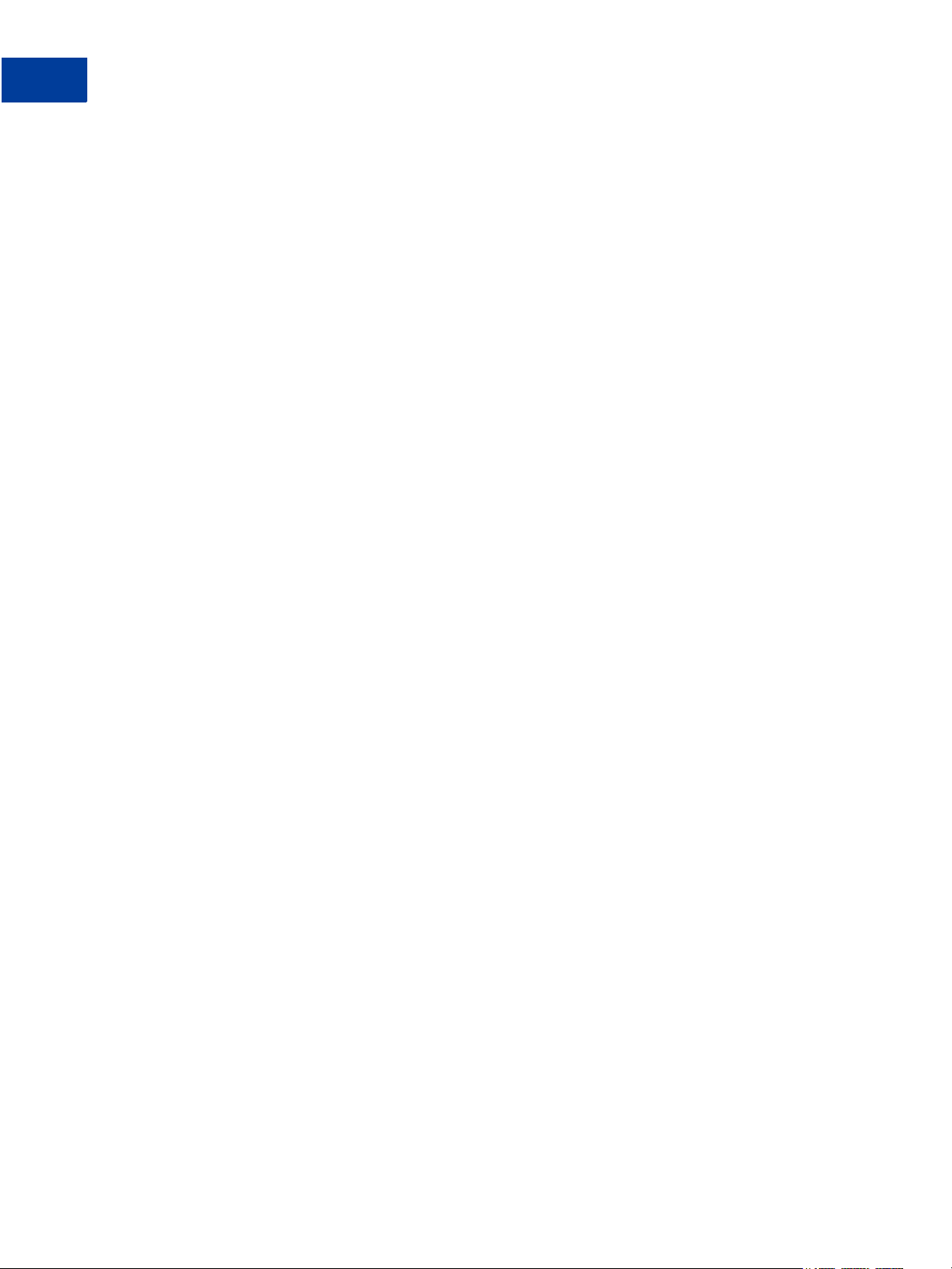
Content
Additional Parameters For Sale Transactions . . . . . . . . . . . . . . . . . . . . . . 77
Typical Sale Transaction Parameter String . . . . . . . . . . . . . . . . . . . . . . . 78
Submitting Soft Merchant Information . . . . . . . . . . . . . . . . . . . . . . . . . . . . 78
About Soft Merchant Information . . . . . . . . . . . . . . . . . . . . . . . . . . . . 78
Ways to Send Soft Merchant Information . . . . . . . . . . . . . . . . . . . . . . . . 79
Submitting Voice Authorization Transactions . . . . . . . . . . . . . . . . . . . . . . . . 80
When To Use a Voice Authorization Transaction . . . . . . . . . . . . . . . . . . . . 80
Required Voice Authorization Transaction Parameters . . . . . . . . . . . . . . . . . 80
Submitting Void Transactions . . . . . . . . . . . . . . . . . . . . . . . . . . . . . . . . 80
When To Use a Void Transaction . . . . . . . . . . . . . . . . . . . . . . . . . . . . 81
Required Void Transaction Parameters . . . . . . . . . . . . . . . . . . . . . . . . . 81
Fields Copied From the Original Transaction Into the Void Transaction. . . . . . . . . 81
Example Void Transaction Parameter String . . . . . . . . . . . . . . . . . . . . . . 82
Using Address Verification Service . . . . . . . . . . . . . . . . . . . . . . . . . . . . . 82
Example Address Verification Service Parameter String . . . . . . . . . . . . . . . . 82
Using Card Security Code . . . . . . . . . . . . . . . . . . . . . . . . . . . . . . . . . . 83
Chapter 7 Testing Transactions . . . . . . . . . . . . . . . . . . . . 85
Setting Up The Payflow Gateway Testing Environment . . . . . . . . . . . . . . . . . . . 85
Testing Guidelines . . . . . . . . . . . . . . . . . . . . . . . . . . . . . . . . . . . . . . 85
Processors Other Than PayPal . . . . . . . . . . . . . . . . . . . . . . . . . . . . . . . 85
Credit Card Numbers for Testing . . . . . . . . . . . . . . . . . . . . . . . . . . . . 85
Testing Address Verification Service. . . . . . . . . . . . . . . . . . . . . . . . . . . 89
Testing Card Security Code . . . . . . . . . . . . . . . . . . . . . . . . . . . . . . . 90
PayPal Processor . . . . . . . . . . . . . . . . . . . . . . . . . . . . . . . . . . . . . . 90
Credit Card Numbers for Testing . . . . . . . . . . . . . . . . . . . . . . . . . . . . 90
Result Values Based On Amount . . . . . . . . . . . . . . . . . . . . . . . . . . . . 91
Chapter 8 Transaction Responses . . . . . . . . . . . . . . . . . . .95
Credit Card Transaction Responses . . . . . . . . . . . . . . . . . . . . . . . . . . . . . 95
Address Verification Service Responses From PayPal . . . . . . . . . . . . . . . . . . . 98
Card Security Code Results . . . . . . . . . . . . . . . . . . . . . . . . . . . . . . . . .100
Normalized Card Security Code Results . . . . . . . . . . . . . . . . . . . . . . . .100
PayPal Card Security Code Results . . . . . . . . . . . . . . . . . . . . . . . . . . .100
BALAMT Response and Stored Value Cards . . . . . . . . . . . . . . . . . . . . . . . .101
American Express Stored Value Card Example . . . . . . . . . . . . . . . . . . . . .101
PNREF . . . . . . . . . . . . . . . . . . . . . . . . . . . . . . . . . . . . . . . . . . . .101
6 07 February 2013 Gateway Developer Guide and Reference
Page 7
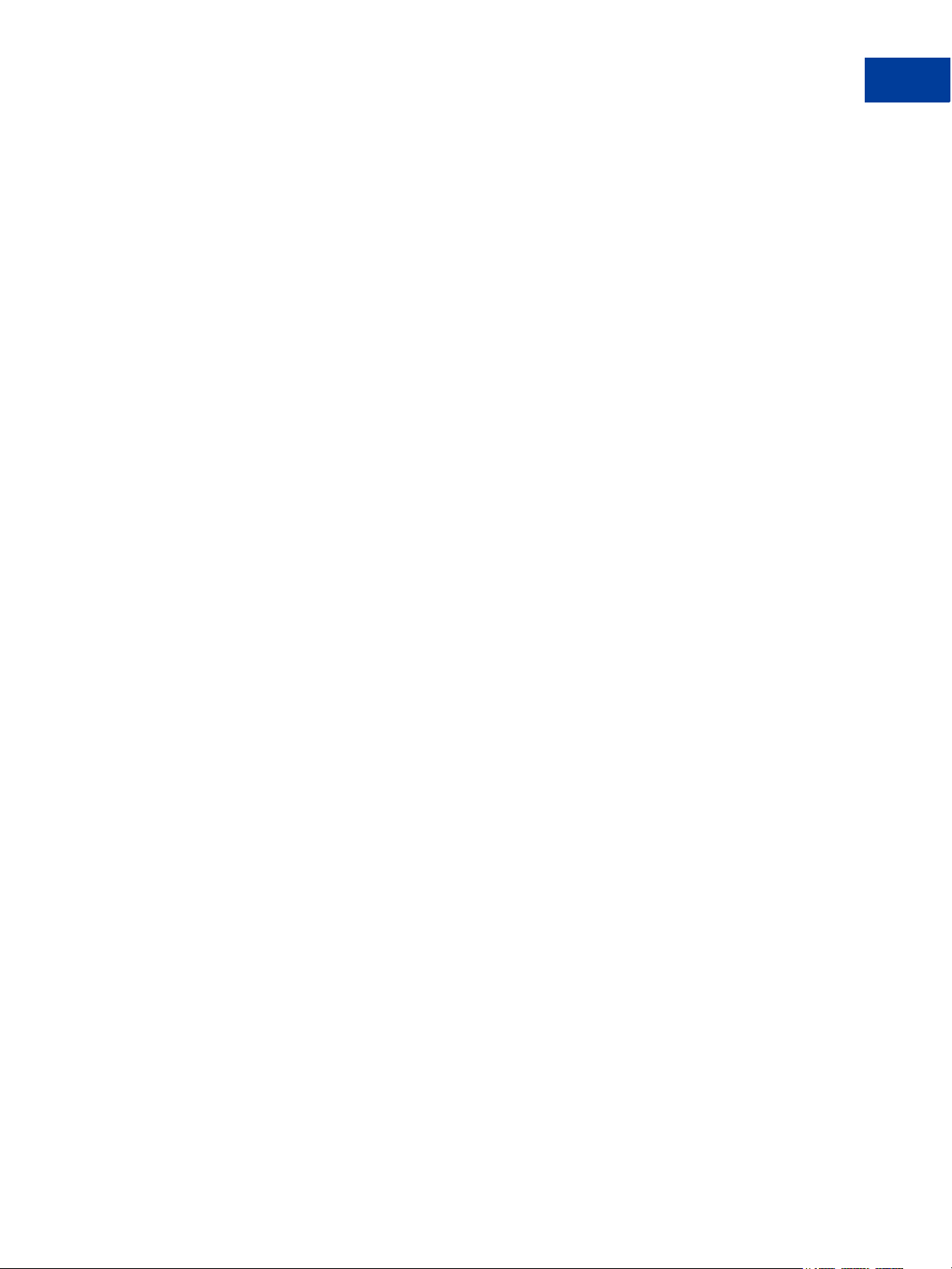
Content
RESULT Values and RESPMSG Text . . . . . . . . . . . . . . . . . . . . . . . . . . . .102
RESULT Values For Communications Errors . . . . . . . . . . . . . . . . . . . . . .108
Chapter A Processors Requiring Additional Transaction Parameters 111
American Express Additional Credit Card Parameters . . . . . . . . . . . . . . . . . . . 111
Retail Transaction Advice Addendum (for SWIPE transactions) . . . . . . . . . . . . 111
Internet Transaction Data . . . . . . . . . . . . . . . . . . . . . . . . . . . . . . . .112
Address Verification Service Parameters . . . . . . . . . . . . . . . . . . . . . . . .113
Location Transaction Advice Addendum Parameters . . . . . . . . . . . . . . . . . . 113
Transaction Advice Detail Parameters. . . . . . . . . . . . . . . . . . . . . . . . . .115
Airline Passenger Data Parameters . . . . . . . . . . . . . . . . . . . . . . . . . . .115
American Express Other Parameters . . . . . . . . . . . . . . . . . . . . . . . . . . 116
Elavon Additional Credit Card Parameters. . . . . . . . . . . . . . . . . . . . . . . . . . 117
First Data Merchant Services Nashville, Additional Credit Card Parameters . . . . . . . .118
First Data Merchant Services North, Additional Credit Card Parameters . . . . . . . . . .118
Heartland, Additional Credit Card Parameters . . . . . . . . . . . . . . . . . . . . . . . . 119
Litle Additional Credit Card Parameters . . . . . . . . . . . . . . . . . . . . . . . . . . . 119
Merchant e-Solutions, Additional Credit Card Parameters. . . . . . . . . . . . . . . . . .121
Paymentech Salem (New Hampshire) Additional Credit Card Parameters for American
Express . . . . . . . . . . . . . . . . . . . . . . . . . . . . . . . . . . . . . . . . . . .121
Internet Transaction Data Parameters. . . . . . . . . . . . . . . . . . . . . . . . . .121
AVS Parameters . . . . . . . . . . . . . . . . . . . . . . . . . . . . . . . . . . . . .122
Additional Credit Card Parameters for M Record . . . . . . . . . . . . . . . . . . . .123
PayPal Credit Card Transaction Request Parameters. . . . . . . . . . . . . . . . . . . .123
SecureNet Additional Credit Card Parameters for American Express . . . . . . . . . . . .128
Retail Transaction Advice Addendum (for SWIPE transactions) . . . . . . . . . . . .128
Internet Transaction Data . . . . . . . . . . . . . . . . . . . . . . . . . . . . . . . .129
AVS Parameters . . . . . . . . . . . . . . . . . . . . . . . . . . . . . . . . . . . . .129
Location Transaction Advice Addendum Parameters . . . . . . . . . . . . . . . . . .130
Transaction Advice Detail Parameters. . . . . . . . . . . . . . . . . . . . . . . . . .131
Airline Passenger Data Parameters . . . . . . . . . . . . . . . . . . . . . . . . . . .131
Other Parameters . . . . . . . . . . . . . . . . . . . . . . . . . . . . . . . . . . . .133
Vantiv Additional Credit Card Parameters . . . . . . . . . . . . . . . . . . . . . . . . . .133
Additional Credit Card Parameters . . . . . . . . . . . . . . . . . . . . . . . . . . .133
Soft Merchant Descriptor Parameters . . . . . . . . . . . . . . . . . . . . . . . . . .134
WorldPay Additional Credit Card Parameters . . . . . . . . . . . . . . . . . . . . . . . .135
Chapter B TeleCheck Electronic Check Processing . . . . . . . . . 137
Gateway Developer Guide and Reference 07 February 2013 7
Page 8
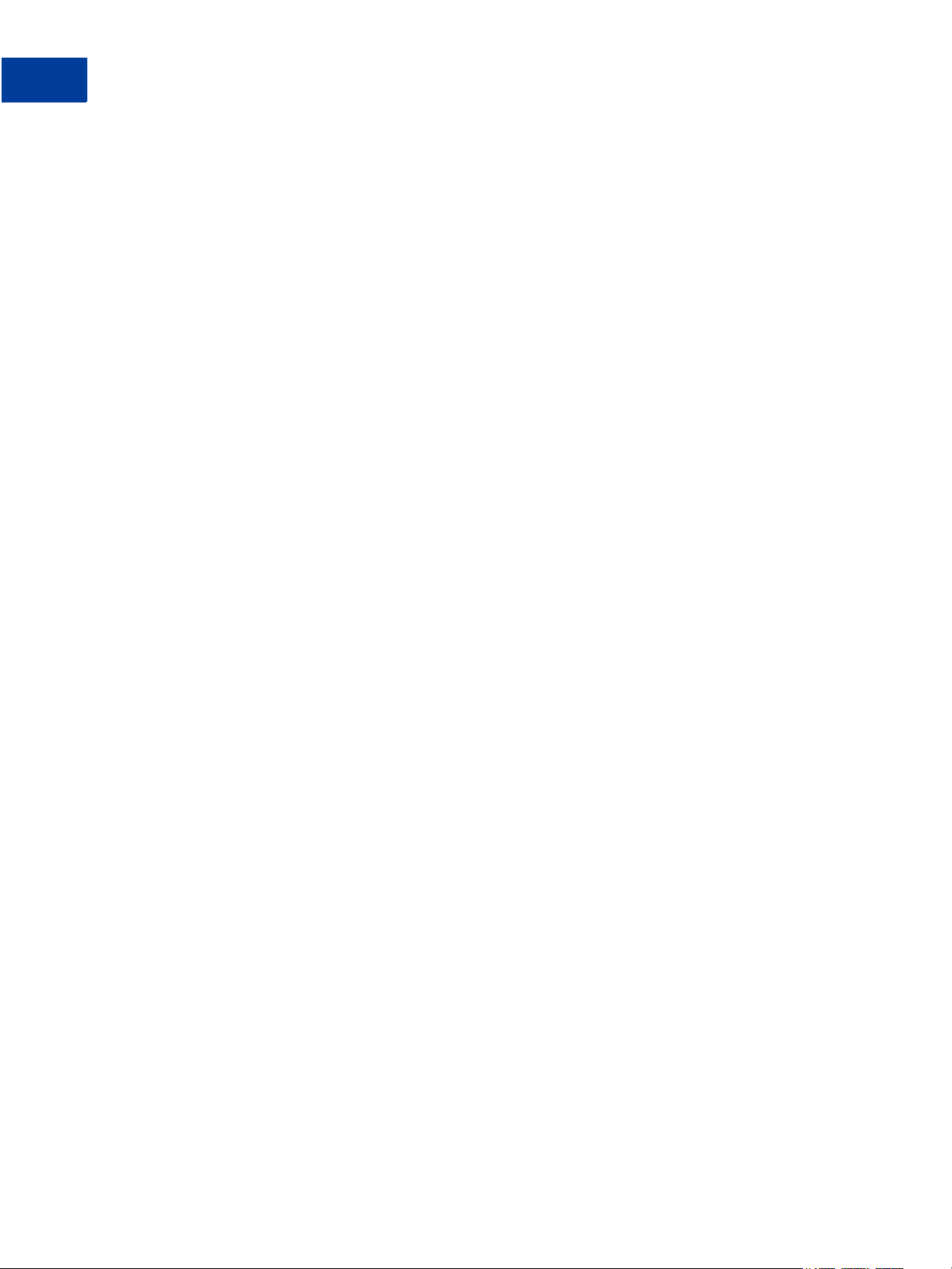
Content
TeleCheck NFTF Overview of Services . . . . . . . . . . . . . . . . . . . . . . . . . . .137
TeleCheck NFTF Processing Overview . . . . . . . . . . . . . . . . . . . . . . . . . . .137
NFTF Requirements . . . . . . . . . . . . . . . . . . . . . . . . . . . . . . . . . . .137
NFTF Processing Considerations . . . . . . . . . . . . . . . . . . . . . . . . . . . .139
NFTF Guidelines. . . . . . . . . . . . . . . . . . . . . . . . . . . . . . . . . . . . .139
TeleCheck Parameters . . . . . . . . . . . . . . . . . . . . . . . . . . . . . . . . . . . .140
Required TeleCheck Parameters . . . . . . . . . . . . . . . . . . . . . . . . . . . .141
Testing TeleCheck Transactions . . . . . . . . . . . . . . . . . . . . . . . . . . . . . . .143
Example Test Transaction . . . . . . . . . . . . . . . . . . . . . . . . . . . . . . . .143
Preparing for TeleCheck Production Transactions . . . . . . . . . . . . . . . . . . . . . .144
Responses to TeleCheck Transactions . . . . . . . . . . . . . . . . . . . . . . . . . . .144
Transaction Responses Common to All Tender Types . . . . . . . . . . . . . . . . .144
Response Code Values . . . . . . . . . . . . . . . . . . . . . . . . . . . . . . . . . . .145
Sale Response Code Values . . . . . . . . . . . . . . . . . . . . . . . . . . . . . .145
Adjustment Code Values. . . . . . . . . . . . . . . . . . . . . . . . . . . . . . . . .146
Response Codes For Status Response Packets . . . . . . . . . . . . . . . . . . . .146
TeleCheck Authorization Requirements . . . . . . . . . . . . . . . . . . . . . . . . . . .147
Authorization – Sales Consent. . . . . . . . . . . . . . . . . . . . . . . . . . . . . .147
Authorization – Sales Decline/Error . . . . . . . . . . . . . . . . . . . . . . . . . . .150
Chapter C Submitting Purchasing Card Level 2 and 3 Transactions . 151
About Purchasing Cards . . . . . . . . . . . . . . . . . . . . . . . . . . . . . . . . . . .151
About Program Levels . . . . . . . . . . . . . . . . . . . . . . . . . . . . . . . . . . . .151
Accepted BIN Ranges . . . . . . . . . . . . . . . . . . . . . . . . . . . . . . . . . .152
About American Express Purchasing Card Transactions . . . . . . . . . . . . . . . . . .152
Supported Transaction Types . . . . . . . . . . . . . . . . . . . . . . . . . . . . . .152
Avoiding Downgrade. . . . . . . . . . . . . . . . . . . . . . . . . . . . . . . . . . .153
Submitting Successful Level 3 Transactions . . . . . . . . . . . . . . . . . . . . . .153
Edit Check . . . . . . . . . . . . . . . . . . . . . . . . . . . . . . . . . . . . . . . .153
Accepted BIN Ranges . . . . . . . . . . . . . . . . . . . . . . . . . . . . . . . . . .154
American Express Purchasing Card Transaction Processing . . . . . . . . . . . . . . . .154
American Express Level 2 Parameters for American Express . . . . . . . . . . . . .154
Example American Express Level 2 Transaction Parameter String . . . . . . . . . . .157
American Express Level 3 Parameters . . . . . . . . . . . . . . . . . . . . . . . . .157
Example American Express Level 3 Transaction Parameter String . . . . . . . . . . .159
Elavon (Formerly Nova) Purchasing Card Transaction Processing . . . . . . . . . . . . .160
Elavon Level 2 Parameters . . . . . . . . . . . . . . . . . . . . . . . . . . . . . . .160
Elavon Additional Parameters . . . . . . . . . . . . . . . . . . . . . . . . . . . . . .160
8 07 February 2013 Gateway Developer Guide and Reference
Page 9
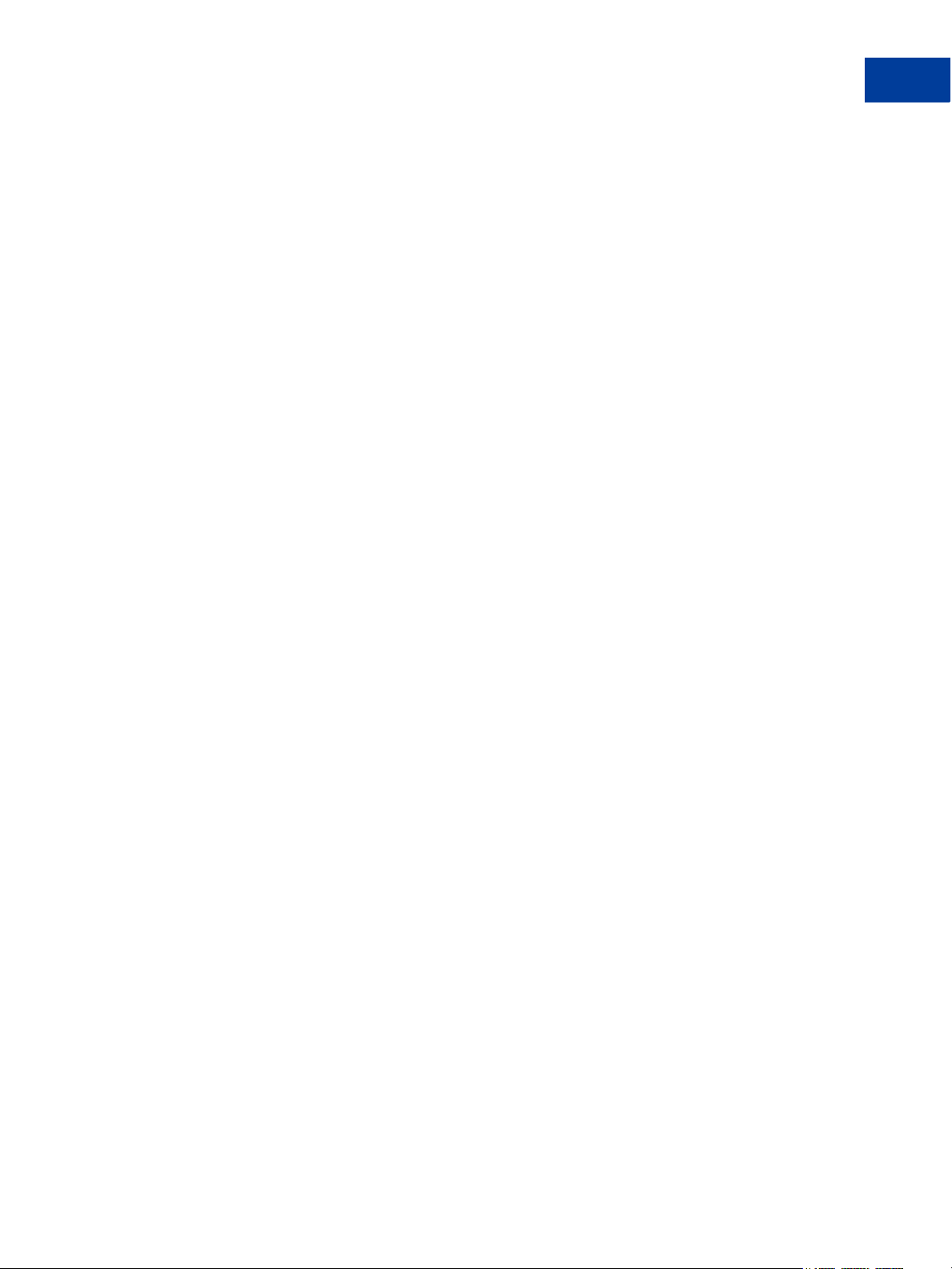
Content
Example Elavon Level 2 Transaction Parameter String . . . . . . . . . . . . . . . . .161
First Data Merchant Services (FDMS) Nashville Purchasing Card Transaction Processing.161
FDMS Nashville Commercial Card Parameters . . . . . . . . . . . . . . . . . . . . .161
First Data Merchant Services (FDMS) North Purchasing Card Transaction Processing . .162
FDMS North Purchasing Parameters . . . . . . . . . . . . . . . . . . . . . . . . . .162
FDMS North Purchasing Card Line Item Parameters . . . . . . . . . . . . . . . . . .163
First Data Merchant Services South (FDMS) Purchasing Card Transaction Processing . .163
FDMS South Level 2 and Level 3 Purchasing Card Parameters . . . . . . . . . . . .164
FDMS South Line Item Parameters . . . . . . . . . . . . . . . . . . . . . . . . . . .165
Example FDMS South Purchasing Card Level 2 and 3 Parameter String . . . . . . . .166
Example FDMS South Line Item Parameter String . . . . . . . . . . . . . . . . . . .166
Global Payments - Central Purchasing Card Transaction Processing . . . . . . . . . . . .167
Global Payments - Central Level 2 Parameters . . . . . . . . . . . . . . . . . . . . .167
Global Payments - East Purchasing Card Transaction Processing . . . . . . . . . . . . .167
Global Payments - East Level 2 Parameters . . . . . . . . . . . . . . . . . . . . . .167
Example Global Payments - East Level 2 Visa or MasterCard Transaction Parameter String
168
Heartland Purchasing Card Transaction Processing. . . . . . . . . . . . . . . . . . . . .168
Heartland Level 2 Parameters . . . . . . . . . . . . . . . . . . . . . . . . . . . . . .168
Heartland Level 3 MasterCard Parameters . . . . . . . . . . . . . . . . . . . . . . .169
Heartland Level 3 Visa Parameters . . . . . . . . . . . . . . . . . . . . . . . . . . .171
Litle Purchasing Card Transaction Processing. . . . . . . . . . . . . . . . . . . . . . . .174
Litle Level 2 Parameters . . . . . . . . . . . . . . . . . . . . . . . . . . . . . . . . .174
Litle Level 3 Parameters . . . . . . . . . . . . . . . . . . . . . . . . . . . . . . . . .175
Merchant e-Solutions Purchasing Card Transaction Processing . . . . . . . . . . . . . .177
Merchant e-Solutions Level 2 Parameters. . . . . . . . . . . . . . . . . . . . . . . .177
Merchant e-Solutions Level 3 MasterCard Parameters . . . . . . . . . . . . . . . . .177
Merchant e-Solutions Level 3 Visa Parameters . . . . . . . . . . . . . . . . . . . . .180
Paymentech Salem (New Hampshire) Purchasing Card Transaction Processing . . . . . .182
Paymentech Salem (New Hampshire) Level 2 Parameters for American Express . . .182
Paymentech Salem (New Hampshire) Level 3 Purchasing Card Parameters. . . . . .185
Paymentech Tampa Level 2 Purchasing Card Transaction Processing . . . . . . . . . . .188
Paymentech Tampa Level 2 Parameters . . . . . . . . . . . . . . . . . . . . . . . .189
Example Paymentech Tampa Level 2 Visa and MasterCard Transaction Parameter String
189
SecureNet Purchasing Card Transaction Processing . . . . . . . . . . . . . . . . . . . .189
SecureNet Level 2 Parameters . . . . . . . . . . . . . . . . . . . . . . . . . . . . .189
SecureNet Level 3 MasterCard Parameters . . . . . . . . . . . . . . . . . . . . . . .190
SecureNet Acquiring Solutions Level 3 Visa Parameters . . . . . . . . . . . . . . . .192
Gateway Developer Guide and Reference 07 February 2013 9
Page 10
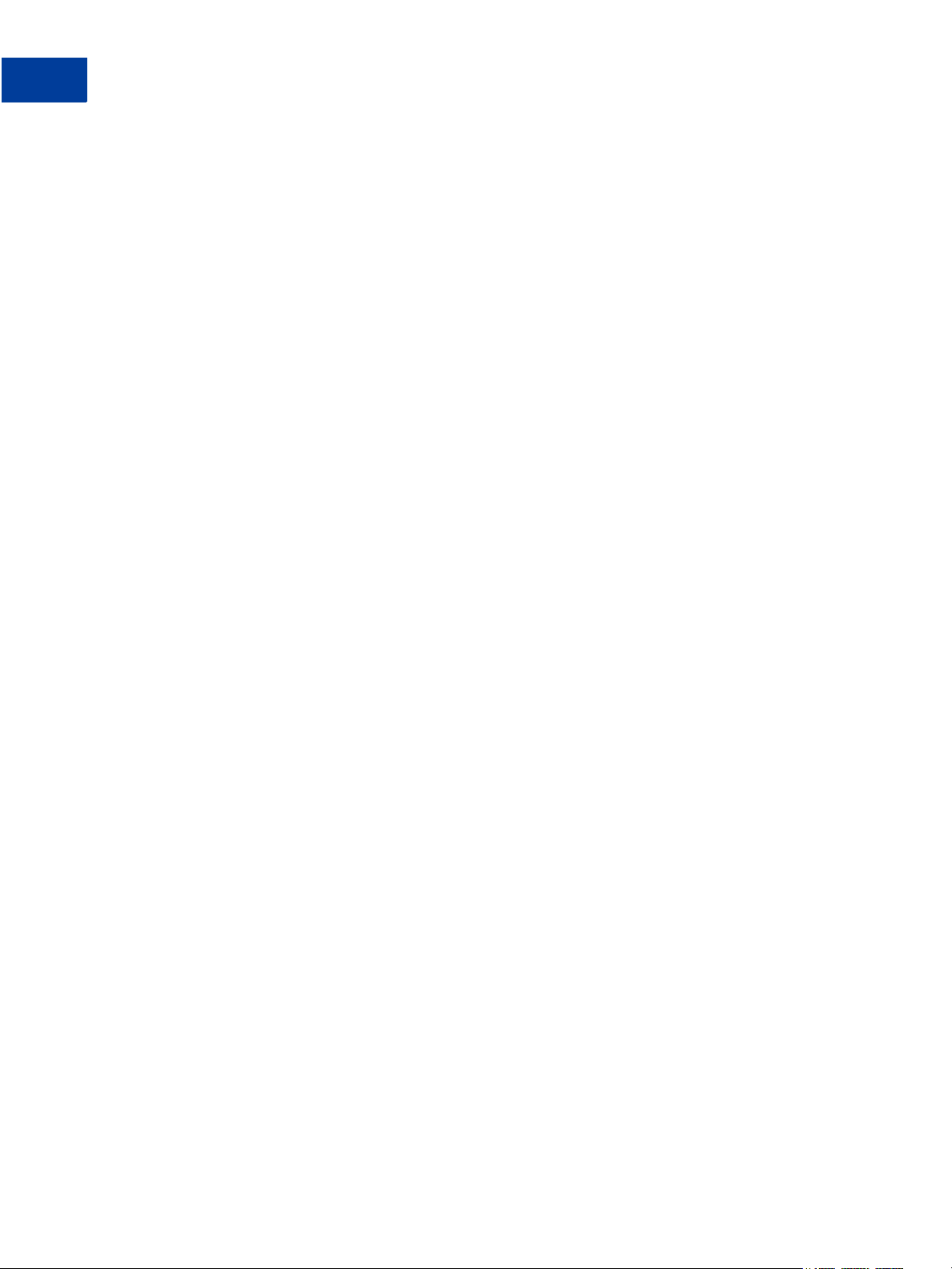
Content
TSYS Acquiring Solutions Purchasing Card Transaction Processing . . . . . . . . . . . .195
TSYS Acquiring Solutions Level 2 Parameters . . . . . . . . . . . . . . . . . . . . .195
TSYS Acquiring Solutions Level 3 MasterCard Parameters. . . . . . . . . . . . . . .196
TSYS Acquiring Solutions Level 3 Visa Parameters. . . . . . . . . . . . . . . . . . .198
Vantiv Purchasing Card Transaction Processing . . . . . . . . . . . . . . . . . . . . . .201
Vantiv Purchasing Parameters. . . . . . . . . . . . . . . . . . . . . . . . . . . . . .201
Vantiv Purchasing Card Line Item Parameters . . . . . . . . . . . . . . . . . . . . .201
WorldPay Purchasing Cards Transaction Processing . . . . . . . . . . . . . . . . . . . .202
WorldPay Level 2 Parameters . . . . . . . . . . . . . . . . . . . . . . . . . . . . . .202
WorldPay Level 3 Parameters . . . . . . . . . . . . . . . . . . . . . . . . . . . . . .204
Chapter D Payflow Header Parameters . . . . . . . . . . . . . . . . 207
Sending Requests Directly to PayPal Bypassing Payflow . . . . . . . . . . . . . . . . . .207
Posting Transactions Directly Without the Payflow SDK. . . . . . . . . . . . . . . . . . .208
The Payflow Message Protocol . . . . . . . . . . . . . . . . . . . . . . . . . . . . .208
Payflow Message Protocol Headers . . . . . . . . . . . . . . . . . . . . . . . . . . .209
Transaction Message . . . . . . . . . . . . . . . . . . . . . . . . . . . . . . . . . . 211
Integrator-Provided Data. . . . . . . . . . . . . . . . . . . . . . . . . . . . . . . . .212
Chapter E VERBOSITY: Processor-Specific Transaction Results . . 215
Chapter F ISO Country Codes . . . . . . . . . . . . . . . . . . . . 217
Chapter G Codes Used by FDMS South Only . . . . . . . . . . . . . 219
MasterCard Country Codes for FDMS South Only . . . . . . . . . . . . . . . . . . . . .219
Visa Country Codes . . . . . . . . . . . . . . . . . . . . . . . . . . . . . . . . . . . . .226
Units of Measure . . . . . . . . . . . . . . . . . . . . . . . . . . . . . . . . . . . . . . .233
Chapter H PayPal Acquirer . . . . . . . . . . . . . . . . . . . . . . 241
Countries and Regions Supported by PayPal . . . . . . . . . . . . . . . . . . . . . . . .241
. . . . . . . . . . . . . . . . . . . . . . . . . . . . . . . . . . . . . . . . . . . . . .241
PayPal Currency Codes . . . . . . . . . . . . . . . . . . . . . . . . . . . . . . . . . . .241
. . . . . . . . . . . . . . . . . . . . . . . . . . . . . . . . . . . . . . . . . . . . . .241
Appendix I Additional Processor Information . . . . . . . . . . . . . 243
Moneris Solutions . . . . . . . . . . . . . . . . . . . . . . . . . . . . . . . . . . . . . .243
10 07 February 2013 Gateway Developer Guide and Reference
Page 11
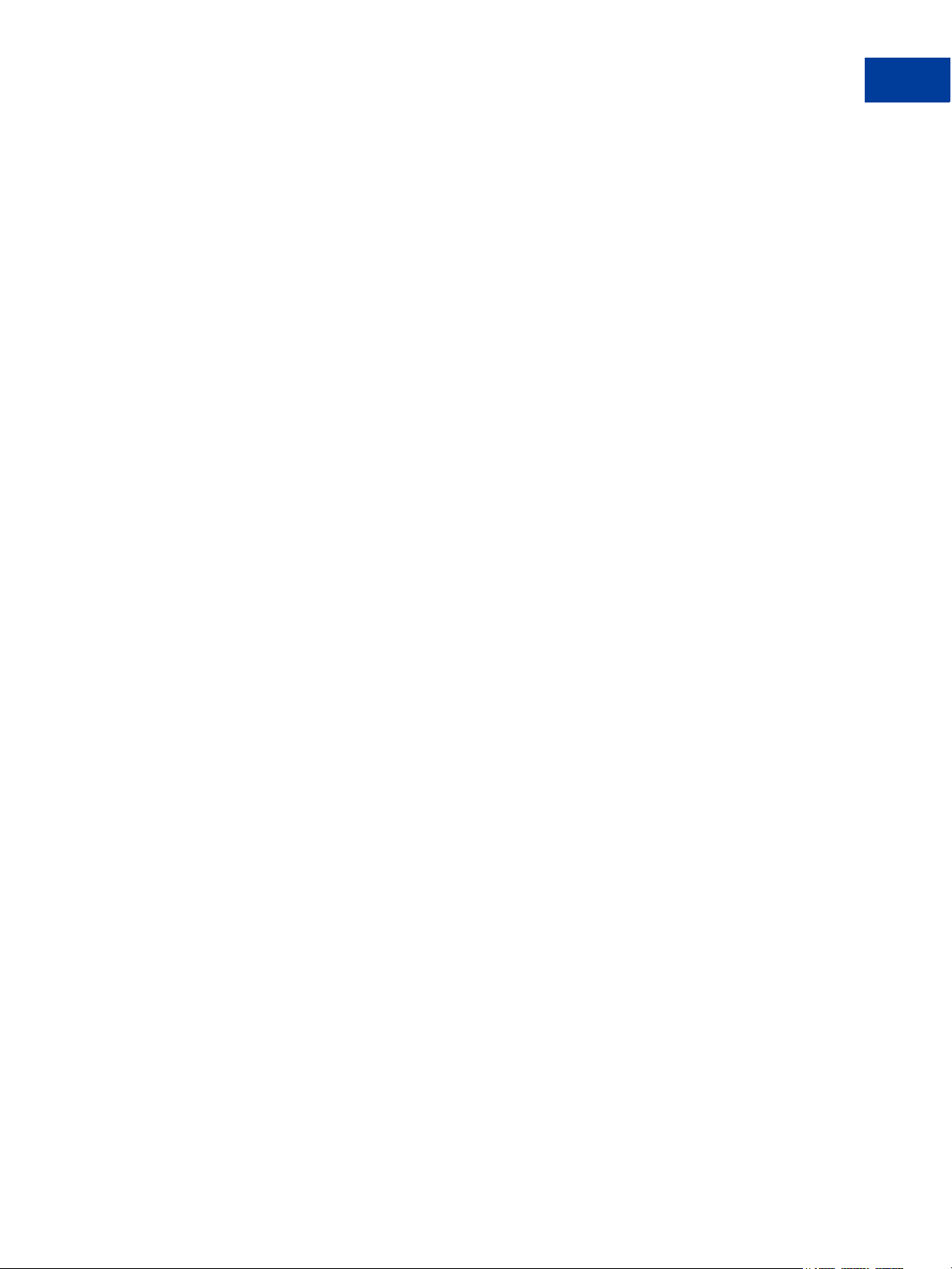
Content
Chapter J Payflow Link Migration . . . . . . . . . . . . . . . . . . 245
Migrating from a legacy Payflow Link Integration . . . . . . . . . . . . . . . . . . . . . .245
Chapter K Payflow Gateway MagTek Parameters . . . . . . . . . . . 247
MagTek MagneSafe Secure Card Readers and Qwick Codes . . . . . . . . . . . . . . .247
MagneSafe Secure Card Reader Authenticators . . . . . . . . . . . . . . . . . . . .247
MagTek Qwick Codes . . . . . . . . . . . . . . . . . . . . . . . . . . . . . . . . . .248
Passing Encrypted Card Swipe Data and Qwick Codes to the Payflow Gateway . . . . . .248
Encrypted Card Swipe Payflow Example . . . . . . . . . . . . . . . . . . . . . . . .249
Qwick Code (PCode) Payflow Example . . . . . . . . . . . . . . . . . . . . . . . . .249
Parameters for Encrypted Card Swipe Transactions . . . . . . . . . . . . . . . . . . . .250
Parameters for MagTek Qwick Code (PCode) Transactions. . . . . . . . . . . . . . . . .253
MagTek Error Codes and Messages . . . . . . . . . . . . . . . . . . . . . . . . . . . . .254
Gateway Developer Guide and Reference 07 February 2013 11
Page 12
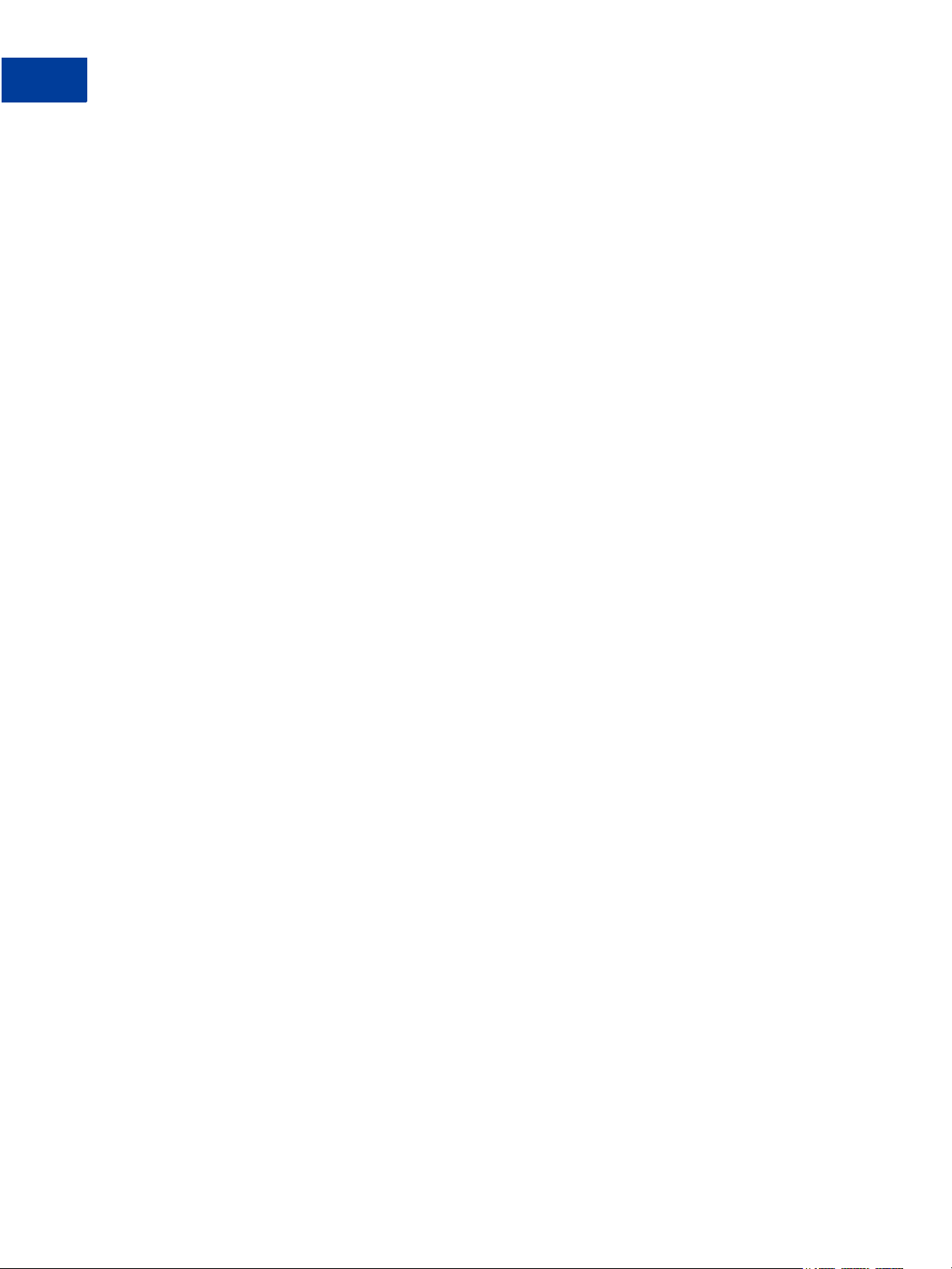
Content
12 07 February 2013 Gateway Developer Guide and Reference
Page 13
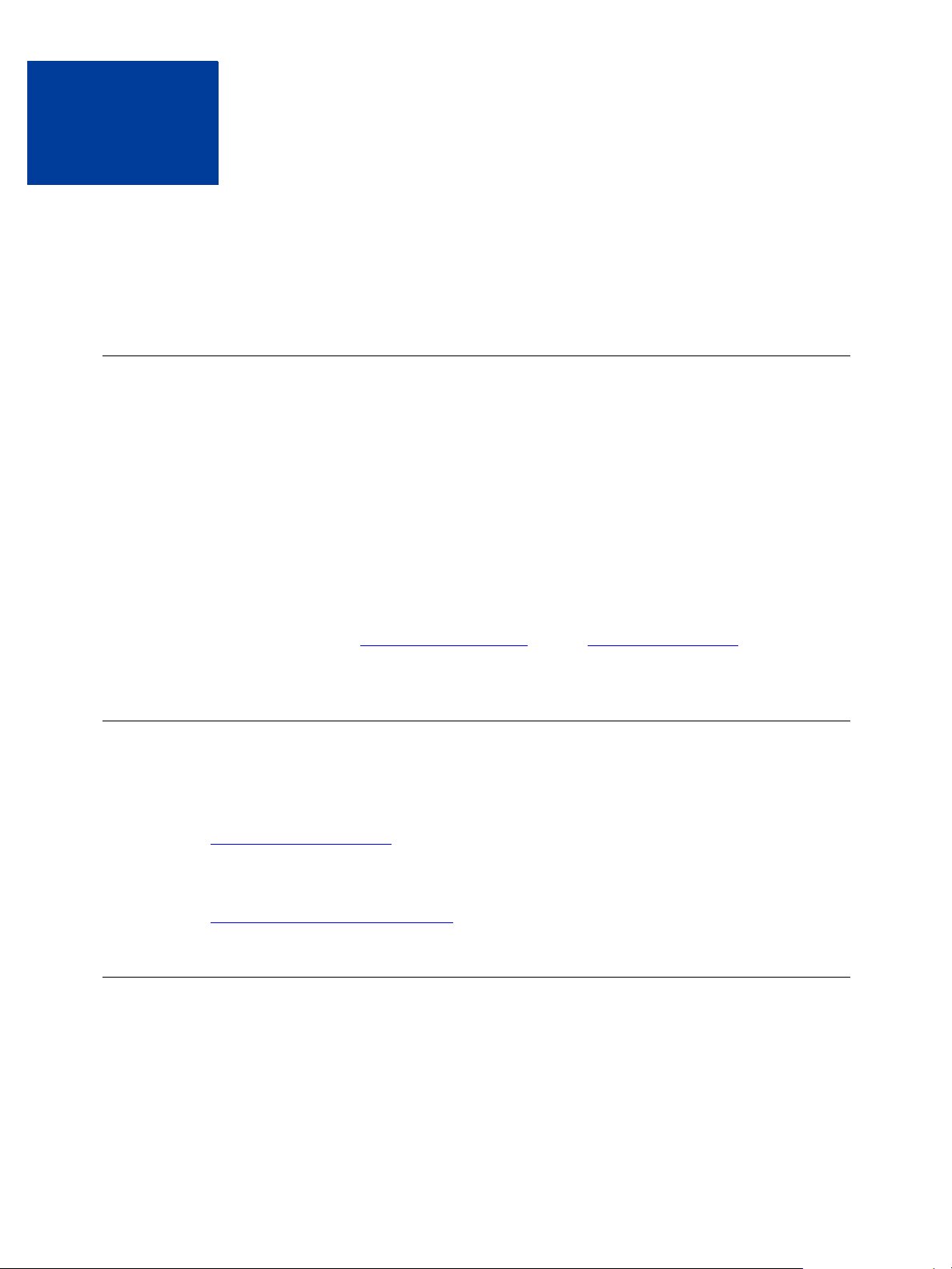
Scope
Preface
This guide describes the data parameters for the Gateway payments solutions.
This guide is a reference to the payment card data parameters available for submitting in
transaction requests over the Gateway to multiple supported processors. It also covers the
resulting response data parameters and errors.
The guide describes the requirements of an ever growing list of processing platforms. It
organizes parameters into a core set of request parameters supported by all processors,
additional parameters unique to individual processors, and purchasing card parameters
specialized to monitor credit card use in businesses. It also provides a section on response
parameters and error codes (PNREF values that are not 0).
Although this guide provides guidance on getting started with the SDK, setting up credit card
processing, and testing your integration, its broad scope does not lend to use as a tutorial on
integration. Refer to the
PayPal Developer website and the Payflow Gateway SDK for detailed
working examples and use cases.
Related Documentation
For additional information on the Gateway payments solutions:
See PayPal Manager at:
https://manager.paypal.com/
For more information on Payflow documentation, examples, and very current information,
see the PayPal developer site at the following URL:
https://www.x.com/developers/paypal
Intended Audience
This guide provides Gateway payments solutions to readers who:
Are web or application developers
Have a background in payments services
Gateway Developer Guide and Reference 07 February 2013 13
Page 14
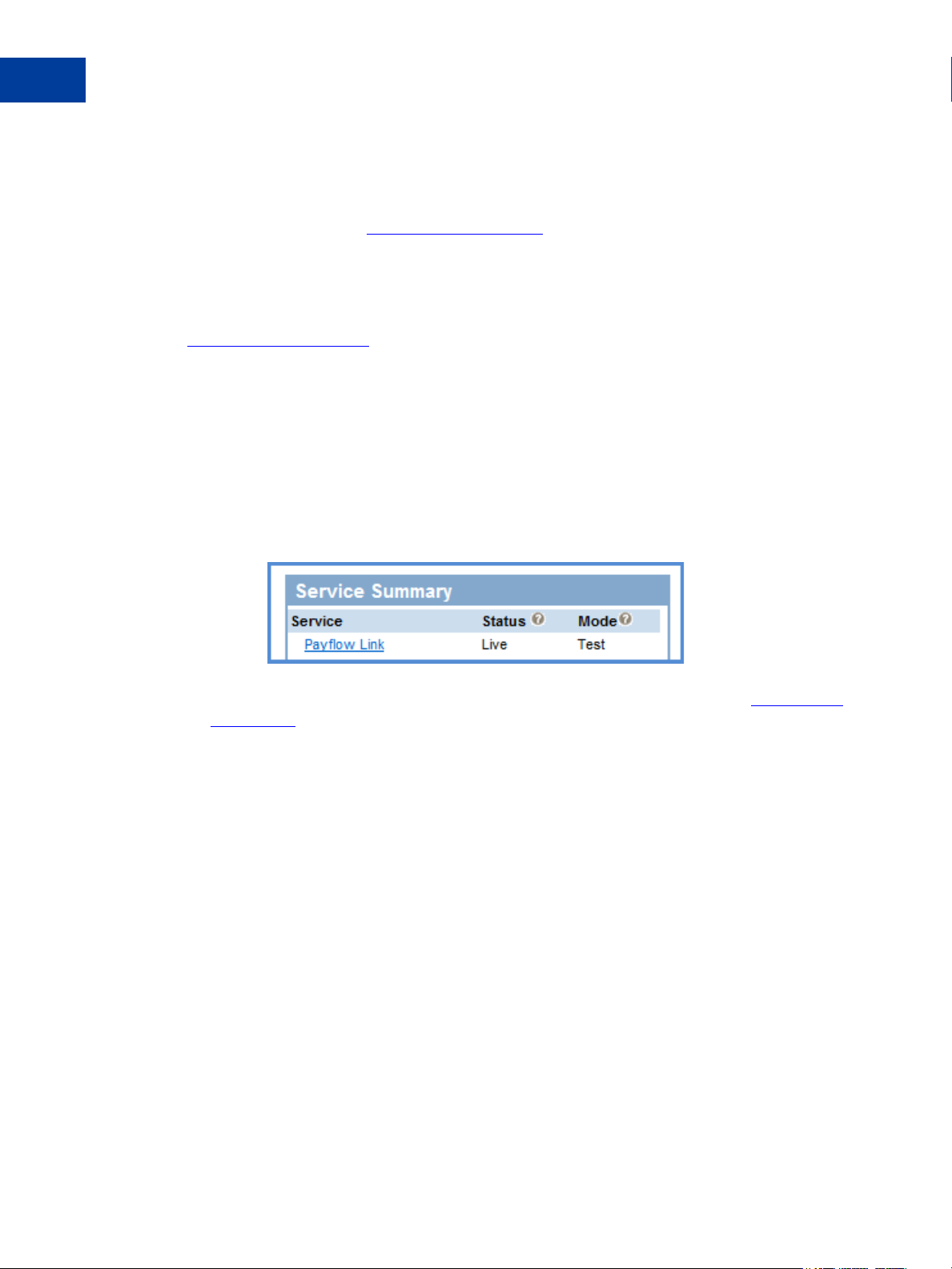
Preface
Intended Audience
Who Should Use This Document
This comprehensive developer guide includes integration information for multiple Gateway
solutions. Legacy Payflow Link features are not included in this guide. For legacy Payflow
Link features refer to the
explained in this guide are not necessarily available to every Gateway customer. This section
will help you determine whether you should use this document and which sections of the
document are relevant to you.
To view the Gateway solutions available to you, login to PayPal Manager at
https://manager.paypal.com/. PayPal Manager displays your Gateway Services in the Service
Summary box.
Payflow Link
Payflow Link customers can choose PayPal or another merchant bank to process their
transactions via the Payflow Gateway.
A) Legacy Payflow Link users will see the following in the Service Summary box in PayPal
Manager:
Payflow Link
Payflow Link User’s Guide. Additionally, all the Gateway features
If you are a legacy Payflow Link user, do not use this guide; instead, use the
User’s Guide.
Payflow Link
B) New Payflow Link users will see the following in the Service Summary box in PayPal
Manager:
Hosted Checkout Pages & Payflow SDK/API (Limited Access). (If PayPal Payments
Advanced is also listed, then you are not a Payflow Link customer).
14 07 February 2013 Gateway Developer Guide and Reference
Page 15
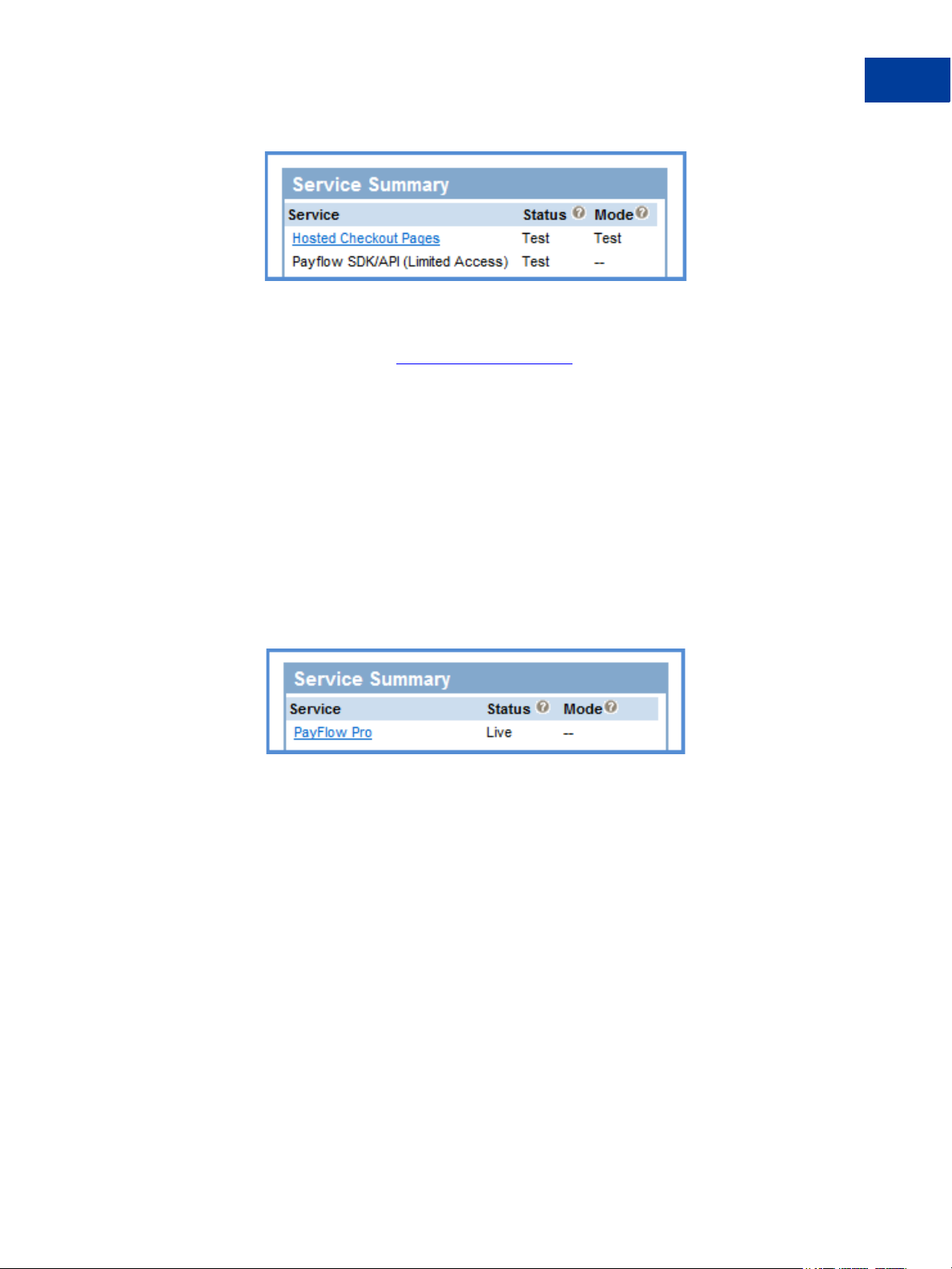
Preface
Intended Audience
New Payflow Link users who are using the Secure Token or the API should use this guide.
However, new Payflow Link users who are using the legacy Payflow Link input tag
integration should use the
Limited API Access means you can perform all API functions except for Sales and
Authorization transactions. For Sales and Authorization type transactions you must use the
Hosted Checkout Pages.
Payflow Pro
Payflow Link User’s Guide instead.
Payflow Pro customers can choose PayPal or another merchant bank to process their
transactions via the Gateway.
A) Legacy Payflow Pro users will see the following in the Service Summary box in PayPal
Manager:
Payflow Pro
Legacy Payflow Pro users should use this guide; however, these users can only use the API
integration and do not have the Hosted Checkout Pages service. If you are a legacy
Payflow Pro user, you should skip the chapter on Hosted Checkout Pages - “Configuring
Hosted Checkout Pages” on page 37.
B) New Payflow Pro users can take advantage of all of the Gateway features including
Hosted Checkout Pages. These users will see the following in the Service Summary box in
PayPal Manager:
Hosted Checkout Pages & Payflow SDK/API (Full Access)
Gateway Developer Guide and Reference 07 February 2013 15
Page 16
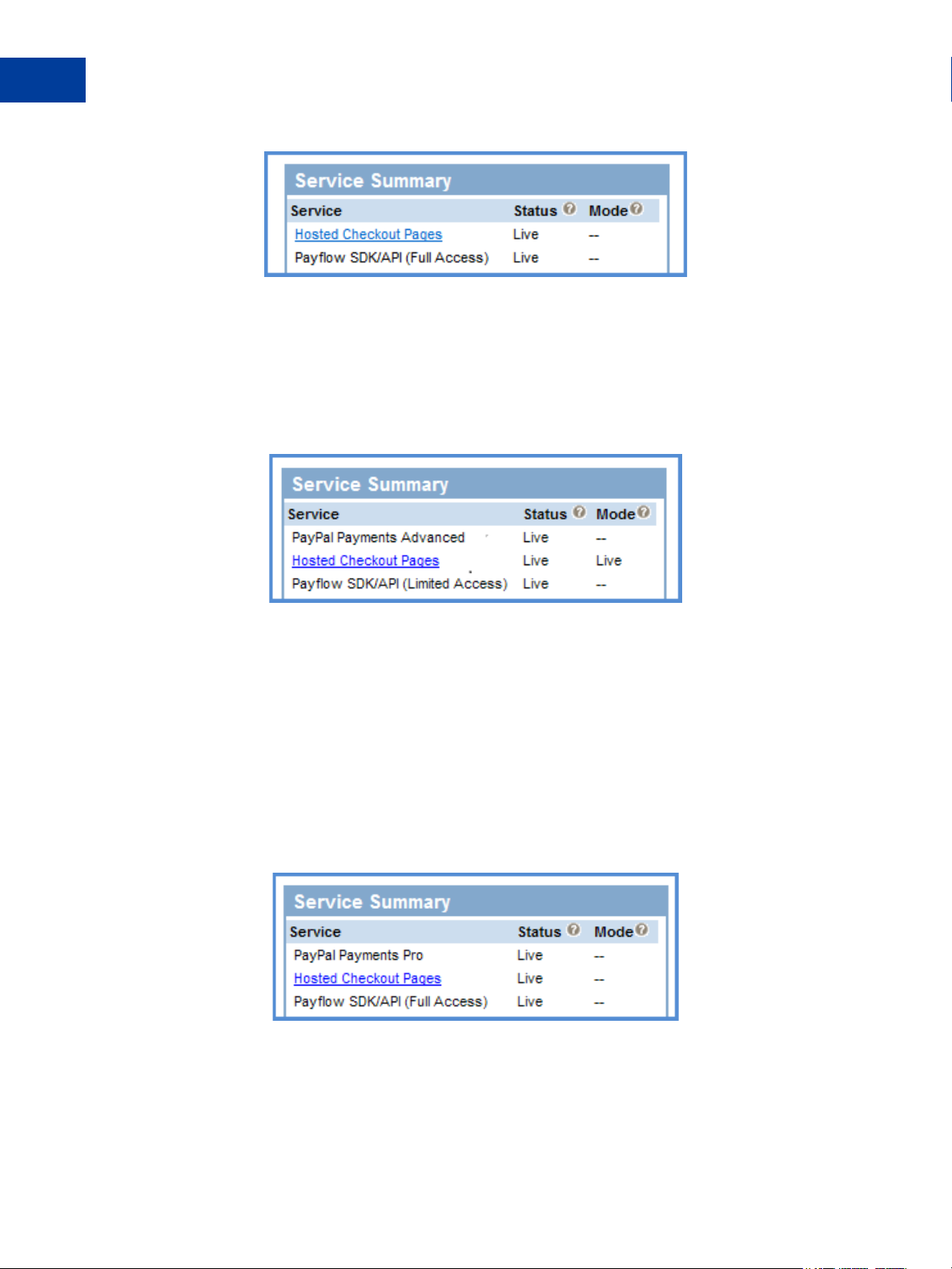
Preface
Intended Audience
PayPal Payments Advanced
Transactions submitted by PayPal Payments Advanced customers are processed through
the Gateway with PayPal acting as the merchant bank. PayPal Payments Advanced users
will see the following in the Service Summary box in PayPal Manager:
PayPal Payments Advanced with Hosted Checkout Pages & Payflow SDK/API (Limited
Access)
Limited API Access means you can perform all API functions except for Sales and
Authorization transactions. For Sales and Authorization type transactions you must use
Hosted Checkout Pages.
PayPal Payments Pro
Transactions submitted by PayPal Payments Pro customers are processed through the
Gateway with PayPal acting as the merchant bank. PayPal Payments Pro users can use all
of the Gateway features supported by PayPal. These users will see the following in the
Service Summary box in PayPal Manager:
PayPal Payments Pro with Hosted Checkout Pages & Payflow SDK/API (Full Access)
16 07 February 2013 Gateway Developer Guide and Reference
Page 17
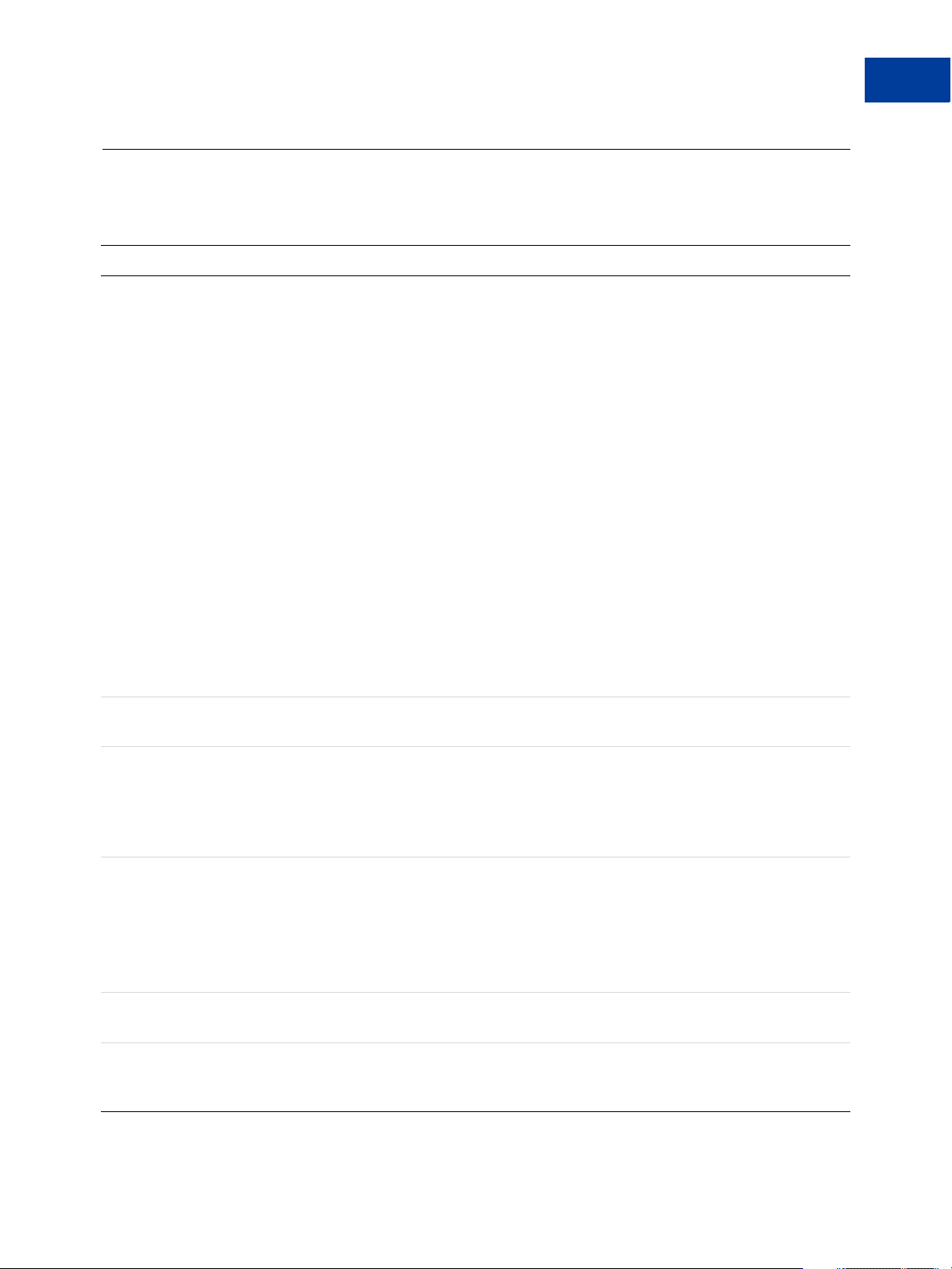
Preface
Revision History
Revision History
Revision History for the Gateway Developer Guide and Reference:
Date Description
28 Jan 2013 Added a new Appendix on Payflow Header Parameters.
Added information about duplicate parameters in the
Name-Value Parameter Syntax Guidelines.
In the Hosted Pages Chapter, added the Passing Other
Data to Your Server Using Post or Silent Post section,
and clarified that Silent Posts are returned for both
approved and declined transactions.
Updated the Payflow Link legacy parameters and the
equivalent Payflow parameters parameter table.
Removed legacy Payflow Link parameters with
identical Payflow equivalents.
Updated the description of the BILLTOSTATE and
SHIPTOSTATE parameters in the Core Credit Card
Parameters table.
Added a note to the introduction of the Submitting
Credit Card Transactions chapter.
Revised the introduction to the Payflow SDK chapter.
Updated some of the external links in the guide.
Corrected the format of the ORDERDATE parameter in
TSYS Acquiring Solutions Level 3 Visa Extended Data.
28 Dec 2012 Updated the description of the Driver’s Licencse - DL
field in Required TeleCheck Parameters.
11 Dec 2012 Added info on forcing the Cancel URL with layout
template C to Configuring Hosted Pages Using PayPal
Manager.
Added Secure Token error codes to Secure Token Errors
and to RESULT Values and RESPMSG Text.
04 Oct 2012 Added a new section on Hosted Pages and Mobile
Browsers and updated the Configuring Hosted
Checkout Pages chapter.
Added a new section: Supported Languages.
Added a new section: Using the PARMLIST Parameter.
Added information to the Host URL Addresses section.
29 Aug 2012 Added the Payflow Gateway MagTek Parameters
Appendix.
31 July 2012 Added a list of Setup Params and Customize Params.
These parameters override PayPal Manager settings for
Hosted Pages.
Gateway Developer Guide and Reference 07 February 2013 17
Page 18
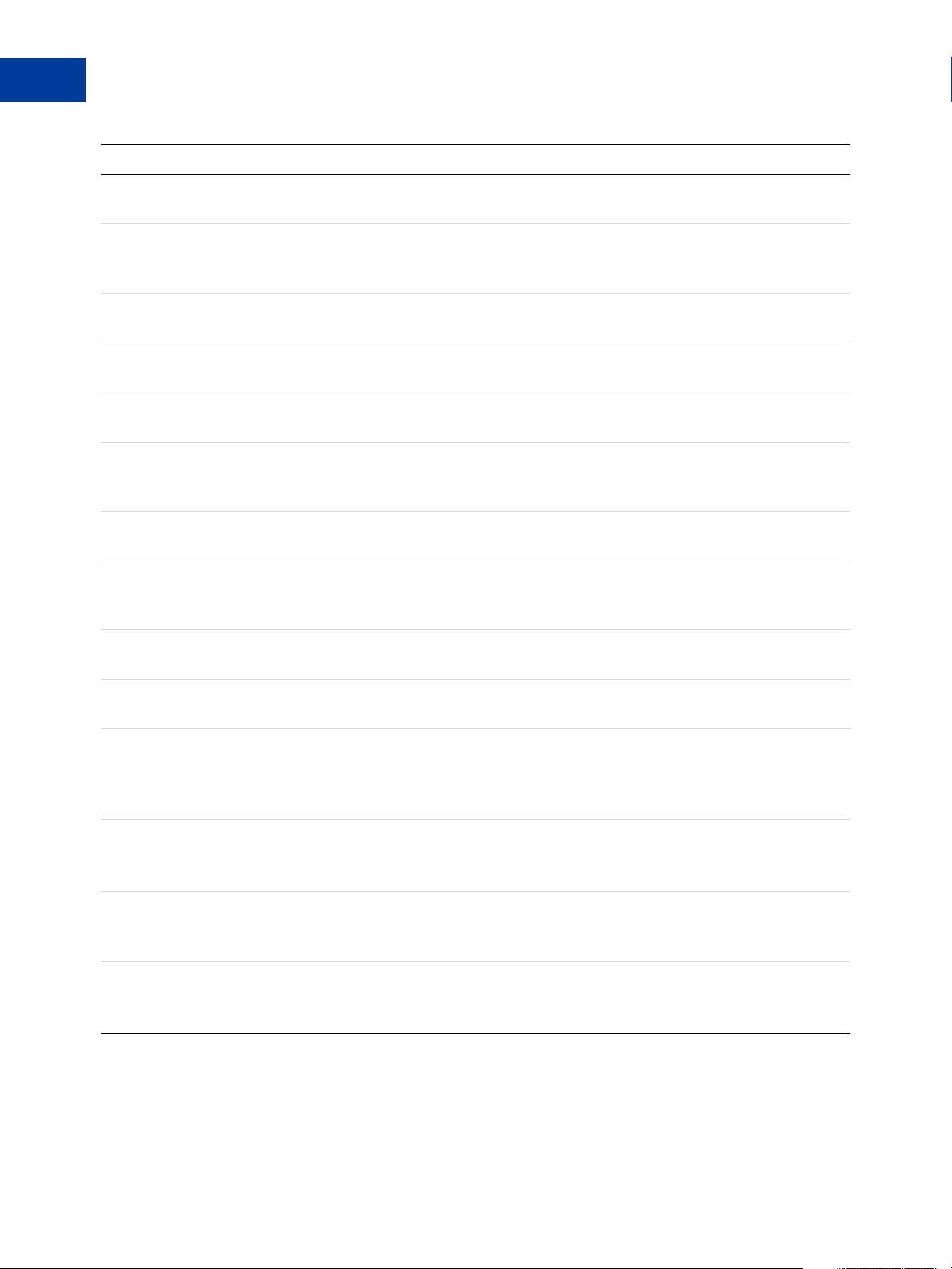
Preface
Revision History
Date Description
Briefly explained the differences between Submitting
Credit Transactions and Submitting Void Transactions.
Updated the parameters in the Payflow Link legacy
parameters and the equivalent Payflow parameters
table.
Added DATE_TO_SETTLE to Credit Card Transaction
Responses parameters table.
Added a note to the About Credit Card Processing
section.
23 July 2012 Added the Bill Me Later feature to the Gateway Product
Details section.
16 July 2012 Updated required value for BILLTOCITY,
BILLTOSTATE & BILLTOCOUNTRY in PayPal Credit
Card Transaction Request Parameters table.
June 2012 Who Should Use This Document section added to the
Preface.
Integrating the Secure Token Without the Hosted
Checkout Pages: Transparent Redirect section:
corrected value of SILENTTRAN to “True”
Silent Posts section added to Hosted Checkout Pages
chapter.
ISO Country Codes: removed the legacy paramater
CORPCOUNTRY
May 2012 Added new sections to the Testing Transactions
chapter:
Testing Address Verification ServiceTesting Card
Security Code
Added PayPal Acquirer chapter:
Contains links to PayPal API Ref country and currency
codes
May 2012 (cont.) Document maintenance: Added cross-references and
external links; reorganized content; removed no longer
applicable content.
April 2012 Added new transaction type:
Balance Inquiry(TRXTYPE=B) can be used to obtain
the balance of a pre-paid card.
18 07 February 2013 Gateway Developer Guide and Reference
Page 19
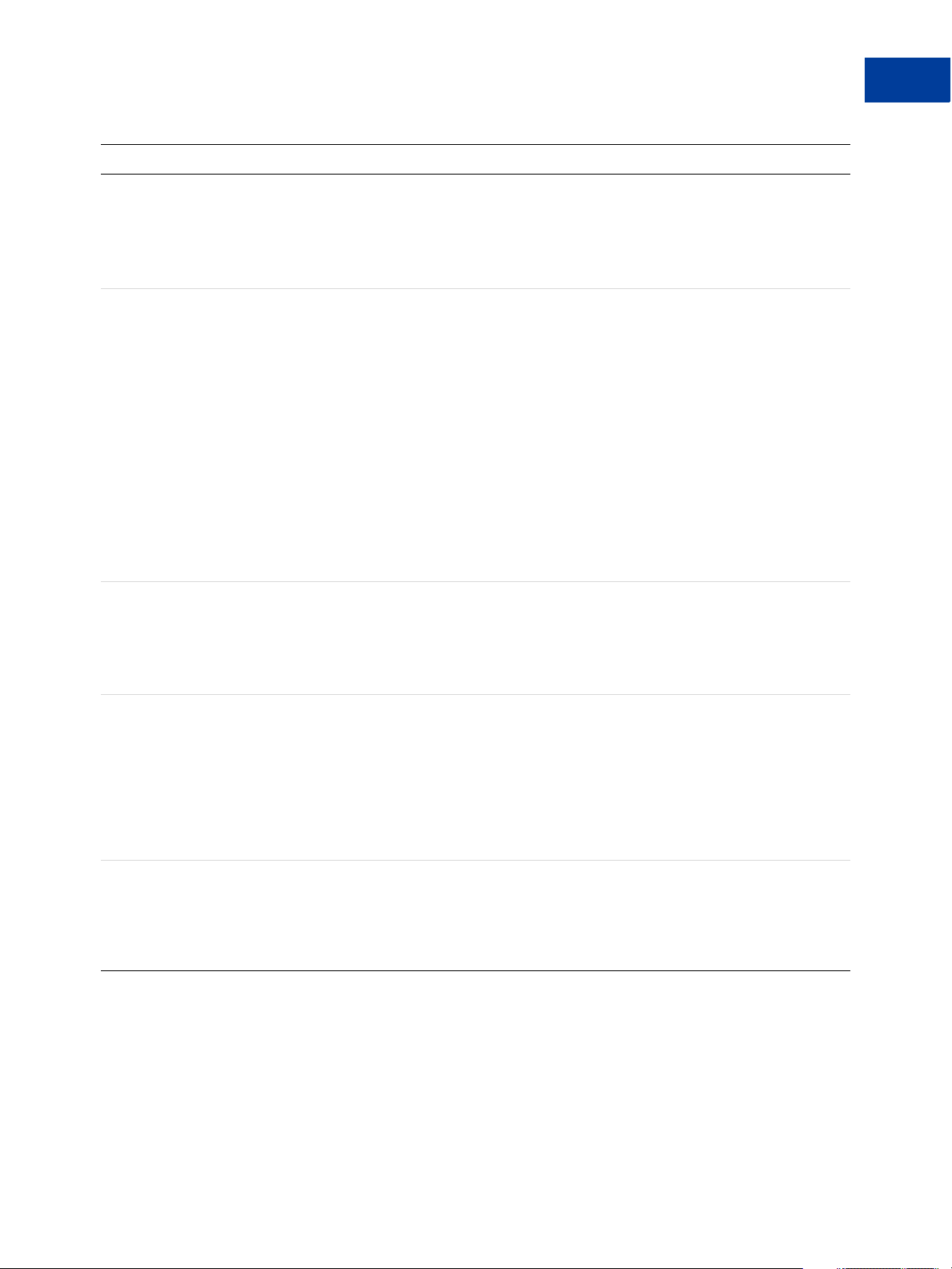
Date Description
Updated TeleCheck chapter:
Updated MICR values in Testing TeleCheck
Transactions section
Added TeleCheck Adjustment Response Code Values
table
Updated parameters and examples:
Added a description for response parameters
HOSTCODE, RESPTEXT, PROCCARDSECURE,
ADDLMSGS and an explanation on how to use these
parameters to obtain the processor’s raw response codes
and response messages.
Changed Litle parameters from STREET2,STREET3 to
BILLTOSTREET2, BILLTOSTREET3
Corrected description of MERCHSVC parameter for
FDMS North, Heartland, Litle, Merchant e-Solutions,
Paymentech Salem
Updated examples and removed legacy parameters to
include:FIRSTNAME, LASTNAME, STREET, CITY,
STATE, ZIP, COUNTRY
Preface
Revision History
Updated processor and entity names:
Vantiv, previously known as Fifth Third Processing
Solutions
PayPal Australia, previously known as First Data
Australia
January 2012 Added new processors:
First Third International
Heartland Payment Systems
Planet Payment
SecureNet
TeleCheck
World Pa y
Added new transaction types:
TRXTYPE=L can be used to upload credit card data,
easing PCI compliance. You can store the resulting
PNREF locally for use in performing reference
transactions.
Gateway Developer Guide and Reference 07 February 2013 19
Page 20
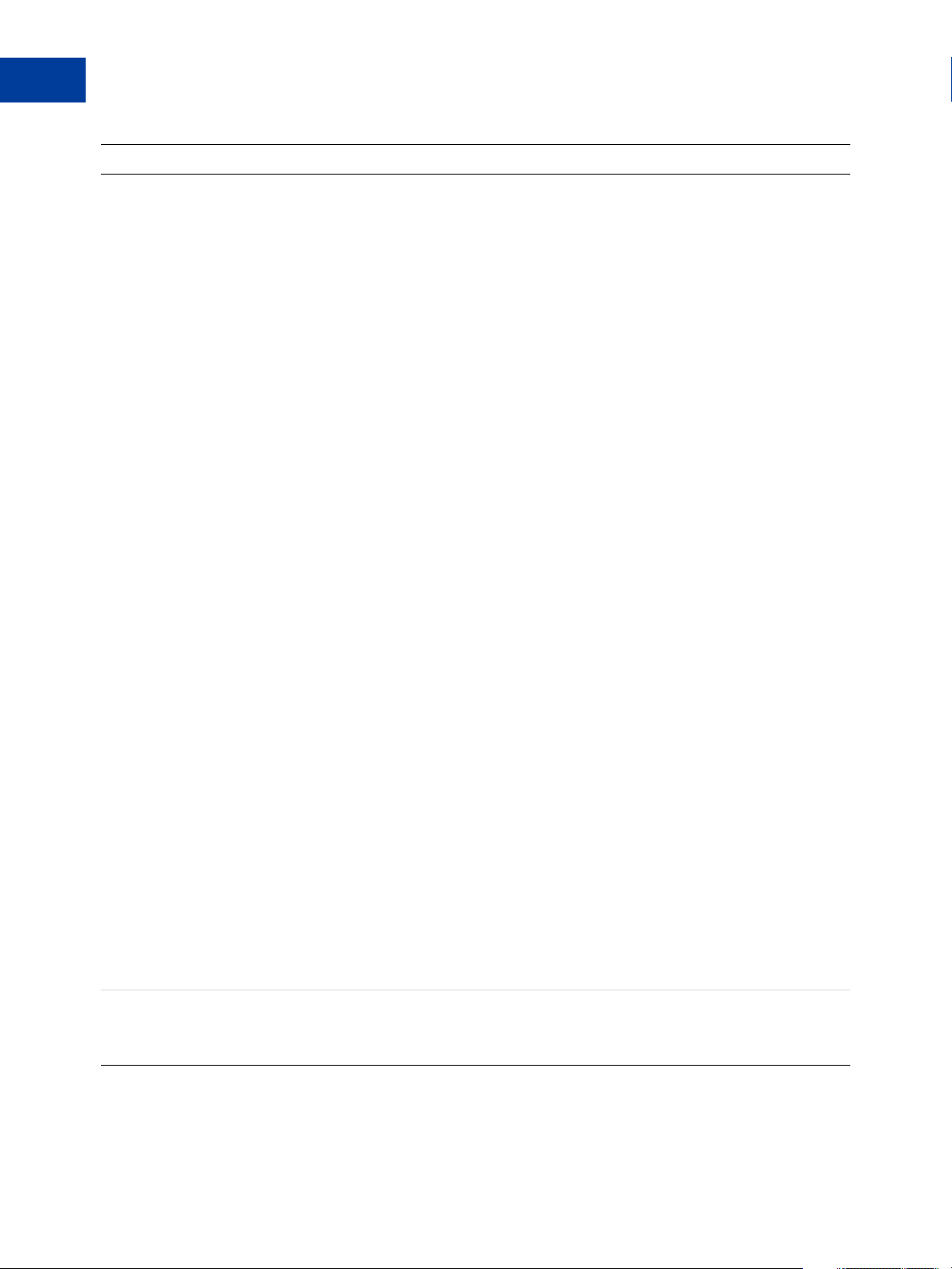
Preface
Revision History
Date Description
January 2012 (cont.) Added request NVPs:
ADDLAMT
ADDLAMTTYPEn
AUTHDATE
CATTYPE
CONTACTLESS
CUSTDATA
CUSTOMERID
CUSTOMERNUMBER
DISCOUNT
DUTYAMT
DLNAME
DLNUM
DOB
L_ALTTAXAMT
L_ALTTAXIDn
L_ALTTAXRATEn
L_CARRIERSERVICELEVELCODEn
L_COMMCODEn
L_EXTAMTn
L_PRODCODEn
L_TAXTYPEn
ORDERID
MERCHANTDESCR
MERCHANTINVNUM
MERCHANTNAME
MERCHANTURL
MERCHANTVATNUM
MERCHANTZIP
MISCDATA
REPORTGROUP
SILENTTRAN
STREET3
VATINVNUM
VATTAXAMT
VATTAXRATE
n
n
Added response NVPs:
DUPLICATE (response)
EXTRMSG (response)
20 07 February 2013 Gateway Developer Guide and Reference
Page 21
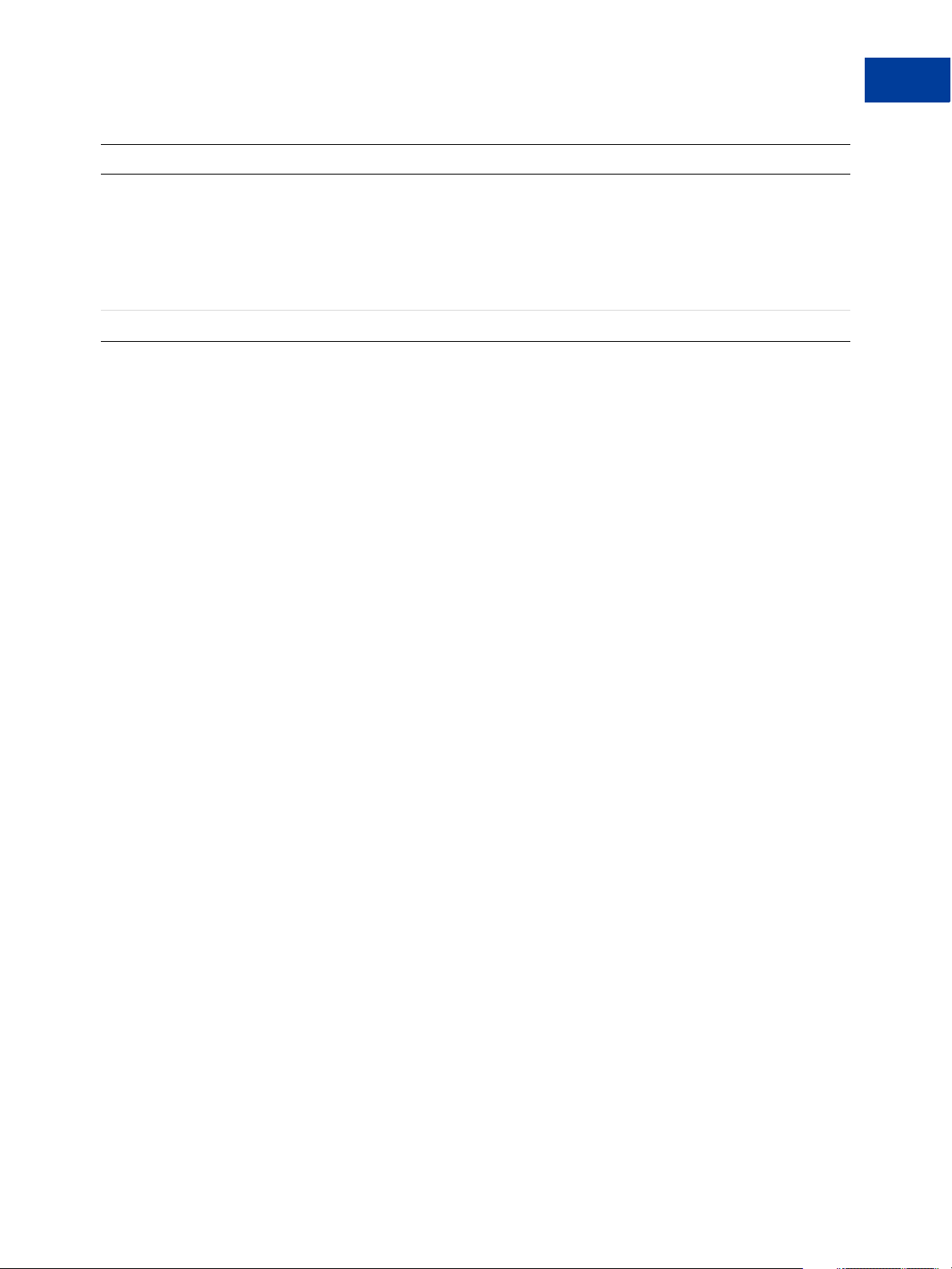
Date Description
January 2012 (cont.) Added concepts:
Gateway Product Solutions - PayPal Payments
Advanced, PayPal Payments Pro, Payflow Pro, Payflow
Link
Transaction Flow
Transparent Redirect
February 2011 First publication.
Preface
Revision History
Gateway Developer Guide and Reference 07 February 2013 21
Page 22
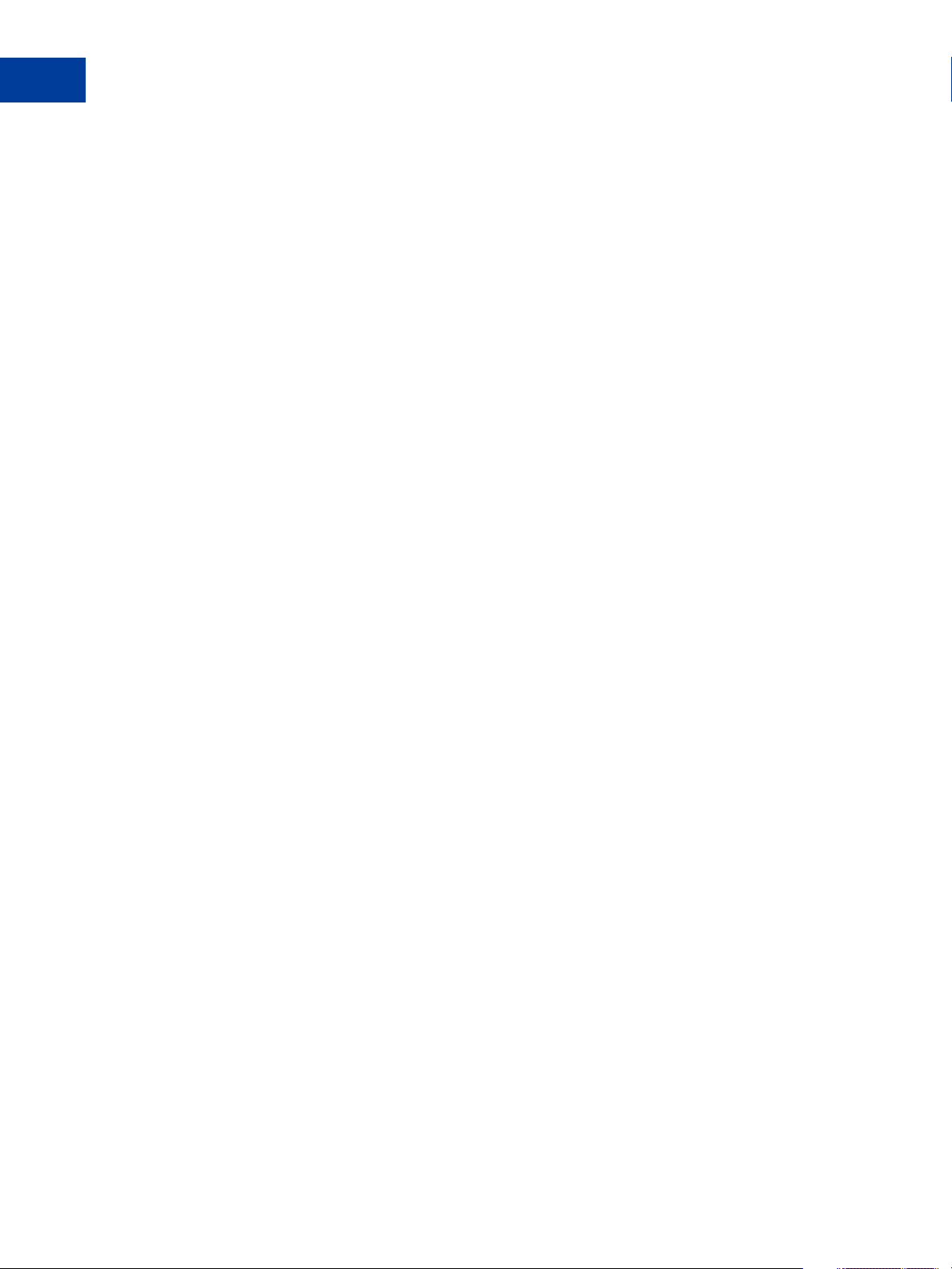
Preface
Revision History
22 07 February 2013 Gateway Developer Guide and Reference
Page 23
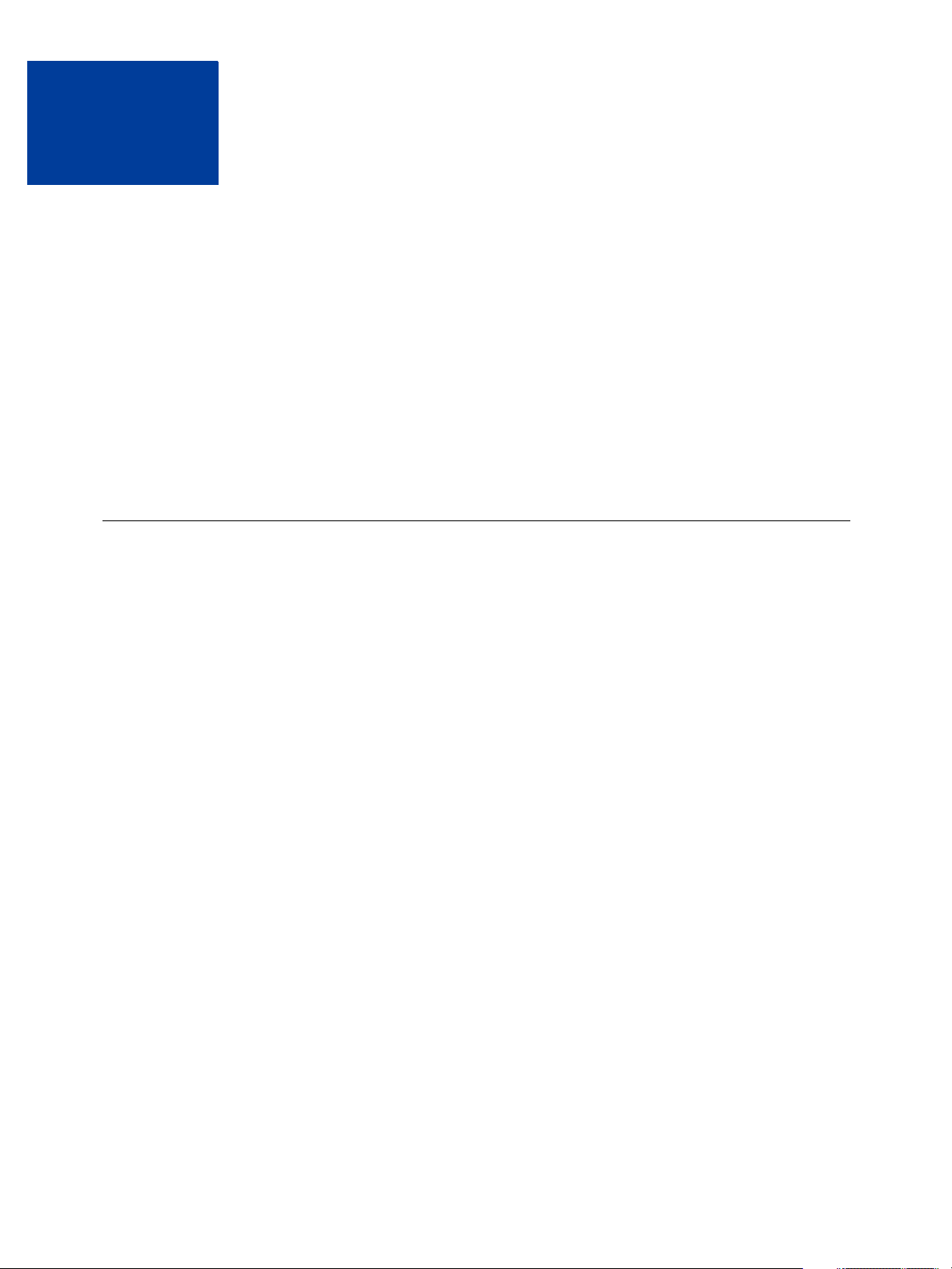
Introducing the Gateway
1
Checkout Solutions
The Gateway provides checkout solutions for novice and advanced use. It provides merchants
with a rich set of options to handle payment transactions.
“About the Gateway Checkout Solutions” on page 23
“About the Gateway Transaction Flow” on page 25
“About Security” on page 26
“Processing Platforms Supporting Card-Present Transactions” on page 28
“Supported Payment Types” on page 29
“Recurring Billing Service” on page 30
About the Gateway Checkout Solutions
Gateway checkout consists of the following four solutions:
Payflow Link
Payflow Pro
PayPal Payments Advanced
PayPal Payments Pro
Summary of the Gateway Checkout Solutions
Below is a basic comparison of the Gateway checkout solutions:
Payflow Link uses hosted checkout pages to send transactions to a supported processor.
Merchants can use the Payflow SDK APIs to perform all transactions except authorization
and sale transactions. By using hosted pages with a secure token, the merchant adheres to
compliance rules for handling customer data in a secure way: data is stored on PayPal so
that it is not exposed to compromise.
Payflow Pro can send transactions to a number of different supported processors,
requirements for which are described in this documentation. Merchants select a supported
processor and obtain an acquiring bank. Typically merchants integrate with, and have full
access to, the Payflow SDK or use HTTPS to send transactions to the processor. Using
hosted pages is an option.
PayPal Payments Advanced uses web pages hosted by PayPal (also known as hosted
checkout pages) to send transactions to the PayPal processor. With PayPal Payments
Advanced, PayPal is the acquiring bank. By using hosted checkout pages with a secure
Gateway Developer Guide and Reference 07 February 2013 23
Page 24
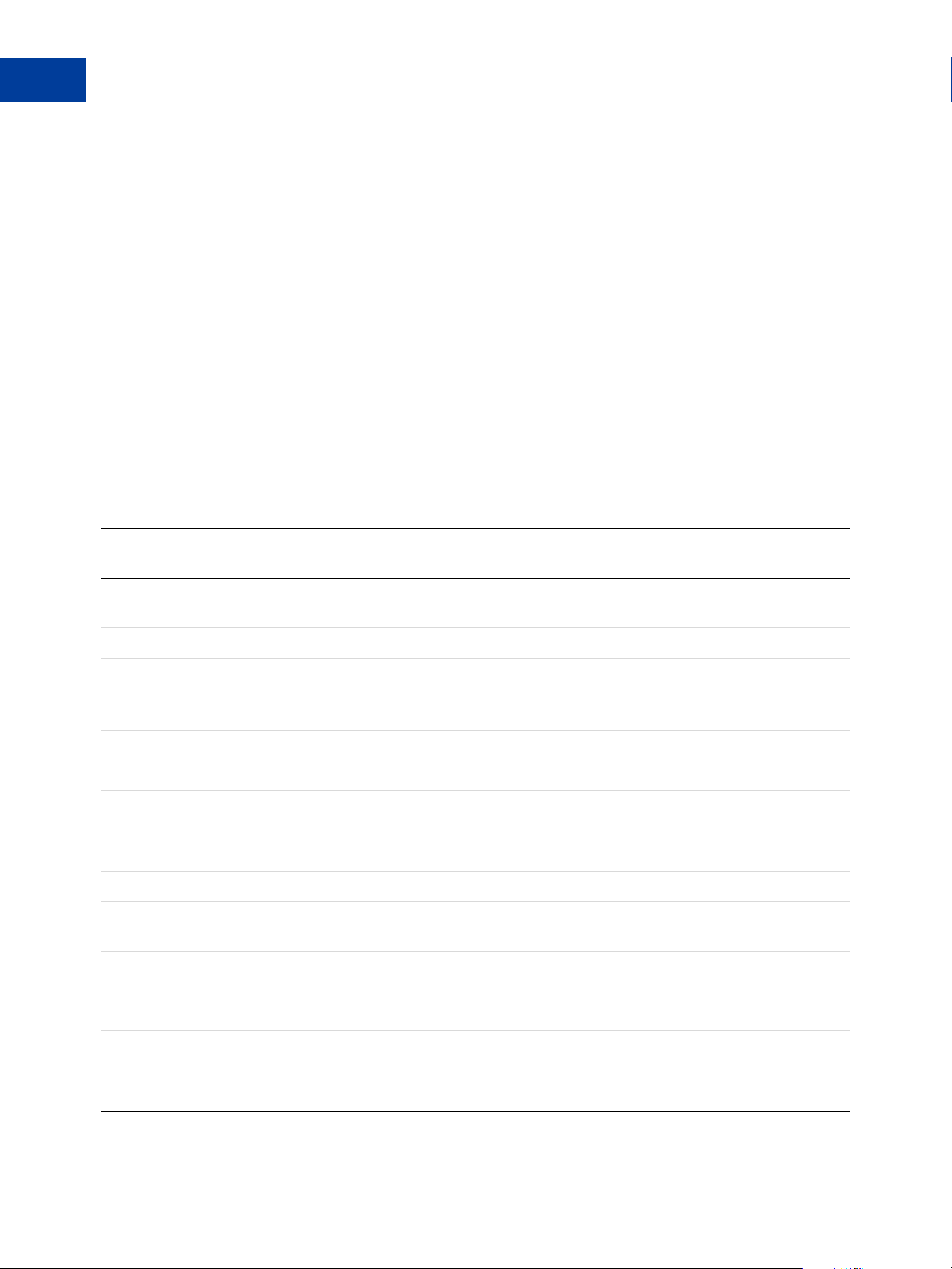
Introducing the Gateway Checkout Solutions
1
About the Gateway Checkout Solutions
token, the merchant adheres to compliance rules for handling customer data in a secure
way: data is stored on PayPal so that it is not exposed to compromise.
Like PayPal Payments Advanced, PayPal Payments Pro sends transactions to the PayPal
processor and PayPal is the acquiring bank. Using hosted checkout pages is an option.
Typically merchants integrate with the Payflow SDK or use HTTPS to send transactions to
the PayPal processor.
NOTE: PayPal strongly recommends that all users of Gateway checkout solutions take
advantage of the secure token and the hosted checkout pages. Doing so provides
automatic compliance with processing card industry (PCI) standards for protecting
cardholder data.
Gateway Product Details
The table below compares how the Gateway checkout solutions support payment processing
features.
PayPal Payments Advanced
Feature
Hosted checkout page (including an
iFrame version)
PayPal payments Included Optional
Bill Me Later payments
(Available to US merchants only on
Hosted checkout pages.)
PayPal branding on full page templates Yes Optional
Transparent Redirect No Yes
Supports PayPal as a processor and an
acquirer
Credit and debit cards Yes Yes
Level 2 and Level 3 purchase cards Yes Yes
TeleCheck (guaranteed electronic
checks)
ACH (electronic checks) No Yes
Virtual Terminal support, including
card-present data passage
Payflow Link
Ye s Ye s
Included Optional
Ye s Ye s
No Yes
Ye s Ye s
PayPal Payments Pro
Payflow Pro
Virtual Terminal Payflow Link only Yes
API Limited access (no authorization
or sale)
24 07 February 2013 Gateway Developer Guide and Reference
Full access
Page 25
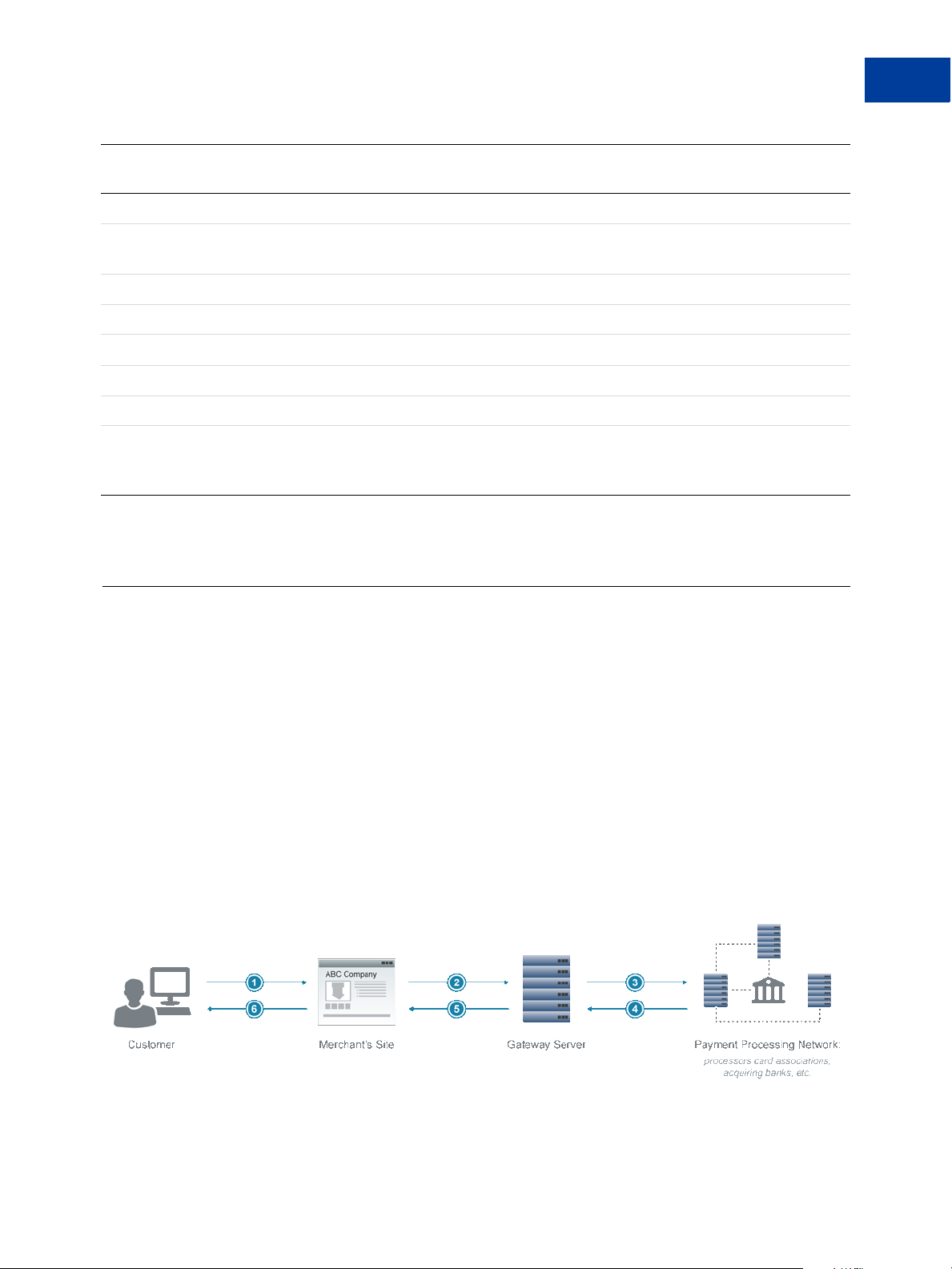
Introducing the Gateway Checkout Solutions
About the Gateway Transaction Flow
1
PayPal Payments Advanced
Feature
Reference transactions (Tokenization) Yes Yes
Secure token to preset hosted checkout
page
Reporting APIs Yes Yes
Desktop integration Yes Yes
Recurring billing Yes Yes
Basic fraud protection Yes Yes
Advanced fraud protection Yes Yes
Partner/channel distribution support
(Partner Manager, registration, XML
registration) resale and referral
Payflow Link
Ye s Ye s
Ye s Ye s
About the Gateway Transaction Flow
PayPal Payments Pro
Payflow Pro
The traditional transaction flow is as follows. Numbers correspond to numbers in the figure.
1. At your website, the customer clicks Buy to purchase merchandise.
2. You send the transaction request to the Gateway server.
3. The Gateway sends the transaction to the payment processing network.
4. Your processor sends the response back to the Gateway server and processes the
transaction (obtains the payment from the customer bank and deposits it in the merchant
bank).
5. The Gateway server returns the response to your website.
6. Your website displays the result to the customer.
You can use the core transaction parameters supported by all Gateway processors described in
this dcumentation to send transaction data to your processor. In addition:
Gateway Developer Guide and Reference 07 February 2013 25
Page 26
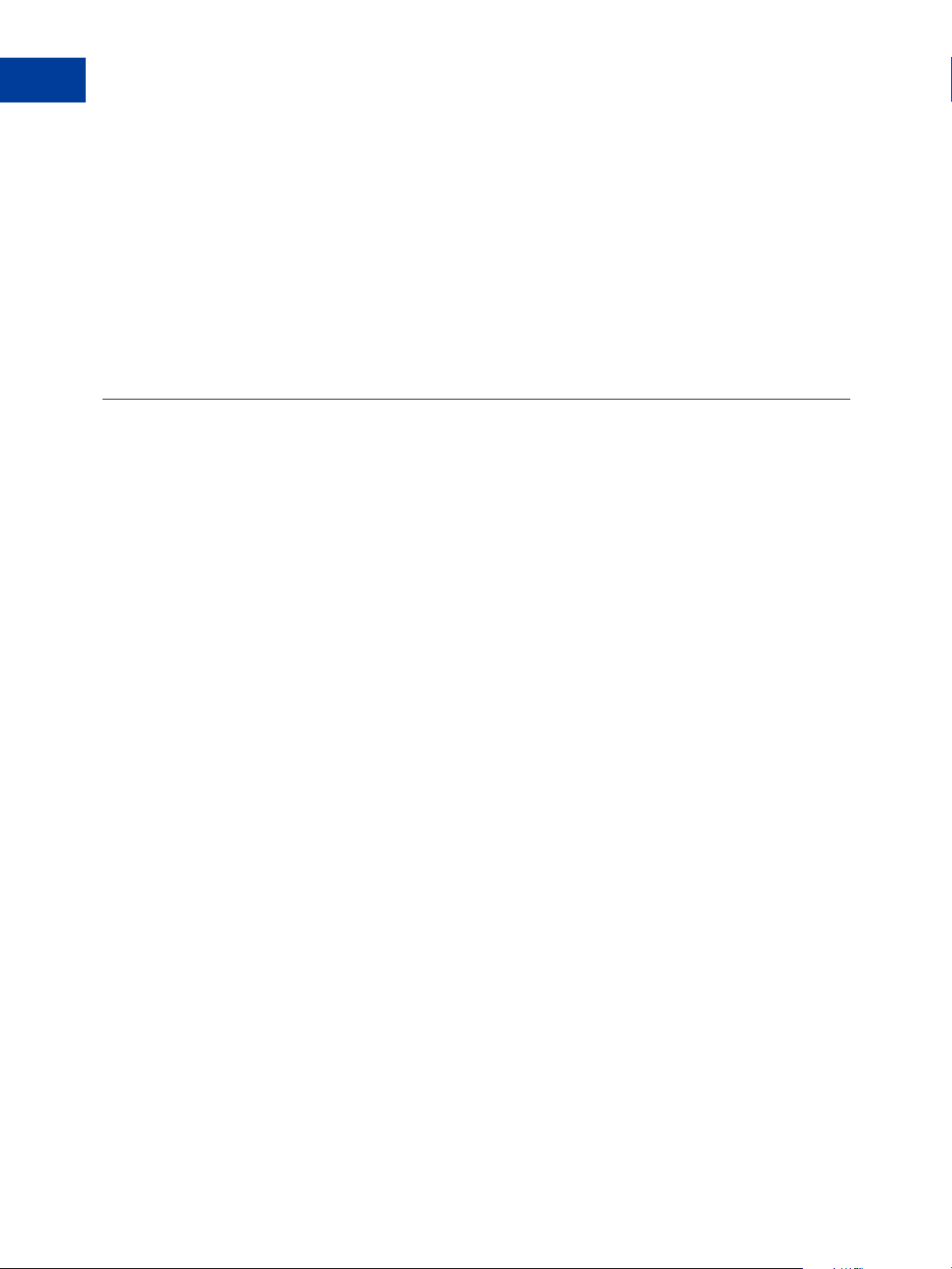
Introducing the Gateway Checkout Solutions
1
About Security
Each Gateway processor may support various additional parameters beyond the core set
that you can send in transaction requests.
Your processor may also support purchasing cards (credit cards employers issue for
business-related charges). Purchasing card Level 2 and Level 3 parameters provide
specialized reporting so an employer can monitor card use. The parameter information may
appear on the customer’s statement or describe line items in greater detail. Be sure to check
for your processor’s Level 2 and 3 parameters in this documentation.
The sections in this documentation describing the above parameters alphabetically organize
parameters by processor name.
About Security
It is your responsibility to adhere to PCI compliance standards to protect personal information
and implement security safeguards on your website when processing payment card
transactions.
Gateway solutions make available a secure token and hosted checkout pages to help you meet
PCI compliance. Hosted pages are optional to PayPal Payments Pro and Payflow Pro users. If
you do not use a secure token or hosted pages, you must provide your own means of meeting
compliance requirements.
NOTE: PayPal Payments Advanced and Payflow Link merchants are required to use hosted
pages.
Secure Token
The secure token stores request transaction data on the Gateway server. It eliminates the need
to resend the parameter data for display in a hosted checkout page where the data might be
subject to compromise.
Hosted Checkout Pages
The Gateway enables the use of hosted checkout pages, which help you achieve PCI
compliance. The hosted checkout pages enable you to pass transaction data securely to the
server and to collect credit card acceptance data.
NOTE: You are required to use hosted pages with PayPal Payments Advanced and Payflow
Link.
The following figure shows the transaction flow when using hosted pages and a secure token.
26 07 February 2013 Gateway Developer Guide and Reference
Page 27
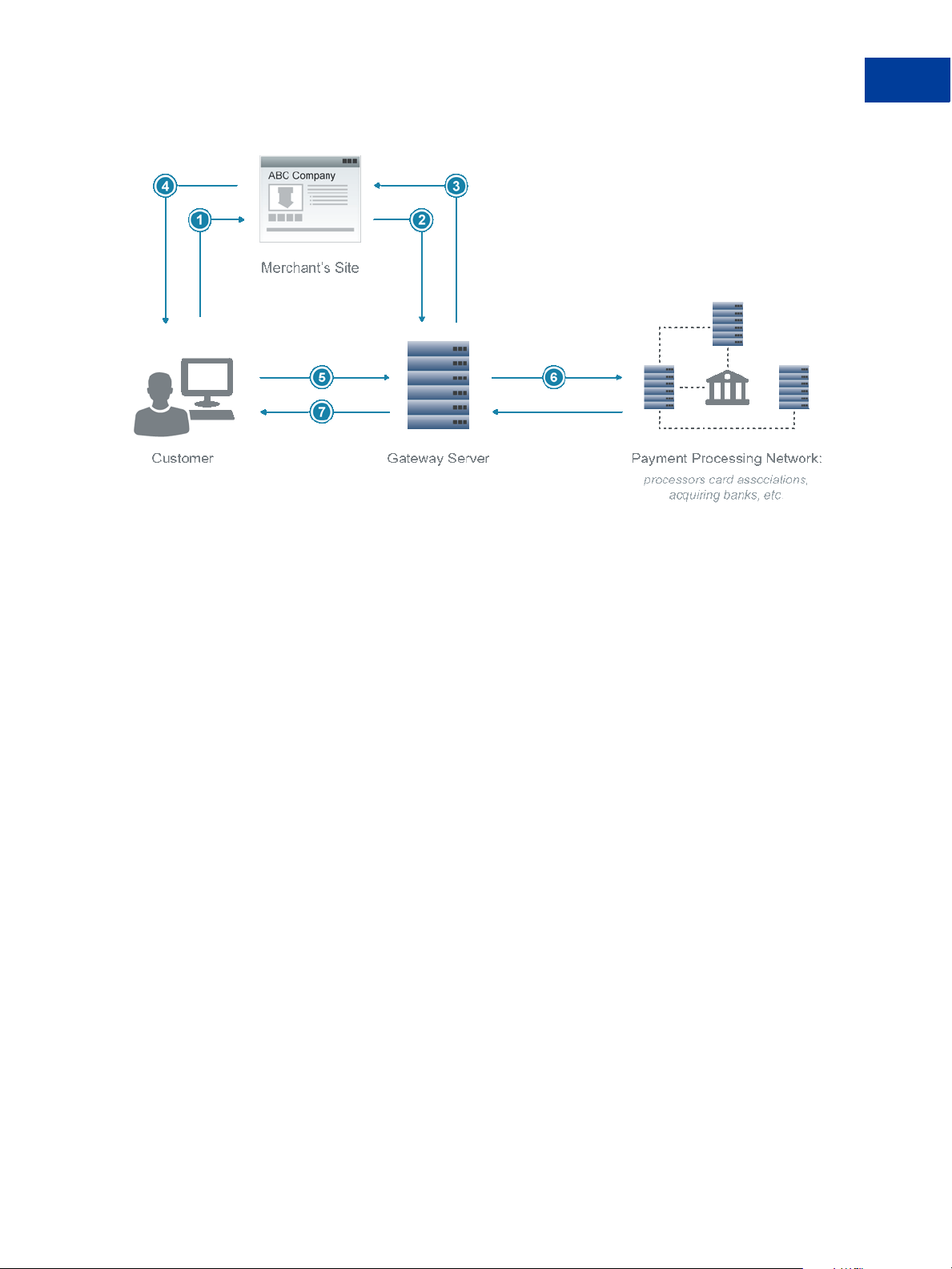
Introducing the Gateway Checkout Solutions
Numbers in the figure correspond to the numbered comments below:
About Security
1
1. The customer clicks Buy to purchase merchandise on your website.
2. You request a secure token by passing a token ID to the Gateway server.
3. The Gateway server returns the secure token and your token ID to your website.
4. You submit the secure token and token ID in an HTTP post to pages hosted on the Gateway
server and redirect the customer’s browser to the hosted pages.
5. The Gateway server uses the secure token to retrieve the amount and other transaction data.
The customer submits their credit card number, expiration date, and other sensitive data
directly to the host pages rather than to your website, easing your PCI compliance
requirements.
6. The Gateway processes the payment through the payment processing network.
7. The Gateway server transparently returns the customer to the location on your website that
you specified in the request to obtain a secure token. You display the results to the
customer on your website.
NOTE: If you do not get a response from the Gateway server, submit an Inquiry transaction,
passing in the secure token to see if the transaction has completed. For details, see
“Submitting Inquiry Transactions” on page 69.
PCI Compliance Without Hosted Pages: Transparent Redirect
PayPal Payments Pro and Payflow Pro merchants who want PCI compliance while
maintaining full control over designing and hosting checkout pages on their website can use
Transparent Redirect. Transparent Redirect posts payment details silently to the Gateway
server, so this sensitive information never goes through the merchant’s website.
Gateway Developer Guide and Reference 07 February 2013 27
Page 28
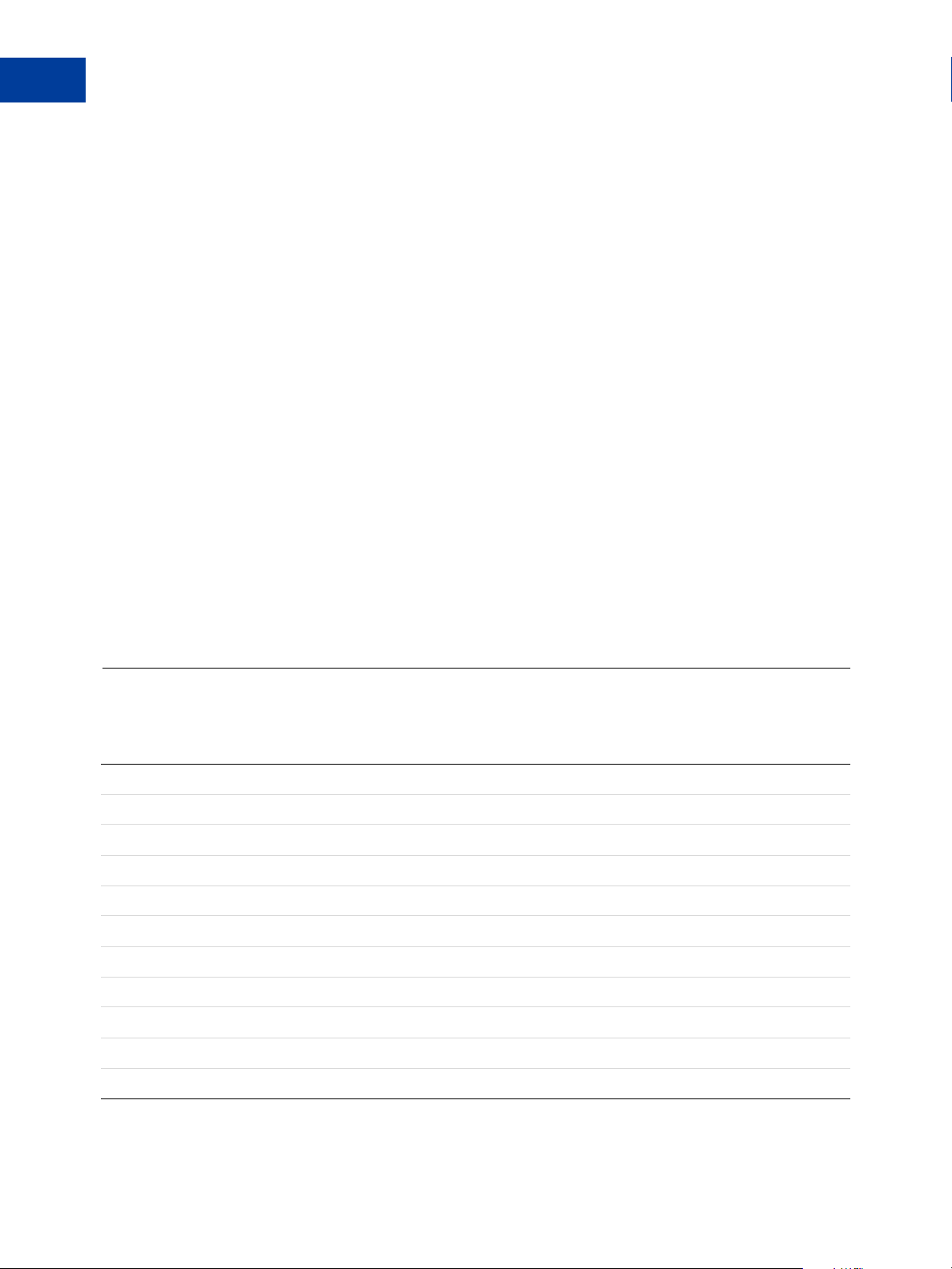
Introducing the Gateway Checkout Solutions
1
Processing Platforms Supporting Card-Present Transactions
Implementing Transparent Redirect is very similar to implementing hosted pages. It differs
only in the steps shown in boldface below:
1. The customer clicks Buy to purchase merchandise on your website.
2. You request a secure token by passing a secure token ID to the Gateway server. In the
request, you pass the name-value pair, SILENTTRAN=TRUE. This name-value pair
prevents the hosted pages from displaying.
3. The Gateway server returns the secure token and your token ID to your website.
4. You display the credit card fields to the customer in a checkout page on your website.
5. The customer enters their credit card number, expiration date, and other sensitive
data into the credit card fields and clicks Submit. The browser posts the payment data
directly to the Gateway server, avoiding your website and easing your PCI
compliance requirements.
NOTE: To ensure that the post goes from the browser directly to PayPal and not back to
your website, you should add scripting.
6. The Gateway processes the payment through the payment processing network.
7. The Gateway server transparently sends the customer to the location on your website that
you specified in the request to obtain a secure token. You display the results to the
customer on your website.
Processing Platforms Supporting Card-Present Transactions
The following processing platforms support card-present transactions.
American Express
American Express APAC
Elavon
First Data Merchant Services (FDMS) Nashville
First Data Merchant Services (FDMS) North
First Data Merchant Services (FDMS) South
Global Payments Central
Global Payments East
Heartland Payment Systems
Litle
Merchant e-Solutions
28 07 February 2013 Gateway Developer Guide and Reference
Page 29
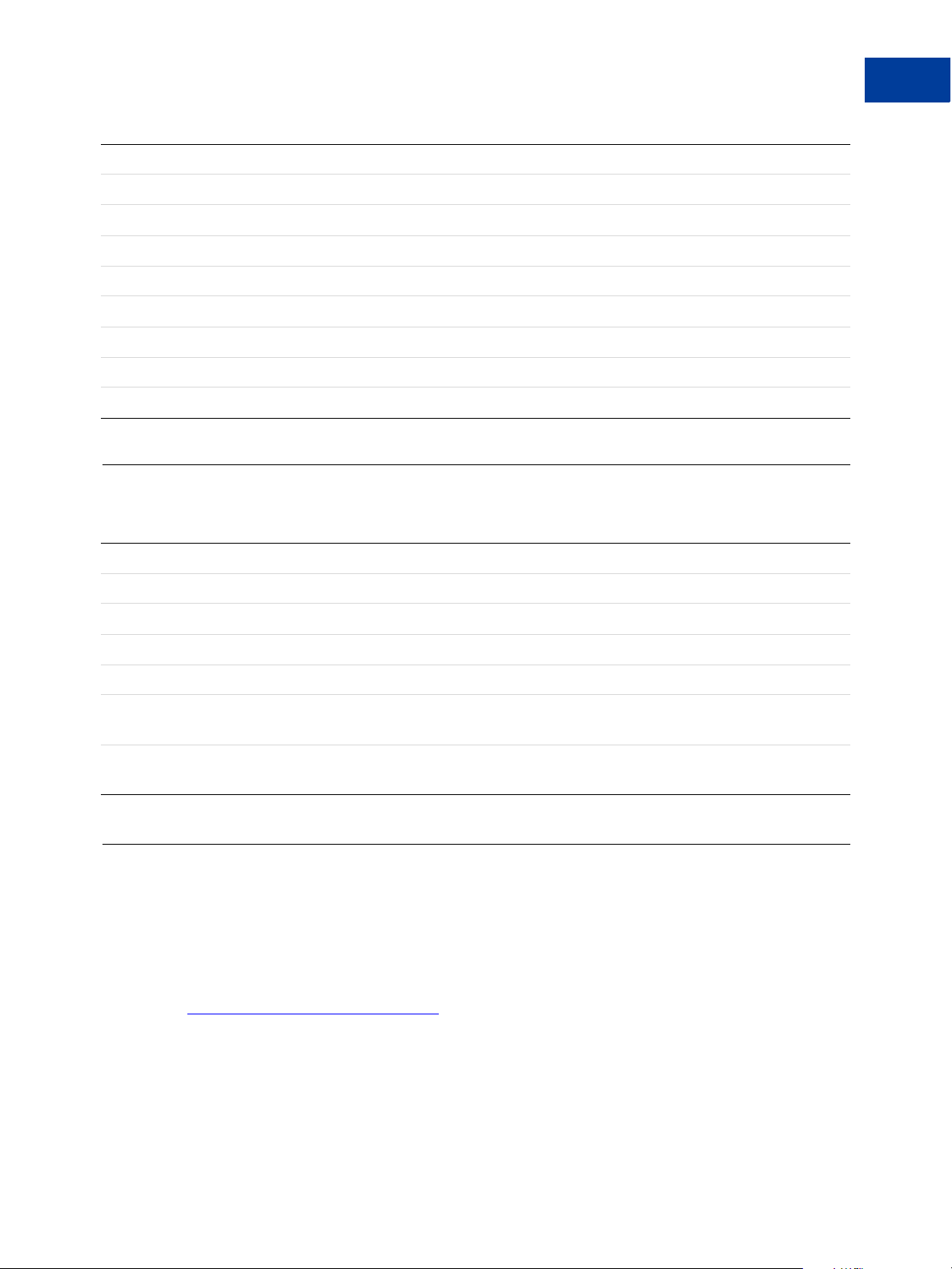
Moneris Solutions
Paymentech Salem
Paymentech Tampa
PayPal
SecureNet
TeleCheck
TSYS Acquiring Solutions
Va nt iv
World Pa y
Supported Payment Types
Introducing the Gateway Checkout Solutions
Supported Payment Types
1
Credit cards
PayPal (supported by PayPal’s Express Checkout product)
Pinless debit cards
Electronic checks
Check cards
Purchasing cards (also referred to as commercial cards, corporate cards, procurement cards, or business cards)
Level 2 and Level 3
Automated Clearing House (ACH). For information on performing ACH transactions, contact your PayPal Sales
Representative.
Supported Languages
The Payflow Gateway only supports customer input and API parameter values that are in
regular ASCII (English language) characters. Payflow does not support extended ASCII
characters or any other character sets other than regular ASCII at this time. Additionally, the
Payflow hosted checkout pages and PayPal manager account settings pages are available in
English only. For information on a similar PayPal product that offers multi-lingual support, see
Website Payments Pro Hosted Solution.
Gateway Developer Guide and Reference 07 February 2013 29
Page 30
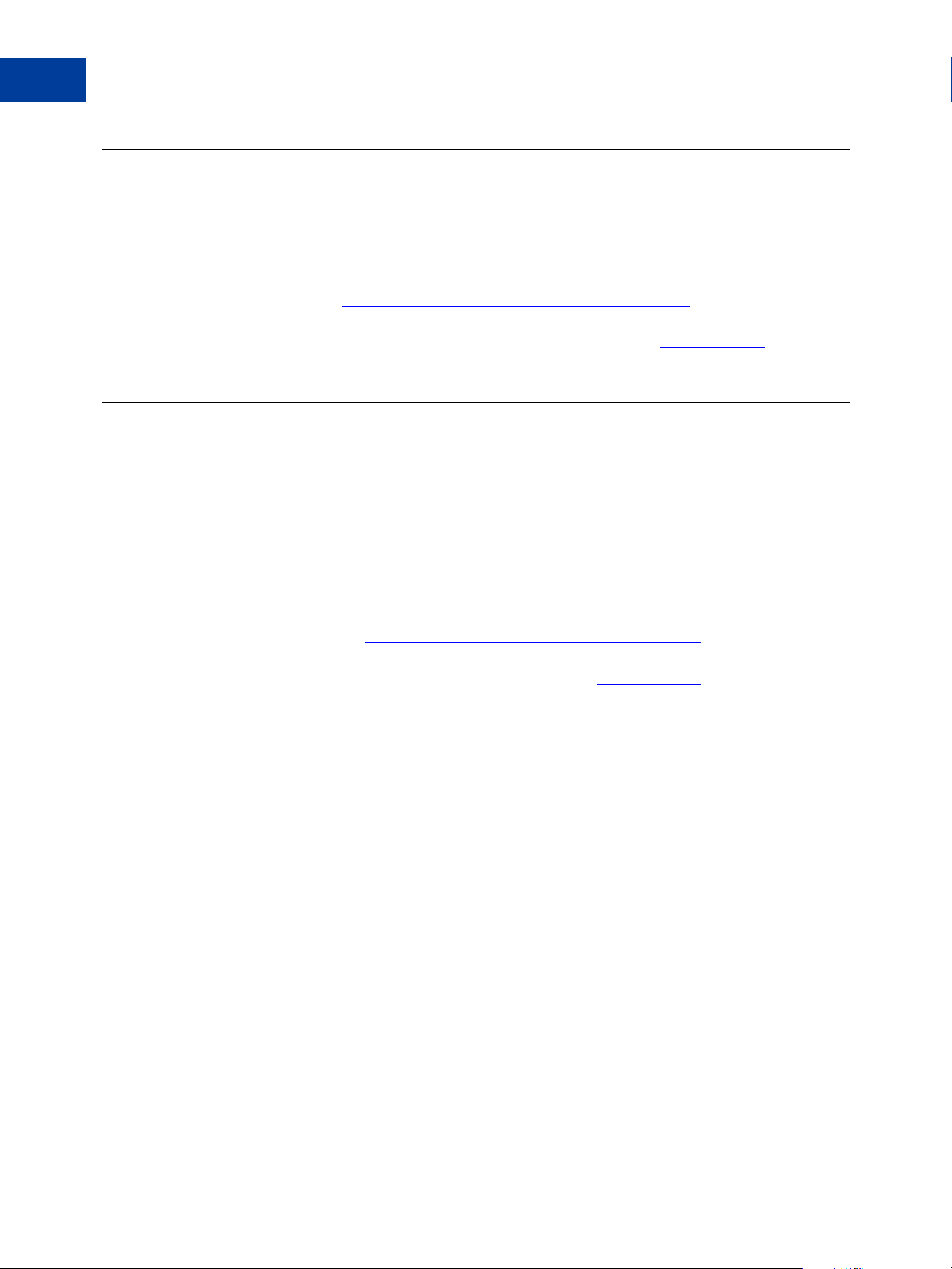
Introducing the Gateway Checkout Solutions
1
Recurring Billing Service
Recurring Billing Service
The Recurring Billing Service is a scheduled payment solution that enables you to
automatically bill your customers at regular intervals—for example, you can bill your
customers a monthly fee of $42 for 36 months with an initial fee of $129.
You enroll separately for the Recurring Billing Service. You can learn about the Recurring
Billing Service in the
this service, this user guide will show you how to define and manage recurring transactions
programmatically. You can also manage Recurring Billing tasks in
Payflow Pro – Recurring Billing Service User’s Guide. If you already have
Fraud Protection Service
Fraud Protection Services can help you significantly reduce the cost of fraud and the resulting
damage to your business. This service uses Fraud Protection filters to help protect you from
fraudsters using stolen or false credit card information. These filters identify potentially
fraudulent activity and let you decide whether to accept or reject the suspicious transaction.
Fraud Protection Service can also minimize the risk of hacking your customer database by
enabling you to place powerful constraints on access to and use of your PayPal Manager and
Payflow Gateway accounts.
PayPal Manager.
You enroll separately for the Fraud Protection Service. You can learn more about Fraud
Protection Service in the
this service, this user guide will show you how to setup Fraud Protection filters. You can also
manage some aspects of your Fraud Protection Service in
Payflow Pro Fraud Protection Services User’s Guide. If you already have
PayPal Manager.
30 07 February 2013 Gateway Developer Guide and Reference
Page 31

Secure Token
2
This section describes the secure token.
“Secure Token” on page 31
“Integrating the Secure Token With the Hosted Checkout Pages” on page 31
“Integrating the Secure Token Without the Hosted Checkout Pages: Transparent Redirect”
on page 32
“Posting To the Hosted Checkout Page” on page 34
“Using the PARMLIST Parameter” on page 44
About the Secure Token
Use a secure token to send non-credit card transaction data to the Gateway server for safer
storage. The secure token prevents anyone from intercepting or manipulating the data. You
must use a secure token if you use hosted checkout pages. The token is good for a one-time
transaction and is valid for 30 minutes.
NOTE: PayPal Payments Pro and Payflow Pro merchants who do not use a secure token must
host their own payment pages. When hosting your own pages, you are responsible for
meeting PCI requirements by handling data securely. PayPal Payments Advanced and
Payflow Link merchants must use a secure token with hosted checkout pages.
To obtain a secure token, pass a unique, 36-character secure token ID and set
CREATESECURETOKEN=Y in a request to the Gateway server. The Gateway server associates
your ID with a secure token and returns the token as a string of up to 32 alphanumeric
characters.
To pass the transaction data to the hosted checkout page, you pass the secure token and secure
token ID in an HTTP form post. The token and ID trigger the Gateway server to retrieve your
data and display it for customer approval.
NOTE: You cannot modify the data sent with a secure token, with one exception. You can
configure PayPal Manager to allow you to modify billing and shipping information.
Integrating the Secure Token With the Hosted Checkout Pages
To create a secure token, pass all parameters that you need to process the transaction except
for payment details parameters such as the credit card number, expiration date, and check
number. For details on transaction parameters, see “Submitting Credit Card Transactions” on
page 55. In addition, pass the following Payflow parameters to create the secure token.
Gateway Developer Guide and Reference 07 February 2013 31
Page 32

Secure Token
2
Integrating the Secure Token Without the Hosted Checkout Pages: Transparent Redirect
NOTE: The secure token is valid for 30 minutes, and you can only use it one time. If you
attempt to use the token after the time limit has expired, your transaction will fail with
Result value 7, “Secure Token Expired.” If you attempt to reuse the token, you receive
an error.
1. Set SECURETOKENID to a unique alphanumeric value up to 36 characters in length.
SECURETOKENID=9a9ea8208de1413abc3d60c86cb1f4c5
2. Set CREATESECURETOKEN to the value Y to request that Payflow gateway return a token.
CREATESECURETOKEN=Y
Secure Token Example
The following is an example of a request parameter string that creates a secure token.
TRXTYPE=A&BILLTOSTREET=123 Main St.&BILLTOZIP=95131&AMT=23.45&CURRENCY=USD&
INVNUM=INV12345&PONUM=PO9876&CREATESECURETOKEN=Y&SECURETOKENID=9a9ea8208de1
413abc3d60c86cb1f4c5
The Gateway server returns SECURETOKEN and SECURETOKENID in the response. A tag
follows the SECURETOKEN to indicate the length of the token value returned.
RESULT=0&RESPMSG=Approved&SECURETOKEN[25]=Fj+1AFUWft0+I0CUFOKh5WA==&SECURET
OKENID=9a9ea8208de1413abc3d60c86cb1f4c5
Integrating the Secure Token Without the Hosted Checkout
Pages: Transparent Redirect
To use your own checkout pages while complying with PCI guidelines (sending the
customer’s sensitive data directly to the Gateway server), pass all parameters that you need to
process the transaction except for sensitive payment details such as the credit card number,
expiration date, and check number. For details on sending transactions, see “Submitting Credit
Card Transactions” on page 55.
In addition, pass the following 3 Payflow parameters in your request. The first 2 parameters
obtain a secure token. The third parameter implements Transparent Redirect, which
suppresses hosted pages.
NOTE: The secure token is valid for 30 minutes, and you can only use it one time. If you
attempt to use the token after the time limit has expired, your transaction will fail with
Result value 7, “Secure Token Expired.” If you attempt to reuse the token, you receive
an error.
1. Set SECURETOKENID to a unique alphanumeric value up to 36 characters in length.
SECURETOKENID=9a9ea8208de1413abc3d60c86cb1f4c5
32 07 February 2013 Gateway Developer Guide and Reference
Page 33

Secure Token
Secure Token Errors
2. Set CREATESECURETOKEN to the value Y to request that the Gateway server return a token.
CREATESECURETOKEN=Y
3. Set SILENTTRAN to the value TRUE to suppress the display of hosted pages.
SILENTTRAN=TRUE
Transparent Redirect Example
The following is an example of an authorization parameter string that suppresses hosted pages.
TRXTYPE=A&BILLTOSTREET=123 Main St.&BILLTOZIP=95131&AMT=24.35&INVNUM=INV123
45&PONUM=PO12345&CURRENCY=USD&CREATESECURETOKEN=Y&SECURETOKENID=9a9ea8208de
1413abc3d60c86cb1f4c5&SILENTTRAN=TRUE
The Gateway server returns a SECURETOKEN and SECURETOKENID in the response. A tag
follows the SECURETOKEN to indicate the length of the token value returned.
RESULT=0&RESPMSG=Approved&SECURETOKEN[25]=Fj+1AFUWft0+I0CUFOKh5WA==&SECURET
OKENID=9a9ea8208de1413abc3d60c86cb1f4c5
2
When the customer enters their sensitive data into the credit card fields on your website and
clicks Submit, the browser posts the data to the Gateway server rather than to your website.
NOTE: It is highly recommended that you add scripting to ensure the the browser posts the
sensitive data directly to the PayPal Gateway server rather than to your website.
If you are using the PARMLIST parameter with the Transparent Redirect, see “Using the
PARMLIST Parameter” on page 44 for more information.
Secure Token Errors
A successful Payflow transaction will return RESULT=0 in the response. If your Secure Token
transaction is unsuccessful, you can pass the token 2 more times to Payflow before the token
expires.
A Payflow Secure Token will expire:
If the same Secure Token is passed to Payflow a total of 3 times.
20 minutes after the Secure Token was generated.
When the token is used in a successful transaction.
If you receive one of the following error codes in the RESULT response parameter, then your
Secure Token has expired.
Gateway Developer Guide and Reference 07 February 2013 33
Page 34

Secure Token
2
Posting To the Hosted Checkout Page
160 Secure Token already been used. Indicates that the secure token has expired due to
either a successful transaction or the token has been used three times while trying to
successfully process a transaction. You must generate a new secure token.
161 Transaction using secure token is already in progress. This could occur if a
customer hits the submit button two or more times before the transaction completed.
162 Secure Token Expired. The time limit of 20 minutes has expired and the token can no
longer be used.
If you see a different error code in the RESULT parameter, refer to the RESULT Values and
RESPMSG Text section for more information.
Posting To the Hosted Checkout Page
To display the transaction information to the Gateway hosted checkout page, you perform an
HTTP form post.
1. Direct the HTTP post to the Gateway applications server at the following URL.
https://payflowlink.paypal.com
2. Send the following parameter data:
– SECURETOKEN returned in the transaction response
– SECURETOKENID
HTTP Form Post Examples
The following is an example request string that displays the transaction information to the
hosted checkout page.
<html>
<head>
<title>PageTitle</title>
</head>
<body>
<form method="post" action="https://payflowlink.paypal.com">
<input type=hidden value="Fj+1AFUWft0+I0CUFOKh5WA=="
name=SECURETOKEN/>
<input type=hidden value="9a9ea8208de1413abc3d60c86cb1f4c5"
name=SECURETOKENID/>
</form>
</body>
</html>
34 07 February 2013 Gateway Developer Guide and Reference
Page 35

Secure Token
Posting To the Hosted Checkout Page
For more information on the Payflow parameters that are used to pass information to the
Gateway hosted checkout pages, see “Using a Secure Token to Pass Hosted Pages
Customization Parameters” on page 41
The following example uses Payflow name-value pairs to pass values in a form post to the
hosted checkout pages. For details on the name-value pair strings used in this example, see
“Sending a Simple Transaction to the Server” on page 51.
<html>
<head>
<title>PageTitle</title>
</head>
<body>
<form method="post" action="https://payflowlink.paypal.com">
<input type="text" name = "SECURETOKEN" value =
"FvwEnHTYRNUSVsZRlhFpudA=="/>
<input type="text" name = "SECURETOKENID" value =
"9a9ea8208de1413abc3d60c86cb1f4c5"/>
<input type="hidden" name="PARMLIST"
value="INVNUM[8]=INV12345&AMT[5]=25.50&CURRENCY[3]=
USD&PONUM[7]=PO12345"/>
<input type="submit"/>
</form>
</center>
</body></html>
2
Gateway Developer Guide and Reference 07 February 2013 35
Page 36

Secure Token
2
Posting To the Hosted Checkout Page
36 07 February 2013 Gateway Developer Guide and Reference
Page 37

Configuring Hosted Checkout
3
Pages
This chapter describes the following:
“Configuring Hosted Checkout Pages” on page 37
“Configuring Hosted Pages Using PayPal Manager” on page 37
“Using a Secure Token to Pass Hosted Pages Customization Parameters” on page 41
“Hosted Pages and Mobile Browsers” on page 45
“Silent Posts” on page 47
“Passing Other Data to Your Server Using Post or Silent Post” on page 48
Configuring Hosted Checkout Pages
PayPal enables you to customize the hosted checkout pages so that they reflect the look and
feel of your website. In doing so, the buyer seamlessly transitions from your website to the
PayPal hosted checkout pages to make the payment and complete the transaction. Since the
pages are hosted on PayPal servers, you do not have to capture or store credit card information
on your website, thereby helping towards achieving PCI compliance. PayPal’s hosted
checkout pages are optimized for supported desktop and mobile browsers.
NOTE: The Payflow Gateway implementation helps to achieve PCI compliance but does not
necessarily guarantee it.
There are two ways to configure hosted checkout pages:
Logging in to PayPal Manager and making selections
Using a secure token and passing configuration parameters in a form post
Configuring Hosted Pages Using PayPal Manager
You can specify the content of your hosted checkout pages and configure their appearance to
reflect the look and feel of your website. To do so, log into
Service Settings tab. In the Hosted Checkout Pages section, you have the following options:
Setup
Customize
Integrate
PayPal Manager and click on the
Gateway Developer Guide and Reference 07 February 2013 37
Page 38

Configuring Hosted Checkout Pages
3
Configuring Hosted Pages Using PayPal Manager
Setup
The Setup page in PayPal Manager enables you to select the information you want to collect
from buyers and what you want displayed on your hosted checkout pages. This includes
selecting the billing and the shipping information information fields, the payment
confirmation page settings, the confirmation email details, security options and other settings.
You can perform tasks such as:
Configure your PayPal Express Checkout display and specify email addresses for live and
test transactions.
Determine the cancel URL and the text of the link the buyer clicks on to cancel the
payment on your website. The cancel URL is the page to which PayPal redirects your
buyer’s browser if the buyer does not approve the payment.
NOTE: Payflow will ignore the cancel URL field that you entered in PayPal Manager if you
select layout template C. To force Payflow to use the cancel URL field with layout
template C, in PayPal Manager, add DISPLAY_URL | before your cancel URL.
Example: DISPLAY_URL | http://www.yoursite.com/home.php
Select the billing and shipping information fields the buyer will be required to complete
during checkout.
Choose to display a PayPal hosted payment confirmation page or host your own
confirmation page on your website. You can also specify the paypal hosted confirmation
page header and footer text and the URL and text for the return link. Additionally, you can
choose to enable the silent post feature.
Opt to send email receipts to the buyer for each successful transaction.
For complete details on these settings, click the Help button on the Setup page. To quickly get
get started with your hosted pages, go to the
Hosted Pages Getting Started Guide on the PayPal
38 07 February 2013 Gateway Developer Guide and Reference
Page 39

developer portal. For more information on the Silent Post feature, go to “Silent Posts” on
page 47
Customize
The Customize page allows you to customize the layout and appearance of your hosted
checkout page. You can customize the header, background, payment method section and the
order summary column of your payment page. PayPal offers three design layouts for you to
choose from. Layout A is the default layout but you can choose any of the three layouts
offered (Layouts A, B and C).
Configuring Hosted Checkout Pages
Configuring Hosted Pages Using PayPal Manager
3
Gateway Developer Guide and Reference 07 February 2013 39
Page 40

Configuring Hosted Checkout Pages
3
Configuring Hosted Pages Using PayPal Manager
On the Customize page, you can either change the design of your existing layout, or select and
customize a different layout. To make changes, double-click on the section of the template you
are trying to modify or the corresponding Click to Edit button for that section. In the pop-up
that appears, click the color selector to change the color, or enter the appropriate URL. The
customization options vary for the different Layouts. These options are described in greater
detail in the next section: Customizing Your Layout.
After making the changes, click one of the following buttons:
Preview - Preview the changes you have made to your layout before saving and publishing
it
Save and Publish - Save all the changes you have made and publish the updated layout.
Your buyers will see the updated payment page.
Cancel - Discard all the changes you have made in this session.
Undo Changes - Discard all changes you have made since the last time you saved the
layout. Your buyers will see the last saved layout.
NOTE: You must make all modifications (including changing layouts) within the same
session, otherwise all changes will be lost and you will have to redo your changes. If
the session times out, the design of the layout will remain at the version that was last
published.
NOTE: Payflow will ignore the cancel URL field that you entered in PayPal Manager if you
select layout template C. To force Payflow to use the cancel URL field with layout
template C, in PayPal Manager, add DISPLAY_URL | before your cancel URL.
Example: DISPLAY_URL | http://www.yoursite.com/home.php
Customizing Your Layout
You can customize the appearance of the Layout template that you selected on the customize
page. These customizations apply mostly to Layouts A and B. Layout C is embedded on a
page you host in an iFrame. So for Layout C, you already control the appearance of the page.
NOTE: These customizations are not applied to the mobile version of the hosted checkout
pages.
Header (Applicable to Layouts A and B) - You can change the following:
– Header height (Applicable to Layouts A and B)
– Header background color (Applicable to Layout B only)
– Header font type, size (Applicable to Layouts A and B)
– Header font color (Applicable to Layout B only)
– Swap between displaying the business name or the business logo image
– Edit business name in the header (Applicable to Layouts A and B)
– Position of the business name or the logo within the header (left, centered, right)
(Applicable to Layouts A and B)
40 07 February 2013 Gateway Developer Guide and Reference
Page 41

Configuring Hosted Checkout Pages
Using a Secure Token to Pass Hosted Pages Customization Parameters
Page Background (Applicable to Layout B only) - You can change the following:
– Background color
– Footer text color
– Upload a background image - .jpg, .jpeg, .gif, or .png. The maximum allowable image
size is 100kb.
– Repeat image option
Payment Method Section (Applicable to Layouts B and C) - You can change the following:
– Text color of the section title (Applicable to Layout B only)
– Subheader text color (Applicable to Layouts B and C)
– Color of other text in this section (Applicable to Layout B only)
– Section border color (Applicable to Layouts B and C)
– Button color and button text color (Applicable to Layouts B and C)
Order Summary Column (Applicable to Layout Bonly) - You can change the following:
– Column background color
– Upload a background image
– Repeat image option
3
For step-by-step instructions on customizing the appearance of your checkout pages, go to
Nate’s blog post on PayPal’s developer portal:
https://www.x.com/node/2750.
Integrate
This section contains links to PayPal developer resources. PayPal’s developer portal includes:
Developer integration guides which are comprehensive product guides like this guide.
Getting Started Guides that can help get you up and running quickly with a basic integration.
How-to guides that walk you through a specific integration use case.
Other useful resources such as blog posts, forums, screencasts, code samples and more.
Using a Secure Token to Pass Hosted Pages Customization
Parameters
Another way to configure your hosted checkout pages is to submit hosted checkout page
configuration parameters to the Payflow Gateway in a form post. These parameters will
override your hosted checkout page settings in PayPal Manager.
First, you will need to create a secure token. You then pass the secure token with the hosted
pages configuration parameters. To learn how to create a secure token, see the Secure Token
chapter.
Gateway Developer Guide and Reference 07 February 2013 41
Page 42

Configuring Hosted Checkout Pages
3
Using a Secure Token to Pass Hosted Pages Customization Parameters
The table below describes the form post parameters that you can use to dynamically configure
the hosted checkout pages.
Setup Params
Variable Description
CANCELURL The URL that customers would go to if pressing a
Cancel link from the hosted page (Layouts A and B
only) and from the Express Checkout flow if the buyer
chooses Express Checkout as their payment method.
Maximum length: 512 characters.
CSCREQUIRED Determines if the card security code is required. Values:
TRUE or FALSE
CSCEDIT Determines if the card security code is editable. Values:
TRUE or FALSE
DISABLERECEIPT Determines if the payment confirmation / order receipt
page is a PayPal hosted page or a page on the merchant
site. For carts we recommend the carts host the order
confirmation page. Values: TRUE or FALSE
EMAILCUSTOMER Send the buyer an email confirmation or not. Default
value is FALSE.
ERRORURL The URL that customers are directed to if an error
occurs. Maximum length: 512 characters.
RETURNURL The URL that customers are directed to after a
transaction completes successfully. Maximum length:
512 characters.
SILENTPOSTURL The URL to which the Gateway will send Silent Post.
Maximum length: 512 characters.
TEMPLATE Determines whether to use one of the two redirect
templates (Layout A or B) or the embedded template
(Layout C). For Layouts A or B pass: TEMPLATEA or
TEMPLATEB. Layouts A & B auto-redirect to mobileoptimized pages if a supported mobile browser is
detected. No action is required from the merchant for
Layouts A & B. For Layout C, pass MOBILE for the
mobile-optimized page or MINLAYOUT for the default
Layout C embedded template.
URLMETHOD The technical method used to deliver the CANCELURL.
The default is GET and cannot be changed without
affecting the installed base, but this value will likely be
changed to Post by most carts. Values: POST or GET
42 07 February 2013 Gateway Developer Guide and Reference
Page 43

Configuring Hosted Checkout Pages
Using a Secure Token to Pass Hosted Pages Customization Parameters
Customize Params
Variable Description
PAGECOLLAPSEBGCOLOR Sets the color of the border around the embedded
template C. Example:
PAGECOLLAPSEBGCOLOR=993300
PAGECOLLAPSETEXTCOLOR Sets the color of the words “Pay with PayPal” and “Pay
with credit or debit card”. Example:
PAGECOLLAPSETEXTCOLOR=990000
PAGEBUTTONBGCOLOR Sets the color of the Pay Now / Submit button.
Example: PAGEBUTTONBGCOLOR=AA66FF
PAGEBUTTONTEXTCOLOR Sets the color of the text on the Pay Now / Submit
button. Example: PAGEBUTTONTEXTCOLOR=33FFFF
LABELTEXTCOLOR Sets the color of the text for “card number”, “expiration
date”, ..etc. Example: LABELTEXTCOLOR=330000
Other HTML Post Params
3
Variable Description
MODE (Optional) Used in conjunction with secure token. It lets
Payflow know that the secure token passed in is a live
or test token.Values: LIVE/TEST. Default is LIVE.
NOTE: This parameter will be deprecated in the future.
Instead of using this parameter to specify if you
are passing a live or test secure token, post your
form parameters to either the live URL or to the
new testing URL. See the Host URL Addresses
section for more information.
PARMLIST A HTTP Post parameter used with a secure token.
PARMLIST takes a string of name-value pairs as its
value. Payflow parses out these name-value pairs and
uses them to run the transaction. PARMLIST is
especially useful for merchants that already use this
parameter with the Payflow SDK and want to use an
existing name-value pair string. For more information
see the Using the PARMLIST Parameter section of this
guide.
SECURETOKEN/SECURETOKENID Used with the secure token.
SHOWAMOUNT If you pass in $0 amount and TRXTYPE=A, then if
SHOWAMOUNT=FALSE, Payflow will not display the
amount in the order summary table.Values:
TRUE/FALSE
Gateway Developer Guide and Reference 07 February 2013 43
Page 44

Configuring Hosted Checkout Pages
3
Using the PARMLIST Parameter
Variable Description
SUBTOTAL Amount you pass to Payflow. It is displayed in the order
summary section. This amount is only for display
purposes and is not passed to the transaction servers.
VERBOSITY Additional values returned from the transaction
response to the merchant in the Silent Post. By default,
there is no verbosity set which means the standard set of
values that Silent Post currently uses is returned.
Passing in a verbosity will return the extra values that
we get back in the transaction response.Value: HIGH
VERIFY Runs a $0 authorization transaction using the credit card
information the buyer enters. If the $0 authorization is
verified, then Payflow will immediately run the
transaction for the amount and transaction type you pass
to Payflow.Values: TRUE/FALSE
Using the PARMLIST Parameter
PARMLIST is a HTTP Post parameter used with a secure token to pass information to the
Gateway hosted checkout pages. PARMLIST takes a string of name-value pairs as its value.
Payflow parses out these name-value pairs and uses them to run the transaction. PARMLIST is
especially useful for merchants that already use this parameter with the Payflow SDK and
want to use an existing name-value pair string.
PARMLIST Example
<html>
<head>
<title>PageTitle</title>
</head>
<body>
<form method="post" action="https://payflowlink.paypal.com">
<input type="hidden" name="SECURETOKEN"
value="Fj+1AFUWft0+IOCUFOKh5WA==" />
<input type="hidden" name="SECURETOKENID"
value="9a9ea8208de1413abc3d60c86cb1f4c5" />
<input type="hidden" name="MODE" value="LIVE" />
<input type="hidden" name="PARMLIST"
value="INVNUM=INV1234&AMT=25.50&CURRENCY=USD
&PONUM=PO12345" />
</form>
</body>
</html>
44 07 February 2013 Gateway Developer Guide and Reference
Page 45

If you choose to use PARMLIST, then you can only pass the following 3 HTTP Post parameters
to Payflow with PARMLIST: SECURETOKEN, SECURETOKENID and MODE (optional). If you
try to pass in any other parameter (such as VERIFY=TRUE), then you will receive an error
message.
NOTE: The MODE parameter will be deprecated in the future. If you are using a test secure
token, instead of passing MODE=TEST, change the Form Action attribute value to the
testing URL: https://pilot-payflowlink.paypal.com.
If you are using Transparent Redirect with PARMLIST, you must pass the credit card
information (ACCT, EXPDATE and CSC) in the PARMLIST. For more information on
Transparent Redirect, see “Integrating the Secure Token Without the Hosted Checkout Pages:
Transparent Redirect” on page 32.
Hosted Pages and Mobile Browsers
In PayPal Manager you can select one of 3 hosted pages Layout templates: Layouts A and B
(the redirect templates) or Layout C (the embedded template). Layout A is the default Layout.
Configuring Hosted Checkout Pages
Hosted Pages and Mobile Browsers
3
You can also dynamically select your hosted pages Layout template using the form post
TEMPLATE parameter. This will override your default Layout template set in PayPal Manager.
Please see Using a Secure Token to Pass Hosted Pages Customization Parameters for more
information on passing form post parameters to customize the checkout experience.
Mobile Optimized Checkout Pages
PayPal’s hosted checkout pages are mobile optimized for iPhone, iPod and Android devices.
This mobile optimized experience is available for all 3 Layout templates A, B and C. In the
case of Layouts A and B, PayPal will auto-detect if the checkout page is being viewed from a
supported mobile browser and will redirect to the mobile optimized checkout page. For Layout
C, PayPal does not automatically redirect mobile users to a mobile optimized flow. The reason
is that if PayPal automatically showed a mobile optimized embedded template, within a
merchant web page that may not be mobile optimized, this can create unexpected and
undesirable results. To display the mobile checkout page for Layout C, you must detect the
Gateway Developer Guide and Reference 07 February 2013 45
Page 46

Configuring Hosted Checkout Pages
3
Hosted Pages and Mobile Browsers
supported mobile browser and then explicitly pass the form post parameter:
TEMPLATE=MOBILE.
The TEMPLATE form post parameter
Layout TEMPLATE parameter value Behavior on a Mobile Device
Layout A TEMPLATE=TEMPLATEA Auto-redirects to mobile optimized
page
Layout B TEMPLATE=TEMPLATEB Auto-redirects to mobile optimized
page
Layout C TEMPLATE=MINLAYOUT (default)
TEMPLATE=MOBILE
The mobile checkout pages are identical for all Layout templates: Layouts A, B and the mobile
version of Layout C. Additionally, appearance customizations that you set in
submit as form post parameters are not applied to the mobile pages. The figures below show
the mobile optimized page flow for a PayPal payment and for a credit card payment:
Mobile page flow for a PayPal payment
Use TEMPLATE=MINLAYOUT for
your general online checkout. If
you have a mobile optimized
experience, explicitly pass
TEMPLATE=MOBILE instead to
show the mobile optimized page.
PayPal Manager or
46 07 February 2013 Gateway Developer Guide and Reference
Page 47

Mobile page flow for a credit card payment
Configuring Hosted Checkout Pages
Silent Posts
3
Silent Posts
Silent Post ensures that the transaction data is passed back to your website when a transaction
is completed. The Silent Post feature uses the HTML Post method to return data to your server
for both approved and declined trasactions. This occurs even if a customer closes the browser
before returning to your site, or if the PayPal-hosted payment confirmation page is disabled.
Silent Post data is sent to your server at the same time as when a payment confirmation page is
displayed or as soon as a transaction is declined.
This feature is configured through
Go to Service Settings, then from the Hosted Checkout Pages section select Setup
On the Setup page, set Use Silent Post to Ye s. Then enter the Silent Post URL on your
server.
NOTE: To ensure that transactions proceed only if your script actually receives the data
returned by the Silent Post, you must Force Silent Post Confirmation by checking
Void transaction when my server fails to receive data sent by the silent post.
Force Silent Post Confirmation
The Force Silent Post Confirmation feature ensures that no transactions proceed unless your
Web site receives the Silent Post data. If you enable this feature, Payflow Gateway sends the
Silent Post data and waits for a 200 OK from your server (indicating the server’s receipt of the
data). If Payflow Gateway does not receive the success response, then the transaction is voided
and the customer sees a communication error message. In this case, PayPal Manager displays
both a transaction that succeeded and a transaction that was voided. To select this feature, be
https://manager.paypal.com:
Gateway Developer Guide and Reference 07 February 2013 47
Page 48

Configuring Hosted Checkout Pages
3
Passing Other Data to Your Server Using Post or Silent Post
sure to check Void transaction when my server fails to receive data sent by the silent post
when setting up Silent Posts in PayPal Manager.
Data Returned by the Silent Post Features
The Silent Post feature returns either a short list of data or all of the data that was submitted for
the transaction. You can control what is returned to you via the optional ECHODATA parameter:
To return a short list of values generated by PayPal and the issuing bank which provide
status information on the submitted transaction, set the optional ECHODATA parameter to
False. This will return the same values that you receive in a typical transaction response.
(See Transaction Responses for more info).
To return both the short list of generated values plus all of the transaction data that was
submitted for the transaction, set the optional ECHODATA parameter to True. This is the
default setting. This will return the name and address parameters that were provided in the
request in addition to the values that you receive in a typical transaction response. (See
Transaction Responses for more info).
Passing Other Data to Your Server Using Post or Silent Post
The USER1 through USER10 Payflow parameters are ten optional string type parameters
intended to store your temporary data, such as variables, session IDs, order numbers, and so
on. These parameters enable you to pass internal information to your server using the Post or
Silent Post feature.
NOTE: USER1 through USER10 are not displayed to the customer and are not stored in the
PayPal transaction database.
48 07 February 2013 Gateway Developer Guide and Reference
Page 49

4
Payflow SDK
The Payflow Software Development Kit (SDK) is a set of APIs to allow you to integrate the
Gateway with your application or website. This section includes:
“Preparing the Payflow Gateway Client Application” on page 49.
“Activating Your Payflow Gateway Account” on page 50.
“Host URL Addresses” on page 50
NOTE: Each SDK includes full API documentation.
IMPORTANT: The Payflow SDK is available as a .NET or Java library. Using these SDKs is
recommended to simplify integration. Alternately you can build your own
API by posting transactions directly to the Gateway servers using HTTPS.
See “Posting Transactions Directly Without the Payflow SDK” on page 208
for more information.
Any reference to Payflow SDK or the API in this documentation is referred to simply as the
Payflow SDK.
Preparing the Payflow Gateway Client Application
Unless you are building your own API and using HTTPS to post to the servers, you need to
obtain the Payflow SDK. Follow these steps.
1. Download the Payflow SDK.
From the
your platform.
2. Extract the files to a local directory.
3. Configure your firewall.
If you have a stateful firewall, enable outbound traffic for SSL (port 443). The firewall
keeps state on the connection, and automatically permits the inbound response from
PayPal.
If you do not have a stateful firewall, enable inbound and outbound traffic for SSL (port
443). Outbound traffic permits the initial Gateway request, while inbound permits the
response from PayPal.
4. Read the Readme.txt file.
The Readme.txt file includes integration information and samples that illustrate how to use
the client application in your development environment.
SDKs and Downloads page on x.com, download the Payflow SDK appropriate for
Gateway Developer Guide and Reference 07 February 2013 49
Page 50

Payflow SDK
4
Activating Your Payflow Gateway Account
Activating Your Payflow Gateway Account
When you are ready to activate your Gateway account to begin submitting live transactions,
follow these steps:
1. Log in to PayPal Manager at
2. Click ActivateYour Account and follow the on-screen instructions.
3. Change the URL within your web or desktop application to point to the live Gateway
server host addresses.
Host URL Addresses
Use the following host addresses for sending test and live transactions:
For live transactions, use https://payflowpro.paypal.com
For testing purposes, use https://pilot-payflowpro.paypal.com
NOTE: If you are using an older version of the SDK, you will notice that the live and
testing URLs have changed. Be sure to use the URLs mentioned above and remove
the “/transaction” from the end of the URL.
Testing Your PayPal Payments Advanced and PayPal Payments Pro Integration
If you have a PayPal Payments Advanced or a PayPal Payments Pro account and you would
like to use the testing URL to test your integration, you will first need a PayPal Sandbox test
account. If you do not have a Sandbox account, go to
instructions to create this account.
https://manager.paypal.com
http://developer.paypal.com and follow the
You will need to enter your Sandbox account information on the Setup page of PayPal
Manager
http://manager.paypal.com ( Service Settings -> Hosted Checkout Pages -> Setup).
Fill-in the PayPal Sandbox Email Address field and click Save. You can now test your
Payflow Gateway integration against the testing URL: https://pilot-
payflowpro.paypal.com.
Passing Information to and Receiving Information from the Hosted Pages
If you would like to pass information to or receive information from the PayPal Hosted
Checkout Pages, use one of the following URLs:
For live transactions, use https://payflowlink.paypal.com
For testing purposes, use https://pilot-payflowlink.paypal.com
NOTE: You no longer need to use the MODE parameter when passing a test secure token.
Instead, post your form parameters to the testing Payflow Link URL. The MODE
parameter will be deprecated in the future.
50 07 February 2013 Gateway Developer Guide and Reference
Page 51

Sending a Simple Transaction to
5
the Server
When using the Payflow SDK, you send transactions to the Gateway server in name-value pair
format. Typically, a simple transaction includes connection parameters, user parameters, and
transaction data parameters.
“About Name-Value Pairs” on page 51
“Payflow Connection Parameters” on page 52
“User Parameter Data” on page 53
“Sale Transaction Example” on page 54
“Formatting Payflow Gateway Transactions” on page 54
About Name-Value Pairs
Name-value pair (NVP) is the format you use to specify the parameter information you send in
a transaction request to the Payflow server. A name-value pair consists of the parameter name
and its value. The equal sign (=) is a special character that associates the name and its value:
PARAMNAME=value
Typically, you send several name-value pairs as a parameter string to the server. The
ampersand (&) is a special character that separates each name-value pair in the parameter
string:
PARAM1NAME=value&PARAM2NAME=value&PARAM3NAME=value
Follow the special character and syntax guidelines when creating name-value pairs.
Using Special Characters In Values
Because the ampersand (&) and equal sign (=) characters have special meanings, they are
invalid in a name-value pair value.
The following are invalid:
COMPANYNAME=Ruff & Johnson
COMMENT1=Level=5
To include special characters in the value portion of a name-value pair, use a length tag. The
length tag specifies the exact number of characters and spaces that appear in the value. The
following are valid.
Gateway Developer Guide and Reference 07 February 2013 51
Page 52

Sending a Simple Transaction to the Server
5
Payflow Connection Parameters
COMPANYNAME[14]=Ruff & Johnson
COMMENT1[7]=Level=5
NOTE: Do not use quotation marks ("") even if you use a length tag.
Name-Value Parameter Syntax Guidelines
Follow these guidelines when creating name-value pair (NVP) parameter strings:
Do not use spaces in values.
Enclose the NVP parameter string in quotation marks (“ “).
Do not place quotation marks within the body of the NVP parameter string.
Separate all NVPs using an ampersand (&).
Set the VERBOSITY transaction parameter to HIGH to have the response return detailed
information. Act upon the returned values that you need for the transaction.
If you duplicate a parameter in your NVP string, the last item will always be the one used
and the others will be discarded.
Do Not URL Encode Name-Value Parameter Data
Do not URL encode your NVP data because it can cause problems with authentication and
reporting.
This example is incorrect:
TRXTYPE%3DS%26TENDER%3DC%26USER%3DMerchantUserID%26PWD%3DPwd4Gateway%26PART
NER%3DPayPal%26ACCT%3D5105105105105100%26EXPDATE%3D1215%26AMT%3D23.45%26COM
MENT1%3DAirport+Shuttle%26BILLTOFIRSTNAME%3DJamie%26BILLTOLASTNAME%3DMiller
%26BILLTOSTREET%3D123+Main+St.%26BILLTOCITY%3DSan+Jose%26BILLTOSTATE%3DCA%2
6BILLTOZIP%3D951311234%26BILLTOCOUNTRY%3DUS%26CVV2%3D123%26CUSTIP%3D0.0.0.0
This example is correct:
TRXTYPE=S&TENDER=C&USER=MerchantUserID&PWD=Pwd4Gateway&PARTNER=PayPal&ACCT=
5105105105105100&EXPDATE=1215&AMT=23.45&COMMENT1=Airport Shuttle&BILLTOFIRS
TNAME=Jamie&BILLTOLASTNAME=Miller&BILLTOSTREET=123 Main St.&BILLTOCITY=San
Jose&BILLTOSTATE=CA&BILLTOZIP=951311234&BILLTOCOUNTRY=US&CVV2=123&CUSTIP=0.
0.0.0
Payflow Connection Parameters
The Payflow SDK passes connection parameters to define the connection to the Payflow
server.
52 07 February 2013 Gateway Developer Guide and Reference
Page 53

Sending a Simple Transaction to the Server
User Parameter Data
Pass the connection parameters in the format and syntax required by the Payflow SDK and
programming language that you are using. See your integration documentation for details.
Parameter Description
HOSTADDRESS (Required) Gateway server name.
HOSTPORT (Required) Use port 443.
TIMEOUT (Required) Time-out period for the transaction. PayPal recommends a minimum
time-out value of 30 seconds. The client begins tracking from the time that it
sends the transaction request to the server.
PROXYADDRESS (Optional) Proxy server address. Use the PROXY parameters for servers behind a
firewall. Your network administrator can provide the values.
PROXYPORT (Optional) Proxy server port.
PROXYLOGON (Optional) Proxy server logon ID.
PROXYPASSWORD (Optional) Proxy server logon password.
5
In addition to the connection parameters in the table, you must pass the NVP parameters that
specify the payment information for the transaction.
User Parameter Data
All Gateway transactions require the user parameters described as follows.
User paramters
Parameter Description
USER (Required) If you set up one or more additional users on the account, this value
is the ID of the user authorized to process transactions. If, however, you have
not set up additional users on the account, USER has the same value as VENDOR.
Limitations: 64 alphanumeric, case-sensitive characters
VENDOR (Required) Your merchant login ID that you created when you registered for the
account.
Limitations: 64 alphanumeric, case-sensitive characters
PARTNER (Required) The ID provided to you by the authorized PayPal Reseller who
registered you for the Gateway gateway. If you purchased your account directly
from PayPal, use PayPal.
Limitations: 64 alphanumeric, case-sensitive characters
PWD (Required) The password that you defined while registering for the account.
Limitations: 6 to 32 alphanumeric, case-sensitive characters
Gateway Developer Guide and Reference 07 February 2013 53
Page 54

Sending a Simple Transaction to the Server
5
Sale Transaction Example
Sale Transaction Example
In addition to the required connection and user parameters, each transaction type may require
other parameters and can include a number of optional parameters.
To perform a sale transaction involving a credit card, for example, pass the following
parameters:
TRXTYPE - The type of the transaction, such as S for Sale
TENDER - The method of payment, such as C for credit card
ACCT - The buyer’s credit card number
AMT - The amount of the sale with two decimal places
EXPDATE - The expiration date of the credit card
Typical Sale Transaction
The following is a typical name-value pair string for a sale transaction.
TRXTYPE=S&TENDER=C&USER=MerchantUserID&PWD=Pwd4Gateway&PARTNER=PayPal&ACCT=
5105105105105100&EXPDATE=1215&AMT=23.45&COMMENT1=Airport Shuttle&BILLTOFIRS
TNAME=Jamie&BILLTOLASTNAME=Miller&BILLTOSTREET=123 Main St.&BILLTOCITY=San
Jose&BILLTOSTATE=CA&BILLTOZIP=951311234&BILLTOCOUNTRY=US&CVV2=123&CUSTIP=0.
0.0.0&VERBOSITY=HIGH
Besides the required sale transaction parameters, the string includes other Payflow parameters
typically included in a sale transaction.
When the transaction completes, the Gateway server returns a response string made up of NVP
response parameters. If the transaction is successful, the Gateway server returns RESULT value
0. The value of PNREF identifies the transaction in future requests, and RESPMSG is a string
indicating whether the transaction was approved.
The following is an example response:
RESULT=0&PNREF=VXYZ01234567&RESPMSG=APPROVED&AVSADDR=Y&AVSZIP=N&IAVS=Y&CVV2
MATCH=Y
Formatting Payflow Gateway Transactions
For details on how to format a Payflow transaction, see the examples and the supporting
documentation provided with your SDK or see Submitting Credit Card Transactions.
54 07 February 2013 Gateway Developer Guide and Reference
Page 55

6
Submitting Credit Card Transactions
When using the Payflow SDK, plan how to implement credit card processing based on your
business needs. Payflow SDK offers a core set of transaction parameters that all credit card
processors use. This section describes how to submit a transaction for each transaction type
supported.
NOTE: Some of the transaction types and features described in this chapter are not supported
by all processors. Be sure to check with your processor for information on the specific
functionality that is supported.
“Obtaining an Internet Merchant Account” on page 56
“About Credit Card Processing” on page 56
“Credit Card Features” on page 57
“Planning Your Gateway Integration” on page 57
“Core Credit Card Parameters” on page 59
“Submitting Account Verifications” on page 62
“Submitting Authorization/Delayed Capture Transactions” on page 63
“Submitting Balance Inquiry Transactions” on page 64
“Submitting Card Present (SWIPE) Transactions” on page 65
“Submitting Credit Transactions” on page 67
“Submitting Inquiry Transactions” on page 69
“Submitting Partial Authorizations” on page 72
“Submitting Purchasing Card Transactions” on page 73
“Submitting Reference Transactions (Tokenization)” on page 74
“Submitting Sale Transactions” on page 77
“Submitting Soft Merchant Information” on page 78
“Submitting Voice Authorization Transactions” on page 80
“Submitting Void Transactions” on page 80
“Using Address Verification Service” on page 82
“Using Card Security Code” on page 83
Gateway Developer Guide and Reference 07 February 2013 55
Page 56

Submitting Credit Card Transactions
6
Obtaining an Internet Merchant Account
Obtaining an Internet Merchant Account
To accept credit cards over the internet, you need a special account called an Internet
Merchant Account. If PayPal is your merchant bank, you do not need the Internet Merchant
Account.
Your account provider or merchant (acquiring) bank works with a PayPal-supported credit
card processor. Examples are First Data, TSYS Acquiring Solutions (formerly Vital
Processing Services), and Paymentech. To accept live credit cards, provide details about your
account to PayPal during the “Go Live” part of enrollment.
NOTE: An Internet Merchant Account is different type of merchant account. It has additional
risks associated with card-not-present (e-commerce) transactions. It is different from a
merchant account used for face-to-face/card-present (in-person) retail transactions .
Obtain an Internet Merchant Account even if you already accept credit cards at your
location.
To apply for an Internet Merchant Account, contact your merchant (acquiring) bank.
About Credit Card Processing
Credit card processing occurs in 2 steps — a real-time authorization and a capture (settlement)
of the funds that the cardholder’s issuing bank authorizes. You perform these 2 steps either as
a single transaction or as 2 transactions, depending on your business model.
For an authorization, the server sends the transaction information to a credit card processor.
The processor routes the transaction through the financial networks to the cardholder’s issuing
bank. The issuing bank checks whether the card is valid. It evaluates whether sufficient credit
exists, checks values such as address verification service and card security codes, and returns a
response such as Approved, Declined, or Referral.
You receive the response a few seconds after you submit the transaction to the server. If the
bank approves an authorization, it temporarily reserves the credit for the amount of the
transaction to prepare to capture (fulfill) the transaction. The hold on funds typically lasts for
about a 3-7 days.
Capturing a transaction actually transfers the funds to your bank. At least once a day, PayPal
gathers all transactions flagged for settlement and sends them in a batch file to the processor.
The processor then charges the issuing bank and transfers the funds to your bank. It typically
takes a few days before the money is available in your account, depending on your bank.
NOTE: For card-not-present transactions; such as online transactions, merchants are required
to provide a service or ship goods before or on the same day the transaction is
captured.
56 07 February 2013 Gateway Developer Guide and Reference
Page 57

Submitting Credit Card Transactions
Credit Card Features
The Payflow SDK supports the following transaction types for credit card processing:
Transaction Type Billable
Authorization Yes
Account Verification No
Balance Inquiry No
Credit Yes
Delayed Capture No
Inquiry No
Sale Yes
Voice Authorization Yes
Credit Card Features
6
Vo i d Ye s
The Payflow SDK also supports the following credit card features:
Address verification service and card security code validation
Card-present (SWIPE) transactions
Partial authorizations for pre-paid cards
Purchasing card transactions
Reference transactions (also called tokenization)
Submitting Soft Merchant information
Planning Your Gateway Integration
When designing your Gateway integration, evaluate:
Whether to use a one-step or two-step transaction process. One-step: Submit a sale
transaction, which performs the authorization and (if successful) then flags the transaction
for settlement. Two-step: Perform an authorization-only transaction and then later perform
a delayed capture transaction. The delayed capture transaction can be for the same amount
as the original transaction or for a lower amount. (In the case of a split shipment, you can
perform a delayed capture transaction for the initial shipment and a reference transaction
for the final payment.
According to card association rules, most physical goods merchants should use a two-step
process, since settlement should occur when the merchant ships the goods. A two-step
Gateway Developer Guide and Reference 07 February 2013 57
Page 58

Submitting Credit Card Transactions
6
Planning Your Gateway Integration
process is also useful for evaluating information in the response, such as whether the issuer
verifies the billing address, and so on. Electronic goods merchants, who fulfill the order
immediately, can use the one-step process. Check with your Internet Merchant Account
provider for suggestions on the best method for you.
Whether or how to use risk management tools such as address verification service and card
security code. For the address verification service, if the initial transaction submits the data,
the issuer checks the street address and the zip code against the billing address on file for
the consumer.
Card security code refers to a 3- or 4-digit number that appears on the back of most credit
cards. On American Express, the number appears proceeding and to the right of the
embossed card number. Card security code is known by other names, such as CVV2,
depending on the type of card. If card security code data is submitted, the issuer can notify
you whether the number matches the number assigned to the card.
It may also be possible to implement additional safeguards yourself or to use a fraud
service. You might want to discuss risk management with your Internet Merchant Account
provider.
Whether to store information in your local database or use PayPal Manager reports to
manage the data. You may want to store shipping information in your system, or you may
prefer to send the information to PayPal with the transaction and report on it later.
NOTE: Consider whether and how to use COMMENT1 and COMMENT2 to help tie reports to
your orders/customers or to report on other information about the transaction.
If or how you want to integrate with other systems, such as order fulfillment, Customer
Service, and so on. You may want to integrate your systems directly for capturing funds,
issuing refunds/credits, and so on. Alternatively, you may prefer to perform these steps
manually using PayPal Manager. Either way, PayPal recommends that you monitor
transaction activity using PayPal Manager.
Whether to discuss with your internet Merchant Acquirer practices that help you to obtain
the most advantageous rates.
Complying With E-commerce Indicator
Some processors support a software flag called E-commerce Indicator (ECI) that indicates that
the associated transaction is an internet transaction. The Payflow SDK complies with ECI
basic requirements for all supported processors.
If you use Buyer Authentication, the ECI values reflect the authentication status.
Handling Credit Card Type Information
The Payflow SDK does not check the credit card types that you are accepting. If a customer
uses a card type you do not accept, the SDK responds with RESULT value 25, “Invalid host
mapping,” or the processor returns a message that the customer is not signed up for the card
type. Optionally, you can provide your customer with a list of the card types that you accept
(in a drop-down list or menu, for example).
58 07 February 2013 Gateway Developer Guide and Reference
Page 59

Submitting Credit Card Transactions
To accept additional credit card types, contact your acquiring bank (holding your Internet
Merchant Account) and ask them to add the card type to your account. Upon notification from
your acquirer that you can start accepting the card type, add the card to your Payflow account
through PayPal Manager. See PayPal Manager online help for details.
NOTE: American Express cards require explicit acceptance when PayPal is the processor. To
accept American Express cards, go to the Profile Page in PayPal Manager and click
American Express card acceptance.
Core Credit Card Parameters
All credit card processors accept the basic parameters described in the following table with
one exception: the PayPal processor does not support SWIPE.
Parameter Description
TENDER (Required) The method of payment. Values are:
A = Automated clearinghouse (ACH)
C = Credit card
D = Pinless debit
K = Telecheck
P = PayPal
See the Payflow ACH Payment Service Guide for details on the ACH tender type.
Core Credit Card Parameters
6
TRXTYPE (Required) Indicates the type of transaction to perform. Values are:
A = Authorization
B = Balance Inquiry
C = Credit
D = Delayed Capture
F = Voice Authorization
I = Inquiry
L = Data Upload
N = Duplicate Transaction
NOTE: A type N transaction represents a duplicate transaction (version 4 SDK or
HTTPS interface only) with a PNREF the same as the original. It appears only
in the PayPal Manager user interface and never settles.
S = Sale
V = Void
ACCT (Required for credit cards) Credit card or purchase card number. For example,
ACCT=5555555555554444. For the pinless debit TENDER type, ACCT can be the
bank account number.
Limitations: This value may not contain spaces, non-numeric characters, or dashes
Gateway Developer Guide and Reference 07 February 2013 59
Page 60

Submitting Credit Card Transactions
6
Core Credit Card Parameters
Parameter Description
EXPDATE (Required) Expiration date of the credit card. For example, 1215 represents
December 2015.
Limitations: mmyy format
AMT (Required) Amount (Default: U.S. based currency).
Limitations: Specify the exact amount to the cent using a decimal point. For example,
use 34.00 not 34. Do not include comma separators. For example, use 1199.95 not
1,199.95. Your processor or Internet Merchant Account provider may stipulate a
maximum amount.
10 numeric characters plus decimal
COMMENT1 (Optional) Merchant-defined value for reporting and auditing purposes.
Limitations: 128 alphanumeric characters
COMMENT2 (Optional) Merchant-defined value for reporting and auditing purposes.
Limitations: 128 alphanumeric characters
CVV2 (Optional) A code printed (not imprinted) on the back of a credit card. Used as partial
assurance that the card is in the buyer’s possession.
Limitations: 3 or 4 digits
RECURRING (Optional) Identifies the transaction as recurring. It is one of the following values:
Y – Identifies the transaction as recurring.
N – Does not identify the transaction as recurring (default).
This value does not activate the Payflow Recurring Billing Service API. If the
RECURRING parameter value is Y in the original transaction, this value is ignored
when forming credit, void, and force transactions. If you subscribe to the Payflow
Fraud Protection Services:
To avoid charging you to filter recurring transactions that you know are reliable,
the fraud filters do not screen recurring transactions.
To screen a prospective recurring customer, submit the transaction data using
PayPal Manager’s Manual Transactions page. The filters screen the transaction in
the normal manner. If the transaction triggers a filter, follow the normal process to
review the filter results.
NOTE: If your transaction is declined and the PAYMENTADVICECODE response
parameter is supported by your processor, a PAYMENTADVICECODE value is
returned representing the reason that the transaction was declined. Obtain the
meaning of PAYMENTADVICECODE values from your acquiring bank.
Character length and limitations: 1 alpha character
60 07 February 2013 Gateway Developer Guide and Reference
Page 61

Submitting Credit Card Transactions
Core Credit Card Parameters
Parameter Description
SWIPE (Required for card-present transactions only) Used to pass the Track 1 or Track 2
data (card’s magnetic stripe information) for card-present transactions. Include either
Track 1 or Track 2 data—not both. If Track 1 is physically damaged, the point-of-sale
(POS) application can send Track 2 data instead.
The track data includes the disallowed = (equal sign) character. To enable you to use
the data, the SWIPE parameter must include a length tag specifying the number of
characters in the track data. For this reason, in addition to passing the track data, the
POS application must count the characters in the track data and pass that number.
Length tags are described in “Using Special Characters In Values” on page 51.
NOTE: SWIPE (card-present transactions) are not supported by the PayPal processor.
Limitations: Alphanumeric and special characters
ORDERID (Optional) Checks for a duplicate order. If you pass ORDERID in a request and pass it
again in the future, the response returns DUPLICATE=2 along with the ORDERID.
NOTE: Do not use ORDERID to catch duplicate orders processed within seconds of
each other. Use ORDERID with Request ID to prevent duplicates as a result of
processing or communication errors.
Character length and limitations: alphanumeric characters
6
BILLTOFIRSTNAME (Optional) Account holder's first name.
Limitations: 30 alphanumeric characters
BILLTOLASTNAME (Optional but recommended) Account holder's last name.
Limitations: 30 alphanumeric characters
BILLTOSTREET (Optional) The cardholder’s street address (number and street name).
The address verification service verifies the STREET address.
Limitations: 150 alphanumeric characters
BILLTOCITY (Optional) Bill-to city.
Limitations: 45-character string.
BILLTOSTATE (Optional) Bill-to state.
Limitations: 2-character string (Varies depending on processor: 2 to 45 characters).
BILLTOZIP (Optional) Account holder’s 5- to 9-digit zip (postal) code.
Limitations: 9 characters maximum. Do not use spaces, dashes, or non-numeric
characters
BILLTOCOUNTRY (Optional) Bill-to country.
Limitations: 3-character country code.
SHIPTOFIRSTNAME (Optional) Ship-to first name.
Limitations: 30-character string.
SHIPTOLASTNAME (Optional) Ship-to last name.
Limitations: 30-character string.
Gateway Developer Guide and Reference 07 February 2013 61
Page 62

Submitting Credit Card Transactions
6
Submitting Account Verifications
Parameter Description
SHIPTOSTREET (Optional) Ship-to street address.
Limitations: 150-character string.
SHIPTOCITY (Optional) Ship-to city.
Limitations: 45-character string.
SHIPTOSTATE (Optional) Ship-to state.
Limitations: 2-character string (Varies depending on processor: 2 to 45 characters).
SHIPTOZIP (Optional) Ship-to postal code.
Limitations: 10-character string.
SHIPTOCOUNTRY (Optional) Ship-to country.
Limitations: 3-character country code.
Submitting Account Verifications
Account verification, also known as zero dollar authorization (TRXTYPE=A), verifies credit
card information. While you pass TRXTYPE=A for account verification and normal
authorization, account verification differs from authorization in the following ways:
Always pass the AMT value 0. If you pass any other amount, the transaction becomes a
normal authorization that places a hold on the cardholder’s open-to-buy limit.
Although the RESULT value returned is 0 (Approved), the RESPMSG value returned is
Verified rather than Approved.
NOTE: Payflow returns RESULT value 4, Invalid Amount, if the processor does not support
account verifications.
When To Use Account Verifications
Use account verification to validate account numbers and other authentication elements such
as CVV2 and AVS. You can also use an account verification as a reference transaction. See
“Submitting Reference Transactions (Tokenization)” on page 74.
Required Account Verification Parameters
To perform account verification, pass the following parameters:
Parameter Description
TRXTYPE (Required) Set to A.
Limitations: 1 alphanumeric character.
62 07 February 2013 Gateway Developer Guide and Reference
Page 63

Submitting Credit Card Transactions
Submitting Authorization/Delayed Capture Transactions
Parameter Description
AMT (Required) Set to 0.
VERBOSITY (Required) Set to HIGH to obtain information about a partial authorization in the
response.
Example Account Verification String
The following is an example of account verification:
TRXTYPE=A&TENDER=C&PARTNER=PayPal&USER=SuperUser&PWD=SuperUserPasswo
rd&AMT=0.00&ACCT=378282246310005&EXPDATE=1215&INVNUM=PONUM1&VERBOSIT
Y=HIGH&BILLTOZIP=95031
This is the response:
RESULT=0&PNREF=VFHA0FF8F27D&RESPMSG=Verified&AUTHCODE=667PNI&AVSADDR
=X&AVSZIP=X&HOSTCODE=A&PROCAVS=U&AMEXID=123456789012345&AMEXPOSDATA=
123456789012&TRANSTIME=2011-0111 18:42:01&AMT=0.00&ACCT=0005&EXPDATE=1215&CARDTYPE=3&IAVS=X
6
Submitting Authorization/Delayed Capture Transactions
An authorization (TRXTYPE=A) transaction places a hold on the cardholder’s open-to-buy
limit, lowering the cardholder’s limit by the amount of the transaction. It does not transfer
funds.
Perform a delayed capture (TRXTYPE=D) transaction after an authorization to capture the
original authorization amount. PayPal schedules the delayed capture for settlement during the
next settlement period.
Because Visa and MasterCard regulations prohibit capturing credit card payments until the
buyer receives the product or service, most processing networks implement an authorization
followed by a delayed capture.
NOTE: PayPal Payments Advanced and Payflow Link users cannot submit authorization
transactions unless they obtain the Payflow SDK.
When to Use Authorization/Delayed Capture Transactions
If your business does not provide immediate fulfillment of products or services, PayPal
recommends that you use delayed capture processing. It enables you to capture credit card
payments when you are ready to collect them.
NOTE: If you signed up for the PayPal processor with Fraud Protection Services, use delayed
capture processing for all sale transactions.
Gateway Developer Guide and Reference 07 February 2013 63
Page 64

Submitting Credit Card Transactions
6
Submitting Balance Inquiry Transactions
If your business provides immediate fulfillment and you are not using the PayPal processor
with Fraud Protection Services, you can use a simple sale transaction instead. For details, see
“Submitting Sale Transactions” on page 77. To recharge a credit card when you are not storing
credit card information in your local database, perform a new reference transaction based on a
sale. For details, see “Submitting Reference Transactions (Tokenization)” on page 74.
NOTE: You are allowed to perform one delayed capture transaction per authorization
transaction.
Required Authorization Transaction Parameters
To perform a delayed capture transaction, pass the following parameter:
Parameter Description
ORIGID (Required by some transaction types) ID of the original transaction referenced.
The PNREF parameter returns this ID, and it appears as the Transaction ID in
PayPal Manager reports.
Limitations: 12 case-sensitive alphanumeric characters.
Typical Authorization Transaction Parameter String
A typical NVP string passed in an authorization transaction is the same as a sale transaction
string. The only difference is that the TRXTYPE value is A in an authorization.
TRXTYPE=A&TENDER=C&USER=SuperUser&PWD=SuperUserPassword&VENDOR=SuperUser&PA
RTNER=PayPal&ACCT=5105105105105100&EXPDATE=1215&CVV2=123&AMT=99.00&BILLTOFI
RSTNAME=John&BILLTOLASTNAME=Smith&BILLTOSTREET=123 Main St.&BILLTOCITY=San
Jose&BILLTOSTATE=CA&BILLTOZIP=12345&COMMENT1=Reservation&INVNUM=1234567890&
PONUM=C12345&VERBOSITY=HIGH
Submitting Balance Inquiry Transactions
Balance Inquiry (TRXTYPE=B) transactions are used to obtain the balance of a pre-paid card.
This transaction type is different from a balance inquiry performed during an authorization
transaction. However, both of these transaction types will return the balance in the BALAMT
response parameter.
NOTE: Payflow returns RESULT value 3, Invalid Transaction Type, if the processor does not
support balance inquiry.
64 07 February 2013 Gateway Developer Guide and Reference
Page 65

Submitting Credit Card Transactions
Submitting Card Present (SWIPE) Transactions
Processing Platforms Supporting Balance Inquiry Transactions
The following processing platforms currently support pre-paid card balance inquiry
transactions. This feature will be added for more processors in the near future. As more
processors are added, this list will be updated accordingly.
World Pa y
Required Balance Inquiry Parameters
To perform a balance inquiry on a pre-paid card, pass the following parameters:
Parameter Description
TRXTYPE (Required) Set to B.
Limitations: 1 alphanumeric character.
EXPDATE (Required) Expiration date of the pre-paid card in the format MMYY. For
example, 1215 represents December 2015.
6
VERBOSITY (Required) Set to HIGH to obtain information about a balance inquriy in the
response.
Example Balance Inquiry Transaction String
The following is an example of a balance inquiry transaction:
TRXTYPE=B&TENDER=C&PARTNER=PayPal&VENDOR=SuperMerchant&USER=SuperUser&PWD=S
uperUserPassword&ACCT=5555555555554444&EXPDATE=1215&VERBOSITY=HIGH
This is the response:
RESULT=0&PNREF=ERRV0A005933&RESPMSG=Approved&AUTHCODE=467PNI&HOSTCODE=000&T
RANSTIME=2012-0216 18:41:25&AMT=0.00&BALAMT=10.00&ACCT=4444&EXPDATE=1215&CARDTYPE=0
Submitting Card Present (SWIPE) Transactions
The Payflow SDK supports card present transactions (face-to-face purchases).
NOTE: The PayPal processor does not support SWIPE (card-present) transactions.
Follow these guidelines to take advantage of the lower card-present transaction rate:
Contact your merchant account provider to make sure that they support card-present
transactions.
Gateway Developer Guide and Reference 07 February 2013 65
Page 66

Submitting Credit Card Transactions
6
Submitting Card Present (SWIPE) Transactions
Contact PayPal Customer Service to request them to set up your account properly for
accepting and passing swipe data.
If you plan to process card-present as well as card-not-present transactions, set up 2
separate Gateway accounts. Request that one account be set up for card-present
transactions, and use it solely for that purpose. Use the other for card-not-present
transactions. Using the wrong account may result in downgrades.
A sale is the preferred method to use for card-present transactions. Consult with your
acquiring bank for recommendations on other methods.
Processing Platforms Supporting Card-Present Transactions
The following processing platforms support card-present transactions.
American Express
American Express APAC
Elavon
First Data Merchant Services (FDMS) Nashville
First Data Merchant Services (FDMS) North
First Data Merchant Services (FDMS) South
Global Payments Central
Global Payments East
Heartland Payment Systems
Litle
Merchant e-Solutions
Moneris Solutions
Paymentech Salem
Paymentech Tampa
PayPal
SecureNet
TeleCheck
TSYS Acquiring Solutions
Va nt iv
World Pa y
66 07 February 2013 Gateway Developer Guide and Reference
Page 67

Card Present Transaction Syntax
Use the SWIPE parameter to pass the Track 1 or Track 2 data (the card’s magnetic stripe
information). Include either Track 1 or Track 2 data (up to 80 alphanumeric characters). If
Track 1 is physically damaged, the POS application can send Track 2 data instead.
The track data includes the disallowed = (equal sign) character. To enable you to use the data,
the SWIPE parameter must include a length tag specifying the number of characters in the
track data. For this reason, in addition to passing the track data, the POS application counts the
characters in the track data and passes that number as the length tag. For details on length tags,
see “Using Special Characters In Values” on page 51. The length tag in the following example
is [40].
NOTE: Do not include the ACCT or EXPDATE parameters in card-present transactions. The
SWIPE value includes this data.
TRXTYPE=S&TENDER=C&PARTNER=PayPal&USER=SuperMerchant&PWD=SuperMerchant&SWIP
E[40]=;4912000033330026=15121011000012345678?&AMT=21.00
Submitting Credit Card Transactions
Submitting Credit Transactions
6
Submitting Credit Transactions
The credit transaction (TRXTYPE=C) refunds the specified amount back to the cardholder. A
credit transaction can contain a reference to the original transaction (referenced) or not (nonreferenced) depending on how your account is setup. To issue a credit, the original transaction
can only be one of the following: a Sale (TRXTYPE=S), Delayed Capture (TRXTYPE=D) or
Voice Authorization (TRXTYPE=F). It is recommended that the merchant issue a credit only if
the original transaction has already settled. Even though it is possible to issue a credit to a
transaction that has not settled, it is recommended that you void such transactions.
Both the credit transaction and the original transaction will appear on the customer’s
statement.
Required Credit Transaction Parameters
The required parameter data for a credit transaction depends on the Allow non-referenced
credits security setting for your Payflow account. A non-referenced credit is a credit
transaction that does not use the credit card information from an existing transaction. You
provide the credit card information. As an example, Sally Smith calls you on the phone to
cancel an order from your business. To refund her money, you credit her credit card by
submitting a non-referenced credit transaction.
Guidelines and parameter requirements for credit transactions differ depending on whether
non-referenced credits are allowed.
Non-Referenced Credits Not Allowed
When non-referenced credits are not allowed (the setting recommended by PayPal), credit
transactions are permitted only against existing sale, delayed capture, and voice authorization
Gateway Developer Guide and Reference 07 February 2013 67
Page 68

Submitting Credit Card Transactions
6
Submitting Credit Transactions
transactions. To submit a credit transaction when non-referenced credits are not allowed, pass
the following parameter:
Parameter Description
ORIGID (Required by some transaction types) ID of the original transaction referenced.
The PNREF parameter returns this ID, and it appears as the Transaction ID in
PayPal Manager reports.
Limitations: 12 case-sensitive alphanumeric characters.
Set the value of ORIGID to the PNREF value returned for the original transaction. (PayPal
Manager reports display the PNREF as the Transaction ID.) If you do not specify an amount,
the amount of the original transaction is credited to the cardholder.
Non-Referenced Credits Allowed
When non-referenced credits are allowed, credit transactions are permitted in any amount up
to the transaction limit for the credit card account that you specify. To submit a credit
transaction when non-referenced credits are allowed, you must pass values for the following
parameters:
ACCT
EXPDATE
AMT
NOTE: The default security setting for Gateway accounts is Allow non-referenced credits =
No. Sending the ORIGID is the preferred method for performing credit transactions.
Using the ACCT, EXPDATE, or AMT parameters for such accounts leads to the return of
RESULT value 117 (failed the security check). To help reduce fraud, PayPal
recommends that you not activate non-referenced credits unless you have a business
reason. For information on setting the security settings, see PayPal Manager online
help.
Parameter Description
ORIGID (Required by some transaction types) ID of the original transaction that is being
referenced. The PNREF parameter returns this ID, and it appears as the
Transaction ID in PayPal Manager reports.
Limitations: 12 case-sensitive alphanumeric characters
Set the value of ORIGID to the PNREF value returned for the original transaction. (PayPal
Manager reports display the PNREF as the Transaction ID.) If you do not specify an amount,
then the amount of the original transaction is credited to the cardholder.
68 07 February 2013 Gateway Developer Guide and Reference
Page 69

Submitting Credit Card Transactions
Submitting Inquiry Transactions
Fields Copied From the Original Transaction Into the Credit Transaction
The following fields are copied from the original transaction into the credit transaction (if they
exist in the original transaction). If you provide a new value for any of these parameters when
submitting the credit transaction, the new value is used. (Exceptions are ACCT, EXPDATE, and
SWIPE. These parameters retain their original values.)
NOTE: These fields are not copied for referenced credits: TAXAMT, TAXEXEMPT, DUTYAMT,
FREIGHTAMT, and (for American Express only) DESC4.
NOTE: For processors that use the RECURRING parameter: If you set the RECURRING
parameter to Y in the original transaction, this setting is ignored when forming the
credit transaction.
ACCT AMT BILLTOCITY BILLTOCOUNTRY
BILLTOEMAIL BILLTOMIDDLENAME BILLTOLASTNAME BILLTOPHONENUM
BILLTOSTATE BILLTOSTREET BILLTOZIP COMMENT1
COMMENT2 COMPANYNAME CUSTCODE CUSTIP
6
EXPDATE INVNUM PONUM SHIPTOCITY
SHIPTOCOUNTRY SHIPTOFIRSTNAME SHIPTOMIDDLENAME SHIPTOLASTNAME
SHIPTOSTATE SHIPTOSTREET SHIPTOZIP SWIPE
Example Credit Transaction Parameter Strings
The following is an example of a credit transaction string (non-referenced credits not
allowed):
TRXTYPE=C&TENDER=C&PARTNER=PayPal&VENDOR=SuperMerchant&USER=SuperMerchant&P
WD=x1y2z3&ORIGID=VPNE12564395
The following is an example credit transaction string (non-referenced credits allowed):
TRXTYPE=C&TENDER=C&PARTNER=PayPal&VENDOR=SuperMerchant&USER=SuperMerchant&P
WD=x1y2z3&ACCT=5555555555554444&EXPDATE=1215&AMT=123.00&VERBOSITY=HIGH
Submitting Inquiry Transactions
An inquiry transaction (TRXTYPE=I) returns the result and status of a transaction.
Gateway Developer Guide and Reference 07 February 2013 69
Page 70

Submitting Credit Card Transactions
6
Submitting Inquiry Transactions
When To Use an Inquiry Transaction
You perform an inquiry using a reference to an original transaction—either the PNREF value
returned for the original transaction or the CUSTREF value that you specified for the original
transaction. You can also perform an inquiry using the secure token.
While the amount of information returned in an inquiry transaction depends upon the
VERBOSITY setting, inquiry responses mimic the verbosity level of the original transaction as
closely as possible.
Required Parameters When Using the PNREF
To perform an inquiry, pass the following parameter:
Parameter Description
ORIGID (Required by some transaction types) ID of the original transaction referenced.
The PNREF parameter returns this ID, and it appears as the Transaction ID in
PayPal Manager reports.
Limitations: 12 case-sensitive alphanumeric characters.
Set ORIGID to the PNREF (Transaction ID in PayPal Manager reports) value returned in the
original transaction.
Inquiry Transaction Parameter String Using the PNREF
This is an example inquiry transaction parameter string using the ORIGID parameter set to the
PNREF value:
TRXTYPE=I&TENDER=C&PARTNER=PayPal&VENDOR=SuperMerchant&USER=SuperMerchant&P
WD=x1y2z3&ORIGID=VPNE12564395&VERBOSITY=HIGH
Required Parameters When Using the CUSTREF
To perform an inquiry transaction when using the CUSTREF, pass the CUSTREF parameter.
Parameter Description
CUSTREF (Required) Merchant-defined identifier for reporting and auditing purposes. For
example, you can set CUSTREF to the invoice number.
You can use CUSTREF when performing inquiry transactions. To make sure that
you can always access the correct transaction when performing an inquiry,
provide a unique CUSTREF when submitting any transaction, including retries.
Limitations: 12 alphanumeric characters
70 07 February 2013 Gateway Developer Guide and Reference
Page 71

Submitting Credit Card Transactions
Submitting Inquiry Transactions
Parameter Description
STARTTIME (Optional) For inquiry transactions when using CUSTREF to specify the
transaction.
STARTTIME specifies the beginning of the time period during which the
transaction specified by the CUSTREF occurred.
ENDTIME must be less than 30 days after STARTTIME. You cannot perform an
inquiry across a date range greater than 30 days.
If you set ENDTIME, and not STARTTIME, STARTTIME defaults to 30 days
before ENDTIME.
If you do not specify a STARTTIME or ENDTIME, the system searches the last 30
days.
Limitations: 14 numeric characters in the format yyyymmddhhmmss
ENDTIME (Optional) For inquiry transactions when using CUSTREF to specify the
transaction.
ENDTIME specifies the end of the time period during which the transaction
specified by the CUSTREF occurred.
Limitations: 14 numeric characters
6
NOTE: If there are multiple transactions with a particular CUSTREF value, inquiry returns the
last transaction only with the specified CUSTREF. To make sure that you can always
access the correct transaction, use a unique CUSTREF when submitting any
transaction, including retries.
Inquiry Transaction Parameter String Using the CUSTREF
This is an example inquiry parameter string using the CUSTREF.
TRXTYPE=I&TENDER=C&PARTNER=PayPal&VENDOR=SuperMerchant&USER=SuperMerchant
&PWD=x1y2z3&CUSTREF=Inv00012345
Required Parameters When Using the Secure Token
To perform an inquiry transaction when using the secure token, pass the following parameter:
Parameter Description
SECURETOKEN (Required) A value the Payflow server created upon your request for storing
transaction data.
Limitations: 32 alphanumeric characters
Set SECURETOKEN to the PNREF (Transaction ID in PayPal Manager reports) value returned
for the original transaction.
Gateway Developer Guide and Reference 07 February 2013 71
Page 72

Submitting Credit Card Transactions
6
Submitting Partial Authorizations
Inquiry Parameter String Using the Secure Token
The following is an example inquiry request string with the SECURETOKEN parameter.
TRXTYPE=I&TENDER=C&PARTNER=PayPal&PWD=SuperUserPassword&USER=SuperMerchant&
VERBOSITY=HIGH&VENDOR=SuperMerchant&SECURETOKEN=FmyM1y7wy8kiS6aumnMPhTQN&VE
RBOSITY=HIGH
The following is the response string.
RESULT=0&PNREF=VFHE1A0CB0A9&TRANSSTATE=6&ORIGRESULT=0&ORIGPNREF=VFHE1A0CB0A
8&RESPMSG=Approved&AUTHCODE=010101&AVSADDR=Y&AVSZIP=Y&HOSTCODE=00&PROCAVS=Y
&DATE_TO_SETTLE=2011-02-04 16:16:50&TRANSTIME=2011-0204 16:16:50&BILLTOFIRSTNAME=James&BILLTOLASTNAME=Smith&AMT=555.00&ACCT=0002
&EXPDATE=0120&CARDTYPE=0&IAVS=N
Submitting Partial Authorizations
A partial authorization is a partial approval of an authorization (TRXTYPE=A) transaction. A
partial authorization approves a transaction when the balance available is less than the amount
of the transaction. The transaction response returns the amount of the original transaction and
the amount approved.
When To Use Partial Authorizations
Use partial authorizations to reduce the number of declines resulting from buyers spending
more than their balance on prepaid cards.
Say, for example, that you sell sportswear on your website. Joe purchases a pair of running
shoes in the amount of $100.00. At checkout, Joe uses a giftcard with a balance of $80.00 to
pay. You request partial authorization of $100.00. The transaction response returns the original
amount of $100.00 and the approved amount of $80.00.
You can take either of the following actions:
Accept the $80.00 and ask the buyer to provide an alternate payment for the additional
$20.00.
Reject the partial authorization and submit to the card issuer an authorization reversal
(Void) for $80.00.
Required Partial Authorization Parameters
To perform a partial authorization, pass the same parameters that you would for an
authorization (TRXTYPE=A, ACCT, AMT, and EXPDATE). In addition, pass the following
parameters.
72 07 February 2013 Gateway Developer Guide and Reference
Page 73

Submitting Credit Card Transactions
Submitting Purchasing Card Transactions
Parameter Description
PARTIALAUTH (Required) Set to Y to submit a partial authorization.
Limitations: 1 alphanumeric character.
VERBOSITY (Required) Set to HIGH to obtain information about a partial authorization in the
response.
Example Partial Authorization
The following is an example partial authorization.
1. You submit the initial authorization as a partial authorization.
TRXTYPE=A&TENDER=C&AMT=100.00&ACCT=4111111111111111&EXPDATE=0119
&PARTIALAUTH=Y&VERBOSITY=HIGH
2. The card issuer notes that the card has a remaining balance of $80.00.
6
3. The card issuer sends a partial authorization for $80.00.
RESULT=0&PNREF=VRNS1A3B33C9&RESPMSG=Partial
Approval&AUTHCODE=11111&HOSTCODE=E&PROCAVS=U&TRANSTIME=2010-04-21
11:30:45&AMT=80.00&ORIGAMT=100.00&BALAMT=0&ACCT=1111&EXPDATE=0119&IAVS=X
RESPMSG is Partial Approval, AMT is now the actual amount approved, ORIGAMT is
the original requested amount, and BALAMT is the balance on the card.
Since the amount charged is greater than the amount available on the card, the response
sets the balance amount (BALAMT) to zero. If BALAMT is zero, check if there is a balance
due by comparing the original amount to the amount charged (ORIGAMT-AMT).
4. You can choose to perform one of the following tasks:
– Accept the $80.00 and request an alternate payment from the buyer for the additional
$20.00.
– Reject the partial authorization by sending the card issuer an authorization reversal
(void) for $80.
Submitting Purchasing Card Transactions
A purchasing card (also referred to as a commercial card, corporate card, procurement card or
business card) is a credit card that an employer requests to be issued. A purchasing card is
usually reserved for business-related charges. The card issuer provides specialized reporting
for this card type so the employer can monitor the use of the card. There is no method for
determining whether a card is a purchase card or a commercial card based on the card number.
Gateway Developer Guide and Reference 07 February 2013 73
Page 74

Submitting Credit Card Transactions
6
Submitting Reference Transactions (Tokenization)
To obtain the best bank interchange rates for commercial cards, pass specific additional
transaction information. Purchasing card support and parameters vary from processor to
processor. See “Submitting Purchasing Card Level 2 and 3 Transactions” on page 151.
NOTE: The PayPal processor does not support purchasing card transactions.
Submitting Reference Transactions (Tokenization)
To recharge a credit card when you are not storing the credit card information in your local
database, you can perform a reference transaction. A reference transaction takes the existing
credit card information that is on file and reuses it. (Securely storing data for future reference
is also known as tokenization.)
The PNREF returned in the original transaction is valid for use in reference transactions for 12
months. You can also use the PNREF account verification returns in a reference transaction.
When To Use a Reference Transaction
Say that Joe Smith purchases a holiday gift from your website store and requests that you send
it by UPS ground service. That evening, Joe becomes concerned that the item might not arrive
in time for the holiday. So Joe calls you to upgrade shipping to second-day air. You obtain
Joe’s approval for charging an extra $10 for the upgrade. In this situation, you can create a
reference transaction based on the original authorization and charge an additional $10 to Joe’s
credit card without having to ask him again for credit card information.
NOTE: As a security measure, reference transactions are disallowed by default. Only your
account administrator can enable reference transactions for your account. If you
attempt to perform a reference transaction in an account that does not allow reference
transactions, Payflow returns RESULT value 117. See PayPal Manager online help for
instructions on setting reference transactions and other security features.
Sale and authorization transactions can use a reference transaction as a source of transaction
data. Payflow looks up the reference transaction and copies its transaction data into the new
sale or authorization. Fraud Protection Service filters do not screen reference transactions.
NOTE: When the Gateway looks up the reference transaction, it does not alter in any way the
transaction referenced or any other transaction in the database. A reference transaction
is a read-only operation. Payflow populates with data and acts upon the new
transaction only. It does not maintain any linkage between the reference transaction
and the new transaction.
You can also initiate reference transactions from PayPal Manager. See PayPal Manager online
help for details.
74 07 February 2013 Gateway Developer Guide and Reference
Page 75

Submitting Credit Card Transactions
Submitting Reference Transactions (Tokenization)
Transaction Types That Can Be Used As the Original Transaction
You can reference the following transaction types to supply data for a new sale or
authorization transaction:
Authorization (To capture the funds for an approved authorization transaction, be sure to
perform a delayed capture transaction—not a reference transaction.)
Credit
Delayed capture
Sale
Voice authorization (Payflow does not copy the voice authorization code to the new
transaction)
Vo i d
Fields Copied From Reference Transactions
The following fields are copied from the reference transaction into the new sale or
authorization transaction (if they exist in the original transaction). If you provide a value for
any of these parameters when submitting the new transaction, then the new value is used.
6
ACCTTYPE BILLTOSTREET
ACCT BILLTOCITY
EXPDATE BILLTOSTATE
BILLTOFIRSTNAME BILLTOZIP
BILLTOMIDDLENAME BILLTOCOUNTRY
BILLTOLASTNAME SWIPE
Example Reference Transaction
In this example, you authorize an amount of $100 for a shipment and charge $66 for the first
partial shipment using a normal delayed capture. You charge the $34 for the final part of the
shipment using a reference transaction to draw credit card and shipping address information
from the initial authorization transaction.
This example procedure creates a reference transaction:
1. Submit the initial transaction, such as an authorization.
You use an authorization transaction for the full amount of the purchase of $100 as shown
in this transaction request:
Gateway Developer Guide and Reference 07 February 2013 75
Page 76

Submitting Credit Card Transactions
6
Submitting Reference Transactions (Tokenization)
TRXTYPE=A&TENDER=C&PWD=x1y2z3&PARTNER=PayPal&VENDOR=SuperMerchant&USER=Supe
rMerchant&ACCT=5555555555554444&EXPDATE=1215&AMT=100.00&INVNUM=123456789&BI
LLTOSTREET=5199 MAPLE&BILLTOZIP=94588
Note the value of the PNREF in the response:
RESULT=0&PNREF=VXYZ01234567&RESPMSG=APPROVED&AUTHCODE=123456&AVSADDR=Y&AVSZ
IP=N
NOTE: The PNREF returned in the original transaction is valid in reference transactions for
12 months.
2. Capture the authorized funds for a partial shipment of $66.
When you deliver the first $66 worth of product, you use a normal delayed capture
transaction to collect the $66. Set ORIGID to the value of PNREF in the original
authorization as in this transaction request.
TRXTYPE=D&TENDER=C&PWD=x1y2z3&PARTNER=PayPal&VENDOR=SuperMerchant&USER=Supe
rMerchant&ORIGID=VXYZ01234567&AMT=66.00
The following is the response:
RESULT=0&PNREF=VXYZ01234568&AUTHCODE=25TEST&AVSADDR=Y&AVSZIP=N
3. Submit a new sale transaction or an authorization and delayed capture transaction of $34
for the rest of the shipment.
When you ship the remainder of the product, you can collect the remaining $34 in a sale
transaction that uses the initial authorization as a reference transaction. (This is a sale
transaction, because Payflow allows only one delayed capture transaction per
authorization.)
The following is a sale transaction request:
TRXTYPE=S&TENDER=C&PWD=x1y2z3&PARTNER=PayPal&VENDOR=SuperMerchant&USER=Supe
rMerchant&ORIGID=VXYZ01234567&AMT=34.00
The following is the response:
RESULT=0&PNREF=VXYZ01234569&AUTHCODE=25TEST&AVSADDR=Y&AVSZIP=N
Data Upload - Storing Credit Card Data on the Gateway Server
To facilitate creating reference transactions while assisting you with PCI compliance, PayPal
allows you to upload credit card data by submitting an upload transaction (TRXTYPE=L). At
minimum, you must pass values for the following parameters:
TRXTYPE
TENDER
ACCT
76 07 February 2013 Gateway Developer Guide and Reference
Page 77

Submitting Credit Card Transactions
Submitting Sale Transactions
EXPDATE
This is an example upload transaction request:
TRXTYPE=L&TENDER=C&ACCT=5105105105105100&EXPDATE=1215&BILLTOFIRSTNAME=Ted&B
ILLTOLASTNAME=Smith&BILLTOSTREET=123&BILLTOCITY=SanJose&BILLTOSTATE=CA&BILL
TOZIP=12345&BILLTOPHONENUM=123-123-1234
This is the response:
RESULT=0&PNREF=v19A2E710FCF&RESPMSG=Approved&TRANSTIME=2011-11-02 16:53:58
You can send shipping and billing information to be stored, but you must not include the AMT
field. If you pass a value for AMT, you will receive an error with RESULT=4 and
RESPMSG=Invalid Amount.
NOTE: PayPal does not verify the credit card data, as it is not sent to the banks for processing.
To validate a transaction, you must submit an account verification, also known as a
zero dollar authorization (TRXTYPE=A). For details, see “Submitting Account
Verifications” on page 62.
6
Submitting Sale Transactions
The sale transaction (TRXTYPE=S) charges the specified amount against the account, and
marks the transaction for immediate fund transfer during the next settlement period. PayPal
submits each merchant’s transactions for settlement on a daily basis.
NOTE: PayPal Payments Advanced and Payflow Link users cannot submit sale transactions
unless they obtain the Payflow SDK.
When To Use a Sale Transaction
A sale transaction is best suited to businesses that provide immediate fulfillment for their
products or services. If your business does not provide immediate fulfillment, credit card
association rules recommend that you use an authorization and a delayed capture transaction.
For details, see “Submitting Authorization/Delayed Capture Transactions” on page 63. To
recharge a credit card when you are not storing the credit card information in your local
database, you can perform a new reference transaction based on a Sale transaction.
Additional Parameters For Sale Transactions
To perform a sale transaction, pass the following parameters:
ACCT
AMT
EXPDATE
Gateway Developer Guide and Reference 07 February 2013 77
Page 78

Submitting Credit Card Transactions
6
Submitting Soft Merchant Information
NOTE: The pinless debit tender type requires essentially the same parameters as a credit card
transaction. In addition to the values required by all transactions, pass values for the
ACCT and AMT parameters. The First Data Merchant Services (FDMS) South
processing platform supports sale and credit transactions only.
Typical Sale Transaction Parameter String
The following is a typical NVP string passed in a sale transaction.
TRXTYPE=S&TENDER=C&USER=SuperUser&PWD=SuperUserPassword&VENDOR=SuperUser&PA
RTNER=PayPal&ACCT=5105105105105100&EXPDATE=1215&CVV2=123&AMT=99.00&BILLTOFI
RSTNAME=John&BILLTOLASTNAME=Smith&BILLTOSTREET=123 Main St.&BILLTOCITY=San
Jose&BILLTOSTATE=CA&BILLTOZIP=12345&COMMENT1=Reservation&INVNUM=1234567890&
PONUM=C12345&VERBOSITY=HIGH
Besides the required parameters that you pass in a sale transaction, this string includes other
typical parameters. The COMMENT1 (and COMMENT2) fields help to track transaction
information. Pass the customer’s street address (BILLTOSTREET) and zip code (BILLTOZIP)
to use address verification service. To validate card security codes, pass the CVV2 parameter.
For details on address verification service and card security code, see the following:
“Submitting Card Present (SWIPE) Transactions” on page 65
“Using Card Security Code” on page 83
Submitting Soft Merchant Information
Soft merchant information is detailed data about a merchant such as the merchant’s name,
business address, business location identifier, and contact information.
About Soft Merchant Information
Merchants aggregators, who perform transactions on behalf of other merchants under a single
merchant account, provide the processor with soft merchant information. Soft merchant
information identifies the merchant making the sale and includes information about that
merchant on the buyer’s card statement.
Say, for example, Outdoor Apparel has a chain of 12 stores located in the Western United
States with the corporate office in Oakland, California. John Lui purchases a pair of hiking
boots online from Hiker’s Duds in San Jose, California, and charges them to his credit card.
The transaction goes to the aggregator at Outdoor Apparel in Oakland. The aggregator sends
soft merchant information about the Hiker’s Duds store with the transaction to the credit card
processor. When John receives his credit card statement, he recognizes the charge for the
hiking boots he purchased at Hiker’s Duds in San Jose.
78 07 February 2013 Gateway Developer Guide and Reference
Page 79

Ways to Send Soft Merchant Information
There are 2 ways you can send soft merchant information:
Soft merchant information (SM Record)
Merchant descriptor (M Record)
The Paymentech processor requires that you follow their guidelines to send soft descriptor
information using either of these methods.
Soft Merchant Information (SM Record)
Soft merchant information is for American Express credit cards only. Typically aggregators
(and petroleum merchants) pass soft merchant information to the processor in Gateway
parameter fields such as the following:
MERCHANTNAME
MERCHANTSTREET
MERCHANTCITY
MERCHANTSTATE
Submitting Credit Card Transactions
Submitting Soft Merchant Information
6
MERCHANTNAME
MERCHANTZIP
MERCHANTCOUNTRYCODE
MERCHANTLOCATIONID
MERCHANTID
MERCHANTCONTACTINFO
NOTE: Paymentech Salem processor only: To take advantage of this level of soft descriptor,
you must be approved by the Paymentech Risk/Credit department. Upon approval,
Paymentech sets a flag at the transaction division to enable you to send the preceding
parameters. If the flag is not set and you send the parameters, your transaction is
rejected with Error 258.
Merchant Descriptor (M Record)
A merchant descriptor defines the merchant name and product that appears on the account
holder’s statement. The descriptior information is passed to the processor in parameter fields
such as the following:
MERCHDESCR – Defines the merchant name and product
MERCHSVC – Includes the merchant contact information such as the merchant’s telephone
number, e-mail address, or website URL
To use merchant descriptors, you are not required to have the processor set the division level
flag. However, you are required to obtain prior risk or credit department approval before
sending the parameters.
Gateway Developer Guide and Reference 07 February 2013 79
Page 80

Submitting Credit Card Transactions
6
Submitting Voice Authorization Transactions
Submitting Voice Authorization Transactions
A voice authorization (TRXTYPE=F) is a transaction that the processing network authorizes
over the phone.
NOTE: The PayPal processor does not support voice authorization transactions.
When To Use a Voice Authorization Transaction
Some transactions cannot be authorized over the Internet (for example, high dollar amounts)
and require manual authorization. These referral transactions generate RESULT value 13.
In these situations, you contact the customer service department of your merchant bank and
provide the payment information as requested. If the bank approves the transaction, the bank
provides you with a voice authorization code (AUTHCODE) for the transaction..
On approval, a voice authorization transaction is treated like a sale transaction and is settled
with no further action on your part.
Like sale transactions, you can void approved voice authorizations before settlement occurs.
Required Voice Authorization Transaction Parameters
To perform a voice authorization transaction, pass the AUTHCODE provided by your merchant
bank.
Parameter Description
AUTHCODE (Required for voice authorizations) Returned only for approved voice
authorization transactions. AUTHCODE is the approval code received over the
phone from the processing network.
Limitations: 6 alphanumeric characters
The following is an example Voice Authorization request parameter string:4
TRXTYPE=F&TENDER=C&PARTNER=PayPal&VENDOR=SuperMerchant&USER=SuperMerchant&P
WD=x1y2z3&AUTHCODE=AB3456&ACCT=5555555555554444&EXPDATE=1215&AMT=123.00&VER
BOSITY=HIGH
Submitting Void Transactions
The void transaction (TRXTYPE=V) prevents authorizations from being captured, and delayed
captures, sales and voice authorizations from being settled.
You cannot void another void transaction or any inquiry type transactions. The void
transaction and the original transaction will not appear on the customer’s statement.
80 07 February 2013 Gateway Developer Guide and Reference
Page 81

PayPal will issue an authorization reversal as part of the void transaction for debit and credit
cards if the processor supports it. Because the bank or issuer ultimately decides whether to
honor authorization reversals, there is no accurate way to determine if an authorization
reversal was completed and the hold on funds has been removed.
When To Use a Void Transaction
Use the following guidelines when using void transactions:
You can void delayed capture, sale, credit, authorization, and voice authorization
transactions. You cannot void a void transaction.
You can only use a void transaction on a transaction that has not yet settled. To refund a
customer’s money for a settled transaction, submit a credit transaction.
Required Void Transaction Parameters
To perform a void transaction, you are required to pass the following parameter:
Submitting Credit Card Transactions
Submitting Void Transactions
6
Parameter Description
ORIGID (Required by some transaction types) ID of the original transaction that is being
referenced. The PNREF parameter returns the ID, and it appears as the
Transaction ID in PayPal Manager reports.
Limitations: 12 case-sensitive alphanumeric characters
Fields Copied From the Original Transaction Into the Void Transaction
The following fields are copied from the original transaction into the void transaction (if they
exist in the original transaction). If you provide a new value for any of these parameters when
submitting the void transaction, the new value is used. (Exceptions are ACCT, EXPDATE, and
SWIPE. These parameters retain their original values.)
NOTE: For processors that use the RECURRING parameter: If you set the RECURRING
parameter to Y in the original transaction, the setting is ignored when forming the void
transaction.
ACCT AMT BILLTOCITY COMMENT1
COMMENT2 COMPANYNAME BILLTOCOUNTRY CUSTCODE
CUSTIP DUTYAMT BILLTOEMAIL EXPDATE
BILLTOFIRSTNAME BILLTOMIDDLENAME BILLTOLASTNAME FREIGHTAMT
INVNUM PONUM SHIPTOCITY SHIPTOCOUNTRY
Gateway Developer Guide and Reference 07 February 2013 81
Page 82

Submitting Credit Card Transactions
6
Using Address Verification Service
SHIPTOFIRSTNAME SHIPTOMIDDLENAME SHIPTOLASTNAME SHIPTOSTATE
SHIPTOSTREET SHIPTOZIP BILLTOSTATE BILLTOSTREET
SWIPE TAXAMT BILLTOPHONENUM TAXEXEMPT
BILLTOZIP
Example Void Transaction Parameter String
The following is an example void transaction string:
TRXTYPE=V&TENDER=C&PARTNER=PayPal&VENDOR=SuperMerchant&USER=SuperMerchant&P
WD=x1y2z3&ORIGID=VPNE12564395&VERBOSITY=HIGH
Using Address Verification Service
To qualify for the lowest bank rate, pass address verification service information, including
the street address and zip (postal) code.
Address verification service compares the submitted billing street address and zip code with
the values on file at the cardholder’s bank. The response includes values for AVSADDR and
AVSZIP: Y, N, or X for the match status of the customer’s street address and zip code.
Y = match, N =nomatch, X = cardholder’s bank does not support address verification service.
The address verification service result is for advice only. Banks do not decline transactions
based on the address verification service result. The merchant decides to approve or decline a
transaction. Most US banks and some international banks support the address verification
service.
NOTE: Address verification service checks only for a street number match, not a street name
match, so 123 Main Street returns the same response as 123 Elm Street.
The international address verification service (IAVS) response indicates whether the address
verification service response is international (Y), USA (N), or cannot be determined (X).
NOTE: When you set VERBOSITY to HIGH, the Gateway returns the processor’s raw response
in the PROCAVS field. To obtain details about the meaning of the response, contact
your merchant bank.
Example Address Verification Service Parameter String
This example request includes the address verification service parameters BILLTOSTREET
and BILLTOZIP:
TRXTYPE=A&TENDER=C&PWD=SuperUserPassword&PARTNER=PayPal&VENDOR=Vendor&USER=
SuperMerchant&&ACCT=5555555555554444&EXPDATE=1215&AMT=123.00&BILLTOSTREET=5
199 Maple&BILLTOZIP=98765
82 07 February 2013 Gateway Developer Guide and Reference
Page 83

In this example response, the address value matches the value in the bank’s records, but the
zip code does not. The AVSZIP response is N.
RESULT=0&PNREF=VXW412345678&RESPMSG=APPROVED&AUTHCODE=123456&AVSADDR=Y&AVSZ
IP=N&IAVS=X
Using Card Security Code
The card security code is a 3- or 4-digit number (not part of the credit card number) that is
printed on the credit card. Because the card security code appears only on the card and not on
receipts or statements, the code provides some assurance that the physical card is in the
buyer’s possession.
This fraud prevention tool has various names, depending on the payment network. Visa calls it
CVV2, MasterCard calls it CVC2 while American Express and Discover call it CID. To make
sure that your customers see a consistent name, PayPal recommends use of the term card
security code on all end-user materials.
Submitting Credit Card Transactions
Using Card Security Code
6
On most cards (Diners Club, Discover, Mastercard and Visa) the card security code is a 3-digit
number printed on the back of the card (usually in the signature field). All or part of the card
number appears before the card security code (567 in the example). American Express prints a
4-digit number (1122 in the example) on the front of the card, above and to the right of the
embossed account number. Make sure that you explain this to your customers.
To validate the card security code in a transaction, pass the card security code value in the
CVV2 parameter in your request. The response parameter CVV2MATCH returns the result of the
card security code check.
NOTE: To comply with credit card association regulations, do not store the card security code
value that you pass in the CVV2 parameter.
Card security code
The following is an example request parameter string.
TRXTYPE=S&TENDER=C&USER=SuperUser&PWD=SuperUserPassword&VENDOR=SuperUser&PA
RTNER=PayPal&ACCT=5105105105105100&EXPDATE=1215&CVV2=123&AMT=99.00&BILLTOFI
RSTNAME=John&BILLTOLASTNAME=Smith&BILLTOSTREET=123 Main St.&BILLTOCITY=San
Jose&BILLTOSTATE=CA&BILLTOZIP=12345
NOTE: Payflow returns the raw response from the processor in the PROCCVV2 parameter. For
details on the meaning of the response, contact your merchant bank.
Gateway Developer Guide and Reference 07 February 2013 83
Page 84

Submitting Credit Card Transactions
6
Using Card Security Code
84 07 February 2013 Gateway Developer Guide and Reference
Page 85

Testing Transactions
7
Before you activate your website or application for use by buyers, test your integration. A
simulated payment network handles transactions, enabling you to verify the configuration and
operation of your website or application. No money changes hands.
Setting Up The Payflow Gateway Testing Environment
Before testing transactions be sure you are linked to the test servers.
Direct all transactions to the host URL for testing. See “Host URL Addresses” on page 50.
PayPal’s simulated network processes transactions directed to the URL.
Testing Guidelines
Follow these guidelines for testing.
While testing, use only the credit card numbers for testing. Other numbers produce an
error.
Expiration date must be a valid date in the future. Use the format mmyy.
To view the credit card processor that you have selected for testing, see PayPal Manager.
Processors Other Than PayPal
For processors other than the PayPal processor, use the guidelines below.
Credit Card Numbers for Testing
For processors other than PayPal, use the following credit card numbers for testing. Any other
card number produces a general failure.
American Express 378282246310005
American Express 371449635398431
American Express Corporate 378734493671000
Gateway Developer Guide and Reference 07 February 2013 85
Page 86

Testing Transactions
7
Processors Other Than PayPal
Diners Club 38520000023237
Discover 6011111111111117
Discover 6011000990139424
JCB 3530111333300000
JCB 3566002020360505
MasterCard 5555555555554444
MasterCard 5105105105105100
Visa 4111111111111111
Visa 4012888888881881
Visa 4222222222222
NOTE: Even though this number has a different character
count than the other test numbers, it is the correct and
functional number.
Result Values Based On Amount Submitted
You can use the amount of the transaction to generate a particular result value. The following
table lists the general guidelines for specifying amounts to submit in requests.
Amount Result
$0 – $1000 RESULT value 0 (Approved)
$1001 – $2000 Certain amounts in this range return specific PayPal results. You can generate
the results by adding $1000 to that RESULT value. For example, for RESULT
value 13 (Referral), submit the amount 1013.
If the amount is in this range but does not correspond to a result supported by
this testing mechanism, Payflow returns RESULT value 12 (Declined).
$2001+ RESULT value 12 (Declined)
Result Values Based On Amount Submitted and Processor
This table lists the RESULT values that you can generate using the amount of the transaction.
To generate a specific value, submit an amount of 1000 plus the RESULT value number (for
example, submit an amount of 1013 for a RESULT value of 13).
Processing Platform RESULT Values Available for Testing
American Express Brighton 0, 12, 13, 104, 1000
Elavon 0, 12, 13, 104
86 07 February 2013 Gateway Developer Guide and Reference
Page 87

Testing Transactions
Processors Other Than PayPal
Processing Platform RESULT Values Available for Testing
First Data Merchant Services North 0, 4, 5, 12, 13, 23, 24,114, 1000
First Data Merchant Services Nashville 0, 12, 13, 104
First Data Merchant Services South 0, 12, 13, 104
Global Payments Central 0, 4, 5, 8, 12, 13, 23, 24, 104, 111, 114, 1000
Global Payments East 0, 4, 5, 12, 13, 23, 24, 30, 100, 104, 114, 1000
Paymentech Salem (New Hampshire) 0, 12, 13, 104
Paymentech Tampa 0, 3, 4, 5, 12, 13, 23, 24, 1000
TSYS Acquiring Solutions 0, 4, 12, 13, 23, 104, 114, 1000
Vantiv (formerly Fifth Third Processing Solutions) 0, 4, 5, 12, 13, 23, 24,114, 1000
Result Values Based On Alternate Generation Methods
The following table shows another method for obtaining RESULT values. Servers do not return
non-zero RESULT values from processors. Therefore, you cannot simulate non-zero RESULT
values using the amount. In some cases, you may obtain certain results using the RESULT
value plus 1000 even though this table suggests an alternate means of obtaining the RESULT
value.
7
RESULT value Definition How to test using Payflow Gateway
0 Approved Use an AMOUNT of $1000 or less
For all processors except Global Payments Central
(MAPP) and FDI
Credit (C) and force (F) transactions will always be
approved regardless of dollar amount or card number
1 User authentication failed Use an invalid PWD
2 Invalid tender Use an invalid TENDER, such as G
3 Invalid transaction type Use an invalid TRXTYPE, such as G
4 Invalid amount Use an invalid AMOUNT, such as –1
5 Invalid merchant information Use the AMOUNT 1005 - Applies only to the following
processors: Global Payments East and Central, and
American Express
7 Field format error Submit a delayed capture transaction with no ORIGID
12 Declined Use the AMOUNT 1012 or an AMOUNT of 2001 or
more
13 Referral Use the AMOUNT 1013
Gateway Developer Guide and Reference 07 February 2013 87
Page 88

Testing Transactions
7
Processors Other Than PayPal
RESULT value Definition How to test using Payflow Gateway
19 Original transaction ID not
found
22 Invalid ABA number Applies only to ACH transactions – submit an invalid
23 Invalid account number Submit an invalid account number, for example,
24 Invalid expiration date Submit an invalid expiration date, for example, 0298
25 Transaction type not mapped to
this host (Processor)
29 Invalid XML document Pass a bad XML document (XMLPay users only)
30 Duplicate Transaction Use the AMOUNT 1030 - Only applies to Global
50 Insufficient funds available Use the AMOUNT 1050 - Only applies to Paymentech
99 General error Use the AMOUNT 1099 - Only applies to Global
100 Invalid transaction returned
from host (Processor)
Submit a delayed capture transaction with an invalid
ORIGID
ABA number (8 digits)
000000000000000
Submit a transaction for a card or tender you are not
currently set up to accept, for example, a Diners card
if you aren’t set up to accept Diners
Payments East and Global Payments Central
processors
Payments East
Use the AMOUNT 1100 - Only applies to Global
Payments East and Central
101 Time-out value too small Set timeout value to 1
103 Error reading response from
host (Processor)
104 Timeout waiting for processor
response
105 Credit error Attempt to credit an authorization
108 Void error Attempt to void a captured authorization
111 Capture error Capture an authorization transaction twice or attempt
112 Failed AVS check You cannot generate this RESULT value by
113 Cannot exceed sales cap Applies to ACH transactions only
Use the AMOUNT 1103
Use the AMOUNT 1104
to capture a transaction that is not an authorization
transaction
submitting an amount of 1112, but must submit a
value for Address Verification Service that will fail;
in production, this error occurs only if your account is
configured by PayPal customer service to use the
“AVS Deny” feature
88 07 February 2013 Gateway Developer Guide and Reference
Page 89

Testing Transactions
Processors Other Than PayPal
RESULT value Definition How to test using Payflow Gateway
114 CVV2 Mismatch Use the AMOUNT 1114. Only applies to TSYS
Acquiring Solutions, Merchant e-Solutions, and
Global Payments East and Global Payments Central
processors
1000 Generic Host (Processor) Error Use the AMOUNT 2000 - Does not apply to Elavon
(formerly Nova), American Express, or Global
Payments East processors
Testing Address Verification Service
The Payflow testing server simulates address verification service by returning a value for
AVSADDR based on the first 3 characters of the submitted value for BILLTOSTREET.
The testing server returns a value for AVSZIP based on the submitted BILLTOZIP value as
shown in the table.
If BILLTOSTREET starts with 667 or higher or begins with a non-numeric character, then the
simulator returns AVSADDR=X, AVSZIP=X.
7
The following table tests AVSADDR.
Submitted Value for
BILLTOSTREET
000-333 24285 Elm Y
334-666 49354 Main N
667 or higher or begins with a non-
numeric character
Example BILLTOSTREET
Value AVSADDR Result
79232 Maple X
The following table tests AVSZIP.
Submitted Value for BILLTOZIP Example BILLTOZIP Value AVSZIP Result
00000-50000 00382 Y
50001-99999 94303 N
Any value (if street address is 667 or
higher or begins with a non-numeric
character)
BILLTOSTREET=79232 Maple,
BILLTOZIP=20304
X
Gateway Developer Guide and Reference 07 February 2013 89
Page 90

Testing Transactions
7
PayPal Processor
Testing Card Security Code
If you submit a value for the card security code, the cardholder’s bank returns a Yes / No / Not
Supported (Y / N / X) response on whether the value matches the number on file at the bank.
Card security code is described in “Card Security Code Validation”.
NOTE: Some processors will decline (RESULT value 12) a transaction if the card
security code does not match without returning a CVV2MATCH value. Test the
results and check with your processor to determine whether they support card
security code checking.
For the testing server, the first three characters of the CVV2 value determine the CVV2MATCH
result, as shown here.
Testing CVV2MATCH
CVV2 Value CVV2MATCH Value
000 Y
001-300 Y
301-600 N
601 or higher X
PayPal Processor
For the PayPal processor, use the following guidelines.
Credit Card Numbers for Testing
For the PayPal processor, use the following credit card numbers for testing. Any other card
number produces a general failure.
American Express 378282246310005
American Express 371449635398431
Amex Corporate 378734493671000
Australian BankCard 5610591081018250
Diners Club 30569309025904
Diners Club 38520000023237
Discover 6011111111111117
Discover 6011000990139424
90 07 February 2013 Gateway Developer Guide and Reference
Page 91

JCB 3530111333300000
JCB 3566002020360505
MasterCard 5555555555554444
MasterCard 5105105105105100
Vis a 4111111111111111
Vis a 4012888888881881
Vis a 4222222222222
NOTE: Even though this number has a different character
count than the other test numbers, it is the correct and
functional number.
Result Values Based On Amount
The following table shows another method for obtaining RESULT values. The servers do not
return non-zero RESULT values from processors.Therefore you cannot simulate non-zero
RESULT values using the amount. In some cases, you may obtain certain results using the
RESULT value plus 1000 even though this table suggests another means of obtaining the
RESULT value.
Testing Transactions
PayPal Processor
7
Result Definition How to test
0 Approved Use an AMOUNT of 10000 or less
3 Invalid transaction type Use the AMOUNT 10402
4 Invalid amount Use any of these as AMOUNT:
10400
10401
10403
10404
5 Invalid merchant information Use any of these as AMOUNT:
10548
10549
Gateway Developer Guide and Reference 07 February 2013 91
Page 92

Testing Transactions
7
PayPal Processor
Result Definition How to test
7 Field format error Use any of these as AMOUNT:
10405
10406
10407
10408
10409
10410
10412
10413
10416
10419
10420
10421
10509
10512
10513
10514
10515
10516
10517
10518
10540
10542
12 Declined Use any of these as AMOUNT:
10417
15002
15005
15006
15028
15039
10544
10545
10546
13 Referral Use the AMOUNT 10422
23 Invalid account number Use any of these as AMOUNT:
10519
10521
10522
10527
10535
10541
10543
92 07 February 2013 Gateway Developer Guide and Reference
Page 93

Testing Transactions
PayPal Processor
Result Definition How to test
24 Invalid expiration date Use any of these as AMOUNT:
10502
10508
30 Duplicate Transaction Use the AMOUNT 10536
105 Credit error Attempt to credit an authorization
112 Failed AVS check Use the AMOUNT 10505
114 CVV2 Mismatch Use the AMOUNT 10504
1000 Generic Host (Processor) Error Use an AMOUNT other than those listed in this column
7
Gateway Developer Guide and Reference 07 February 2013 93
Page 94

Testing Transactions
7
PayPal Processor
94 07 February 2013 Gateway Developer Guide and Reference
Page 95

Transaction Responses
8
When a transaction finishes, the Payflow server returns a response string made up of namevalue pairs. The following is an example response string:
RESULT=0&PNREF=EFHP0D426A53&RESPMSG=APPROVED&AUTHCODE=25TEST&AVSADDR=Y&AVSZ
IP=N&CVV2MATCH=Y
Credit Card Transaction Responses
The table below describes values that can be returned in response strings.
Field Description
PNREF Gateway transaction ID, a unique number that identifies the transaction.
Character length and limitations: 12 alphanumeric characters
PPREF Unique transaction ID of the payment.
Character length and limitations: 17-character string
RESULT The outcome of the attempted transaction. RESULT=0 means the transaction was
approved.
NOTE: For account verification transactions, RESULT=0 with RESPMSG=Verified
means a zero dollar authorization has been successfully performed.
NOTE: The PayPal processor may also return a warning message in the RESPMSG
string when RESULT=0. For more information on corrective actions, see the
PayPal developer documentation on the PayPal developer website.
Any other value for RESULT indicates a decline or error.
Character length and limitations: variable length, numeric
CVV2MATCH Result of the card security code (CVV2) check. The issuing bank may decline the
transaction if there is a mismatch. In other cases, the transaction may be approved
despite a mismatch.
Character length and limitations: 1 alpha character (Y, N, X, or no response)
Gateway Developer Guide and Reference 07 February 2013 95
Page 96

Transaction Responses
8
Credit Card Transaction Responses
Field Description
RESPMSG The response message returned with the transaction result. Exact wording varies.
Sometimes a colon appears after the initial RESPMSG followed by more detailed
information.
NOTE: For account verification transactions, RESULT=0 with RESPMSG=Verified
means a zero dollar authorization has been successfully performed.
NOTE: The PayPal processor may also return a warning message in the RESPMSG
string when RESULT=0. For more information on corrective actions, see the
PayPal developer documentation on the PayPal developer website.
NOTE: For partial authorizations, RESPMSG=Partial Approval when
RESULT=0.
Character length and limitations: variable, alphanumeric characters
AUTHCODE Returned for sale, authorization, and voice authorization credit card transactions.
AUTHCODE is the approval code obtained over the telephone from the processing
network.
AUTHCODE is required when submitting a force (F) transaction.
Character length and limitations: 6 alphanumeric characters
AVSADDR Address verification service address response returned if you are using address
verification service. Address verification service address responses are for advice
only. This process does not affect the outcome of the authorization.
Character length and limitations: 1 alpha character (Y, N, X, or no response)
AVSZIP Address verification service address response returned if you are using address
verification service. Address verification service address responses are for advice
only. This process does not affect the outcome of the authorization.
Character length and limitations: 1 alpha character (Y, N, X, or no response)
IAVS International address verification service address responses may be returned if you
are using Address verification service. IAVS responses are for advice only. This value
does not affect the outcome of the transaction.
Indicates whether address verification service response is international (Y), US (N), or
cannot be determined (X). Client version 3.06 or later is required.
Character length and limitations: 1 alpha character (Y, N, X, or no response)
PROCAVS The raw address verification service response returned by the processor. This field is
not normalized and is returned when VERBOSITY is set to HIGH.
Character length and limitations: 1 character
PROCCVV2 The raw CVV2 response returned by the processor. This field is not normalized and is
returned when VERBOSITY is set to HIGH.
Character length and limitations: 1 character
96 07 February 2013 Gateway Developer Guide and Reference
Page 97

Transaction Responses
Credit Card Transaction Responses
Field Description
HOSTCODE The raw response code returned by the processor. This field is not normalized and is
returned when VERBOSITY is set to HIGH. Use RESPTEXT to obtain the response
message from the processor. For additional PayPal processor response code
information, refer to the PayPal API error codes
contact your merchant bank or processor directly.
Character length and limitations: 6 characters
RESPTEXT The raw text returned by the processor which corresponds to the returned
HOSTCODE. This field is not normalized and is returned when VERBOSITY is set
to HIGH.
Character length and limitations: 32 characters
PROCCARDSECURE The raw Buyer Authentication response returned by the processor. This field is not
normalized and is returned when VERBOSITY is set to HIGH.
Character length and limitations: 1 character
ADDLMSGS Additional error message that indicates the use of a features that has been disabled.
Character length and limitations: Up to 1048 characters. Typically 50 characters.
. For all other processors, please
8
PAYMENTTYPE (PayPal only.) Returns instant if the payment is instant or echeck if the payment
is delayed (DP) on the PayPal processor.
Character length and limitations: 7-character string
CORRELATIONID (PayPal only.) Value used for tracking this Direct Payment transaction.
Character length and limitations: 13 alphanumeric characters
AMEXID Unique transaction ID returned when VERBOSITY=HIGH for tracking American
Express CAPN transactions on non-PayPal processors.
NOTE: Used by merchants who authorize transactions through the Gateway but settle
through a third-party solution.
Character length and limitations: 15 numeric characters
AMEXPOSDATA Value returned for American Express CAPN transactions when VERBOSITY=HIGH
on non-PayPal processors.
NOTE: Used only by merchants who authorize through the Gateway but settle
through a third-party solution.
Character length and limitations: 12 alphanumeric characters
AMT This field returns the transaction amount or if performing a partial authorization it
will return the amount approved for the partial authorization.
ORIGAMT Partial authorizations: Original amount submitted for authorization.
Gateway Developer Guide and Reference 07 February 2013 97
Page 98

Transaction Responses
8
Address Verification Service Responses From PayPal
Field Description
CARDTYPE The credit card type. Is returned in an inquiry response when you send a VERBOSITY
request parameter value of HIGH.
Is one of the following values for currently used cards:
0 = Visa
1 = MasterCard
2 = Discover
3 = American Express
4 = Diner’s Club
5 = JCB
EMAILMATCH Verifies whether the BILLTOEMAIL value sent is what is on file with the processor.
(American Express processor only)
Character length and limitations: 1 alpha character (Y, N, X, or no response)
PHONEMATCH Verifies whether the BILLTOPHONENUM value sent is what is on file with the
processor. (American Express processor only)
Character length and limitations: 1 alpha character (Y, N, X, or no response)
EXTRSPMSG Additional processor-related messages.
TRANSTIME Time of the transaction. The following is an example response in the format returned:
TRANSTIME=2010-08-11 22:53:18
Character length and limitations: See example
DUPLICATE Is returned with one of the following values:
DUPLICATE=2 — ORDERID has already been submitted in a previous request
with the same ORDERID.
DUPLICATE=1 — The request ID has already been submitted for a previous
request.
DUPLICATE=-1 — The Gateway database is not available. PayPal cannot
determine whether this is a duplicate order or request.
DATE_TO_SETTLE The date a transaction will settle. This parameter is returned in the response for
inquiry transactions only (TRXTYPE=I).
Address Verification Service Responses From PayPal
The following table compares the detailed response the PayPal processor returns for address
verification to the normalized response value (Y, N, or X) that AVSADDR and AVSZIP return. To
obtain the PayPal processor value, set the VERBOSITY parameter to HIGH. The processor
value is returned in the PROCAVS response parameter.
98 07 February 2013 Gateway Developer Guide and Reference
Page 99

Transaction Responses
Address Verification Service Responses From PayPal
PayPal
processor AVS
code Meaning AVSADDR AVSZIP
AAddress YN
B International “A” Y N
C International “N” N N
D International “X” Y Y
8
E Not allowed for MOTO (Internet/Phone)
transactions
F UK-specific “X” Y Y
G Global Unavailable X X
I International Unavailable X X
NNo NN
P Postal (International “Z”) N Y
RRetry XX
S Service not Supported X X
U Unavailable X X
WWhole Zip N Y
X Exact Match Y Y
YYes YY
ZZip NY
All other X X
XX
The following is an example Authorization request string that sets VERBOSITY to HIGH.
Payflow returns the PROCAVS value in the response.
TRXTYPE=A&BILLTOSTREET=123 Main St&BILLTOZIP=00382&TENDER=C&PARTNER=PayPal&
USER=SuperMerchant&PWD=SuperUserPassword&AMT=1.00&ACCT=4111111111111111&EXP
DATE=1215&INVNUM=PONUM1&VERBOSITY=HIGH
The PROCAVS value is returned in the response.
RESULT=0&PNREF=VFHA0FF94691&RESPMSG=Approved&AUTHCODE=245PNI&AVSADDR=Y&AVSZ
IP=Y&HOSTCODE=A&PROCAVS=Y&VISACARDLEVEL=12&TRANSTIME=2011-01-12
13:54:35&AMT=1.00&ACCT=1111&EXPDATE=1215&CARDTYPE=0&IAVS=N
Gateway Developer Guide and Reference 07 February 2013 99
Page 100

Transaction Responses
8
Card Security Code Results
Card Security Code Results
Normalized Card Security Code Results
The CVV2MATCH parameter returns Y, N, or X or a processor-specific response.
The CVV2MATCH parameter returns Y, N, or X.
The following table shows the detailed results that the PayPal processor returns for card
security codes. To obtain the PayPal processor value, set the VERBOSITY parameter to HIGH.
The processor value is returned in the PROCCVV2 response parameter.
PayPal Processor Code
PayPal Processor CVV2 Code
M Match Y
NNo MatchN
Description PROCVV2MATCH
P Not Processed X
S Service Not Supported X
U Unavailable X
X No Response X
All other X
PayPal Card Security Code Results
The following table shows the detailed results the PayPal processor returnes for card security
codes. To obtain the PayPal processor value, set the VERBOSITY parameter to HIGH. The
processor value is returned in the PROCCVV2 response parameter.
PayPal Processor Code
PayPal Processor CVV2 Code
M Match Y
NNo MatchN
P Not Processed X
Description PROCVV2MATCH
S Service Not Supported X
U Unavailable X
X No Response X
100 07 February 2013 Gateway Developer Guide and Reference
