Page 1
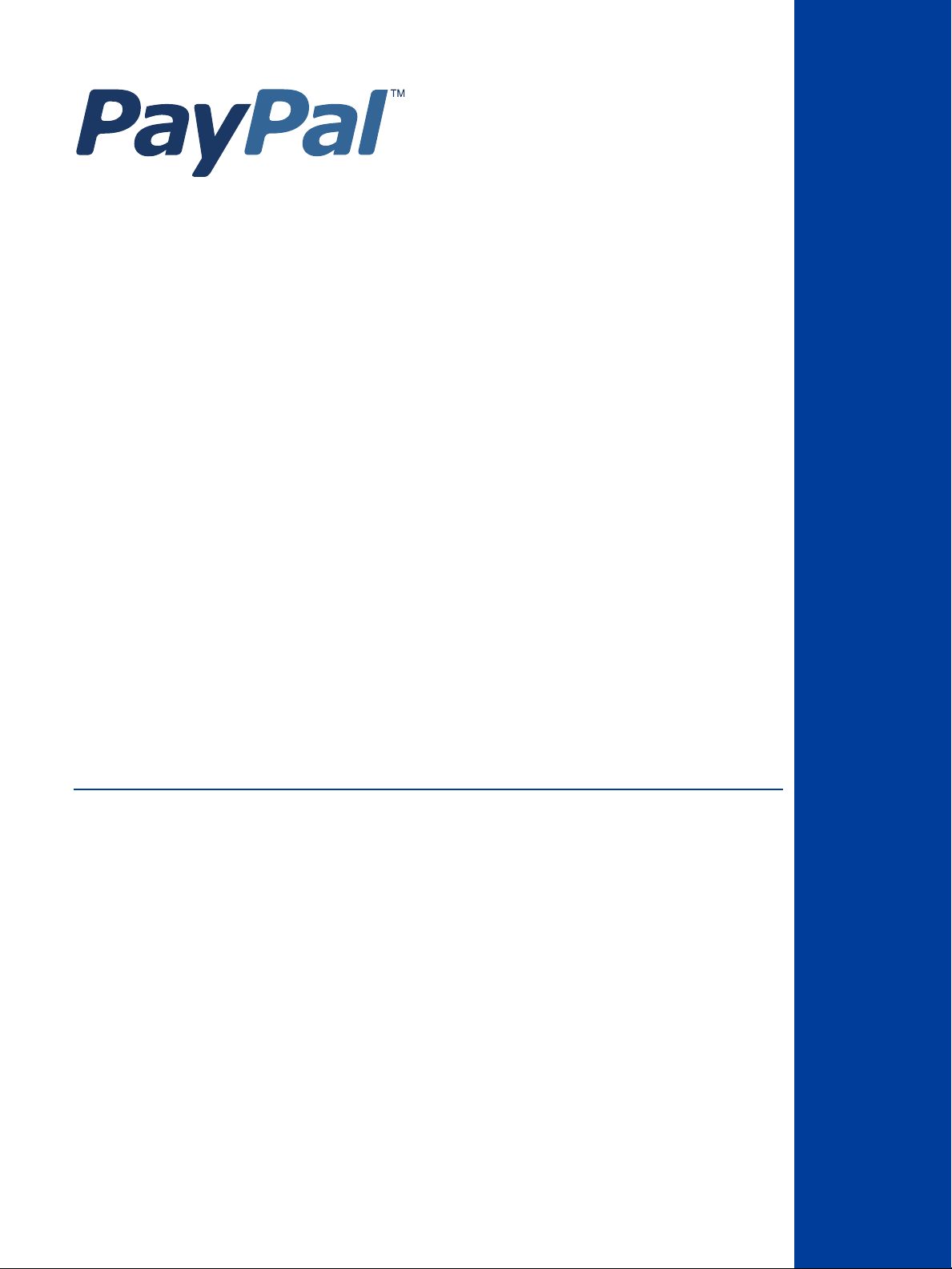
Express Checkout for
Payflow
Last updated: June 2013
Page 2
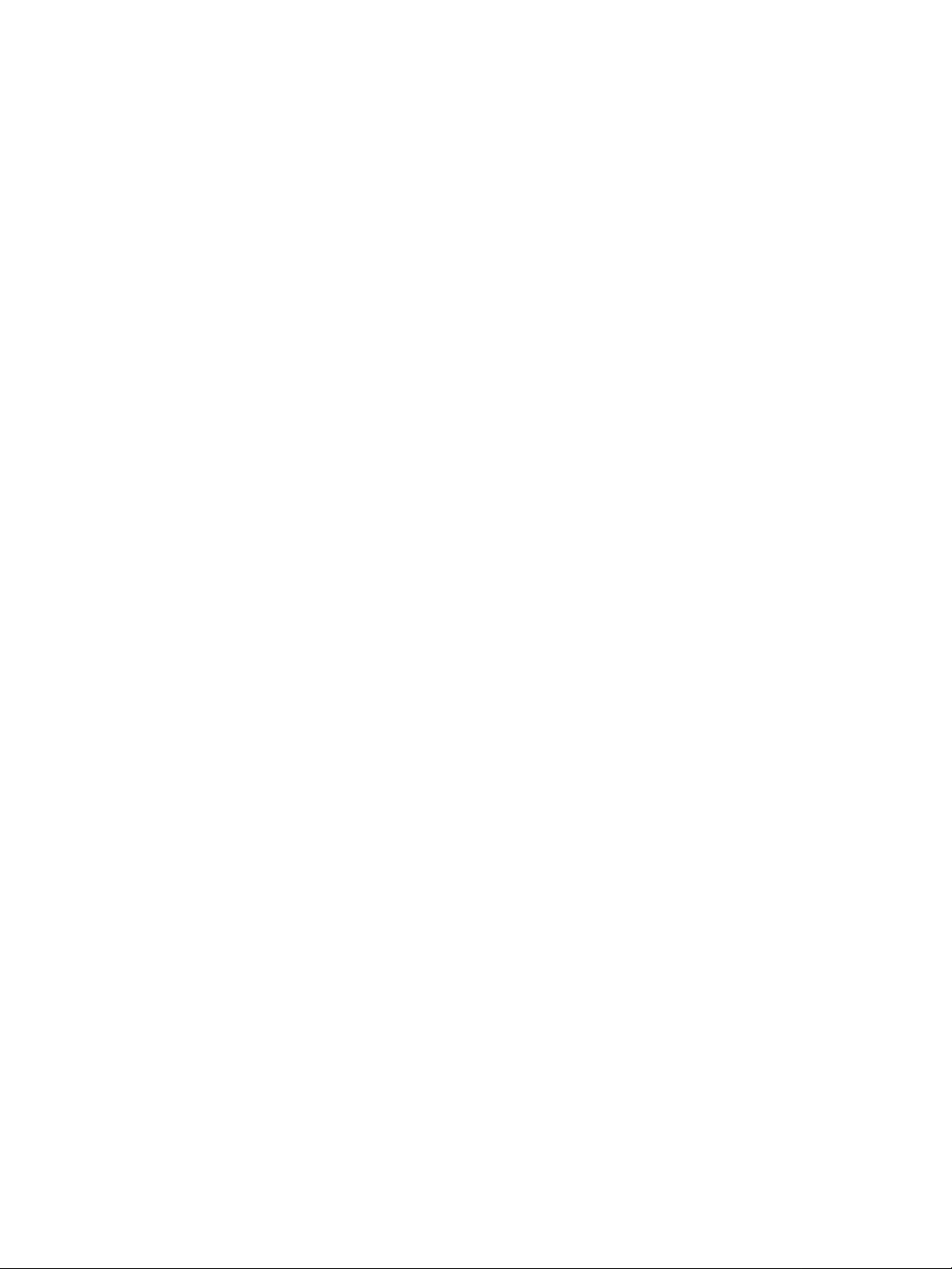
Express Checkout for Payflow
Document Number: 200042.en_US-201306
© 2013 PayPal, Inc. All rights reserved. PayPal is a registered trademark of PayPal, Inc. The PayPal logo is a trademark of PayPal, Inc. Other
trademarks and brands are the property of their respective owners.
The information in this document belongs to PayPal, Inc. It may not be used, reproduced or disclosed without the written approval of PayPal, Inc.
Copyright © PayPal. All rights reserved. PayPal S.à r.l. et Cie, S.C.A., Société en Commandite par Actions. Registered office: 22-24 Boulevard Royal, L2449, Luxembourg, R.C.S. Luxembourg B 118 349
Consumer advisory: The PayPal™ payment service is regarded as a stored value facility under Singapore law. As such, it does not require the approval
of the Monetary Authority of Singapore. You are advised to read the terms and conditions carefully.
Notice of non-liability:
PayPal, Inc. is providing the information i n this document t o you “AS-IS” with all faults. PayPal, Inc. makes no warranties of any kind (whether express,
implied or statutory) with respect to the information co ntained herein. PayPal, Inc. assumes no liability for damages (whether direct or indirect), caused
by errors or omissions, or resulting from the use of this document or the information contained in this document or resulting f rom the application or use
of the product or service described herein. PayPal, Inc. reserves the right to make changes to any information herein without further notice.
Page 3
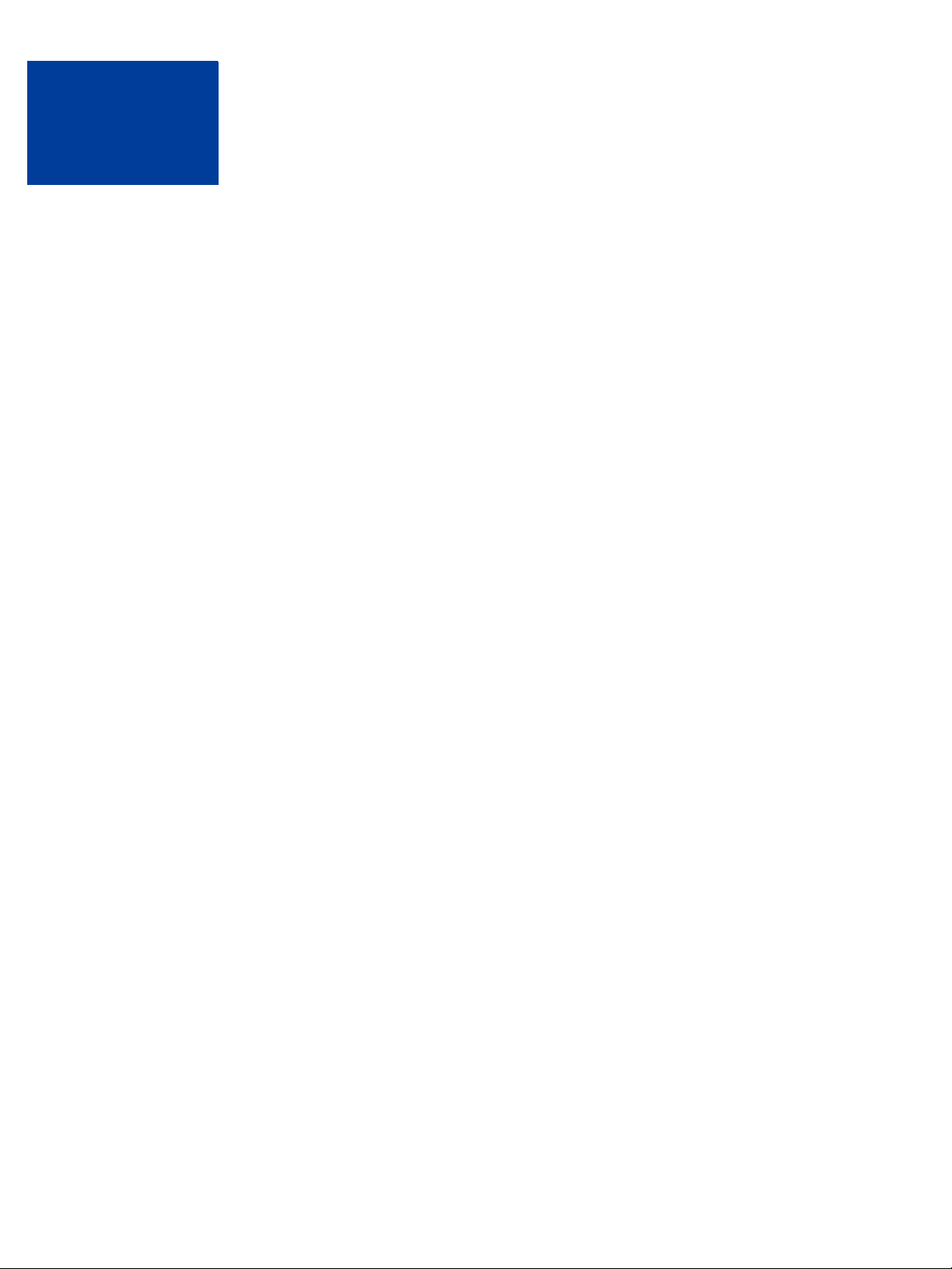
Contents
Preface . . . . . . . . . . . . . . . . . . . . . . . . . . . . . . . . . . 7
Intended Audience . . . . . . . . . . . . . . . . . . . . . . . . . . . . . . . . . . . . . . . 7
Related Documentation . . . . . . . . . . . . . . . . . . . . . . . . . . . . . . . . . . . . 7
How to Contact Customer Support. . . . . . . . . . . . . . . . . . . . . . . . . . . . . . . 7
Document History . . . . . . . . . . . . . . . . . . . . . . . . . . . . . . . . . . . . . . . 7
Chapter 1 Express Checkout Processing Flow. . . . . . . . . . . . . 9
What Is Express Checkout? . . . . . . . . . . . . . . . . . . . . . . . . . . . . . . . . . . 9
How Express Checkout Works. . . . . . . . . . . . . . . . . . . . . . . . . . . . . . . . . 9
Express Checkout Flow . . . . . . . . . . . . . . . . . . . . . . . . . . . . . . . . . . . 11
Express Checkout ACTION Values . . . . . . . . . . . . . . . . . . . . . . . . . . . 12
Express Checkout Token . . . . . . . . . . . . . . . . . . . . . . . . . . . . . . . . 12
Express Checkout Sale Transaction Example . . . . . . . . . . . . . . . . . . . . . . . . 12
Set Express Checkout (ACTION=S). . . . . . . . . . . . . . . . . . . . . . . . . . . 12
Redirecting the Buyer to PayPal . . . . . . . . . . . . . . . . . . . . . . . . . . . . 13
Get Express Checkout Details (ACTION=G) . . . . . . . . . . . . . . . . . . . . . . 14
Redirecting the Buyer to Your Website . . . . . . . . . . . . . . . . . . . . . . . . . 15
Do Express Checkout Payment (ACTION=D) . . . . . . . . . . . . . . . . . . . . . . 15
Other Express Checkout Concepts . . . . . . . . . . . . . . . . . . . . . . . . . . . . . 16
Obtaining the Buyer’s Telephone Nu mber During Checkout . . . . . . . . . . . . . . 16
Eliminating Your Order Review Page . . . . . . . . . . . . . . . . . . . . . . . . . . 17
Pending Responses . . . . . . . . . . . . . . . . . . . . . . . . . . . . . . . . . . . 17
Chapter 2 Billing Agreements and Reference Transactions . . . . . . 19
About Reference Transactions. . . . . . . . . . . . . . . . . . . . . . . . . . . . . . . . 19
About Billing Agreements . . . . . . . . . . . . . . . . . . . . . . . . . . . . . . . . . . 20
About Billing Types. . . . . . . . . . . . . . . . . . . . . . . . . . . . . . . . . . . . . . 20
Ways To Obtain a BAID . . . . . . . . . . . . . . . . . . . . . . . . . . . . . . . . . . . 20
Obtaining the BAID With Express Checkout Purchase . . . . . . . . . . . . . . . . . . . 21
Example of Obtaining the BAID With Express Checkout Purchase . . . . . . . . . . . 24
Obtaining the BAID Without Express Checkout Purchase. . . . . . . . . . . . . . . . . . 25
Example of Obtaining the BAID Without Express Checkout Purchase . . . . . . . . . 28
Express Checkout for Payflow 3
Page 4
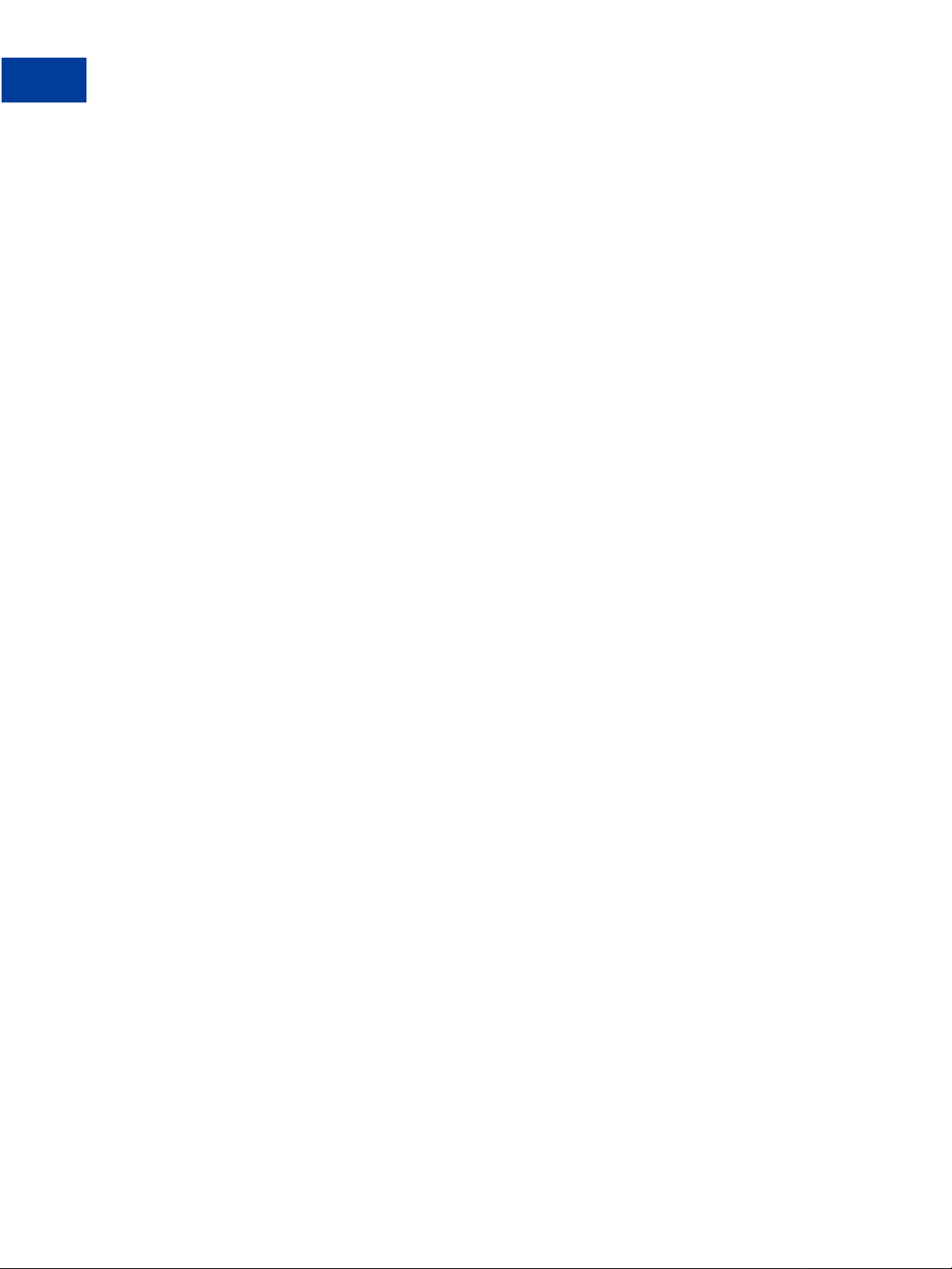
Contents
Updating a Billing Agreement . . . . . . . . . . . . . . . . . . . . . . . . . . . . . . . . 29
Example of Updating a Billing Agreement . . . . . . . . . . . . . . . . . . . . . . . . 29
Using Reference Transactions. . . . . . . . . . . . . . . . . . . . . . . . . . . . . . . . 30
Reference Transaction Request Passing the BAID . . . . . . . . . . . . . . . . . . . 30
Reference Transaction Request Passing the PNREF Value as ORIGID . . . . . . . . 31
Chapter 3 Express Checkout Transaction Types . . . . . . . . . . . .33
Honor Period and Authorization Period . . . . . . . . . . . . . . . . . . . . . . . . . . . 33
Payment Transaction Types . . . . . . . . . . . . . . . . . . . . . . . . . . . . . . . . . 33
Sale . . . . . . . . . . . . . . . . . . . . . . . . . . . . . . . . . . . . . . . . . . . . . 34
Authorization . . . . . . . . . . . . . . . . . . . . . . . . . . . . . . . . . . . . . . . . 34
Order. . . . . . . . . . . . . . . . . . . . . . . . . . . . . . . . . . . . . . . . . . . . . 35
Do Reauthorization. . . . . . . . . . . . . . . . . . . . . . . . . . . . . . . . . . . . . . 36
Do Authorization . . . . . . . . . . . . . . . . . . . . . . . . . . . . . . . . . . . . . . . 37
Delayed Capture . . . . . . . . . . . . . . . . . . . . . . . . . . . . . . . . . . . . . . 37
Complete Capture . . . . . . . . . . . . . . . . . . . . . . . . . . . . . . . . . . . . 38
Partial Capture. . . . . . . . . . . . . . . . . . . . . . . . . . . . . . . . . . . . . . 38
Void . . . . . . . . . . . . . . . . . . . . . . . . . . . . . . . . . . . . . . . . . . . . . 39
Credit. . . . . . . . . . . . . . . . . . . . . . . . . . . . . . . . . . . . . . . . . . . . . 39
Chapter 4 Transaction Responses . . . . . . . . . . . . . . . . . . . 41
Response Parameters . . . . . . . . . . . . . . . . . . . . . . . . . . . . . . . . . . . . 41
Address Verification Service Responses From PayPal . . . . . . . . . . . . . . . . . . . 42
Card Security Code Results . . . . . . . . . . . . . . . . . . . . . . . . . . . . . . . . . 43
Normalized Results . . . . . . . . . . . . . . . . . . . . . . . . . . . . . . . . . . . 43
PayPal Card Security Code Results. . . . . . . . . . . . . . . . . . . . . . . . . . . 44
PNREF Value . . . . . . . . . . . . . . . . . . . . . . . . . . . . . . . . . . . . . . . . 44
PNREF Format . . . . . . . . . . . . . . . . . . . . . . . . . . . . . . . . . . . . . 44
RESULT Values and RESPMSG Text . . . . . . . . . . . . . . . . . . . . . . . . . . . . 45
RESULT Values for Transaction Declines or Errors . . . . . . . . . . . . . . . . . . . 45
Chapter 5 Express Checkout Testing . . . . . . . . . . . . . . . . .51
Testing Your Integration Using the Sandbox. . . . . . . . . . . . . . . . . . . . . . . . . 51
Create A Business Account . . . . . . . . . . . . . . . . . . . . . . . . . . . . . . . 51
Create a Payflow Test Account . . . . . . . . . . . . . . . . . . . . . . . . . . . . . 51
Link Your Payflow Account to the Sandbox . . . . . . . . . . . . . . . . . . . . . . . 51
4 Express Checkout for Payflow
Page 5
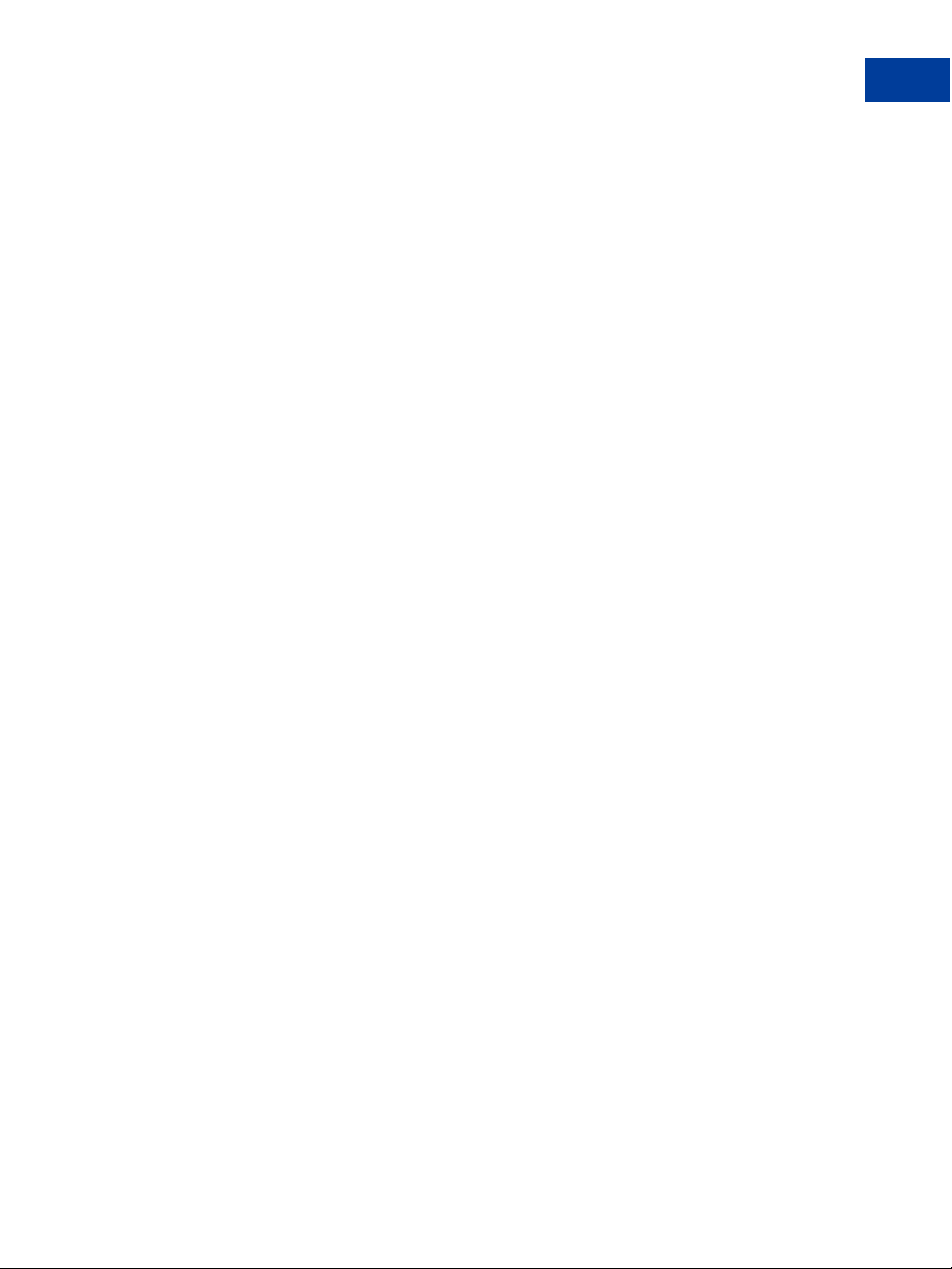
Contents
Testing Your Integration Using the PayPal Simulator . . . . . . . . . . . . . . . . . . . . 52
Appendix A Express Checkout Parameter Reference . . . . . . . . . .53
Connection Parameter Descriptions . . . . . . . . . . . . . . . . . . . . . . . . . . . . . 53
User Parameter Descriptions . . . . . . . . . . . . . . . . . . . . . . . . . . . . . . . . 54
Express Checkout Parameter Descriptions . . . . . . . . . . . . . . . . . . . . . . . . . 55
Set Express Checkout Request Parameter Descriptions . . . . . . . . . . . . . . . . 55
Set Express Checkout Response Parameter Descriptions . . . . . . . . . . . . . . . 61
Get Express Checkout Details Request Parameter Descriptions . . . . . . . . . . . . 62
Get Express Checkout Details Response Parameter Descriptions . . . . . . . . . . . 62
Do Express Checkout Payment Request Parameter Descriptions . . . . . . . . . . . 66
Do Express Checkout Payment Response Parameter Descriptions . . . . . . . . . . 70
Do Authorization Parameter Descriptions . . . . . . . . . . . . . . . . . . . . . . . . . . 72
Do Reauthorization Parameter Descriptions. . . . . . . . . . . . . . . . . . . . . . . . . 73
Void Parameter Descriptions. . . . . . . . . . . . . . . . . . . . . . . . . . . . . . . . . 73
Credit Parameter Descriptions . . . . . . . . . . . . . . . . . . . . . . . . . . . . . . . . 74
Delayed Capture Parameter Descriptions . . . . . . . . . . . . . . . . . . . . . . . . . . 75
Billing Agreement Parameter Descriptions. . . . . . . . . . . . . . . . . . . . . . . . . . 76
Create Customer Billing Agreement Request Parameters . . . . . . . . . . . . . . . 76
Create Customer Billing Agreement Response Parameters. . . . . . . . . . . . . . . 77
Update Customer Billing Agreement Request Parameters . . . . . . . . . . . . . . . 77
Update Customer Billing Agreement Response Parameters . . . . . . . . . . . . . . 78
Reference Transaction Parameter Descriptions . . . . . . . . . . . . . . . . . . . . . . . 79
Reference Transaction Request Parameters . . . . . . . . . . . . . . . . . . . . . . 79
Reference Transaction Response Parameters . . . . . . . . . . . . . . . . . . . . . 83
Appendix B Currency Codes . . . . . . . . . . . . . . . . . . . . . . .85
Appendix C Country Codes . . . . . . . . . . . . . . . . . . . . . . . 87
Index . . . . . . . . . . . . . . . . . . . . . . . . . . . . . . . . . . . .93
Express Checkout for Payflow 5
Page 6
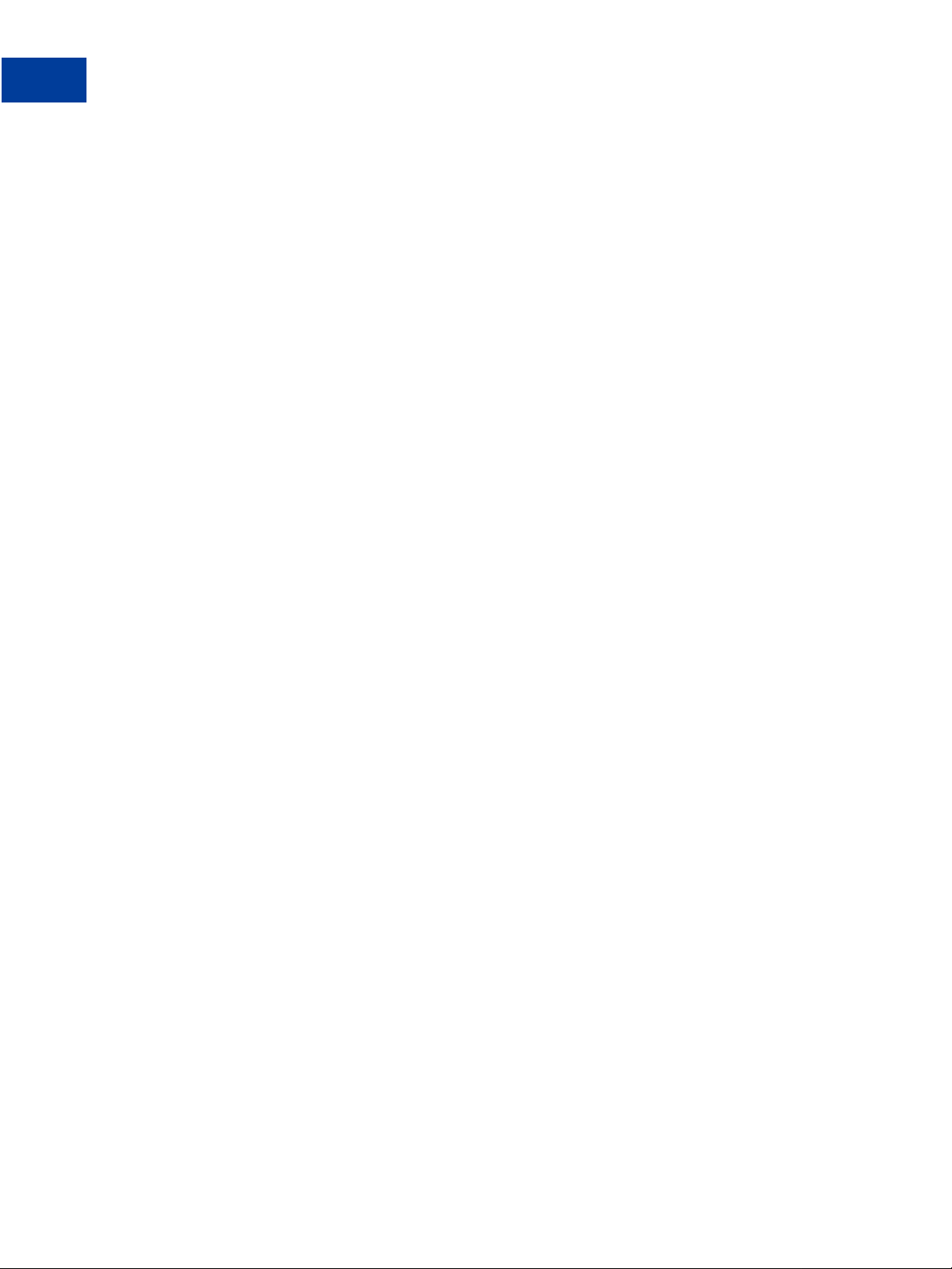
Contents
6 Express Checkout for Payflow
Page 7
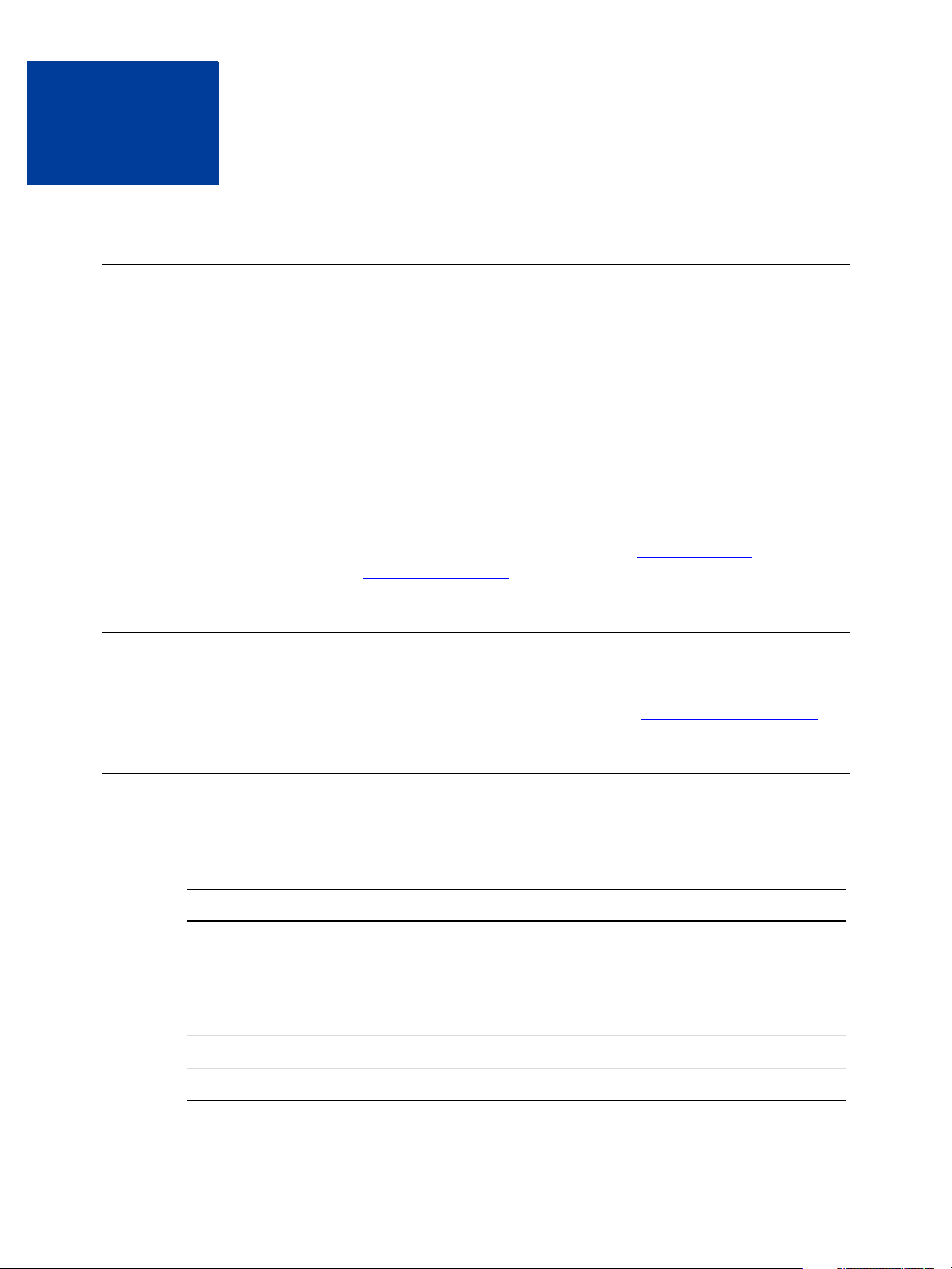
Preface
Intended Audience
This guide assumes that its readers:
Are experienced web or application developers
Have a background in payments services
Are developing payment services applications that are integrating Express Checkout to
process transactions to be sent over the Payflow gateway
Related Documentation
For additional information on Payflow documentation, go to the Integraion Guides page, and for
the Payflow SDKs go to http://paypal.github.io/.
How to Contact Customer Support
For problems with transaction processing or your connection to the server, contact Customer
Support by opening a ticket on the under Contact Support tab at
Document History
TABLE 3.1 Document history
Date Description
June 2013 Updated the description of the REQBILLINGADDRESS field in the Set
Express Checkout request parameters table.
Updated URLs.
Updated the account creation instructions in the Testing Your
Integration Using the Sandbox section.
April 2012 Updated references to Website Payments Pro to PayPal Payments Pro.
October 2009 Updated currency codes.
http://www.paypal.com/mts.
Express Checkout for Payflow 7
Page 8
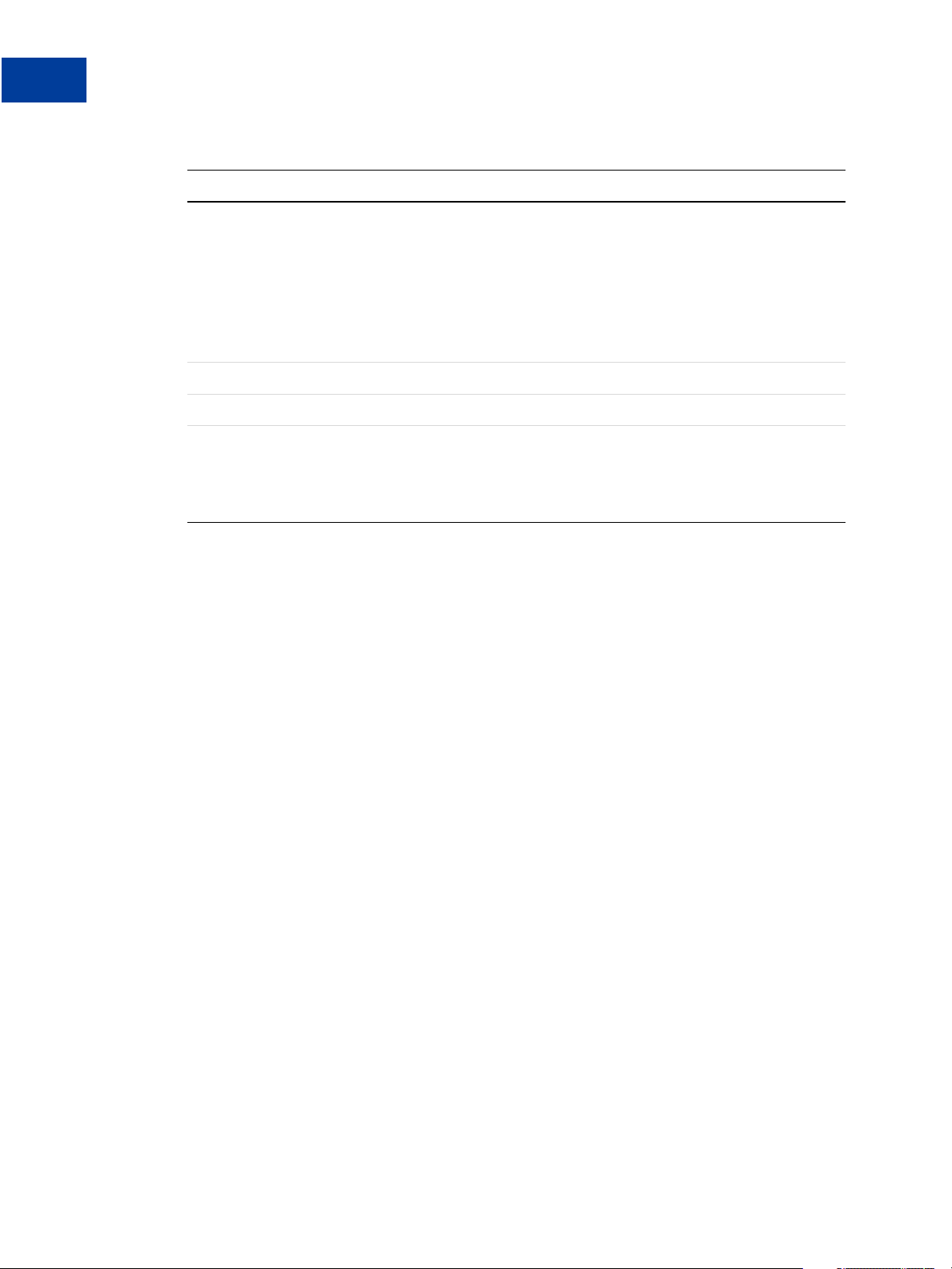
Document History
TABLE 3.1 Document history
Date Description
August 2009 Revised and updated.
June 2009 Added SHIPTONAME parameter.
May 2009 Updated to correct for technical inaccuracies.
April 2009 Added creating billing agreements for setting up Recurring Payments
Added reference transactions and RecurringPayments billing
type.
Revised billing agreements.
Removed PayPal Button Placement.
Added “Eliminating Y our Order Review Page” to Chapter 1, “Express
Checkout Processing Flow.”
through Express Checkout.
Added order line-item details parameters.
Updated with PHONENUM parameter in Set Express Checkout request.
8 Express Checkout for Payflow
Page 9
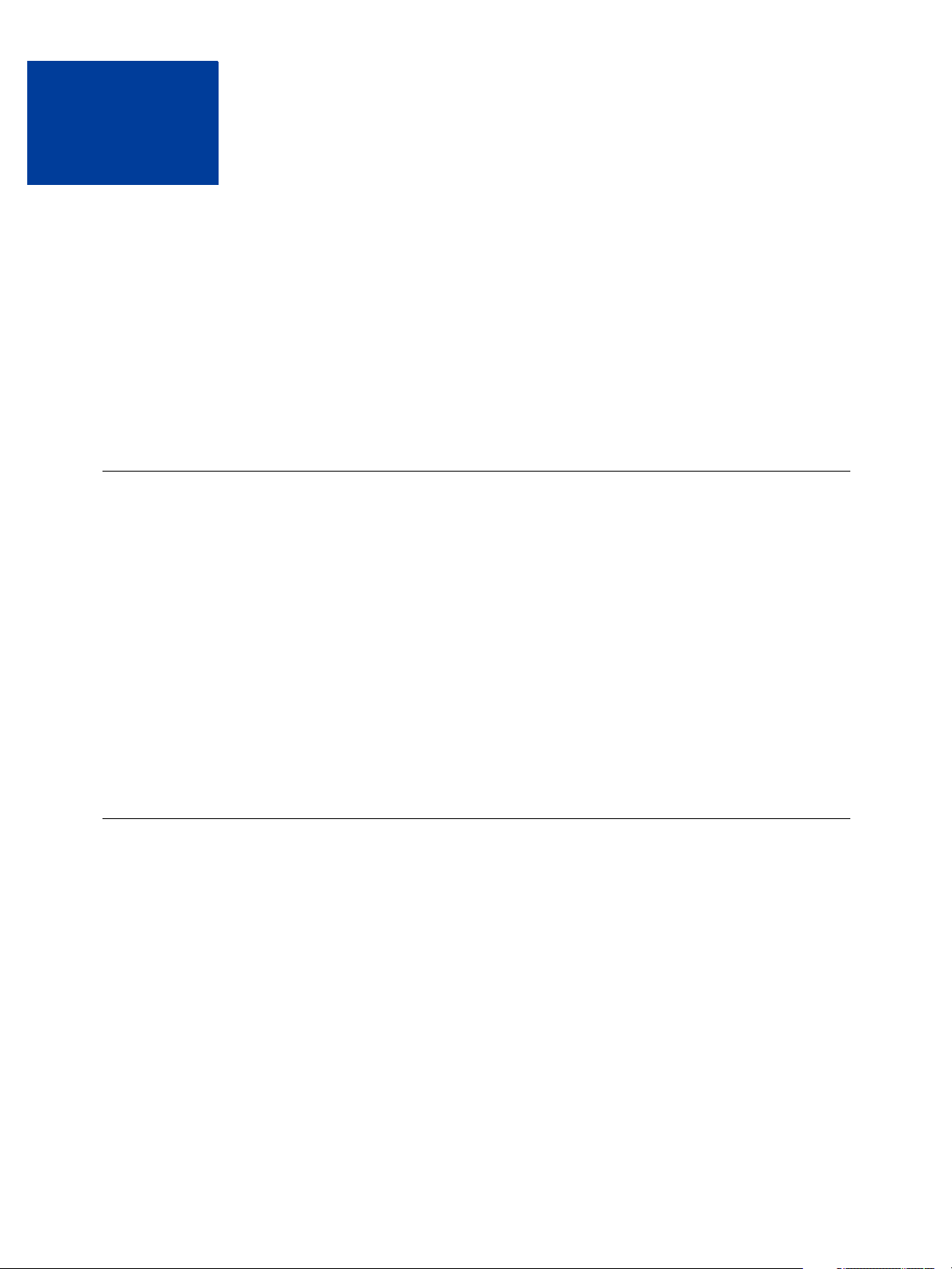
Express Checkout Processing
1
Flow
This chapter describes Express Checkout processing:
“What Is Express Checkout?” on page 9
“How Express Checkout Works” on page 9
“Express Checkout Flow” on page 11
“Express Checkout Sale Transaction Example” on page 12
“Other Express Checkout Concepts” on page 16
What Is Express Checkout?
Express Checkout is PayPal’s method of payment. It offers your buyers an easy, convenient
checkout experience by letting them use shipping and billing information stored securely at
PayPal to check out, so they don’t have to re-enter it on your website.
Like other Payflow transactions, Express Checkout transaction requests send data as namevalue pair parameters, and include this basic set of required parameters:
Connection parameters
User parameters
Transaction type (TRXTYPE) such as Sale (TRXTYPE=S), Authorization (TRXTYPE=A), or
Order (TRXTYPE=0)
Tender type, which is always PayPal (TENDER=P)
How Express Checkout Works
The figure below summarizes the Express Checkout flow.
Express Checkout for Payflow 9
Page 10
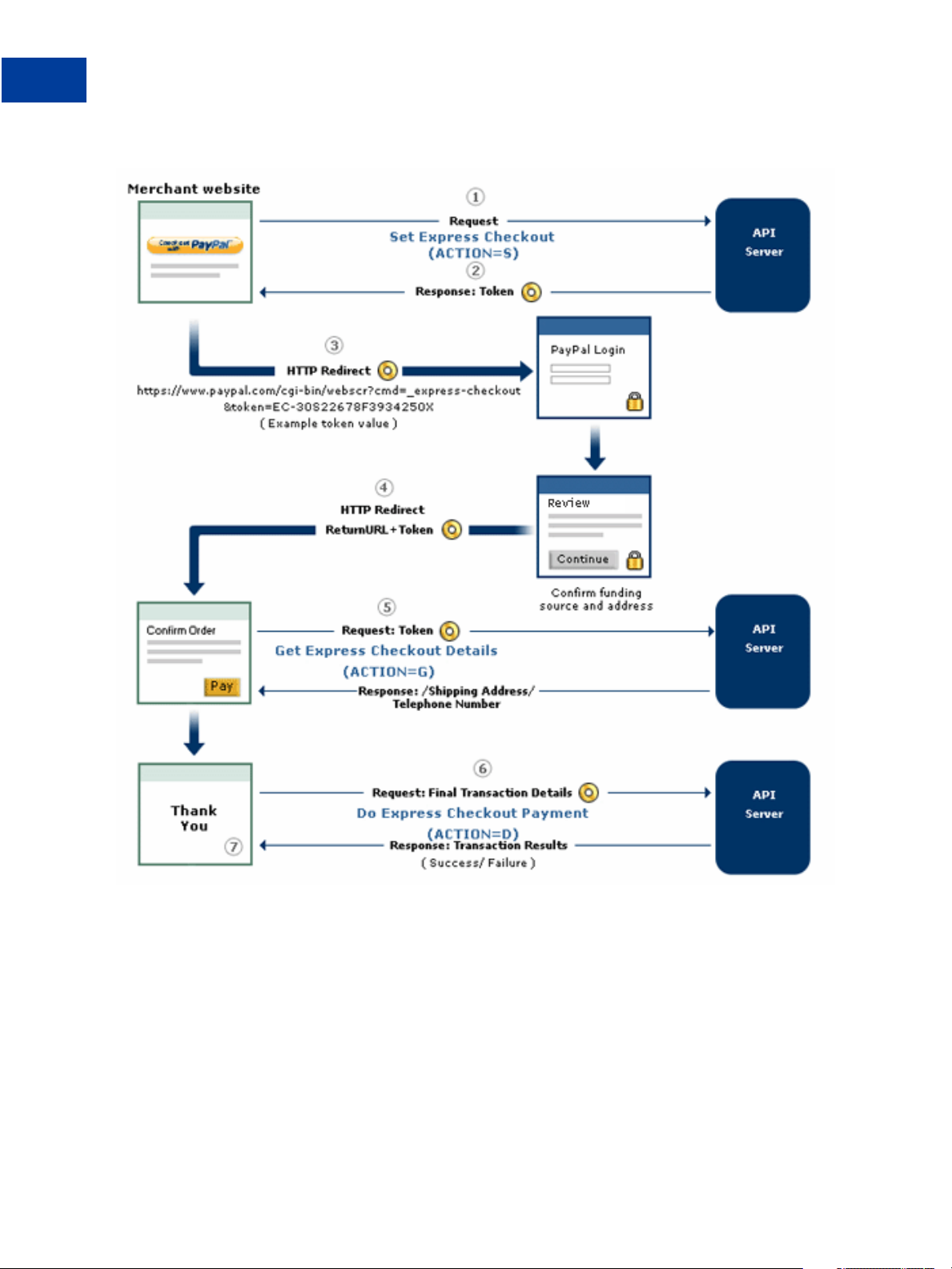
Express Checkout Processing Flow
1
How Express Checkout Works
FIGURE 1.1 Express Checkout flow
The figure shows a typical set of web pages representing a merchant’s website. (The web page
layout may differ somewhat from your own web design.) The buyer uses the PayPal logo to
choose PayPal as their method of payment. Express Checkout gives you the flexibility to place
the PayPal logo at two points in the checkout flow:
On your Shopping Cart page at the start of checkout, as shown
On your Payment Methods page with other billing options
The numbered callouts in the figure correspond to the numbered events described below.
10 Express Checkout for Payflow
Page 11

Express Checkout Processing Flow
Express Checkout Flow
1. On your website, your buyer checks out either by clicking the Check out with PayPal
button from your Shopping Cart page (as shown in the figure layout) or by selecting PayPal
from your Payment Methods page. This buyer action triggers the call to the Set Express
Checkout request.
2. The server responds to the request by returning a token or string value to your website. In
the figure above, the token is represented by an orange “donut.” The token keeps track of
your buyer throughout the checkout process.
3. You direct your buyer to the PayPal site, where they log in, select a funding source, and
confirm contact and shipping information. Express Checkout includes parameters that you
can use to customize the PayPal pages so they match characteristics of your own website.
For example, you can provide your own logo and colors.
4. When your buyer clicks the Continue button, PayPal sends the buyer back to your site at
the return URL you specified in the Set Express Checkout request. The token is appended
to the URL to identify the buyer.
5. Optionally you can send the Get Express Checkout Details request to obtain details about
your buyer such as the buyer’s telephone number and shipping address. You send the token
to identify the buyer. The server returns the requested information.
1
6. When your buyer clicks the Pay button, you send the Do Express Checkout Payment
request to perform the actual payment transaction.
7. The server returns the transaction result.
Express Checkout Flow
Through a set of name-value pair parameters, you provide Express Checkout transaction data
to the server. The server responds with
response parameter data about the transaction.
Unlike most Payflow transactions, which consist of a single request call, Express Checkout is
a three-step process where the second step is optional:
1. Set Express Checkout sets up the data about the transaction and controls what is displayed
to the buyer on the PayPal site when the buyer chooses PayPal at checkout.
2. Get Express Checkout Details is an optional request enabling you to obtain information
about the transaction for display on your own website.
3. Do Express Checkout Payment performs the actual money transfer.
This guide refers to this request sequence and the resulting buyer experience as the Express
Checkout flow.
RESULT and RESPMSG values, along with other
Express Checkout for Payflow 11
Page 12
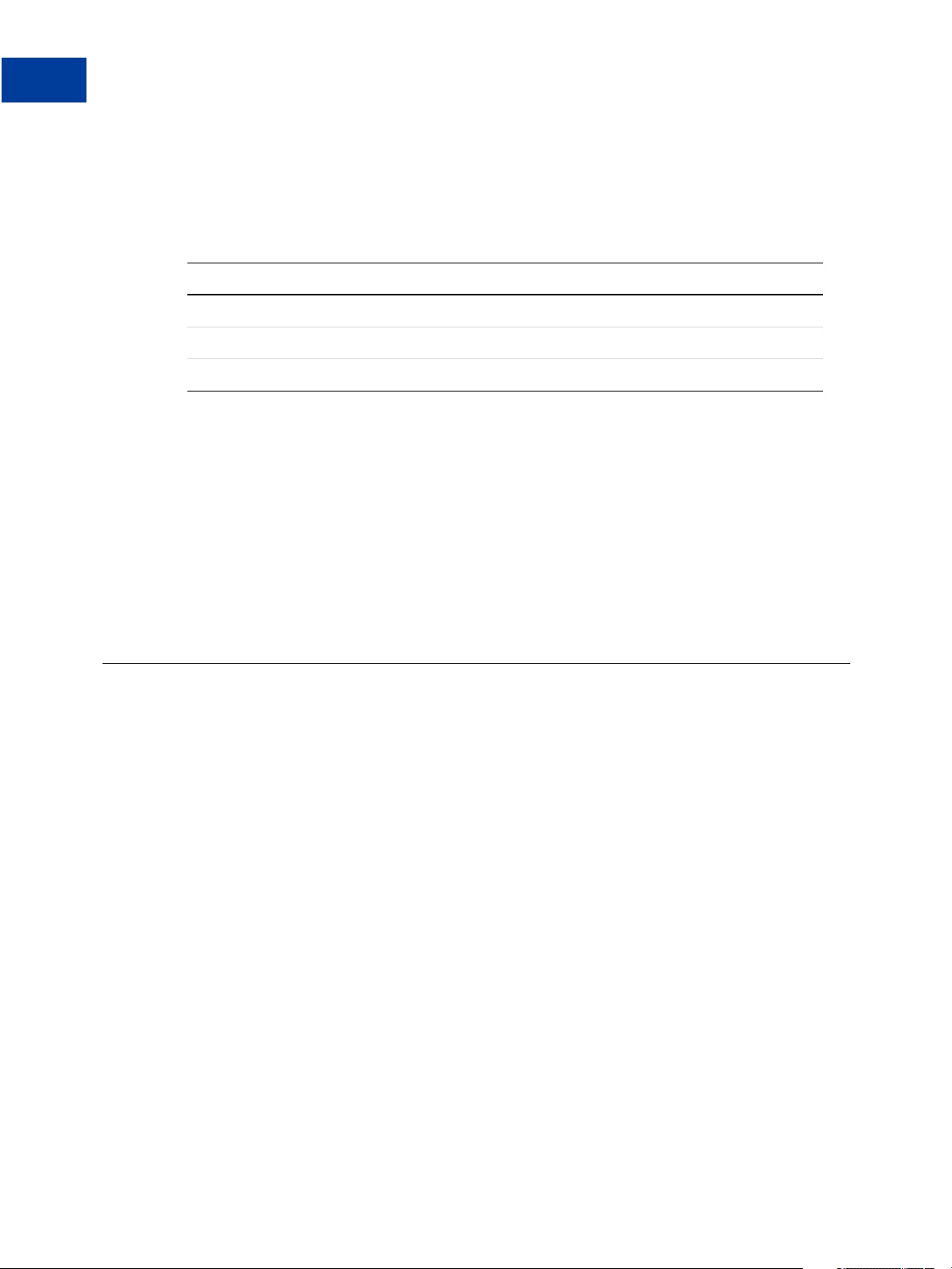
Express Checkout Processing Flow
1
Express Checkout Sale Transaction Example
Express Checkout ACTION Values
To identify each request in the Express Checkout flow, you pass the appropriate ACTION
parameter. The table below shows the value of
TABLE 1.1 ACTION values for Express Checkout
Request ACTION value
Set Express Checkout ACTION=S
Get Express Checkout Details ACTION=G
Do Express Checkout Payment ACTION=D
Express Checkout Token
The TOKEN value returned in the response to Set Express Checkout associates the buyer with
this particular Express Checkout flow. You pass it back to the server in these Express
Checkout requests:
ACTION for each Express Checkout request.
In the HTTP request to redirect the buyer’s browser to the PayPal web site
In the Get Express Checkout Details request to obtain the buyer’s shipping information
In the Do Express Checkout Payment request to carry out the transaction
Express Checkout Sale Transaction Example
This section describes the Express Checkout flow in greater detail using a Sale transaction as
the example. See
descriptions of all required and optional Express Checkout transaction parameters.
Set Express Checkout (ACTION=S)
Redirecting the Buyer to PayPal
Get Express Checkout Details (ACTION=G)
Redirecting the Buyer to Your Website
Do Express Checkout Payment (ACTION=D)
Set Express Checkout (ACTION=S)
The Set Express Checkout request passes the transaction details from your website to PayPal
when a buyer chooses to pay with PayPal.
Appendix A, “Express Checkout Parameter Reference,” for detailed
Set Express Checkout requires that you pass data for the following parameters.
ACTION
AMT
12 Express Checkout for Payflow
Page 13
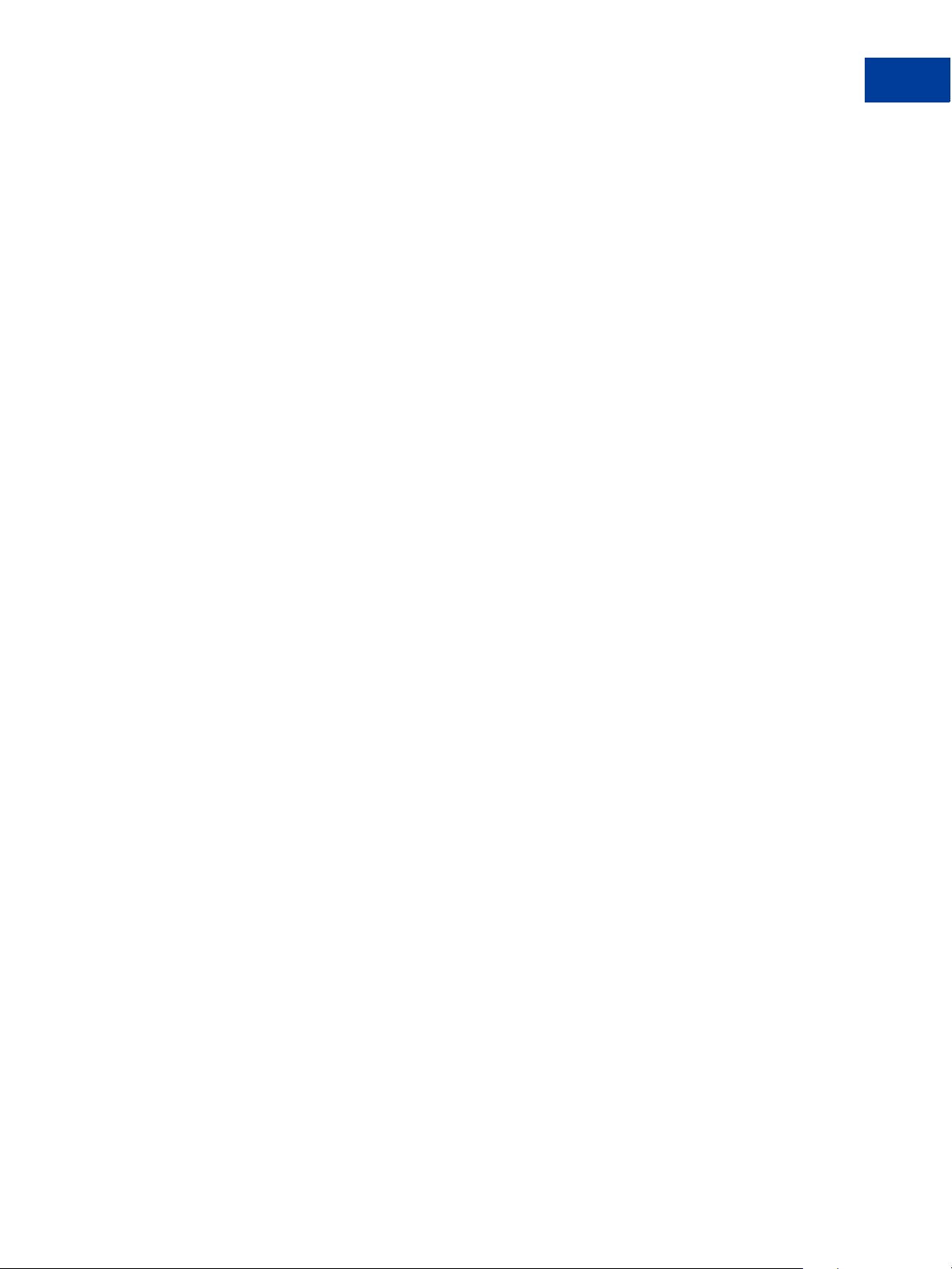
Express Checkout Processing Flow
Express Checkout Sale Transaction Example
RETURNURL
CANCELURL
This is an example Set Express Checkout request for a Sale transaction:
TRXTYPE=S
&ACTION=S
AMT=35.00
&CANCELURL=http://www.order_page.com
&CUSTOM=TRVV14459
&EMAIL=buyer_name@abc.com
&PARTNER=partner
&PWD=password
&RETURNURL=http://www.confirmation_page.com
&TENDER=P
&USER=user
&VENDOR=vendor
NOTE: It is strongly recommended that RETURNURL be the URL of the final review page on
your website where the buyer confirms the order and payment. Likewise, CANCELURL
should be the URL of the original page on your website where the buyer initially chose
to use PayPal.
1
This is a response to the request:
RESULT=0
&RESPMSG=Approved
&TOKEN=EC-17C76533PL706494P
RESULT and RESPONSE values are returned with all transactions. In a successful response, the
value of RESULT is 0. For details on the set of response parameters generally passed back in
transactions, see
Chapter 4, “Transaction Responses.” The TOKEN value returned associates
this buyer with this particular Express Checkout flow.
Redirecting the Buyer to PayPal
After your buyer clicks the PayPal button and you submit the Set Express Checkout request,
you will want to automatically direct your buyer to the PayPal website. The redirect URL for
this is:
https://www.paypal.com/cgi-bin/webscr?cmd=_express-checkout&token=<TOKEN>
TOKEN is the value returned in the Set Express Checkout response.
NOTE: Express Checkout has a variation on this redirect URL (called useraction) that
allows you to bypass the call to
the button displayed on the PayPal website from “Continue” to “Pay Now.” For more
information, see
“Eliminating Your Order Review Page” on page 17.
Get Express Checkout Details and to change the text of
PayPal recommends that you use the HTTPS response 302 “Object Moved” with your URL as
the value of the Location header in the HTTPS response. Alternately, you can generate a web
page for your buyer that includes a META REFRESH tag in the header. An example is shown
Express Checkout for Payflow 13
Page 14
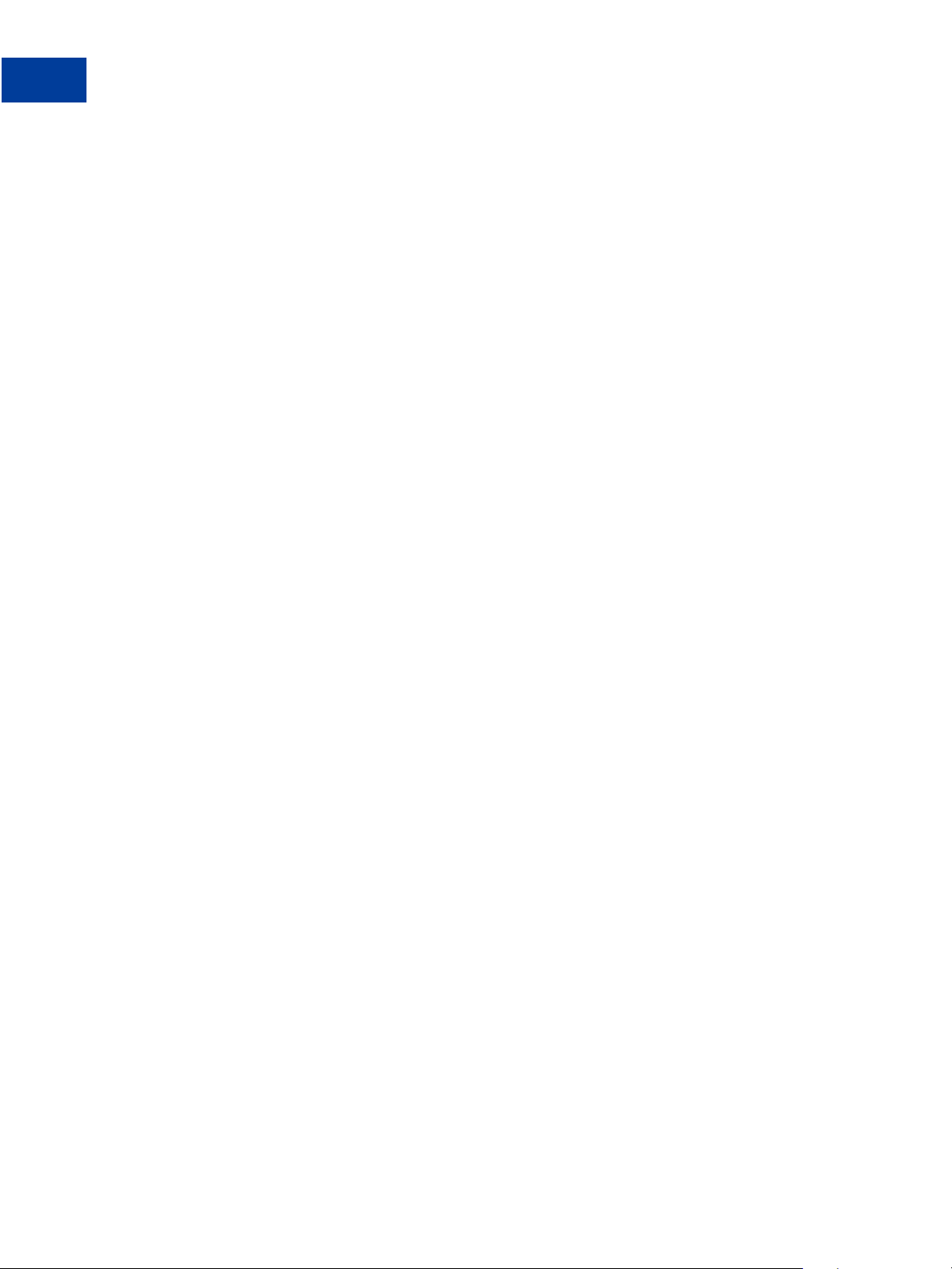
Express Checkout Processing Flow
1
Express Checkout Sale Transaction Example
below. Remember to replace <TOKEN> with the token value that you received in the Set
Express Checkout response.
The following example uses the META REFRESH tag.
<html>
<head>
<META HTTP-EQUIV="Refresh"CONTENT="0;URL=https://www.paypal.com/cgibin/webscr?cmd=_express-checkout&token=<TOKEN>">
</head>
<body>
<!-- Most buyers will see the text below for less than a second. -->
<!-- Some browser types (example, cell phone)do not support META refresh tags. -->
<a href="https://www.paypal.com/cgi-bin/webscr?cmd=_expresscheckout&token=<TOKEN>"Click here if you are not redirected to PayPal within 5
seconds.</a>
</body>
</html>
Get Express Checkout Details (ACTION=G)
The Get Express Checkout Details request enables you to retrieve the buyer’s billing
information, such as the shipping address and email address. If you use Get Express Checkout
Details, you need to pass data for these parameters.
ACTION
TOKEN
The following is an example Get Express Checkout Details request:
TRXTYPE=S
&VENDOR=vendor
&USER=user
&PWD=pwd
&TENDER=P
&PARTNER=partner
&ACTION=G
&TOKEN=EC-17C76533PL706494P
The following is the Get Express Checkout Details response:
14 Express Checkout for Payflow
Page 15
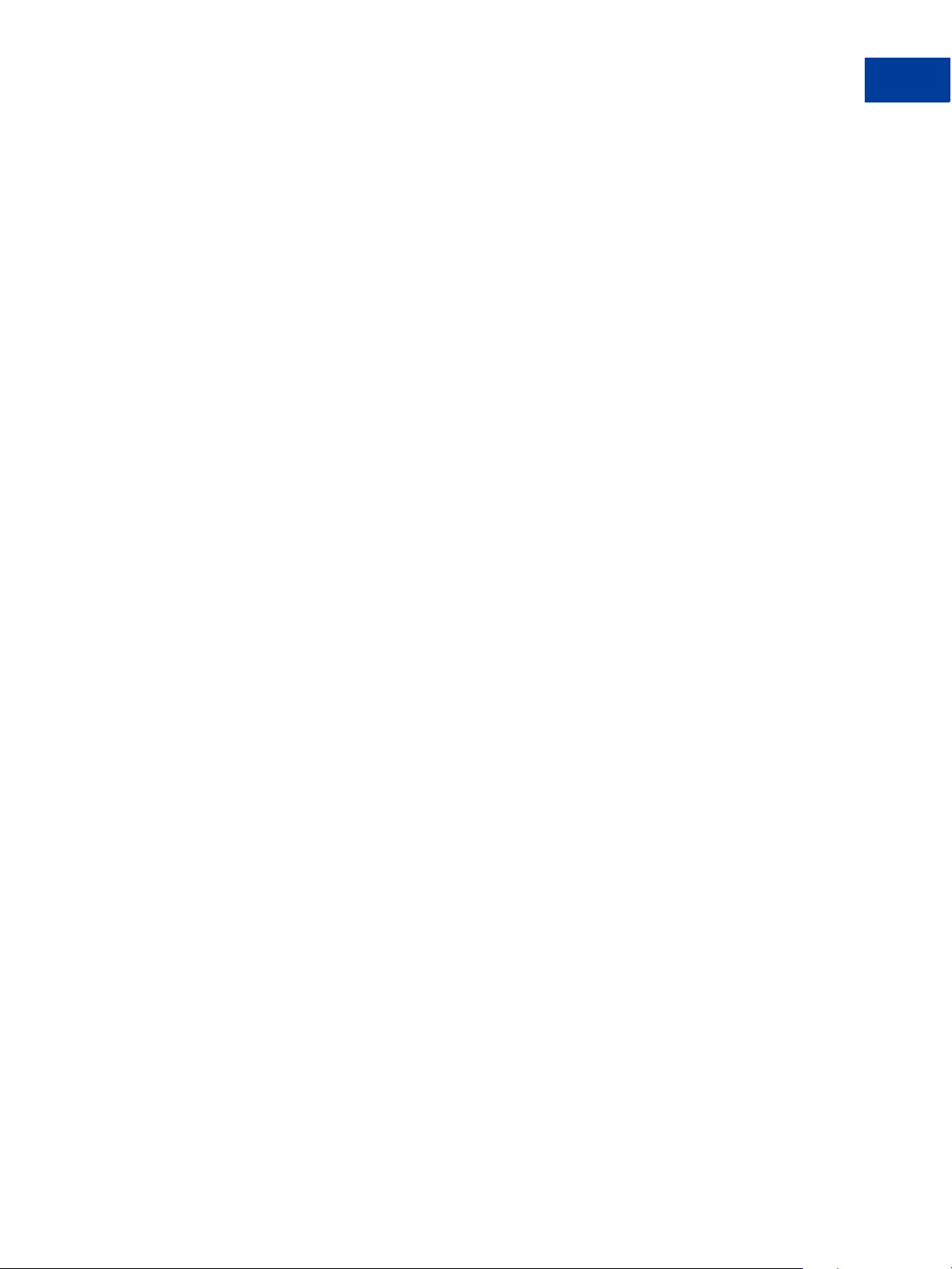
RESULT=0
&RESPMSG=Approved
&AVSADDR=Y
&TOKEN=EC-17C76533PL706494P
&PAYERID=FHY4JXY7CV9PG
&EMAIL=buyer_name@aol.com
&PAYERSTATUS=verified
&FIRSTNAME=J
&LASTNAME=Smith
&CUSTOM=TRVV14459
&BUSINESS=Monroe Creek Regional Interiors
&SHIPTONAME=J Smith
&SHIPTOSTREET=5262 Green Street #8
&SHIPTOCITY=San Jose
&SHIPTOSTATE=CA
&SHIPTOZIP=95148
&SHIPTOCOUNTRY=US
Redirecting the Buyer to Your Website
Express Checkout Processing Flow
Express Checkout Sale Transaction Example
1
PayPal redirects the buyer back to your website at the location you specified in the
RETURNURL parameter to Get Express Checkout request. To the URL string, PayPal appends
the TOKEN and PAYERID name-value pairs, as shown below:
http://[RETURNURL]/?token=<TOKEN>&PayerID=<PAYERID>
You need to pass the PAYERID in the Do Express Checkout Payment request.
Do Express Checkout Payment (ACTION=D)
The Do Express Checkout Payment request performs the actual money transfer of the Sale
transaction.
Do Express Checkout Payment request requires that you pass data for these parameters.
ACTION
TOKEN
PAYERID
AMT
The following is an example Do Express Checkout Payment request:
Express Checkout for Payflow 15
Page 16
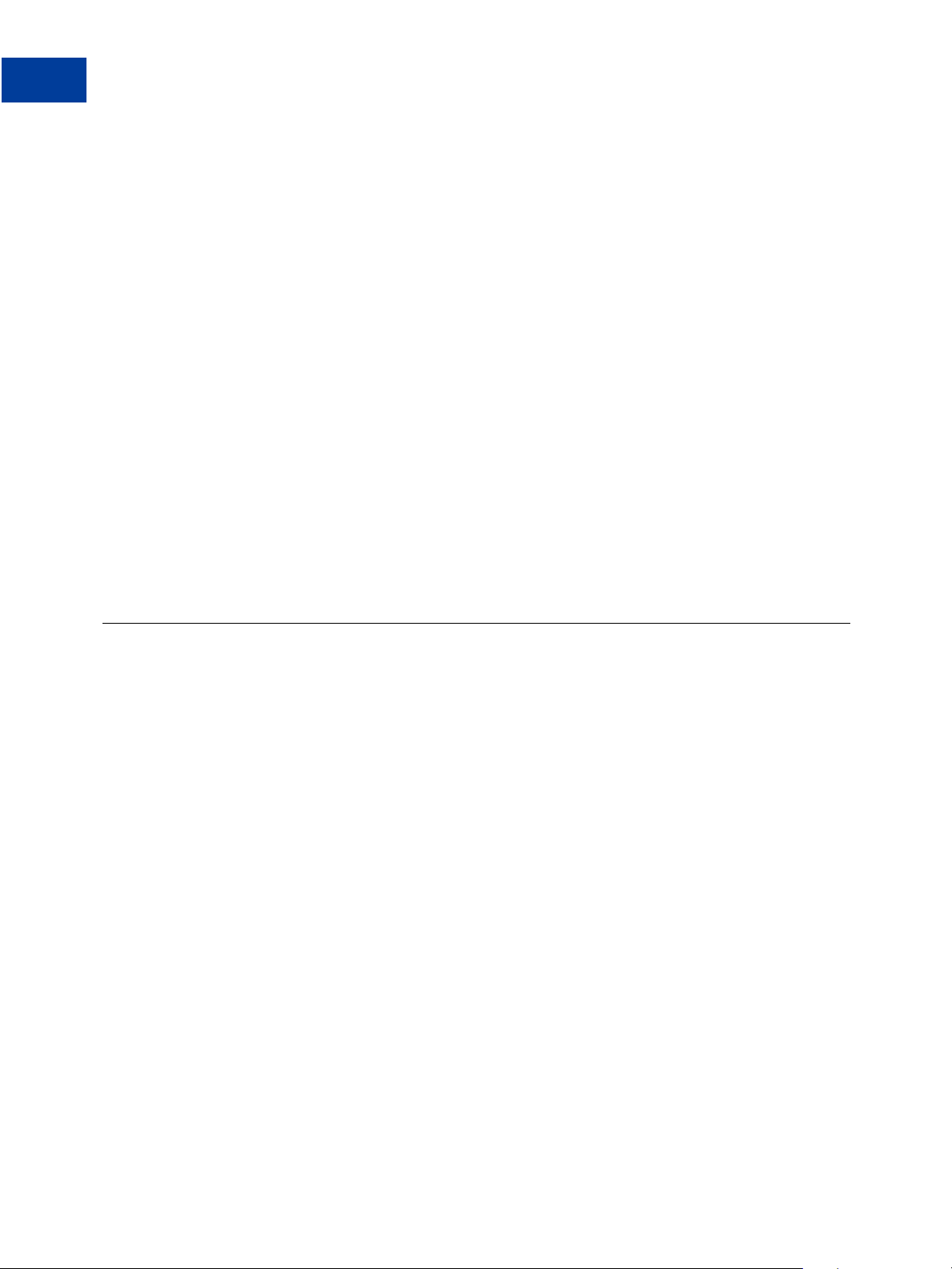
Express Checkout Processing Flow
1
Other Express Checkout Concepts
TRXTYPE=S
&VENDOR=vendor
&USER=user
&PWD=pwd
&TENDER=P
PARTNER=partner
&ACTION=D
&TOKEN=EC-17C76533PL706494P
&PAYERID=FHY4JXY7CV9PG
&AMT=35.00
The following is an example response:
RESULT=0
&PNREF=EFHP0CDBF5C7
&RESPMSG=Approved
&AVSADDR=Y
&TOKEN=EC-17C76533PL706494P
&PAYERID=FHY4JXY7CV9PG
&PPREF=2P599077L3553652G
&PAYMENTTYPE=instantonly
The response returns a 12-character PNREF (Payflow Transaction ID) that is used to identify
this transaction in PayPal reports.
Other Express Checkout Concepts
The following topics are related to processing Express Checkout transactions.
“Obtaining the Buyer’s Telephone Number During Checkout” on page 16
“Pending Responses” on page 17
“Eliminating Your Order Review Page” on page 17
Obtaining the Buyer’s Telephone Number During Checkout
You have three options regarding the buyer’s contact telephone number. You can choose to:
Not request the contact telephone number (default)
Request the contact telephone number as an optional field
Require that the buyer enter their contact telephone number to proceed.
If you choose to require the buyer provide a telephone number, a telephone number displays in
the Contact Information on the PayPal Review page during checkout. Help text tells the buyer
how to change the number displayed to their own number.
To choose one of the three preceding options:
1. Log in to your PayPal account.
16 Express Checkout for Payflow
Page 17
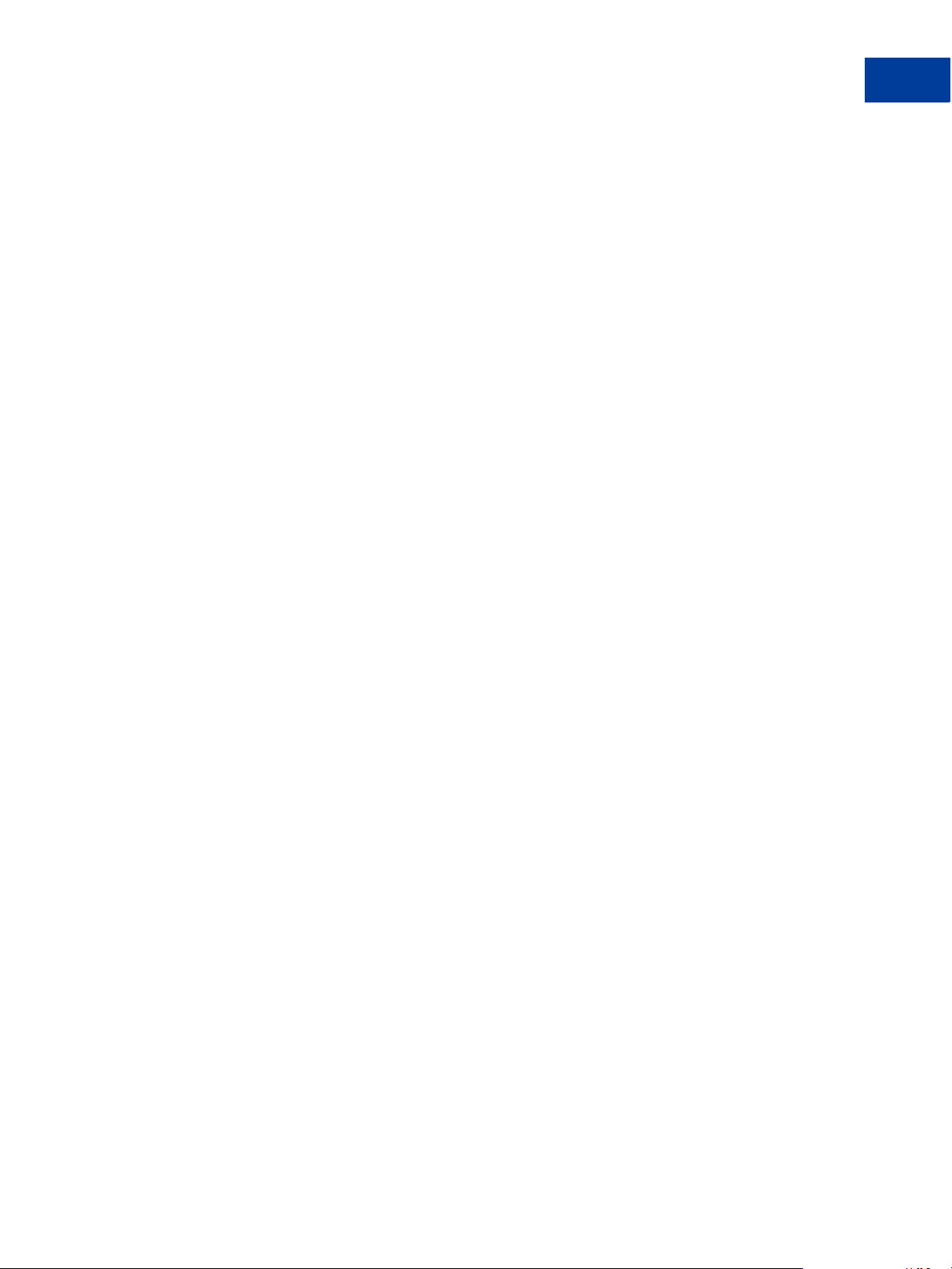
2. From the Profile tab, click Website Payments Preferences.
3. Choose from the three options for handling the contact telephone number at the bottom of
the page.
Eliminating Your Order Review Page
You can make checkout appear to complete on the PayPal website rather than on your own
and, therefore, eliminate the need for an Order Review page on your site. (Of course, when the
buyer returns from PayPal, you still call the Do Express Checkout Payment request to
complete the transaction.) In this situation, you would want the button text on the PayPal
Review page to appear as “Pay Now” rather than “Continue.”
You control the button text through the value of the useraction variable. You set this
variable on the PayPal URL to which you redirect the buyer after calling Set Express
Checkout.
NOTE: As a best practice, you should incorporate the “Pay Now” button text in the Express
Checkout flow that redirects the buyer to PayPal from your shopping cart at the start of
checkout.
Express Checkout Processing Flow
Other Express Checkout Concepts
1
Values and resulting button text are described below:
If you do not set useraction or you set useraction to continue, PayPal displays the
button text “Continue.”
If you set useraction to commit, PayPal displays the button text “Pay Now.”
To display the “Pay Now” button text, for example, append &useraction=commit to the
redirect URL string as shown below where tokenvalue is the token value returned in the Set
Express Checkout response.
"https://www.paypal.com/cgi-bin/webscr?cmd=_expresscheckout&token=tokenvalue&useraction=commit"
Pending Responses
If the Do Express Checkout Payment PENDINGREASON response is a value other than none or
completed, the payment is pending. T ypically, this means the buyer has paid with an eCheck.
In such a case, funds are not guaranteed, and you should not ship or deliver items or services
until the payment has successfully completed.
NOTE: PayPal recommends that you block eChecks as a payment method in your PayPal
account profile if you are unable to handle pending st ate payments.
To find out the status of a pending payment, you can:
Submit an Inquiry transaction.
Check the status from the PayPal User Interface. See PayPal online help for details.
Express Checkout for Payflow 17
Page 18
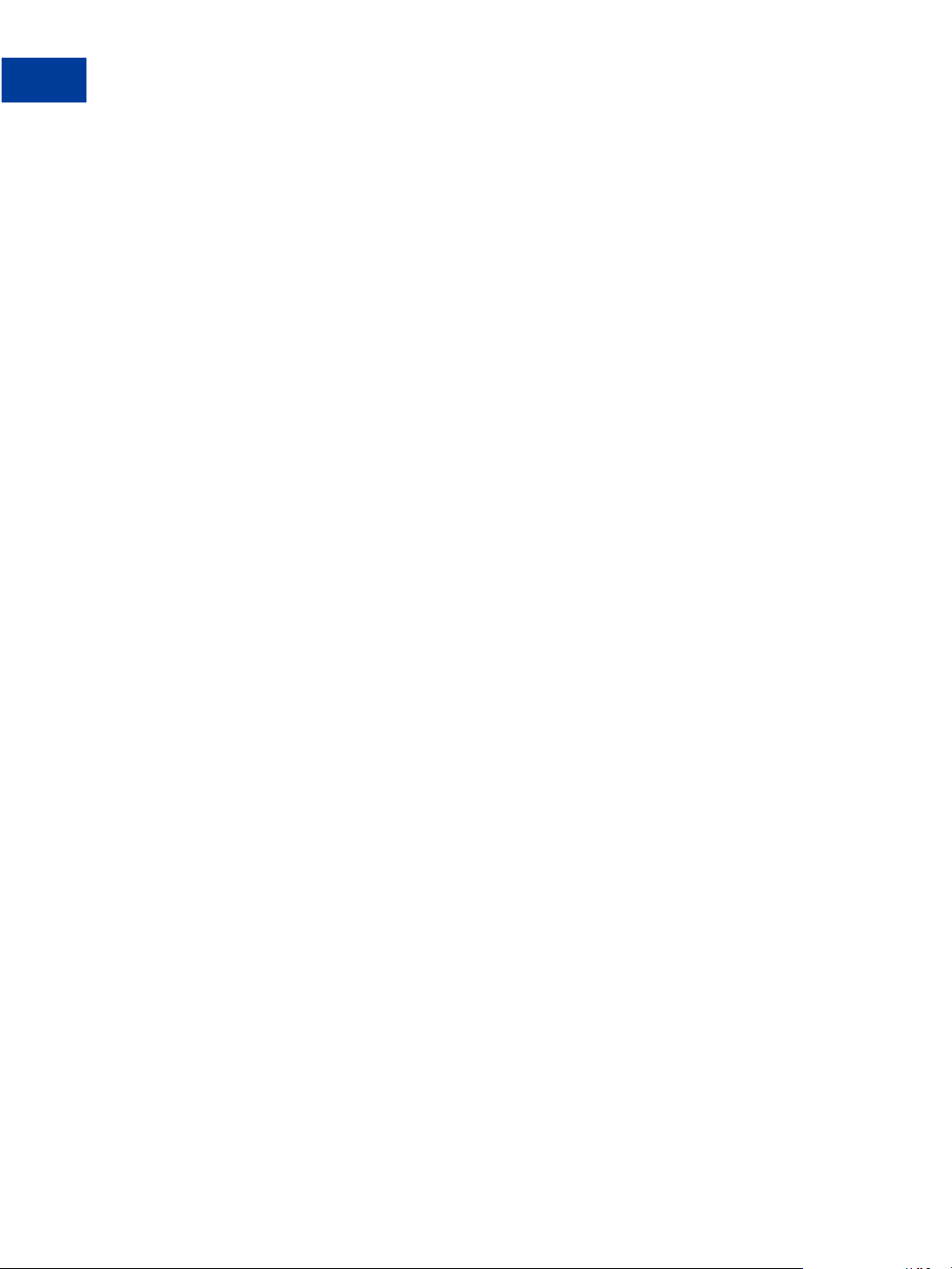
Express Checkout Processing Flow
1
Other Express Checkout Concepts
18 Express Checkout for Payflow
Page 19
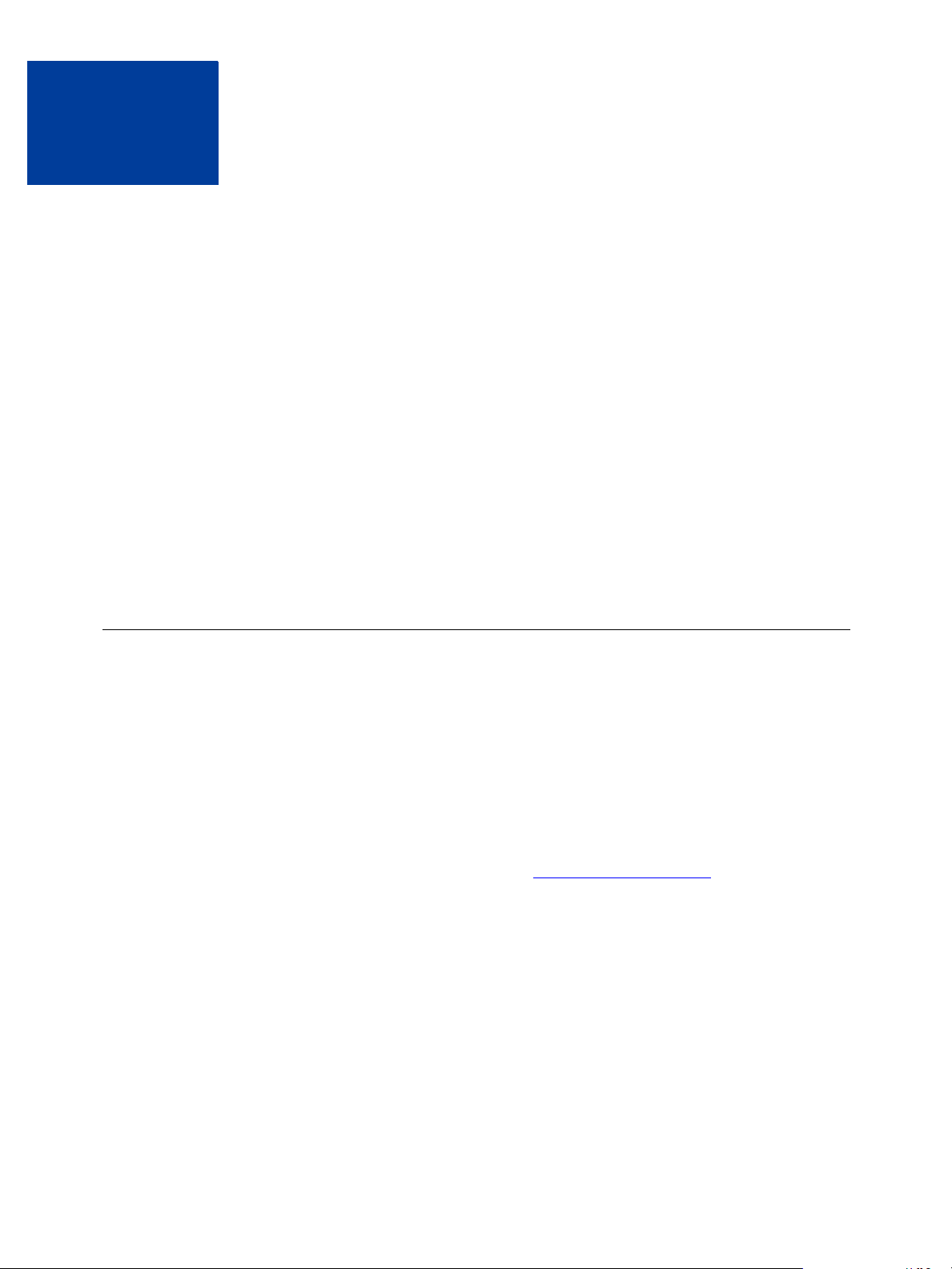
2
Billing Agreements and Reference Transactions
This chapter describes how you can automatically bill a buyer’s PayPal account based on
buyer information you obtained in a previous transaction. To perform this type of transaction
you first must obtain a billing agreement between you and the buyer.
“About Reference Transactions” on page 19
“About Billing Agreements” on page 20
“Wa ys To Obtain a BAID” on page 20
“Obtaining the BAID With Express Checkout Purchase” on page 21
“Obtaining the BAID Without Express Checkout Purchase” on page 25
“Updating a Billing Agreement” on page 29
“Using Reference Transactions” on page 30
IMPORTANT: You must be enabled by PayPal to use reference transactions. Contact
PayPal for details.
About Reference Transactions
A reference transaction takes existing billing information already gathered from a previously
authorized transaction and reuses it to charge the buyer in a subsequent transaction.
Before you can use a reference transaction, you must set up a billing agreement with the buyer .
About Billing Agreements.) When you obtain the billing agreement, you can withdraw
(See
funds from the buyer’s PayPal account without manual intervention using a reference
transaction.
(
TRXTYPE is A or S).
To enable line-item support in reference transactions, which includes the parameters below,
you must contact Merchant Technical Support at
L_NAMEn
L_DESCn
L_COSTn
L_TAXAMTn
L_QTYn
You can only use reference transactions with Authorization or Sale transactions
http://www.paypal.com/mts:
Express Checkout for Payflow 19
Page 20
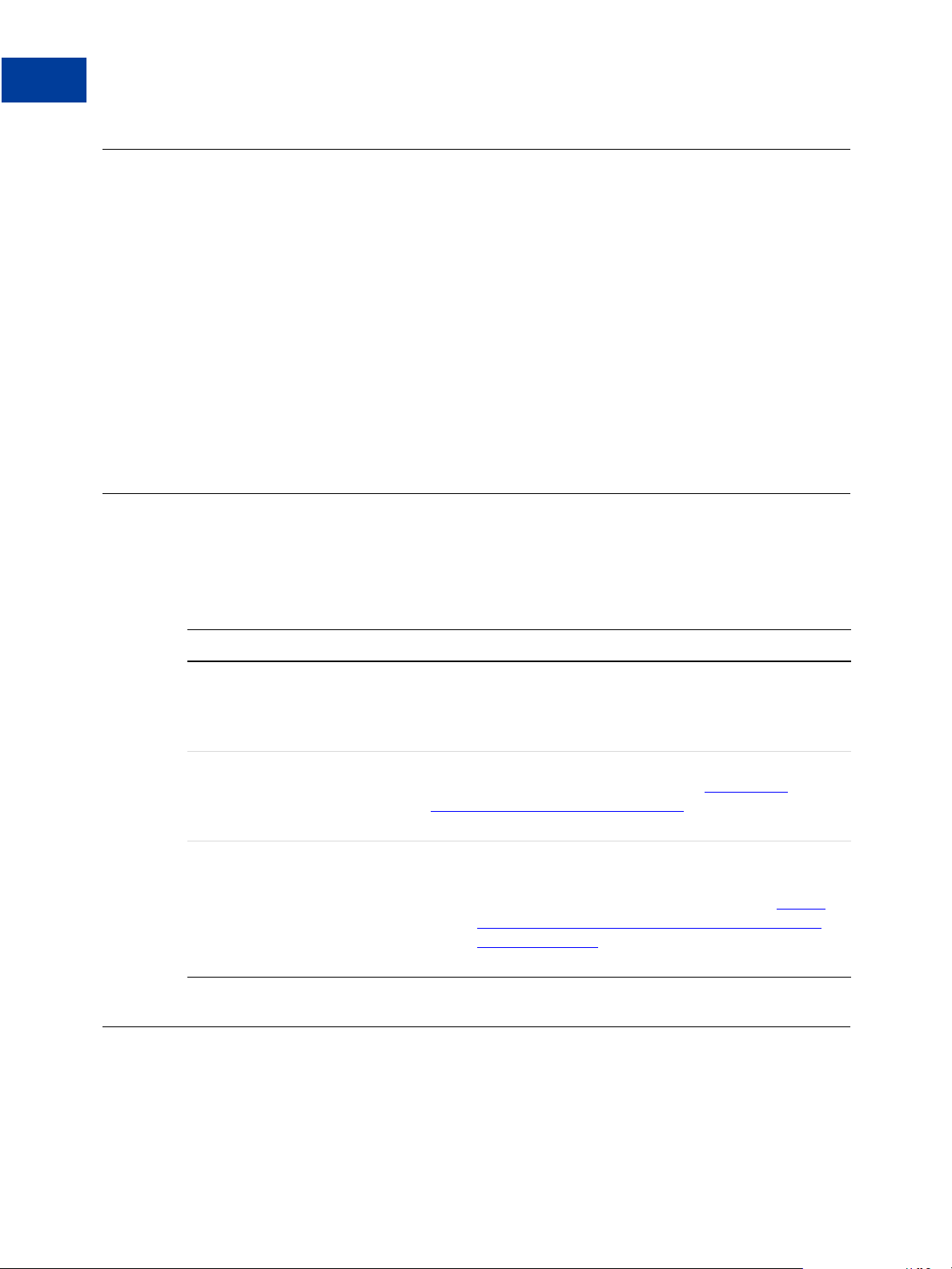
Billing Agreements and Reference Transactions
2
About Billing Agreements
About Billing Agreements
A billing agreement allows PayPal to withdraw funds from the buyer’s PayPal account
without requiring the buyer to log in to PayPal. Billing agreements are maintained by PayPal.
You must establish a billing agreement with a buyer if, for example, you and the buyer agree
that you will bill that buyer on a regularly scheduled basis such as monthly for a magazine
subscription. Before a billing agreement can take effect, the buyer must log in to PayPal once
to consent to it. With buyer consent, PayPal creates a billing agreement ID (BAID) to
represent the agreement. You pass the BAID in subsequent requests to bill the buyer. PayPal
withdraws funds without requiring the buyer to log in. A billing agreement is good until you or
the buyer cancels it.
A buyer may have multiple magazine subscriptions, each with a separate billing agreement. In
such cases, be sure to associate each transaction with the correct billing agreement.
About Billing Types
To specify how the buyer will be billed, you set the billing type in the call to Set Express
Checkout.
TABLE 2.1 Billing type values
Value Description
MerchantInitiatedBilling Use to obtain a BAID in the Express Checkout flow. To initiate
RecurringBilling Use to obtain a BAID for creating a recurring billing profile to
RecurringPayments Use to obtain a TOKEN for creating a recurring payments profile
Table 2.1describes the values of this parameter:
billing the buyer one or more times, call Do Express Checkout
Payment outside the Express Checkout flow and pass the BAID
to bill the buyer.
bill the buyer on a recurring basis.
Recurring Billing Service User’s Guide for details on using the
BAID to create a recurring billing profile.
to bill the buyer on a recurring basis.
NOTE: This billing type does not create a BAID. See PayPal
Payments Pro Payflow Edition - Recurring Payments
Developer’s Guide for details on using this billing type
value to create a Recurring Payments profile.
See the Payflow Pro
Ways To Obtain a BAID
You can obtain a BAID whether or not the buyer logs in to PayPal to make a purchase. The
following sections describe how.
20 Express Checkout for Payflow
Page 21
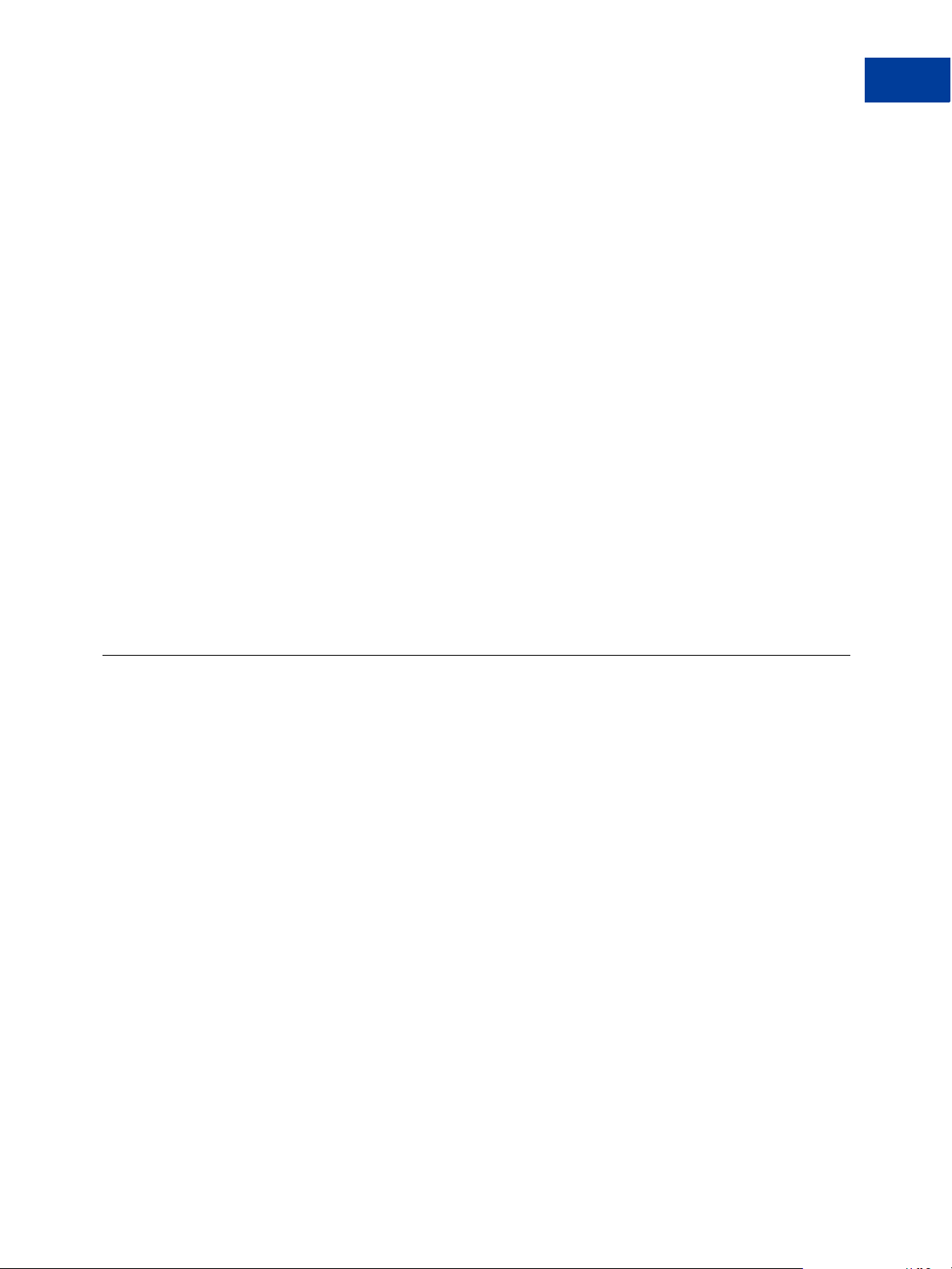
Billing Agreements and Reference Transactions
Obtaining the BAID With Express Checkout Purchase
When the buyer is making a purchase
Say that you have implemented Express Checkout on your website. The buyer logs in to
purchase an item of merchandise and chooses PayPal to pay for it. In the normal Express
Checkout flow, the buyer is then redirected to PayPal to log in to verify their billing
information. If the buyer approves payment on the PayPal Review page, you receive the
billing agreement as part of the transaction.You can use that billing agreement later to bill the
buyer a set amount on a recurring basis, such as once-a-month, for future purchases. The buyer
doesn’t need to log into PayPal each time to make a payment.
When the buyer is not making a purchase
Typically, the buyer chooses a billing agreement without making a purchase when they
subscribe for merchandise they will pay for on a recurring schedule. If, for example, the buyer
logs in to your website to order a magazine subscription, you set up an agreement to bill the
buyer on a scheduled basis—say, once a month. In the billing agreement flow without
purchase, the buyer is redirected to PayPal to log in. On the PayPal site, they consent to the
billing agreement. Next month, when you send the buyer the first magazine issue, the billing
agreement authorizes you to start charging the buyer’s PayPal account on the agreed upon
recurring basis without having the buyer log in to PayPal.
2
The following pages describe ways to obtain a BAID:
“Obtaining the BAID With Express Checkout Purchase” on page 21
“Obtaining the BAID Without Express Checkout Purchase” on page 25
Obtaining the BAID With Express Checkout Purchase
To set up the billing agreement and obtain the BAID when the buyer makes an Express
Checkout purchase from your website, you need only provide additional parameters and
values in the Express Checkout calls.
Figure 2.1 summarizes the flow.
Express Checkout for Payflow 21
Page 22
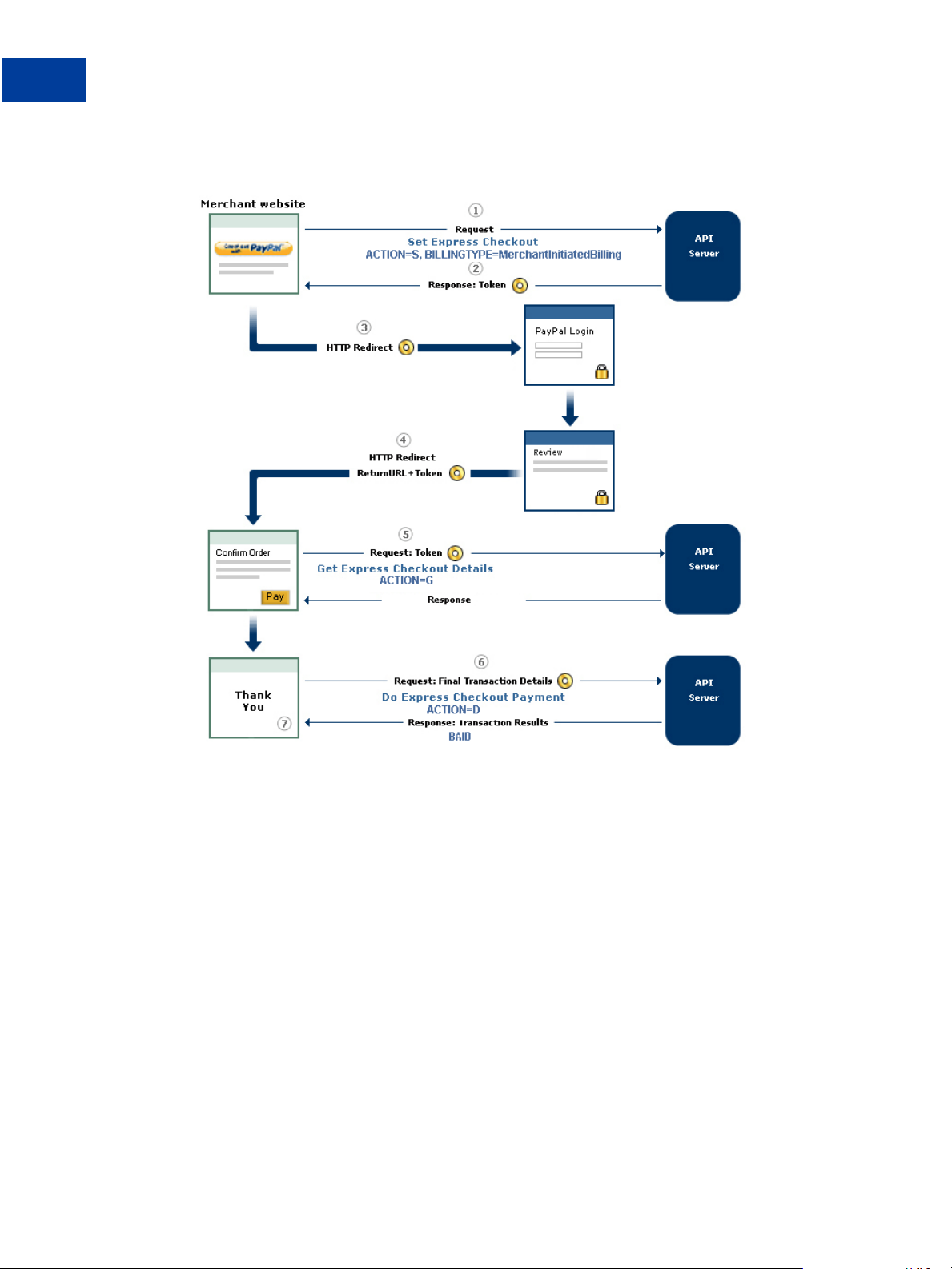
Billing Agreements and Reference Transactions
2
Obtaining the BAID With Express Checkout Purchase
FIGURE 2.1 Obtaining the BAID with Express Checkout purchase
The message flow consists of the following comments, which correspond to the circled
numbers in
obtaining a BAID.
1. When the buyer chooses to set up a billing agreement, call the Set Express Checkout
request (ACTION=S) and pass the following information about the agreement:
– The billing type (required)
– A description of the goods or services associated with the agreement (optional)
– The type of PayPal payment you require (optional)
– A string for your use in any way (optional)
2. PayPal returns a TOKEN that you use in subsequent steps.
3. After the buyer clicks the PayPal button and you submit the Set Express Checkout request,
you will want to automatically direct your buyer to the PayPal website to log in or set up a
22 Express Checkout for Payflow
Figure 2.1. The comments pertain specifically to setting up a billing agreement and
Page 23
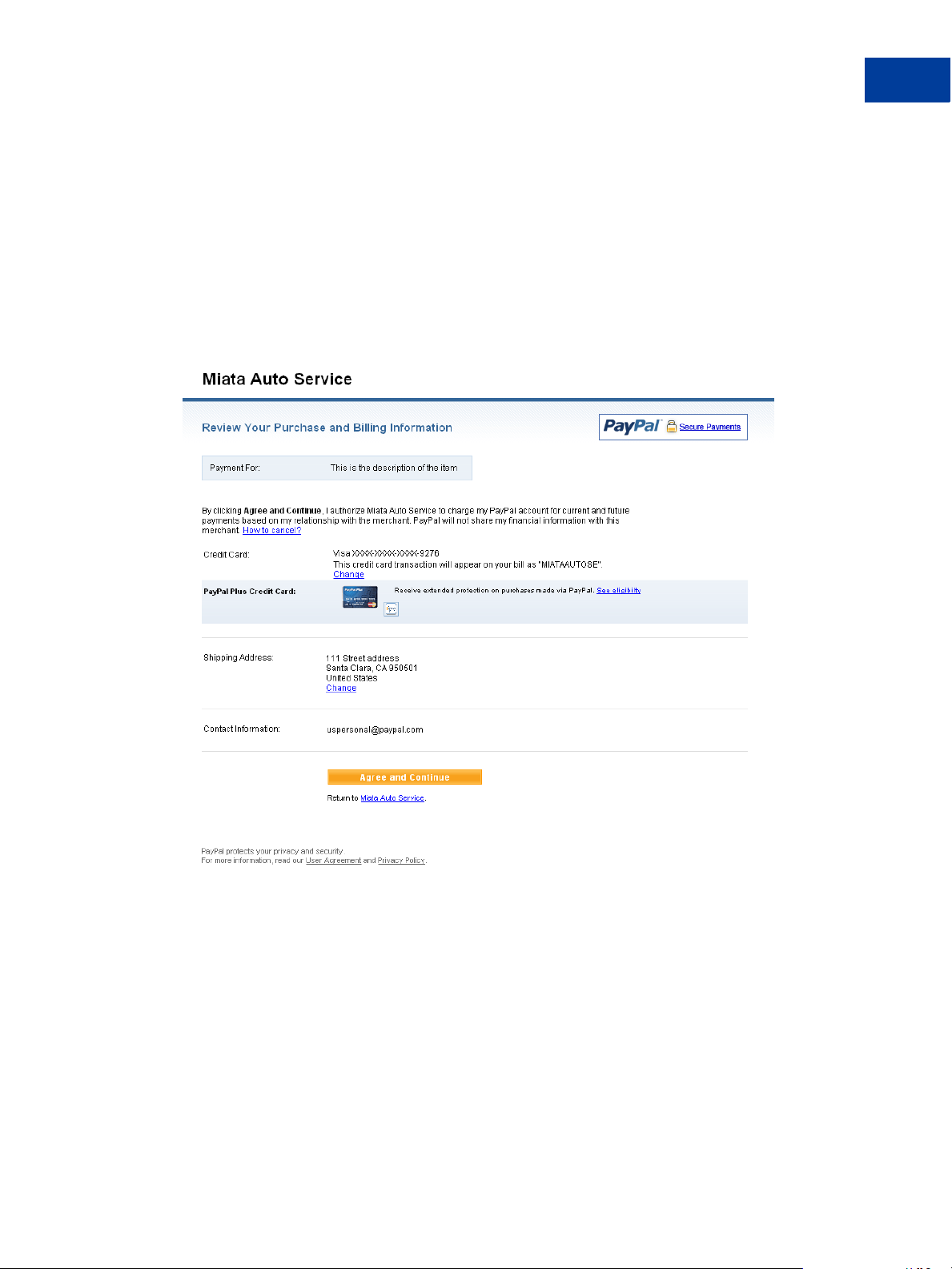
Billing Agreements and Reference Transactions
Obtaining the BAID With Express Checkout Purchase
PayPal account. The redirect URL for this is shown below. TOKEN is the value returned in
the Set Express Checkout response.
https://www.paypal.com/cgi-bin/webscr?cmd=_expresscheckout&token=<TOKEN>
When the buyer logs in, the buyer is presented with a PayPal Review page, such as the
example page shown in
FIGURE 2.2 PayPal Review page
Figure 2.2.
2
4. PayPal redirects the buyer’s browser to your return page.
5. Call the Get Express Checkout Details request (ACTION=G) to obtain information about the
buyer and the buyer’s checkout status. PayPal returns checkout details, including whether
the billing agreement was accepted.
6. Call the Do Express Checkout Payment request (ACTION=D) to complete the purchase.
7. PayPal returns information about the purchase. If the required billing agreement
information was passed, PayPal returns a BAID. Save the BAID to implement Payflow
reference transactions.
Express Checkout for Payflow 23
Page 24
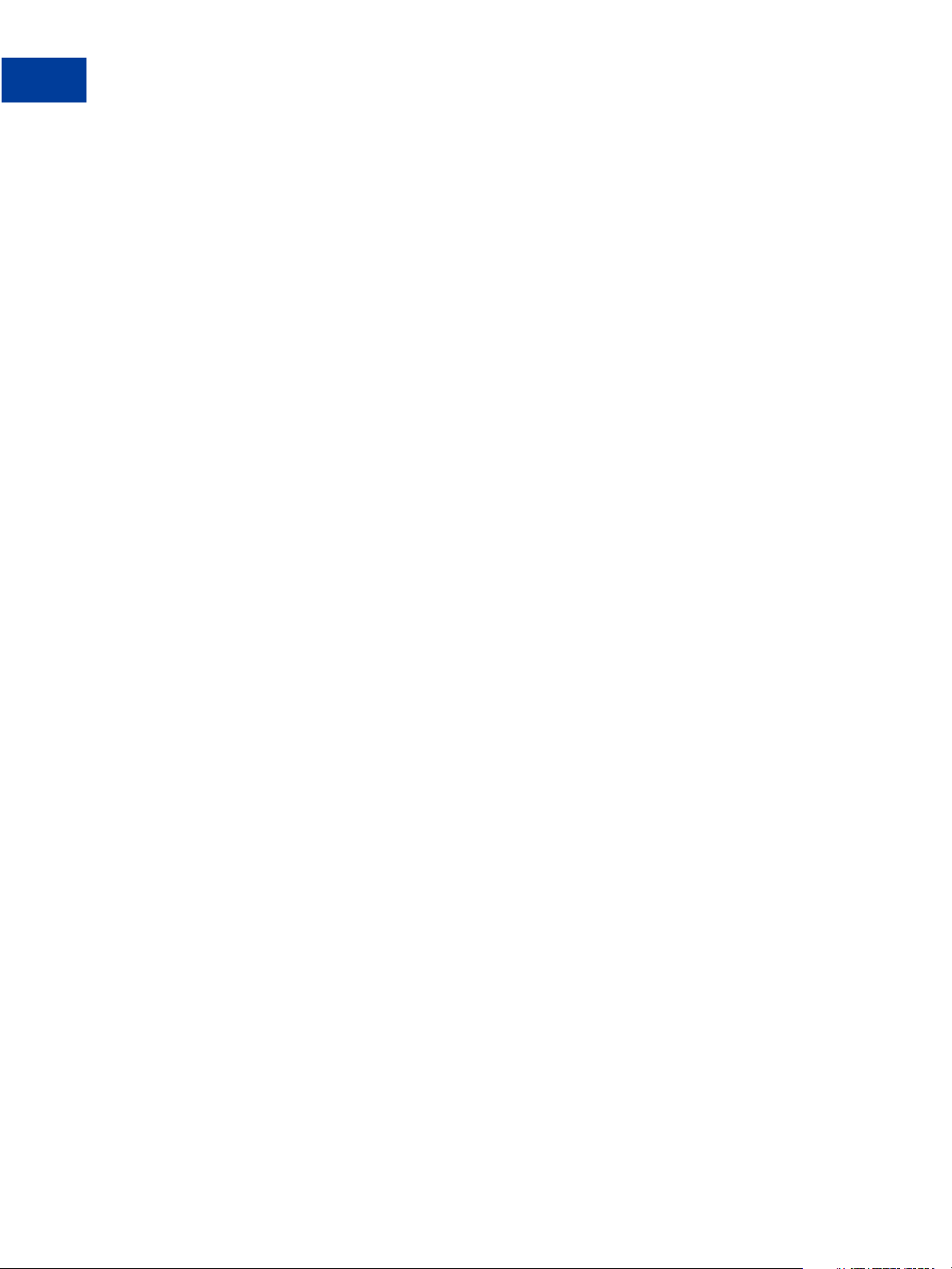
Billing Agreements and Reference Transactions
2
Obtaining the BAID With Express Checkout Purchase
Example of Obtaining the BAID With Express Checkout Purchase
This section provides an example of Express Checkout Authorization request and response
name-value pair strings, illustrating the billing agreement parameters. Billing agreement
parameters are shown in boldface.
Set Express Checkout Request (ACTION=S)
The following is an example of a Set Express Checkout request:
PARTNER=partner
&VENDOR=vendor
&PWD=password
&USER=user
&TRXTYPE=A
&ACTION=S
&TENDER=P
&RETURNURL=http://return.com
&CANCELURL=http://cancel.com&AMT=10.00
&BA_DESC=purchase Time Magazine
&BILLINGTYPE=MerchantInitiatedBilling
&BA_CUSTOM=add magazine subscription
&PAYMENTTYPE=any
Set Express Checkout Response
RESULT=0
&RESPMSG=Approved
&CORRELATIONID=ec093d08c9f39
&TOKEN=EC-36X58962RS656712N
Get Express Checkout Details Request (ACTION=G)
The following request contains no new parameters:
PARTNER=partner
&VENDOR=vendor
&PWD=password
&USER=user
&TRXTYPE=A
&ACTION=G
&TENDER=P
&TOKEN=EC-36X58962RS656712N
24 Express Checkout for Payflow
Page 25
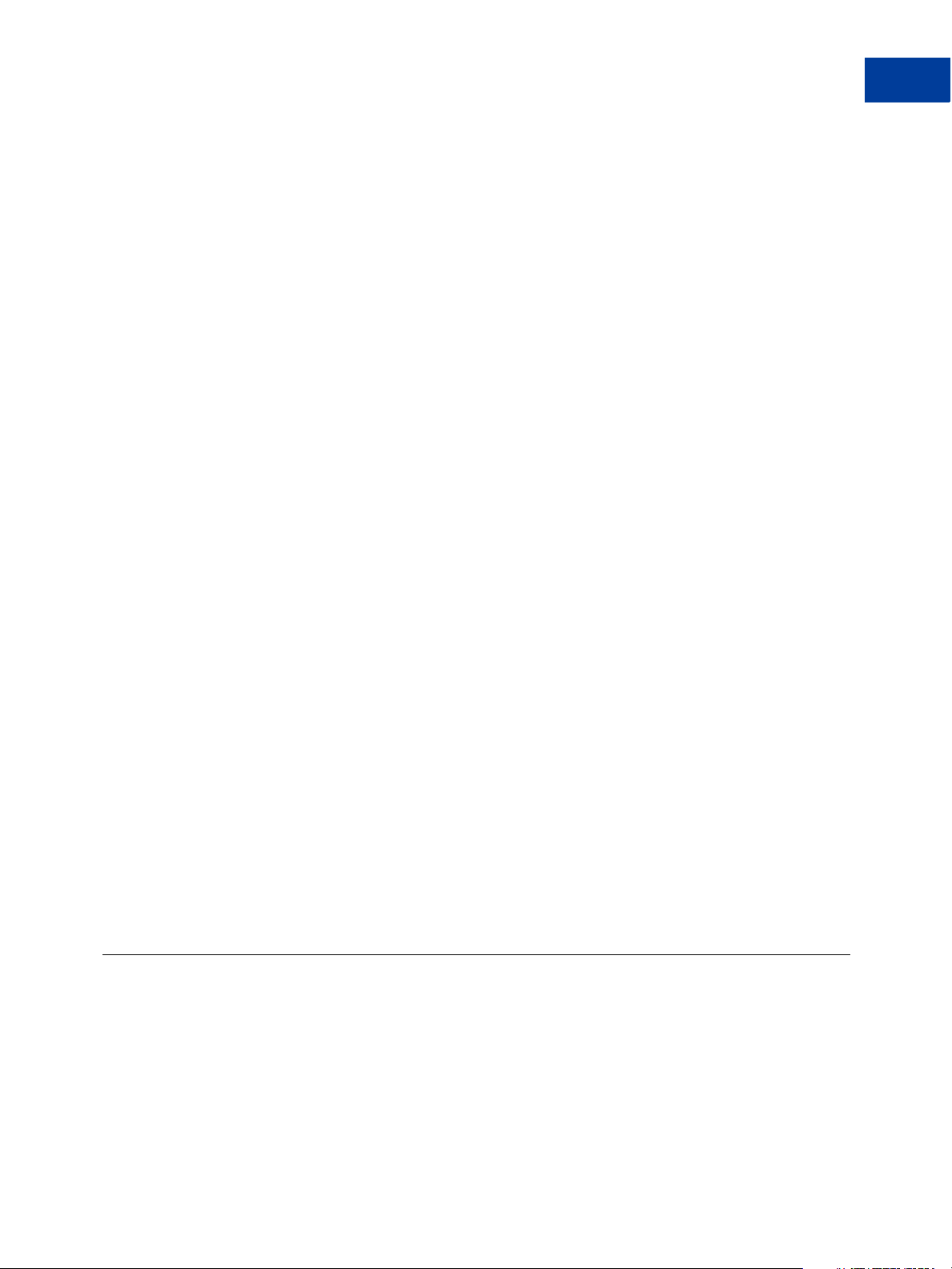
Billing Agreements and Reference Transactions
Obtaining the BAID Without Express Checkout Purchase
Get Express Checkout Details Response
RESULT=0
&RESPMSG=Approved
&TOKEN=EC-F3BQJQG7UGVDL754
&CORRELATIONID=9c3706997455e
&EMAIL=jsmith@paypal.com
&PAYERSTATUS=verified
&FIRSTNAME=Joe
&LASTNAME=Smith
&SHIPTONAME=Joe Smith
&SHIPTOSTREET=111 Main St
&SHIPTOCITY=San Jose
&SHIPTOSTATE=CA
&SHIPTOZIP=95100
&SHIPTOCOUNTRY=US
Do Express Checkout Payment Request (ACTION=D)
PARTNER=partner
&VENDOR=vendor
&PWD=password
&USER=user
&TRXTYPE=A
&ACTION=D
&TENDER=P
&AMT=10.00
&TOKEN=EC-36X58962RS656712N
&PAYERID=J5MSNK7FP5KA8
2
Do Express Checkout Payment Response
The response returns the BAID:
RESULT=0
&PNREF=E24P0A03B013
&RESPMSG=Approved
&TOKEN=EC-11X52562RT656789N
&PPREF=44000000000180903
&CORRELATIONID=3a3204997455r
&BAID=B-12345678901234567
&PAYMENTTYPE=any
&PENDINGREASON=authorization
Obtaining the BAID Without Express Checkout Purchase
To set up the billing agreement and obtain the BAID without the buyer making an Express
Checkout purchase from your website, you add one new request to create the billing
agreement to your current Express Checkout integration.
Figure 2.3 summarizes the flow.
Express Checkout for Payflow 25
Page 26
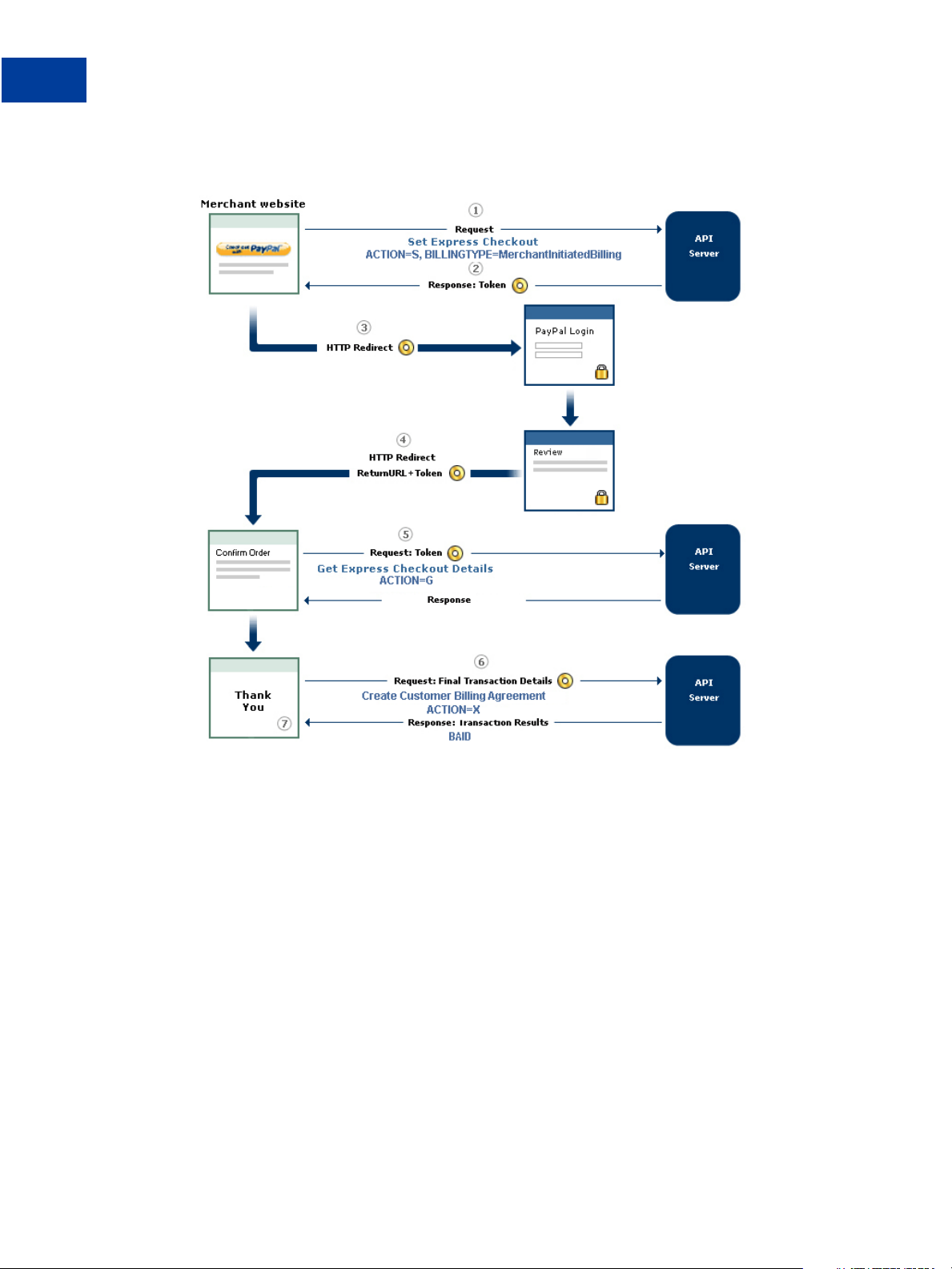
Billing Agreements and Reference Transactions
2
Obtaining the BAID Without Express Checkout Purchase
FIGURE 2.3 Obtaining the BAID without Express Checkout purchase
The message flow consists of the following comments, which correspond to the circled
numbers in
Figure 2.1. The comments pertain specifically to setting up a billing agreement and
obtaining a BAID.
1. When the buyer chooses to set up a billing agreement, call the Set Express Checkout
request (ACTION=S) and pass information about the agreement:
– The billing type (required)
– A description of the goods or services associated with the agreement (optional)
– The type of PayPal payment you require (optional)
– A string for your use in any way (optional)
NOTE: Even though the buyer is not making a purchase in this flow, provide a value for AMT,
for example,
AMT=0.00.
2. PayPal returns a TOKEN that you use in subsequent steps.
26 Express Checkout for Payflow
Page 27

Billing Agreements and Reference Transactions
Obtaining the BAID Without Express Checkout Purchase
3. Redirect the buyer’s browser to PayPal to allow the buyer to log in to PayPal or set up a
PayPal account. After the buyer clicks the PayPal button and you submit the Set Express
Checkout request, you will want to automatically direct your buyer to the PayPal website.
The redirect URL for this is shown below. TOKEN is the value returned in the Set Express
Checkout response.
https://www.paypal.com/cgi-bin/webscr?cmd=_expresscheckout&token=<TOKEN>
The buyer is presented with a PayPal Review page, such as the example page shown in
Figure 2.4. The buyer must click Agree and Continue for steps 5 through 8 below to
occur.
FIGURE 2.4 PayPal Review page
2
4. PayPal redirects the buyer’s browser to your return page.
5. Call the Get Express Checkout Details request (ACTION=G) to obtain information about the
buyer. PayPal returns the buyer information, including whether the billing agreement was
accepted.
6. Call the Create buyer Billing Agreement request (ACTION=X) to obtain the BAID.
7. PayPal returns a BAID. Save the BAID to implement Payflow reference transactions.
Express Checkout for Payflow 27
Page 28
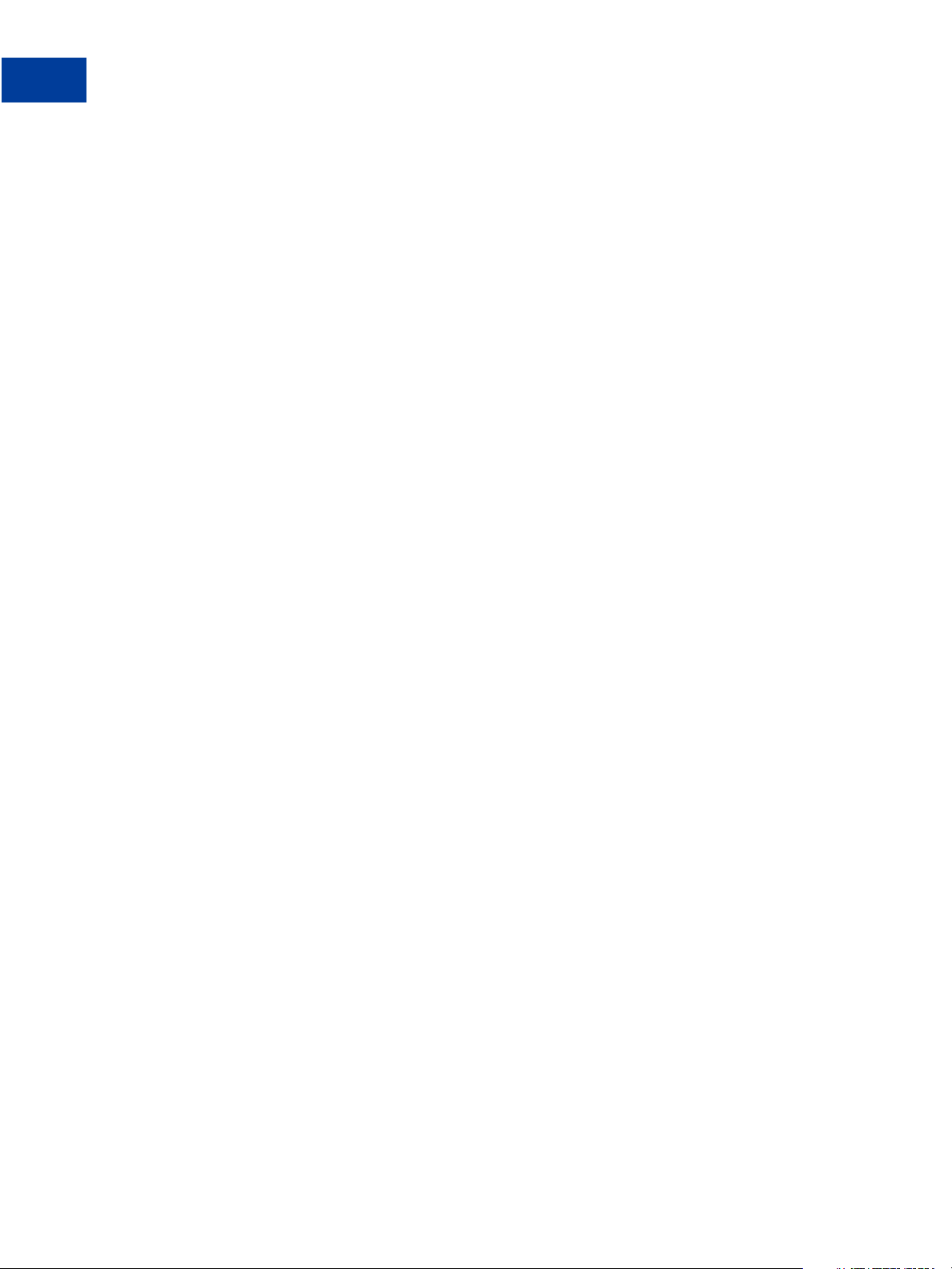
Billing Agreements and Reference Transactions
2
Obtaining the BAID Without Express Checkout Purchase
Example of Obtaining the BAID Without Express Checkout Purchase
This section provides an example of obtaining the BAID. The billing agreement parameters
(and AMT, which must be 0) are shown in boldface.
Set Express Checkout Request (ACTION=S)
The following is an example of a Set Express Checkout request that passes billing agreement
parameters:
IMPORTANT: Even though no payment is sent, the value of TRXTYPE must be A in the
request strings.
PARTNER=partner
&VENDOR=vendor
&PWD=password
&USER=user
&TRXTYPE=A
&ACTION=S
&TENDER=P
&RETURNURL=http://return.com
&CANCELURL=http://cancel.com
&AMT=0.00
&BA_DESC=purchase Time magazine
&BILLINGTYPE=MerchantInitiatedBilling
&PAYMENTTYPE=any
&BA_CUSTOM=magazine subscription
Set Express Checkout Response
RESULT=0
&RESPMSG=Approved
&TOKEN=EC-36X58962RS656712N
&CORRELATIONID=a398b1f35ebfa
Create Customer Billing Agreement Request (ACTION=X)
The Create Customer Billing Agreement request passes the TOKEN returned in the Set Express
Checkout response:
PARTNER=partner
&VENDOR=vendor
&PWD=password
&USER=user
&TRXTYPE=A
&ACTION=X
&TENDER=P
&TOKEN=EC-36X58962RS656712N
Create Customer Billing Agreement Response
The response returns the BAID:
28 Express Checkout for Payflow
Page 29
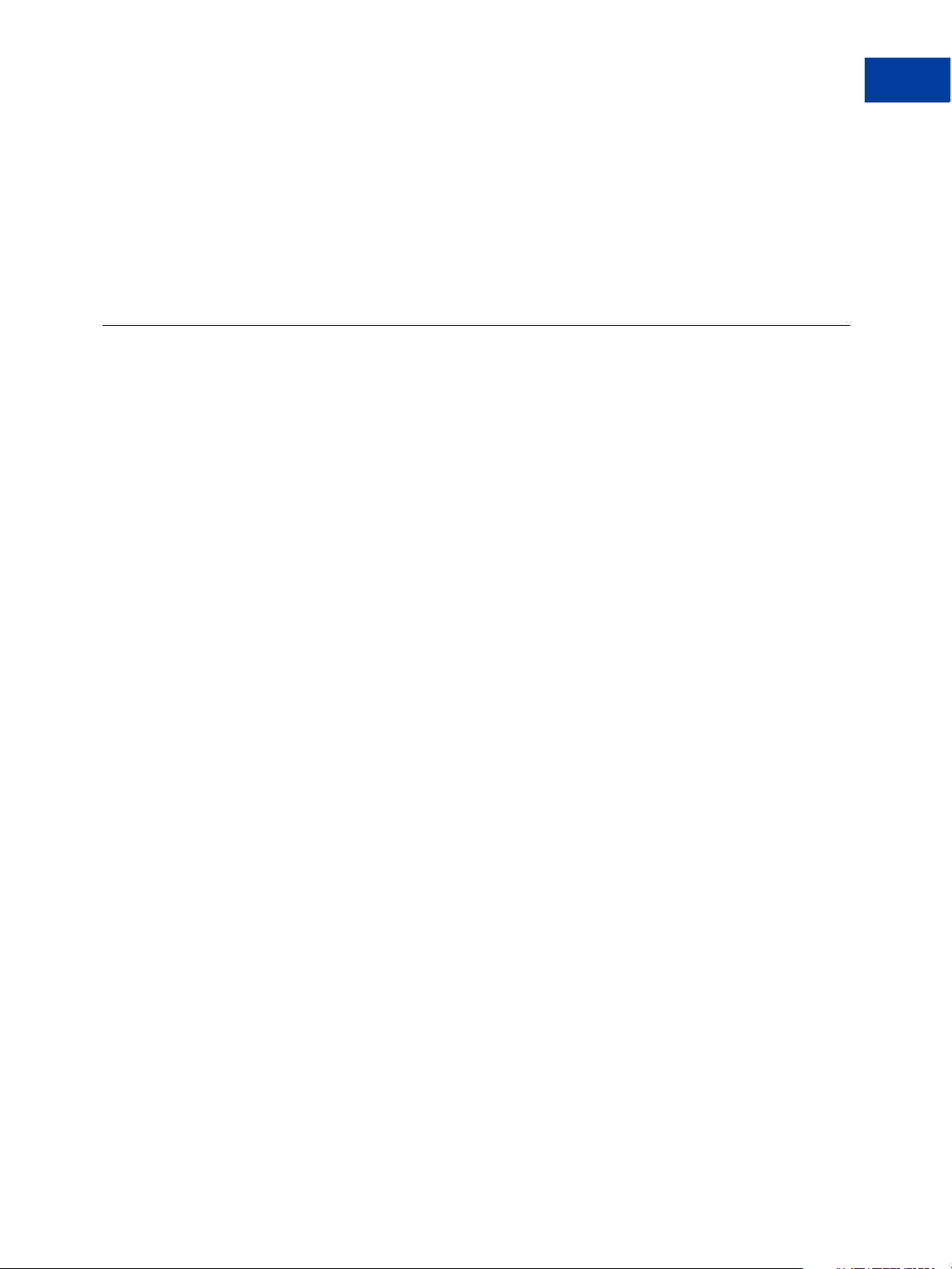
RESULT=0
&PNREF=E24P0A03B013
&RESPMSG=Approved
&TOKEN=EC-36X58962RS656712N
&PPREF=44000000000180903
&CORRELATIONID=3a3204997455r
&BAID=B-12345678901234567
Updating a Billing Agreement
You can use the Update Billing Agreement request to cancel the billing agreement or update
the billing agreement description.
Some points to note:
Do not pass TRXTYPE with this transaction.
BAID is the only required parameter (ACTION=U).
The only value you can pass for BA_STATUS is cancel to change the billing agreement
status.
Billing Agreements and Reference Transactions
Updating a Billing Agreement
2
You can change the billing agreement description by entering a different string value for
BA_DESC.
The response does not return a PNREF.
PayPal responds with the BAID and other information about the buyer whose agreement was
updated.
Although a buyer can log in to PayPal to manage agreements, the Update Billing Agreement
request enables the buyer to cancel an agreement from your website without logging in to
PayPal. You can provide your own page for maintaining agreements with the buyer.
Example of Updating a Billing Agreement
The following is an example of updating a billing agreement description. Billing agreement
parameters are shown in boldface:
Request
PARTNER=partner
&VENDOR=vendor
&PWD=password
&TENDER=P
&USER=user
&ACTION=U
&BA_DESC=Description
&BAID=B-92K90916NV400134C
&BA_STATUS=cancel
Express Checkout for Payflow 29
Page 30

Billing Agreements and Reference Transactions
2
Using Reference Transactions
Response
RESULT=0
&RESPMSG=Approved
&PPREF=68W3371331353001F
&CORRELATIONID=6d348905b0d59
&BAID=B-92K90916NV400134C
Using Reference Transactions
This section provides examples of reference transactions that bill PayPal accounts. The
examples illustrate two parameter options. In the reference transaction request, you can pass
either of the following name-value pair parameters returned in either the response to Create
Customer Billing Agreement (ACTION=X) or the response to Do Express Checkout Payment
(ACTION=D):
PNREF passed as value of ORIGID
BAID
The examples below are based on Do Express Checkout Payment (ACTION=D) and illustrate
passing the ORIGID and the BAID. The reference transaction request does not pass the Express
Checkout TOKEN or PAYERID as described in
“Express Checkout Processing Flow”
on page 9.
Reference Transaction Request Passing the BAID
Request
PARTNER=partner
&VENDOR=vendor
&PWD=password
&USER=user
&TRXTYPE=A
&ACTION=D
&TENDER=P
&AMT=1&BAID=B-12345678901234567
Response
RESULT=0
&PNREF=E24P0A03B014
&RESPMSG=Approved
&PPREF=44000000000180905
&CORRELATIONID=dr093d08c9f01
&FEEAMT=0.33
&BAID=B-12345678901234567
&PAYMENTTYPE=instant
&PENDINGREASON=authorization
30 Express Checkout for Payflow
Page 31

Billing Agreements and Reference Transactions
Using Reference Transactions
Reference Transaction Request Passing the PNREF Value as ORIGID
Request
In this example, the BAID is not required because the ORIGID is being passed:
PARTNER=partner
&VENDOR=vendor
&PWD=password
&USER=user
&TRXTYPE=A
&ACTION=D
&TENDER=P
&AMT=1
&ORIGID=E24P0A03B013
Response
RESULT=0
&PNREF=E24P0A03B015
&RESPMSG=Approved
&PPREF=44000000000180907
&CORRELATIONID=dr093d08c9f01
&BAID=B-12345678901234567
&PAYMENTTYPE=instant
&PENDINGREASON=authorization
2
Express Checkout for Payflow 31
Page 32
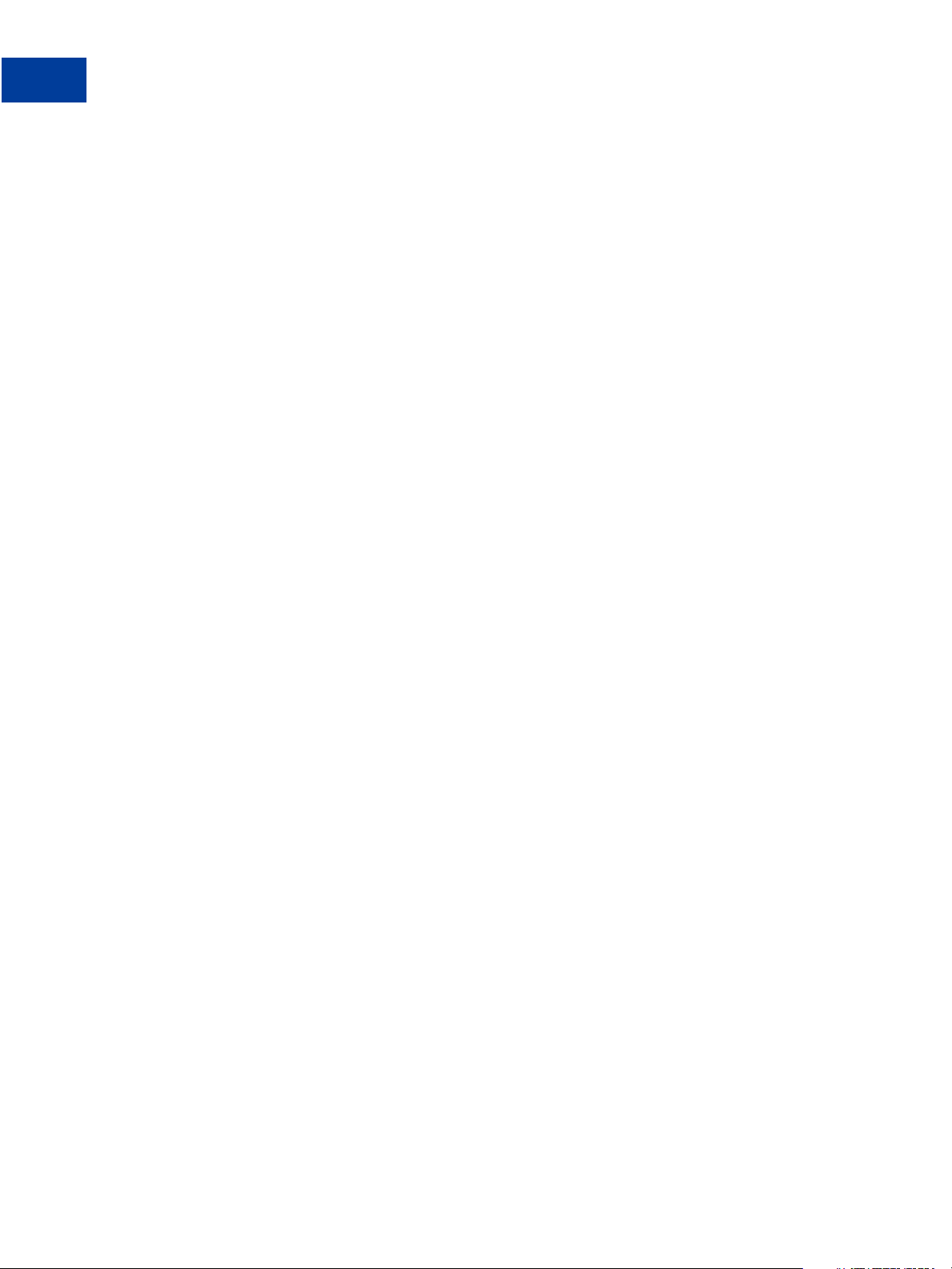
Billing Agreements and Reference Transactions
2
Using Reference Transactions
32 Express Checkout for Payflow
Page 33

3
Express Checkout Transaction Types
The Payflow gateway supports transaction types (TRXTYPE) for obtaining payment during the
Express Checkout flow as well as for managing the capture of payments after the Express
Checkout flow.
Honor Period and Authorization Period
Payment Transaction Types
Sale
Authorization
Order
Do Reauthorization
Do Authorization
Delayed Capture
Void
Credit
Honor Period and Authorization Period
Your business may not be able to provide immediate fulfillment of a product or service. An
item, for example, may not be immediately available to ship because it is temporarily out of
stock. Under these circumstances, you can have the buyer approve of placing a 29-day hold or
authorization period on their balance for the amount of the authorization to ensure funds are
available for capture.
After a successful authorization, PayPal honors the authorized funds for a three-day honor
period. You can extend the honor period once with a
with a Do Authorization.
Payment Transaction Types
During the Express Checkout flow, the following transaction types are supported:
Sale (TRXTYPE=S)
Authorization (TRXTYPE=A)
Do Reauthorization or multiple times
Order (TRXTYPE=O)
Express Checkout for Payflow 33
Page 34

Express Checkout Transaction Types
3
Sale
After the Express Checkout flow , you can manage the capture of payment using the following
transaction types:
Do Reauthorization (TRXTYPE=A)
Do Authorization (TRXTYPE=A)
Delayed Capture (TRXTYPE=D)
Void (TRXTYPE=V)
Credit (TRXTYPE=C)
Sale
A Sale transaction charges the specified amount against the account, and marks the transaction
for immediate fund transfer.
Use a Sale transaction when you can fulfill an order immediately and you know the final
amount of the payment at the time you send the Do Express Checkout Payment Details
request. A Sale is appropriate, for example, if you have the items in stock for immediate
shipment.
To set up a Sale, set these parameters in the Set Express Checkout, Get Express Checkout
Details, and Do Express Checkout Payment requests:
Set Express Checkout request: TRXTYPE=S, ACTION=S
Get Express Checkout Details request (optional): TRXTYPE=S, ACTION=G
Do Express Checkout Payment request: TRXTYPE=S, ACTION=D
After you send the Do Express Checkout Payment request for a Sale transaction, which returns
a RESULT value of 0 (success), the payment is complete and no further action is necessary.
You cannot capture a further payment or void any part of the payment.
For a detailed example of a Sale transaction, see Express Checkout Sale Transaction Example.
Authorization
An Authorization transaction represents an agreement to pay. It places the buyer’s funds on
hold for a three-day honor period is valid for 29 days. It does not transfer funds.
If your business does not provide immediate fulfillment of products or services, an
Authorization enables you to capture funds with a Delayed Capture transaction when backordered merchandise, for example, does become available. You can capture up to the
authorized amount specified in the original Authorization transaction.
If you are still not able to complete the Authorization and Delayed Capture within the 29-day
period, you can perform a one-time extension of the Authorization using a
Do
Reauthorization. Merchants get around these limitations by choosing to perform an Order
34 Express Checkout for Payflow
Page 35

Express Checkout Transaction Types
Order
transaction instead of an Authorization. Orders provide greater flexibility with fewer time
constraints when handling products or services that not immediately available.
An Authorization uses the same parameters as a Sale transaction except that TRXTYPE is A.
See
Express Checkout Sale Transaction Example for details.
To set up an Authorization, set these parameters in the Set Express Checkout, Get Express
Checkout Details, and Do Express Checkout Payment requests:
Set Express Checkout request: TRXTYPE=A, ACTION=S
Get Express Checkout Details request (optional): TRXTYPE=A, ACTION=G
Do Express Checkout Payment request: TRXTYPE=A, ACTION=D
Note the value of PNREF in the Do Express Checkout Payment response, for example:
RESULT=0
&PNREF=EFHP0CDBF5C7
&RESPMSG=Approved
&TOKEN=EC-17C76533PL706494P
&PAYERID=FHY4JXY7CV9PG
&PPREF=2P599077L3553652G
3
Order
To capture authorized funds, you use the PNREF to reference the original Authorization
transaction. See
Delayed Capture for details.
An Order transaction represents an agreement to pay one or more authorized amounts up to
the specified total over a maximum of 29 days.
Orders provide you with greater flexibility in delivering merchandise than Authorizations. You
should use an Order when a
Sale or an Authorization with a single Do Reauthorization do not
meet your needs. Situations in which Orders are appropriate include the handling of the
following:
Back orders, in which you send available merchandise immediately and the remaining
merchandise, as it is available
Split orders, in which you send merchandise in more than one shipment—perhaps to
different addresses—and you want to collect a payment for each shipment
Drop shipments, or shipments from other vendors, for which you accep t the payment
To create multiple authorizations of the Order over the 29-day period, use the Do
Authorization transaction. Each Do Authorization places the buyer’s funds on hold for up
to three days. If the three-day honor period or the valid authorization period expires, simply
create another Do Authorization.
To set up an Order,
1. Set TRXTYPE=O in the Set Express Checkout, Get Express Checkout Details, and Do
Express Checkout Payment requests in your Express Checkout flow.
Express Checkout for Payflow 35
Page 36

Express Checkout Transaction Types
3
Do Reauthorization
– Set Express Checkout request: TRXTYPE=O, ACTION=S
– Get Express Checkout Details request (optional): TRXTYPE=O, ACTION=G
– Do Express Checkout Payment request: TRXTYPE=O, ACTION=D
2. Note the value of PNREF in the Do Express Checkout Payment response, for example:
RESULT=0
&PNREF=EFHP0CDBF5C7
&RESPMSG=Approved
&TOKEN=EC-17C76533PL706494P
&PAYERID=FHY4JXY7CV9PG
&PPREF=2P599077L3553652G
To capture an Order, you must first authorize it.
1. To authorize the Order, set ORIGID=PNREF (PNREF value returned in original Order
response) and TRXTYPE=A in a Do Authorization transaction request, for example:
TRXTYPE=A
&TENDER=P
&PARTNER=partner
&USER=user
&VENDOR=vendor
&PWD=pwd
&ORIGID=EFHP0CDBF5C7
This is the Do Authorization response:
RESULT=0
&PNREF=EFHP0CDCG6C8
&RESPMSG=Approved
&PPREF=3Q600078M3553652G
2. To capture the Do Authorization, set ORIGID=PNREF (PNREF returned in the Do
Authorization response) and TRXTYPE=D, for example:
"TRXTYPE=Dcg&TENDER=P&PARTNER=partner&USER=user&VENDOR=vendor&PWD=pwd&OR
IGID=EFHP0CDBF6C8"
Do Reauthorization
To reauthorize an Authorization for an additional three-day honor period, you can use a Do
Reauthorization transaction. A Do Reauthorization can be used at most once during the 29-day
authorization period.
To set up a Do Reauthorization, you must pass the following parameters in the request string:
Set ORIGID=PNREF (PNREF returned in the original Authorization response)
Set TRXTYPE=A
Set DoReauthorization=1
This is an example Do Reauthorization request with required parameters:
36 Express Checkout for Payflow
Page 37

TRXTYPE=A
&TENDER=P
&PARTNER=partner
&USER=user
&VENDOR=vendor
&PWD=pwd
&ORIGID=EFHP0CDBF5C7
&DOREAUTHORIZATION=1
Do Authorization
A Do Authorization transaction represents an agreement to pay and places the buyer’s funds
from the original Order transaction on hold for up to three days. It does not transfer funds.
NOTE: You can only use Do Authorization if the original transaction in the Express Checkout
flow is an Order. You cannot use Do Reauthorization against a Do Authorization.
To set up a Do Authorization, you must pass the following parameters in the request string:
Express Checkout Transaction Types
Do Authorization
3
Set ORIGID=PNREF (PNREF value returned in the original Order transaction response
only)
NOTE: Do not pass the PPREF returned from the original Order transaction in place of the
PNREF.
Set TRXTYPE=A
In this example, the PNREF returned in the original Order response is EFHP0CDBF7D9. This is
the Do Authorization request string:
TRXTYPE=A
&TENDER=P
&PARTNER=partner
&USER=user
&VENDOR=vendor
&PWD=pwd
&ORIGID=EFHP0CDBF7D9
Delayed Capture
A Delayed Capture transaction captures authorized funds and transfers them to PayPal. Once a
capture is approved, you will see the funds in your PayPal account.
You can capture up to the amount specified in the original Authorization.
Express Checkout for Payflow 37
Page 38
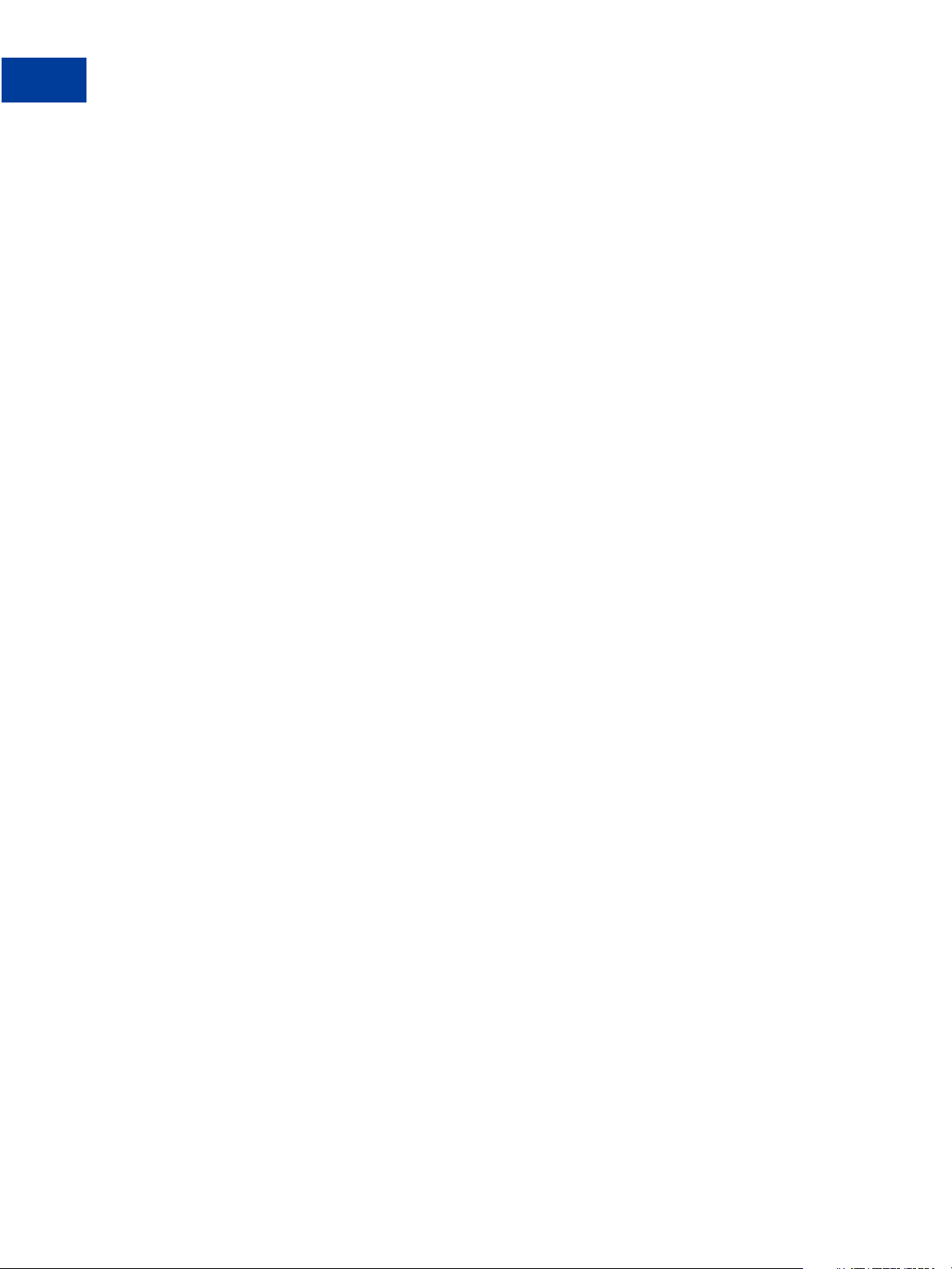
Express Checkout Transaction Types
3
Delayed Capture
Complete Capture
To set up a capture of the total amount in the original Authorization, you must pass the
following parameters in the Delayed Capture request string:
Set ORIGID=PNREF (PNREF value returned in the original Authorization, Do
Authorization, or Do Reauthorization transaction response)
Set TRXTYPE=D
This is an example Delayed Capture request with required parameters.
TRXTYPE=D
&TENDER=P
&PARTNER=partner
&USER=user
&VENDOR=vendor
&PWD=pwd
&ORIGID=EFHP0CDBF5C7
Partial Capture
To set up a partial capture of authorized funds, pass the following parameters in the Delayed
Capture request string:
Set ORIGID=PNREF (PNREF value returned in the original Authorization, Do
Authorization, or Do Reauthorization transaction response)
Set TRXTYPE=D
Set the value for AMT
Set CAPTURECOMPLETE=N to perform a partial capture; set CAPTURECOMPLETE=Y to void
any remaining amount of the original authorized transaction
This example is based on an initial Authorization for $100. You charge $66 for the first partial
shipment using a Delayed Capture transaction. You charge the $34 for the final part of the
shipment using a second Delayed Capture transaction.
1. Capture the authorized funds for a partial shipment of $66.
TRXTYPE=D
&TENDER=C
&PWD=SuperUserPassword
&PARTNER=PayPal
VENDOR=SuperMerchant
USER=SuperMerchant
&CAPTURECOMPLETE=N
&ORIGID=EFHP0D426A51
&AMT=66.00
2. Once you have shipped the remainder of the merchandise, capture the $34 balance.
TRXTYPE=D&TENDER=C&PWD=SuperUserPassword&PARTNER=PayPal&VENDOR=SuperMerc
hant&USER=SuperMerchant&CAPTURECOMPLETE=Y&ORIGID=EFHP0D426A51&AMT=34.00
38 Express Checkout for Payflow
Page 39

Void
Express Checkout Transaction Types
Void
A Void transaction voids any of the following transaction types:
Order
Authorizations (Authorization, Do Authorization, or Do Reauthorization)
NOTE: You can use a Void transaction only on transactions that have not yet settled. T o refund
a buyer’s money for a settled transaction, you must use a Credit transaction.
If you void an unsettled transaction, the full authorized amount of the original transaction
becomes void and can no longer be captured.
NOTE: As part of its internal process, PayPal makes reasonable effort to process authorization
reversals for void transactions for debit and credit cards. However, there is no
guarantee authorization reversal requests will be honored.
To set up a Void transaction, you must pass the following parameters in the request string:
Set ORIGID=PNREF (PNREF value returned in the response to the original Authorization or
Order)
3
Credit
Set TRXTYPE=V
This is an example Void transaction request with the required parameters set.
TRXTYPE=V
&TENDER=P
&PARTNER=partner
&USER=user
&VENDOR=vendor
&PWD=pwd
&ORIGID=EFHP0CDBF5C7
A Credit transaction refunds the buyer for a settled transaction. Credit transactions are
permitted only against existing Sale and Delayed Capture transactions.
To set up a Credit transaction request, you must pass the following parameters in the request
string:
Set ORIGID=PNREF (PNREF value returned in the response to the original Sale or Delayed
Capture)
Set TRXTYPE=C
Set the value for AMT if the amount of the credit differs from the original Sale or Delayed
Capture transaction
This is an example Credit request with the required parameters set:
Express Checkout for Payflow 39
Page 40

Express Checkout Transaction Types
3
Credit
TRXTYPE=C
&TENDER=P
PARTNER=partner
VENDOR=vendor
&USER=user
&PWD=password
&ORIGID=EFHP0D426A62
&AMT=45.00
Say , for example, a buyer purchases merchandise from a particular merchant using the buyer’s
PayPal account. The merchant can send a Memo Post Sale (above transaction) to Paymentech
so Paymentech can include that Sale information in the merchant’s Paymentech account. The
advantage to the merchant is that the merchant can view PayPal Sale activities in their
Paymentech reports.
The merchant uses a Memo Post Credit to send the buyer’s Credit transaction information to
Paymentech so the merchant can see the buyer’s Credit information in their Paymentech
reports.
40 Express Checkout for Payflow
Page 41

Transaction Responses
4
Transaction response parameters indicate the status of the transaction and return requested
information.
Response Parameters
Address Verification Service Responses From PayPal
Card Security Code Results
PNREF Value
RESULT Values and RESPMSG Text
Response Parameters
When a transaction finishes, the server returns a response made up of name-value pairs. For
example, this is a response to a Sale transaction request:
RESULT=0
&PNREF=EFHP0D426A53
&RESPMSG=APPROVED
&AUTHCODE=25TEST
&AVSADDR=Y
&AVSZIP=N
&CVV2MATCH=Y
&PPREF=68W3371331353001F
&CORRELATIONID=2dc60e253495e
Express Checkout transaction responses include the response parameters described below as
well as parameters returned by the specific transaction type (TRXTYPE) and ACTION.
TABLE 4.1 General response parameters
Parameter Description
RESULT The outcome of the attempted transaction. A result of 0 (zero) indicates the
transaction was approved. Any other number indicates a decline or error.
NOTE: The PayPal processor may also return a warning message in the
RESPMSG string when RESULT=0. For more information on corrective
actions, see the PayPal developer documentation on Developer Central.
Limitations: Numeric.
PNREF Payflow Transaction ID, a unique 12-character alphanumeric string that
identifies the transaction.
Express Checkout for Payflow 41
Page 42

Transaction Responses
4
Address Verification Service Responses From PayPal
TABLE 4.1 General response parameters
Parameter Description
PPREF Unique PayPal transaction ID of the payment.
If the request ACTION was A (Authorization), you should store the value of
PPREF if you need to research a specific transaction with PayPal.
Limitations: 17-character string.
RESPMSG The response message returned with the transaction result. Exact wording varies.
Sometimes a colon appears after the initial RESPMSG followed by more detailed
information.
NOTE: The PayPal processor may also return a warning message in the
RESPMSG string when RESULT=0. For more information on corrective
actions, see the PayPal developer documentation on Developer Central.
Limitations: Alphanumeric.
CORRELATIONID Value used for tracking.
Limitations: 13-character alphanumeric string.
Address Verification Service Responses From PayPal
The table below compares the detailed response returned by the PayPal processor for addre ss
verification to the normalized response value (Y, N, or X) returned in the AVSADDR and AVSZIP
response parameters. If you want to obtain the PayPal processor value, set the VERBOSITY
parameter to MEDIUM. With this setting, the processor value is returned in the PROCAVS
response parameter.
TABLE 4.2 Address Verification Service response value mapping
PayPal
Processor
Address
Verification
Service Code
A Address Y N
B International “A” Y N
C International “N” N N
D International “X” Y Y
E Not allowed for MOTO (Internet/Phone) transactions X X
F UK-specific “X” Y Y
Meaning AVSADDR AVSZIP
G Global Unavailable X X
I International Unavailable X X
42 Express Checkout for Payflow
Page 43

Transaction Responses
Card Security Code Results
TABLE 4.2 Address Verification Service response value mapping
PayPal
Processor
Address
Verification
Service Code Meaning AVSADDR AVSZIP
N No N N
P Postal (International “Z”) N Y
R Retry X X
S Service not Supported X X
U Unavailable X X
W Whole Zip N Y
X Exact Match Y Y
Y Yes Y Y
4
Z Zip N Y
All other X X
Card Security Code Results
The CVV2MATCH parameter returns Y, N, or X.
The CVV2MATCH parameter returns Y, N, X, or a processor-specific response.
Normalized Results
If you submit the transaction request parameter for card security code (that is, the CVV2
parameter), the cardholder’s bank returns a normalized Yes/No response in the CVV2MATCH
response parameter, as described in the table below.
TABLE 4.3 CVV2MATCH resp onse v alues
CVV2MATCH Value Description
Y The submitted value matches the data on file for the card
N The submitted value does not match the data on file for the card.
X The cardholder’s bank does not support this service.
Express Checkout for Payflow 43
Page 44
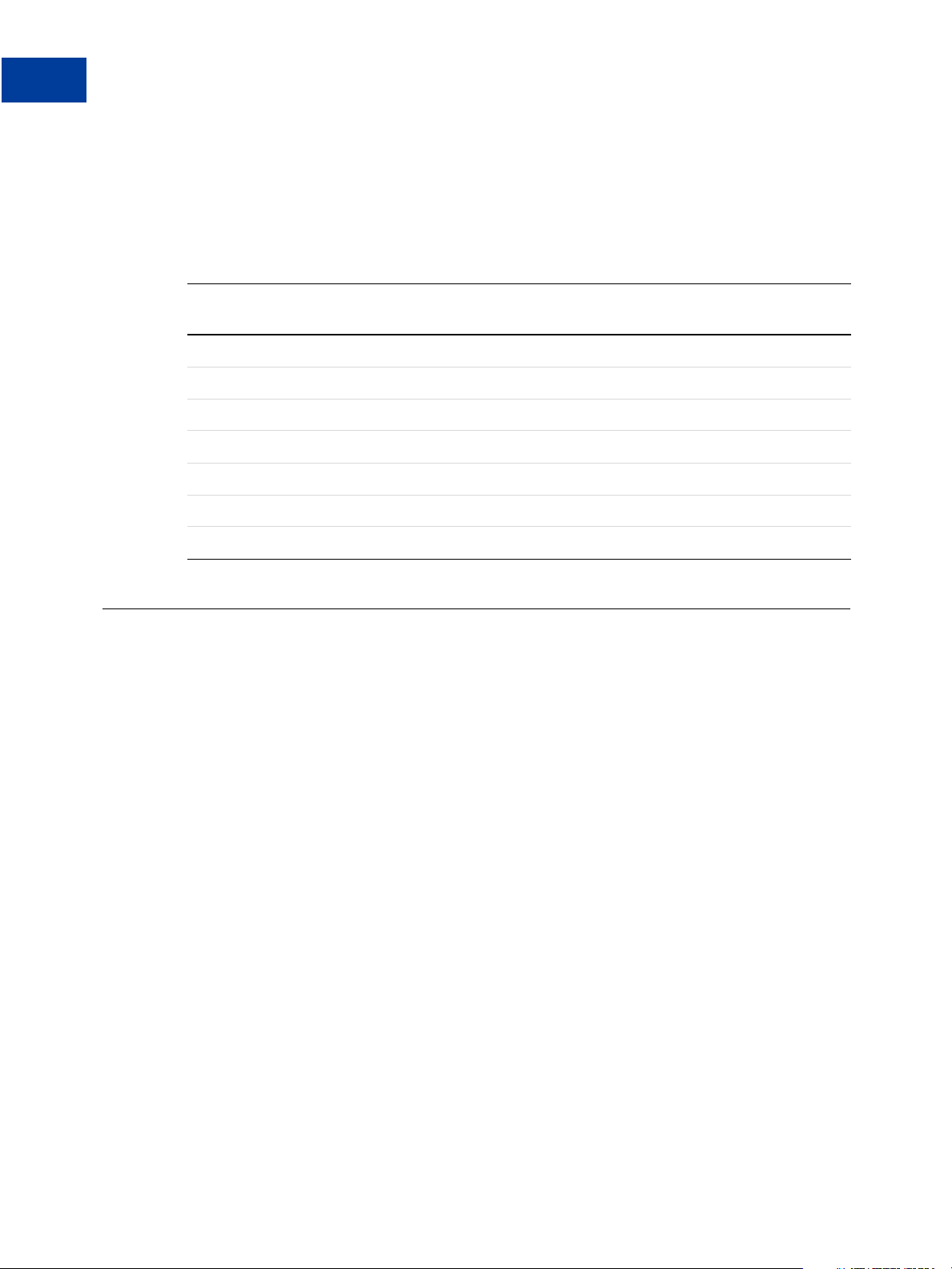
Transaction Responses
4
PNREF Value
PayPal Card Security Code Results
The table below shows the detailed results returned by the PayPal processor for card security
codes. If you want to obtain the PayPal processor value, set the VERBOSITY parameter to
MEDIUM. The processor value is returned in the PROCCVV2 response parameter.
TABLE 4.4 Card security code response code mapping
PayPal Processor CVV2
Code
M Match Y
N No Match N
P Not Processed X
S Service Not Supported X
U Unavailable X
X No Response X
All other X
PNREF Value
The PNREF is a unique transaction identification number issued by PayPal that identifies the
transaction for billing, reporting, and transaction data purposes. The PNREF value appears in
the Transaction
The PNREF value is used as the ORIGID value (original transaction ID) in Delayed Capture
transactions (TRXTYPE=D), Credits (TRXTYPE=C), Inquiries (TRXTYPE=I), and Voids
(TRXTYPE=V).
PayPal Processor Code
Description
ID column in PayPal Manager reports.
PROCVV2MATCH
The PNREF value is used as the ORIGID value (original transaction ID) value in reference
transactions for Authorization (TRXTYPE=A) and Sale (TRXTYPE=S).
NOTE: The PNREF is also referred to as the Transaction ID in PayPal Manager.
PNREF Format
The PNREF is a 12-character string of printable characters, for example:
VADE0B248932
ACRAF23DB3C4
NOTE: Printable characters also include symbols other than letters and numbers such as the
question mark (?). A PNREF typically contains letters and numbers only.
The PNREF in a transaction response tells you that your transaction is connecting to PayPal.
44 Express Checkout for Payflow
Page 45

RESULT Values and RESPMSG Text
RESULT Values and RESPMSG Text
The RESULT parameter and value is the first name-value pair returned in the response string.
The value of RESULT indicates the overall status of the transaction attempt:
A value of 0 (zero) indicates that no errors occurred and the transaction was approved.
A value less than zero indicates that a communication error occurred. In this case, no
transaction is attempted.
A value greater than zero indicates a decline or error (except in the case of RESULT 104.
See the table below).
The response message (RESPMSG) provides a brief description for decline or error results.
RESULT Values for Transaction Declines or Errors
For non-zero RESULT values, the response string includes a RESPMSG name-value pair. The
exact wording of the RESPMSG (shown in bold) may vary. Sometimes a colon appears after the
initial RESPMSG followed by more detailed information.
Transaction Responses
4
When interpreting RESULT values for the PayPal processor, note the following:
When RESULT=0, warning information may be returned that is useful to the request
application. See the PayPal API documentation on Developer Central for detailed
information on corrective actions.
When RESULT=104, you must log in to the PayPal website to determine if the transaction
actually went through. If the transaction does not appear in the History section, you should
retry it.
Source Responses
TABLE 4.5 Payflow Transaction RESULT Values and RESPMSG Text
RESULT RESPMSG and Explanation
0 Approved
1 User authentication failed. Error is caused by one or more of the following:
Login information is incorrect. Verify that USER, VENDOR, PARTNER, and
PASSWORD have been entered correctly. VENDOR is your merchant ID and USER
is the same as VENDOR unless you created a Payflow user. All fields are case
sensitive.
Invalid Processor information entered. Contact merchant bank to verify.
"Allowed IP Address" security feature implemented. The transaction is coming
from an unknown IP address. See PayPal Manager online help for details on
how to use Manager to update the allowed IP addresses.
You are using a test (not active) account to submit a transaction to the live
PayPal servers. Change the host address from the test server URL to the live
server URL
Express Checkout for Payflow 45
Page 46

Transaction Responses
4
RESULT Values and RESPMSG Text
TABLE 4.5 Payflow Transaction RESULT Values and RESPMSG Text
RESULT RESPMSG and Explanation
2 Invalid tender type. Your merchant bank account does not support the following
3 Invalid transaction type. Transaction type is not appropriate for this transaction.
4 Invalid amount format. Use the format: “#####.##” Do not include currency
5 Invalid merchant information. Processor does not recognize your merchant
6 Invalid or unsupported currency code
7 Field format error. Invalid information entered. See RESPMSG
8 Not a transaction server
9 Too many parameters or invalid stream
credit card type that was submitted.
For example, you cannot credit an authorization-only transaction
symbols or commas.
account information. Contact your bank account acquirer to resolve this problem.
10 Too many line items
11 Client time-out waiting for response
12 Declined. Check the credit card number, expiration date, and transaction
information to make sure they were entered correctly. If this does not resolve the
problem, have the customer call their card issuing bank to resolve.
13 Referral. Transaction cannot be approved electronically but can be approved with a
verbal authorization. Contact your merchant bank to obtain an authorization and
submit a manual Voice Authorization transaction.
19 Original transaction ID not found. The transaction ID you entered for this
transaction is not valid. See RESPMSG
20 Cannot find the customer reference number
22 Invalid ABA number
23 Invalid account number. Check credit card number and re-submit.
24 Invalid expiration date. Check and re-submit.
25 Invalid Host Mapping. You are trying to process a tender type such as Discover
Card, but you are not set up with your merchant bank to accept this card type.
You are trying to process a tender typ e such as Discover Card, but you are not
set up with your merchant bank to accept this card type.
You are trying to process an Express Checkout transaction when your account is
not set up to do so. Contact your account holder to have Express Checkout
added to your account.
46 Express Checkout for Payflow
Page 47

Transaction Responses
RESULT Values and RESPMSG Text
TABLE 4.5 Payflow Transaction RESULT Values and RESPMSG Text
RESULT RESPMSG and Explanation
26 Invalid vendor account. Login information is incorrect. Verify that USER,
VENDOR, P ARTNER, and PASSWORD have been entered correctly. VENDOR is
your merchant ID and USER is the same as VENDOR unless you created a Payflow
user. All fields are case sensitive.
27 Insufficient partner permissions
28 Insufficient user permissions
29 Invalid XML document. This could be caused by an unrecognized XML tag or a
bad XML format that cannot be parsed by the system.
30 Duplicate transaction
31 Error in adding the recurring profile
32 Error in modifying the recurring profile
33 Error in canceling the recurring profile
4
34 Error in forcing the recurring profile
35 Error in reactivating the recurring profile
36 OLTP Transaction failed
37 Invalid recurring profile ID
50 Insufficient funds available in account
51 Exceeds per transaction limit
99 General error. See RESPMSG.
100 Transaction type not supported by host
101 Time-out value too small
102 Processor not available
103 Error reading response from host
104 Timeout waiting for processor response. Try your transaction again.
105 Credit error. Make sure you have not already credited this transaction, or that this
transaction ID is for a creditable transaction. (For example, you cannot credit an
authorization.)
106 Host not available
107 Duplicate suppression time-out
Express Checkout for Payflow 47
Page 48

Transaction Responses
4
RESULT Values and RESPMSG Text
TABLE 4.5 Payflow Transaction RESULT Values and RESPMSG Text
RESULT RESPMSG and Explanation
108 Void error. See RESPMSG. Make sure the transaction ID entered has not already
109 Time-out waiting for host response
110 Referenced auth (against order) Error
111 Capture error. Either an attempt to capture a transaction that is not an
112 Failed AVS check. Address and ZIP code do not match. An authorization may still
113 Merchant sale total will exceed the sales cap with current transaction. ACH
been voided. If not, then look at the Transaction Detail screen for this transaction to
see if it has settled. (The Batch field is set to a number greater than zero if the
transaction has been settled). If the transaction has already settled, your only
recourse is a reversal (credit a payment or submit a payment for a credit)
authorization transaction type, or an attempt to capture an authorization transaction
that has already been captured.
exist on the cardholder’s account.
transactions only.
114 Card Security Code (CSC) Mismatch. An authorization may still exist on the
cardholder’s account.
115 System busy, try again later
116 VPS Internal error. Failed to lock terminal number
117 Failed merchant rule check. One or more of the following three failures occurred:
An attempt was made to submit a transaction that failed to meet the security
settings specified on the PayPal Manager Security Settings page. If the transaction
exceeded the Maximum Amount security setting, then no values are returned for
AVS or CSC.
AVS validation failed. The AVS return value shou ld appear in the RESPMSG.
CSC validation failed. The CSC return value should appear in the RESPMSG
118 Invalid keywords found in string fields
120 Attempt to reference a failed transaction
121 Not enabled for feature
122 Merchant sale total will exceed the credit cap with current transaction. ACH
transactions only.
125 Fraud Protection Services Filter — Declined by filters
48 Express Checkout for Payflow
Page 49

Transaction Responses
RESULT Values and RESPMSG Text
TABLE 4.5 Payflow Transaction RESULT Values and RESPMSG Text
RESULT RESPMSG and Explanation
126 Fraud Protection Services Filter — Flagged for review by filters
IMPORTANT: RESULT value 126 indicates that a transaction triggered a fraud
filter. This is not an error, but a notice that the transaction is in a
review status. The transaction has been authorized but requires you
to review and to manually accept the transaction before it will be
allowed to settle.
RESULT value 126 is intended to give you an idea of the kind of transaction that is
considered suspicious to enable you to evaluate whether you can benefit from using
the Fraud Protection Services.
T o eliminate RESULT 126, tu rn the filters off.
For more information, see the fraud documentation for your payments solution.
127 Fraud Protection Services Filter — Not processed by filters
128 Fraud Protection Services Filter — Declined by merchant after being flagged
for review by filters
4
132 Card has not been submitted for update
133 Data mismatch in HTTP retry request
150 Issuing bank timed out
151 Issuing bank unavailable
200 Reauth error
201 Order error
600 Cybercash Batch Error
601 Cybercash Query Error
1000 Generic host error. This is a generic message returned by your credit card
processor. The RESPMSG will contain more information describing the error.
1001 Buyer Authentication Service unavailable
1002 Buyer Authentication Service — Transaction timeout
1003 Buyer Authentication Service — Invalid client version
1004 Buyer Authentication Service — Invalid timeout value
1011 Buyer Authentication Service unavailable
1012 Buyer Authentication Service unavailable
1013 Buyer Authentication Service unavailable
1014 Buyer Authentication Service — Merchant is not enrolled for Buyer
Authentication Service (3-D Secure)
Express Checkout for Payflow 49
Page 50

Transaction Responses
4
RESULT Values and RESPMSG Text
TABLE 4.5 Payflow Transaction RESULT Values and RESPMSG Text
RESULT RESPMSG and Explanation
1016 Buyer Authentication Service — 3-D Secure error r esponse received. Instead of
1017 Buyer Authentication Service — 3-D Secure error r esponse is invalid. An error
1021 Buyer Authentication Service — Invalid card type
1022 Buyer Authentication Service — Invalid or missing currency code
1023 Buyer Authentication Service — merchant status for 3D secure is invalid
1041 Buyer Authentication Service — Validate Authentication failed: missing or
1042 Buyer Authentication Service — Validate Authentication failed: PARES
receiving a PARes response to a Validate Authentication transaction, an error
response was received.
response is received and the response is not well formed for a Validate
Authentication transaction.
invalid PARES
format is invalid
1043 Buyer Authentication Service — Validate Authentication failed: Cannot find
successful Verify Enrollment
1044 Buyer Authentication Service — Validate Authentication failed: Signature
validation failed for PARES
1045 Buyer Authentication Service — Validate Authentication failed: Mismatched
or invalid amount in PARES
1046 Buyer Authentication Service — Validate Authentication failed: Mismatched
or invalid acquirer in PARES
1047 Buyer Authentication Service — Validate Authentication failed: Mismatched
or invalid Merchant ID in PARES
1048 Buyer Authentication Service — Validate Authentication failed: Mismatched
or invalid card number in PARES
1049 Buyer Authentication Service — Validate Authentication failed: Mismatched
or invalid currency code in PARES
1050 Buyer Authentication Service — Validate Authentication failed: Mismatched
or invalid XID in PARES
1051 Buyer Authentication Service — Validate Authentication failed: Mismatched
or invalid order date in PARES
1052 Buyer Authentication Service — Validate Authentication failed: This PARES
was already validated for a previous Validate Authentication tra nsaction
50 Express Checkout for Payflow
Page 51

Express Checkout Testing
5
You can set up the testing of your integration using two methods.
Testing Your Integration Using the Sandbox
Testing Your Integration Using the PayPal Simulator
Testing Your Integration Using the Sandbox
To set up the testing of your integration using the Sandbox:
Create A Business Account
Create a Payflow Test Account
Link Your Payflow Account to the Sandbox
Create A Business Account
If you do not already have a Payflow account, follow the procedure below to create one. If
your account is already set up, proceed to
1. Follow the procedure described on the MTS website:
https://ppmts.custhelp.com/app/answers/detail/a_id/929/
Create a Payflow Test Acco unt
To create Payflow test account, follow the procedure described on the MTS website:
https://ppmts.custhelp.com/app/answers/detail/a_id/929/
Link Your Payflow Account to the Sandbox
To link your Payflow account to the Sandbox, follow the procedure described on th e MTS
website:
Be sure to:
Send all test transaction requests as POSTs to the Payflow host address: https://pilot-
https://ppmts.custhelp.com/app/answers/detail/a_id/929/
payflowpro.paypal.com
“Create a Payflow Test Account” on page 51
Send Express Checkout redirects to: https://www.sandbox.paypal.com/cgi-
bin/webscr?cmd=_express-checkout&token=<ec-token>
Express Checkout for Payflow 51
Page 52

Express Checkout Testing
5
Testing Your Integration Using the PayPal Simulator
NOTE: You must be logged into the Sandbox before redirecting.
You should also create a Buyer account in the Sandbox to make test Express Checkout
purchases against your Seller account. Be sure to add a positive balance to the Buyer account
at the time of creation.
Testing Your Integration Using the PayPal Simulator
To test your integration using the simulator, direct all test transactions to the Payflow host
address for testing: https://pilot-payflowpro.paypal.com
Transactions are processed through PayPal’s simulated payment network, enabling you to test
the configuration and operation of your application or storefront—with no money changing
hands.
NOTE: You must activate your account and configure your application for live transactions in
PayPal Manager before accepting real orders.
52 Express Checkout for Payflow
Page 53

Express Checkout Parameter
A
Reference
This reference describes all parameters that can be used with the Express Checkout payment
solution.
“Connection Parameter Descriptions” on page 53
“User Parameter Descriptions” on page 54
“Express Checkout Parameter Descriptions” on page 55
“Do Reauthorization Parameter Descriptions” on page 73
“Do Authorization Parameter Descriptions” on page 72
“Void Parameter Descriptions” on page 73
“Credit Parameter Descriptions” on page 74
“Delayed Capture Parameter Descriptions” on page 75
“Billing Agreement Parameter Descriptions” on page 76
“Reference Transaction Parameter Descriptions” on page 79
Connection Parameter Descriptions
Pass the connection parameters in the format and syntax required by the Payflow gateway and
programming language that you are using. See your integration documentation for details.
TABLE A.1 Connection request parameters
Parameter Description
HOSTADDRESS (Required) Payflow host name
HOSTPORT (Required) Use port 443.
PARMLIST (Required) List of parameters that specify the payment information for the
transaction. The quotation marks “ ” at the beginning and end are required.
The following is an example:
"TRXTYPE=S&TENDER=C&PARTNER=Partner&VENDOR=vendor&USER=user&
PWD=password&ACCT=5555555555554444&EXPDATE=0308&AMT=123.00"
The content of the PARMLIST varies by the type of transaction being
processed. For example, a Void transaction requires a different set of
parameters than a Sale.
PROXYADDRESS (Optional) Proxy server address. Use the PROXY parameters for servers
behind a firewall. Your network admi nist rator can provide the values.
PROXYPORT (Optional) Proxy server port.
Express Checkout for Payflow 53
Page 54

Express Checkout Parameter Reference
A
User Parameter Descriptions
TABLE A.1 Connection request parameters
Parameter Description
PROXYLOGON (Optional) Proxy server logon ID.
PROXYPASSWORD (Optional) Proxy server logon password.
User Parameter Descriptions
All Payflow transaction requests require the user parameters described below.
TABLE A.2 User request parameters
Parameter Description
USER (Required) If you set up one or more additional users on the account, this
value is the ID of the user authorized to process transactions. If, however,
you have not set up additional users on the account, USER has the same
value as VENDOR.
Limitations: 64 alphanumeric, case-sensitive characters.Limitations: 64
alphanumeric, case-sensitive characters.
VENDOR (Required) Your merchant login ID that you created when you registered
for the account.
Limitations: 64 alphanumeric, case-sensitive characters.Limitations: 64
alphanumeric, case-sensitive characters.
PARTNER (Required) The ID provided to you by the authorized PayPal Reseller who
registered you for the Payflow service.
Limitations: 12 alphanumeric, case-sensitive characters.
PWD (Required) The password that you defined while registering for the
account.
Limitations: Six- to thirty-two alphanumeric, case-sensitive characters.
54 Express Checkout for Payflow
Page 55

Express Checkout Parameter Reference
Express Checkout Parameter Descriptions
Express Checkout Parameter Descriptions
Set Express Checkout Request Parameter Descriptions
TABLE A.3 Set Express Checkout request parameters
Parameter Description
TRXTYPE (Required) How you want to obtain payment:
A indicates that this payment is an Authorization subject to settlement
with the Delayed Capture request
O indicates that this payment is an Order subject to settlement with the
Delayed Capture request
S indicates that this is a final Sale for which you are requesting
payment
NOTE: You cannot set this value to S in the Set Express Checkout request
and then change this value to A on the final Do Express Checkout
Payment request.
A
Limitations: One alpha character.
TENDER (Required) The tender type (method of payment). It is always P.
Limitations: One alpha character.
ACTION (Required) Is S to indicate this is a Set Express Checkout request.
Limitations: One alpha character.
AMT (Required) Amount (US Dollars) U.S. based currency.
NOTE: You must set CURRENCY to one of the currency codes for any of
the supported PayPal currencies.
Set AMT=0.00 when passing the billing type value
MerchantInitiatedBilling to use the TOKEN returned by the Set
Express Checkout response as a parameter in a request to create a billing
agreement.
Limitations: Must not exceed $10,000 USD in any currency. Nine numeric
characers plus decimal (.) character. No currency symbol. Specify the
exact amount to the cent using a decimal point—use 34.00, not 34. Do not
include comma separators—use 1199.95 not 1,199.95.
Nine numeric characters plus decimal.
CURRENCY (Required) One of the supported currency codes. See “Currency Codes”
on page 85.”
RETURNURL (Required) URL to which the buyer’s browser is returned after choosing to
pay.
Limitations: Character string with no maximum length.
Express Checkout for Payflow 55
Page 56

Express Checkout Parameter Reference
A
Express Checkout Parameter Descriptions
TABLE A.3 Set Express Checkout request parameters
Parameter Description
CANCELURL (Required) URL to which the buyer is returned if the buyer cancels the
TOKEN (Optional) Include this parameter to modify an existing Sale or
L_BILLINGTYPEn (Optional) Describes the billing type for a PayPal account that will be
order.
Limitations: Character string with no maximum length.
Authorization request. The value is returned in a previous Set Express
Checkout response.
Limitations: 20-character alphanumeric string.
billed with Recurring Payments. Set to RecurringPayments to use the
TOKEN returned in the Set Express Checkout response to create a
Recurring Payments profile. .
Either L_BILLINGTYPEn or BILLINGTYPE must be passed to create a
Recurring Payments profile. If you pass L_BILLINGTYPEn and
BILLINGTYPE, BILLINGTYPE will be ignored.
Each L_BILLINGTYPEn must have a corresponding description string
(L_BILLINGAGREEMENTDESCRIPTIONn).
See PayPal Payments Pro Payflow Edition - Recurring Payments
Developer’s Guide for details on creating Recurring Payments profiles.
Character length and limitations: A string. n is a value in the range 0-9.
L_BILLINGAGREEMEN
TDESCRIPTIONn
BILLINGTYPE (Optional) Describes the billing type for a PayPal account.
BA_DESC
BA_CUSTOM (Optional) Custom annotation field for your exclusive use with billing
(Optional) Describes the billing type for a PayPal account that will be
billed with Recurring Payments. See L_BILLINGTYPEn.
Character length and limitations: A string. n is a value in the range 0-9.
The possible values are:
MerchantInitiatedBilling
Use this value to obtain a BAID in the Set Express Checkout flow.
RecurringPayments
Use this value to use the TOKEN returned in the Set Express Checkout
response to create a Recurring Payments profile. See
Pro Payflow Edition - Recurring Payments Developer’s Guide for
details on creating Recurring Payments profiles.
Character length and limitations: A string. n is a value in the range 0-9.
(Optional) Describes the billing agreement for a PayPal account.
If BILLINGTYPE is RecurringPayments, BA_DESC is required.
Limitations: 255-character string.
agreements.
Limitations: 255-character string
PayPal Payments
56 Express Checkout for Payflow
Page 57

Express Checkout Parameter Reference
Express Checkout Parameter Descriptions
TABLE A.3 Set Express Checkout request parameters
Parameter Description
PAYMENTTYPE (Optional) Is one of the following values:
instantonly - The payment is made with no delay.
any - The payment may be made with no delay or the payment is
pending.
Limitations: 11 characters.
L_NAMEn (Optional) Line-item name.
Character length and limitations: 36 alphanumeric characters.
L_DESCn (Optional) Line-item description for each different item purchased such as
hiking boots or cooking utensils.
NOTE: You can view line item information in the Transaction Details
report in your PayPal merchant account.
Limitations: 35-character string.
L_COSTn (Required if L_QTYn is supplied) Cost of the line item. The line-item unit
price can be a positive or a negative value but not 0.
NOTE: You must set CURRENCY to one of the three-character currency
codes for any of the supported PayPal currencies. See
in this table for details.
CURRENCY
A
Limitations: Nine numeric characers plus decimal (.) character. No
currency symbol. Specify the exact amount to the cent using a decimal
point—use 34.00, not 34. Do not include comma separators—use 1199.95
not 1,199.95.
Nine numeric characters plus decimal.
L_TAXAMTn (Optional) Line-item tax amount.
Limitations: Nine numeric characers plus decimal (.) character. No
currency symbol. Specify the exact amount to the cent using a decimal
point—use 34.00, not 34. Do not include comma separators—use 1199.95
not 1,199.95.
L_QTYn (Required if L_COSTn is supplied) Line-item unit quantity.
Limitations: 10-character integer.
ITEMAMT (Required if L_COSTn is specified) Sum of cost of all items in this order.
Limitations: Nine numeric characers plus decimal (.) character. No
currency symbol. Specify the exact amount to the cent using a decimal
point—use 34.00, not 34. Do not include comma separators—use 1199.95
not 1,199.95.
Express Checkout for Payflow 57
Page 58
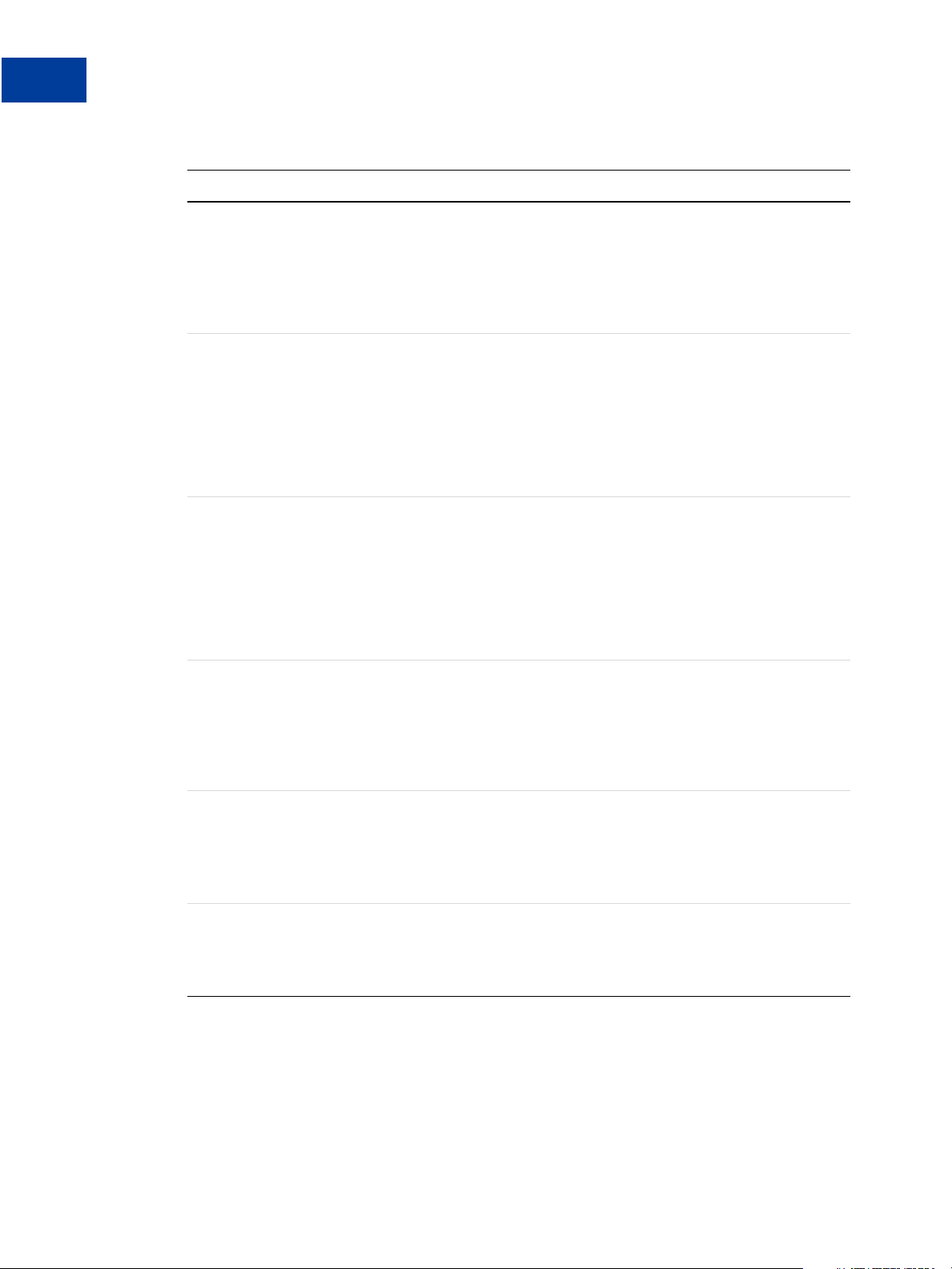
Express Checkout Parameter Reference
A
Express Checkout Parameter Descriptions
TABLE A.3 Set Express Checkout request parameters
Parameter Description
TAXAMT (Required if L_TAXAMTn is specified) Sum of tax for all items in this
FREIGHTAMT (Optional) Total shipping cost for this order.
HANDLINGAMT (Optional) Total handling cost for this order.
order.
Limitations: Nine numeric characers plus decimal (.) character. No
currency symbol. Specify the exact amount to the cent using a decimal
point—use 34.00, not 34. Do not include comma separators—use 1199.95
not 1,199.95.
NOTE: You must set CURRENCY to one of the three-character currency
codes for any of the supported PayPal currencies.
Limitations: Nine numeric characers plus decimal (.) character. No
currency symbol. Specify the exact amount to the cent using a decimal
point—use 34.00, not 34. Do not include comma separators—use 1199.95
not 1,199.95.
NOTE: You must set CURRENCY to one of the three-character currency
codes for any of the supported PayPal currencies.
Limitations: Nine numeric characers plus decimal (.) character. No
currency symbol. Specify the exact amount to the cent using a decimal
point—use 34.00, not 34. Do not include comma separators—use 1199.95
not 1,199.95.
DISCOUNT (Optional) Shipping discount for this order. Specify the discount as a
positive amount.
Limitations: Nine numeric characers plus decimal (.) character. No
currency symbol. Specify the exact amount to the cent using a decimal
point—use 34.00, not 34. Do not include comma separators—use 1199.95
not 1,199.95.
INSURANCEAMT (Optional) Total shipping insurance cost for this order.
Limitations: Nine numeric characers plus decimal (.) character. No
currency symbol. Specify the exact amount to the cent using a decimal
point—use 34.00, not 34. Do not include comma separators—use 1199.95
not 1,199.95.
ALLOWNOTE (Optional) Is 1 or 0 (default). If 1, the buyer may enter a note in the
Express Checkout flow to be returned by the responses to Get Express
Checkout Details and Do Express Checkout Payment.
Limitations: Numeric.
58 Express Checkout for Payflow
Page 59

Express Checkout Parameter Reference
Express Checkout Parameter Descriptions
TABLE A.3 Set Express Checkout request parameters
Parameter Description
MAXAMT (Optional) The expected maximum total amount of the complete order,
including shipping and tax charges.
Limitations: Nine numeric characers plus decimal (.) character. No
currency symbol. Specify the exact amount to the cent using a decimal
point—use 34.00, not 34. Do not include comma separators—use 1199.95
not 1,199.95.
ORDERDESC (Optional) Description of items the buyer is purchasing.
Limitations: 127-character alphanumeric string.
CUSTOM (Optional) Free-form field for your own use such as a tracking number or
other value you want PayPal to return in the Get Express Checkout Details
response.
Limitations: 256-character alphanumeric string.
INVNUM (Optional) Merchant invoice number. If you do not provide an invoice
number, the transaction ID (PNREF) will be submitted.
Limitations: Nine-character alphanumeric string.
A
PHONENUM Account holder’s telephone number.
Limitations: 20-character string. The field mask is:
xxx-xxx-xxxx (US numbers)
+xxxxxxxxxxx (international numbers)
REQBILLINGADDRESS (Optional) Is 1 or 0. The value 1 indicates that you require that the buyer’s
billing address on file with PayPal be returned. Setting this element will
return BILLTONAME, STREET, STREET2, CITY, STATE, ZIP, and
COUNTRYCODE.
Limitations: One character.
REQCONFIRMSHIPPIN
G
NOSHIPPING (Optional) Is 1 or 0. The value 1 indicates that on the PayPal pages, no
ADDROVERRIDE (Optional) Is 1 or 0. The value 1 indicates that the PayPal pages should
(Optional) Is 1 or 0. The value 1 indicates that you require that the
buyer’s shipping address on file with PayPal be a confirmed address.
Setting this element overrides the setting you have specified in your
Merchant Account Profile
Limitations: One character.
shipping address fields should be displayed whatsoever.
Limitations: Four-character string.
display the shipping address set by you in the shipping address (SHIPTO*
parameters) passed to this Set Express Checkout request, not the shipping
address on file with PayPal for this buyer.
Limitations: Four-character string.
Express Checkout for Payflow 59
Page 60

Express Checkout Parameter Reference
A
Express Checkout Parameter Descriptions
TABLE A.3 Set Express Checkout request parameters
Parameter Description
LOCALECODE (Optional) Locale of pages displayed by PayPal during Express
Checkout
Limitations: Two-character string.
AT
AU
BE
CA
CH
CN
DE
ES
FR
GB
IT
JP
NL
PL
US
PAGESTYLE (Optional) Sets the Custom Payment Page Style for payment pages
associated with this button/link. PageStyle corresponds to the HTML
variable page_style for customizing payment pages
The value is the same as the Page Style Name you chose when adding or
editing the page style from the Profile subtab of the My Account tab of
your PayPal account.
Limitations: 30-character alpha string.
HDRIMG (Optional) A URL for the image you want to appear at the top left of the
payment page. The image has a maximum size of 750 pixels wide by 90
pixels high. PayPal recommends that you provide an image that is stored
on a secure (https) server.
Limitations: 127-character string.
HDRBORDERCOLOR (Optional) Sets the border color around the header of the payment page.
The border is a two-pixel perimeter around the header space, which is 750
pixels wide by 90 pixels high.
Limitations: Six-character HTML hexadecimal color code in ASCII.
HDRBACKCOLOR (Optional) Sets the background color for the header of the payment page.
Limitations: Six-character HTML hexadecimal color code in ASCII.
PAYFLOWCOLOR (Optional) Sets the background color for the payment page.
Limitations: Six-character HTML hexadecimal color code in ASCII.
60 Express Checkout for Payflow
Page 61

Express Checkout Parameter Reference
Express Checkout Parameter Descriptions
TABLE A.3 Set Express Checkout request parameters
Parameter Description
EMAIL (Optional) Email address of the buyer as entered during checkout. PayPal
uses this to fill out the PayPal membership sign-up portion of the PayPal
login page.
Limitations: 127-character alphanumeric string.
SHIPTONAME (Optional) Ship-to name.
Limitations: 32-character string.
SHIPTOSTREET (Optional) Ship-to street address.
Limitations: 30-character string.
SHIPTOSTREET2 (Optional) Extended Ship-to street address. Example: Bldg. 6, Mail Stop
3.
Limitations: 30-character string.
SHIPTOCITY (Optional) Ship-to city.
Limitations: 40-character string.
A
SHIPTOSTATE (Optional) Ship-to state.
Limitations: 40-character string.
SHIPTOZIP (Optional) Ship-to postal code.
Limitations: 16-character string.
SHIPTOCOUNTRY (Optional) Ship-to country.
Limitations: Two-character country code.
Set Express Checkout Response Parameter Descriptions
TABLE A.4 Set Express Checkout response parameters
Parameter Description
TOKEN A time-stamped token by which you identify to PayPal that you are
processing this payment with Express Checkout. The token expires after
three hours.
If you set TOKEN in the Set Express Checkout request, the value of TOKEN
in the response is identical to the value in the request.
Limitations: 20-character string.
RESULT Response value for the request.
RESPMSG Response message in case if any error occurs.
Express Checkout for Payflow 61
Page 62

Express Checkout Parameter Reference
A
Express Checkout Parameter Descriptions
Get Express Checkout Details Request Parameter Descriptions
TABLE A.5 Get Express Checkout Details request parameters
Parameter Description
TRXTYPE (Required) How you want to obtain payment:
A indicates that this payment is an Authorization subject to settlement
with the Delayed Capture request
O indicates that this payment is an Order subject to settlement with the
Delayed Capture request
S indicates that this is a final Sale for which you are requesting
payment
NOTE: You cannot set this value to S in the Set Express Checkout request
and then change this value to A on the final Do Express Checkout
Payment request.
Limitations: One alpha character.
TENDER (Required) The tender type (method of payment). It is always P.
Limitations: One alpha character.
ACTION (Required) Is G to indicate this is a Get Express Checkout Details request.
Limitations: One alpha character.
TOKEN (Required) A time-stamped token, the value of which was returned in the
Set Express Checkout response.
Limitations: 20-character alphanumeric string.
Get Express Checkout Details Response Parameter Descriptions
TABLE A.6 Get Express Checkout Details response parameters
Parameter Description
TOKEN The time-stamped token value that was returned in the Set Express
Checkout response.
Limitations: 20-character alphanumeric string.
EMAIL Email address of the buyer as entered during checkout.
Limitations: 127-character alphanumeric string.
PAYERID Unique PayPal buyer account identification number.
Limitations: 13-character string.
62 Express Checkout for Payflow
Page 63

Express Checkout Parameter Reference
Express Checkout Parameter Descriptions
TABLE A.6 Get Express Checkout Details response parameters
Parameter Description
PAYERSTATUS Status of buyer. Values are:
verified
unverified
Limitations: 10-character string.
DISCOUNT Shipping discount for this order. Specify the discount as a positive
amount.
Limitations: Nine numeric characers plus decimal (.) character. No
currency symbol. Specify the exact amount to the cent using a decimal
point—use 34.00, not 34. Do not include comma separators—use 1199.95
not 1,199.95.
INSURANCEAMT Total shipping insurance cost for this order.
Limitations: Nine numeric characers plus decimal (.) character. No
currency symbol. Specify the exact amount to the cent using a decimal
point—use 34.00, not 34. Do not include comma separators—use 1199.95
not 1,199.95.
A
NOTE Is 0 (default) or 1. If ALLOWNOTE is set to 1 in the Set Express Checkout
request, NOTE will contain the text entered by the buyer in the Express
Checkout flow.
Limitations: 255-character string.
ADJUSTMENTAMT A discount or gift certificate offered by PayPal to the buyer. This amount
will be represented by a negative amount. If the buyer has a negative
PayPal account balance, PayPal adds the negative balance to the
transaction amount, which is represented as a positive value. The negative
amount is returned for Payflow merchants.
NOTE: To test this value as a negative amount agaist the simulator, send
the amount as 1250 in the Set Express Checkout request and use
the returned TOKEN in the Get Express Checkout Details request to
see the ADJUSTMENTAMT response as a negative value.
Limitations: Nine numeric characers plus decimal (.) character. No
currency symbol. Specify the exact amount to the cent using a decimal
point—use 34.00, not 34. Do not include comma separators—use 1199.95
not 1,199.95.
FIRSTNAME Buyer’s first name.
Limitations: 25-character string.
LASTNAME Buyer’s last name.
Limitations: 25-character string.
Express Checkout for Payflow 63
Page 64

Express Checkout Parameter Reference
A
Express Checkout Parameter Descriptions
TABLE A.6 Get Express Checkout Details response parameters
Parameter Description
SHIPTONAME Ship-to name.
SHIPTOSTREET Ship-to street address
SHIPTOSTREET2 Extended Ship-to street address. Example: Bldg. 6, Mail Stop 3.
SHIPTOCITY Ship-to city.
If you include a shipping address and provide a value for the
AddressOverride (ADDROVERRIDE) parameter, PayPal returns this
same address in the Get Express Checkout Details response.
Limitations: 32-character string.
If you include a shipping address and provide a value for the
AddressOverride (ADDROVERRIDE) parameter, PayPal returns this
same address in the Get Express Checkout Details response.
Limitations: 30-character string.
Limitations: 30-character string.
Limitations: 40-character string.
SHIPTOSTATE Ship-to state.
Limitations: 40-character string.
SHIPTOZIP Ship-to postal code.
Limitations: 16-character string.
SHIPTOCOUNTRY Ship-to country.
Limitations: Two-character country code.
SHIPTOBUSINESS Buyer’s business name.
Limitations: 127-character string.
CUSTOM Free-form field for your own use as set by you in the Set Express
Checkout request.
Limitations: 256-character alphanumeric string.
INVNUM Merchant invoice number. If you do not provide an invoice number, the
transaction ID (PNREF) will be submitted.
Limitations: Nine-character alphanumeric string.
PHONENUM Account holder’s telephone number.
Limitations: 20-character string. The field mask is:
xxx-xxx-xxxx (US numbers)
+xxxxxxxxxxx (international numbers)
64 Express Checkout for Payflow
Page 65

Express Checkout Parameter Reference
Express Checkout Parameter Descriptions
TABLE A.6 Get Express Checkout Details response parameters
Parameter Description
BILLTONAME Bill-to name.
NOTE: The bill-to address details are return ed returned only if
REQBILLINGADDRESS is set to 1 in the call to Set Express
Checkout.
Limitations: 32 alphanumeric characters.
STREET Bill-to street.
NOTE: The bill-to address details are return ed only if
REQBILLINGADDRESS is set to 1 in the call to Set Express
Checkout.
Limitations: 100 alphanumeric characters.
STREET2 Second bill-to street address.
NOTE: The bill-to address details are return ed only if
REQBILLINGADDRESS is set to 1 in the call to Set Express
Checkout.
A
Limitations: 100 alphanumeric characters.
CITY Bill-to city address.
NOTE: The bill-to address details are return ed only if
REQBILLINGADDRESS is set to 1 in the call to Set Express
Checkout.
Limitations: 45 alphanumeric characters.
STATE Bill-to state address.
NOTE: The bill-to address details are return ed only if
REQBILLINGADDRESS is set to 1 in the call to Set Express
Checkout.
Limitations: 45 alphanumeric characters.
ZIP U.S. zip code or other country-specific postal code.
NOTE: The bill-to address details are return ed only if
REQBILLINGADDRESS is set to 1 in the call to Set Express
Checkout.
Limitations: 10 alphanumeric characters.
COUNTRYCODE Bill-to country code.
NOTE: The bill-to address details are return ed only if
REQBILLINGADDRESS is set to 1 in the call to Set Express
Checkout.
Limitations: Four alphanumeric characters.
Express Checkout for Payflow 65
Page 66

Express Checkout Parameter Reference
A
Express Checkout Parameter Descriptions
TABLE A.6 Get Express Checkout Details response parameters
Parameter Description
ADDRESSSTATUS Status of the bill-to address on file with PayPal. The values are:
Y = confirmed
N = unconfirmed
The bill-to address details are returned only if REQBILLINGADDRESS is
set to 1 in the call to Set Express Checkout.
Limitations: One alpha character.
RESULT Response value for the request.
RESPMSG Response message in case if any error occurs.
Do Express Checkout Payment Request Parameter Descriptions
TABLE A.7 Do Express Checkout Payment request parameters
Parameter Description
TRXTYPE (Required) How you want to obtain payment:
A indicates that this payment is an Authorization subject to settlement
with the Delayed Capture request
O indicates that this payment is an Order subject to settlement with the
Delayed Capture request
S indicates that this is a final Sale for which you are requesting
payment
NOTE: You cannot set this value to S in the Set Express Checkout request
and then change this value to A on the final Do Express Checkout
Payment request.
Limitations: One alpha character.
TENDER (Required) The tender type (method of payment). It is always P.
Limitations: One alpha character.
TOKEN (Required) The timestamped token that was returned in the Set Express
Checkout response.
Limitations: 20-character string.
ACTION (Required) Is D to indicate this is a Set Express Checkout request.
Limitations: One alpha character.
PAYERID (Required) Unique PayPal buyer account identification number, as
returned by Get Express Checkout Details response. This value is returned
in the URL when the buyer is redirected to your website.
Limitations: 13-character string.
66 Express Checkout for Payflow
Page 67

Express Checkout Parameter Reference
Express Checkout Parameter Descriptions
TABLE A.7 Do Express Checkout Payment request parameters
Parameter Description
AMT (Required) Amount.
Limitations: Nine numeric characers plus decimal (.) character. No
currency symbol. Specify the exact amount to the cent using a decimal
point—use 34.00, not 34. Do not include comma separators—use 1199.95
not 1,199.95.
ORDERURL (Optional) Your URL for displaying information about this transaction,
such as receipt, shipment tracking, or order details.
Limitations: 127-character alphanumeric string.
ORDERDESC (Optional) Description of items the buyer is purchasing.
Limitations: 127-character alphanumeric string.
CUSTOM (Optional) Free-form field for your own use.
Limitations: 256-character alphanumeric string.
INVNUM (Optional) Merchant invoice number. The merchant invoice number is
used for authorizations and settlements and, depending on your merchant
bank, will appear on your buyer's credit card statement and your bank
reconciliation report. If you do not provide an invoice number, the
transaction ID (PNREF) will be submitted.
Limitations: Nine alphanumeric characters.
A
BUTTONSOURCE (Optional) Identification code for use by third-party applications to
identify transactions.
Limitations: 32 alphanumeric characters.
NOTIFYURL (Optional) Your URL for receiving Instant Payment Notification (IPN)
about this transaction.
NOTE: If you do not specify NotifyURL in the request, the notification
URL from your Merchant Profile is used, if one exists.
Limitations: 2048 alphanumeric characters.
L_NAMEn (Optional) Line-item name.
Character length and limitations: 36 alphanumeric characters.
L_DESCn (Optional) Line-item description for each different item purchased such as
hiking boots or cooking utensils.
NOTE: You can view line item information in the Transaction Details
report in your PayPal merchant account.
Limitations: 35-character string.
Express Checkout for Payflow 67
Page 68

Express Checkout Parameter Reference
A
Express Checkout Parameter Descriptions
TABLE A.7 Do Express Checkout Payment request parameters
Parameter Description
L_COSTn (Required if L_QTYn is supplied) Cost of the line item. The line-item unit
L_TAXAMTn (Optional) Line-item tax amount.
price can be a positive or a negative value but not 0.
NOTE: You must set CURRENCY to one of the three-character currency
codes for any of the supported PayPal currencies. See
in this table for details.
Limitations: Nine numeric characers plus decimal (.) character. No
currency symbol. Specify the exact amount to the cent using a decimal
point—use 34.00, not 34. Do not include comma separators—use 1199.95
not 1,199.95.
Nine numeric characters plus decimal.
Limitations: Nine numeric characers plus decimal (.) character. No
currency symbol. Specify the exact amount to the cent using a decimal
point—use 34.00, not 34. Do not include comma separators—use 1199.95
not 1,199.95.
CURRENCY
L_QTYn (Required if L_COSTn is supplied) Line-item unit quantity.
Limitations: 10-character integer.
ITEMAMT (Required if L_COSTn is specified) Sum of cost of all items in this order.
Limitations: Nine numeric characers plus decimal (.) character. No
currency symbol. Specify the exact amount to the cent using a decimal
point—use 34.00, not 34. Do not include comma separators—use 1199.95
not 1,199.95.
TAXAMT (Required if L_TAXAMTn is specified) Sum of tax for all items in this
order.
Limitations: Nine numeric characers plus decimal (.) character. No
currency symbol. Specify the exact amount to the cent using a decimal
point—use 34.00, not 34. Do not include comma separators—use 1199.95
not 1,199.95.
FREIGHTAMT (Optional) Total shipping cost for this order.
NOTE: You must set CURRENCY to one of the three-character currency
codes for any of the supported PayPal currencies.
Limitations: Nine numeric characers plus decimal (.) character. No
currency symbol. Specify the exact amount to the cent using a decimal
point—use 34.00, not 34. Do not include comma separators—use 1199.95
not 1,199.95.
68 Express Checkout for Payflow
Page 69

Express Checkout Parameter Reference
Express Checkout Parameter Descriptions
TABLE A.7 Do Express Checkout Payment request parameters
Parameter Description
HANDLINGAMT (Optional) Total handling cost for this order.
NOTE: You must set CURRENCY to one of the three-character currency
codes for any of the supported PayPal currencies.
Limitations: Nine numeric characers plus decimal (.) character. No
currency symbol. Specify the exact amount to the cent using a decimal
point—use 34.00, not 34. Do not include comma separators—use 1199.95
not 1,199.95.
DISCOUNT (Optional) Shipping discount for this order. Specify the discount as a
positive amount.
Limitations: Nine numeric characers plus decimal (.) character. No
currency symbol. Specify the exact amount to the cent using a decimal
point—use 34.00, not 34. Do not include comma separators—use 1199.95
not 1,199.95.
INSURANCEAMT (Optional) Total shipping insurance cost for this order.
Limitations: Nine numeric characers plus decimal (.) character. No
currency symbol. Specify the exact amount to the cent using a decimal
point—use 34.00, not 34. Do not include comma separators—use 1199.95
not 1,199.95.
A
SHIPTONAME (Optional) Ship-to name.
Limitations: 32-character string.
SHIPTOSTREET (Optional) Ship-to street address.
If you include a shipping address and provide a value for the
ADDROVERRIDE parameter, PayPal returns this same address in the Get
Express Checkout Details response.
Limitations: 30-character string.
SHIPTOSTREET2 (Optional) Extended Ship-to street address. Example: Bldg. 6, Mail Stop
3.
Limitations: 30-character string.
SHIPTOCITY (Optional) Ship-to city.
If SHIPTOCITY is passed, you also must pass SHIPTOSTREET,
SHIPTOSTATE, SHIPTOZIP, and SHIPTOCOUNTRY.
Limitations: 40-character string.
SHIPTOSTATE (Optional) Ship-to state.
If SHIPTOSTATE is passed, you also must pass SHIPTOSTREET,
SHIPTOCITY, SHIPTOZIP, and SHIPTOCOUNTRY.
Limitations: 40-character string.
Express Checkout for Payflow 69
Page 70

Express Checkout Parameter Reference
A
Express Checkout Parameter Descriptions
TABLE A.7 Do Express Checkout Payment request parameters
Parameter Description
SHIPTOZIP (Optional) Ship-to postal code.
SHIPTOCOUNTRY (Optional) Ship-to country.
PHONENUM (Optional) Account holder’s telephone number.
If SHIPTOZIP is passed, you also must pass SHIPTOSTREET,
SHIPTOCITY, SHIPTOSTATE, and SHIPTOCOUNTRY.
Limitations: 16-character string.
If SHIPTOCOUNTRY is passed, you also must pass SHIPTOSTREET,
SHIPTOCITY, SHIPTOSTATE, and SHIPTOZIP.
Limitations: Two-character country code.
Limitations: 20-character string. The field mask is:
xxx-xxx-xxxx (US numbers)
+xxxxxxxxxxx (international numbers)
Do Express Checkout Payment Response Parameter Descriptions
TABLE A.8 Do Express Checkout Payment response parameters
Parameter Description
TOKEN The timestamped token that was returned in the Set Express Checkout
response.
Limitations: 20-character string.
PPREF Unique PayPal transaction ID.
If the request ACTION was A (Authorization), you should store the value
of PPREF if you need to research a specific transaction with PayPal.
Limitations: 17-character string.
BAID The billing agreement ID is returned if BILLINGTYPE is passed in the Set
Express Checkout request to set up a billing agreement.
Limitations: 19-character string.
PAYMENTTYPE Returns one of the following values:
instantonly - The payment is made with no delay.
any - The payment may be made with no delay or the payment is
pending (see PENDINGSTATUS).
Limitations: 11 characters.
70 Express Checkout for Payflow
Page 71

Express Checkout Parameter Reference
Express Checkout Parameter Descriptions
TABLE A.8 Do Express Checkout Payment response parameters
Parameter Description
TAXAMT Sum of tax for all items in this order.
Limitations: Nine numeric characers plus decimal (.) character. No
currency symbol. Specify the exact amount to the cent using a decimal
point—use 34.00, not 34. Do not include comma separators—use 1199.95
not 1,199.95.
FEEAMT Processor charge for the transaction.
Limitations: Nine numeric characers plus decimal (.) character. No
currency symbol. Specify the exact amount to the cent using a decimal
point—use 34.00, not 34. Do not include comma separators—use 1199.95
not 1,199.95.
NOTE Is 0 (default) or 1. If ALLOWNOTE is set to 1 in the Set Express Checkout
request, NOTE will contain the text entered by the buyer in the Express
Checkout flow.
Limitations: 255-character string.
A
PENDINGREASON The reason the payment is pending. Values are:
none = No pending reason.
address = The payment is pending because your buyer did not
include a confirmed shipping address and your Payment Receiving
Preferences is set such that you want to manually accept or deny each
of these payments. To change your preference, go to the Preferences
section of your Profile.
echeck = The payment is pending because it was made by an eCheck
that has not yet cleared.
intl = The payment is pending because you hold a non-U.S. account
and do not have a withdrawal mechanism. You must manually accept
or deny this payment from your Account Overview.
multi-currency = You do not have a balance in the currency sent,
and you do not have your Payment Receiving Preferences set to
automatically convert and accept this payment. You must manually
accept or deny this payment.
verify = The payment is pending because you are not yet verified.
You must verify your account before you can accept this payment.
completed = The payment has been completed, and the funds have
been added successfully to your account balance.
other = The payment is pending for a reason other than those listed
above. For more information, contact PayPal Customer Service.
RESULT Response value for the request.
RESPMSG Response message in case if any error occurs.
Express Checkout for Payflow 71
Page 72

Express Checkout Parameter Reference
A
Do Authorization Parameter Descriptions
Do Authorization Parameter Descriptions
TABLE A.9 Do Authorization request parameters
Parameter Description
TRXTYPE (Required) The type of transaction to perform. For a Do Authorization,
the value is A.
Limitations: One alpha character.
TENDER (Required) The tender type (method of payment). It is always P.
Limitations: One alpha character.
ORIGID (Required) Payflow transaction ID. To autho rize an Order, set this
parameter to the value of the PNREF returned in the Do Express Checkout
Payment response when Do Express Checkout Payment request was
submitted with TRXTYPE=O.
Limitations: 12 case-sensitive alphanumeric characters.
AMT (Optional) Amount. If you do not pass a value for AMT, the amount of the
original transaction is sent in the Do Authorization request.
Limitations: Nine numeric characers plus decimal (.) character. No
currency symbol. Specify the exact amount to the cent using a decimal
point—use 34.00, not 34. Do not include comma separators—use 1199.95
not 1,199.95.
TABLE A.10 Do Authorization response parameters
Parameter Description
PPREF Unique PayPal transaction ID.
Limitations: 17-character string.
RESULT Response value for the request.
RESPMSG Response message in case if any error occurs.
72 Express Checkout for Payflow
Page 73

Express Checkout Parameter Reference
Do Reauthorization Parameter Descriptions
Do Reauthorization Parameter Descriptions
TABLE A.11 Do Reauthorization request parameters
Parameter Description
TRXTYPE (Required) How you want to obtain payment. Is A, which indicates that
this payment is an Authorization or a Do Authorization subject to
settlement with the Delayed Capture request.
Limitations: One alpha character.
TENDER (Required) The tender type (method of payment). It is always P.
Limitations: One alpha character.
ORIGID (Required) Payflow transaction ID, which is the value returned in the
PNREF in the response to the original transaction when:
TRXTYPE=A or TRXTYPE=O.
Limitations: 12 case-sensitive alphanumeric characters.
A
DOREAUTHORIZATION (Required) Indicates whether this transaction is a Do Reauthorization. The
value is 1.
TABLE A.12 Do Reauthorization response parameters
Parameter Description
PPREF Unique PayPal transaction ID.
Limitations: 17-character string.
RESULT Response value for the request.
RESPMSG Response message in case if any error occurs.
Void Parameter Descriptions
TABLE A.13 Void request parameters
Parameter Description
TRXTYPE (Required) Type of transaction to perform. The value is V.
Limitations: One alpha character.
TENDER (Required) The tender type (method of payment). It is always P.
Limitations: One alpha character.
Express Checkout for Payflow 73
Page 74

Express Checkout Parameter Reference
A
Credit Parameter Descriptions
TABLE A.13 Void request parameters
Parameter Description
ORIGID (Required) Payflow transaction ID. Set this parameter to the value of the
NOTE (Optional) An informal note about this settlement that is displayed to the
TABLE A.14 Void response parameters
Parameter Description
PPREF Unique PayPal transaction ID.
RESULT Response value for the request.
PNREF returned in the original transaction response when Do Express
Checkout Payment request was submitted with TRXTYPE=O.
Limitations: 12 case-sensitive alphanumeric characters.
buyer in email and in the buyer’s transaction history
Limitations: 255-character string.
Limitations: 17-character string.
RESPMSG Response message in case if any error occurs.
Credit Parameter Descriptions
TABLE A.15 Credit request parameters
Parameter Description
TRXTYPE (Required) Type of transaction to perform. The value is C.
Limitations: One alpha character.
TENDER (Required) The tender type (method of payment). It is always P.
Limitations: One alpha character.
ORIGID (Required) Payflow transaction ID. Set this parameter to the value of the
PNREF returned in the original Authorization or Order Do Express
Checkout Payment transaction response.
Limitations: 12 case-sensitive alphanumeric characters.
AMT (Optional) Required if the amount to credit differs from the original Sale
or Delayed Capture amount.
Limitations:Nine numeric characers plus decimal (.) character. No
currency symbol. Specify the exact amount to the cent using a decimal
point—use 34.00, not 34. Do not include comma separators—use 1199.95
not 1,199.95.
74 Express Checkout for Payflow
Page 75

Express Checkout Parameter Reference
Delayed Capture Parameter Descriptio n s
TABLE A.15 Credit request parameters
Parameter Description
MEMO (Optional) Custom memo about the credit.
Limitations: 255 alphanumeric characers.
TABLE A.16 Credit response parameters
Parameter Description
PPREF Unique PayPal transaction ID.
Limitations: 17-character string.
RESULT Response value for the request.
RESPMSG Response message in case if any error occurs.
Delayed Capture Parameter Descriptions
A
TABLE A.17 Delayed Capture request parameters
Parameter Description
TRXTYPE (Required) Type of transaction to perform. The value is D.
Limitations: One alpha character.
TENDER (Required) The tender type (method of payment). It is always P.
Limitations: One alpha character.
ORIGID (Required) Payflow transaction ID. Set this parameter to the value of the
PNREF returned in the original Authorization or Order Do Express
Checkout Payment transaction response.
Limitations: 12 case-sensitive alphanumeric characters.
AMT (Optional) Required if the capture amount differs from the original
Authorization amount.
Limitations:Nine numeric characers plus decimal (.) character. No
currency symbol. Specify the exact amount to the cent using a decimal
point—use 34.00, not 34. Do not include comma separators—use 1199.95
not 1,199.95.
NOTE (Optional) An informal note about this settlement that is displayed to the
buyer in email and in the buyer’s transaction history
Limitations: 255-character string.
Express Checkout for Payflow 75
Page 76

Express Checkout Parameter Reference
A
Billing Agreement Parameter Descriptions
TABLE A.17 Delayed Capture request parameters
Parameter Description
CAPTURECOMPLETE (Optional) Indicates if this Delayed Capture transaction is the last capture
TABLE A.18 Delayed Capture response parameters
Parameter Description
PPREF Unique PayPal transaction ID.
PAYMENTTYPE Type of payment. Values are:
you intend to make. The values are:
Y (default)
N
If CAPTURECOMPLETE is Y, any remaining amount of the original
reauthorized transaction is automatically voided.
Limitations: 12-character alphanumeric string.
Limitations: 17-character string.
instantonly - The payment is made with no delay.
any - The payment may be made with no delay or the payment is
pending.
Limitations: 11 characters.
RESULT Response value for the request.
RESPMSG Response message in case if any error occurs.
Billing Agreement Parameter Descriptions
Create Customer Billing Agreement Request Parameters
TABLE A.19 Create Customer Billing Agreement request parameters
Parameter Description
ACTION (Required) Is X to indicate this is a Create Customer Billing Agreement
without purchase request.
Limitations: One alpha character.
TOKEN (Required) A time-stamped token, the value of which was returned in the
Set Customer Billing Agreement response.
Limitations: 20-character alphanumeric string.
TRXTYPE (Required) Must be A.
76 Express Checkout for Payflow
Page 77

Express Checkout Parameter Reference
Billing Agreement Parameter Descriptions
TABLE A.19 Create Customer Billing Agreement request parameters
Parameter Description
TENDER (Required) The tender type (method of payment). It is always P.
Limitations: One alpha character.
Create Customer Billing Agreement Response Parameters
TABLE A.20 Create Customer Billing Agreement response parameters
Parameter Description
BAID The billing agreement ID.
Limitations: 19-character string.
TOKEN A time-stamped token, the value of which was returned in the Set
Customer Billing Agreement response.
Limitations: 20-character alphanumeric string.
A
RESULT Response value for the request.
RESPMSG Response message in case if any error occurs.
Update Customer Billing Agreement Request Parameters
TABLE A.21 Update Customer Billing Agreement request parameters
Parameter Description
ACTION (Required) Is U to indicate this is an Update Billing Agreement request.
Limitations: One alpha character.
TENDER (Required) The tender type (method of payment). It is always P.
Limitations: One alpha character.
BAID (Required) The billing agreement ID.
Limitations: 19-character string.
BA_CUSTOM (Optional) Custom annotation field for your exclusive use.
Limitations: 255-character string.
BA_DESC (Optional) Description of goods or services associated with the billing
agreement.
Limitations: 255-character string.
BA_STATUS (Optional) The status of the billing agreement. The only value is cancel.
Express Checkout for Payflow 77
Page 78
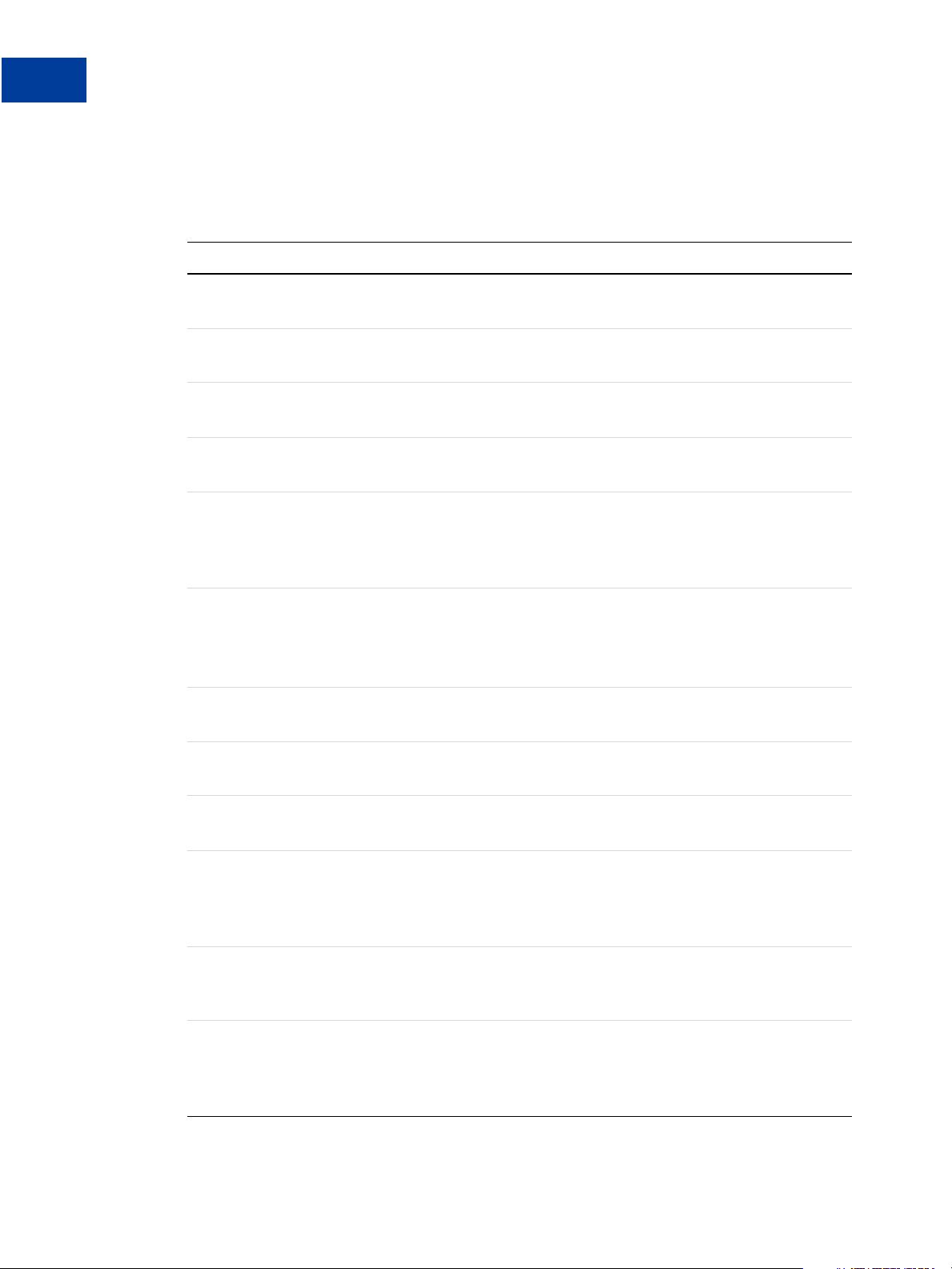
Express Checkout Parameter Reference
A
Billing Agreement Parameter Descriptions
Update Customer Billing Agreement Response Parameters
TABLE A.22 Update Customer Billing Agreement response parameters
Parameter Description
BAID The billing agreement ID.
Limitations: 19-character string.
BA_CUSTOM Custom annotation fiel d for your exclusi ve us e.
Limitations: 255-character string.
BA_DESC Description of goods or services associated with the billing agreement.
Limitations: 255-character string.
EMAIL Email address of the buyer as entered during checkout.
Limitations: 127-character alphanumeric string.
PAYERSTATUS Status of buyer. Values are:
verified
unverified
Limitations: 10-character string.
PHONENUM Account holder’s telephone number.
Limitations: 20-character string. The field mask is:
xxx-xxx-xxxx (US numbers)
+xxxxxxxxxxx (international numbers)
FIRSTNAME Buyer’s first name.
Limitations: 25-character string.
LASTNAME Buyer’s last name.
Limitations: 25-character string.
SHIPTOBUSINESS Buyer’s business name.
Limitations: 127-character string.
SHIPTOSTREET (Optional) Ship-to street address.
If SHIPTOSTREET is passed, you also must pass SHIPTOCITY,
SHIPTOSTATE, SHIPTOZIP, and SHIPTOCOUNTRY.
Limitations: 30-character string.
SHIPTOSTREET2 (Optional) Extended Ship-to street address. Example: Bldg. 6, Mail Stop
3.
Limitations: 30-character string.
SHIPTOCITY (Optional) Ship-to cit y.
If SHIPTOCITY is passed, you also must pass SHIPTOSTREET,
SHIPTOSTATE, SHIPTOZIP, and SHIPTOCOUNTRY.
Limitations: 40-character string.
78 Express Checkout for Payflow
Page 79

Express Checkout Parameter Reference
Reference Transaction Parameter Descriptions
TABLE A.22 Update Customer Billing Agreement response parameters
Parameter Description
SHIPTOSTATE (Optional) Ship-to state.
If SHIPTOSTATE is passed, you also must pass SHIPTOSTREET,
SHIPTOCITY, SHIPTOZIP, and SHIPTOCOUNTRY.
Limitations: 40-character string.
SHIPTOZIP (Optional) Ship-to postal code.
If SHIPTOZIP is passed, you also must pass SHIPTOSTREET,
SHIPTOCITY, SHIPTOSTATE, and SHIPTOCOUNTRY.
Limitations: 16-character string.
SHIPTOCOUNTRY (Optional) Ship-to country.
If SHIPTOCOUNTRY is passed, you also must pass SHIPTOSTREET,
SHIPTOCITY, SHIPTOSTATE, and SHIPTOZIP.
Limitations: Two-character country code.
RESULT Response value for the request.
A
RESPMSG Response message in case if any error occurs.
Reference Transaction Parameter Descriptions
Reference Transaction Request Parameters
TABLE A.23 Reference Transaction Request Parameters
Parameter Description
ACTION (Required) Is the value D.
TRXTYPE (Required) Is A (Authorization) or S (Sale).
BAID (Required, PayPal and Paymentech Salem processors) BAID returned
from Create Customer Billing Agreement. If you pass BAID, do not pass
ORIGID.
ORIGID (Required, other Payflow processors) PNREF returned from Create
Customer Billing. If you pass ORIGID, do not pass BAID.
CUSTIP (Optional) IP address of payer’s browser as recorded in its HTTP request
to your website.
NOTE: PayPal records this IP address as a means to detect possible
fraud.
Limitations: 15-character string in dotted quad format: xxx.xxx.xxx.xxx.
Express Checkout for Payflow 79
Page 80

Express Checkout Parameter Reference
A
Reference Transaction Parameter Descriptions
TABLE A.23 Reference Transaction Request Parameters
Parameter Description
PAYMENTTYPE (Optional) Is one of the following values:
REQCONFIRMSHIPPING (Optional) Is 1 or 0. The value 1 indicates that you require that the
CURRENCY (Required) One of the supported currency codes. See Appendix ,
ORDERDESC (Optional) Description of items the buyer is purchasing
instantonly - The payment is made with no delay.
any - The payment may be made with no delay or the payment is
pending.
Limitations: 11 characters.
buyer’s shipping address on file with PayPal be a confirmed address.
Setting this element overrides the setting you have specified in your
Merchant Account Profile.
Limitations: One character.
“Currency Codes.”
Limitations: 127-character alphanumeric string.
CUSTOM (Optional) Free-form field for your own use such as a tracking number or
other value you want PayPal to return in the Ge t Ex press Checkout
Details response.
Limitations: 256-character alphanumeric string.
INVNUM (Optional) Merchant invoice number. If you do not provide an invoice
number, the transaction ID (PNREF) will be submitted.
Limitations: Nine-character alphanumeric string.
BUTTONSOURCE (Optional) Identification code for use by third-party applications to
identify transactions.
Limitations: 32 alphanumeric characters.
NOTIFYURL (Optional) Your URL for receiving Instant Payment Notification (IPN)
about this transaction.
NOTE: If you do not specify N oti fyURL in the request, the notification
URL from your Merchant Profile is used, if one exists.
Limitations: 2048 alphanumeric characters.
L_NAMEn (Optional) Line-item name.
Character length and limitations: 36 alphanumeric characters.
L_DESCn (Optional) Line-item description for each different item purchased such
as hiking boots or cooking utensils.
Limitations: 35-character string.
80 Express Checkout for Payflow
Page 81

Express Checkout Parameter Reference
Reference Transaction Parameter Descriptions
TABLE A.23 Reference Transaction Request Parameters
Parameter Description
L_COSTn (Optional) Line-item unit price. The line-item unit price can be a positive
or a negative value but not 0. You may provide a negative value to reflect
a discount on an order, for example.
Limitations: Nine numeric characers plus decimal (.) character. No
currency symbol. Specify the exact amount to the cent using a decimal
point—use 34.00, not 34. Do not include comma separators—use 1199.95
not 1,199.95.
L_TAXAMTn (Optional) Line-item tax amount.
Limitations: Specify the exact amount to the cent using a decimal point—
use 34.00, not 34. Do not include comma separators—use 1199.95 not
1,199.95. No currency symbol.
Limitations: Six-character currency.
L_QTYn (Optional) Line-item unit quantity.
Limitations: 10-character integer.
A
AMT (Required) Amount (US Dollars) U.S. based currency.
AMT=ITEMAMT + TAXAMT + FREIGHTAMT + HANDLINGAMT +
INSURANCEAMT - DISCOUNT
NOTE: You must set CURRENCY to one of the three-character currency
codes for any of the supported PayPal currencies. See
in this table for details.
Limitations: Must not exceed $10,000 USD in any currency. Nine
numeric characers plus decimal (.) character. No currency symbol.
Specify the exact amount to the cent using a decimal point—use 34.00,
not 34. Do not include comma separators—use 1199.95 not 1,199.95.
Nine numeric characters plus decimal.
ITEMAMT (Required if L_COSTn is specified) Sum of cost of all items in this order.
ITEMAMT = L_QTY0*LCOST0 +
L_QTY1*LCOST1...L_QTYn*L_COSTn
Limitations: Nine numeric characers plus decimal (.) character. No
currency symbol. Specify the exact amount to the cent using a decimal
point—use 34.00, not 34. Do not include comma separators—use 1199.95
not 1,199.95.
CURRENCY
Express Checkout for Payflow 81
Page 82

Express Checkout Parameter Reference
A
Reference Transaction Parameter Descriptions
TABLE A.23 Reference Transaction Request Parameters
Parameter Description
TAXAMT (Required if L_TAXAMTn is specified) Sum of tax for all items in this
FREIGHTAMT (Optional) Total shipping cost for this order.
order.
TAXAMT=L_QTY0*L_TAXAMT0 + L_QTY1*L_TAXAMT1 +...L_QTYn
*L_TAXAMTn
NOTE: You must set CURRENCY to one of the three-character currency
codes for any of the supported PayPal currencies. See
in this table for details.
Limitations: Nine numeric characers plus decimal (.) character. No
currency symbol. Specify the exact amount to the cent using a decimal
point—use 34.00, not 34. Do not include comma separators—use 1199.95
not 1,199.95.
Nine numeric characters plus decimal.
NOTE: You must set CURRENCY to one of the three-character currency
codes for any of the supported PayPal currencies. See
in this table for details.
Limitations: Nine numeric characers plus decimal (.) character. No
currency symbol. Specify the exact amount to the cent using a decimal
point—use 34.00, not 34. Do not include comma separators—use 1199.95
not 1,199.95.
CURRENCY
CURRENCY
HANDLINGAMT (Optional) To tal handling cost for this order.
NOTE: You must set CURRENCY to one of the three-character currency
codes for any of the supported PayPal currencies. See
in this table for details.
Limitations: Nine numeric characers plus decimal (.) character. No
currency symbol. Specify the exact amount to the cent using a decimal
point—use 34.00, not 34. Do not include comma separators—use 1199.95
not 1,199.95.
DISCOUNT (Optional) Shipping discount for this order. Specify the discount as a
positive amount.
Limitations: Nine numeric characers plus decimal (.) character. No
currency symbol. Specify the exact amount to the cent using a decimal
point—use 34.00, not 34. Do not include comma separators—use 1199.95
not 1,199.95.
SHIPTONAME (Optional) Ship-to name.
Limitations: 32-character string.
SHIPTOSTREET (Optional) Ship-to street address.
Limitations: 30-character string.
CURRENCY
82 Express Checkout for Payflow
Page 83

Express Checkout Parameter Reference
Reference Transaction Parameter Descriptions
TABLE A.23 Reference Transaction Request Parameters
Parameter Description
SHIPTOSTREET2 (Optional) Extended Ship-to street address. Example: Bldg. 6, Mail Stop
3.
Limitations: 30-character string.
SHIPTOCITY (Optional) Ship-to city.
Limitations: 40-character string.
SHIPTOSTATE (Optional) Ship-to state.
Limitations: 40-character string.
SHIPTOZIP (Optional) Ship-to postal code.
Limitations: 16-character string.
COUNTRYCODE (Optional) Bill-to country code.
NOTE: The bill-to address details are returned only if
REQBILLINGADDRESS is set to 1 in the call to Set Express
Checkout.
Limitations: Four alphanumeric characters.
A
Reference Transaction Response Parameters
TABLE A.24 Reference Transaction Response Parameters
Parameter Description
BAID BAID returned from Create Customer Billing Agreement.
Limitations: 19-character string.
PAYMENTTYPE Returns one of the following values:
instantonly - The payment is made with no delay.
any - The payment may be made with no delay or the payment is
pending.
Limitations: 11 characters.
Express Checkout for Payflow 83
Page 84

Express Checkout Parameter Reference
A
Reference Transaction Parameter Descriptions
84 Express Checkout for Payflow
Page 85

B
Currency Codes
The following currencies are supported for use in transactions.
TABLE B.1 Currencies and Currency Codes
Code Currency
AUD Australian Dollar
BRL Brazilian Real
NOTE: Supported as a payment currency and a currency
balance for in-country PayPal accounts only.
CAD Canadian Dollar
CZK Czech Koruna
DKK Danish Krone
EUR Euro
HKD Hong Kong Dollar
HUF Hungarian Forint
ILS Israeli New Sheqel
JPY Japanese Yen
MYR Malaysian Ringgit
NOTE: Supported as a payment currency and a currency
balance for in-country PayPal accounts only.
MXN Mexican Peso
NOK Norwegian Krone
NZD New Zealand Dollar
PHP Phillippine Peso
PLN Polish Zloty
GBP Pound Sterling
SGD Singapore Dollar
SEK Swedish Krona
CHF Swiss Franc
TWD Taiwan New Dollar
Express Checkout for Payflow 85
Page 86

Currency Codes
B
TABLE B.1 Currencies and Currency Codes
Code Currency
THB Thai Baht
USD U.S. Dollar
86 Express Checkout for Payflow
Page 87

C
Country Codes
NOTE: This table lists country codes
defined by
Table 1: Country Codes
Country Code
AFGHANISTAN AF
ÅLAND ISLANDS AX
ALBANIA AL
ALGERIA DZ
AMERICAN SAMOA AS
ANDORRA AD
ANGOLA AO
ANGUILLA AI
ANTARCTICA AQ
ANTIGUA AND BAR-
BUDA
ARGENTINA AR
ARMENIA AM
ARUBA AW
AUSTRALIA AU
AUSTRIA AT
AZERBAIJAN AZ
BAHAMAS BS
BAHRAIN BH
BANGLADESH BD
ISO 3166-1.
AG
Country Code
BELARUS BY
BELGIUM BE
BELIZE BZ
BENIN BJ
BERMUDA BM
BHUTAN BT
BOLIVIA BO
BOSNIA AND HERZE-
GOVINA
BOTSWANA BW
BOUVET ISLAND BV
BRAZIL BR
BRITISH INDIAN
OCEAN TERRITORY
BRUNEI DARUSSALAM BN
BULGARIA BG
BURKINA FASO BF
BURUNDI BI
CAMBODIA KH
CAMEROON CM
CANADA CA
CAPE VERDE CV
CAYMAN ISLANDS KY
BA
IO
BARBADOS BB
Express Checkout for Payflow 87
Page 88

Country Codes
Country Code
CENTRAL AFRICAN
CF
REPUBLIC
CHAD TD
CHILE CL
CHINA CN
CHRISTMAS ISLAND CX
COCOS (KEELING)
CC
ISLANDS
COLOMBIA CO
COMOROS KM
CONGO CG
CONGO, THE DEMO-
CD
CRATIC REPUBLIC OF
THE
COOK ISLANDS CK
COSTA RICA CR
COTE D'IVOIRE CI
CROATIA HR
CUBA CU
CYPRUS CY
CZECH REPUBLIC CZ
DENMARK DK
DJIBOUTI DJ
DOMINICA DM
DOMINICAN REPUBLIC DO
ECUADOR EC
EGYPT EG
EL SALVADOR SV
Country Code
EQUATORIAL GUINEA GQ
ERITREA ER
ESTONIA EE
ETHIOPIA ET
FALKLAND ISLANDS
FK
(MALVINAS)
FAROE ISLANDS FO
FIJI FJ
FINLAND FI
FRANCE FR
FRENCH GUIANA GF
FRENCH POLYNESIA PF
FRENCH SOUTHERN
TF
TERRITORIES
GABON GA
GAMBIA GM
GEORGIA GE
GERMANY DE
GHANA GH
GIBRALTAR GI
GREECE GR
GREENLAND GL
GRENADA GD
GUADELOUPE GP
GUAM GU
GUATEMALA GT
GUERNSEY GG
88 Express Checkout for Payflow
Page 89
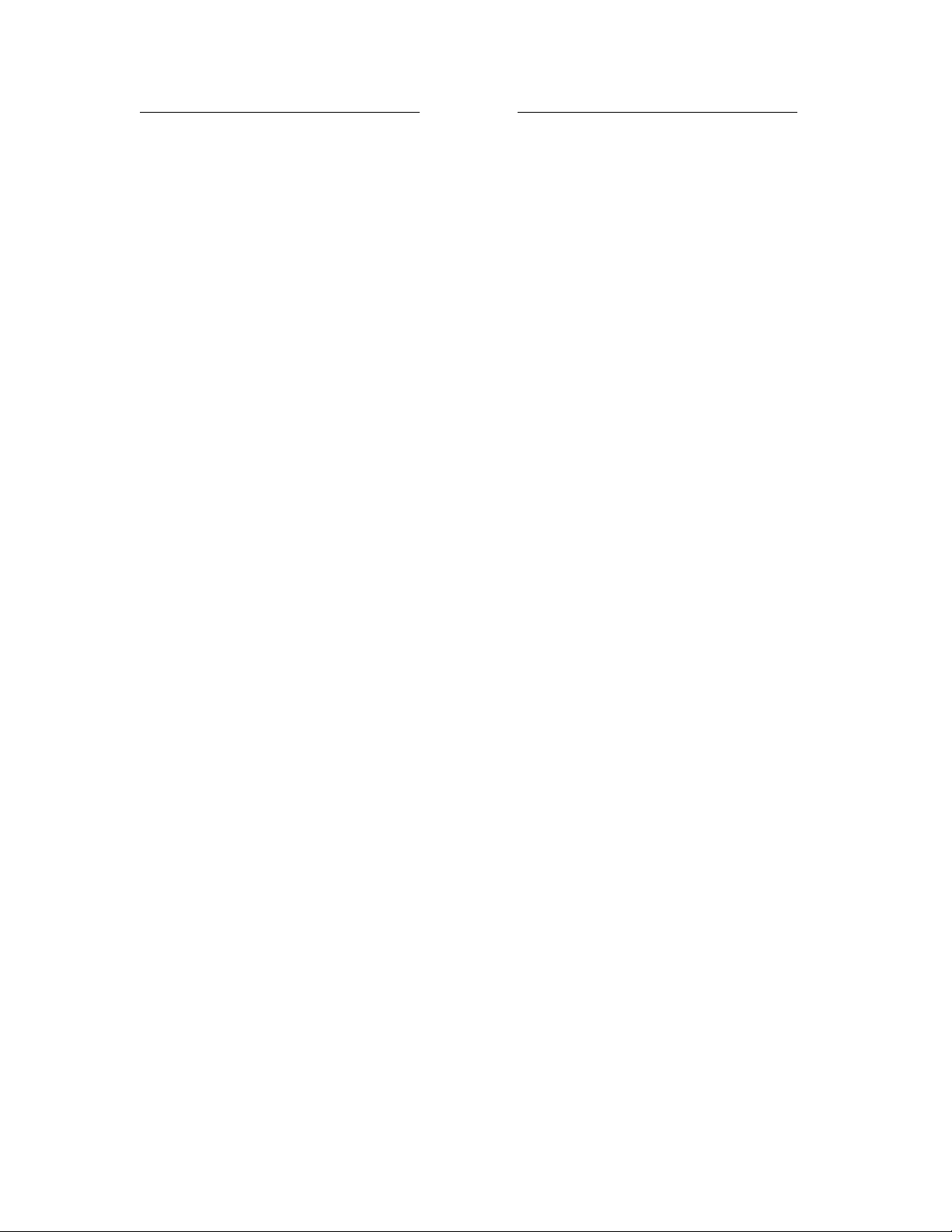
Country Code
Country Code
GUINEA GN
GUINEA-BISSAU GW
GUYANA GY
HAITI HT
HEARD ISLAND AND
HM
MCDONALD ISLANDS
HOLY SEE (VATICAN
VA
CITY STATE)
HONDURAS HN
HONG KONG HK
HUNGARY HU
ICELAND IS
INDIA IN
INDONESIA ID
KOREA, REPUBLIC OF KR
KUWAIT KW
KYRGYZSTAN KG
LAO PEOPLE'S DEMO-
LA
CRATIC REPUBLIC
LATVIA LV
LEBANON LB
LESOTHO LS
LIBERIA LR
LIBYAN ARAB JAMA-
LY
HIRIYA
LIECHTENSTEIN LI
LITHUANIA LT
LUXEMBOURG LU
IRAN, ISLAMIC REPUB-
IR
LIC OF
IRAQ IQ
IRELAND IE
ISLE OF MAN IM
ISRAEL IL
ITALY IT
JAMAICA JM
JAPAN JP
JERSEY JE
JORDAN JO
KAZAKHSTAN KZ
KENYA KE
KIRIBATI KI
KOREA, DEMOCRATIC
KP
PEOPLE'S REPUBLIC OF
MACAO MO
MACEDONIA, THE
MK
FORMER YUGOSLAV
REPUBLIC OF
MADAGASCAR MG
MALAWI MW
MALAYSIA MY
MALDIVES MV
MALI ML
MALTA MT
MARSHALL ISLANDS MH
MARTINIQUE MQ
MAURITANIA MR
MAURITIUS MU
MAYOTTE YT
MEXICO MX
Express Checkout for Payflow 89
Page 90
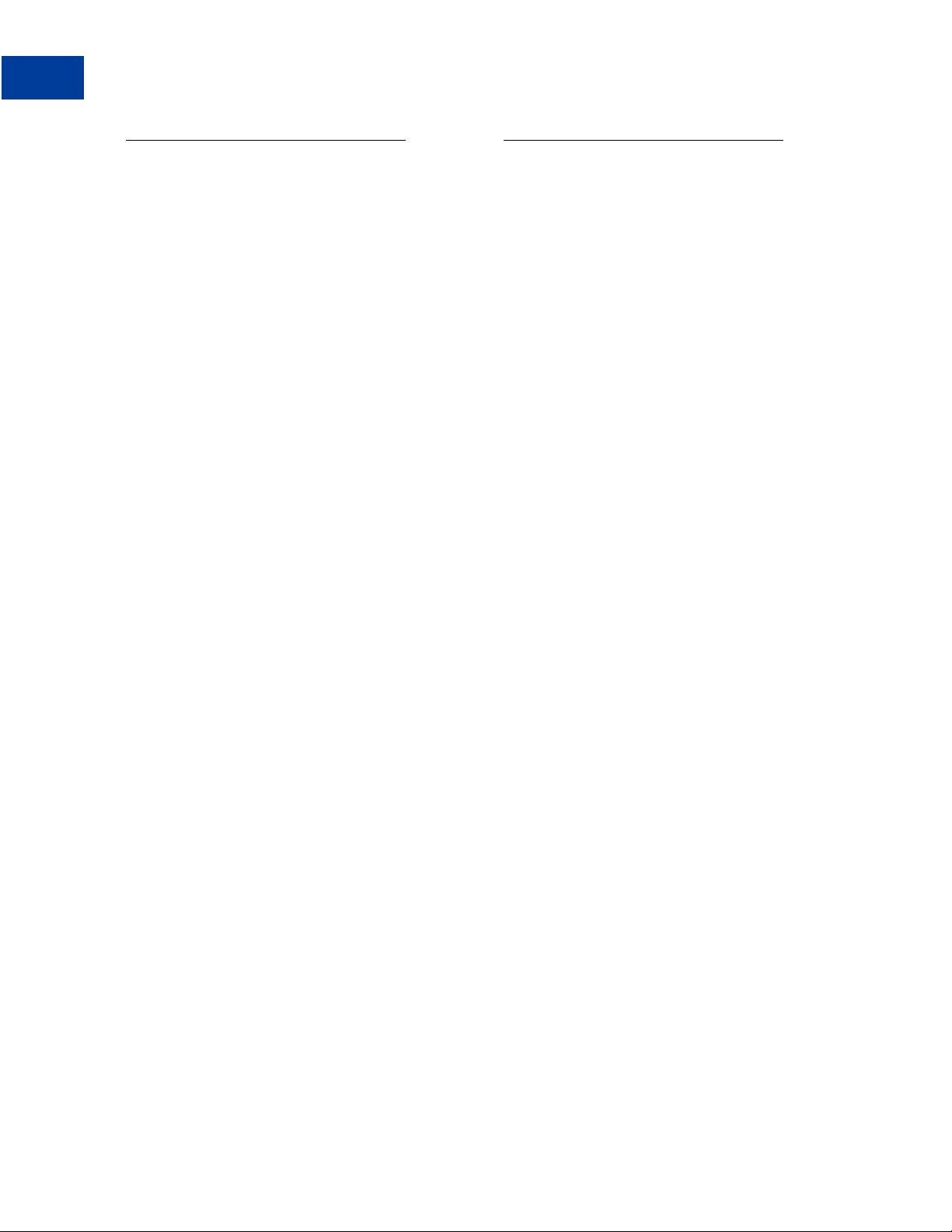
Country Codes
Country Code
MICRONESIA, FEDER-
FM
ATED STATES OF
MOLDOVA, REPUBLIC OFMD
MONACO MC
MONGOLIA MN
MONTSERRAT MS
MOROCCO MA
MOZAMBIQUE MZ
MYANMAR MM
NAMIBIA NA
NAURU NR
NEPAL NP
NETHERLANDS NL
NETHERLANDS ANTI-
AN
LLES
NEW CALEDONIA NC
NEW ZEALAND NZ
NICARAGUA NI
NIGER NE
NIGERIA NG
NIUE NU
NORFOLK ISLAND NF
Country Code
PALAU PW
PALESTINIAN TERRI-
PS
TORY, OCCUPIED
PANAMA PA
PAPUA NEW GUINEA PG
PARAGUAY PY
PERU PE
PHILIPPINES PH
PITCAIRN PN
POLAND PL
PORTUGAL PT
PUERTO RICO PR
QATAR QA
REUNION RE
ROMANIA RO
RUSSIAN FEDERATION RU
RWANDA RW
SAINT HELENA SH
SAINT KITTS AND
KN
NEVIS
SAINT LUCIA LC
SAINT PIERRE AND
PM
MIQUELON
NORTHERN MARIANA
ISLANDS
NORWAY NO
OMAN OM
MP
SAINT VINCENT AND
VC
THE GRENADINES
SAMOA WS
SAN MARINO SM
PAKISTAN PK
90 Express Checkout for Payflow
Page 91

Country Code
Country Code
SAO TOME AND PRINC-
ST
IPE
SAUDI ARABIA SA
SENEGAL SN
SERBIA AND MON-
CS
TENEGRO
SEYCHELLES SC
SIERRA LEONE SL
SINGAPORE SG
SLOVAKIA SK
SLOVENIA SI
SOLOMON ISLANDS SB
SOMALIA SO
SOUTH AFRICA ZA
SOUTH GEORGIA AND
GS
THE SOUTH SANDWICH
ISLANDS
SPAIN ES
SRI LANKA LK
TANZANIA, UNITED
TZ
REPUBLIC OF
THAILAND TH
TIMOR-LESTE TL
TOGO TG
TOKELAU TK
TONGA TO
TRINIDAD AND
TT
TOBAGO
TUNISIA TN
TURKEY TR
TURKMENISTAN TM
TURKS AND CAICOS
TC
ISLANDS
TUVALU TV
UGANDA UG
UKRAINE UA
UNITED ARAB EMIR-
AE
ATES
SUDAN SD
SURINAME SR
SVALBARD AND JAN
SJ
MAYEN
SWAZILAND SZ
SWEDEN SE
SWITZERLAND CH
SYRIAN ARAB REPUB-
SY
LIC
TAIWAN, PROVINCE OF
TW
CHINA
UNITED KINGDOM GB
UNITED STATES US
UNITED ST ATES MINOR
UM
OUTLYING ISLANDS
URUGUAY UY
UZBEKISTAN UZ
VANUATU VU
VENEZUELA VE
VIET NAM VN
VIRGIN ISLANDS, BRIT-
VG
ISH
TAJIKISTAN TJ
Express Checkout for Payflow 91
Page 92

Country Codes
Country Code
VIRGIN ISLANDS, U.S. VI
WALLIS AND FUTUNA WF
WESTERN SAHARA EH
YEMEN YE
ZAMBIA ZM
ZIMBABWE ZW
92 Express Checkout for Payflow
Page 93

Index
A
ACTION parameter 12, 55, 62, 66, 76, 77, 79
ADDROVERRIDE parameter 59
ADJUSTMENTAMT parameter 63
AMT parameter 12
AMTparameter 55, 67, 72, 74, 75, 81
application
testing 52
Australian Dollar 85
AVSADDR parameter 66
B
BA_CUSTOM parameter 56, 77, 78
BA_DESC parameter 56, 77, 78
Baht 86
BAID parameter 23, 27, 29, 30, 70, 77, 78, 83
billing agreement
message flow when obtaining with purchase 22, 26
updating 29
with a customer purchase 21
without a customer purchase 21
billing agreements
canceling 29
using with reference transactions 19
billing types 20
BILLINGTYPE parameter 56
BILLTONAME parameter 65
Brazilian Real 85
BUTTONSOURCE parameter 67, 80
CURRENCY parameter 55, 80
CUSTIP parameter 79
CUSTOM parameter 59, 64, 67, 80
Customer Support 7
CVV2MATCH parameter 43
Czech Koruna 85
D
Danish Krone 85
DISCOUNT parameter 63, 82
Dollar 85, 86
E
EMAIL parameter 61, 62
Euro 85
Express Checkout
ACTION values 12
overview of process 9
Set Express Checkout example 12
Express Checkout flow 11
F
FEEAMT parameter 71
FIRSTNAME parameter 63, 78
Forint 85
Franc 85
FREIGHTAMT parameter 82
C
Canadian Dollar 85
CANCELURL parameter 13, 56
CAPTURECOMPLETE parameter 38, 76
CITY parameter 65
COLOR parameter 60
CORRELATIONID parameter 42
COUNTRYCODE parameter 65
currency code format 57, 58, 68, 69, 81, 82
currency codes 85
H
HANDLINGAMT parameter 82
HDRBACKCOLOR parameter 60
HDRBORDERCOLOR parameter 60
HDRIMG parameter 60
Hong Kong Dollar 85
Hungarian Forint 85
Page 94
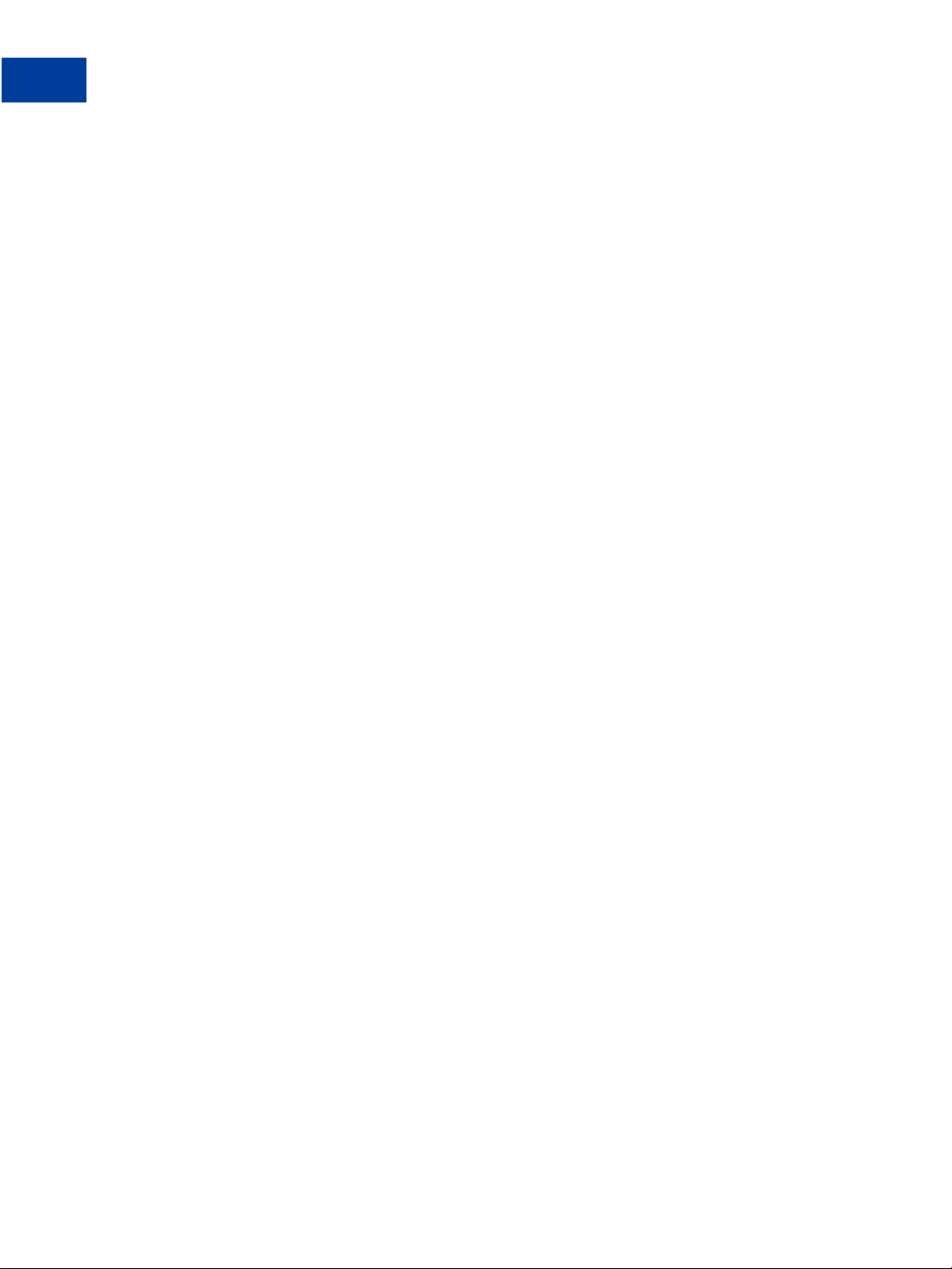
Index
I
INVNUM parameter 59, 64, 67, 80
Israeli New Sheqel 85
ITEMAMT parameter 81
J
Japanese Yen 85
K
Koruna 85
Krona 85
Krone 85
L
L_BILLINGAGREEMENTDESCRIPTIONn
parameter 56
L_BILLINGTYPEn parameter 56
L_COSTn parameter 57, 81
L_DESCn parameter 57, 80
L_NAMEn parameter 57, 80
L_QTYn parameter 57, 81
L_TAXAMTn parameter 57, 68, 81
LASTNAME parameter 63, 78
LOCALECODE parameter 60
M
Malaysian Ringgit 85
MAXAMT parameter 59
MEMO parameter 75
MerchantInitiatedBilling 20
Mexican Peso 85
N
New Dollar 85
New Sheqel 85
New Zealand Dollar 85
Norwegian Krone 85
NOSHIPPING parameter 59
NOTE parameter 63, 71, 75
NOTIFYURL parameter 67, 80
O
operation
testing 52
ORDERDESC parameter 59, 67, 80
ORIGID parameter 30, 72, 73, 74, 75
P
PAGESTYLE parameter 60
PARTNER parameter 54
PAYERID
in RETURNURL 15
PAYERID parameter 30, 62, 66
PAYERSTATUS parameter 63, 78
Payflow parameter
CURRENCY 55, 80
MEMO 75
Payflow parameters
ACTION 12, 14, 15, 55, 62, 66, 79
ADDROVERRIDE 59
AMT 12, 15, 55, 67, 72, 74, 75, 81
AVSADDR 66
BA_CUSTOM 56
BA_DESC 56, 77, 78
BAID 70, 77, 78, 83
BILLINGTYPE 56
BILLTONAME 65
BUTTONSOURCE 67, 80
CALCELURL 13
CANCELURL 56
CAPTURECOMPLETE 38, 76
CITY 65
COLOR 60
CORRELATIONID 42
COUNTRYCODE 65
CUSTIP 79
CUSTOM 59, 64, 67, 80
CVV2MATCH 43
DISCOUNT 63, 82
EMAIL 61, 62
FEEAMT 71
FIRSTNAME 63, 78
FREIGHTAMT 82
HANDLINGAMT 82
HDRBACKCOLOR 60
HDRBORDERCOLOR 60
94 Express Checkout for Payflow
Page 95

Index
HDRIMG 60
HOSTADDRESS 53
HOSTPORT 53, 54
INVNUM 59, 64, 67, 80
ITEMAMT 81
L_BILLINGAGREEMENTDESCRIPTIONn 56
L_BILLINGTYPEn 56
L_COSTn 57, 81
L_DESCn 57, 80
L_NAMEn 57, 80
L_QTYn 57, 81
L_TAXAMTn 57, 68, 81
LASTNAME 63, 78
LOCALECODE 60
MAXAMT 59
NOSHIPPING 59
NOTE 75
NOTIFYURL 67, 80
ORDERDESC 59, 67, 80
ORIGID 44, 72, 73, 74, 75
PAGESTYLE 60
PARMLIST 53
PARTNER 54
PAYERID 15, 62, 66
PAYERSTATUS 63, 78
PAYMENTTYPE 57, 70, 76, 80, 83
PENDINGREASON 71
PNREF 41, 44
PPREF 42, 70, 72, 73, 74, 75, 76
PROXYADDRESS 53, 54
PROXYLOGON 54
PROXYPASSWORD 54
PROXYPORT 53
REQBILLINGADDRESS 59
REQCONFIRMSHIPPING 80
RESPMSG 42, 45
RESULT 41, 45
RETURNURL 13, 55
SHIPTOCITY 61, 64, 69, 78, 83
SHIPTOCOUNTRY 61, 64, 70, 78, 79, 83
SHIPTONAME 61, 64, 69, 82
SHIPTOSTATE 61, 64, 69, 79, 83
SHIPTOSTREET 61, 64, 69, 78, 82
SHIPTOSTREET2 61, 64, 69, 78, 83
SHIPTOZIP 61, 64, 70, 79, 83
STATE 65
STREET2 65
TAXAMT 82
TENDER 55, 62, 72, 77
TOKEN 14, 15, 56, 61, 62, 66, 70, 76, 77
TRXTYPE 33, 44, 55, 62, 66, 72, 73, 74, 75, 76, 79
VENDOR 54
ZIP 65
Payflow parameters ADJUSTMENT AMT 63
Payflow parameters NOTE 63
Payflow Test Account 51
PAYMENTTYPE parameter 57, 70, 76, 80, 83
PayPal-supported currencies 85
PENDINGREASON parameter 71
Peso 85
Phillippine Peso 85
PHONENUM parameter 64
PNREF 41
format of value 44
PNREF value 44
Polish Zloty 85
Pound Sterling 85
PPREF parameter 42, 70, 72, 73, 74, 75, 76
R
Real 85
recurring billing profile 20
Recurring Payments profile 20
RecurringBilling 20
RecurringPayments 20
redirect 23, 27
reference transaction parameter descriptions 31
reference transactions 19
REQBILLINGADDRESS parameter 59
REQCONFIRMSHIPPING parameter 80
RESPMSG parameter 42
RESPMSG value 45
RESULT 41
RESULT value 45
RETURNURL parameter 55
RETURNURLparameter 13
Ringgit 85
S
sale transaction type 34
SHIPTOCITY parameter 61, 64, 69, 78, 83
SHIPTOCOUNTRY parameter 61, 64, 70, 78, 79, 83
Express Checkout for Payflow 95
Page 96

Index
SHIPTONAME parameter 61, 64, 69, 82
SHIPTOSTATE parameter 61, 64, 69, 79, 83
SHIPTOSTREET2 parameter 61, 64, 69, 78, 83
SHIPTOSTREETparameter 61, 64, 69, 78, 82
SHIPTOZIP parameter 61, 64, 70, 79, 83
Singapore Dollar 85
STATE parameter 65
storefront
testing 52
STREET 65
STREET2 parameter 65
Swedish Krona 85
Swiss Franc 85
T
T aiwan New Dollar 85
TAXAMT parameter 82
TENDER 66
TENDER parameter 55, 62, 72, 77
testing operation 52
Thai Baht 86
token 22, 26
TOKEN parameter 30, 56, 61, 62, 66, 70, 76, 77
transaction response
PNREF parameter 44
RESPMSG parameter 45
RESULT parameter 45
transactions
sale 34
TRXTYPE parameter 28, 29, 55, 62, 66, 72, 73, 74, 75,
76, 79
Z
ZIP parameter 65
Zloty 85
U
U.S. Dollar 86
V
values, billing type 20
VENDOR parameter 54
Y
Yen 85
96 Express Checkout for Payflow
