Page 1
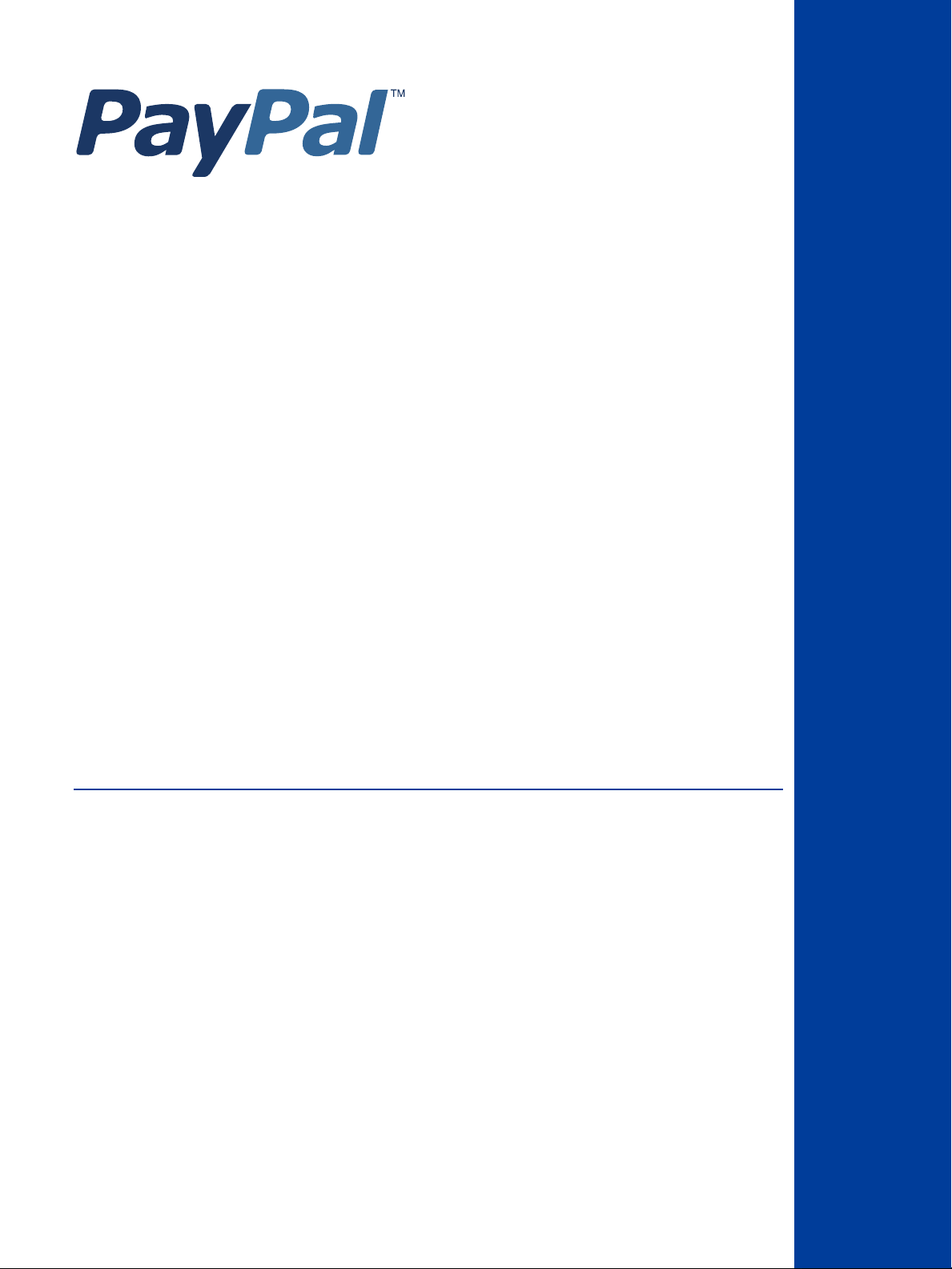
Express Checkout User
Interface Standards
Last updated: October 2009
Page 2
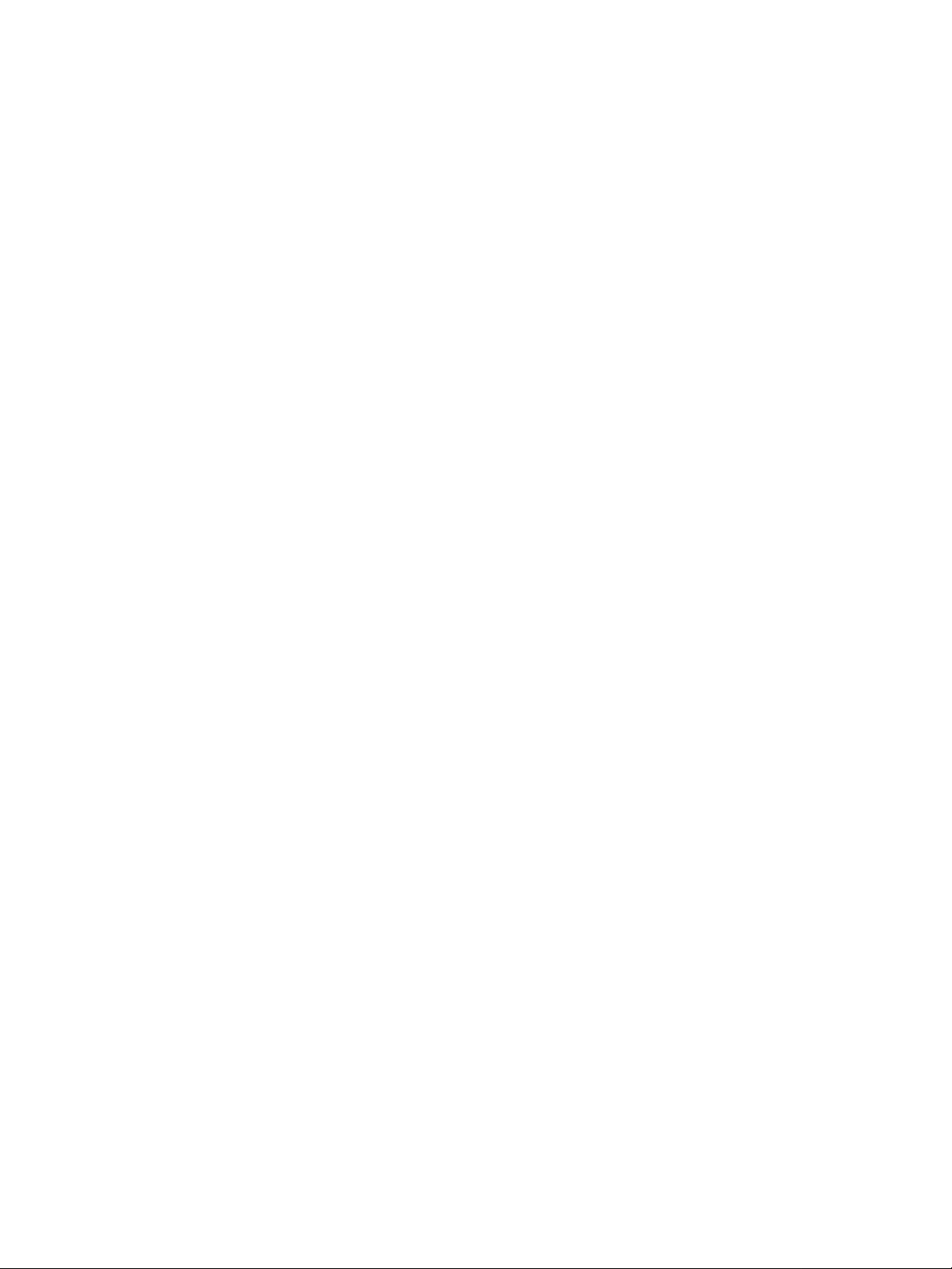
Express Checkout User Interface Standards
Document Number: 10094.en_US-200910
© 2009 PayPal, Inc. All rights reserved. PayPal is a registered trademark of PayPal, Inc. The PayPal logo is a trademark of PayPal, Inc. Other
trademarks and brands are the property of their respective owners.
The information in this document belongs to PayPal, Inc. It may not be used, reproduced or disclosed without the written approval of PayPal, Inc.
Copyright © PayPal. All rights reserved. PayPal (Europe) S.à r.l. et Cie., S.C.A., Société en Commandite par Actions. Registered office: 22-24 Boulevard
Royal, L-2449, Luxembourg, R.C.S. Luxembourg B 118 349.
Consumer advisory: The PayPal™ payment service is regarded as a stored value facility under Singapore law. As such, it does not require the approval
of the Monetary Authority of Singapore. You are advised to read the terms and conditions carefully.
Notice of non-liability:
PayPal, Inc. is providing the information i n this document t o you “AS-IS” with all faults. PayPal, Inc. makes no warranties of any kind (whether express,
implied or statutory) with respect to the information co ntained herein. PayPal, Inc. assumes no liability for damages (whether direct or indirect), caused
by errors or omissions, or resulting from the use of this document or the information contained in this document or resultin g from the application or use
of the product or service described herein. PayPal, Inc. reserves the right to make changes to any information herein without further notice.
Page 3
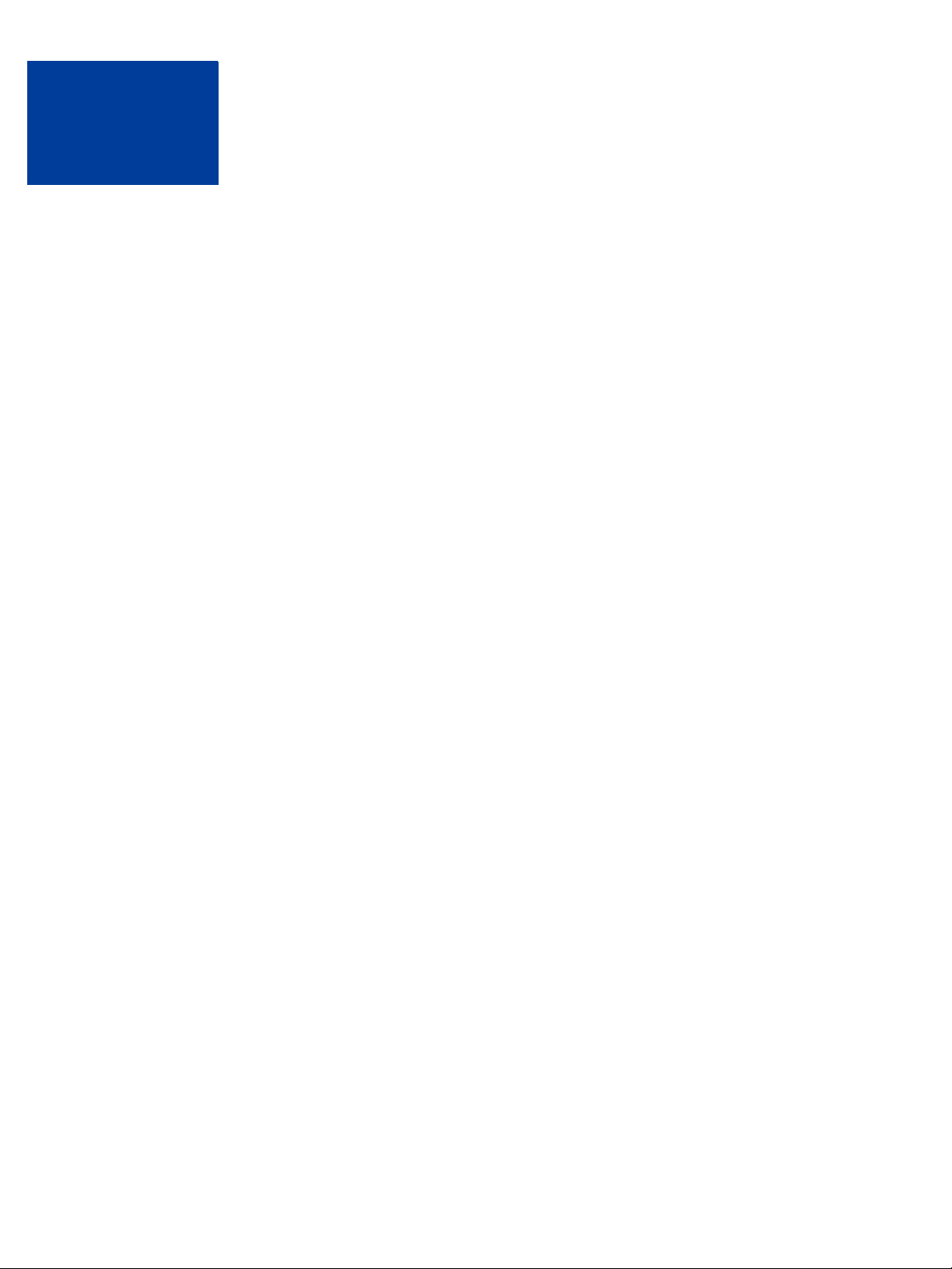
Contents
About this Guide . . . . . . . . . . . . . . . . . . . . . . . . . . . . . 5
Intended Audience . . . . . . . . . . . . . . . . . . . . . . . . . . . . . . . . . . . . . . . 5
Chapter 1 PayPal Placement in the Checkout Flow . . . . . . . . . . 7
Checkout Option on Your Shopping Cart Page . . . . . . . . . . . . . . . . . . . . . . . . 7
Payment Option on Your Payment Methods Page. . . . . . . . . . . . . . . . . . . . . . . 9
Chapter 2 Placement of PayPal Branded Acceptance Marks and
Graphics on Your Site . . . . . . . . . . . . . . . . . . . .11
Using PayPal-Hosted Images . . . . . . . . . . . . . . . . . . . . . . . . . . . . . . . . 11
Home Page . . . . . . . . . . . . . . . . . . . . . . . . . . . . . . . . . . . . . . . . . 12
Product Details Page. . . . . . . . . . . . . . . . . . . . . . . . . . . . . . . . . . . . . 13
Shopping Cart Page . . . . . . . . . . . . . . . . . . . . . . . . . . . . . . . . . . . . . 14
Payment Methods Page . . . . . . . . . . . . . . . . . . . . . . . . . . . . . . . . . . . 15
Chapter 3 Best Practices . . . . . . . . . . . . . . . . . . . . . . . .19
Merchant Product Home Page and Product Details Page . . . . . . . . . . . . . . . . . . 19
PayPal Login Page. . . . . . . . . . . . . . . . . . . . . . . . . . . . . . . . . . . . . . 20
PayPal Review Page. . . . . . . . . . . . . . . . . . . . . . . . . . . . . . . . . . . . . 21
Merchant Review Page . . . . . . . . . . . . . . . . . . . . . . . . . . . . . . . . . . . 24
Chapter 4 Additional Options and Requirements . . . . . . . . . . . 25
Checkout From the Product Details Page . . . . . . . . . . . . . . . . . . . . . . . . . . 25
Elimination of Merchant Review Page . . . . . . . . . . . . . . . . . . . . . . . . . . . . 27
Chapter 5 Recurring Billers Express Checkout Flow . . . . . . . . . .29
Recurring Payments Flow . . . . . . . . . . . . . . . . . . . . . . . . . . . . . . . . . . 29
October 2009 3
Page 4
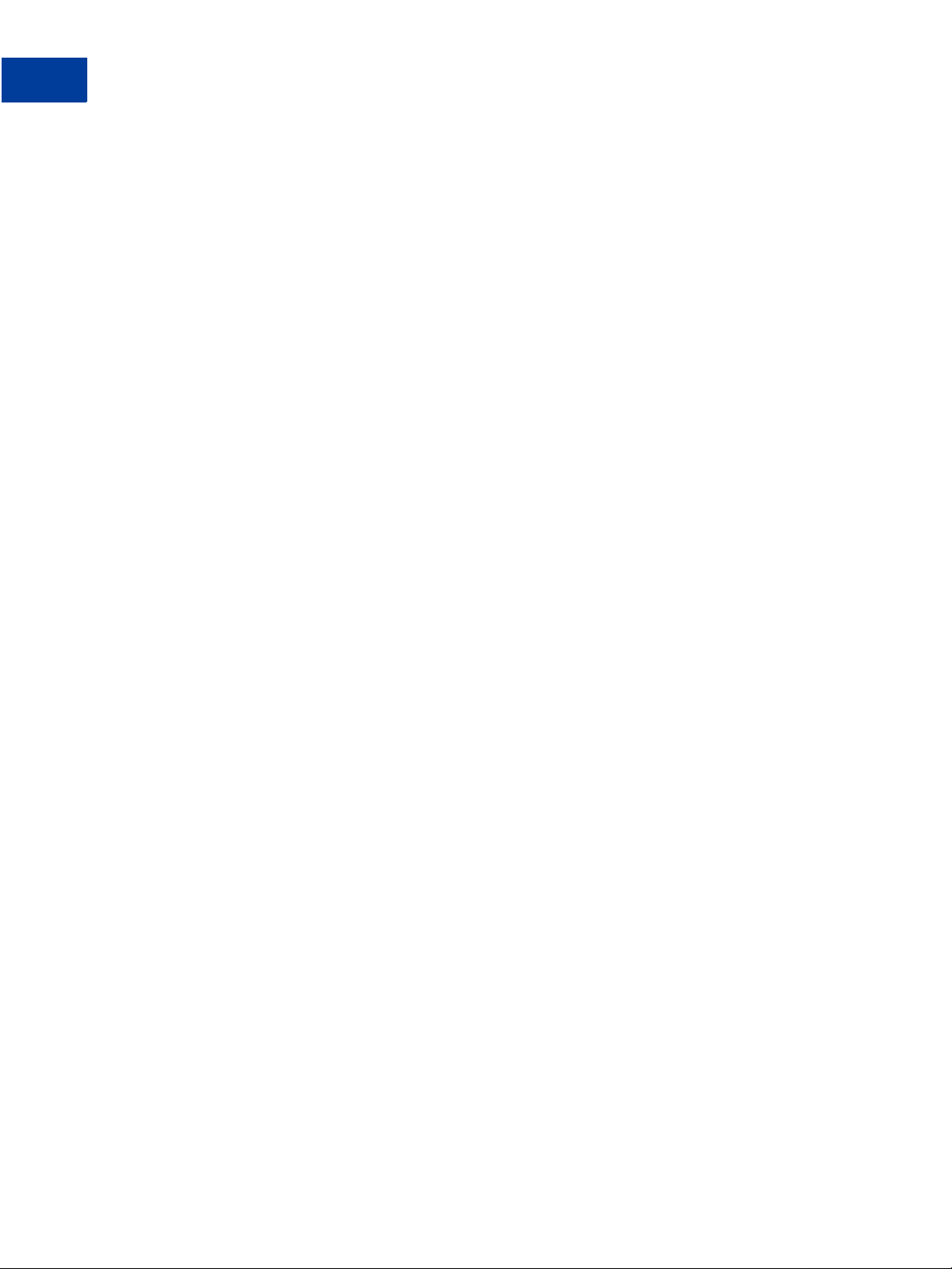
Contents
4 October 2009
Page 5
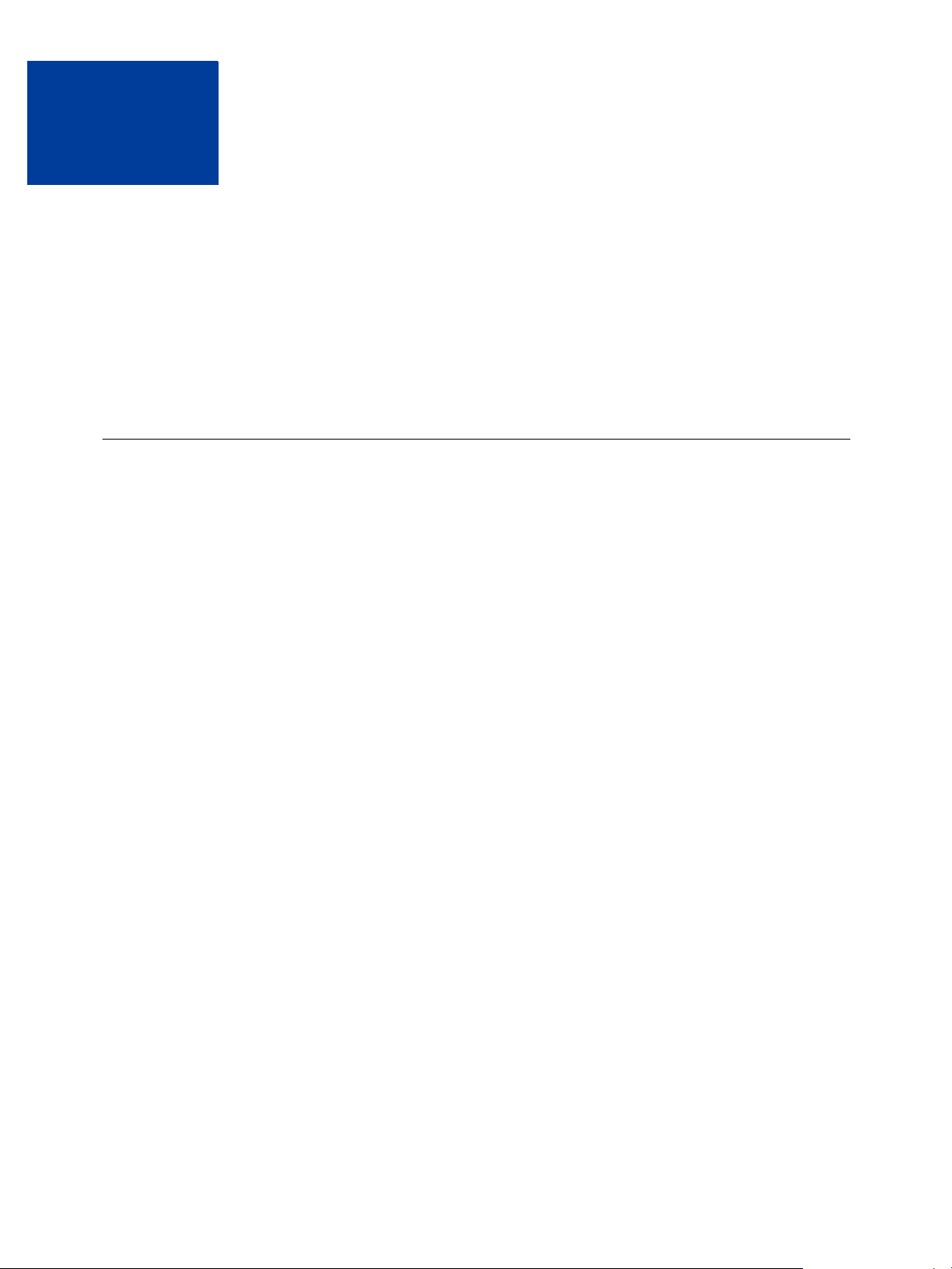
About this Guide
Express Checkout User Interface Standards details the requirements and best practices for
placing PayPal graphic images on your website. It also explains how buyers who pay with
PayPal will experience checkout on your website, and how you can modify that buyer
experience depending on your needs.
Following these requirements and best practices provides optimal performance and ensures
that PayPal buyers have a consistent checkout experience from website to website.
Intended Audience
This guide is for:
z Merchants to get an overview of the requirements for adding PayPal Express Checkout to
their e-commerce website.
z Developers who will be integrating PayPal Express Checkout.
User Interface Standards October 2009 5
Page 6
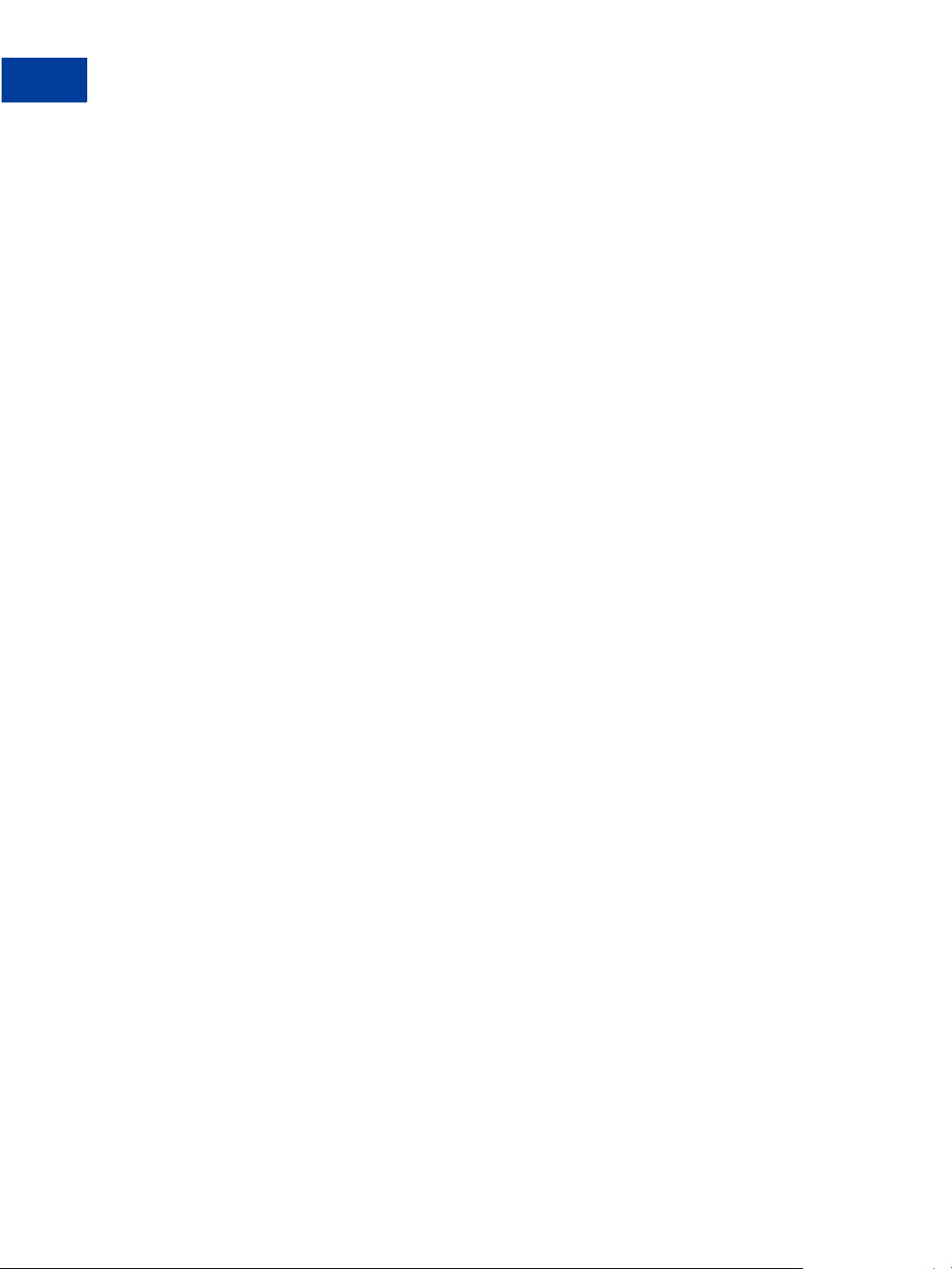
Preface
P
Intended Audience
6 October 2009 User Interface Standards
Page 7
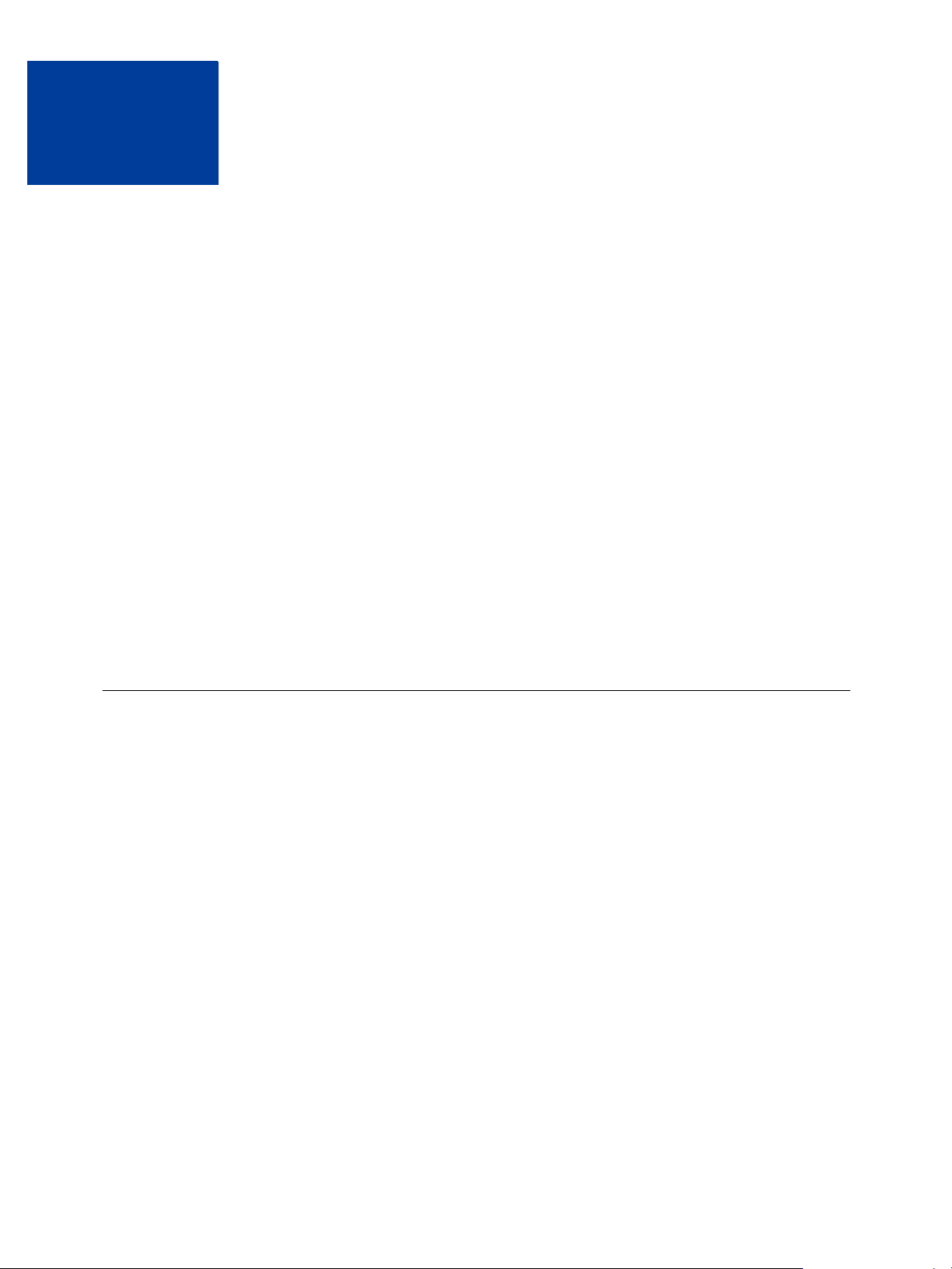
1
PayPal Placement in the Checkout Flow
By using these recommended checkout flow and the placement requirements, you optimize
your website’s checkout flow and significantly improve your buyer’s experience, increasing
conversion. Your buyers immediately see that you have PayPal and stay on your website.
You must offer PayPal to your buyers in at least the following two places in your checkout
flow:
z As a checkout option on your Shopping Cart page
z As a payment option on your Payment Methods page
PayPal recommends that you allow guest checkout on your site. If you choose not to allow
guest checkout, PayPal recommends that your buyers log in to your site after they have
finished with the PayPal flow.
NOTE: This document describes the placement and usage requirements for various e-
commerce business models, including retail hardware (See “PayPal Login Page” on
page 20.), digital goods (See “Elimination of Merchant Review Page” on page 27), and
recurring billing (See “Recurring Payments Flow” on page 29.).
If you have a different business model, contact your PayPal Integration manager to
discuss the checkout flow that will work best for you.
Checkout Option on Your Shopping Cart Page
Place the Checkout with PayPal button at the beginning of the checkout flow on the
Shopping Cart page. The Shopping Cart page is usually the page after the buyer selects
Proceed to Checkout or View Cart.
When your buyers click the Checkout with PayPal button, they log in to PayPal and select a
shipping address and payment method. Because this information is returned to you when the
buyer returns from PayPal, you can skip the Shipping and Payment Methods pages in your
regular flow.
User Interface Standards October 2009 7
Page 8
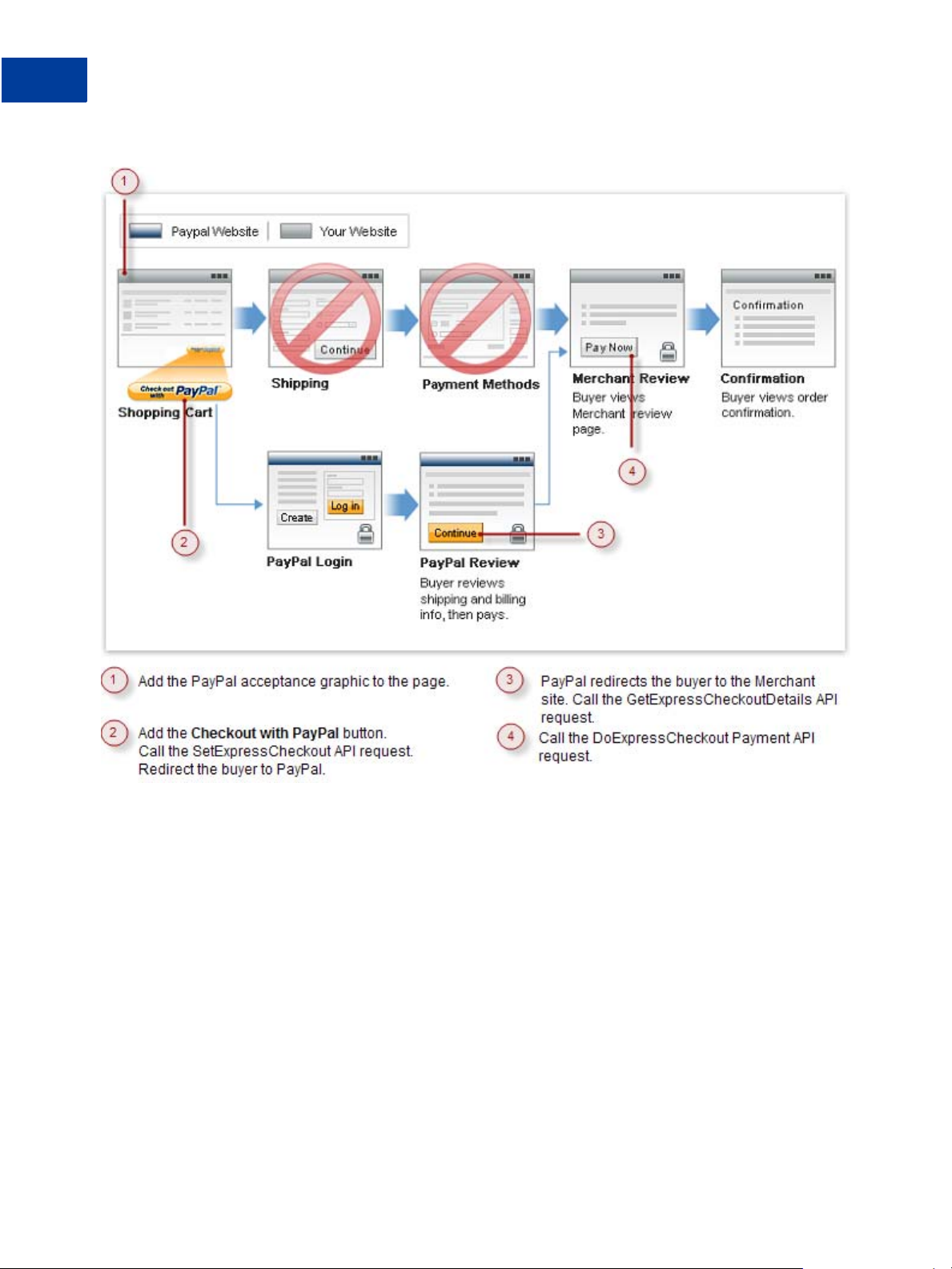
PayPal Placement in the Checkout Flow
1
Checkout Option on Your Shopping Cart Page
FIGURE 1.1 Merchant’s Checkout Flow
8 October 2009 User Interface Standards
Page 9
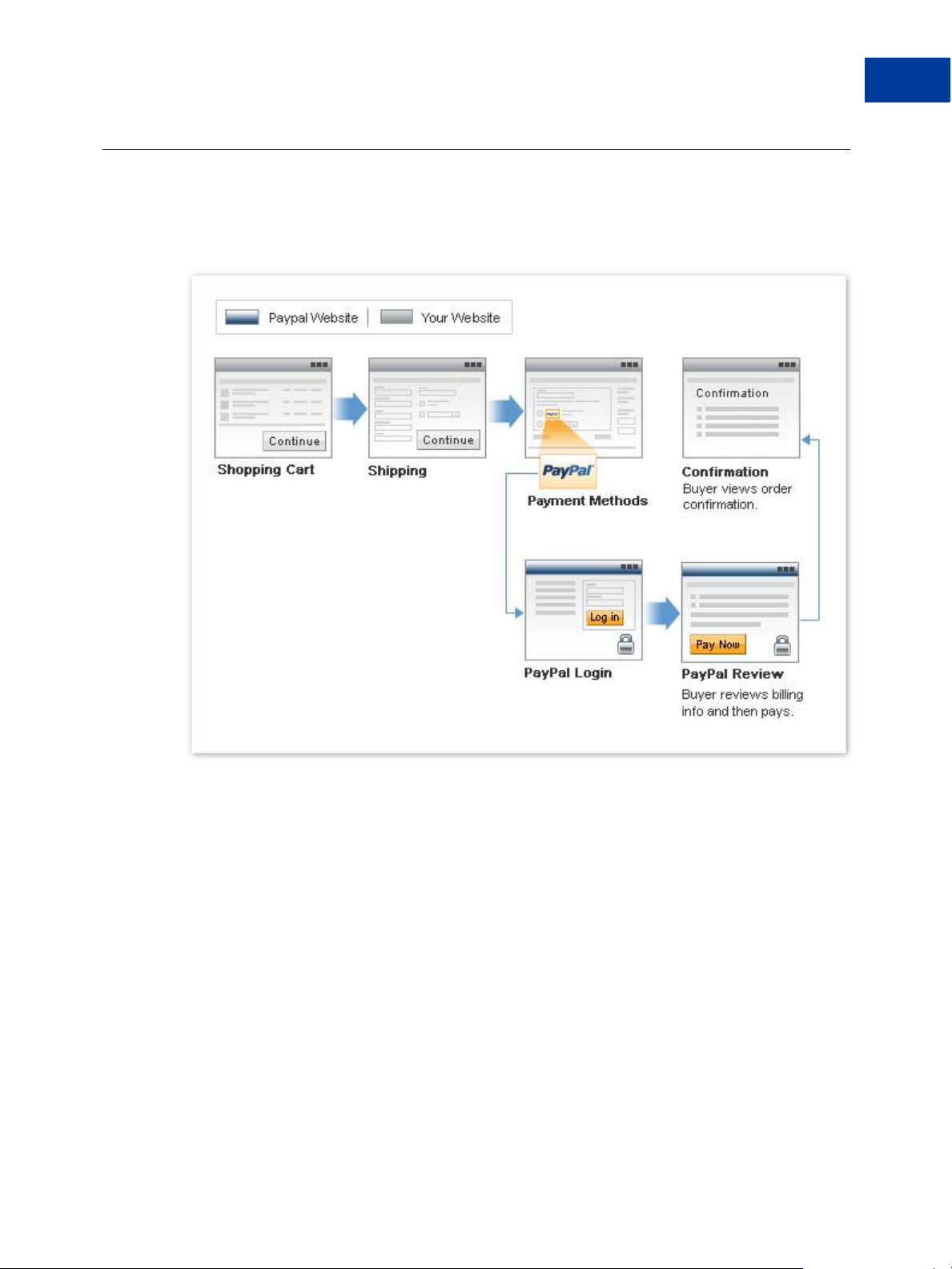
PayPal Placement in the Checkout Flow
Payment Option on Your Payment Methods Page
Payment Option on Your Payment Methods Page
Place PayPal near the end of the checkout on your Payment Methods page, along with other
payment options you offer.
1
User Interface Standards October 2009 9
Page 10

PayPal Placement in the Checkout Flow
1
Payment Option on You r Payment Methods Page
10 October 2009 User Interface Standards
Page 11

Placement of PayPal Branded
Acceptance Marks and Graphics
2
on Your Site
The following sections detail the requirements for placing PayPal graphic images on your site.
Using PayPal-Hosted Images
PayPal requires that you use PayPal graphic images hosted on PayPal’s secure servers. That
way , if PayPal updates its graphic images, they will appear automatically on your website so it
looks like a trusted PayPal site. As a result, the PayPal branding that consumers see is
consistent from website to website.
User Interface Standards October 2009 11
Page 12

Placement of PayPal Branded Acceptance Marks and Graphics on Your Site
2
Home Page
Home Page
Display the PayPal acceptance graphic in an area of the page that the buyer can view without
scrolling. Consistent placement of PayPal branding across the Home and Product Details
pages results in increased overall sales and conversion.
12 October 2009 User Interface Standards
Page 13

Placement of PayPal Branded Acceptance Marks and Graphics on Your Site
Product Details Page
Display the Express Checkout acceptance graphic on your Product Details pages.
Product Details Page
2
User Interface Standards October 2009 13
Page 14

Placement of PayPal Branded Acceptance Marks and Graphics on Your Site
2
Shopping Cart Page
Shopping Cart Page
Displaying the Checkout with PayPal button before your checkout process on your Shopping
Cart page, as shown in the figure below, leads to higher sales and conversion.
14 October 2009 User Interface Standards
Page 15

Placement of PayPal Branded Acceptance Marks and Graphics on Your Site
Payment Methods Page
Display PayPal as a payment option near the other payment options on your Payment Methods
page. This placement, as shown in the figure below, provides the greatest conversion of buyers
when using PayPal Express Checkout.
Payment Methods Page
2
User Interface Standards October 2009 15
Page 16

Placement of PayPal Branded Acceptance Marks and Graphics on Your Site
2
Payment Methods Page
URL to ‘What is PayPal’ Text
“What is PayPal?” should be linked to the official “What is PayPal” text at the following URL:
https://www.paypal.com/us/cgi-bin/webscr?cmd=xpt/Marketing/popup/OLCWhatIsPayPaloutside
Placement Samples
On your Payment Methods page, use the placement sample below that most closely resembles
the way you display payment options to your buyers.
1. Radio button - Vertical alignment
2. Radio button - Horizontal alignment of PayPal and credit card logos
3. Radio button - Horizontal alignment of PayPal and credit card logos with credit card
information uneditable (grayed out).
16 October 2009 User Interface Standards
Page 17

Placement of PayPal Branded Acceptance Marks and Graphics on Your Site
Payment Methods Page
When the page first loads, credit card fields should be either hidden (samples 1 and 2 above) o r
uneditable (sample 3 above). Credit card fields should dynamically di splay or become editable
only after the buyer chooses Pay using credit card as the payment method.
PayPal research indicates that displaying payment options using radio buttons converts better
than drop down menus or tabbed navigation bars.
2
User Interface Standards October 2009 17
Page 18

Placement of PayPal Branded Acceptance Marks and Graphics on Your Site
2
Payment Methods Page
18 October 2009 User Interface Standards
Page 19

Best Practices
3
The following sections illustrate PayPal’s best practices for optimal performance and ways
that you can customize each of the pages in the Express Checkout flow to the specific needs of
your business.
Merchant Product Home Page and Product Details Page
Use consistent PayPal branding on your website’s Home page and Product Details page. For
example, if you use Now Accepting PayPal on your Home page, use the same message on the
Product Details page.
User Interface Standards October 2009 19
Page 20

Best Practices
3
PayPal Login Page
Six months after the launch, change the message from Now Accepting PayPal to either We
Accept PayPal or We Prefer PayPal consistently on both pages. The PayPal acceptance
graphics should be linked to the approved “What is PayPal” text.
Consistent placement of PayPal branding across the Home and Product Details pages results in
increased overall sales and conversion.
PayPal Login Page
After the buyer clicks the Checkout with PayPal button or selects PayPal from your Payment
Methods page, you call the SetExpressCheckout API and redirect the buyer to PayPal.
20 October 2009 User Interface Standards
Page 21

PayPal Review Page
After the buyer logs into their PayPal account, they can choose their funding source.
Depending on the options that you set in API calls or your PayPal profile, the buyer may also
select a shipping address or other information.
This is an example PayPal Review page showing line item details that were passed
(optionally) as part of the SetExpressCheckout API request. The PayPal Review page appears
when the buyer clicks the Checkout with PayPal button on the Shopping Cart page and logs
in to PayPal.
Best Practices
PayPal Review Page
3
User Interface Standards October 2009 21
Page 22

Best Practices
3
PayPal Review Page
22 October 2009 User Interface Standards
Page 23

Best Practices
PayPal Review Page
This is an example of the PayPal Review page that appears when the buyer selects PayPal
from your Payments Methods page.
3
User Interface Standards October 2009 23
Page 24

Best Practices
3
Merchant Review Page
Merchant Review Page
In those cases where the buyer clicks the Checkout with PayPal button on the Shopping Cart
page, the buyers are returned to your website’s Review page after logging in to PayPal and
selecting their funding source. After the Merchant Review page, we recommend that there are
no more than two pages in your checkout flow for the highest conversion.
24 October 2009 User Interface Standards
Page 25

Additional Options and
4
Requirements
This section contains the requirements for other options you can use when placing PayPal in
the checkout flow.
Checkout From the Product Details Page
When your buyer clicks the Checkout with PayPal button, they log in to PayPal and select a
shipping address and payment method. Because this information is returned to you when the
buyer returns from PayPal, you can skip the Shipping and Payment Methods pages in your
regular flow.
User Interface Standards October 2009 25
Page 26

Additional Options and Requirements
4
Checkout From the Product Details Page
26 October 2009 User Interface Standards
Page 27

Elimination of Merchant Review Page
If you sell digital goods or other products where a Review page on your site is not required,
you can optionally make the checkout appear to complete on the PayPal site and entirely
bypass your Review page.
Additional Options and Requirements
Elimination of Merchant Review Page
4
User Interface Standards October 2009 27
Page 28

Additional Options and Requirements
4
Elimination of Merchant Review Page
28 October 2009 User Interface Standards
Page 29

Recurring Billers Express
5
Checkout Flow
If you sell items or services that require charging buyers on a recurring basis, such as
subscriptions or memberships, use the following recommendations to provide a fast, easy
checkout experience for your buyers who choose PayPal. These recommendations let you
charge your buyers periodically without requiring them to log in to their PayPal accounts each
time.
Recurring Payments Flow
Place the Checkout with PayPal button at the beginning of the checkout flow on the
Shopping Cart page, which is usually the page after the buyer selects Pr oceed to checkout or
View cart .
When your buyer clicks the Checkout with PayPal button, they log in to PayPal and select a
shipping address and payment method. Because this information is returned to you when the
buyer returns from PayPal, you can skip the shipping and payment methods pages in your
regular flow.
User Interface Standards October 2009 29
Page 30

Recurring Billers Express Checkout Flow
5
Recurring Payments Flow
30 October 2009 User Interface Standards
