Page 1

PayPal FOR DIGITAL GOODS – EXPRESS CHECKOUT
GETTING STARTED GUIDE
2011
2011
Page 2
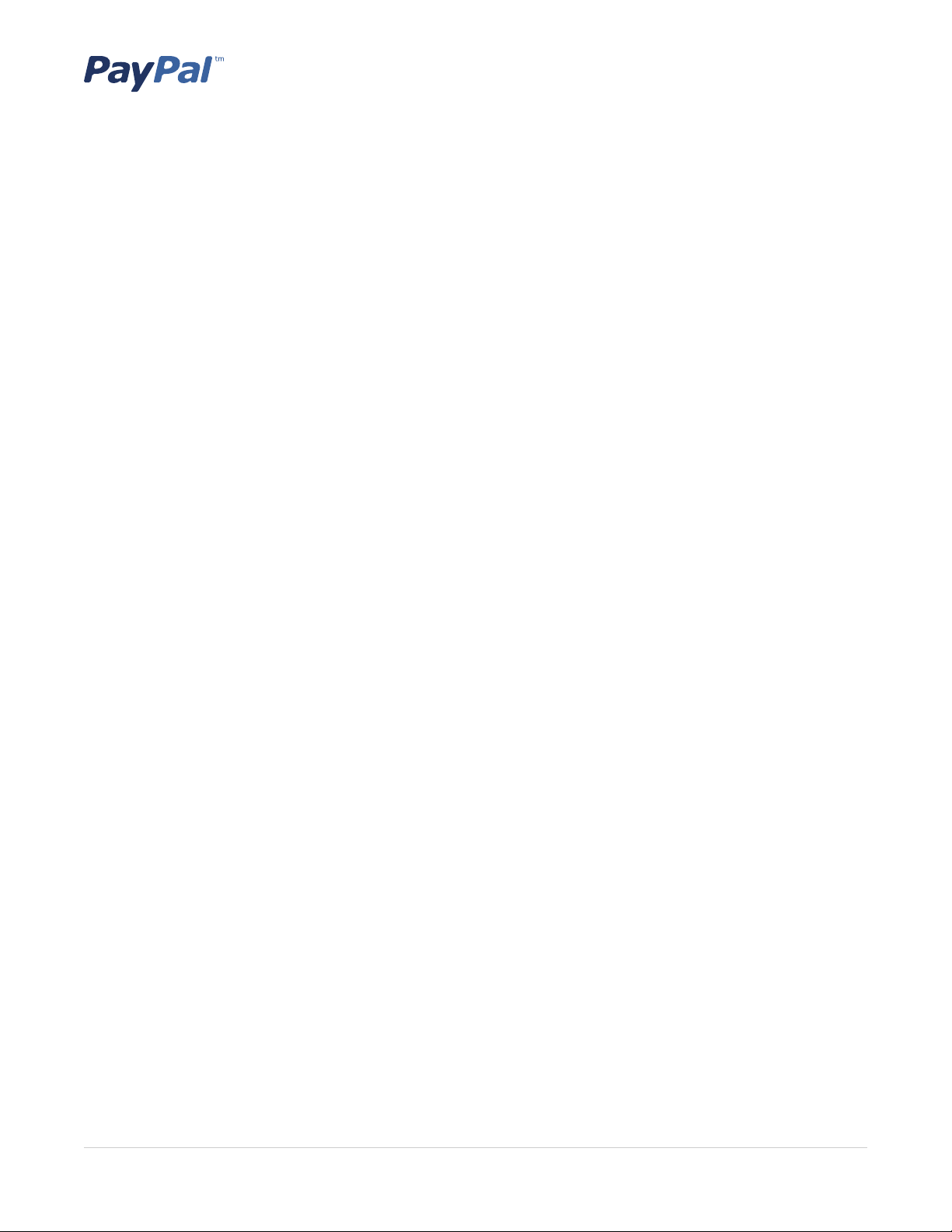
PayPal for Digital Goods – Express Checkout: Getting Started Guide
Table of Contents
What Is PayPal for Digital Goods – Express Checkout? . . . . . . . . . . . . . . . . . . . . . . . . . . . . . . . . . . . . 3
The Buyer Experience . . . . . . . . . . . . . . . . . . . . . . . . . . . . . . . . . . . . . . . . . . . . . . . . . . . . . 3
Get Started with PayPal for Digital Goods – Express Checkout. . . . . . . . . . . . . . . . . . . . . . . . . . . . . . . . 5
1. Signing Up . . . . . . . . . . . . . . . . . . . . . . . . . . . . . . . . . . . . . . . . . . . . . . . . . . . . . . . . . . . 5
Creating a New PayPal Business Account . . . . . . . . . . . . . . . . . . . . . . . . . . . . . . . . . . . . . . . 6
Upgrading to a PayPal Business Account . . . . . . . . . . . . . . . . . . . . . . . . . . . . . . . . . . . . . . . 8
2. Setting Up . . . . . . . . . . . . . . . . . . . . . . . . . . . . . . . . . . . . . . . . . . . . . . . . . . . . . . . . . . . 8
3. Integrating . . . . . . . . . . . . . . . . . . . . . . . . . . . . . . . . . . . . . . . . . . . . . . . . . . . . . . . . . . . 9
4. Going Live . . . . . . . . . . . . . . . . . . . . . . . . . . . . . . . . . . . . . . . . . . . . . . . . . . . . . . . . . . .10
5. Testing/Confirming Integration . . . . . . . . . . . . . . . . . . . . . . . . . . . . . . . . . . . . . . . . . . . . . .10
6. Implementing on Your Website . . . . . . . . . . . . . . . . . . . . . . . . . . . . . . . . . . . . . . . . . . . . . .10
Banner and Button Placement . . . . . . . . . . . . . . . . . . . . . . . . . . . . . . . . . . . . . . . . . . . . .10
Checkout Flow . . . . . . . . . . . . . . . . . . . . . . . . . . . . . . . . . . . . . . . . . . . . . . . . . . . . . . .10
Resources . . . . . . . . . . . . . . . . . . . . . . . . . . . . . . . . . . . . . . . . . . . . . . . . . . . . . . . . . . . . . . .15
Support . . . . . . . . . . . . . . . . . . . . . . . . . . . . . . . . . . . . . . . . . . . . . . . . . . . . . . . . . . . . . . 15
Documentation . . . . . . . . . . . . . . . . . . . . . . . . . . . . . . . . . . . . . . . . . . . . . . . . . . . . . . . . .15
2 2011
Page 3
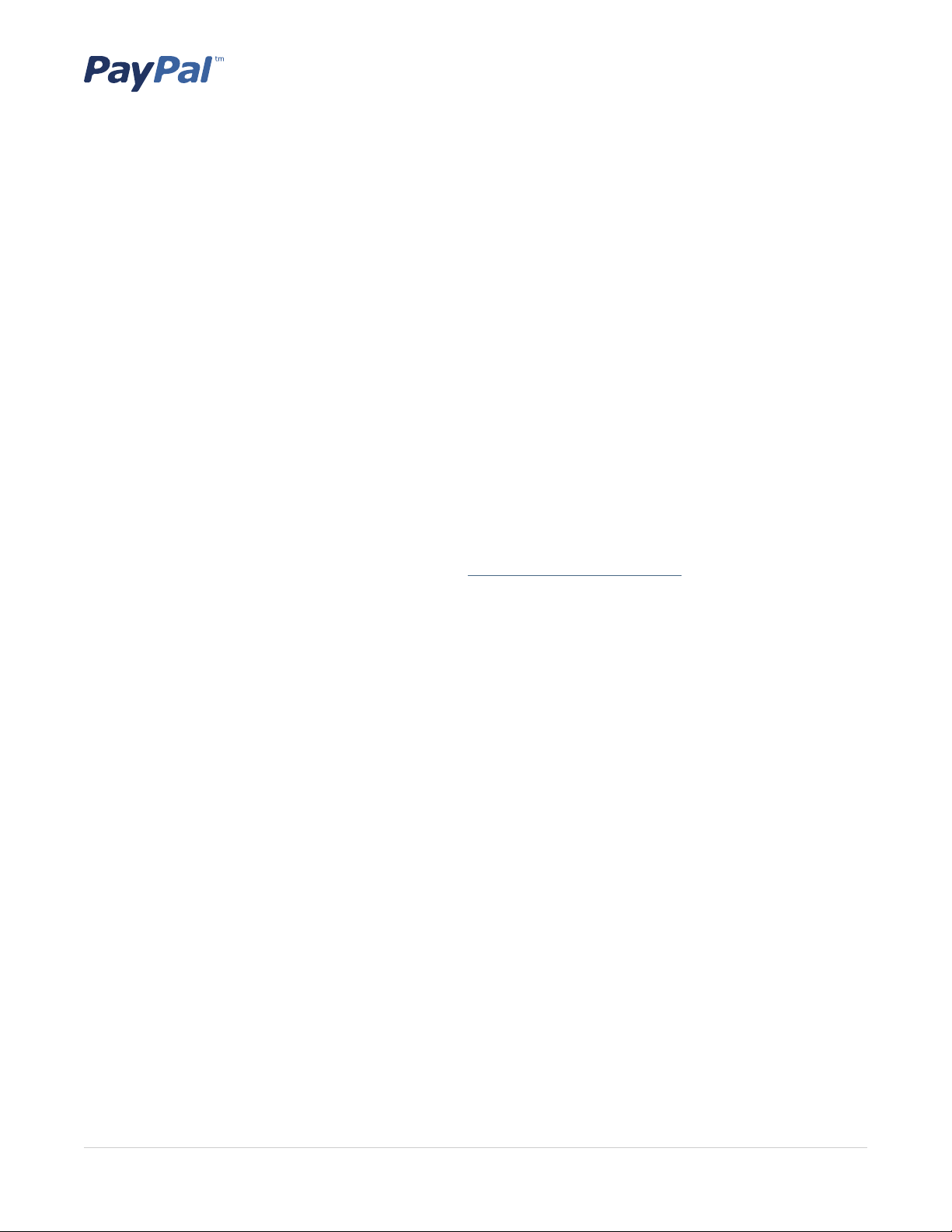
PayPal for Digital Goods – Express Checkout: Getting Started Guide
What Is PayPal for Digital Goods – Express Checkout?
PayPal for Digital Goods – Express Checkout offers digital goods developers and content producers a more costeffective way to sell digital goods. It’s flexible and makes it easy to monetize your digital content, whether it’s a
game, media, blog, or software. With PayPal for Digital Goods – Express Checkout, you can:
Implement in-context payments to increase sales conversion•
Offer competitive pricing for even your smallest transactions•
Provide flexible payment models (including one-time payments and subscriptions) to meet consumer needs •
PayPal for Digital Goods – Express Checkout supports:
All single-payer, single-payee transactions (one-to-one transactions)•
Payments in all currencies supported by PayPal •
Payments in all countries supported by PayPal•
Tax calculations•
If you need more flexibility to disperse payments to multiple parties and/or want to do a donations drive using
social networks and other platforms, then consider using PayPal for Digital Goods – Adaptive Payments rather
than PayPal for Digital Goods – Express Checkout. Visit www.paypal.com/digitalgoods for more information on
PayPal for Digital Goods – Adaptive Payments.
This guide covers PayPal for Digital Goods – Express Checkout exclusively.
The Buyer Experience
By implementing PayPal for Digital Goods – Express Checkout, you can offer your buyers an in-context, fast
payment experience. Whether they’re playing a game, reading an article, or downloading music, the payment
flow will not interrupt their enjoyment of your content.
See Figure 1 for an example of what your customers will experience when they purchase digital content after
you have implemented PayPal for Digital Goods – Express Checkout. In this example, the consumer buys a
music video.
3 2011
Page 4
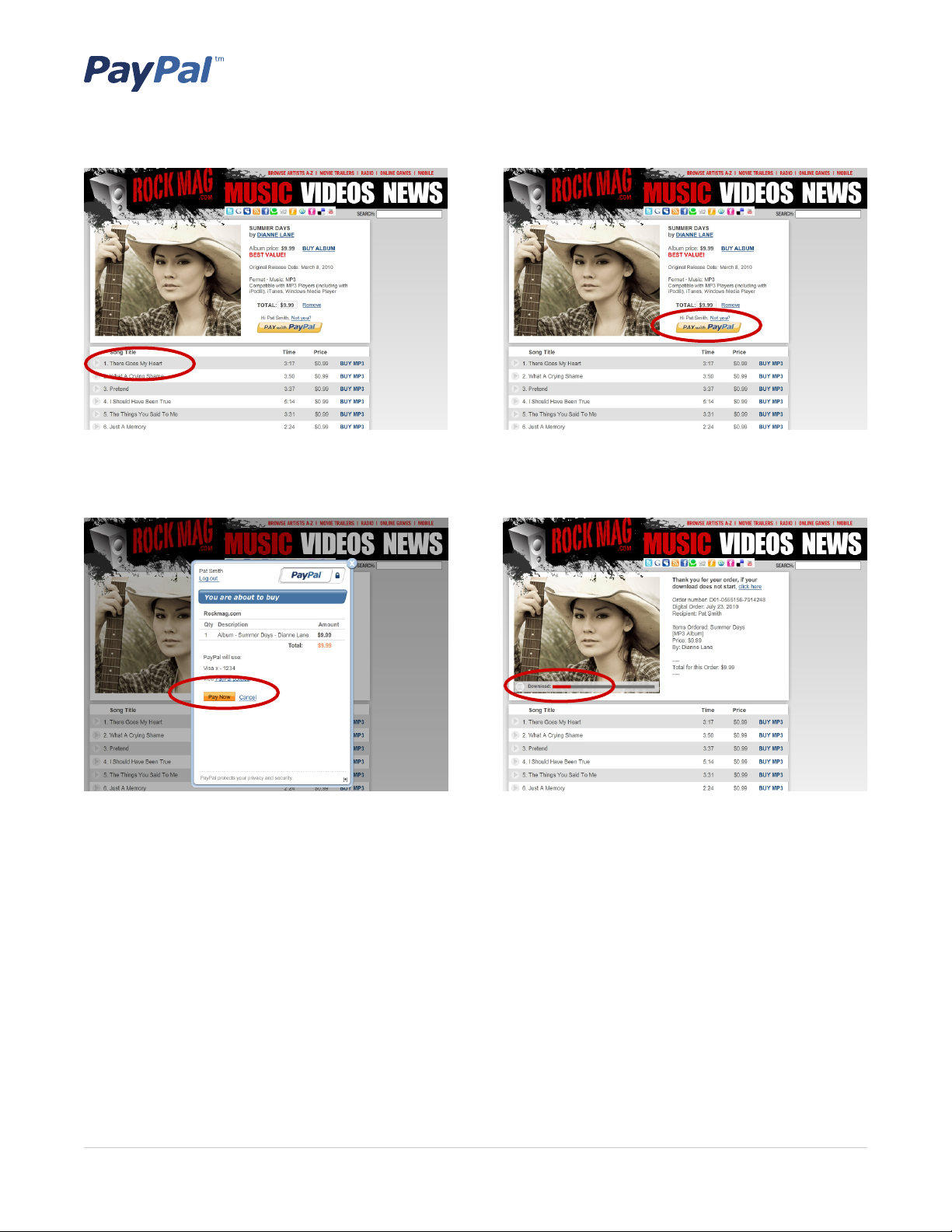
PayPal for Digital Goods – Express Checkout: Getting Started Guide
Step 1: The customer considers buying a music album
from your site after listening to a preview.
Step 3: The customer confirms the order.
Step 2: The customer hits the Pay with PayPal button
to make the purchase.
Step 4: Within seconds, the customer is enjoying your
content. The customer paid in two clicks and never left
your site.
Figure 1: Provide a fast, easy, in-context payment experience to create loyal customers and increase sales
conversion rates
4 2011
Page 5
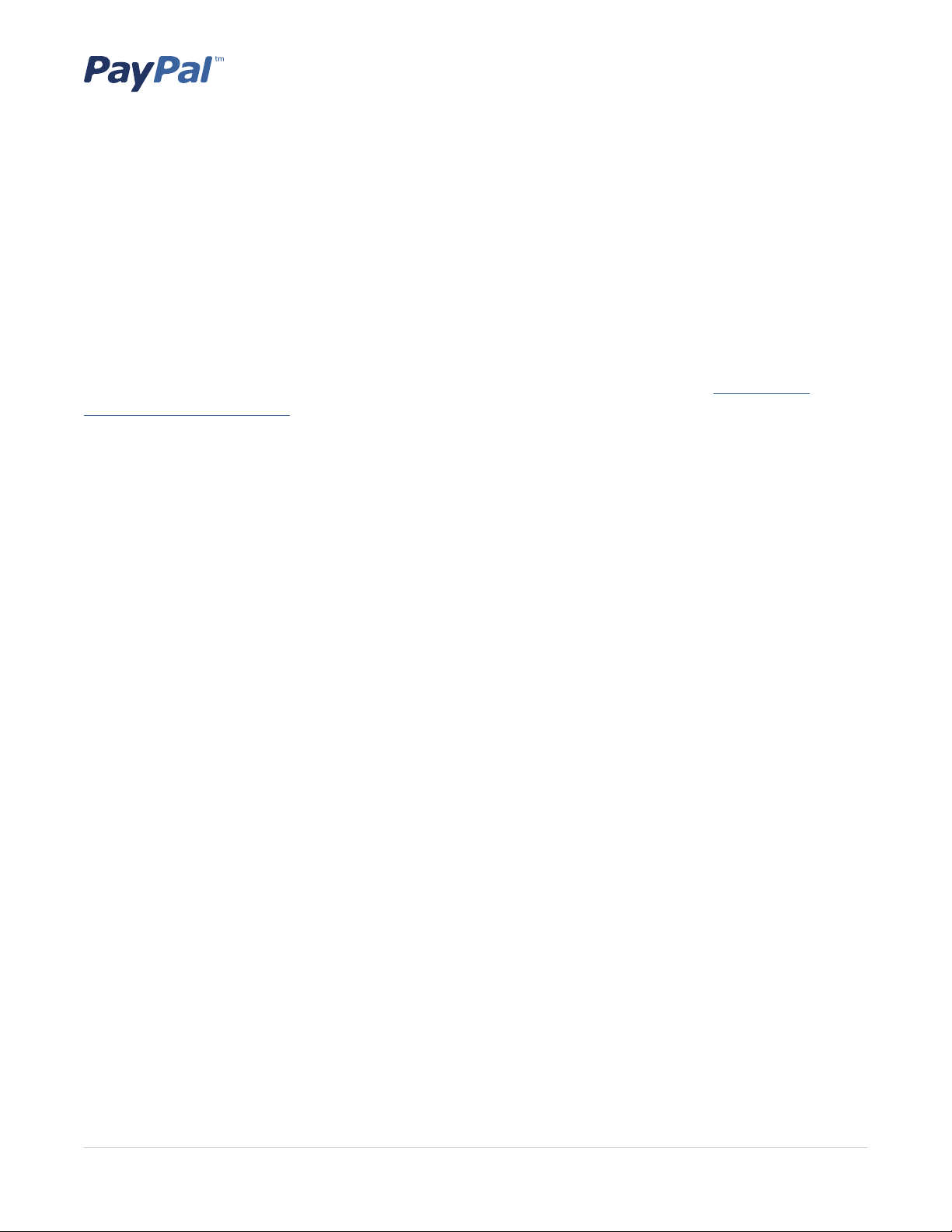
PayPal for Digital Goods – Express Checkout: Getting Started Guide
Get Started with PayPal for Digital Goods – Express
Checkout
PayPal for Digital Goods – Express Checkout streamlines the online payment process by providing stored billing and payment information from the PayPal site. Using PayPal for Digital Goods – Express Checkout can be
as simple as integrating the Express Checkout application programming interface (API) on top of your existing
implementation.
This document offers guidance on integrating and implementing PayPal for Digital Goods – Express Checkout.
For more extensive, step-by-step instructions on completing these processes, refer to the Digital Goods
Integration Guide – EC Edition.
This guide provides an overview of the processes for:
Signing up •
Setting up•
Integrating •
Going live •
Testing/confirming integration •
Implementing on your website•
1. Signing Up
You must have a Business account with PayPal to use PayPal for Digital Goods – Express Checkout. If you use
Express Checkout now, then you already have a Business account set up. If you do not have a Business account,
you will need to create one. If you have a Premier or Personal account with PayPal, you’ll need to upgrade to a
Business account.
To create a PayPal Business account, you’ll need to know:
Account/business owner’s name, address, and email •
Business name and address•
Customer service email address•
Typical transaction information •
Business type (industry/sub-industry)•
You will also need to have on hand the following information if you plan to transfer funds from your PayPal
account to a bank account:
Bank name•
Account number•
Routing number•
Name associated with account•
5 2011
Page 6

PayPal for Digital Goods – Express Checkout: Getting Started Guide
Creating a New PayPal Business Account
Go to • www.paypal.com/digitalgoods and click Get Started
Log in if you have a Business account. If you don’t, select • Business when prompted
Choose the Digital Goods payment solution from the drop-down menu•
Fill in all required information for the business and the business owner (see Figures 2 and 3)•
Click • Go to My Business Setup from the Business account setup confirmation page (see Figure 4)
Figure 2: Enter required business information
6 2011
Page 7

PayPal for Digital Goods – Express Checkout: Getting Started Guide
Figure 3: Enter required business owner contact information
7 2011
Page 8

PayPal for Digital Goods – Express Checkout: Getting Started Guide
Figure 4: Click Go to My Business Setup on the confirmation page
Upgrading to a PayPal Business Account
To upgrade from a Premier account:
Log in and click • Profile
Select • More Options
Click • Personal/Business Information in the Account Information column to go to the Review Your
Information page
Click the • Upgrade button and follow directions
To upgrade from a Personal account:
Log in and go to • My Account
Click • Upgrade
Go to the • My Business Setup page from your My Account page once your upgrade is confirmed
2. Setting Up
Once you have a Business account, you’re ready to set up PayPal for Digital Goods – Express Checkout.
Go to My Accounts •
Click • My Business Setup
Check whether Digital Goods is listed as the payment solution •
Click • Change if Digital Goods is not listed as the payment solution
Select • Digital Goods and click Start Now
2011
Page 9

PayPal for Digital Goods – Express Checkout: Getting Started Guide
Figure 5: Set up Digital Goods as your payment solution and click Start Now
3. Integrating
Your web developer will need to build and test the PayPal for Digital Goods – Express Checkout integration using
the PayPal Sandbox test environment.
Go to • developer.paypal.com to sign up for a Sandbox account
Create a Business Sandbox account•
Refer to the • Digital Goods Integration Guide – EC Edition to integrate PayPal for Digital Goods – Express
Checkout
Create a test PayPal Personal account and complete a test transaction in the Sandbox•
9 2011
Page 10

PayPal for Digital Goods – Express Checkout: Getting Started Guide
4. Going Live
Fine-tune and debug your integration in the Sandbox environment. Once you’re satisfied with your integration
in the Sandbox environment, move the integration to the live environment. Review the Sandbox User Guide for
more information or help.
5. Testing/Confirming Integration
View your orders to confirm that your integration is working properly.
Log in to your PayPal Business account•
Go to Account Overview•
Review day-to-day transactions•
View • History to download a list of transactions by time period
6. Implementing on Your Website
The following are guidelines to help your user interface designer or web developer build a fast, intuitive, and
easy checkout process on your website.
Banner and Button Placement
Use banners and buttons to let buyers know right away that you accept PayPal, so you can tap into the
$3 billion that flows through the PayPal ecosystem every two weeks. Knowing you accept PayPal may help
buyers make purchase decisions sooner and increase the likelihood of impulse buys.
Get the latest PayPal banners, payment marks, and buttons from the online logo center. Use PayPal’s hosted
images if you want to be sure you always have the latest banners and buttons. Don’t resize, recolor, or otherwise modify the graphics – always use them as provided.
Checkout Flow
Use the Express Checkout Shortcut Button and PayPal Mark
You can speed up the checkout flow by placing the Express Checkout Shortcut Button as early in the purchase
flow as possible. Express Checkout gives buyers a way to pay for and receive their digital goods purchase
quickly and securely.
10 2011
Page 11

PayPal for Digital Goods – Express Checkout: Getting Started Guide
Figure 6: Add the Express Checkout Shortcut Button to get buyers to check out faster
When displaying multiple payment options, use radio buttons or separate buttons to show different payment
options. Buyers can read them more easily than drop-down menus or tabbed presentations of payment options,
so they can choose their payment option more quickly and accurately.
Let your buyers check out as guests
If you’re selling downloadable goods, don’t make buyers create a store account or log in to a store account –
doing so can lead to cart abandonment. Let them check out as guests. PayPal can pass their information (e.g.,
name and contact information) to your website so they don’t have to re-key the information. You’ll also have it
for your records.
11 2011
Page 12

PayPal for Digital Goods – Express Checkout: Getting Started Guide
Figure 7: Let buyers check out as guests
Include line-item details on the review transaction page
Pass line-item details – such as item name, item quantity, and item amount – to PayPal so that buyers see this
information when they review the transaction. Keeping buyers informed throughout the checkout process can
help reduce purchase abandonment.
12 2011
Page 13

PayPal for Digital Goods – Express Checkout: Getting Started Guide
Figure 8: Include line-item details on the review transactions page
Minimize checkout pages after payment
PayPal recommends a maximum of one additional checkout page when the buyer returns to your site after
making a payment on PayPal.com. Asking buyers to enter more information or adding additional pages can
increase purchase abandonment.
13 2011
Page 14

PayPal for Digital Goods – Express Checkout: Getting Started Guide
Figure 9: Give buyers immediate access to their digital goods
Give buyers immediate access to purchased digital goods
Let buyers immediately download their purchased digital goods when payment is complete. Give clear instructions on how to access or download the digital goods to help reduce customer confusion, lower support costs,
and boost customer confidence in your brand.
14 2011
Page 15

Resources
Support
Integration Center
Discussion Forums
Documentation
Digital Goods Integration Guide – EC Edition
Sandbox User Guide
Reporting User’s Guide
SOAP API Developer Reference
Name-Value Pair API Developer Guide
PayPal for Digital Goods – Express Checkout: Getting Started Guide
2211 North First Street
San Jose, CA 95131
tel: 408.967.1000
fax: 408.967.9912
https://www.paypal.com
© 2011 PayPal Inc. All rights reserved. PayPal and the PayPal logo are registered trademarks of PayPal, Inc.
Designated trademarks and brands are the property of their respective owners.
