Paymate OnTheGo iCMP Quick Start Manual
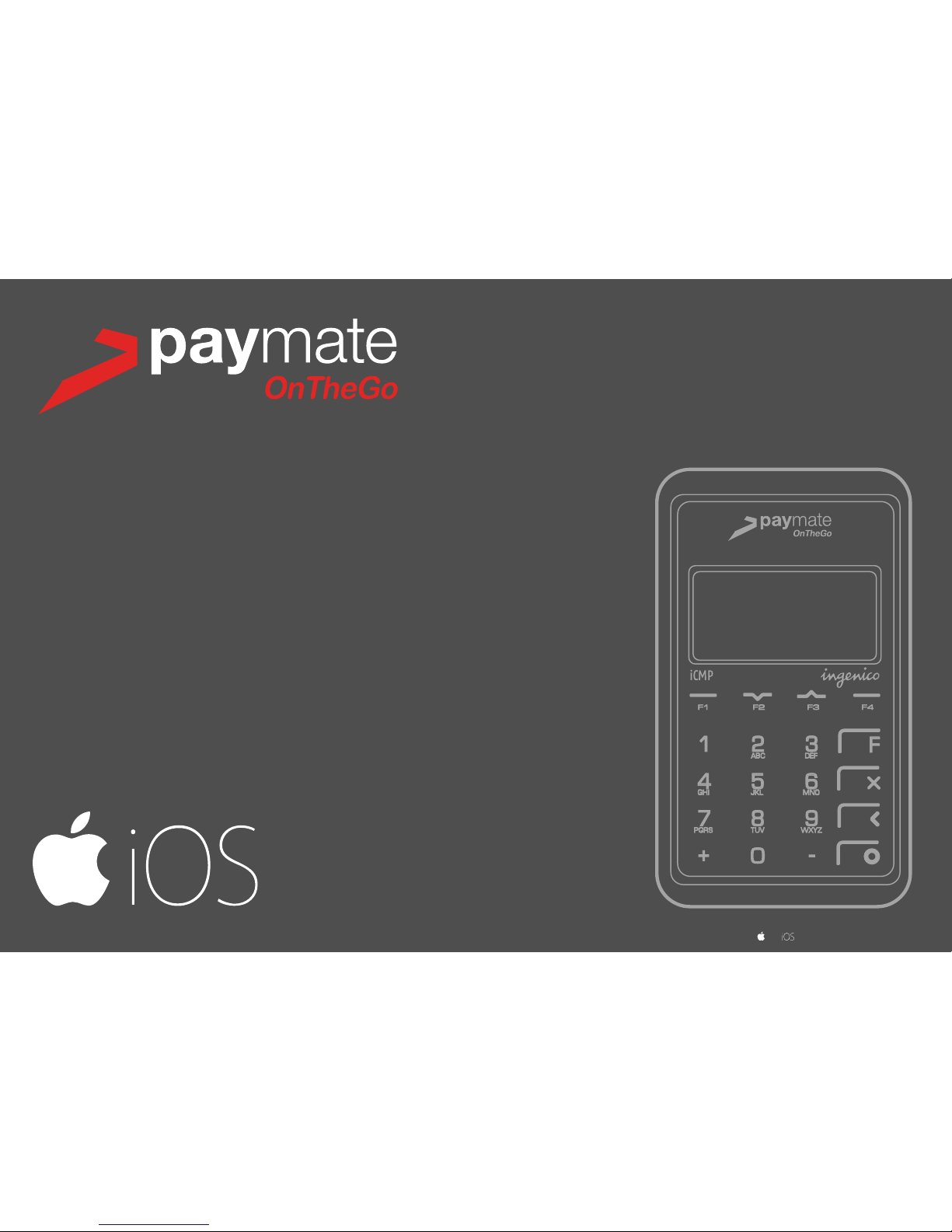
Quick Start Guide
F1 F2 F3 F4
1 2 3
F
4 5 6
7 8 9
ABC
DEF
GHI JKL
MNO
PQRS TUV WXYZ
0
+
-
Mobile POS
iCMP Bluetooth Card Reader
v1.0
and are registered trademarks of Apple Inc.
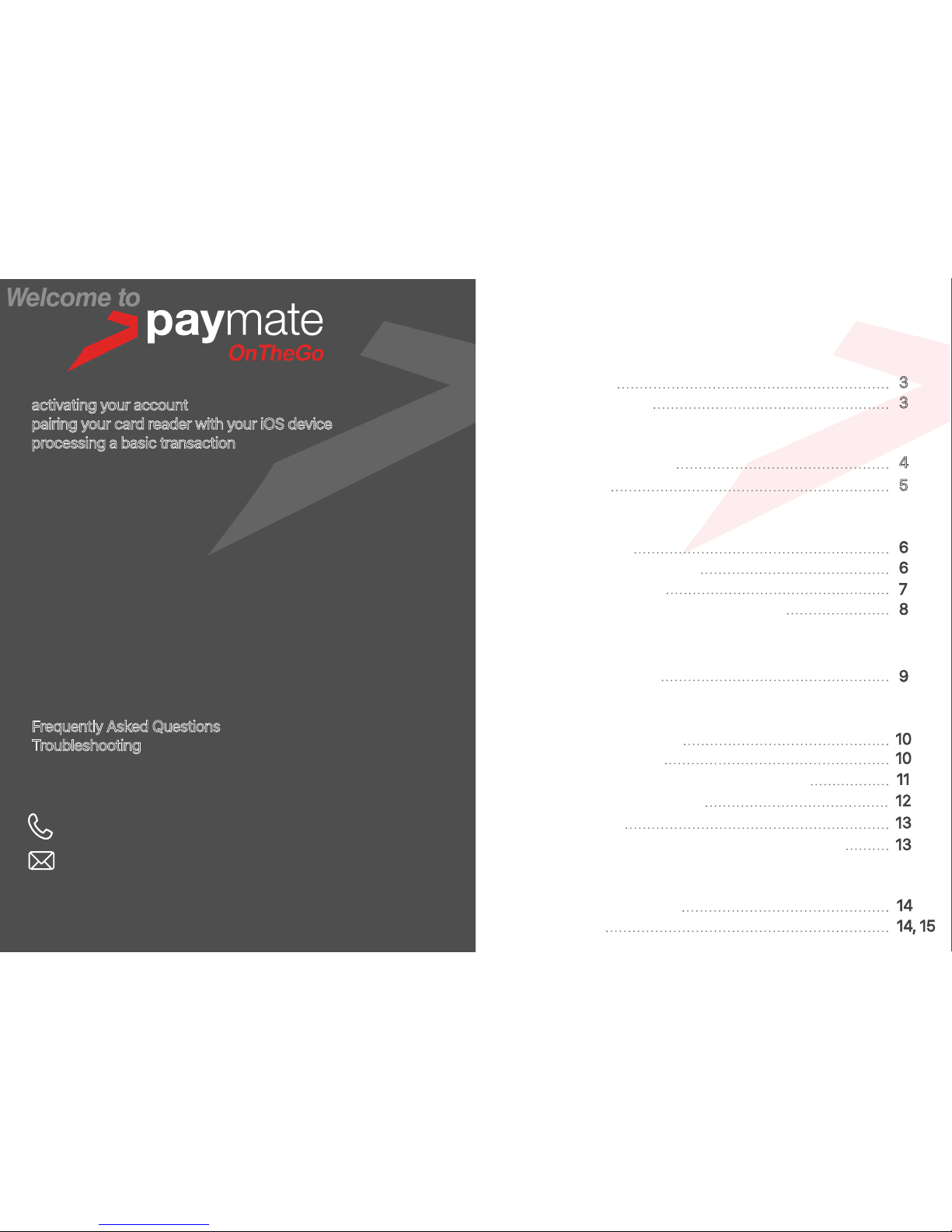
Contents
Welcome to
For a detailed iCMP card reader guide, including maintenance
information, go to:
https://www.paymate.com/cms/images/stories/ptg-card-reader-user-guide.pdf
Helpdesk Support
In addition to step by step instructions on how to pair your device
with the card reader, be sure to read the help section of this guide:
• Frequently Asked Questions
(page 14)
• Troubleshooting
(pages 14 & 15)
If after reading the help section you still require technical assistance
you can contact our helpdesk on
1800 248 934
onthego@paymate.com
Mon - Fri / 9am - 5pm Sydney time
This quick start guide will take you through the basics of:
• activating your account
• pairing your card reader with your iOS device
• processing a basic transaction
For a full guide detailing advanced app features and the Paymate
OnTheGo web portal, including reporting, receipt customisation,
managing multiple card readers and more, go to:
https://www.paymate.com/cms/images/PDF/Paymate_OnTheGo_User_Guide.pdf
Copyright © 2000-2016 Paymate
The Paymate service is provided by Paymate Pty Ltd ABN 42 154 594 199, which holds Australian Financial Services
License N0 415833. Any general financial product advice provided in this document has not taken into account your
objectives, financial situation or needs. Paymate® is brought to you by Card Access Services Pty Ltd ABN 73 009 234 002.
Getting Started
Download the App
Activating your Account
The iCMP Card Reader
The iCMP Reader Overview
The iCMP Display
Pairing your Device to the iCMP
Turning on Bluetooth
Accessing the Managers Menu
Searching for your Device
Syncing the PIN between reader and device
The Paymate OnTheGo App
App Navigation Overview
Performing a Basic Transaction
Checking Active Connection
Enter a Purchase Amount
Reviewing the Order and Confirming the Tender
Customer Presenting their Card
Emailing the receipt
Adding Notes and/or Invoice Number to the Payment
Help & Support
Frequently Asked Questions
Troubleshooting
3
3
4
5
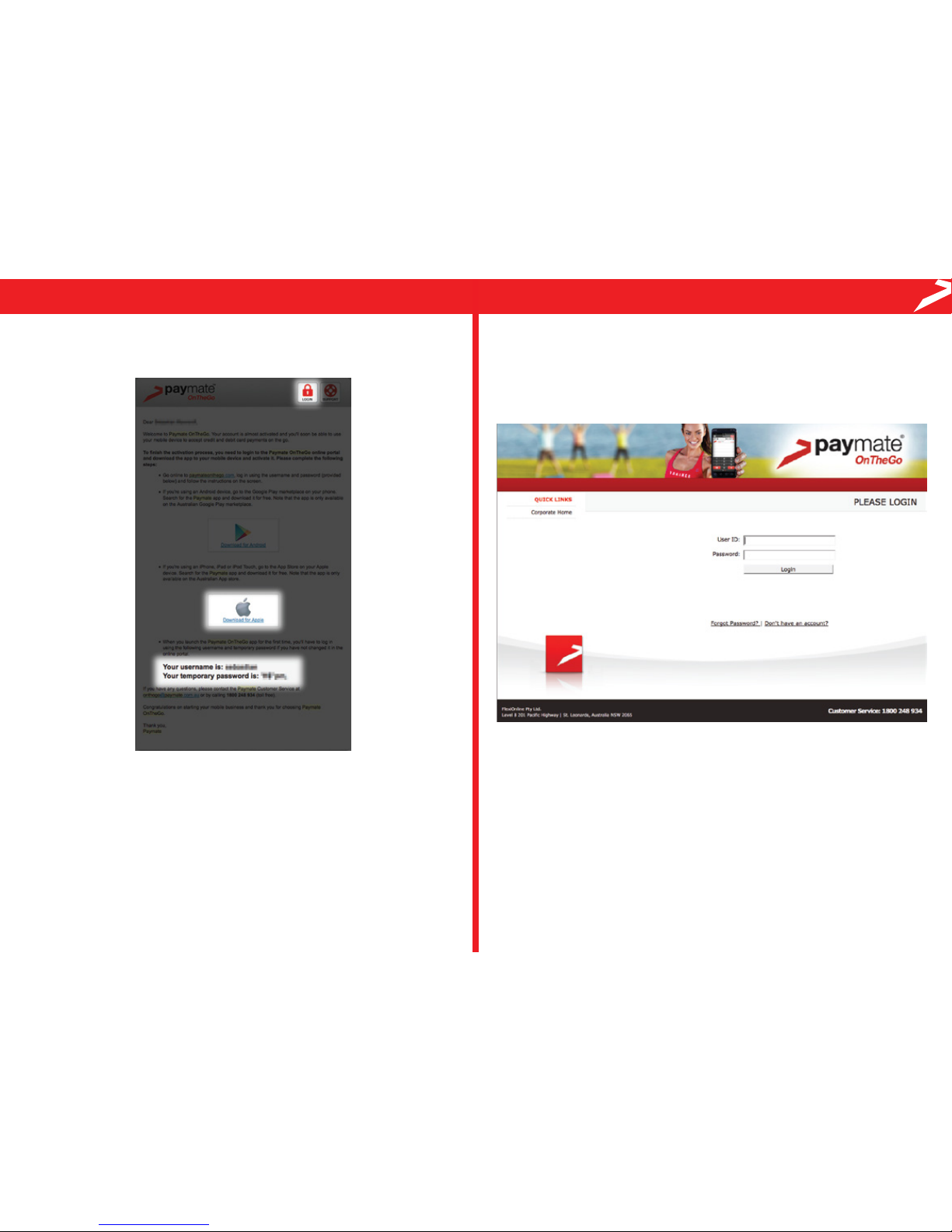
(i)
(ii)
Page 3
(iii)
Visit the Paymate OnTheGo web portal by clicking the LOGIN
link in the welcome email <https://paymateonthego.com>
Enter your Username and temporary password from your
welcome email
Follow the on screen instructions, you will be asked to accept
terms and conditions, change your password, setup
password recovery and finally activate your account.
(i)
Visit the Apple® App Store and download the app to your
Apple device
Once your application is approved you will receive a WELCOME
email containing:
• A Link to the app from the Apple® App Store
• Your Username and Temporary Password
• A link to the Paymate OntheGo web portal
Step
1
Step
2
Download the App & Activating your account

Left Right
Top
Bottom
Front
Power Button
Micro USB port
Wrist Strap Loop
LCD Display
Menu Navigation
[F] Soft Keys
Alpha Numeric
Keypad
[F] Function
Cancel
Clear / Back
Enter / Confirm
Green LED
(Contactless)
Magnetic Stripe Reader
Chip Insert Reader
The iCMP Reader - Overview
Page 4
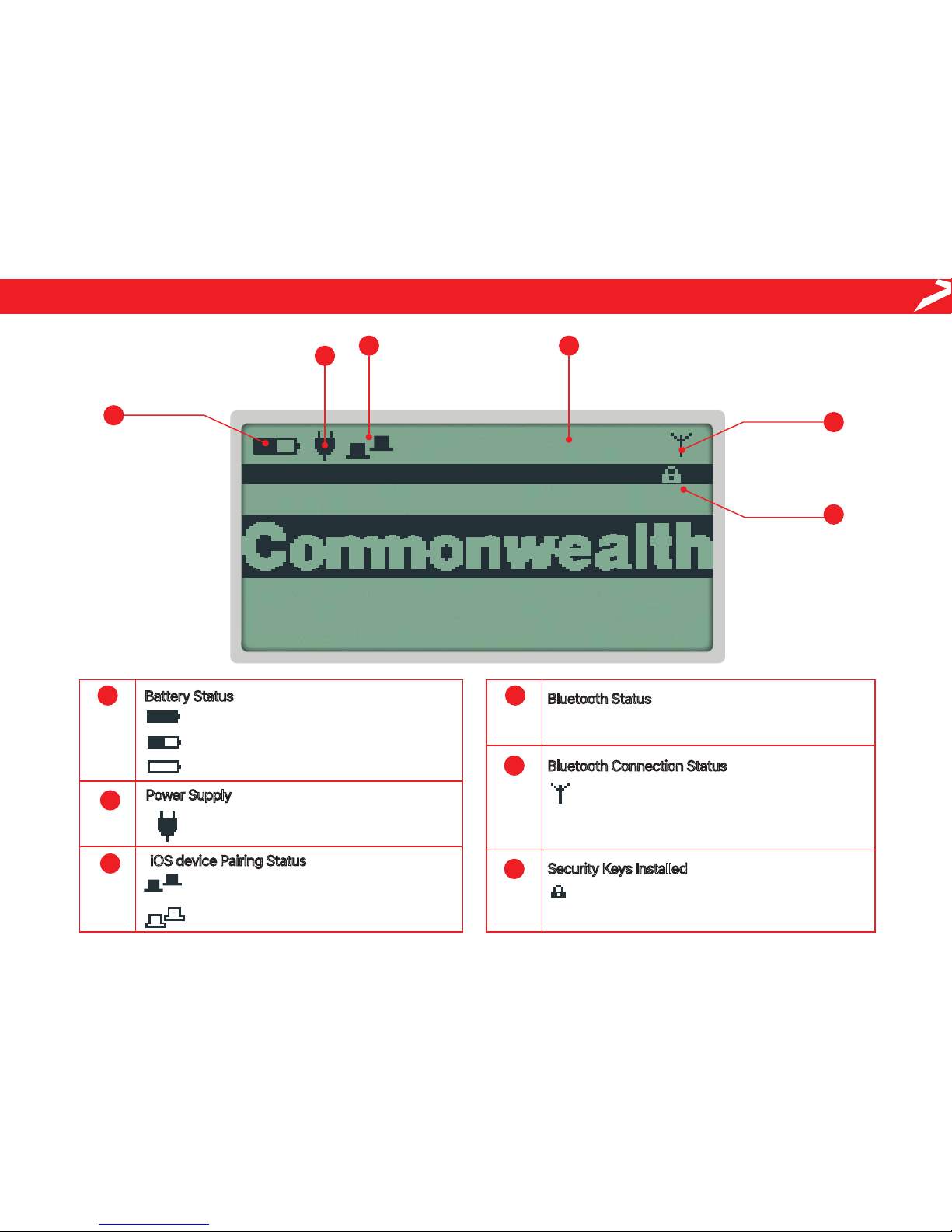
3
BANK LOGIN
Page 5
1
2
3 4
5
6
The iCMP Display
1
Battery Status
Fully Charged
Partially Charged / Charging in Process
No Charge
2
Power Supply
Connected to supported Power Source
3
iOS device Pairing Status
Bluetooth Connection ready & device
successfully paired
Bluetooth Connection ready but not paired
Bluetooth Status
4
Card Reader Bluetooth ON
5
Bluetooth Connection Status
Solid Antenna Icon - 3rd Party device
connection established
Flashing Antenna Icon - Attempting Connection
6
Security Keys Installed
Displays number of security keys installed
(3 is Default)
3
