Page 1
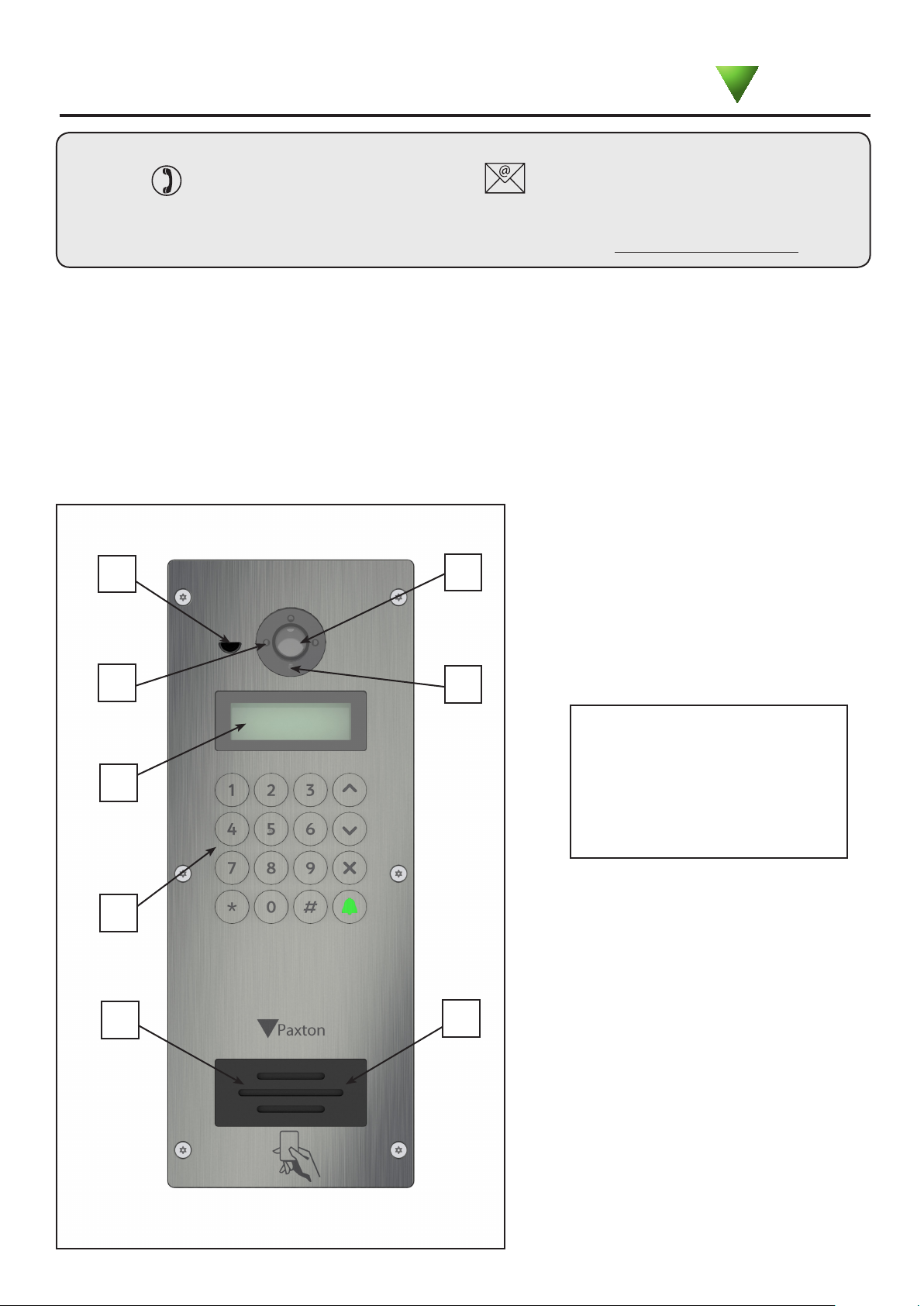
17/08/2015
Ins-30208 Instructions – Net2 Entry – VR panel
Paxton
Technical Support
01273 811011 support@paxton.co.uk
Technical help is available: Monday - Friday from 07:00 - 19:00 (GMT)
Saturday from 09:00 - 13:00 (GMT)
Documentation on all Paxton products can be found on our website - http://www.paxton.co.uk/
Description of product
The Net2 Entry vandal resistant panel is a robust door entry panel incorporating both door entry and access
control functions. It is powered using Power over Ethernet (PoE) and communicates with the other elements of
the system using IPv6, providing ‘plug and play’ installation. Each panel is associated with a Net2 Entry control
unit which is the interface to the door hardware.
The panel is equipped with a keypad and a proximity token reader. A resident can use either the keypad or a token
to gain entry. Installers gain access to the menu options using an engineer code or an engineer token.
Net2 software is used to administer the access control functions.
6
5
4
3
1
7
8
1. Speaker
2. Proximity reader
3. Keypad
4. LCD display
5. LED’s for low light operation
6. Microphone
7. Colour camera
8. Light sensor
2
Page 1
Page 2
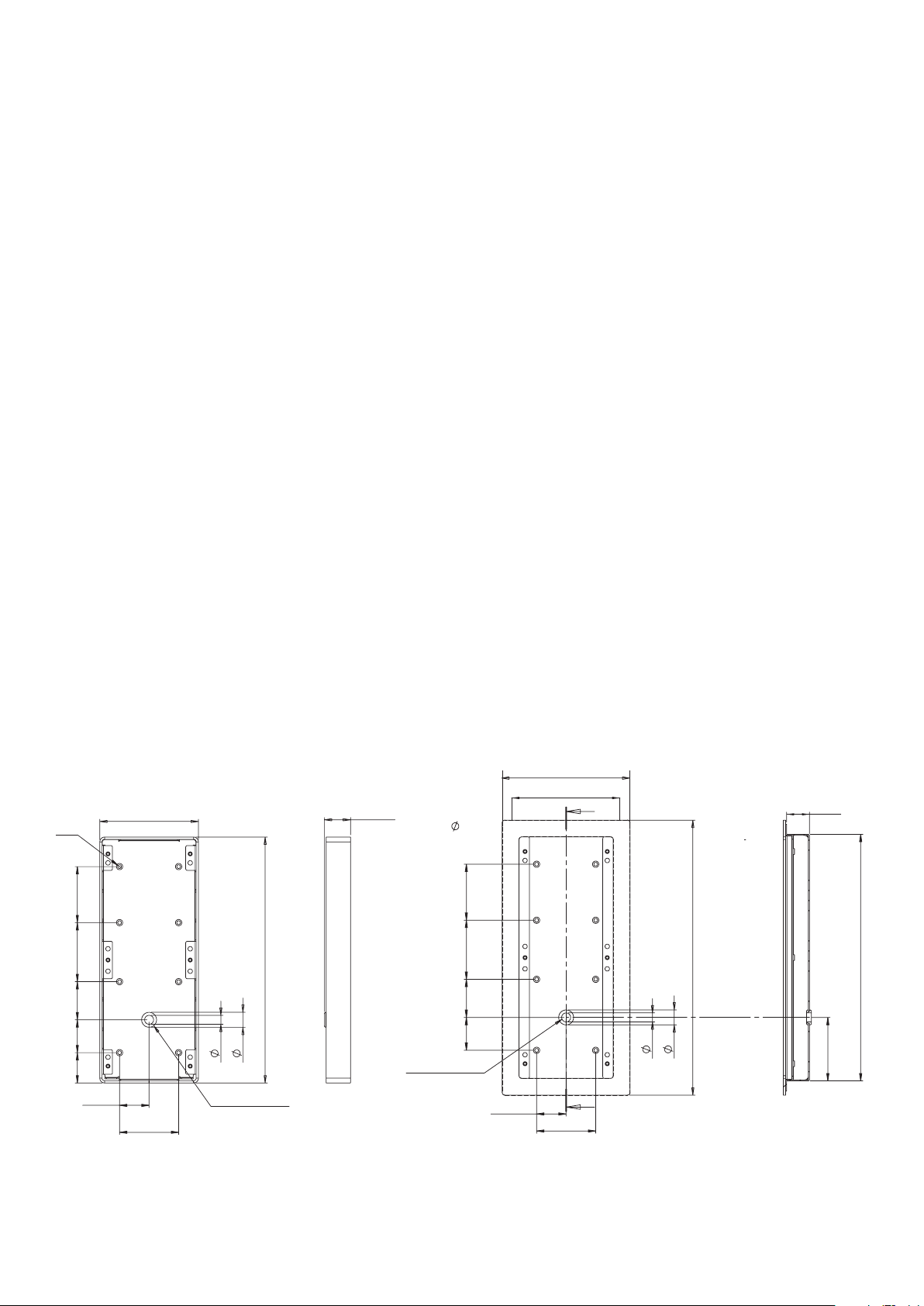
Installation
The best height to install the panel is with the camera at eye level. This will allow you to see your visitor's face
clearly even when they are wearing a hood or cap.
To achieve the best camera performance, try to mount the panel facing away from direct sun or a bright light source.
This will also help the user to read the LCD display.
Decide how the units are to be connected. You can either run your own wired network or (with the owner's
permission) share the buildings existing data network. If using the owners network, the system uses IPv6 protocol
and PoE (Power over Ethernet) so the network must support this switch type.
Paxton recommend that the network cable is run to each location and terminated in a network box. A patch
cable should then be used to link the unit to the network. This makes unit replacement or removal for building
maintenance much easier.
Where it is not practical to run a patch cable to the rear of the unit, it can be directly wired to the network cable
via the supplied IDC module.
Fixing
A single hole must be drilled for the single data/power connection. Electrical power is supplied via the data cable (PoE)
from the Net2 Entry controller.
1. Determine the height for the camera and then mark and drill the cable hole with reference to the Fixing diagram.
2. Complete the installation of the mounting backbox - Surface or Flush.
3. Connect the Net2 Entry panel to controller.
4. Mount the panel in its backbox.
5. Power up the panel from controller supply (PoE).
The display will ask you to set up an Engineer code.
The panel checks to see if any monitors also exist on the network. Any that are detected will now have the engineer
code loaded and will store the panel ID that called them.
SURFACE
BACKBOX
132
329
35
171
136
5 x 8
368
FLUSH
BACKBOX
30.5
330
44 51 79 75
40.5
39.5
79
20
12
Protective Grommet
44 51 79 75
Protective Grommet
39.5
79
20
12
A
SECTION
SCALE
A-A
1 : 3
85
Page 2
Page 3
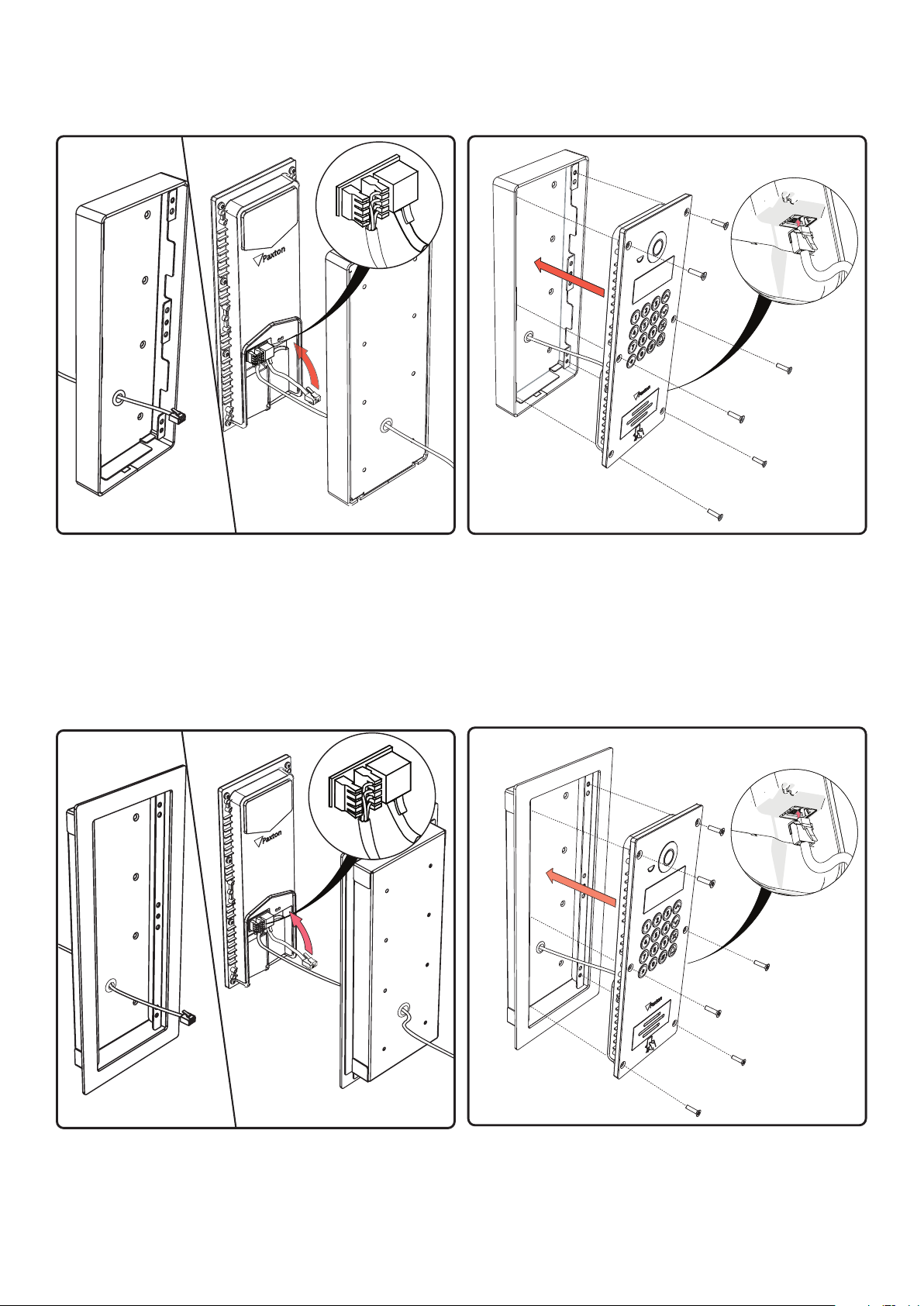
SURFACE MOUNT
FLUSH MOUNT
Page 3
Page 4

Use the up and down arrows on the panel to view all the menu options.
Use the key to Cancel
X
Initialising a new system
The rst time the system is powered up the panel will request that the Language to be used is conrmed.
It then asks for an Engineer code to be set up. Enter the required code and press the bell key. Conrm the code and
press bell to complete the process.
The Net2 Entry system uses a separate control unit to operate the door. To associate a panel with its control unit, the
Serial Number of the control unit must be entered.
Calling a Monitor unit
As Monitor units are added to the system, they
will automatically become active. To call a monitor
type in the monitor ID and press the Bell button.
Single Occupancy
When only one monitor ID is in use, pressing the Bell button will call the monitor.
How an Occupant gains entry
For access control, a Net2 system is required for administration. Once set up, a user can gain entry by presenting their
token to the panel. For PIN or Code entry, the # key must be pressed rst before pressing the numbers on the panel.
#
Using the Engineer menu
To access the Engineer menu from the default screen press * twice, enter the Engineer code and press the Bell
button.
**
Page 4
Page 5

Use the up and down arrows on the panel to view all the menu options.
Use the key to Cancel
X
1. Door open time
2. Volume settings
1. Set voice volume
This sets the volume of the entry panel speaker.
Use the up and down arrow buttons to adjust then press Bell.
from Volume settings menu - Press key 1
from the Engineer menu - Press key 1.
This is the time period that the lock will stay
released once the open door button has been
pressed on a monitor. This value may only be
changed when not administered by Net2.
from the Engineer menu - Press key 2
2. Set ring volume from volume settings menu - Press key 2
This sets the volume of the ring tone when making a call.
Use the up and down arrow buttons to adjust then press Bell.
2. Set keypress tone
This sets the tone that the entry panel will make when a key is pressed.
Press 1. Click
Press 2. Beep
Press 3. Silent
from Volume settings menu - Press key 3
3. Set door open tone
This sets the tone that the entry panel will make while the lock is released.
Press 1. Beep
Press 2. Buzz
Press 3. Silent
3. Call timeout
4. View options
1. Allow video without being called
This allows the camera to be viewed at any time even when not being used to grant access.
Press 1. Yes
Press 2. No
2. Allow audio without being called
This allows the microphone to be turned on at any time even when not being used to grant access.
Press 1. Yes
Press 2. No
from Volume settings menu - Press key 4
from the Engineer menu - Press key 3
This is the maximum time period that one call
can last. This ensures that the entry panel is not
held busy if a call is not terminated correctly.
from the Engineer menu - Press key 4
from View options menu - Press key 1
from View options menu - Press key 2
3. Open the Door without being called
This allows the 'Unlock door' button to be used while viewing with the camera. The visitor does not need to initiate the call.
Press 1. Yes
Press 2. No
from View options menu - Press key 3
Page 5
Page 6

5. Panel settings
from the Engineer menu - Press key 5
1. Set control unit
This sets the control unit that the Net2 Entry panel is associated with.
Enter the Serial Number of the control unit and then press Bell.
2. Factory reset
This returns the Entry panel to Factory settings
Press 1. Yes
Press 2. No
3. Backlighting
This sets when the Entry panel LCD backlight will be on.
Press 1. Always on
Press 2. Never on
Press 3. Only on in low light
4. Video quality
This option slows the video rate to reduce the load on busy networks.
Press 1. Low - busy networks
Press 2. Med - small networks
Press 3. High - private wiring
5. Video Lighting
This allows you to adjust the video lighting for low light conditions.
from Panel settings menu - Press key 1
from Panel settings menu - Press key 2
from Panel settings menu - Press key 3
from Panel settings menu - Press key 4
from Panel settings menu - Press key 5
Press 1. On
Press 2. Off
Press 3. Auto
6. Set Reader
This allows you to set which reader port on the controller is used by the panel.
Press 1. Reader 1
Press 2. Reader 2
7. Demo mode
This allows you to put the panel into demonstration mode so it no longer needs to be connected to a controller.
Press 1. Yes
Press 2. No
6. Operating Mode
1. Number only
This requires the visitor to enter the number without the assistance of a list.
from Panel settings menu - Press key 6
from Panel settings menu - Press key 7
from the Engineer menu - Press key 6
from Set Operating mode menu - Press key 1
Page 6
Page 7

2. Numbered list
This displays the monitor IDs to the visitor as a numeric list with its name which they can scroll or enter the number.
Menu will also respond to numeric input.
from Set Operating mode menu - Press key 2
3. Text selection
This displays the monitor names to the visitor in alphabetical order which they can scroll through and select.
4. Text search
This displays the monitor names beginning with a certain letter when a particular letter is selected from the list. The
visitor can then press the bell button, choose the selected occupant and press the bell button again to call.
7. Engineer Access
1. Set Engineer Code
This allows the Engineer to change the Engineer code
from Set Operating mode menu - Press key 3
from Set Operating mode menu - Press key 4
from the Engineer menu - Press key 7
from Engineer Access menu - Press key 1
2. Change Engineer Token
This allows the engineer to add / change the Engineer token
The engineer can create a token that can be presented to the proximity reader instead of using the engineer code to
gain access to the Engineer Menu.
8. Language
This displays the language options available for this monitor.
9. About
This displays information about the panel. (e.g. the current version number)
from the Engineer menu - Press key 9
from Engineer Access menu - Press key 2
from the Engineer menu - Press key 8
Page 7
Page 8

Specications
Dimensions
VR Panel, Surface Mount
VR Panel, Surface mount, with rain hood
VR Panel, Flush mount
Electrical
Power over Ethernet (PoE) power rating
Communication
Ethernet bandwidth requirement
Panels per system
Features
Camera system
Low light operation
Audio system
Display
Proximity reader/ PIN/ Code operation
Environment
Operating temperature
IP Rating
Vandal resistance
Distance between Panel and Switch
Current draw of lock
Width
132 mm 330 mm 35 mm
132 mm 330 mm 68 mm
171 mm 368 mm 30 mm
Min
Min
100kb/s multicast 1Mb/s multicast
Yes with Net 2
Min
-20 °C 55 °C
IP55
Height Depth
Max
12.95W
Max
100
Max
100 m
650mA*
IEEE 802.3af class 0
per panel during call
Full colour
Yes
Two way
Backlit LCD
IK09
The declaration of conformity is available on request. Contact details are provided at: http://paxton.info/596
*Current available for lock depends on number of monitors connected - some power calculation required, refer
to Paxton support.
Page 8
