Page 1
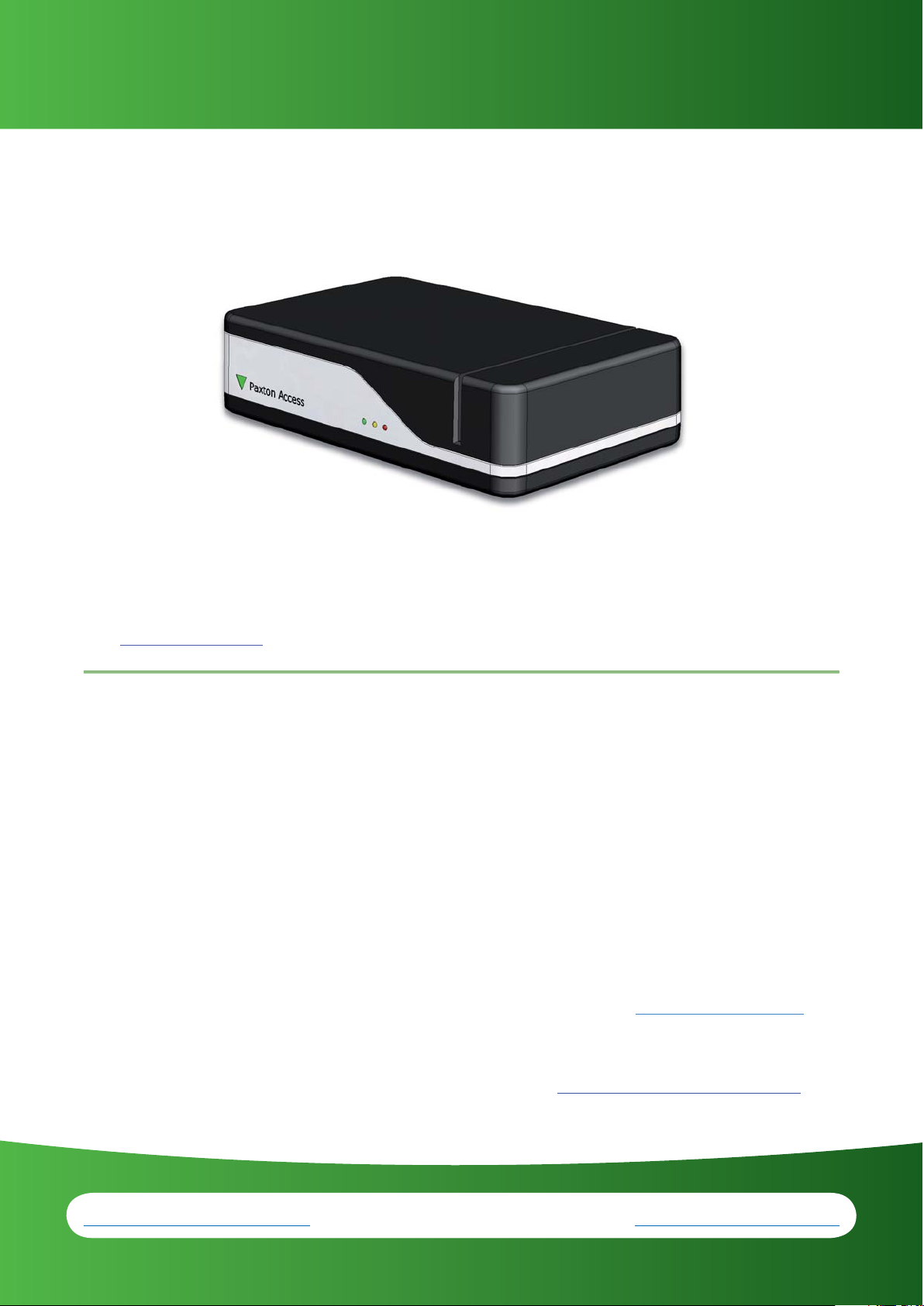
Net2 token management
Do you have one of these?
If so, continue to use it as normal.
If you have a Net2 desktop reader, proximity and magstripe USB but require some help on how to use it please contact
us at: support@paxton.co.uk or call us on +44 (0)1273 811 011.
Would you like to purchase a
Net2 desktop reader, proximity
and magstripe USB?
Sales code: 350-910
Description: Net2 desktop reader, proximity and magstripe USB
NOTE: This unit requires Net2 v3.09 or later software, download this free here: http://paxton.info/1438.
Please call Technical Support if you require advice.
Contact your installer for details or visit: http://paxton.info/796
support@paxton.co.uk http://www.paxton.co.uk +44 (0)1273 811 011
01/06/2009
Page 2

Paxton Access
I don’t have a Net2 desktop reader, proximity and
magstripe USB, what should I do?
Each Net2 magstripe card is encoded with a unique 8 digit number. New style
packaging means that we will no longer be printing the 8 digit user number on
cards.
To add new cards to a Net2 system we recommend using a Net2 desktop reader,
proximity and magstripe USB for speed and accuracy.
However, you can use a CARDLOCK door reader if you want
to add cards now.
Select the doors menu in Net2.
Click on a convenient door.
Select tab Reader 1 (if Inactive - select tab Reader 2).
Select Desktop reader in the reader operating mode drop down box.
Click yes and then apply - the door reader can now be used as a desktop reader to add tokens.
When you have nished adding tokens using the reader
Select the doors menu in Net2.
Click on the door that you have been using as a desktop reader.
Change the reader operating mode back to the original setting.
Click Apply.
Please note that while a reader is being used as a Desktop reader, it will not function
as a standard reader for opening doors.
For further information on how to add tokens, please go to:
http://paxton.info/802
support@paxton.co.uk http://www.paxton.co.uk +44 (0)1273 811 011
Ins-30066
ins-30115
Page 3

Net2 token management
Do you have one of these?
If so, continue to use it as normal.
If you have a Net2 desktop reader, proximity and magstripe USB but require some help on how to use it please contact
us at: support@paxton.co.uk or call us on +44 (0)1273 811 011.
Would you like to purchase a
Net2 desktop reader, proximity
and magstripe USB?
Sales code: 350-910
Description: Net2 desktop reader, proximity and magstripe USB
NOTE: This unit requires Net2 v3.09 or later software, download this free here: http://paxton.info/1438.
Please call Technical Support if you require advice.
Contact your installer for details or visit: http://paxton.info/796
support@paxton.co.uk http://www.paxton.co.uk +44 (0)1273 811 011
01/06/2009
Page 4

Paxton Access
I don’t have a Net2 desktop reader, proximity and
magstripe USB, what should I do?
Each Net2 magstripe card is encoded with a unique 8 digit number. New style
packaging means that we will no longer be printing the 8 digit user number on
cards.
To add new cards to a Net2 system we recommend using a Net2 desktop reader,
proximity and magstripe USB for speed and accuracy.
However, you can use a CARDLOCK door reader if you want
to add cards now.
Select the doors menu in Net2.
Click on a convenient door.
Select tab Reader 1 (if Inactive - select tab Reader 2).
Select Desktop reader in the reader operating mode drop down box.
Click yes and then apply - the door reader can now be used as a desktop reader to add tokens.
When you have nished adding tokens using the reader
Select the doors menu in Net2.
Click on the door that you have been using as a desktop reader.
Change the reader operating mode back to the original setting.
Click Apply.
Please note that while a reader is being used as a Desktop reader, it will not function
as a standard reader for opening doors.
For further information on how to add tokens, please go to:
http://paxton.info/802
support@paxton.co.uk http://www.paxton.co.uk +44 (0)1273 811 011
Ins-30066
ins-30115
