Page 1
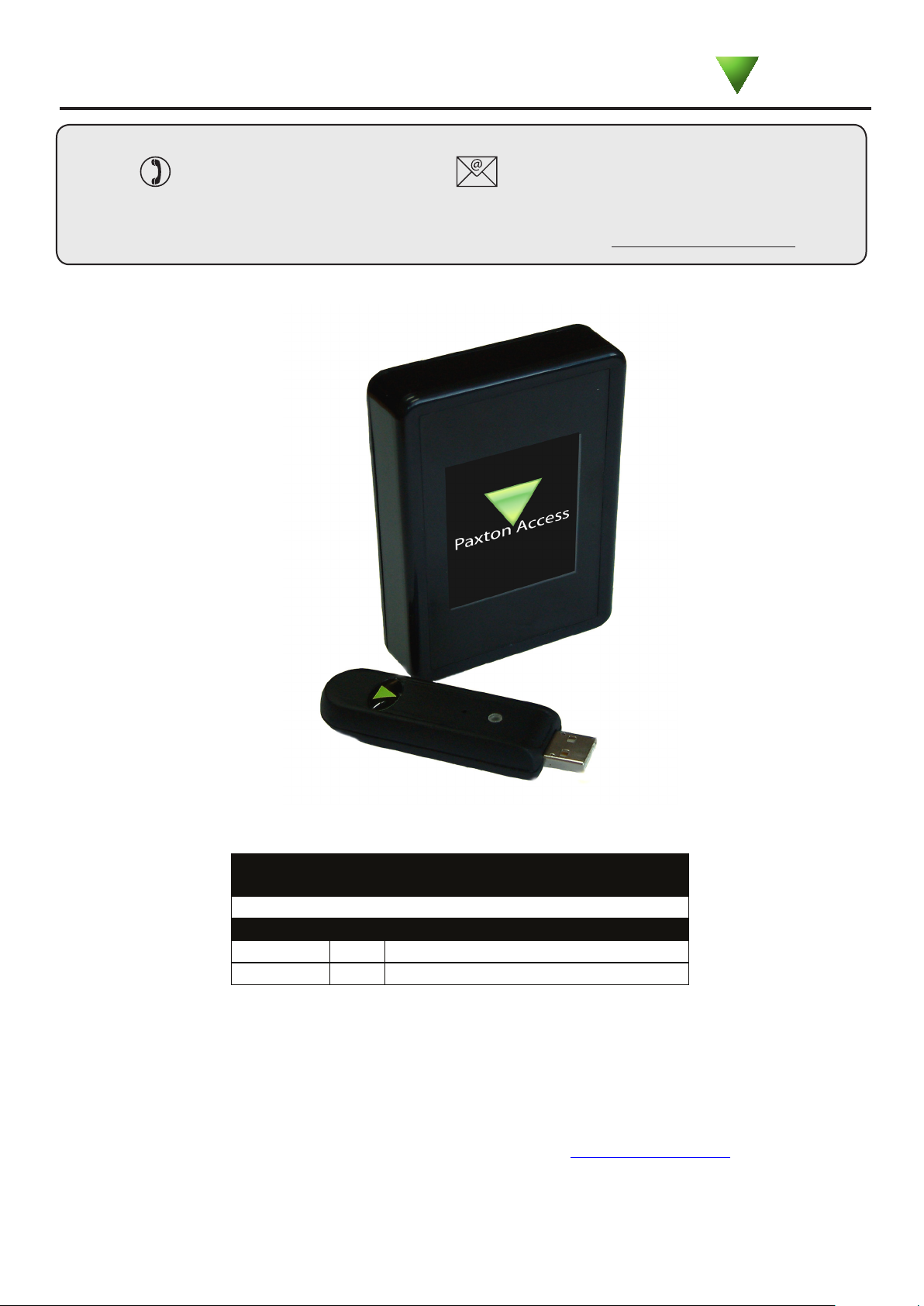
22/01/2013
Ins-30130 LCD PROXIMITY reader kit
Technical Support
01273 811011 support@paxton.co.uk
Technical help is available: Monday - Friday from 07:00 - 19:00 (GMT)
Documentation on all Paxton products can be found on our website - http://www.paxton.co.uk/
Bench test guide
Paxton
Saturday from 09:00 - 13:00 (GMT)
What's in the box?
Documentation
Part Number
380-127
380-592
The current specication for compatible PC hardware, network and operating
systems is available on our website at the following link: http://paxton.info/720
Qty
1
1
PROXIMITY LCD reader
Net2Air USB dongle
Description
Page 1
Page 2
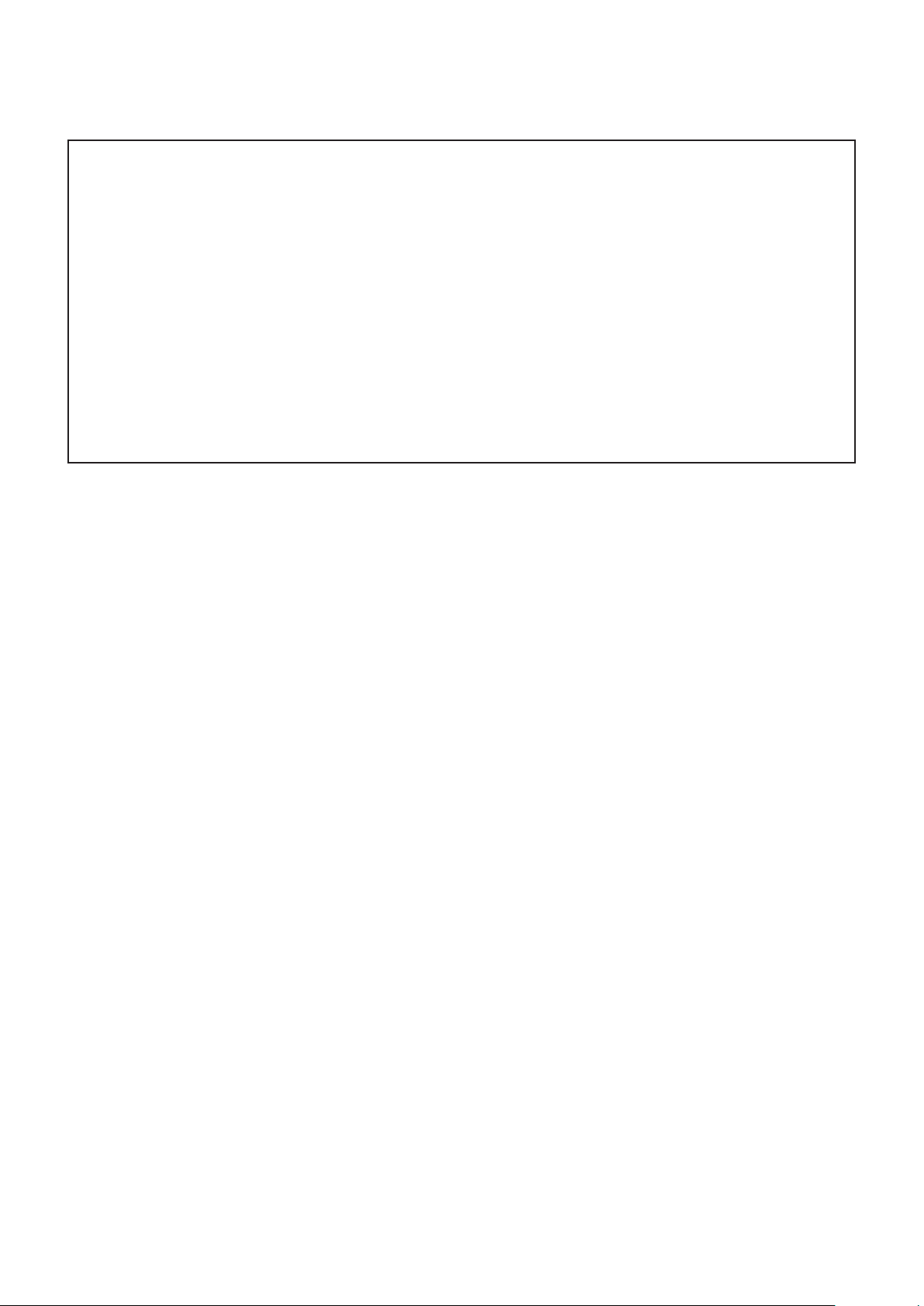
The following pages contain full instruction issued with the PROXIMITY LCD
reader and the LCD reader image uploader.
These include the following procedures:
- Mounting the LCD reader.
- Commissioning.
- Default images.
- Creating and customising your own images.
- Installing the LCD reader image upload dongle.
- Downloading the LCD reader image upload software.
Page 2
Page 3
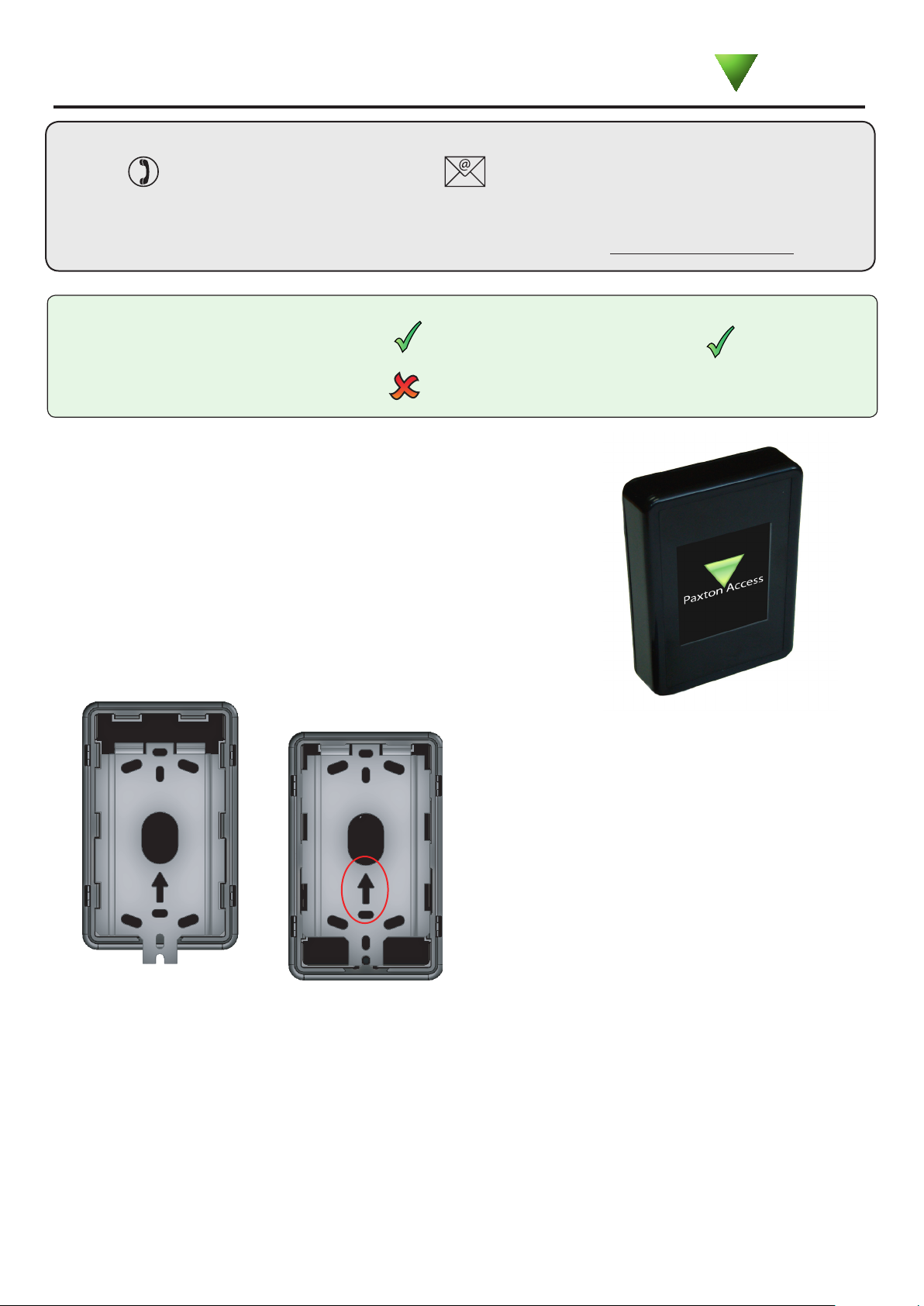
Ins-30091 PROXIMITY LCD reader
Technical Support
01273 811011 support@paxton.co.uk
Technical help is available: Monday - Friday from 07:00 - 19:00 (GMT)
Saturday from 09:00 - 13:00 (GMT)
Documentation on all Paxton products can be found on our website - http://www.paxton.co.uk/
Suitability
Security-sensitive doors
Paxton
Wet environments
Mounted on metal surface
The full colour backlit LCD screen can be congured to display images
of the customer's choice. For example, an image using a company
name/logo could be used as the default display on each reader around
the site.
The reader comes with four preloaded images. These can be replaced
using a free uploader program available from our website via any
Net2Air USB bridge or LCD reader image uploader.
If you wish to update these images, you should ensure that you have a
suitable Net2Air device as one is NOT supplied with the reader.
Readers mounted together
Fitting
The LCD display is best positioned at eye level for
ease of reading.
It is mounted using the backplate and xings
provided and can be positioned to allow the display
of portrait or landscape images.
300 mm
between readers
Fix the mounting plate to the wall, noting the
position of the orientation arrow (see diagram).
Make a hole in the wall to take the reader cable and
feed this through. Ensure there will be sufcient
slack to allow the reader to slide over the mounting
plate during installation.
Present the reader to the mounting plate so that the slots pass over the side tabs in the plate.
Slide the reader down the plate until the retaining pin clicks into position.
A tool is provided with the reader to depress this pin should the reader ever need to be removed.
Image display
The unit comes with four preloaded images. These relate to the 3 LED's (Green, Amber and Red) on a
standard Paxton reader plus a default image.
Once a token has been read, the control unit establishes the access permissions of that user. Access is
granted or denied as appropriate with the designated image displayed. For example, if access is denied
the image assigned could show "Please return to Reception".
Page 3
Page 4

R
R
Wiring
Connection to a control unit
reader port
Connection modules
Reader junction box (325-020)
This module can be used to provide a connection point
for the reader RJ45 plug. The terminals on the module
are then wired colour for colour to the controller.
Alternatively, the reader can be wired directly into the
screw terminals of the control unit by rst cutting off
the RJ45 plug and stripping back the wires in the cable.
Further information on how to purchase Installer Tools is available at:
http://paxton.info/841
Reader port module (325-030)
This module may be purchased separately to speed up
the installation and replacement of readers.
The reader port module is designed to convert the
standard reader ports on Switch2 and Net2 controllers
to accept one or two RJ45 connections. Pull off the
screw terminal block from the reader port and simply
replace it with this module.
Cable extensions
Readers can be extended using Belden CR9540 10-core overall screened cable to a maximum of 100 metres.
Page 4
Page 5

LCD reader image upload
The reader is supplied with four preload images. Images cannot be retrieved from the reader but they can be
refreshed if the orientation is incorrect or replaced using the uploader program.
This program can be download from the website at < http://paxton.info/1521 >
NOTE: This is an uploader utility and does not display the current image that is displayed on any particular reader.
Close down any other Net2 applications, including the Net2 server, to avoid any USB program conicts. Run
the LCD reader image uploader and it will detect the USB Net2Air device connected to the PC. The PC will
then detect and display any LCD units that are in range of the USB device.
They are listed along with their Net2Air signal strength. Highlight the required reader and select one of the
four image types. You can browse the PC for a new image or restore one of the defaults provided.
(see Customised images)
Once the image is displayed, click on 'Send image' and this will be uploaded to the selected reader.
If more than one reader requires updating, a batch send function is available.
Select the option in the functions menu and then select the readers to be
updated. The selected image will be sent to each reader in turn.
Image orientation check
The metal backplate is marked with an arrow. Select a
'Rotation' option to turn the green arrow into the same
direction as the backplate arrow.
This display is used to conrm that any image to be
transmitted to the reader will match the orientation of
the reader as installed. Rotating this display does NOT
alter the actual image that will be sent.
In the example on the left, we have set the rotation
to show a reader installed in a landscape orientation.
This shows that the current image would display
incorrectly if uploaded to the reader. (i.e. sideways)
The image should be corrected and viewed again
before uploading to the unit.
Page 5
Page 6

Image selection
The LCD reader will hold 4 images. These are selected automatically by the reader's LED control wires. The
'Present token' image will display unless one of the three LED wires (Brown, Amber or Green) is individually
active (0v). In that case the corresponding image (Access Granted, Access Denied or Enter PIN) will display.
The supplied images are shown below.
Changing the reader name
The name is stored within the reader. Select the reader, click the 'Change LCD reader name' button and you will
then need to enter the password (if set). The reader name can then be changed.
Changing the reader password
The password is stored within the reader itself. Select the unit, click the 'Change LCD reader password' button.
You will be asked to enter the old password and the new password.
Customised Images
You can rotate or refresh any of the four images or produce your own customised versions.
From the main screen, click on 'Browse for images'. Select the required image and click 'Open'. The image will
zoom to ll the display area.
The image can be further zoomed to any size using the controls and can also be dragged around the
screen by clicking on the image and holding down the mouse button.
The display area should be rotated to match the reader orientation (See page 3). The image can also be
rotated using the arrow buttons.
Page 6
Page 7

The other zoom functions work as follows.
- Zoom to t (all) will ensure that the whole picture will display on screen by adopting a 'letter box' style. The
background colour can be set as required.
- Zoom to 100% will display the image in a pixel to pixel relationship. This allows the image or logo to be
displayed with perfect clarity when produced from commercial artwork.
Once you have the correct image displayed, click on 'Completed' to return to the main updater program.
The modied image can be saved via the 'File' menu.
Image limitations
The following limitations apply:
LCD Portrait image: 240 x 320 pixels - minimum
LCD Landscape image: 320 x 240 pixels - minimum
Image format: .bmp, .jpg, .gif, .tif, .png, .dib, .rle
Import size: 2430 x 1822 pixels - maximum
Image upload
Select the LCD reader from the list of units detected and check that the image type is the correct one to be updated.
Check that the image orientation is correct and then click on the 'Send Image' button.
This will bring up a password security screen. The reader password is left blank when supplied but one can be
created if required.
The image will upload to the LCD reader in about 90 seconds and reports the progress on a status bar.
Page 7
Page 8
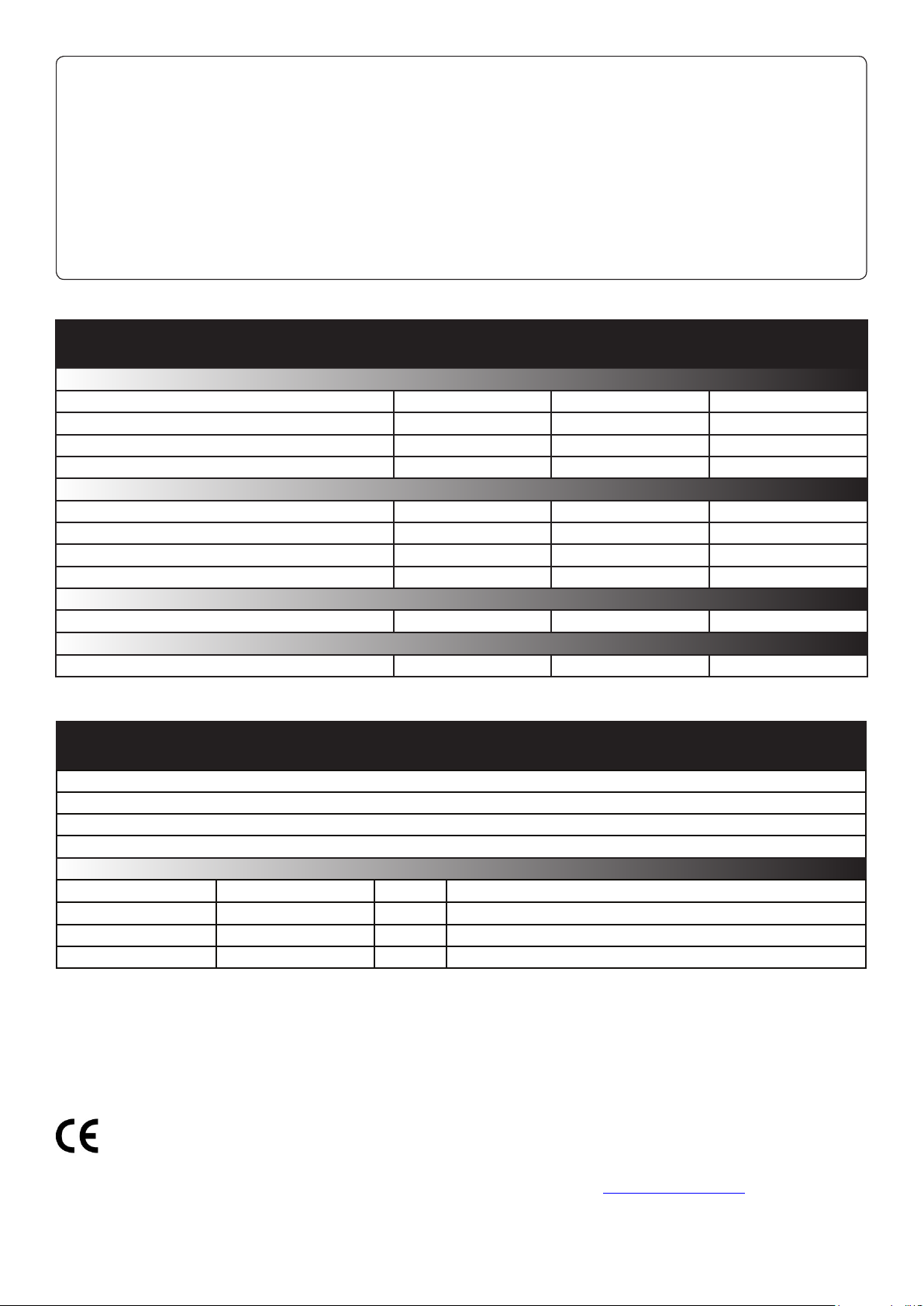
Factory reset
The reader can be reset to a factory default state by carrying out the following operation:-
1. Connect together the yellow and green wires. (reset link)
2. Connect power to the reader.
3. The reader will beep 3 times to conrm the reset sequence.
4. Remove the power and remove the reset link.
This factory reset sequence results in the LCD reader images returning to the default images, the LCD reader
name will be cleared and the reader password will be blanked.
Specications
Environment
Operating temperatures - all items
Waterproof
Cable length
Silent operation feature
Electrical
DC supply voltage
DC supply current
Carrier frequency
Clock and data bit period
Dimensions
Read Range
PROXIMITY LCD reader
Reader mounting plate
Documentation
Min
-20 °C
IPX7
Min
10V DC 14V DC
165 mA 215 mA
Width
68 mm 109 mm
Token
40 mm 30 mm
Contents in box
Max
+55 °C
Outdoor use
5 metres
Yes
Max
125 kHz
600 µs
Height
Keyfob Hands free token
Depth
22 mm
400 mm
Option
Fixing Kit - LCD reader fk1-087 4 No 6 x 3/4 in pozi pan self tapping screw - zinc
This product is not suitable for retail sale. All warranties are invalid if this product is not installed by a competent person.
The declaration of conformity is available on request. Contact details are provided at: http://paxton.info/596
Qty
4 22 mm Wall Plugs
5 Cable clips
1 LCD reader removal tool
Description
Page 8
Page 9

Ins-30114 LCD reader image uploader, USB
Paxton
Technical Support
01273 811011 support@paxton.co.uk
Technical help is available: Monday - Friday from 07:00 - 19:00 (GMT)
Saturday from 09:00 - 13:00 (GMT)
Documentation on all Paxton products can be found on our website - http://www.paxton.co.uk/
This USB dongle enables Paxton PC software to exchange data with Paxton devices that communicate using
Net2Air wireless technology.
Plug the device into a spare USB port on the PC. Open or restart any Paxton applications and the dongle
will register automatically in the software.
Net2 nano - The Net2 Server Conguration Utility/Net2Air Bridge tab will display a USB bridge with a xed IP.
Proximity LCD reader - Close down any other Net2 applications including the Net2 server to avoid any
program conicts. Run the LCD reader image uploader software and it will display any LCD units that are in
range of the dongle.
For further information, please refer to the following documentation as necessary.
XIns-30091 - Proximity LCD reader < http://paxton.info/985 >
XIns-30084 - Net2Air USB bridge < http://paxton.info/926 >
Download the latest version of Net2 software at: http://paxton.info/1438 before commissioning this product.
Specications
System Specication
ACU's per Net2Air bridge - Recommended
Net2Air USB bridge per system
Carrier frequency
Net2Air wireless range
Electrical
Voltage
Current
Environment
Operating temperature
Waterproof
Dimensions
Min
1 10
Min
4.75 V 5.25 V
Min
0 °C 55 °C
Width
23 mm 14 mm 82 mm
Max
1
5 m
Max
100 mA
Max
Height
2.405 GHz
USB certied
No
Length
This product is not suitable for retail sale. All warranties are invalid if this product is not installed by a competent person.
The declaration of conformity is available on request. Contact details are provided at: http://paxton.info/596
Page 9
Page 10

Ins-30117 LCD reader - Image uploader
Technical Support
01273 811011 support@paxton.co.uk
Technical help is available: Monday - Friday from 07:00 - 19:00 (GMT)
Saturday from 09:00 - 13:00 (GMT)
Documentation on all Paxton products can be found on our website - http://www.paxton.co.uk/
Paxton
LCD Reader image upload
To upload new images to your LCD reader, you will need a
Net2Air USB bridge or LCD reader image uploader.
Download the free LCD reader image uploader software at:
http://paxton.info/1521
Sales code: 380-592
Description: Net2Air USB Dongle
http://paxton.info/1523
Page 10
