Page 1
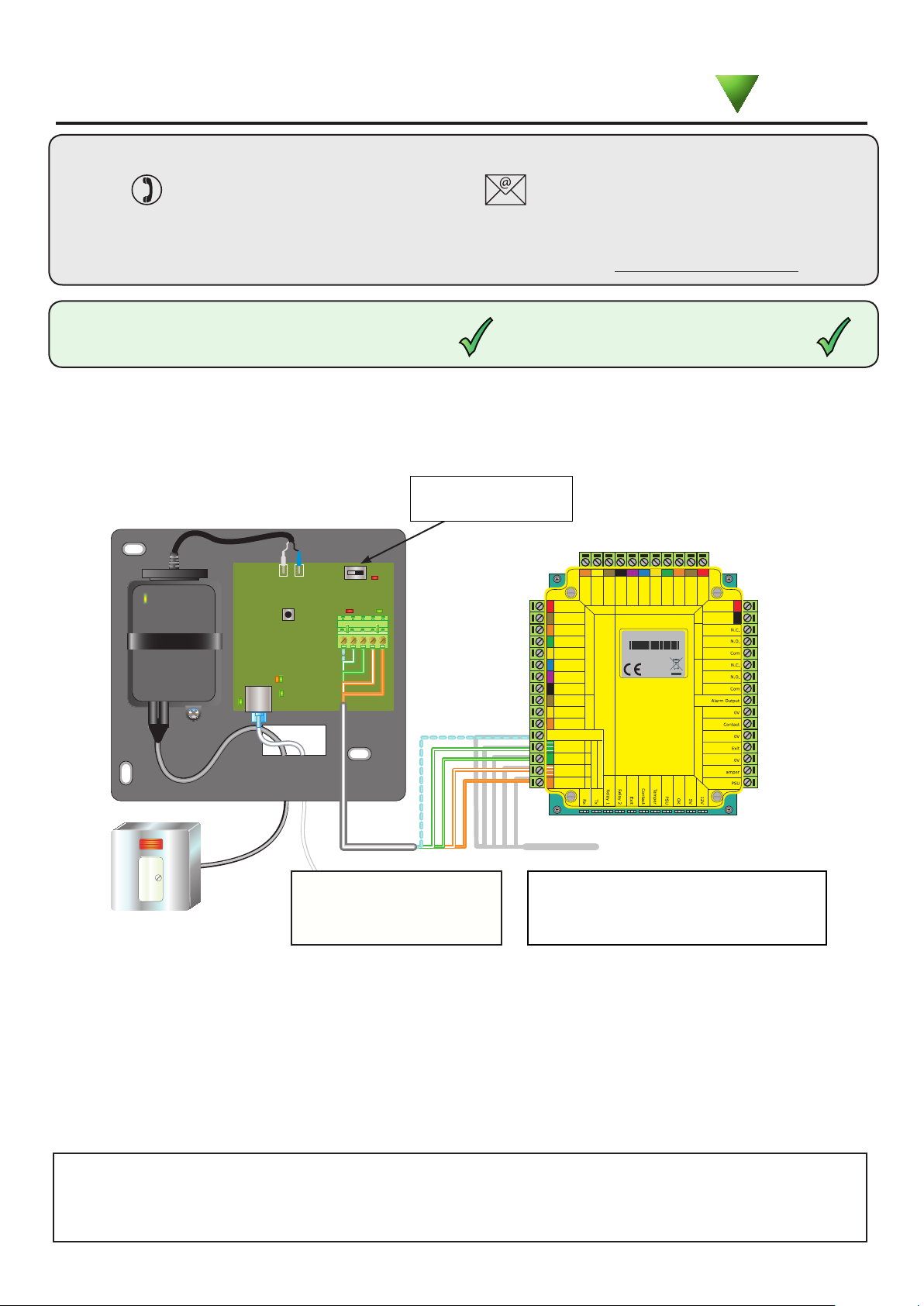
29/06/2011
Ins-30001 Net2 485 TCP/IP Ethernet interface (Rev4)
Technical Support
01273 811011 support@paxton.co.uk
Technical help is available: Monday - Friday from 07:00 - 19:00 (GMT)
Saturday from 09:00 - 13:00 (GMT)
Documentation on all Paxton products can be found on our website - http://www.paxton.co.uk/
Suitability
(xed IP recommended)
Please contact your IT Administrator before installing this product
Fitting
DHCP compatible
Connect over LAN, WAN or VPN
**IMPORTANT - THIS IS A NETWORK DEVICE**
Switchable 120 ohm
resistors
Paxton
Unswitched
fused spur
LED indications
Reset to DHCP
mode
6
1
5
0V12V
2
4
3
The interface plugs directly
into the TCP/IP Ethernet
network via a standard
RJ45 connection box.
A
R DELde
kcolC
Red 12V dc
Red LED
Amber LED
Green LED
Data/D0
Clock/D1
Media Detect
0V out
Load
Data
Clock
Screen or spare cores from
network cable
1
White/Green
Green
2
White/O r ange
3
Orang e
4
V0
daoL
ataD
ideM
tuo
1D/kcolC
tceteDa
Keypad 2 Reader 2
sni
uaC
Net2 classic
itcurt
:noit
F
noitcennoc fo f
o ylnosre
sno
http://paxton.info/107
r
1
PLACE SERIAL
dV2
5dlo re ot
.
NUMBER
123456
erc
LABEL HERE
da
rsredaerV
e
. F tcerrocro
KR 1redae dap
e 1
y
C
A
krowteN
nidocelbac5T g
/ataD
D
0
0889
R c
rG
dV21de
DELnee
DELrebm
+12V
0V
P ewo r
R le ay 1
R le ay 2
stupnI
T
To next ACU
To reset the unit to DHCP, power up with
the reset button held down until the unit
beeps. The interface is now fully reset
and will now operate in DHCP mode.
1. Power (Green) - 12V power LED.
2. Termination (Red) - The on-board resistors are in place across the RS485 data pairs.
3. Rx (Red) - The interface is receiving data (RS485).
4. Tx (Green) - The interface is sending data (RS485).
5. Server Connected (Green) - The TCP/IP interface is communicating with the PC Net2 server.
6. Server Link Green = 100 Mbit/s : Orange = 10 Mbit/s (TCP/IP speed).
**IMPORTANT**
Apply power to the unit after connecting
the RJ45 plug to a network point.
This device requires Net2 v4.07 or later to operate.
Earlier Net2 software is not compatible with this unit.
If your PC can only support Net2 v3 software, please
contact Technical Support for further advice.
Page 1
Page 2
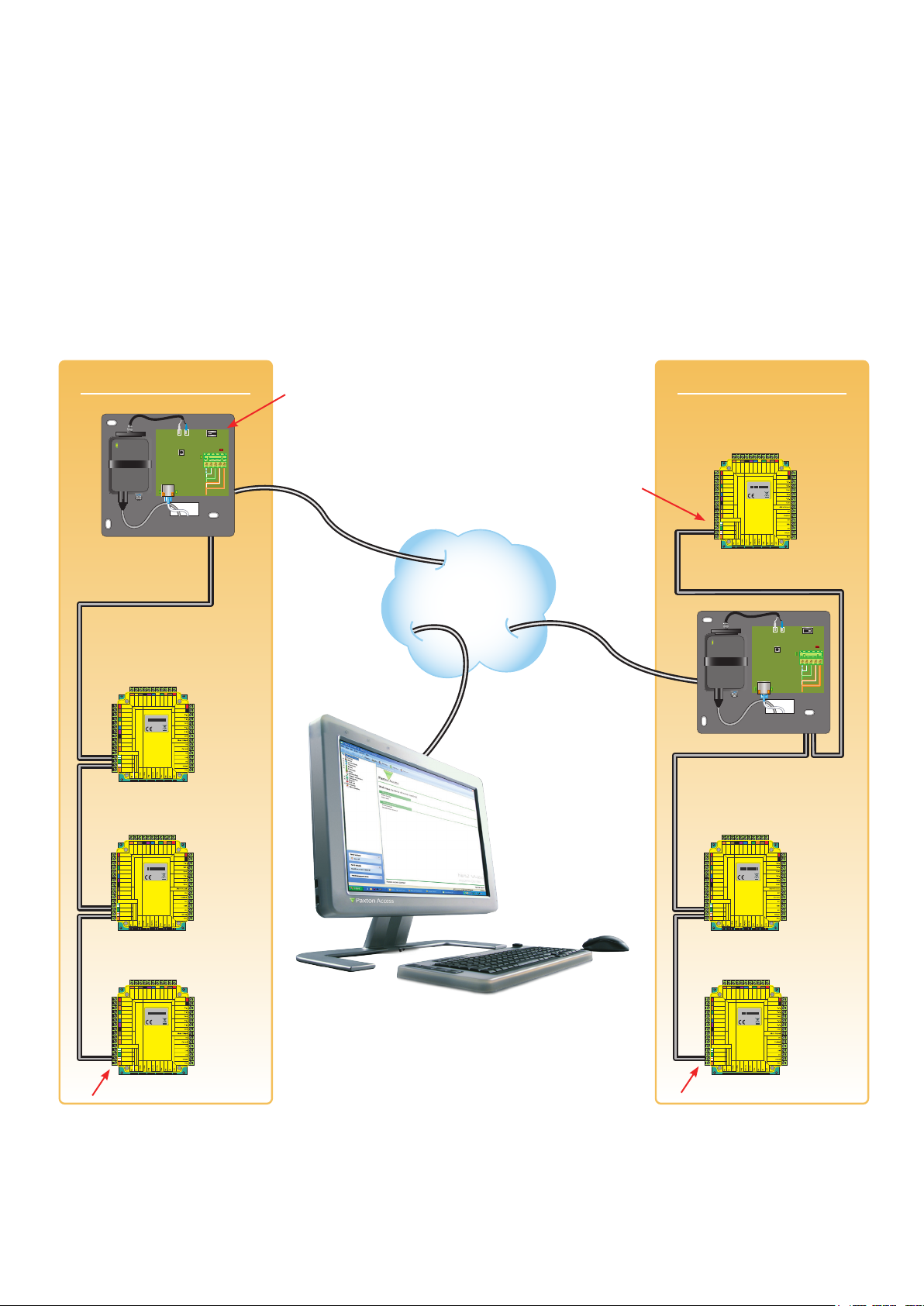
The Net2 TCP/IP Ethernet Interface allows a Net2 data line to be controlled from a PC running the Net2 Server
across a TCP/IP Ethernet network.
There is a 1 km maximum length for a data line. This can be increased by using Net2 RS485 high speed repeaters
(477-836) or by creating multiple data lines using several Ethernet connections controlled from the one PC.
The data line must be wired in a single daisy chain. The data converter may be located anywhere along the data
line. 120 ohm terminating resistors must be linked across each data pair at the beginning AND end of the line.
This can be done on many units with a switch or jumpers. If not, free resistors are provided with the converter.
This unit has termination resistors that may be brought in circuit by means of a slide switch.
Remote Site 1
RS485 data line
R c
R DEL
A
M
e
m
e
de
d
d
ataD
daoL
i
kcolC
a
tuo V0
0D/ataD
1D/kcolC
V21
d
DEL neerG
DEL reb
tceteD
Red 12V dc
Red LED
Amber LED
Green LED
Data/D0
Clock/D1
Media Detect
0V out
Load
Data
Clock
Screen or spare cores from
network cable
White/Green
Green
White/Orang e
Orange
Keypad2 Reader 2
KR 1 redae dapye 1
C
A n
T
1
5
c
ba
2
el
doc
3
i
g
4
+12V
c fo
0V
no
n
e
Net2 classic
c
:noituaC
oit
F
n
o ylno
snoitcurtsni
http://paxton.info/107
r
1
PLACE SERIAL
d V2
.
NUMBER
V5 dlo r
r
123456
e
er c
LABEL HERE
a
d
da
re
re
s
0889
r s
fe
e ot
Rleay2 Rleay 1
.
F
cerroc ro
t
stupnI P ewo r
krowteN
T
Termination switch ON
Remote Site 2
0V12V
A
R c
R DEL
M
e
m
e
de
d
d
ataD
daoL
i
kcolC
a
tuo V0
0D/ataD
1D/kcolC
V21
d
DEL neerG
DEL reb
tceteD
Termination
Red 12V dc
Red LED
Amber LED
Green LED
Data/D0
Clock/D1
Media Detect
0V out
Load
Data
Clock
Screen or spare cores from
network cable
White/Green
Green
White/Orang e
Orange
KR 1 redae dapye 1
1
2
3
4
Keypad2 Reader 2
c fo
no
n
e
Net2 classic
c
:noituaC
oit
F
n
o ylno
snoitcurtsni
http://paxton.info/107
r
1
d V2
.
V5 dlo r
r
e
er c
a
d
da
re
re
s
r s
fe
e ot
.
F
cerroc ro
t
C
A n
T
5
c
krowteN
ba
el
doc
i
g
PLACE SERIAL
LABEL HERE
+12V
0V
NUMBER
123456
0889
Rleay2 Rleay 1
stupnI P ewo r
T
TCP/IP Network
LAN/WAN
0V12V
RS485 data line
ataD
daoL
kcolC
Red 12V dc
Keypad2 Reader 2
c fo
Red LED
no
n
e
c
Amber LED
:noituaC
oit
F
n
o ylno
snoitcurtsni
r
1
Green LED
d V2
Data/D0
.
V5 dlo r
r
e
er c
a
Clock/D1
d
da
re
re
s
r s
Media Detect
fe
e ot
.
0V out
F
KR 1 redae dapye 1
Load
cerroc ro
t
Data
Clock
Screen or spare cores from
network cable
C
A n
T
1
White/Green
5
c
krowteN
ba
Green
2
el
doc
White/Orang e
3
i
g
Orange
4
ataD
daoL
kcolC
Red 12V dc
Keypad2 Reader 2
c fo
Red LED
no
n
e
c
Amber LED
:noituaC
oit
F
n
o ylno
snoitcurtsni
r
1
Green LED
d V2
Data/D0
.
V5 dlo r
r
e
er c
a
Clock/D1
d
da
re
re
s
r s
Media Detect
fe
e ot
.
0V out
F
KR 1 redae dapye 1
Load
cerroc ro
t
Data
Clock
Screen or spare cores from
network cable
C
A n
T
1
White/Green
5
c
krowteN
ba
Green
2
el
doc
White/Orang e
3
i
g
Orange
4
Termination
M
e
d
i
a
tuo V0
tceteD
Net2 classic
http://paxton.info/107
PLACE SERIAL
NUMBER
123456
LABEL HERE
M
e
d
i
a
tuo V0
tceteD
Net2 classic
http://paxton.info/107
PLACE SERIAL
LABEL HERE
R c
R DEL
A
e
m
de
d
0D/ataD
1D/kcolC
V21
d
DEL neerG
DEL reb
+12V
0V
0889
Rleay2 Rleay 1
stupnI P ewo r
T
R c
R DEL
A
e
m
de
d
0D/ataD
1D/kcolC
V21
d
DEL neerG
DEL reb
+12V
0V
NUMBER
123456
0889
Rleay2 Rleay 1
stupnI P ewo r
T
PC running Net2 software
Red 12V dc
Red LED
Amber LED
Green LED
Data/D0
Clock/D1
Media Detect
0V out
Load
Data
Clock
Screen or spare cores from
network cable
White/Green
Green
White/Orang e
Orange
Red 12V dc
Red LED
Amber LED
Green LED
Data/D0
Clock/D1
Media Detect
0V out
Load
Data
Clock
Screen or spare cores from
network cable
White/Green
Green
White/Orang e
Orange
ataD
daoL
kcolC
Keypad2 Reader 2
c fo
no
n
e
c
:noituaC
oit
F
n
o ylno
snoitcurtsni
r
1
d V2
.
V5 dlo r
r
e
er c
a
d
da
re
re
s
r s
fe
e ot
.
F
KR 1 redae dapye 1
cerroc ro
t
C
A n
T
1
5
c
krowteN
ba
2
el
doc
3
i
g
4
ataD
daoL
kcolC
Keypad2 Reader 2
c fo
no
n
e
c
:noituaC
oit
F
n
o ylno
snoitcurtsni
r
1
d V2
.
V5 dlo r
r
e
er c
a
d
da
re
re
s
r s
fe
e ot
.
F
KR 1 redae dapye 1
cerroc ro
t
C
A n
T
1
5
c
krowteN
ba
2
el
doc
3
i
g
4
M
e
d
i
a
tuo V0
tceteD
Net2 classic
http://paxton.info/107
PLACE SERIAL
NUMBER
123456
LABEL HERE
M
e
d
i
a
tuo V0
tceteD
Net2 classic
http://paxton.info/107
PLACE SERIAL
LABEL HERE
R c
R DEL
A
e
m
de
d
0D/ataD
1D/kcolC
V21
d
DEL neerG
DEL reb
+12V
0V
0889
Rleay2 Rleay 1
stupnI P ewo r
T
R c
R DEL
A
e
m
de
d
0D/ataD
1D/kcolC
V21
d
DEL neerG
DEL reb
+12V
0V
NUMBER
123456
0889
Rleay2 Rleay 1
stupnI P ewo r
T
Termination
Page 2
Page 3

When connecting to a LAN
The IP address should be assigned a xed value, or should be given a DHCP reservation. Unreserved IP addresses
issued by DHCP servers are not guaranteed to be constant, leading to potential failure of communication between
Net2 software and the device.
Run the Net2 Server Conguration Utility (Start/Programs/Net2) and Click on TCP/IP nodes.
Click on;Detect and the MAC address of the device(s) will appear in the table. You must then use the "IP address
conguration" tab to manually assign the IP address, subnet mask and gateway.
Be aware that if the IP address that you give the device is not in the same IP range as the PC, the device will no
longer respond until you connect to it with a PC that is in the same IP range.
Some rewall/virus protection software and other wireless hardware can block the IP detection process. Disable
these and try to detect the device again. Please contact Technical Support if you require further advice.
Page 3
Page 4

If you detect the MAC address but the device now shows 'Not Responding', you must check the IP address, to
make sure it is still in range with the PC or network. If it is not, you should either change the IP address of the
PC or the IP address of the device so they are both again in the same range. Our Technical team can talk you
through this if you need help.
If the MAC address does not appear when you click;Detect, ensure that the following ports are open on all devices
between this unit and the Net2 PC:-
9999 TCP
10001 TCP
30718 UDP
If you still cannot detect the MAC address of the device, call our Technical Support Help line.
Connecting to a WAN or different subnet mask
If you are connecting this device to a remote subnet which is different from the Net2 software PC, the standard
detect mechanism cannot work across the network routers between them. The IP address, along with the correct
subnet mask and gateway for the remote subnet have to be set. Either do this on the local subnet with the
existing Net2 PC, or use a PC on the remote subnet once the device is installed.
The PC that has the Net2 server installed must be able to access the IP address range on the WAN/remote site.
This may require the routers and gateways to be congured between the networks. Again, this would be done by
the Network administrator of that site. Make sure the ports listed above are open on all intermediate routers.
Once installed, create a record with the;Add button (if none was created during initial set up) and you should then
be able to detect its MAC by entering the IP address in the Conguration screen Ping box.
Naming TCP/IP Ethernet interfaces
The rename button can be used to give an interface a meaningful name in the system. This can be especially
useful when more than one interface is used. The name will appear in the doors screen within Net2 showing which
ACU's are connected to which data line, helping in any future fault nding process.
TCP/IP Loopback test
The following test should be run if there are problems setting up the IP conguration of the interface. This test
sends data to the device and checks this against the data it receives back. This conrms that the network is
working correctly.
The Net2 server program must be shut down during this test.
Remove any wires from the RS485 data line connector and create a hardwired data loop as follows. Connect
the Orange to White/Green and Green to White/Orange. To run the test, go to Net2 Server Cong Utility/TCP/
IP Nodes/Advanced and click on Loopback test. If the test fails, connect the unit directly to the PC with an RJ45
patch cable and test it again. Should this still fail, please call Technical Support for further advice.
Specications
Electrical
Voltage
Current
Environment
ACU per data line
Data lines per PC
Ethernet network speed
Ethernet bandwidth requirement
DHCP support (xed IP recommended)
RS485 network speed
Operating temperature
Waterproof
Dimensions
NO - If used externally, it must be protected in a plastic weatherproof housing
Min
11V DC 14V DC
Min
1 200
1 100 Net2 v4.14
10 Mbit/s 100 Mbit/s
-20 °C +55 °C
Width
170 mm 175 mm
Max
250 mA
Max
Max 500 per system
200 kbit/s
115.2 kbit/s
Height
Yes
Depth
40 mm
This product is not suitable for retail sale. All warranties are invalid if this product is not installed by a competent person.
Page 4
