Page 1
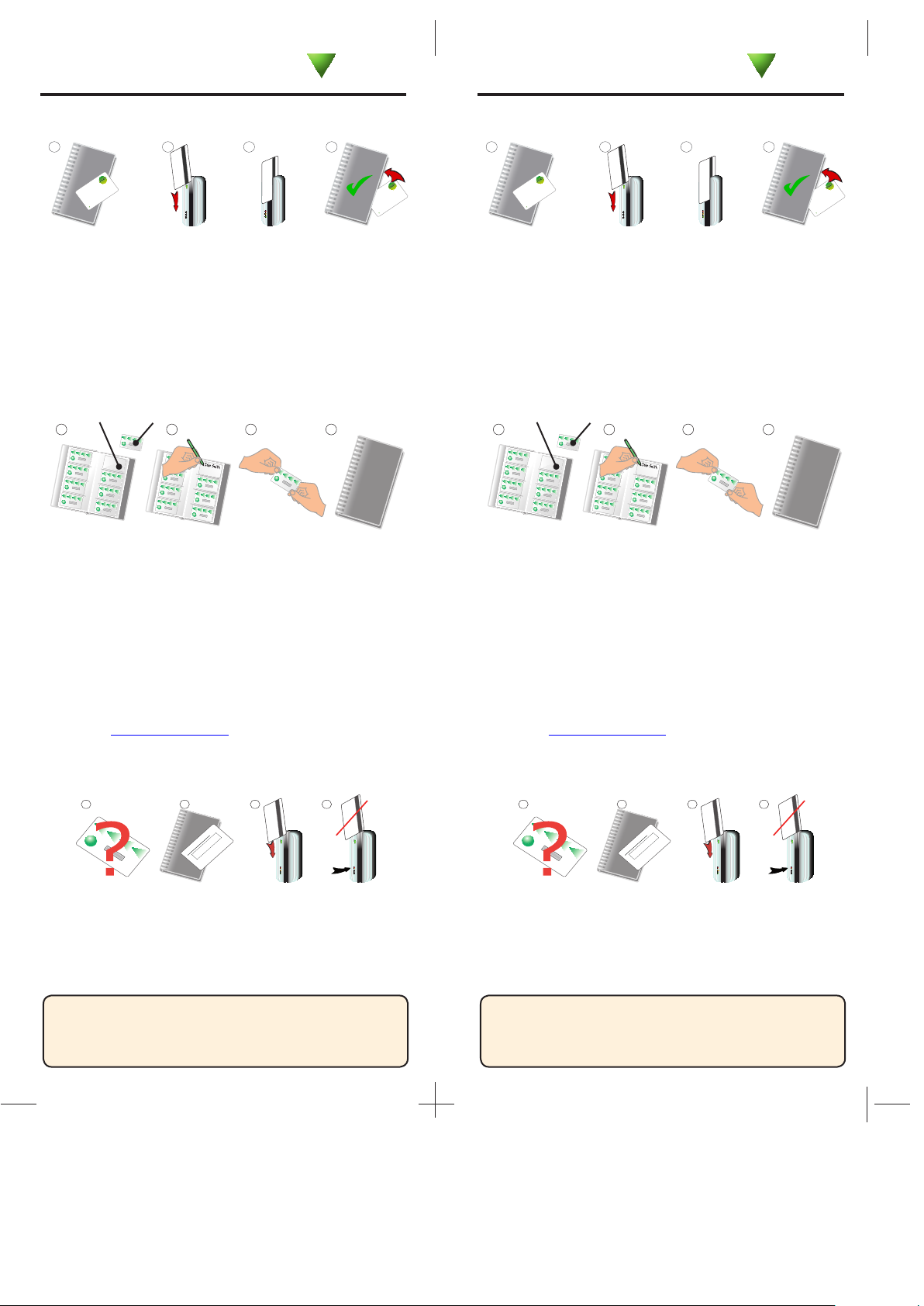
CARDLOCK card pack
Initialising a new system
WARNING: Do not deal with more than one user
at the same time. The security and administration
of your system will be seriously compromised if
unmarked cards become mixed up.
BEEP!
BEEP!
CARDLOCK
enrolment card
1. At installation, present this
card to the reader to validate
the tokens in this pack.
2. To re-validate a user token,
present this enrolment card
to the reader followed by the
user token.
CARDLOCK
enrolment card
1. At installation, present this
card to the reader to validate
the tokens in this pack.
2. To re-validate a user token,
present this enrolment card
to the reader followed by the
user token.
1 2 3 4
1. To initialise the read
er swipe this card ONCE.
The green arrow light stops flash
ing.
2. To re-enrol a deleted card swip
e this card and then
swipe the deleted card.
Paxton Access
CARDLOCK
enrolment card
1. To initialise the reade
r swipe this card ONCE.
The green arrow light stops flash
ing.
2. To re-enrol a deleted card sw
ipe this card and then
swipe the deleted card.
Paxton Access
CARDLOCK
enrolment card
1. Take the enrolment card from the new pack of user cards.
2. Present the enrolment card to the reader.
3. The reader beeps and the LED’s light up as the enrolment card
is acknowledged.
4. All cards in the pack are now valid. The enrolment card can now
be returned to it’s pack.
Adding user cards
When more cards are required, return the order card from your
pack along with your details to allow new cards to be encoded
with the same site information.
See also: AN1020 - How to deal with a lost order card.
< http://paxton.info/27 >
Each user has a matching pair of cards.
DO NOT MIX UP THE PAIRS
Issuing tokens
1. On each page there are ‘pairs’ of cards - a ‘User card’ and a
corresponding ‘Shadow card’ behind it.
2. Write the name of the user on the shadow card.
3. Issue the ‘User card’ to the user.
4. Keep the card pack containing the shadow cards in a safe place.
User Card
CARDLOCK
1 2 3 4
Swipe this card to bar:
Write name:
John Smith
John Smith
Bar a user
Ins-027
21/12/2009
1. When a card is lost or stolen it is important to bar the card from
your system to avoid unauthorized access.
2. To bar a card, locate it’s corresponding shadow card.
3. Present this shadow card to the reader. This will bar the user.
4. A card can re-validated by presenting the enrolment card
followed by that user card to the reader.
1 2 3 4
User Card
CARDLOCK
User Card
CARDLOCK
User Card
CARDLOCK
User Card
CARDLOCK
User Card
CARDLOCK
User Card
CARDLOCK
User Card
CARDLOCK
User Card
CARDLOCK
User Card
CARDLOCK
User Card
CARDLOCK
User Card
CARDLOCK
User Card
CARDLOCK
User Card
CARDLOCK
User Card
CARDLOCK
User Card
CARDLOCK
User Card
CARDLOCK
User
cards
Shadow
cards
CARDLOCK card pack
Initialising a new system
WARNING: Do not deal with more than one user
at the same time. The security and administration
of your system will be seriously compromised if
unmarked cards become mixed up.
BEEP!
BEEP!
CARDLOCK
enrolment card
1. At installation, present this
card to the reader to validate
the tokens in this pack.
2. To re-validate a user token,
present this enrolment card
to the reader followed by the
user token.
CARDLOCK
enrolment card
1. At installation, present this
card to the reader to validate
the tokens in this pack.
2. To re-validate a user token,
present this enrolment card
to the reader followed by the
user token.
1 2 3 4
1. To initialise the read
er swipe this card ONCE.
The green arrow light stops flash
ing.
2. To re-enrol a deleted card swip
e this card and then
swipe the deleted card.
Paxton Access
CARDLOCK
enrolment card
1. To initialise the reade
r swipe this card ONCE.
The green arrow light stops flash
ing.
2. To re-enrol a deleted card sw
ipe this card and then
swipe the deleted card.
Paxton Access
CARDLOCK
enrolment card
1. Take the enrolment card from the new pack of user cards.
2. Present the enrolment card to the reader.
3. The reader beeps and the LED’s light up as the enrolment card
is acknowledged.
4. All cards in the pack are now valid. The enrolment card can now
be returned to it’s pack.
Adding user cards
When more cards are required, return the order card from your
pack along with your details to allow new cards to be encoded
with the same site information.
See also: AN1020 - How to deal with a lost order card.
< http://paxton.info/27 >
Each user has a matching pair of cards.
DO NOT MIX UP THE PAIRS
Issuing tokens
1. On each page there are ‘pairs’ of cards - a ‘User card’ and a
corresponding ‘Shadow card’ behind it.
2. Write the name of the user on the shadow card.
3. Issue the ‘User card’ to the user.
4. Keep the card pack containing the shadow cards in a safe place.
User Card
CARDLOCK
1 2 3 4
Swipe this card to bar:
Write name:
John Smith
John Smith
Bar a user
Ins-027
1. When a card is lost or stolen it is important to bar the card from
your system to avoid unauthorized access.
2. To bar a card, locate it’s corresponding shadow card.
3. Present this shadow card to the reader. This will bar the user.
4. A card can re-validated by presenting the enrolment card
followed by that user card to the reader.
1 2 3 4
User Card
CARDLOCK
User Card
CARDLOCK
User Card
CARDLOCK
User Card
CARDLOCK
User Card
CARDLOCK
User Card
CARDLOCK
User Card
CARDLOCK
User Card
CARDLOCK
User Card
CARDLOCK
User Card
CARDLOCK
User Card
CARDLOCK
User Card
CARDLOCK
User Card
CARDLOCK
User Card
CARDLOCK
User Card
CARDLOCK
User Card
CARDLOCK
User
cards
Shadow
cards
Paxton
Paxton
