Pax A920 User Manual

PAX A920 QUICK SETUP GUIDE
5. A920 Power On/Off
Power Button
Power up or power off the terminal by
pressing and holding the small rectangle
button on the right side of the terminal for
2-4 seconds and then release.
20171020 v1.3 9 PAX Technology®
Customer Support support@pax.us
(877) 859-0099
www.pax.us
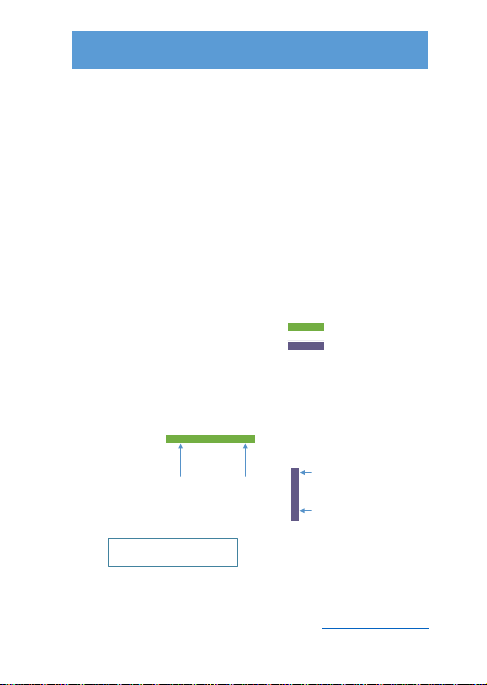
PAX A920 QUICK SETUP GUIDE
6. A920 Communication Setup
Wi-Fi to
DSL or Cable
Connection
Ethernet Cable
DSL or Cable Line
Step 3. Connect the Ethernet
cable to the LAN port on the
modem and connect the othe r
end of the Ethernet cable to
the LAN port on the Wi-F i
access point.
Step 4. Configure the termina l Wi-Fi
settings using the terminal pa rameters.
Please refer to the owners manual of the
modem and Wi-Fi access point for
connection and configuration information.
Step 1. Connect the
Cable or DLS line from
the service provider
into the modem.
Step 2. Connect the
other end of the cable
line to the service
provider outlet.
For the terminal to communicate with the
host, other devices or to download
applications the terminal communication
method must be configured in advance.
This document covers Wi-Fi.
20171020 v1.3 10 PAX Technology®
Customer Support support@pax.us
(877) 859-0099
www.pax.us

PAX A920 QUICK SETUP GUIDE
7. A920 Wi-Fi Setup
Application
The A920 supports Wi-Fi for network and
internet access. Available access types are
DHCP, Static and Manual Proxy. The
following instructions include setting up for
each communication type.
Wi-Fi DHCP Setup
7.1.1 The Wi-Fi settings are located within
the Android Settings option.
20171020 v1.3 11 PAX Technology®
Customer Support support@pax.us
(877) 859-0099
www.pax.us

PAX A920 QUICK SETUP GUIDE
7.1.2 From the IDLE screen select the
Settings Icon.
20171020 v1.3 12 PAX Technology®
Customer Support support@pax.us
(877) 859-0099
www.pax.us

PAX A920 QUICK SETUP GUIDE
7.1.3 Input the Settings password and then
select the green check button and then
“OK”.
20171020 v1.3 13 PAX Technology®
Customer Support support@pax.us
(877) 859-0099
www.pax.us

PAX A920 QUICK SETUP GUIDE
#1 Turn on Wi-Fi
#2 Select Wi-Fi Option
7.1.4 Turn on the Wi-Fi option. Then select
the Wi-Fi option.
20171020 v1.3 14 PAX Technology®
Customer Support support@pax.us
(877) 859-0099
www.pax.us
