Page 1
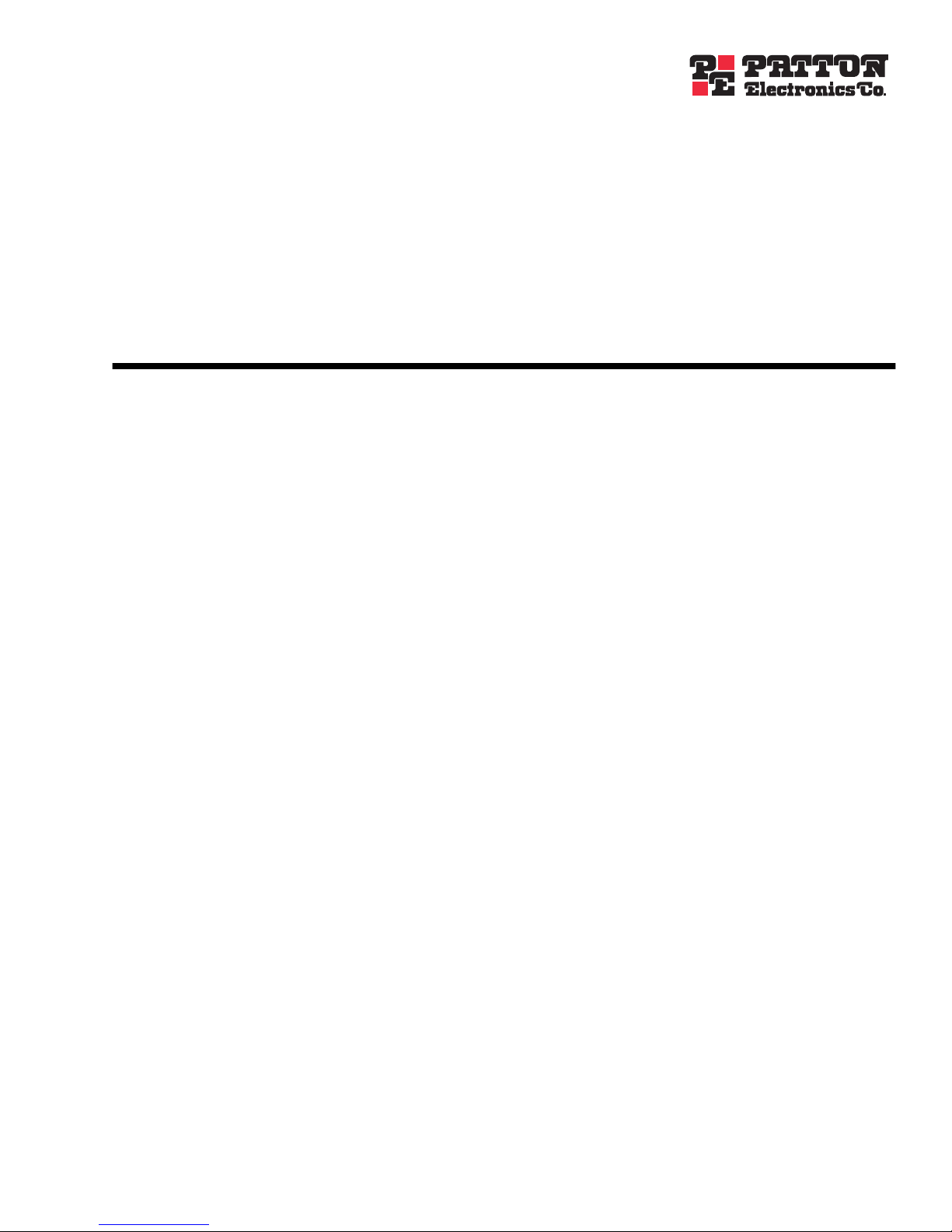
SmartNode Series
SmartWare Release 4.2
Software Configuration Guide
Sales Office: +1 (301) 975-1000
Technical Support: +1 (301) 975-1007
E-mail: support@patton.com
URL: www.patton.com
Document Number: 13211U8-005 Rev. A
Part Number: 07MSWR42_SCG
Revised: August 17, 2007
Page 2
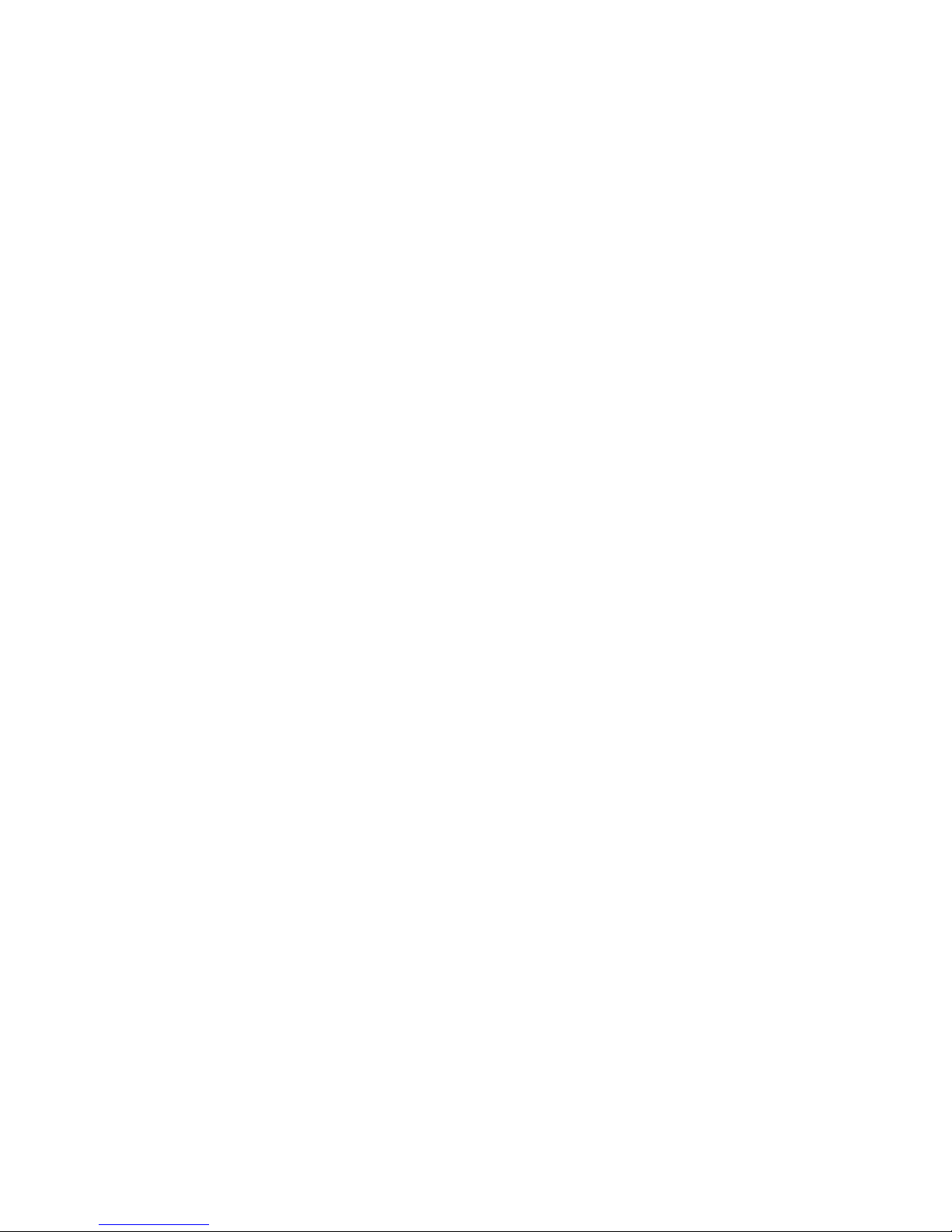
Patton Electronics Company, Inc.
7622 Rickenbacker Drive, Gaithersburg, MD 20879 USA
Tel: +1 (301) 975-1000 • Fax: +1 (301) 869-9293 • Support: +1 (301) 975-1007
Web: www.patton.com • E-mail: support@patton.com
Copyright Statement
Copyright © 2007, Patton Electronics Company. All rights reserved.
Trademark Statement
The terms SmartWare, SmartView, SmartLink, and SmartNode are trademarks of Patton Electronics Company. All other trademarks presented in this document are the property of their respective owners.
Notices
The information contained in this document is not designed or intended for use as critical components in
human life-support systems, equipment used in hazardous environments, or nuclear control systems. Patton
Electronics Company disclaims any express or implied warranty of fitness for such uses.
The information in this document is subject to change without notice. Patton Electronics assumes no liability for errors that may appear in this document.
Any software described in this document is furnished under license and may be used or copied only in accordance with the terms of such license.
Supported Platforms
SmartNode 2400 SmartNodes 4830 Series SmartNode 4630 , 4650
SmartNodes 4520 Series SmartNodes 4900 Series SmartNode 4960
SmartNodes 4110 Series SmartNode 4552, 4562 S-DTA
Page 3
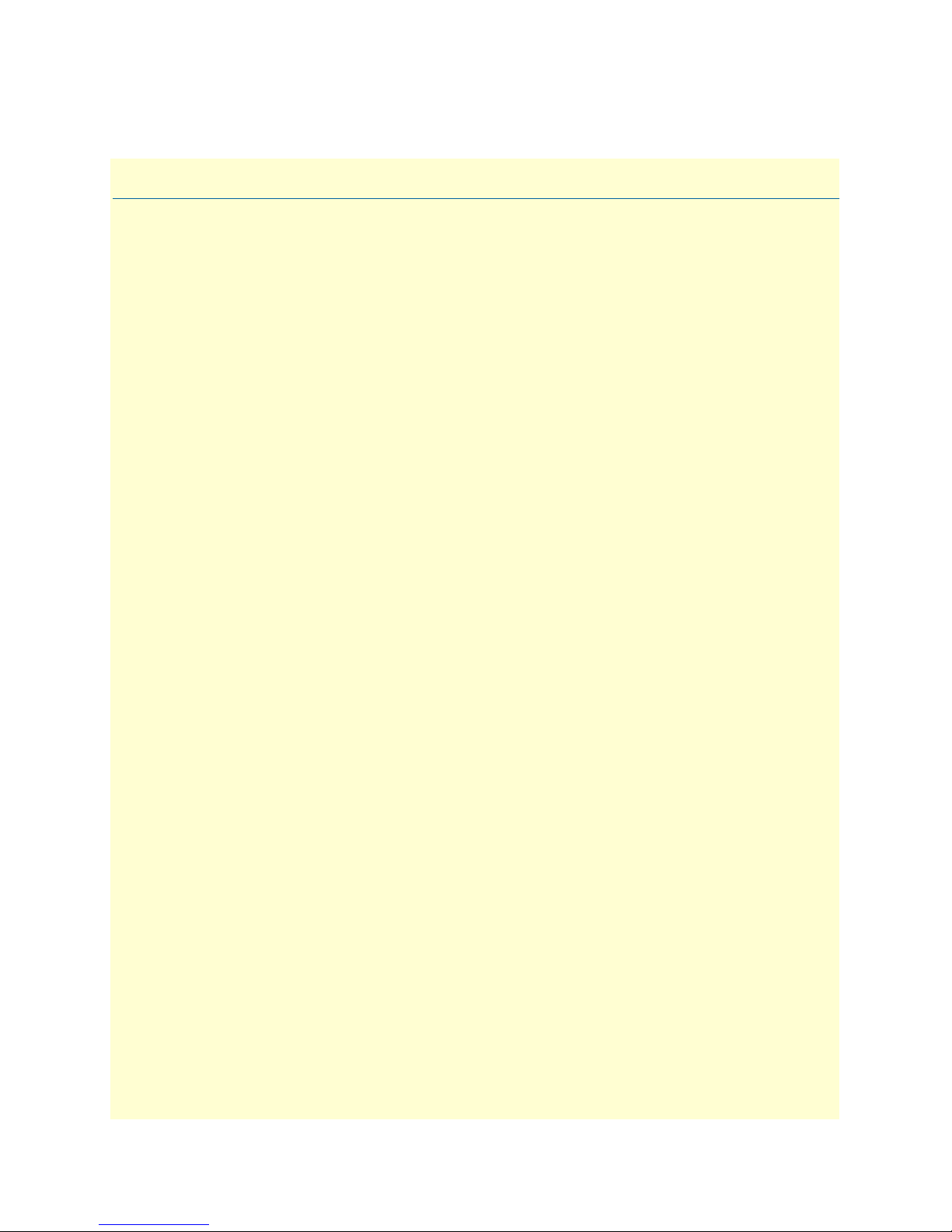
Summary Table of Contents
1 System overview ............................................................................................................................................ 36
2 Configuration concepts ................................................................................................................................. 42
3 Command line interface (CLI) ...................................................................................................................... 47
4 Accessing the CLI.......................................................................................................................................... 51
5 System image handling.................................................................................................................................. 62
6 Configuration file handling........................................................................................................................... 73
7 Basic system management ............................................................................................................................. 87
8 RADIUS Client Configuration...................................................................................................................... 98
9 IP context overview ..................................................................................................................................... 109
10 IP interface configuration ........................................................................................................................... 115
11 NAT/NAPT configuration........................................................................................................................... 127
12 Ethernet port configuration ........................................................................................................................ 136
13 Link scheduler configuration ...................................................................................................................... 146
14 Serial port configuration ............................................................................................................................. 165
15 Frame Relay configuration .......................................................................................................................... 172
16 PRI port configuration................................................................................................................................ 186
17 BRI port configuration................................................................................................................................ 200
18 ISDN Overview ........................................................................................................................................... 207
19 ISDN configuration .................................................................................................................................... 212
20 RBS configuration....................................................................................................................................... 220
21 DSL Port Configuration.............................................................................................................................. 225
22 Basic IP routing configuration.................................................................................................................... 230
23 RIP configuration........................................................................................................................................ 237
24 Access control list configuration.................................................................................................................. 247
25 SNMP configuration ................................................................................................................................... 261
26 SNTP client configuration .......................................................................................................................... 276
27 DHCP configuration................................................................................................................................... 286
28 DNS configuration...................................................................................................................................... 296
29 DynDNS configuration............................................................................................................................... 300
30 PPP configuration....................................................................................................................................... 305
31 CS context overview .................................................................................................................................... 331
3
Page 4

4
SmartWare Software Configuration Guide
32 VPN configuration ...................................................................................................................................... 354
33 CS interface configuration........................................................................................................................... 373
34 ISDN interface configuration...................................................................................................................... 382
35 FXS interface configuration......................................................................................................................... 396
36 FXO interface configuration ....................................................................................................................... 403
37 RBS interface configuration ........................................................................................................................ 415
38 H.323 interface configuration ..................................................................................................................... 420
39 SIP interface configuration ......................................................................................................................... 430
40 Call router configuration............................................................................................................................. 445
41 Tone configuration...................................................................................................................................... 512
42 FXS port configuration ............................................................................................................................... 520
43 FXO port configuration .............................................................................................................................. 525
44 H.323 gateway configuration ...................................................................................................................... 529
45 SIP gateway configuration........................................................................................................................... 542
46 VoIP profile configuration .......................................................................................................................... 559
47 PSTN profile configuration......................................................................................................................... 583
48 VoIP debugging........................................................................................................................................... 587
A Terms and definitions ................................................................................................................................ 607
B Mode summary ........................................................................................................................................... 613
C Command summary ................................................................................................................................... 617
D Internetworking terms & acronyms ........................................................................................................... 620
E Used IP ports & available voice codecs ...................................................................................................... 625
Page 5
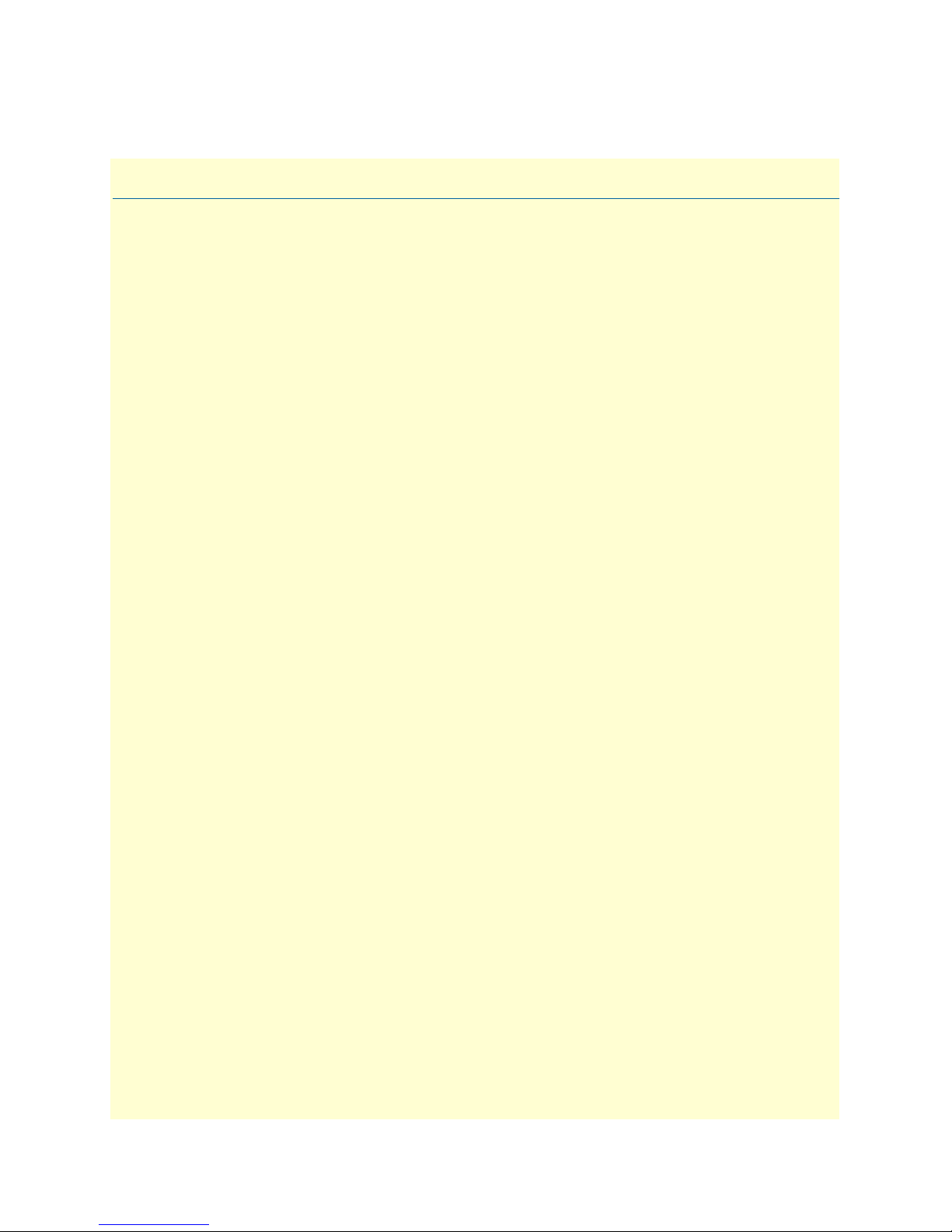
Table of Contents
Summary Table of Contents ........................................................................................................................... 3
Table of Contents ........................................................................................................................................... 5
List of Figures ............................................................................................................................................... 26
List of Tables ................................................................................................................................................ 28
About this guide ........................................................................................................................................... 29
Audience............................................................................................................................................................... 29
How to read this guide ......................................................................................................................................... 29
Structure............................................................................................................................................................... 30
Precautions ........................................................................................................................................................... 33
Typographical conventions used in this document................................................................................................ 33
General conventions .......................................................................................................................................33
Mouse conventions .........................................................................................................................................34
Service and support ...............................................................................................................................................34
Patton support headquarters in the USA .........................................................................................................34
Alternate Patton support for Europe, Middle East, and Africa (EMEA) ..........................................................34
Warranty Service and Returned Merchandise Authorizations (RMAs)...................................................................35
Warranty coverage ..........................................................................................................................................35
Returns for credit ......................................................................................................................................35
Return for credit policy .............................................................................................................................35
RMA numbers ................................................................................................................................................35
Shipping instructions ................................................................................................................................35
1 System overview ............................................................................................................................................ 36
Introduction..........................................................................................................................................................37
SmartWare embedded software .............................................................................................................................38
Applications...........................................................................................................................................................39
Carrier networks .............................................................................................................................................39
Enterprise networks ........................................................................................................................................40
LAN telephony ...............................................................................................................................................41
2 Configuration concepts ................................................................................................................................. 42
Introduction..........................................................................................................................................................43
Contexts and Gateways..........................................................................................................................................44
Context ...........................................................................................................................................................44
Gateway ..........................................................................................................................................................44
Interfaces, Ports, and Bindings...............................................................................................................................45
Interfaces ........................................................................................................................................................45
Ports and circuits ............................................................................................................................................45
Bindings ..........................................................................................................................................................45
Profiles and Use commands...................................................................................................................................46
Profiles ............................................................................................................................................................46
Use Commands ..............................................................................................................................................46
5
Page 6
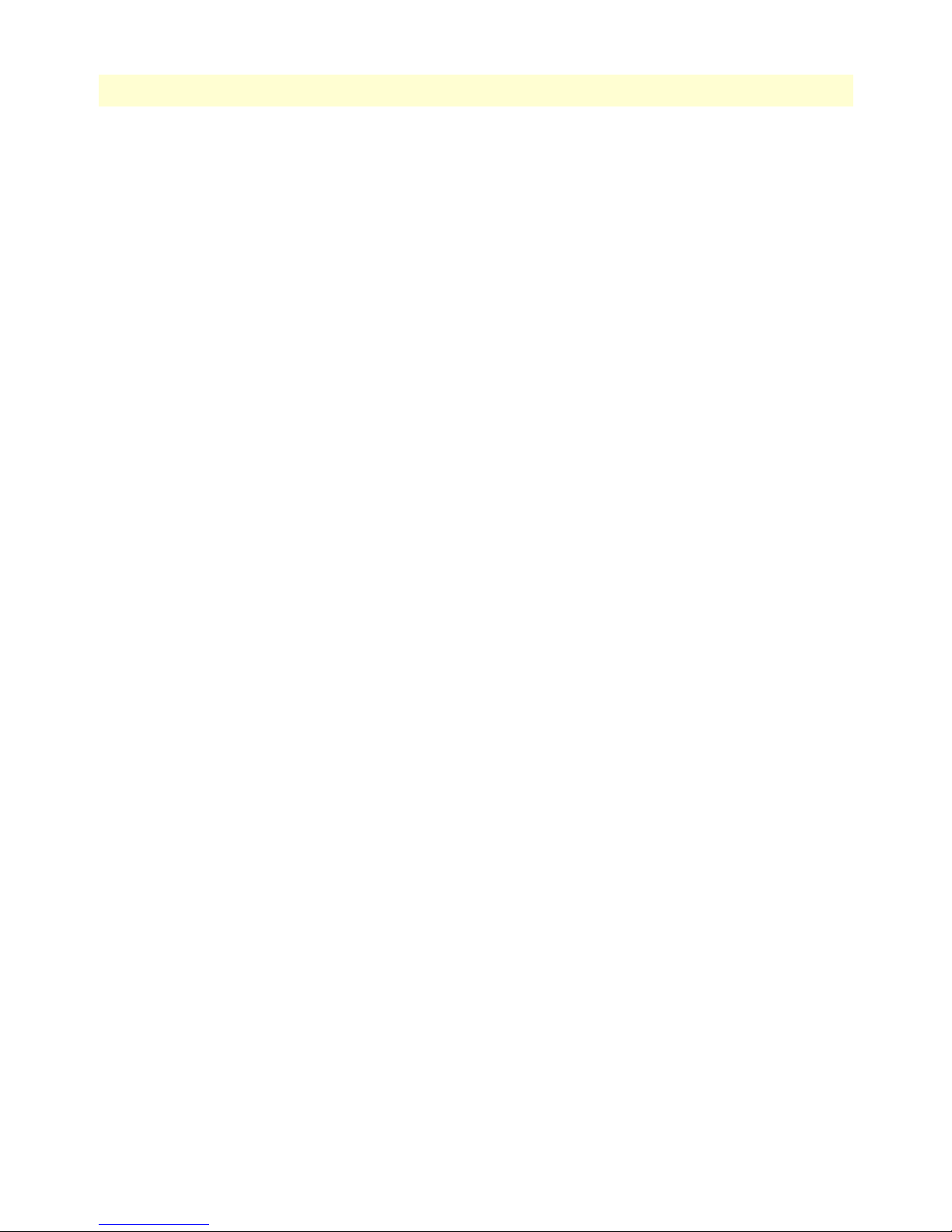
6
SmartWare Software Configuration Guide
Table of Contents
3 Command line interface (CLI) ...................................................................................................................... 47
Introduction..........................................................................................................................................................48
Command modes ..................................................................................................................................................48
CLI prompt ....................................................................................................................................................48
Navigating the CLI .........................................................................................................................................49
Initial mode ..............................................................................................................................................49
System changes ..........................................................................................................................................49
Configuration ...........................................................................................................................................49
Changing Modes .......................................................................................................................................49
Command editing .................................................................................................................................................49
Command help ...............................................................................................................................................49
The No form ..................................................................................................................................................49
Command completion ....................................................................................................................................49
Command history ...........................................................................................................................................50
Command Editing Shortcuts ..........................................................................................................................50
4 Accessing the CLI.......................................................................................................................................... 51
Introduction..........................................................................................................................................................52
Accessing the SmartWare CLI task list...................................................................................................................52
Accessing via the console port .........................................................................................................................53
Console port procedure .............................................................................................................................53
Telnet Procedure .......................................................................................................................................54
Using an alternate TCP listening port for the Telnet server .............................................................................54
Disabling the Telnet server ..............................................................................................................................54
Logging on ......................................................................................................................................................54
Selecting a secure password .............................................................................................................................55
Password encryption .......................................................................................................................................56
Factory preset administrator account .........................................................................................................56
Creating an operator account ....................................................................................................................56
Creating an administrator account ............................................................................................................57
Displaying the CLI version .............................................................................................................................57
Displaying account information ......................................................................................................................57
Switching to another account ..........................................................................................................................58
Checking identity and connected users ...........................................................................................................58
Command index numbers ...............................................................................................................................59
Ending a Telnet or console port session ..........................................................................................................61
Showing command default values ...................................................................................................................61
5 System image handling.................................................................................................................................. 62
Introduction..........................................................................................................................................................63
Memory regions in SmartWare..............................................................................................................................64
System image handling task list .............................................................................................................................65
Displaying system image information ..............................................................................................................66
Copying system images from a network server to Flash memory .....................................................................66
Upgrading the software directly ......................................................................................................................68
Page 7
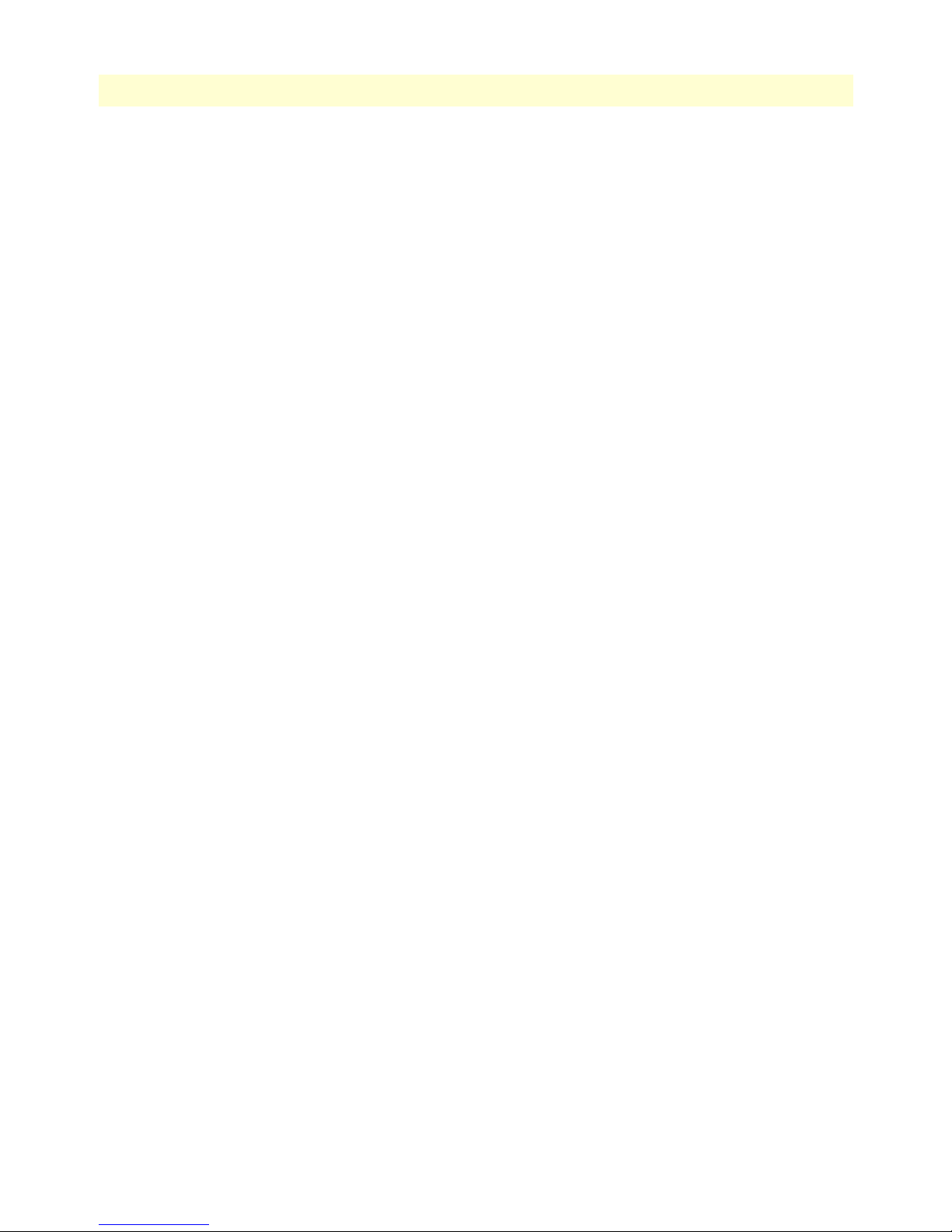
7
SmartWare Software Configuration Guide
Table of Contents
Auto provisioning of firmware and configuration ..................................................................................................69
Boot procedure......................................................................................................................................................71
Factory configuration ............................................................................................................................................72
Default Startup Configuration ........................................................................................................................72
IP Addresses in the Factory Configuration ......................................................................................................72
6 Configuration file handling........................................................................................................................... 73
Introduction..........................................................................................................................................................74
Understanding configuration files ...................................................................................................................74
Factory configuration ............................................................................................................................................76
Configuration file handling task list.......................................................................................................................76
Copying configurations within the local memory ............................................................................................77
Replacing the startup configuration with a configuration from Flash memory ................................................78
Copying configurations to and from a remote storage location ........................................................................79
Replacing the startup configuration with a configuration downloaded from TFTP server ...............................80
Displaying configuration file information .......................................................................................................80
Modifying the running configuration at the CLI .............................................................................................81
Modifying the running configuration offline ...................................................................................................82
Deleting a specified configuration ...................................................................................................................83
Encrypted file download .................................................................................................................................84
Encrypted Configuration Download .........................................................................................................84
Use Cases ..................................................................................................................................................85
7 Basic system management ............................................................................................................................. 87
Introduction..........................................................................................................................................................88
Basic system management configuration task list ...................................................................................................88
Managing feature license keys .........................................................................................................................89
Setting system information .............................................................................................................................90
Setting the system banner ................................................................................................................................91
Setting time and date ......................................................................................................................................92
Display clock information ...............................................................................................................................92
Display time since last restart ..........................................................................................................................93
Configuring the Web server ............................................................................................................................93
Determining and defining the active CLI version ............................................................................................93
Restarting the system ......................................................................................................................................94
Displaying the system logs ..............................................................................................................................94
Controlling command execution .....................................................................................................................95
Timed execution of CLI command .................................................................................................................96
Displaying the checksum of a configuration ....................................................................................................96
Configuration of terminal sessions ..................................................................................................................97
8 RADIUS Client Configuration...................................................................................................................... 98
Introduction..........................................................................................................................................................99
The AAA component ............................................................................................................................................99
General AAA Configuration ..........................................................................................................................100
RADIUS configuration........................................................................................................................................102
Page 8
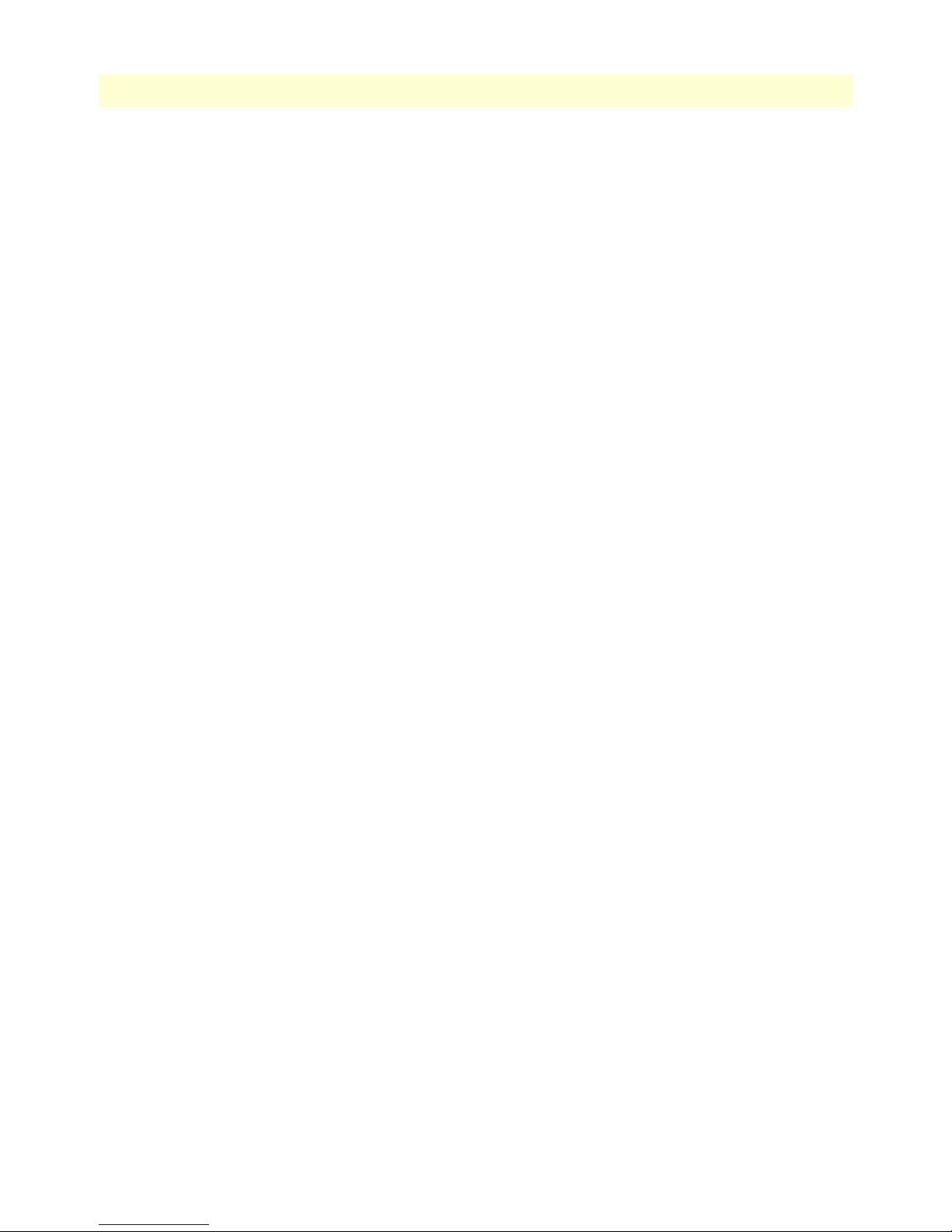
8
SmartWare Software Configuration Guide
Table of Contents
Configuring RADIUS clients ........................................................................................................................103
Configuring RADIUS accounting .................................................................................................................104
Configuring the RADIUS server ...................................................................................................................106
Attributes in the RADIUS request message .............................................................................................106
Attributes in the RADIUS accept message ...............................................................................................107
Configuring the local database accounts ..............................................................................................................107
9 IP context overview ..................................................................................................................................... 109
Introduction........................................................................................................................................................110
IP context overview configuration task list...........................................................................................................111
Planning your IP configuration ...........................................................................................................................112
IP interface related information .....................................................................................................................112
QoS related information ...............................................................................................................................112
Configuring physical ports...................................................................................................................................112
Creating and configuring IP interfaces.................................................................................................................112
Configuring NAPT .............................................................................................................................................113
Configuring static IP routing...............................................................................................................................113
Configuring RIP..................................................................................................................................................113
Configuring access control lists............................................................................................................................114
Configuring quality of service (QoS) ...................................................................................................................114
10 IP interface configuration ........................................................................................................................... 115
Introduction........................................................................................................................................................116
IP interface configuration task list........................................................................................................................116
Creating an IP interface ................................................................................................................................116
Deleting an IP interface ................................................................................................................................117
Setting the IP address and netmask ...............................................................................................................118
Configuring a NAPT DMZ interface ............................................................................................................118
ICMP message processing .............................................................................................................................119
ICMP redirect messages ................................................................................................................................119
Router advertisement broadcast message .......................................................................................................119
Defining the MTU and MSS of the interface ................................................................................................120
Configuring an interface as a point-to-point link ..........................................................................................121
Displaying IP interface information ..............................................................................................................121
Displaying dynamic ARP entries ...................................................................................................................122
Flushing dynamic ARP entries ......................................................................................................................122
Processing gratuitous ARP requests ...............................................................................................................122
Testing connections with the ping command ................................................................................................122
IP link supervision ........................................................................................................................................123
Check connectivity of an IP link .............................................................................................................124
Show IP link status ..................................................................................................................................124
Debug connectivity .................................................................................................................................124
Debug ARP ...................................................................................................................................................124
Traceroute ....................................................................................................................................................125
Configuring the IGMP Proxy..............................................................................................................................126
Page 9
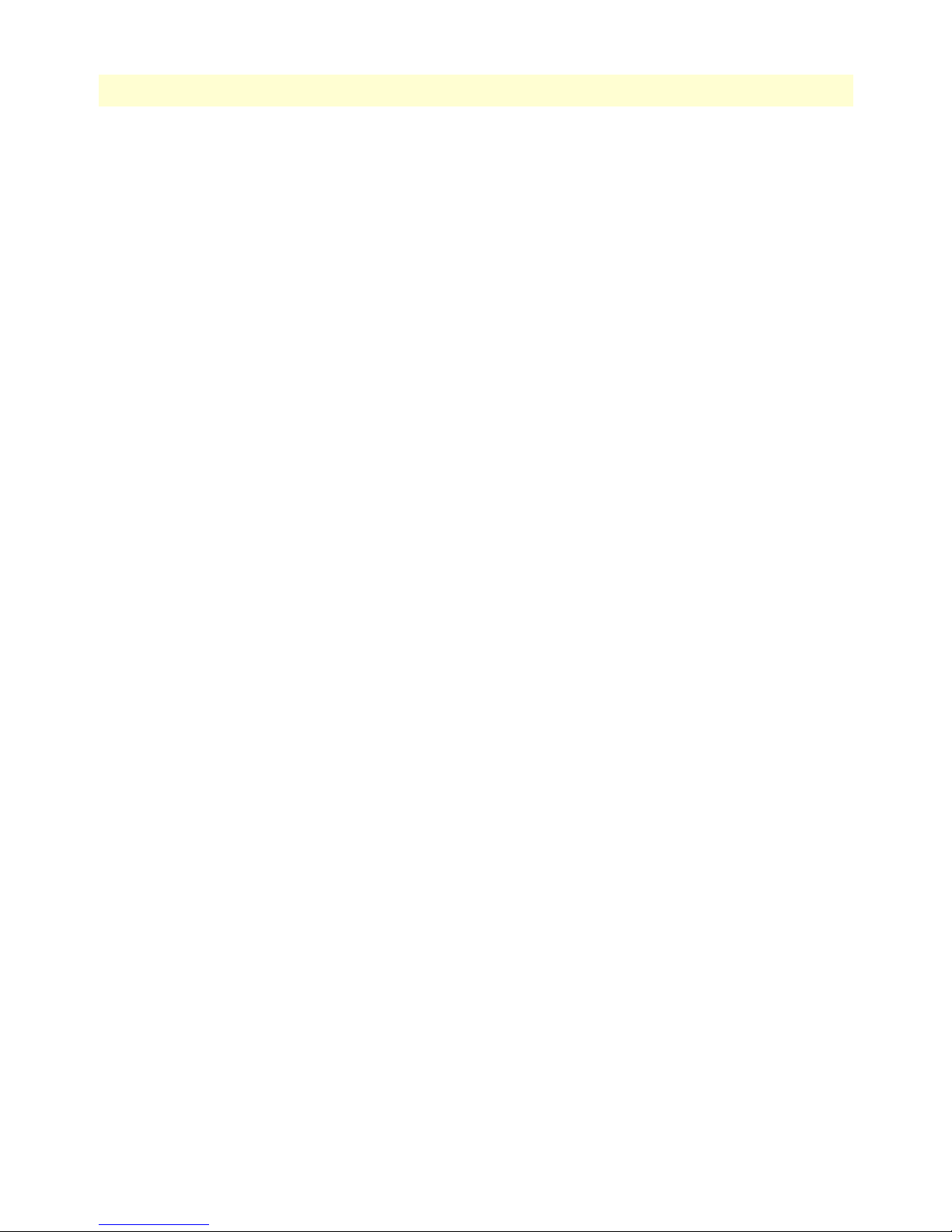
9
SmartWare Software Configuration Guide
Table of Contents
11 NAT/NAPT configuration........................................................................................................................... 127
Introduction........................................................................................................................................................128
Dynamic NAPT ...........................................................................................................................................128
Static NAPT .................................................................................................................................................129
Dynamic NAT ..............................................................................................................................................129
Static NAT ...................................................................................................................................................130
NAPT traversal .............................................................................................................................................130
NAT/NAPT configuration task list .....................................................................................................................131
Creating a NAPT profile ...............................................................................................................................131
Configuring a NAPT DMZ host .............................................................................................................132
Defining NAPT port ranges ....................................................................................................................132
Preserving TCP/UDP port numbers in NAPT ........................................................................................133
Defining the UDP NAPT type ...............................................................................................................133
Activate NAT/NAPT ....................................................................................................................................134
Displaying NAT/NAPT configuration information ......................................................................................134
Configuring NAT static protocol entries .......................................................................................................135
12 Ethernet port configuration ........................................................................................................................ 136
Introduction........................................................................................................................................................137
Ethernet port configuration task list ....................................................................................................................137
Entering the Ethernet port configuration mode ............................................................................................137
Configuring medium for an Ethernet port ....................................................................................................137
Configuring Ethernet encapsulation type for an Ethernet port ......................................................................138
Binding an Ethernet port to an IP interface ..................................................................................................138
Multiple IP addresses on Ethernet ports ........................................................................................................139
Configuring a VLAN ....................................................................................................................................140
Configuring layer 2 CoS to service-class mapping for an Ethernet port .........................................................141
Adding a receive mapping table entry ......................................................................................................142
Adding a transmit mapping table entry ...................................................................................................143
Closing an Ethernet port ...............................................................................................................................143
Using the built-in Ethernet sniffer.......................................................................................................................144
13 Link scheduler configuration ...................................................................................................................... 146
Introduction........................................................................................................................................................147
Applying scheduling at the bottleneck ...........................................................................................................147
Using traffic classes .......................................................................................................................................147
Introduction to Scheduling ...........................................................................................................................148
Priority ....................................................................................................................................................148
Weighted fair queuing (WFQ) ................................................................................................................148
Shaping ...................................................................................................................................................148
Burst tolerant shaping or wfq ..................................................................................................................149
Hierarchy ................................................................................................................................................149
Quick references..................................................................................................................................................150
Setting the modem rate .................................................................................................................................150
Command cross reference .............................................................................................................................151
Page 10
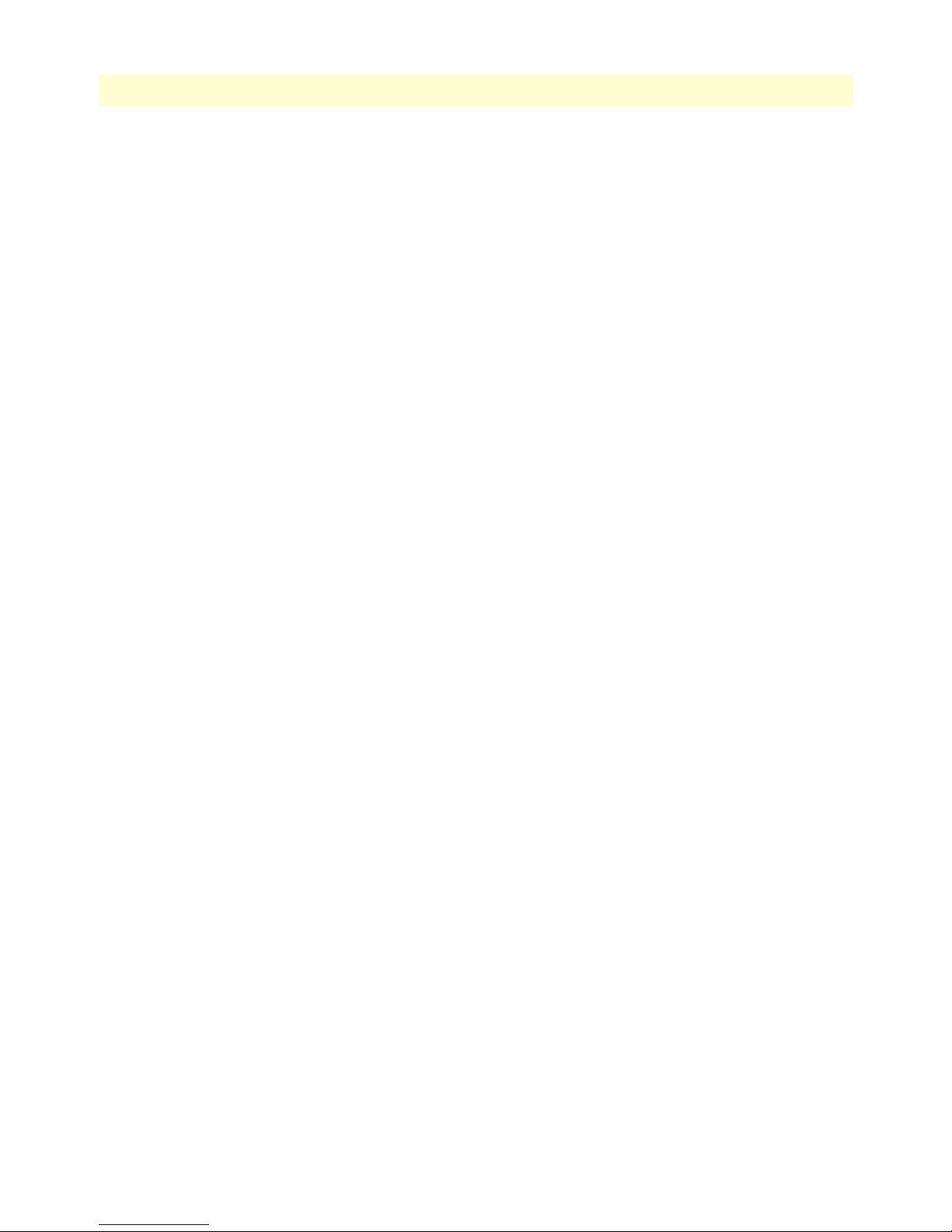
10
SmartWare Software Configuration Guide
Table of Contents
Link scheduler configuration task list...................................................................................................................151
Defining the access control list profile ...........................................................................................................152
Packet classification .................................................................................................................................152
Creating an access control list ..................................................................................................................153
Creating a service policy profile .....................................................................................................................154
Specifying the handling of traffic-classes ........................................................................................................156
Defining fair queuing weight ...................................................................................................................156
Defining the bit-rate ...............................................................................................................................157
Defining absolute priority .......................................................................................................................157
Defining the maximum queue length ......................................................................................................157
Specifying the type-of-service (TOS) field ...............................................................................................157
Specifying the precedence field ................................................................................................................158
Specifying differentiated services codepoint (DSCP) marking .................................................................158
Specifying layer 2 marking ......................................................................................................................159
Defining random early detection .............................................................................................................160
Discarding Excess Load ...........................................................................................................................160
Quality of Service for routed RTP streams ....................................................................................................160
Devoting the service policy profile to an interface .........................................................................................162
Displaying link arbitration status ..................................................................................................................163
Displaying link scheduling profile information .............................................................................................163
Enable statistics gathering .............................................................................................................................163
14 Serial port configuration ............................................................................................................................. 165
Introduction........................................................................................................................................................166
Serial port configuration task list .........................................................................................................................166
Disabling an interface ...................................................................................................................................166
Enabling an interface ....................................................................................................................................167
Configuring the serial encapsulation type ......................................................................................................168
Configuring the hardware port protocol ........................................................................................................168
Configuring the active clock edge ..................................................................................................................169
Configuring the baudrate ..............................................................................................................................170
15 Frame Relay configuration .......................................................................................................................... 172
Introduction........................................................................................................................................................173
Frame Relay configuration task list......................................................................................................................173
Configuring Frame Relay encapsulation ........................................................................................................173
Configuring the LMI type .............................................................................................................................174
Configuring the keep-alive interval ...............................................................................................................174
Enabling fragmentation ................................................................................................................................175
Entering Frame Relay PVC configuration mode ...........................................................................................176
Configuring the PVC encapsulation type ......................................................................................................177
Binding the Frame Relay PVC to IP interface ...............................................................................................177
Enabling a Frame Relay PVC ........................................................................................................................179
Disabling a Frame Relay PVC .......................................................................................................................179
Debugging Frame Relay ................................................................................................................................180
Page 11
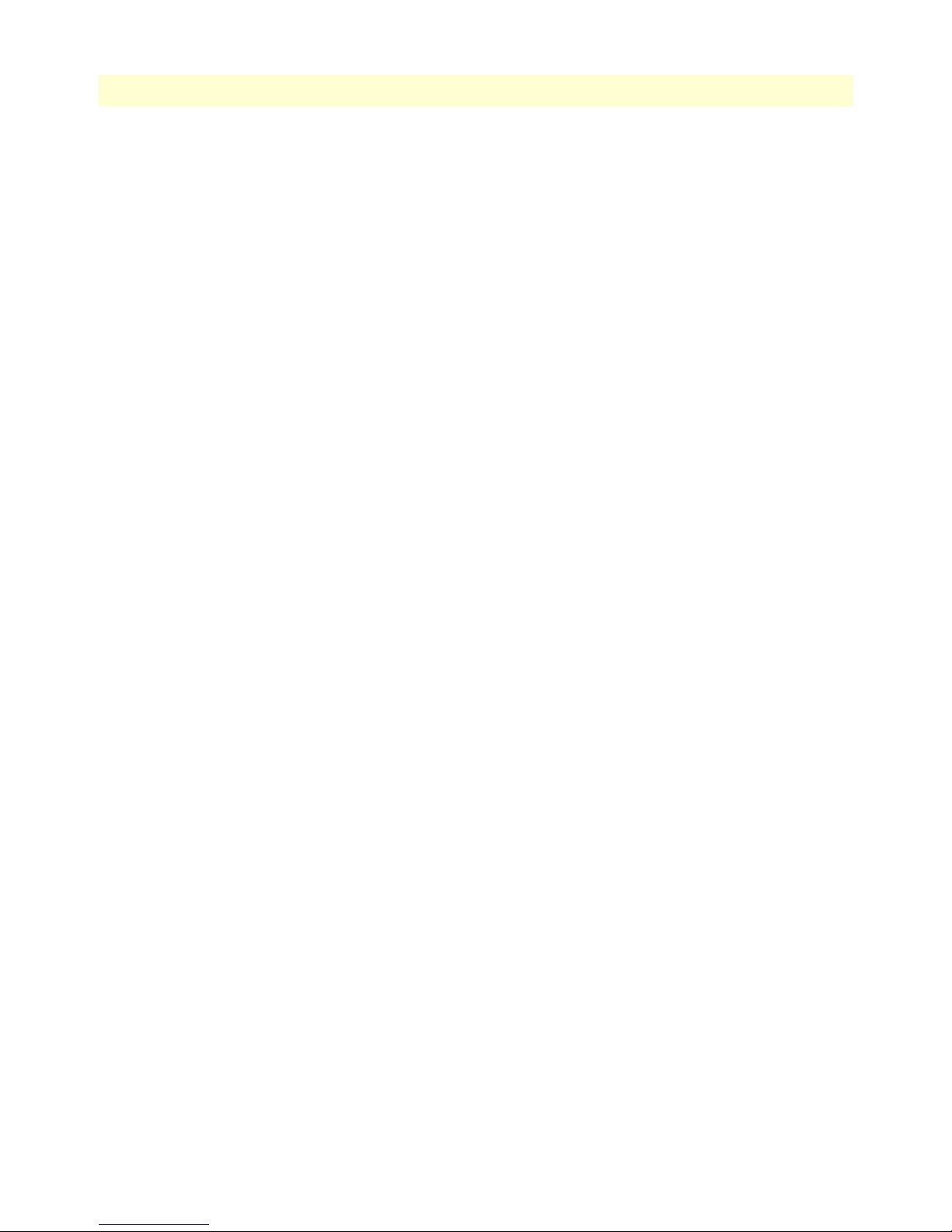
11
SmartWare Software Configuration Guide
Table of Contents
Displaying Frame Relay information .............................................................................................................181
Integrated service access ................................................................................................................................182
Example 1: Frame Relay on e1t1 without a channel-group ...........................................................................184
16 PRI port configuration................................................................................................................................ 186
Introduction........................................................................................................................................................187
PRI port configuration task list............................................................................................................................187
Enable/Disable PRI port ...............................................................................................................................188
Configuring PRI port-type ............................................................................................................................188
Configuring PRI clock-mode ........................................................................................................................188
Configuring PRI line-code ............................................................................................................................188
Configuring PRI framing ..............................................................................................................................189
Configuring PRI line-build-out (E1T1 in T1 mode only) .............................................................................190
Configuring PRI used-connector (E1T1 in E1 mode only) ...........................................................................190
Configuring PRI application mode (E1T1 only) ...........................................................................................190
Configuring PRI LOS threshold (E1T1 only) ...............................................................................................191
Configuring PRI Loopback detection (E1T1 only) .......................................................................................191
Configuring PRI encapsulation .....................................................................................................................192
Create a Channel-Group ...............................................................................................................................193
Configuring Channel-Group Timeslots ........................................................................................................193
Configuring Channel-Group Encapsulation .................................................................................................193
Entering HDLC Configuration Mode ..........................................................................................................194
Configuring HDLC CRC-Type ...................................................................................................................194
Configuring HDLC Encapsulation ...............................................................................................................195
PRI Debugging .............................................................................................................................................195
PRI Configuration Examples ........................................................................................................................196
Example 1: ISDN ....................................................................................................................................197
Example 2: RBS without a channel-group ...............................................................................................197
Example 3: RBS with a channel-group ....................................................................................................197
Example 4: Frame Relay without a channel-group ...................................................................................198
Example 5: Framerelay with a channel-group ..........................................................................................199
Example 6: PPP without a channel-group ...............................................................................................199
Example 7: PPP with a channel-group .....................................................................................................199
17 BRI port configuration................................................................................................................................ 200
Introduction........................................................................................................................................................201
BRI port configuration task list............................................................................................................................201
Enable/Disable BRI port ...............................................................................................................................201
Configuring BRI clock-mode ........................................................................................................................201
Configuring BRI Power-Feed ........................................................................................................................202
Configuring BRI encapsulation .....................................................................................................................202
Creating a channel group ..............................................................................................................................202
Configuring channel-group timeslots ............................................................................................................203
Configuring channel-group encapsulation .....................................................................................................203
Entering HDLC configuration mode ............................................................................................................203
Page 12
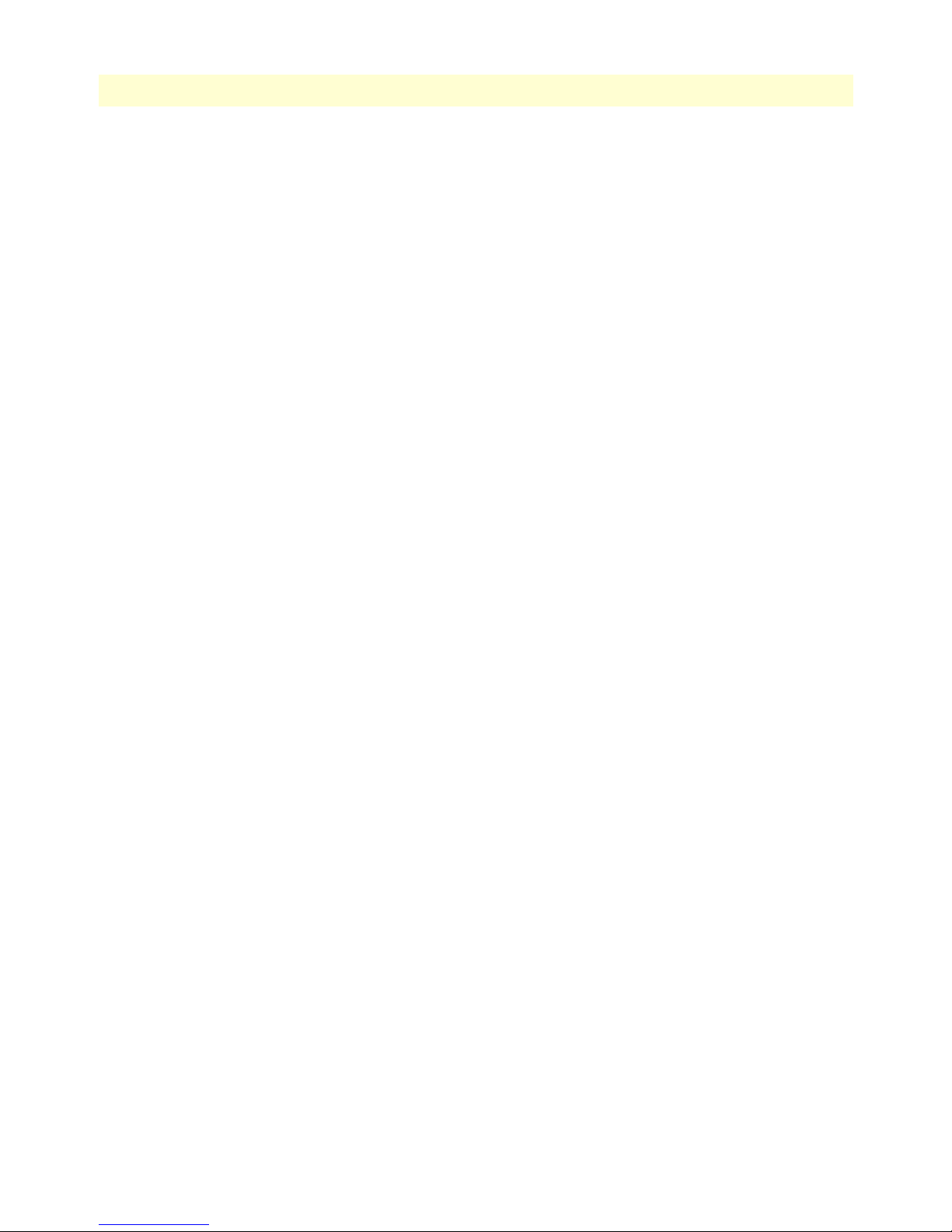
12
SmartWare Software Configuration Guide
Table of Contents
Configuring HDLC encapsulation ................................................................................................................203
BRI Debugging .............................................................................................................................................204
BRI Configuration Examples ........................................................................................................................205
Example 1: ISDN with auto clock/uni-side settings ................................................................................205
Example 2: ISDN with manual clock/uni-side settings ............................................................................205
Example 3: Multi-Link PPP over two B-Channels ..................................................................................206
18 ISDN Overview ........................................................................................................................................... 207
Introduction........................................................................................................................................................208
ISDN reference points ..................................................................................................................................208
Possible SmartNode port configurations .......................................................................................................209
ISDN UNI Signaling ....................................................................................................................................209
ISDN Configuration Concept.............................................................................................................................211
ISDN Layering .............................................................................................................................................211
19 ISDN configuration .................................................................................................................................... 212
Introduction........................................................................................................................................................213
ISDN configuration task list................................................................................................................................213
Enter Q.921 configuration mode ..................................................................................................................213
Configuring Q.921 parameters .....................................................................................................................213
Configuring Q.921 encapsulation .................................................................................................................214
Enter Q.931 configuration mode ..................................................................................................................214
Configuring Q.931 parameters .....................................................................................................................215
Configuring Q.931 encapsulation .................................................................................................................217
Debugging ISDN ..........................................................................................................................................217
ISDN Configuration Examples .....................................................................................................................218
20 RBS configuration....................................................................................................................................... 220
Introduction........................................................................................................................................................221
RBS configuration task list ..................................................................................................................................221
Enter RBS configuration mode .....................................................................................................................221
Configuring RBS protocol ............................................................................................................................221
Configuring RBS encapsulation ....................................................................................................................222
Debugging RBS ............................................................................................................................................222
RBS Configuration Examples ........................................................................................................................223
21 DSL Port Configuration.............................................................................................................................. 225
Introduction........................................................................................................................................................226
Line Setup ...........................................................................................................................................................226
Configuring PPPoE.............................................................................................................................................226
Configuration Summary......................................................................................................................................227
Setting up permanent virtual circuits (PVC)........................................................................................................228
Using PVC channels in bridged Ethernet mode ............................................................................................228
Using PVC channels with PPPoE .................................................................................................................228
Diagnostics ...................................................................................................................................................229
Troubleshooting DSL Connections.....................................................................................................................229
Page 13
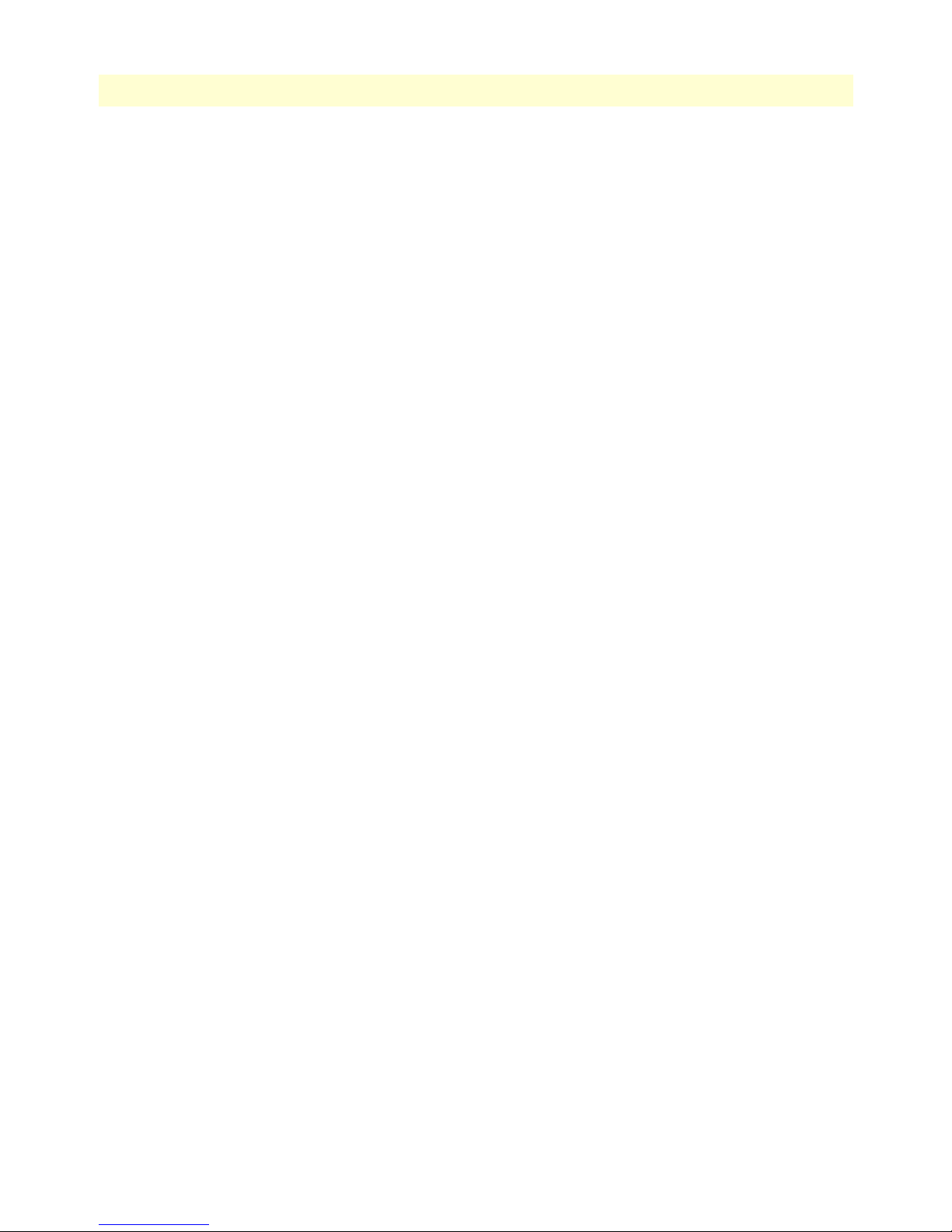
13
SmartWare Software Configuration Guide
Table of Contents
22 Basic IP routing configuration.................................................................................................................... 230
Introduction........................................................................................................................................................231
Routing tables ...............................................................................................................................................231
Static routing ................................................................................................................................................231
Policy routing ...............................................................................................................................................231
Basic IP routing configuration task list ................................................................................................................231
Configuring static IP routes ..........................................................................................................................232
Deleting static IP routes ................................................................................................................................233
Displaying IP route information ...................................................................................................................233
Configuring policy routing ...........................................................................................................................234
Examples .............................................................................................................................................................235
Basic static IP routing example ......................................................................................................................235
Changing the default UDP port range for RTP and RTCP .................................................................................236
23 RIP configuration........................................................................................................................................ 237
Introduction........................................................................................................................................................238
Routing protocol .................................................................................................................................................238
RIP configuration task list ...................................................................................................................................239
Enabling send RIP ........................................................................................................................................239
Enabling an interface to receive RIP ..............................................................................................................240
Specifying the send RIP version ....................................................................................................................240
Specifying the receive RIP version .................................................................................................................241
Enabling RIP learning ...................................................................................................................................241
Enabling an interface to receive RIP ..............................................................................................................242
Enabling RIP announcing .............................................................................................................................242
Enabling RIP auto summarization ................................................................................................................243
Specifying the default route metric ................................................................................................................243
Enabling RIP split-horizon processing ...........................................................................................................244
Enabling the poison reverse algorithm ...........................................................................................................244
Enabling holding down aged routes ..............................................................................................................245
Displaying RIP configuration of an IP interface ............................................................................................245
Displaying global RIP information ................................................................................................................246
24 Access control list configuration.................................................................................................................. 247
Introduction........................................................................................................................................................248
About access control lists .....................................................................................................................................248
What access lists do .......................................................................................................................................248
Why you should configure access lists ...........................................................................................................248
When to configure access lists .......................................................................................................................249
Features of access control lists .......................................................................................................................249
Access control list configuration task list..............................................................................................................250
Mapping out the goals of the access control list .............................................................................................250
Creating an access control list profile and enter configuration mode .............................................................251
Adding a filter rule to the current access control list profile ...........................................................................251
Adding an ICMP filter rule to the current access control list profile ..............................................................253
Page 14
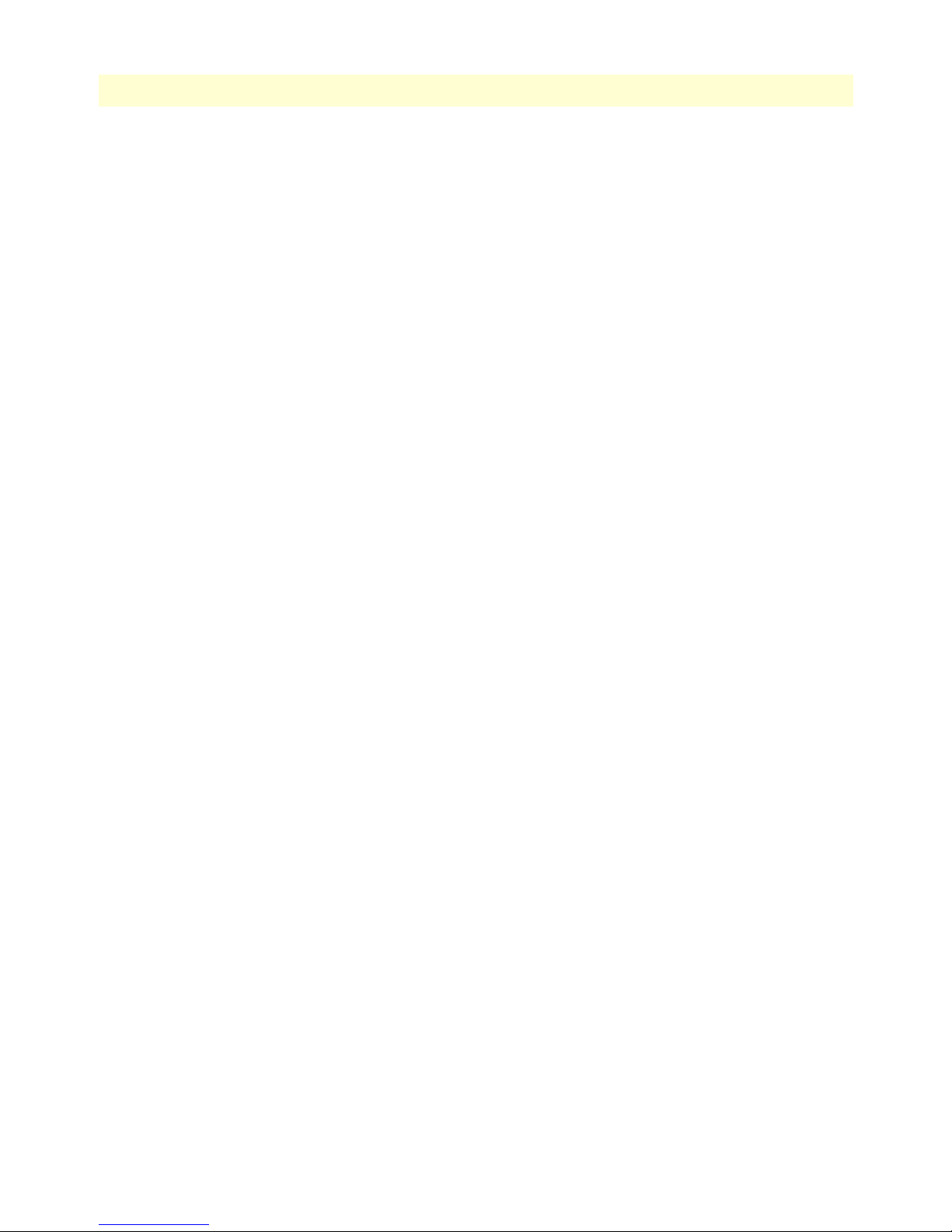
14
SmartWare Software Configuration Guide
Table of Contents
Adding a TCP, UDP or SCTP filter rule to the current access control list profile .........................................255
Binding and unbinding an access control list profile to an IP interface ..........................................................257
Displaying an access control list profile .........................................................................................................258
Debugging an access control list profile .........................................................................................................258
Examples .............................................................................................................................................................260
Denying a specific subnet ..............................................................................................................................260
25 SNMP configuration ................................................................................................................................... 261
Introduction........................................................................................................................................................262
Simple Network Management Protocol (SNMP) ................................................................................................262
SNMP basic components ..............................................................................................................................262
SNMP basic commands ................................................................................................................................262
SNMP management information base (MIB) ...............................................................................................263
Network management framework .................................................................................................................263
Identification of a SmartNode via SNMP............................................................................................................263
SNMP tools.........................................................................................................................................................264
SNMP configuration task list ..............................................................................................................................264
Setting basic system information..........................................................................................................................264
Setting access community information ................................................................................................................266
Setting allowed host information.........................................................................................................................268
Specifying the default SNMP trap target .............................................................................................................268
Displaying SNMP related information ................................................................................................................269
Using the AdventNet SNMP utilities ..................................................................................................................269
Using the MibBrowser ..................................................................................................................................270
Using the TrapViewer ...................................................................................................................................271
Standard SNMP version 1 traps...........................................................................................................................273
SNMP interface traps ..........................................................................................................................................274
26 SNTP client configuration .......................................................................................................................... 276
Introduction........................................................................................................................................................277
SNTP client configuration task list......................................................................................................................277
Selecting SNTP time servers .........................................................................................................................278
Defining SNTP client operating mode ..........................................................................................................278
Defining SNTP local UDP port ....................................................................................................................279
Enabling and disabling the SNTP client .......................................................................................................280
Defining SNTP client poll interval ...............................................................................................................280
Defining SNTP client constant offset to GMT .............................................................................................281
Defining the SNTP client anycast address .....................................................................................................281
Enabling and disabling local clock offset compensation .................................................................................282
Showing SNTP client related information ....................................................................................................283
Debugging SNTP client operation ................................................................................................................283
Recommended public SNTP time servers............................................................................................................284
NIST Internet time service ............................................................................................................................284
Additional information on NTP and a list of other NTP servers ...................................................................285
27 DHCP configuration................................................................................................................................... 286
Page 15
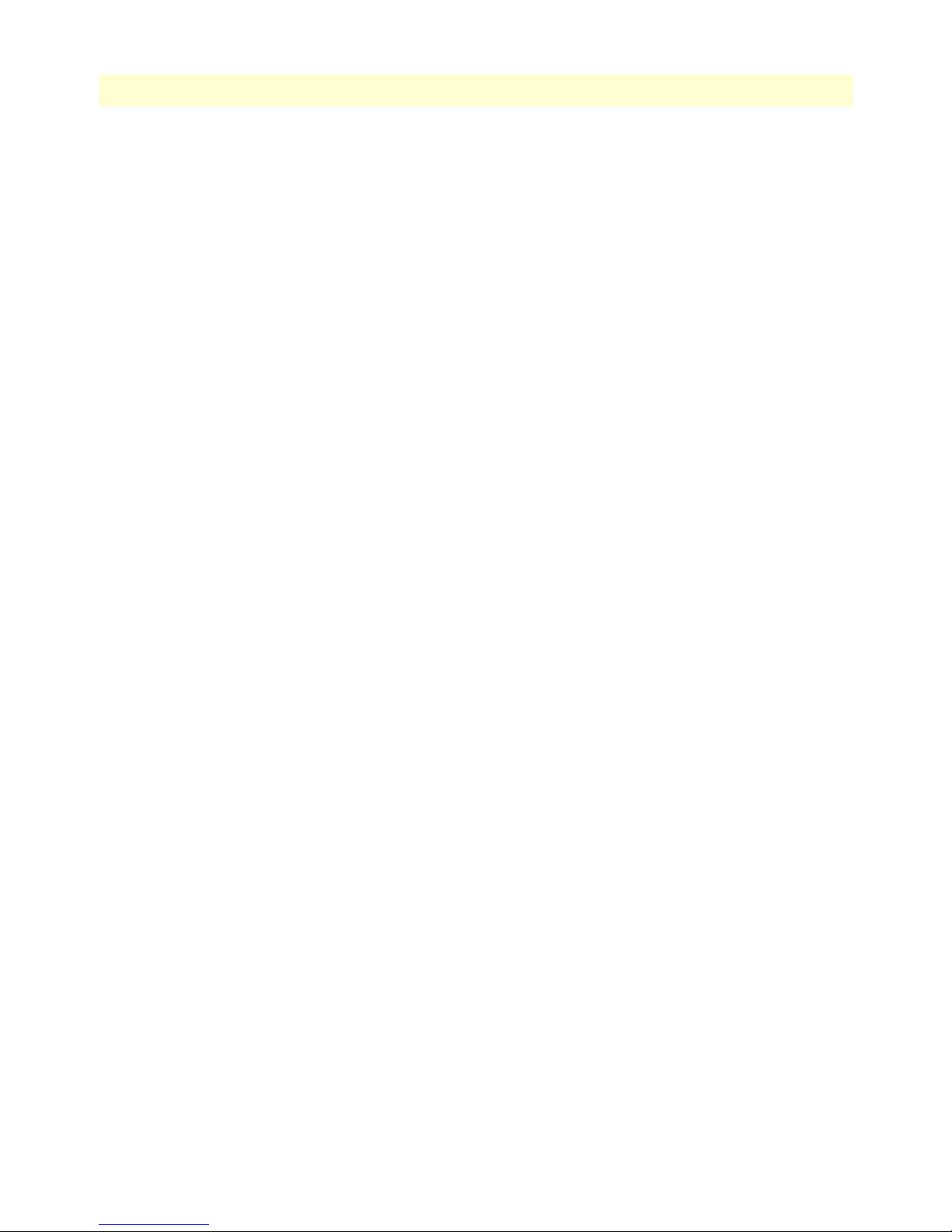
15
SmartWare Software Configuration Guide
Table of Contents
Introduction........................................................................................................................................................287
DHCP-client configuration tasks.........................................................................................................................288
Enable DHCP-client on an IP interface ........................................................................................................288
Release or renew a DHCP lease manually (advanced) ...................................................................................290
Get debug output from DHCP-client ...........................................................................................................290
DHCP-server configuration tasks ........................................................................................................................291
Configure DHCP-server profiles ...................................................................................................................291
Use DHCP-server profiles and enable the DHCP-server ...............................................................................293
Define the bootfile (Option 67) for the DHCP-server ..................................................................................294
Define the TFTP server (Option 66) for the DHCP-server ...........................................................................294
Check DHCP-server configuration and status ...............................................................................................294
Get debug output from the DHCP-server .....................................................................................................295
28 DNS configuration...................................................................................................................................... 296
Introduction........................................................................................................................................................297
DNS configuration task list .................................................................................................................................297
Enabling the DNS resolver ............................................................................................................................297
Enabling the DNS relay ................................................................................................................................298
29 DynDNS configuration............................................................................................................................... 300
Introduction........................................................................................................................................................301
DynDNS configuration task list ..........................................................................................................................301
Creating a DynDNS account ........................................................................................................................301
Configuring the DNS resolver ......................................................................................................................301
Configuring basic DynDNS settings .............................................................................................................302
Configuring the DynDNS server ..................................................................................................................302
Configuring advanced DynDNS settings (optional) ......................................................................................303
Defining a mail exchanger for your hostname .........................................................................................303
Troubleshooting ...........................................................................................................................................303
30 PPP configuration....................................................................................................................................... 305
Introduction........................................................................................................................................................306
PPP configuration task list...................................................................................................................................307
Creating an IP interface for PPP ...................................................................................................................307
Disable interface IP address auto-configuration from PPP .............................................................................309
Creating a PPP subscriber .............................................................................................................................309
Trigger forced reconnect of PPP sessions using a timer .................................................................................311
Disable interface IP address auto-configuration from PPP .............................................................................311
Configuring a PPPoE session ........................................................................................................................311
Configuring PPP over a HDLC Link ............................................................................................................313
Creating a PPP profile ...................................................................................................................................313
Configuring the local and remote PPP MRRU .............................................................................................315
Displaying PPP configuration information ...................................................................................................316
Debugging PPP ............................................................................................................................................317
Sample configurations .........................................................................................................................................321
PPP over Ethernet (PPPoE) ..........................................................................................................................321
Page 16
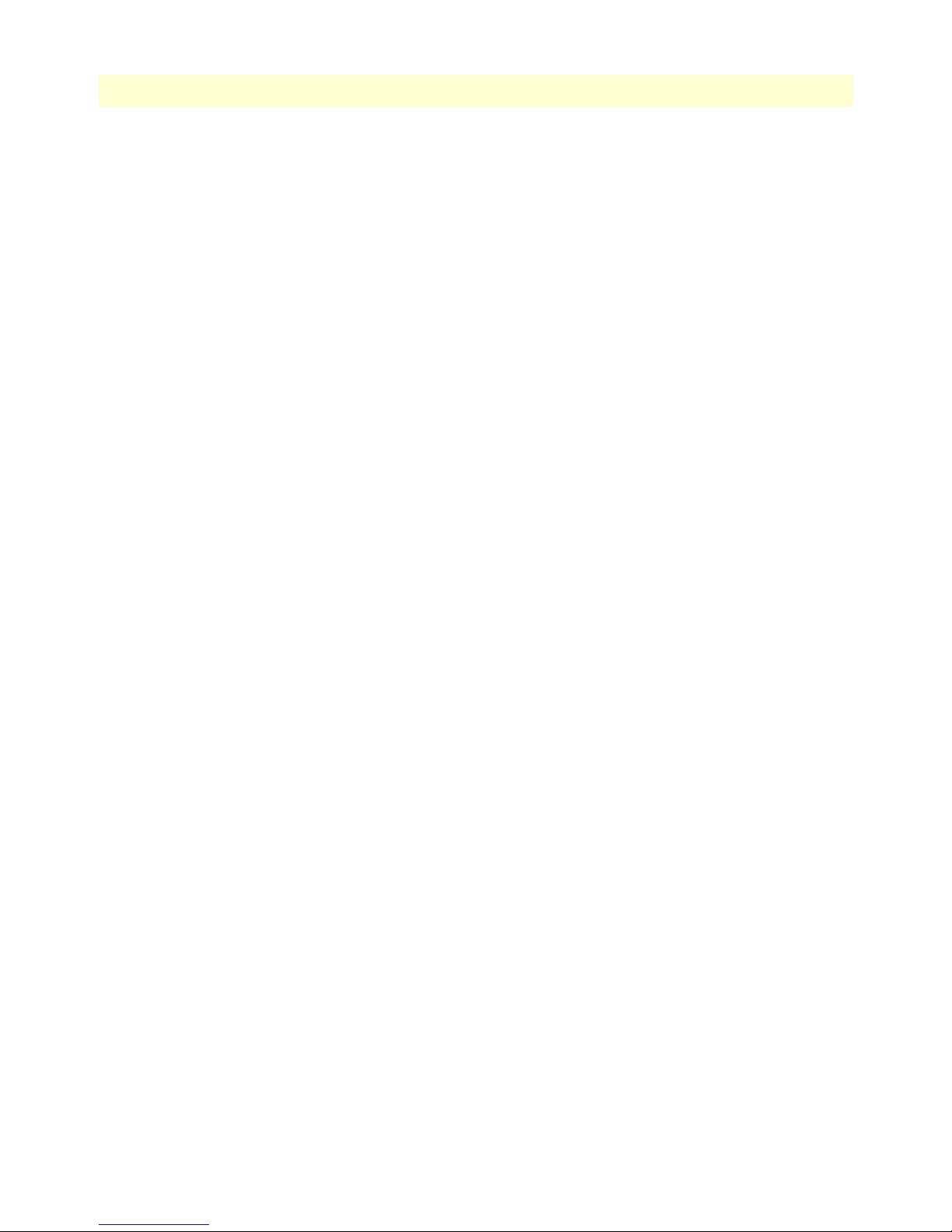
16
SmartWare Software Configuration Guide
Table of Contents
Without authentication, encapsulation multi, with NAPT ......................................................................321
With authentication, encapsulation PPPoE .............................................................................................321
PPP over a HDLC Link (Serial Port) ............................................................................................................322
Without authentication, numbered interface ...........................................................................................322
With authentication, unnumbered interface ............................................................................................322
PPP over a HDLC Link (E1T1 Port) ............................................................................................................322
Without authentication, numbered interface ...........................................................................................322
PPP Dial-up over ISDN......................................................................................................................................323
PPP Dialer ....................................................................................................................................................323
Create a dialer .........................................................................................................................................324
Create outbound destinations ..................................................................................................................324
Configure recovery strategy .....................................................................................................................325
Create inbound destinations ....................................................................................................................326
Debug dialer functionality .......................................................................................................................328
Example – Dial-on demand feature .........................................................................................................328
Dial-up .........................................................................................................................................................329
Dial-up on demand .................................................................................................................................329
Dial-up on monitor .................................................................................................................................330
Dial-up nailed .........................................................................................................................................330
.....................................................................................................................................................................330
31 CS context overview .................................................................................................................................... 331
Introduction........................................................................................................................................................332
CS context configuration task list ........................................................................................................................333
Planning the CS configuration ............................................................................................................................333
Configuring general CS settings...........................................................................................................................335
Configuring the clock source ...................................................................................................................335
Debugging the clock source .....................................................................................................................336
Selecting PCM law compression ..............................................................................................................337
Configuring call routing ......................................................................................................................................337
Creating and configuring CS interfaces................................................................................................................338
Specify call routing ........................................................................................................................................338
Configuring dial tones.........................................................................................................................................339
Configuring voice over IP parameters..................................................................................................................339
Configuring ISDN ports .....................................................................................................................................340
Configuring FXS ports ........................................................................................................................................340
Configuring an H.323 VoIP connection .............................................................................................................340
Configuring a SIP VoIP connection ....................................................................................................................340
Activating CS context configuration....................................................................................................................341
Planning the CS context ...............................................................................................................................344
Configuring general CS settings ....................................................................................................................345
Configuring call routing ................................................................................................................................345
Configuring VoIP settings ............................................................................................................................347
Configuring BRI ports ..................................................................................................................................347
Page 17
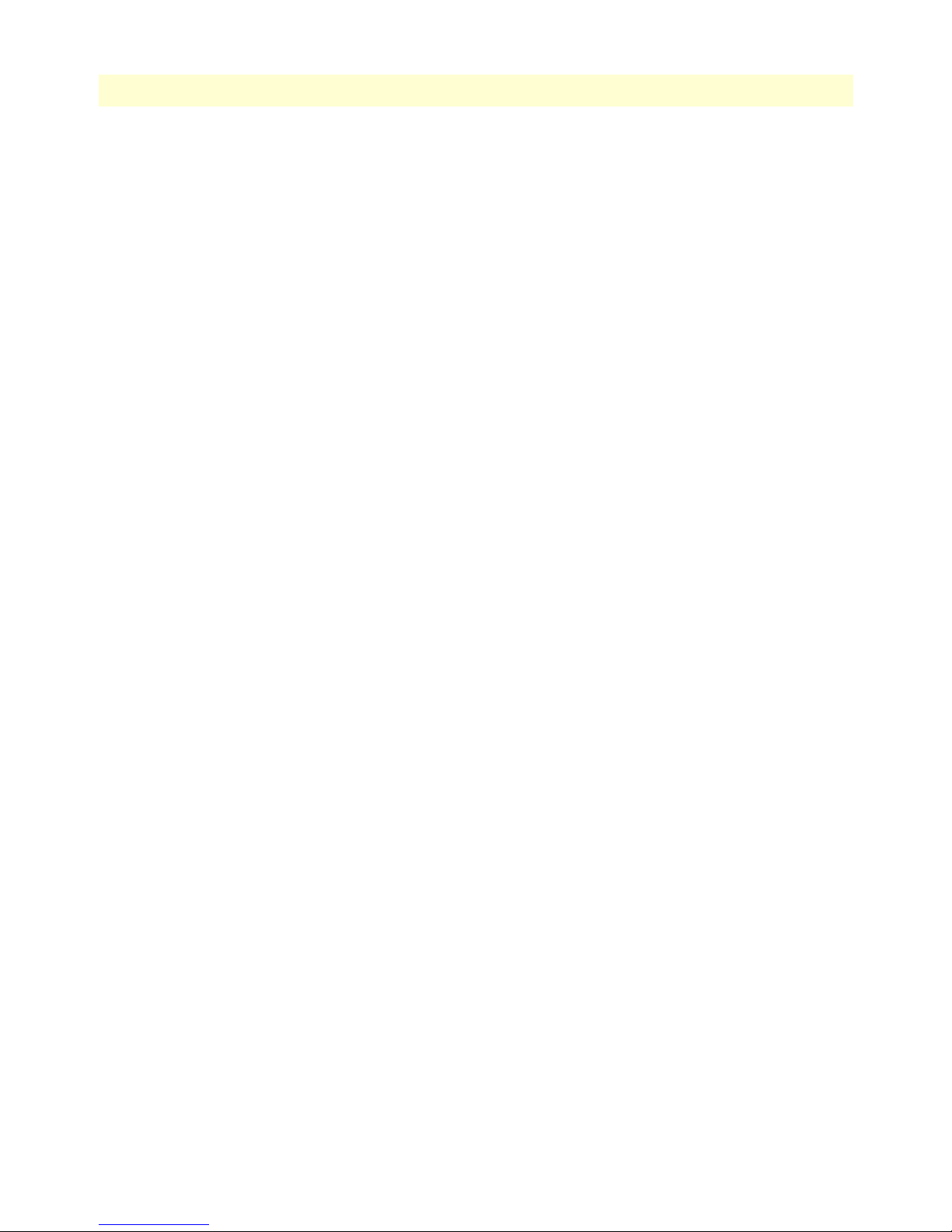
17
SmartWare Software Configuration Guide
Table of Contents
Configuring an H.323 VoIP connection .......................................................................................................348
Activating the CS context configuration ........................................................................................................348
Showing the running configuration ...............................................................................................................350
32 VPN configuration ...................................................................................................................................... 354
Introduction........................................................................................................................................................355
Authentication ..............................................................................................................................................355
Encryption ....................................................................................................................................................355
Transport and tunnel modes .........................................................................................................................356
Permanent IKE Tunnels ..........................................................................................................................356
Key management ..........................................................................................................................................356
VPN configuration task list .................................................................................................................................357
Creating an IPsec transformation profile .......................................................................................................357
Creating an IPsec policy profile .....................................................................................................................357
Creating/modifying an outgoing ACL profile for IPsec .................................................................................359
Configuration of an IP interface and the IP router for IPsec ..........................................................................360
Displaying IPsec configuration information ..................................................................................................360
Debugging IPsec ...........................................................................................................................................361
Key management (IKE).......................................................................................................................................362
Main differences between manual & IKE IPSEC configurations .............................................................362
Creating an ISAKMP transform profile ...................................................................................................363
Creating an ISAKMP IPSEC policy profile .............................................................................................364
Creating/modifying an outgoing ACL profile for IPSEC .........................................................................365
Configuration of an IP interface and the IP router for IPSEC .................................................................365
Policy matching ......................................................................................................................................365
Sample configuration snippet ..................................................................................................................365
Troubleshooting ...........................................................................................................................................366
Encrypted Voice - Performance considerations ....................................................................................................367
Performance considerations ...........................................................................................................................367
Enabling RTP encryption support.......................................................................................................................367
Using an alternate source IP address for specific destinations...............................................................................368
Sample configurations .........................................................................................................................................369
IPsec tunnel, DES encryption .......................................................................................................................369
SmartNode configuration ........................................................................................................................369
Cisco router configuration .......................................................................................................................370
IPsec tunnel, AES encryption at 256 bit key length, AH authentication with HMAC-SHA1-96 ..................370
SmartNode configuration ........................................................................................................................370
Cisco router configuration .......................................................................................................................370
IPsec tunnel, 3DES encryption at 192 bit key length, ESP authentication with HMAC-MD5-96 ................371
SmartNode configuration ........................................................................................................................371
Cisco router configuration .......................................................................................................................371
33 CS interface configuration........................................................................................................................... 373
Introduction........................................................................................................................................................374
CS interface configuration task list ......................................................................................................................374
Page 18
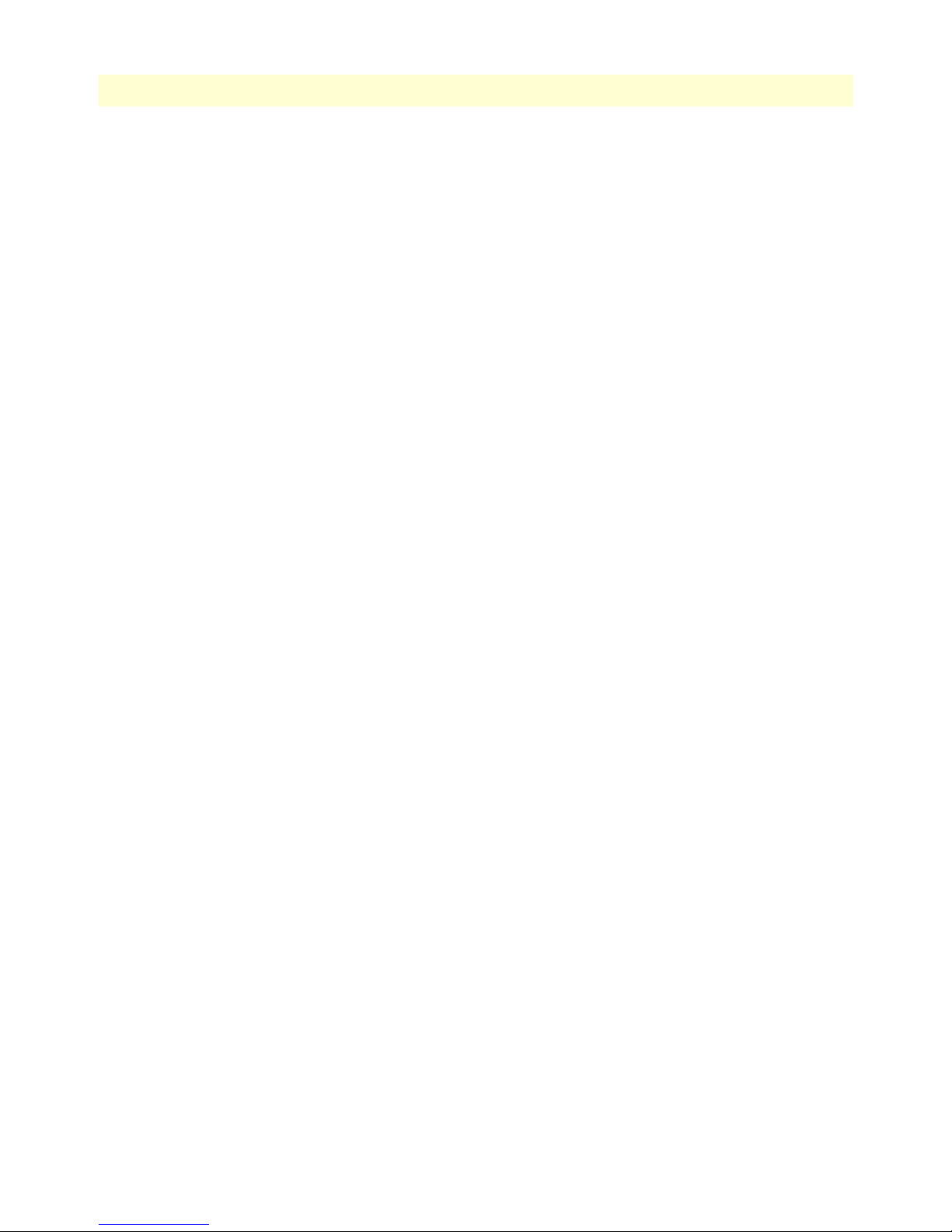
18
SmartWare Software Configuration Guide
Table of Contents
Creating and configuring CS interfaces................................................................................................................375
Configuring call routing ......................................................................................................................................376
Configuring the interface mapping tables ............................................................................................................377
Configuring the precall service tables...................................................................................................................380
34 ISDN interface configuration...................................................................................................................... 382
Introduction........................................................................................................................................................383
ISDN interface configuration task list..................................................................................................................383
Configuring DTMF dialing (optional) ..........................................................................................................384
Configuring an alternate PSTN profile (optional) .........................................................................................384
Configuring ringback tone on ISDN user-side interfaces ..............................................................................385
Configuring call waiting (optional) ...............................................................................................................385
Disabling call-waiting on ISDN DSS1 network interfaces .............................................................................385
Configuring Call-Hold on ISDN interfaces ..................................................................................................386
Enabling Display Information Elements on ISDN Ports ...............................................................................386
Configuring date/time publishing to terminals (optional) .............................................................................386
Enable sending of date and time on ISDN DSS1 network interfaces .............................................................387
Defining the ‘network-type’ in ISDN interfaces ............................................................................................387
ISDN Explicit Call Transfer support (& SIP REFER Transmission) ............................................................387
ISDN Advice of Charge support ...................................................................................................................389
ISDN DivertingLegInformation2 Facility .....................................................................................................393
Transmit Direction .................................................................................................................................393
Receive Direction ....................................................................................................................................393
T1 Caller-Name Support ..............................................................................................................................393
35 FXS interface configuration......................................................................................................................... 396
Introduction........................................................................................................................................................397
FXS supplementary services description...............................................................................................................397
Call holding ..................................................................................................................................................397
Call waiting ...................................................................................................................................................397
Making a second call while holding first call .................................................................................................398
FXS interface configuration task list ....................................................................................................................399
Configuring a subscriber number (recommended) ........................................................................................399
Configuring an alternate PSTN profile (optional) .........................................................................................399
Configuring caller-ID presentation (optional) ...............................................................................................400
Configuring call holding supplementary service (optional) ............................................................................400
Configuring call waiting supplementary service (optional) ............................................................................401
Configuring additional call offering supplementary service (optional) ...........................................................401
36 FXO interface configuration ....................................................................................................................... 403
Introduction........................................................................................................................................................404
FXO services description .....................................................................................................................................405
Creating an FXO interface...................................................................................................................................405
Deleting an FXO interface...................................................................................................................................406
FXO interface configuration task list ...................................................................................................................407
FXO off-hook on caller ID ...........................................................................................................................407
Page 19
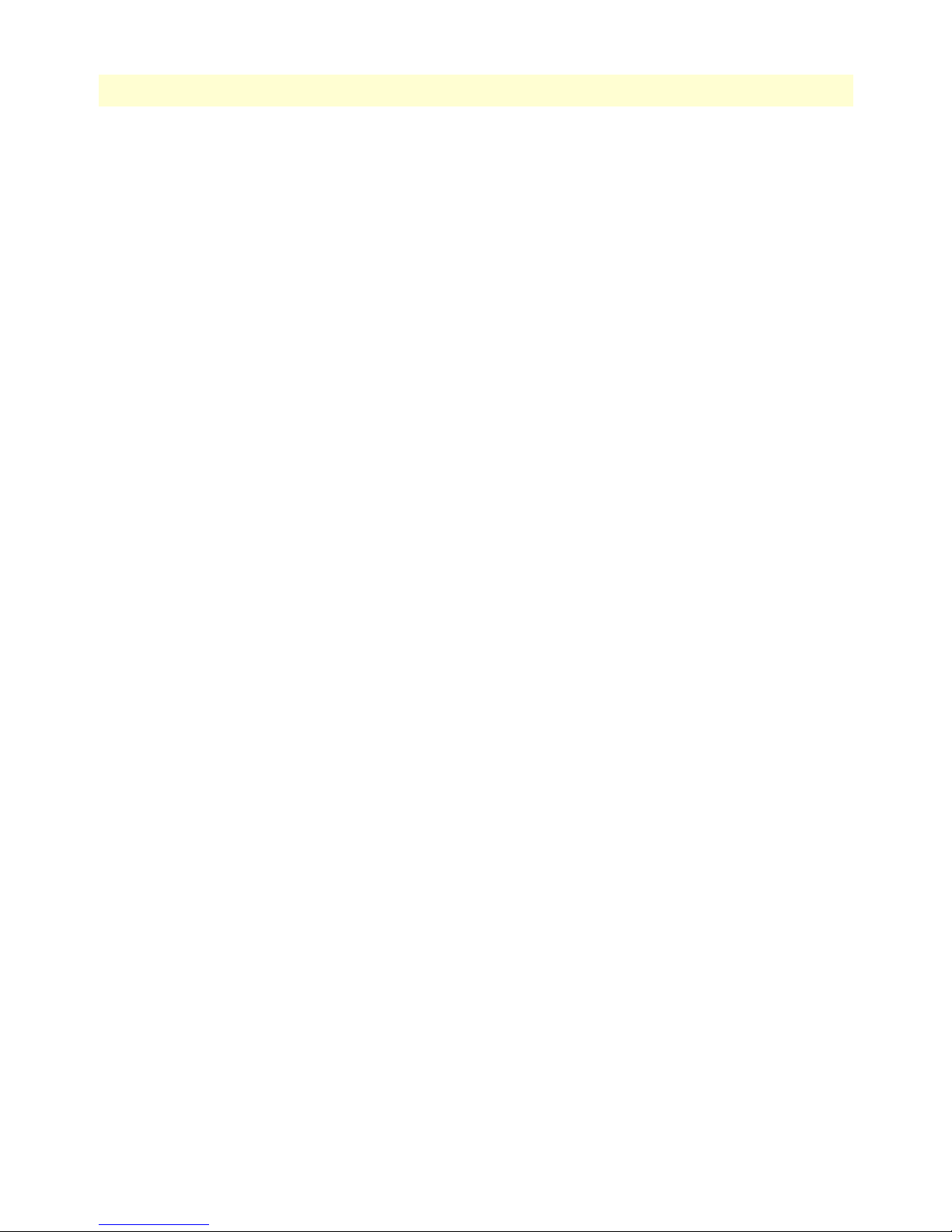
19
SmartWare Software Configuration Guide
Table of Contents
Configuring an alternate PSTN profile (optional) .........................................................................................407
Configuring when the digits are dialed (optional) .........................................................................................408
Configuring the number of rings to wait before answering the call (optional) ...............................................410
Configuring how to detect a call has disconnected (optional) ........................................................................411
Configuring how to detect an outgoing call is connected (optional) ..............................................................412
Configuring the destination of the call ..........................................................................................................413
FXO Mute dialing ........................................................................................................................................413
FXO interface examples ................................................................................................................................414
37 RBS interface configuration ........................................................................................................................ 415
Introduction........................................................................................................................................................416
RBS interface configuration task list ....................................................................................................................416
Creating/Deleting a RBS interface.......................................................................................................................416
Configuring an alternate PSTN profile .........................................................................................................416
Configuring an alternate Tone-Set profile .....................................................................................................417
Configuring B-Channel allocation strategy ...................................................................................................417
Configuring additional disconnect signals .....................................................................................................417
Configuring number of Rings before Off-Hook ............................................................................................418
Configuring ready to dial strategy .................................................................................................................418
RBS interface debugging ...............................................................................................................................418
38 H.323 interface configuration ..................................................................................................................... 420
Introduction........................................................................................................................................................421
H.323 interface configuration task list.................................................................................................................421
Binding the interface to an H.323 gateway ...................................................................................................422
Configuring an alternate VoIP profile (optional) ...........................................................................................423
Configuring CLIP/CLIR support (optional) .................................................................................................424
Enabling ‘early-proceeding’ on H.323 interfaces ...........................................................................................425
Enabling the early call disconnect (optional) .................................................................................................425
Enabling the via address support (optional) ...................................................................................................426
Override the default destination call signaling port (Optional) ......................................................................426
Configuring status inquiry settings (optional) ...............................................................................................427
Enabling or disabling overlapped sending support in H.323 .........................................................................428
AOC-D Support for H.323 ..........................................................................................................................428
39 SIP interface configuration ......................................................................................................................... 430
Introduction........................................................................................................................................................431
SIP interface configuration task list......................................................................................................................431
Binding the interface to a SIP gateway ..........................................................................................................432
Configure a remote host ................................................................................................................................432
Configuring an alternate VoIP profile (Optional) .........................................................................................433
Configuring early call connect / disconnect (optional) ..................................................................................434
Configuring a phone context (optional) ........................................................................................................434
Mapping call-control properties to SIP headers .............................................................................................435
Configuring ISDN Redirecting Number Tunneling Over SIP ......................................................................436
Enabling support for SIP remote-party-id headers .........................................................................................437
Page 20
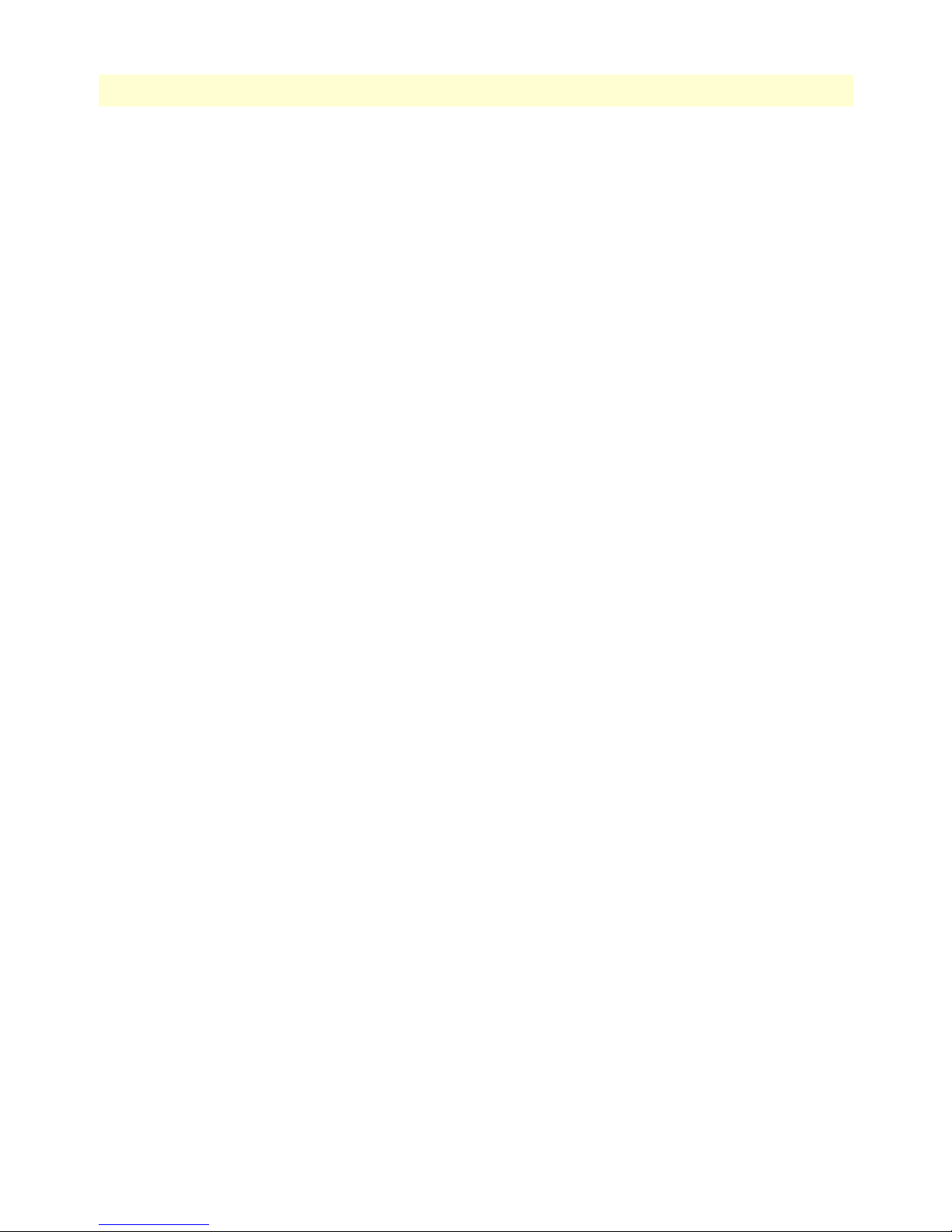
20
SmartWare Software Configuration Guide
Table of Contents
Enabling SIP RFC Privacy, Asserted-Identity, & Preferred-Identity headers (RFC 3323/3325) ....................438
Updating caller address parameters ...............................................................................................................439
SIP REFER Transmission (& ISDN Explicit Call Transfer support) ............................................................440
SIP Diversion Header ...................................................................................................................................442
Transmit Direction .................................................................................................................................442
Receive Direction ....................................................................................................................................443
AOC Over SIP ..............................................................................................................................................444
40 Call router configuration............................................................................................................................. 445
Introduction........................................................................................................................................................447
Call router configuration task list.........................................................................................................................449
Map out the goals for the call router .............................................................................................................449
Enable advanced call routing on circuit interfaces .........................................................................................450
Configure general call router behavior ...........................................................................................................450
Configure address completion timeout ....................................................................................................450
Configure default digit collection timeout and terminating character ......................................................451
Configure number prefix for ISDN number types ........................................................................................452
Configure call routing tables .........................................................................................................................453
Create a routing table ..............................................................................................................................453
Called party number routing table ................................................................................................................455
Regular Expressions .................................................................................................................................455
Digit Collection ......................................................................................................................................457
Digit Collection Variants ........................................................................................................................458
Calling party number routing table .........................................................................................................461
Number type routing table ............................................................................................................................461
Numbering plan routing table .......................................................................................................................462
Name routing table .......................................................................................................................................463
IP address routing table .................................................................................................................................463
URI routing table ..........................................................................................................................................464
Presentation Indicator Routing Table ...........................................................................................................464
Screening Indicator Routing Table ...............................................................................................................465
Information transfer capability routing table .................................................................................................466
Call-router support for redirecting number and redirect reason .....................................................................467
Time of day routing table ..............................................................................................................................468
Day of Week Routing Table .........................................................................................................................468
Date routing table .........................................................................................................................................468
Deleting routing tables ..................................................................................................................................469
Configure mapping tables .............................................................................................................................470
E.164 to E.164 Mapping Tables ...................................................................................................................474
Custom SIP URIs from called-/calling-e164 properties .................................................................................477
Other mapping tables ...................................................................................................................................477
Deleting mapping tables ...............................................................................................................................478
Creating complex functions ..........................................................................................................................479
Deleting complex functions ..........................................................................................................................480
Page 21
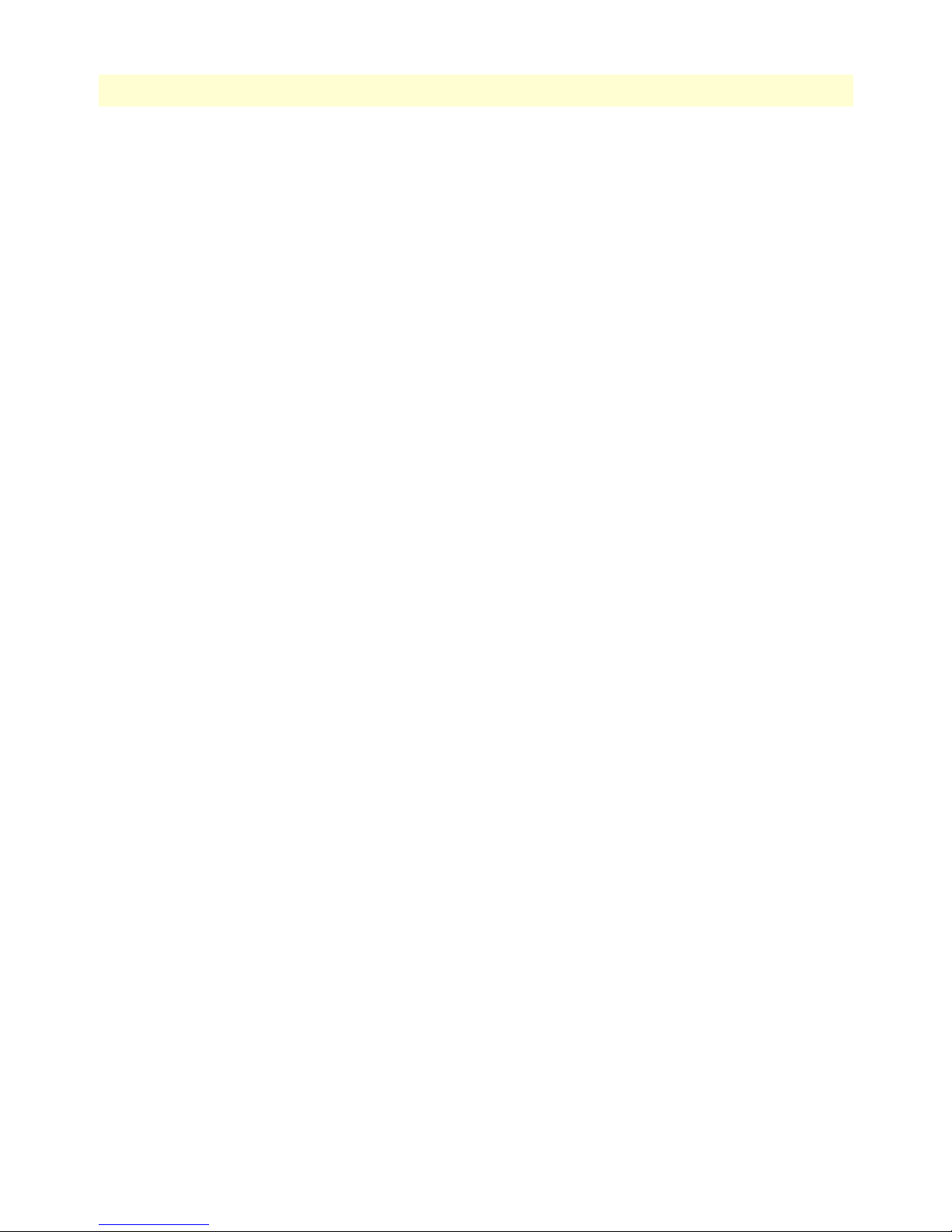
21
SmartWare Software Configuration Guide
Digit collection & sending-complete behavior ..............................................................................................481
Sending-Complete ..................................................................................................................................481
Ingress interface .......................................................................................................................................481
Call-Router .............................................................................................................................................482
Egress Interface .......................................................................................................................................484
Creating call services .....................................................................................................................................486
Creating a hunt group service ........................................................................................................................486
Creating a distribution group service .............................................................................................................495
Distribution-Group Min-Concurrent setting ................................................................................................497
Call-router ‘limiter’ service ............................................................................................................................497
Priority service ..............................................................................................................................................498
CS Bridge service—‘VoIP Leased Line’ .........................................................................................................500
Deleting call services .....................................................................................................................................502
Activate the call router configuration ............................................................................................................503
Test the call router configuration ..................................................................................................................504
Configure partial rerouting ...........................................................................................................................509
Call reroute .............................................................................................................................................510
Enable acceptation of rerouting requests on ISDN. ...........................................................................510
Enable emission of rerouting requests on ISDN. ...............................................................................510
Enable sending of “302 moved temporary” message on SIP. .............................................................510
Allow Push-Back .....................................................................................................................................510
Enable push-back – aaa service ..........................................................................................................510
Enable push-back – bridge service .....................................................................................................511
Enable push-back – distribution-group service ..................................................................................511
Enable push-back – hunt group service .............................................................................................511
Enable push-back – limiter service ....................................................................................................511
Enable push-back – priority service ...................................................................................................511
Table of Contents
41 Tone configuration...................................................................................................................................... 512
Introduction........................................................................................................................................................513
Tone-set profiles..................................................................................................................................................513
Tone configuration task list .................................................................................................................................514
Configuring call-progress-tone profiles ..........................................................................................................514
Configure tone-set profiles ............................................................................................................................515
Enable tone-set profile ..................................................................................................................................516
Show call-progress-tone and tone-set profiles ................................................................................................517
42 FXS port configuration ............................................................................................................................... 520
Introduction........................................................................................................................................................521
Shutdown and enable FXS ports..........................................................................................................................521
Bind FXS ports to higher layer applications.........................................................................................................522
Configure country-specific FXS port parameters..................................................................................................522
Other FXS port parameters..................................................................................................................................523
Example ..............................................................................................................................................................523
43 FXO port configuration .............................................................................................................................. 525
Page 22
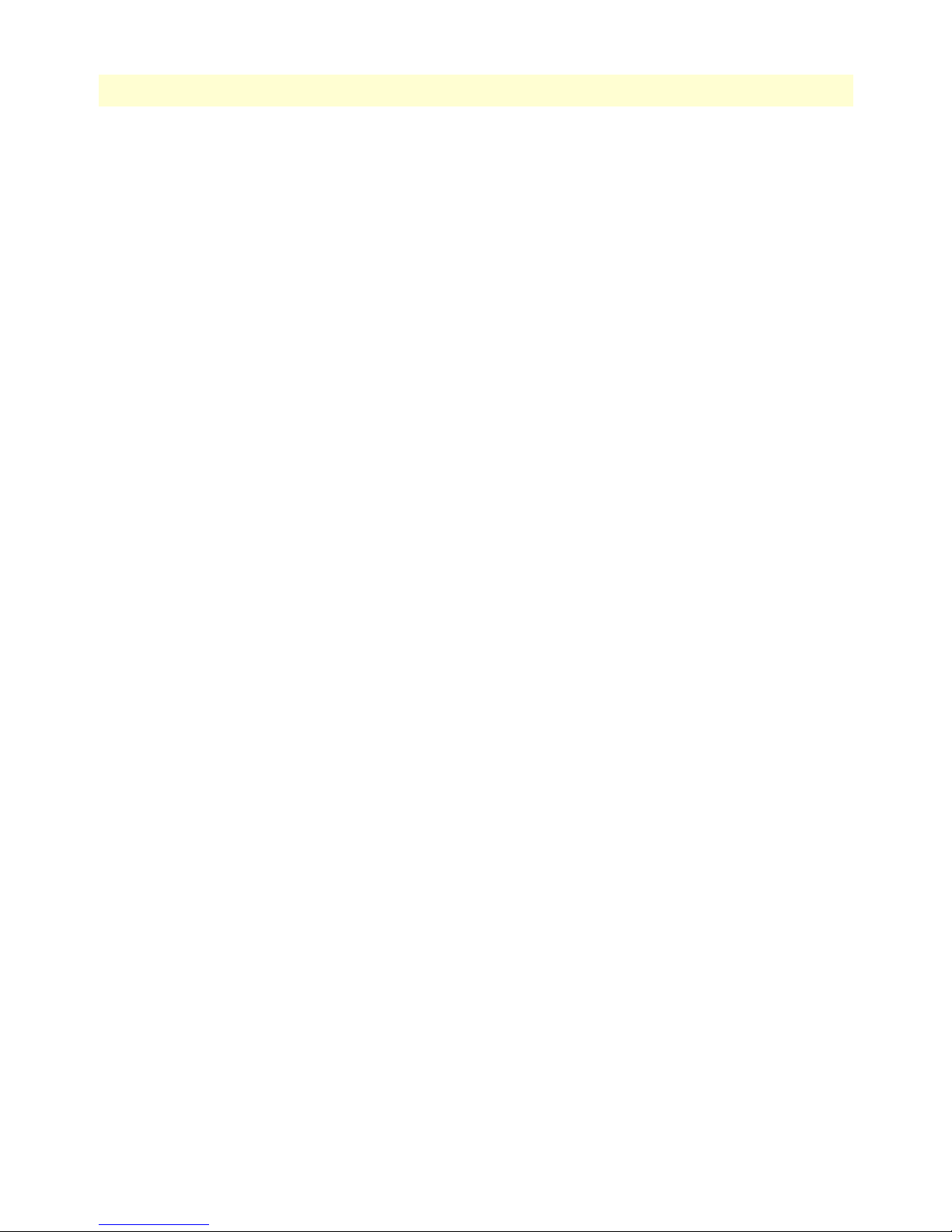
22
SmartWare Software Configuration Guide
Table of Contents
Introduction........................................................................................................................................................526
Shutdown and enable FXO ports.........................................................................................................................526
Bind FXO ports to higher layer applications........................................................................................................526
Configure country specific FXO port parameters.................................................................................................527
Other FXO port parameters ................................................................................................................................527
44 H.323 gateway configuration ...................................................................................................................... 529
Introduction........................................................................................................................................................530
Gateway configuration task list............................................................................................................................531
Binding the gateway to an IP interface ..........................................................................................................531
Enable the gateway ........................................................................................................................................531
Configure registration authentication service (RAS) (Optional) ....................................................................532
Configure H.235 Security (optional) ............................................................................................................533
H.235 configuration .....................................................................................................................................534
Advanced configuration options (optional) ...................................................................................................537
Enabling H.245 Tunneling .....................................................................................................................537
Enabling the fastconnect procedure .........................................................................................................538
Enabling the early H.245 procedure ........................................................................................................538
Changing the TCP port for inbound call-signaling connections ..............................................................539
Configuring the traffic class for H.323 signaling .....................................................................................539
Setting the response timeout ...................................................................................................................539
Setting the connect timeout ....................................................................................................................540
Configuring the terminal type for registration with the gatekeeper ..........................................................540
Troubleshooting ...........................................................................................................................................541
45 SIP gateway configuration........................................................................................................................... 542
Introduction........................................................................................................................................................543
Gateway configuration task list............................................................................................................................543
Configure DNS resolver ................................................................................................................................544
Binding the gateway to an IP interface ..........................................................................................................544
Enable the Gateway ......................................................................................................................................545
Create a SIP service .......................................................................................................................................545
Registering with a registrar (optional) ...........................................................................................................545
Configure a realm .........................................................................................................................................547
Configure a domain name (optional) ............................................................................................................547
Configure a default server (optional) .............................................................................................................548
Automatic detection of the NAT IP address for SIP ......................................................................................549
SIP Remote-Party-ID ....................................................................................................................................549
Enable the session timer (optional) ................................................................................................................550
Advanced configuration options (optional) ...................................................................................................550
Changing the listening port for inbound call-signaling ............................................................................550
Configuring the traffic class for SIP signaling ..........................................................................................550
Define session timer version ....................................................................................................................551
Define call transfer version ......................................................................................................................551
SIP Profile ...............................................................................................................................................552
Page 23
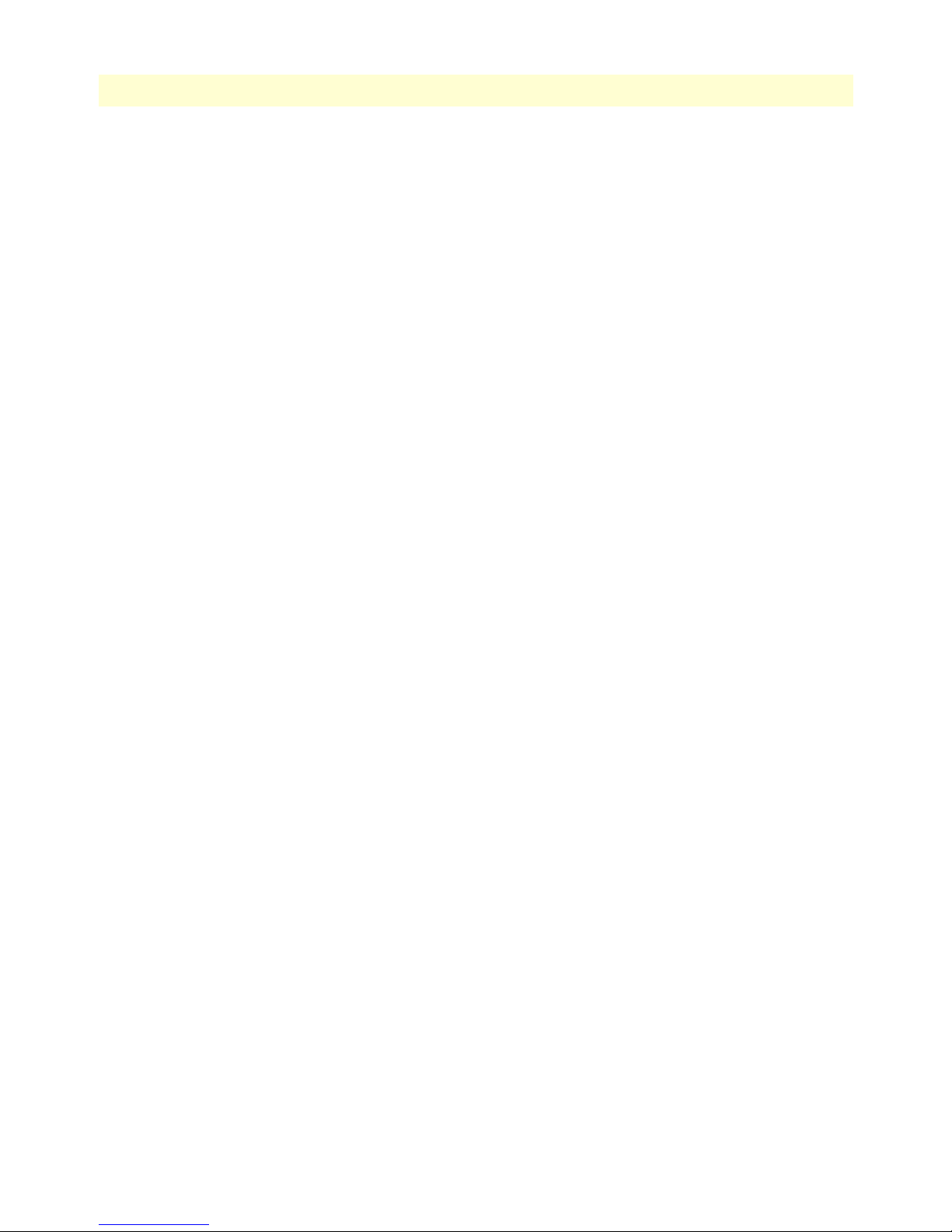
SmartWare Software Configuration Guide Table of Contents
Manually configuring the SIP contact IP address ....................................................................................554
Initiating a new SIP session for redirected SIP calls .................................................................................554
Enabling the SIP penalty-box feature ......................................................................................................554
Disabling SIP transport protocols ............................................................................................................554
Changing the SIP transaction timeout .....................................................................................................555
Re-registering timeout in case of general errors ........................................................................................555
Re-registering timeout in case of client error ...........................................................................................555
Re-registering timeout in case of server error ...........................................................................................555
Configuring low resource reject-code ......................................................................................................556
Troubleshooting ...........................................................................................................................................556
SIP Multicast Registration ............................................................................................................................557
Registration .............................................................................................................................................557
Default Server .........................................................................................................................................558
46 VoIP profile configuration .......................................................................................................................... 559
Introduction........................................................................................................................................................560
VoIP profile configuration task list ......................................................................................................................560
Creating a VoIP profile .................................................................................................................................561
Configure codecs ..........................................................................................................................................562
Configuring the transparent-clearmode codec ...............................................................................................564
Configuring the Cisco versions of the G.726 codecs .....................................................................................564
Configuring DTMF relay .............................................................................................................................565
Configuring RTP payload types ....................................................................................................................565
Configuring RTP payload type for transparent-clearmode ............................................................................566
Configuring RTP payload types for the g726-32k and g726-32k-cisco coders ..............................................566
Configuring RTP payload type for Cisco NSE ..............................................................................................566
Configuring Cisco NSE for Fax ....................................................................................................................566
Configuring the dejitter buffer (advanced) ....................................................................................................567
Enabling/disabling filters (advanced) .............................................................................................................569
Configuring Fax transmission .......................................................................................................................570
T.38 CED retransmission .............................................................................................................................573
Fax bypass method ........................................................................................................................................574
Configuring fax failover ................................................................................................................................574
Configuring modem transmission .................................................................................................................575
Modem bypass method .................................................................................................................................575
Configuring the traffic class for Voice and Fax data ......................................................................................576
Configuring IP-IP codec negotiation .............................................................................................................576
Examples .............................................................................................................................................................577
Home office in an enterprise network ...........................................................................................................577
Home office with fax ....................................................................................................................................579
Soft phone client gateway ..............................................................................................................................580
23
47 PSTN profile configuration......................................................................................................................... 583
Introduction........................................................................................................................................................584
PSTN profile configuration task list ....................................................................................................................584
Page 24
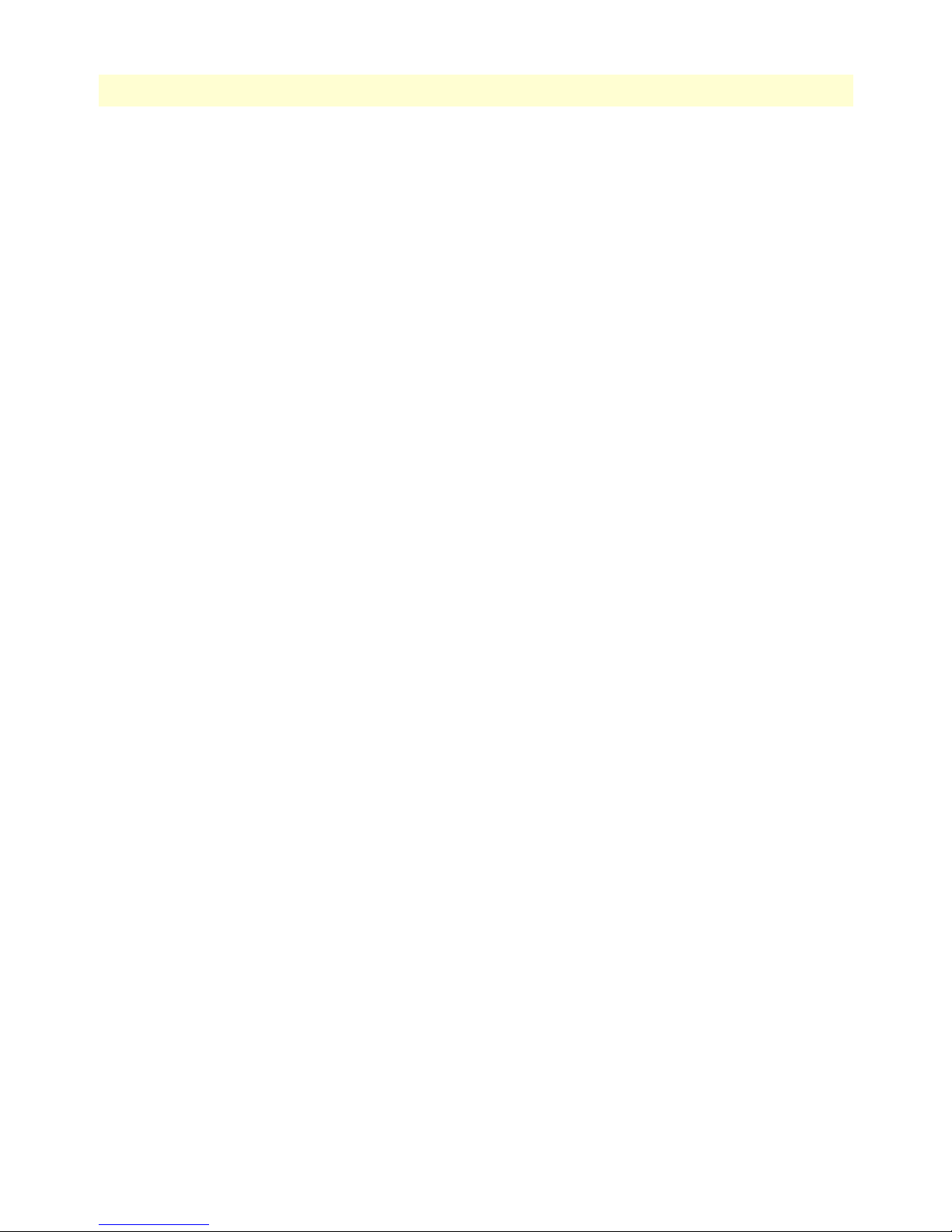
SmartWare Software Configuration Guide Table of Contents
Creating a PSTN profile ...............................................................................................................................584
Configuring the echo canceller ......................................................................................................................585
Configuring output gain ...............................................................................................................................585
48 VoIP debugging........................................................................................................................................... 587
Introduction........................................................................................................................................................588
Debugging strategy..............................................................................................................................................588
Filtering debug monitor output...........................................................................................................................589
Verifying IP connectivity.....................................................................................................................................589
Debugging call signaling......................................................................................................................................590
Debugging ISDN signaling ...........................................................................................................................590
Verify an incoming call ...........................................................................................................................591
Verify an outgoing call ............................................................................................................................592
Verify ISDN layer 2 and 3 status .............................................................................................................594
Debugging FXS Signaling .............................................................................................................................595
Verify an incoming call ...........................................................................................................................595
Verify an outgoing call ............................................................................................................................596
Debugging H.323 Signaling .........................................................................................................................597
Verify an incoming call ...........................................................................................................................597
Verify an outgoing call ............................................................................................................................599
Debugging SIP signaling ...............................................................................................................................601
Verify an incoming call ...........................................................................................................................601
Verify an outgoing call ............................................................................................................................602
Using SmartWare’s internal call generator .....................................................................................................602
Debugging voice data ..........................................................................................................................................603
Check system logs .........................................................................................................................................605
How to submit trouble reports to Patton ......................................................................................................605
A Terms and definitions ................................................................................................................................ 607
Introduction........................................................................................................................................................608
SmartWare architecture terms and definitions .....................................................................................................608
B Mode summary ........................................................................................................................................... 613
Introduction........................................................................................................................................................614
C Command summary ................................................................................................................................... 617
Introduction........................................................................................................................................................618
New Configuration Commands ..........................................................................................................................619
Other...................................................................................................................................................................619
Show help .....................................................................................................................................................619
Show command history ................................................................................................................................619
Restart system ...............................................................................................................................................619
D Internetworking terms & acronyms ........................................................................................................... 620
Abbreviations.......................................................................................................................................................621
E Used IP ports & available voice codecs ...................................................................................................... 625
Used IP ports ......................................................................................................................................................626
24
Page 25
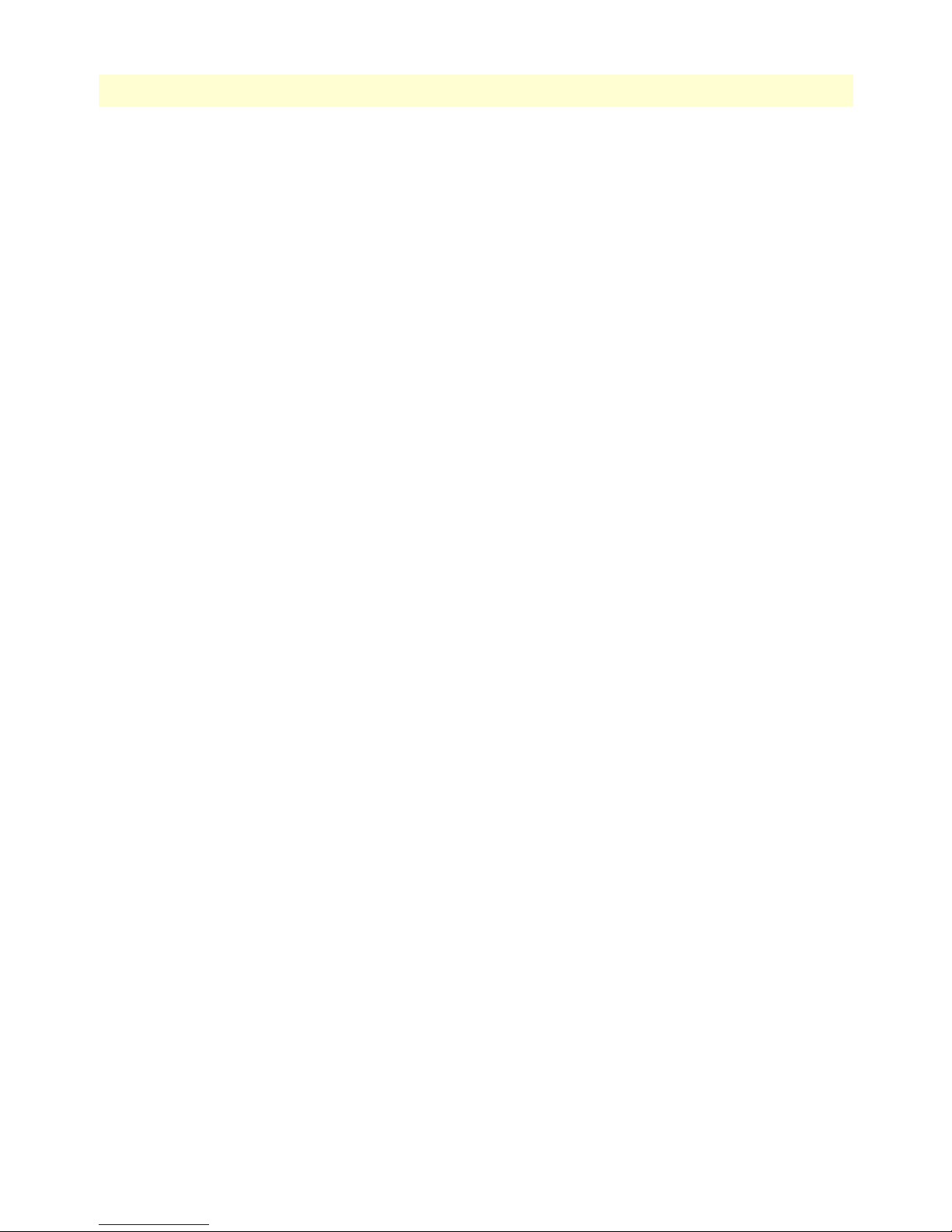
SmartWare Software Configuration Guide Table of Contents
Available voice codecs .........................................................................................................................................627
25
Page 26
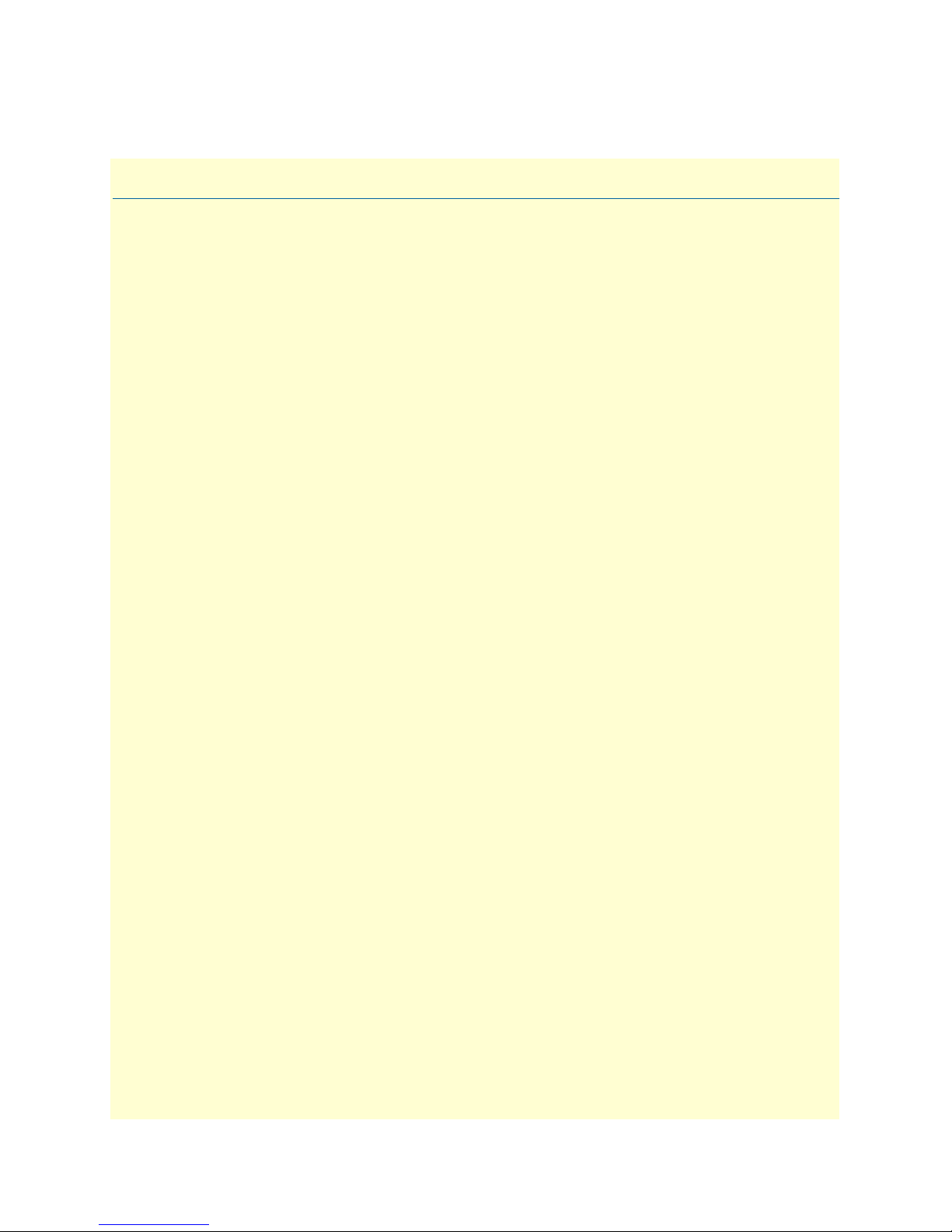
List of Figures
1 Basic system (abstract) model . . . . . . . . . . . . . . . . . . . . . . . . . . . . . . . . . . . . . . . . . . . . . . . . . . . . . . . . . . . . . . 38
2 Typical carrier network application with a SmartNode. . . . . . . . . . . . . . . . . . . . . . . . . . . . . . . . . . . . . . . . . . . 39
3 Typical enterprise network with SmartNode . . . . . . . . . . . . . . . . . . . . . . . . . . . . . . . . . . . . . . . . . . . . . . . . . . . 40
4 Typical LAN telephony system with a SmartNode gateway . . . . . . . . . . . . . . . . . . . . . . . . . . . . . . . . . . . . . . . 41
5 Configuration concept overview . . . . . . . . . . . . . . . . . . . . . . . . . . . . . . . . . . . . . . . . . . . . . . . . . . . . . . . . . . . . 43
6 Setup for initial configuration via the console port . . . . . . . . . . . . . . . . . . . . . . . . . . . . . . . . . . . . . . . . . . . . . . 53
7 Login display . . . . . . . . . . . . . . . . . . . . . . . . . . . . . . . . . . . . . . . . . . . . . . . . . . . . . . . . . . . . . . . . . . . . . . . . . . 55
8 SmartNode memory regions logically defined in SmartWare . . . . . . . . . . . . . . . . . . . . . . . . . . . . . . . . . . . . . . 65
9 Boot procedure . . . . . . . . . . . . . . . . . . . . . . . . . . . . . . . . . . . . . . . . . . . . . . . . . . . . . . . . . . . . . . . . . . . . . . . . . 71
10 Sample configuration file . . . . . . . . . . . . . . . . . . . . . . . . . . . . . . . . . . . . . . . . . . . . . . . . . . . . . . . . . . . . . . . . . 76
11 Local memory regions . . . . . . . . . . . . . . . . . . . . . . . . . . . . . . . . . . . . . . . . . . . . . . . . . . . . . . . . . . . . . . . . . . . . 77
12 Remote memory regions for SmartWare . . . . . . . . . . . . . . . . . . . . . . . . . . . . . . . . . . . . . . . . . . . . . . . . . . . . . . 79
13 System banner with message to operators . . . . . . . . . . . . . . . . . . . . . . . . . . . . . . . . . . . . . . . . . . . . . . . . . . . . . 91
14 Authentication procedure with a RADIUS server . . . . . . . . . . . . . . . . . . . . . . . . . . . . . . . . . . . . . . . . . . . . . . 100
15 How to use AAA methods and AAA profiles . . . . . . . . . . . . . . . . . . . . . . . . . . . . . . . . . . . . . . . . . . . . . . . . . . 100
16 IP context and related elements . . . . . . . . . . . . . . . . . . . . . . . . . . . . . . . . . . . . . . . . . . . . . . . . . . . . . . . . . . . . 110
17 Dynamic NAPT . . . . . . . . . . . . . . . . . . . . . . . . . . . . . . . . . . . . . . . . . . . . . . . . . . . . . . . . . . . . . . . . . . . . . . . 129
18 Static NAPT . . . . . . . . . . . . . . . . . . . . . . . . . . . . . . . . . . . . . . . . . . . . . . . . . . . . . . . . . . . . . . . . . . . . . . . . . . 129
19 Dynamic NAT . . . . . . . . . . . . . . . . . . . . . . . . . . . . . . . . . . . . . . . . . . . . . . . . . . . . . . . . . . . . . . . . . . . . . . . . 130
20 Static NAT . . . . . . . . . . . . . . . . . . . . . . . . . . . . . . . . . . . . . . . . . . . . . . . . . . . . . . . . . . . . . . . . . . . . . . . . . . . 130
21 Binding of an Ethernet port to an IP interface . . . . . . . . . . . . . . . . . . . . . . . . . . . . . . . . . . . . . . . . . . . . . . . . 139
22 Packet routing in SmartWare . . . . . . . . . . . . . . . . . . . . . . . . . . . . . . . . . . . . . . . . . . . . . . . . . . . . . . . . . . . . . 148
23 Example of Hierarchical Scheduling . . . . . . . . . . . . . . . . . . . . . . . . . . . . . . . . . . . . . . . . . . . . . . . . . . . . . . . . 150
24 Elements of link scheduler configuration . . . . . . . . . . . . . . . . . . . . . . . . . . . . . . . . . . . . . . . . . . . . . . . . . . . . 152
25 Scenario with Web server regarded as a single source host . . . . . . . . . . . . . . . . . . . . . . . . . . . . . . . . . . . . . . . . 153
26 Structure of a Service-Policy Profile . . . . . . . . . . . . . . . . . . . . . . . . . . . . . . . . . . . . . . . . . . . . . . . . . . . . . . . . 155
27 Using a Service Policy Profile on an IP Interface . . . . . . . . . . . . . . . . . . . . . . . . . . . . . . . . . . . . . . . . . . . . . . . 162
28 IP interface wan is bound to PVC 1 on port serial 0 0 . . . . . . . . . . . . . . . . . . . . . . . . . . . . . . . . . . . . . . . . . . 178
29 Typical Integrated Service Access Scenario with dedicated PVCs . . . . . . . . . . . . . . . . . . . . . . . . . . . . . . . . . . 182
30 IP Context with logical IP interfaces bound to Ethernet port, serial port PVC 1 and PVC 2 . . . . . . . . . . . . . 183
31 ISDN reference points . . . . . . . . . . . . . . . . . . . . . . . . . . . . . . . . . . . . . . . . . . . . . . . . . . . . . . . . . . . . . . . . . . 208
32 ISDN signaling side . . . . . . . . . . . . . . . . . . . . . . . . . . . . . . . . . . . . . . . . . . . . . . . . . . . . . . . . . . . . . . . . . . . . 209
33 Integration of ISDN access lines . . . . . . . . . . . . . . . . . . . . . . . . . . . . . . . . . . . . . . . . . . . . . . . . . . . . . . . . . . . 210
34 ISDN layering model . . . . . . . . . . . . . . . . . . . . . . . . . . . . . . . . . . . . . . . . . . . . . . . . . . . . . . . . . . . . . . . . . . . 211
35 PBX connected to ISDN port 1/0 . . . . . . . . . . . . . . . . . . . . . . . . . . . . . . . . . . . . . . . . . . . . . . . . . . . . . . . . . . 219
36 Configuring the G.SHDSL card for PPPoE . . . . . . . . . . . . . . . . . . . . . . . . . . . . . . . . . . . . . . . . . . . . . . . . . . 226
37 Internetwork with three routers and four networks . . . . . . . . . . . . . . . . . . . . . . . . . . . . . . . . . . . . . . . . . . . . . 235
38 Using traffic filters to prevent traffic from being routed to a network . . . . . . . . . . . . . . . . . . . . . . . . . . . . . . . 249
39 Deny a specific subnet on an interface . . . . . . . . . . . . . . . . . . . . . . . . . . . . . . . . . . . . . . . . . . . . . . . . . . . . . . 260
40 AdventNet MibBrowser displaying some of the System Group objects . . . . . . . . . . . . . . . . . . . . . . . . . . . . . . 266
41 AdventNet MibBrowser Settings Button on the Toolbar . . . . . . . . . . . . . . . . . . . . . . . . . . . . . . . . . . . . . . . . 270
42 AdventNet TrapViewer displaying received traps . . . . . . . . . . . . . . . . . . . . . . . . . . . . . . . . . . . . . . . . . . . . . . 271
43 AdventNet Trap Details window of TrapViewer . . . . . . . . . . . . . . . . . . . . . . . . . . . . . . . . . . . . . . . . . . . . . . . 272
44 DHCP-client and DHCP-server . . . . . . . . . . . . . . . . . . . . . . . . . . . . . . . . . . . . . . . . . . . . . . . . . . . . . . . . . . . 288
45 DNS relay diagram . . . . . . . . . . . . . . . . . . . . . . . . . . . . . . . . . . . . . . . . . . . . . . . . . . . . . . . . . . . . . . . . . . . . . 298
46 PPP configuration overview . . . . . . . . . . . . . . . . . . . . . . . . . . . . . . . . . . . . . . . . . . . . . . . . . . . . . . . . . . . . . . 306
47 CS context configuration components . . . . . . . . . . . . . . . . . . . . . . . . . . . . . . . . . . . . . . . . . . . . . . . . . . . . . . 332
26
Page 27
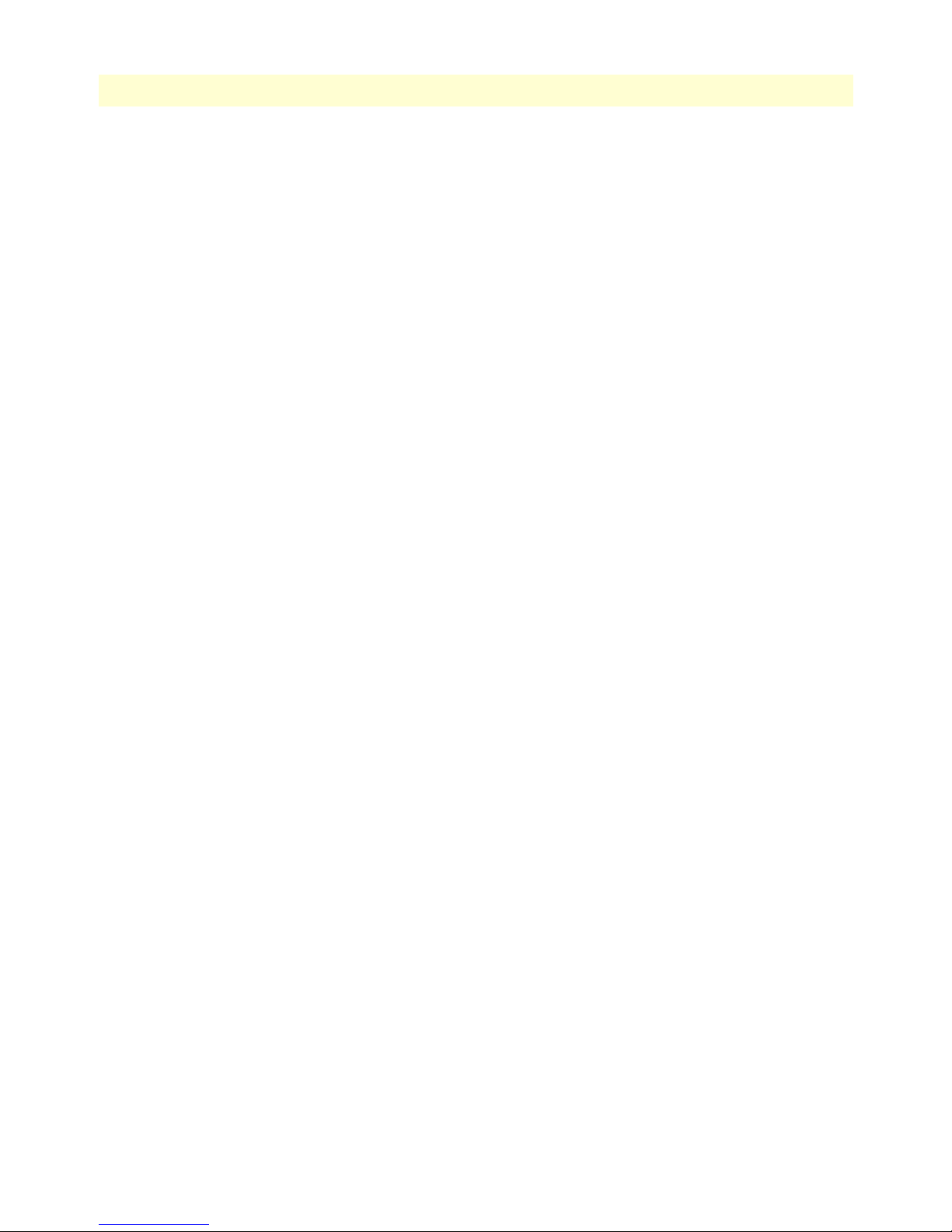
SmartWare Software Configuration Guide
48 Remote office in an Enterprise network . . . . . . . . . . . . . . . . . . . . . . . . . . . . . . . . . . . . . . . . . . . . . . . . . . . . . 334
49 Direct call routing from one SmartNode to another . . . . . . . . . . . . . . . . . . . . . . . . . . . . . . . . . . . . . . . . . . . . 338
50 SmartNode in an Enterprise network . . . . . . . . . . . . . . . . . . . . . . . . . . . . . . . . . . . . . . . . . . . . . . . . . . . . . . . 343
51 CS Configuration . . . . . . . . . . . . . . . . . . . . . . . . . . . . . . . . . . . . . . . . . . . . . . . . . . . . . . . . . . . . . . . . . . . . . . 344
52 CS interfaces on the CS context . . . . . . . . . . . . . . . . . . . . . . . . . . . . . . . . . . . . . . . . . . . . . . . . . . . . . . . . . . . 374
53 Incoming call passing an interface mapping table . . . . . . . . . . . . . . . . . . . . . . . . . . . . . . . . . . . . . . . . . . . . . . 379
54 Call passing an input and an output mapping table . . . . . . . . . . . . . . . . . . . . . . . . . . . . . . . . . . . . . . . . . . . . 380
55 ISDN interfaces on the CS context . . . . . . . . . . . . . . . . . . . . . . . . . . . . . . . . . . . . . . . . . . . . . . . . . . . . . . . . . 383
56 Example SIP network connecting two device to give a home office access to the CO PBX . . . . . . . . . . . . . . . 388
57 FXS interfaces on the CS context . . . . . . . . . . . . . . . . . . . . . . . . . . . . . . . . . . . . . . . . . . . . . . . . . . . . . . . . . . 397
58 FXO interfaces on the CS context . . . . . . . . . . . . . . . . . . . . . . . . . . . . . . . . . . . . . . . . . . . . . . . . . . . . . . . . . . 404
59 H.323 interfaces on the CS context . . . . . . . . . . . . . . . . . . . . . . . . . . . . . . . . . . . . . . . . . . . . . . . . . . . . . . . . 421
60 SIP interfaces on the CS context . . . . . . . . . . . . . . . . . . . . . . . . . . . . . . . . . . . . . . . . . . . . . . . . . . . . . . . . . . . 431
61 Mapping call-control properties to SIP headers diagram . . . . . . . . . . . . . . . . . . . . . . . . . . . . . . . . . . . . . . . . . 435
62 Example SIP network connecting two device to give a home office access to the CO PBX . . . . . . . . . . . . . . . 441
63 Direct call routing vs. advanced call routing . . . . . . . . . . . . . . . . . . . . . . . . . . . . . . . . . . . . . . . . . . . . . . . . . . 448
64 Routing table outline . . . . . . . . . . . . . . . . . . . . . . . . . . . . . . . . . . . . . . . . . . . . . . . . . . . . . . . . . . . . . . . . . . . 453
65 Mapping table outline . . . . . . . . . . . . . . . . . . . . . . . . . . . . . . . . . . . . . . . . . . . . . . . . . . . . . . . . . . . . . . . . . . . 470
66 Mapping table examples . . . . . . . . . . . . . . . . . . . . . . . . . . . . . . . . . . . . . . . . . . . . . . . . . . . . . . . . . . . . . . . . . 473
67 Hunt group service . . . . . . . . . . . . . . . . . . . . . . . . . . . . . . . . . . . . . . . . . . . . . . . . . . . . . . . . . . . . . . . . . . . . . 487
68 Distribution group service . . . . . . . . . . . . . . . . . . . . . . . . . . . . . . . . . . . . . . . . . . . . . . . . . . . . . . . . . . . . . . . 495
69 Distribution group service examples . . . . . . . . . . . . . . . . . . . . . . . . . . . . . . . . . . . . . . . . . . . . . . . . . . . . . . . . 496
70 ‘Limiter’ service diagram . . . . . . . . . . . . . . . . . . . . . . . . . . . . . . . . . . . . . . . . . . . . . . . . . . . . . . . . . . . . . . . . . 498
71 Priority service diagram . . . . . . . . . . . . . . . . . . . . . . . . . . . . . . . . . . . . . . . . . . . . . . . . . . . . . . . . . . . . . . . . . . 499
72 CS Bridge service—‘VoIP Leased Line’ diagram . . . . . . . . . . . . . . . . . . . . . . . . . . . . . . . . . . . . . . . . . . . . . . . 500
73 Bridge services diagram . . . . . . . . . . . . . . . . . . . . . . . . . . . . . . . . . . . . . . . . . . . . . . . . . . . . . . . . . . . . . . . . . . 501
74 Call routing example network . . . . . . . . . . . . . . . . . . . . . . . . . . . . . . . . . . . . . . . . . . . . . . . . . . . . . . . . . . . . . 505
75 CS context and call router elements . . . . . . . . . . . . . . . . . . . . . . . . . . . . . . . . . . . . . . . . . . . . . . . . . . . . . . . . 507
76 Assign tone-sets to a PSTN interfaces . . . . . . . . . . . . . . . . . . . . . . . . . . . . . . . . . . . . . . . . . . . . . . . . . . . . . . . 514
77 Gateway between IP and CS contexts . . . . . . . . . . . . . . . . . . . . . . . . . . . . . . . . . . . . . . . . . . . . . . . . . . . . . . . 530
78 SIP Gateway between IP and CS contexts . . . . . . . . . . . . . . . . . . . . . . . . . . . . . . . . . . . . . . . . . . . . . . . . . . . . 543
79 VoIP profile association . . . . . . . . . . . . . . . . . . . . . . . . . . . . . . . . . . . . . . . . . . . . . . . . . . . . . . . . . . . . . . . . . 560
80 DTMF Relay . . . . . . . . . . . . . . . . . . . . . . . . . . . . . . . . . . . . . . . . . . . . . . . . . . . . . . . . . . . . . . . . . . . . . . . . . 565
81 Jitter and dejitter buffer . . . . . . . . . . . . . . . . . . . . . . . . . . . . . . . . . . . . . . . . . . . . . . . . . . . . . . . . . . . . . . . . . 567
82 Adaptive versus static dejitter buffer . . . . . . . . . . . . . . . . . . . . . . . . . . . . . . . . . . . . . . . . . . . . . . . . . . . . . . . . 568
83 Multiple tandem and sequential post filtering . . . . . . . . . . . . . . . . . . . . . . . . . . . . . . . . . . . . . . . . . . . . . . . . . 569
84 Fax relay and Fax bypass . . . . . . . . . . . . . . . . . . . . . . . . . . . . . . . . . . . . . . . . . . . . . . . . . . . . . . . . . . . . . . . . . 571
85 Home office in an enterprise network . . . . . . . . . . . . . . . . . . . . . . . . . . . . . . . . . . . . . . . . . . . . . . . . . . . . . . . 577
86 PSTN profile association . . . . . . . . . . . . . . . . . . . . . . . . . . . . . . . . . . . . . . . . . . . . . . . . . . . . . . . . . . . . . . . . 584
87 Echo Cancellation . . . . . . . . . . . . . . . . . . . . . . . . . . . . . . . . . . . . . . . . . . . . . . . . . . . . . . . . . . . . . . . . . . . . . . 585
88 Applying output gain . . . . . . . . . . . . . . . . . . . . . . . . . . . . . . . . . . . . . . . . . . . . . . . . . . . . . . . . . . . . . . . . . . . 585
89 Mode overview, 1 of 3 . . . . . . . . . . . . . . . . . . . . . . . . . . . . . . . . . . . . . . . . . . . . . . . . . . . . . . . . . . . . . . . . . . 614
90 Mode Overview, 2 of 3 . . . . . . . . . . . . . . . . . . . . . . . . . . . . . . . . . . . . . . . . . . . . . . . . . . . . . . . . . . . . . . . . . . 615
91 Mode Overview, 3 of 3 . . . . . . . . . . . . . . . . . . . . . . . . . . . . . . . . . . . . . . . . . . . . . . . . . . . . . . . . . . . . . . . . . . 616
92 EBNF syntax . . . . . . . . . . . . . . . . . . . . . . . . . . . . . . . . . . . . . . . . . . . . . . . . . . . . . . . . . . . . . . . . . . . . . . . . . 618
27
Page 28
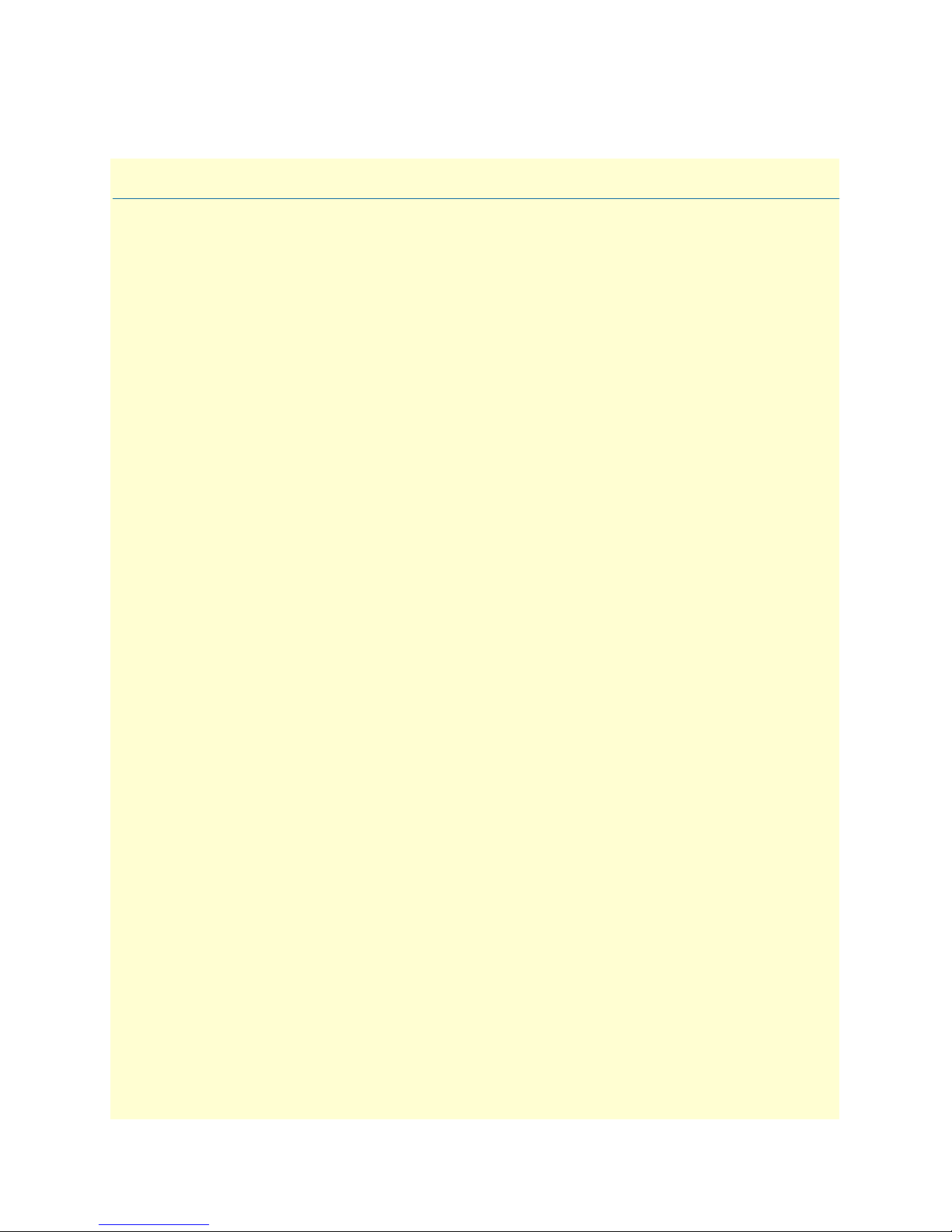
List of Tables
1 General conventions . . . . . . . . . . . . . . . . . . . . . . . . . . . . . . . . . . . . . . . . . . . . . . . . . . . . . . . . . . . . . . . . . . . . . 33
2 Mouse conventions . . . . . . . . . . . . . . . . . . . . . . . . . . . . . . . . . . . . . . . . . . . . . . . . . . . . . . . . . . . . . . . . . . . . . . 34
3 Command edit shortcuts . . . . . . . . . . . . . . . . . . . . . . . . . . . . . . . . . . . . . . . . . . . . . . . . . . . . . . . . . . . . . . . . . 50
4 Command cross reference . . . . . . . . . . . . . . . . . . . . . . . . . . . . . . . . . . . . . . . . . . . . . . . . . . . . . . . . . . . . . . . . 151
5 TOS values and their meaning . . . . . . . . . . . . . . . . . . . . . . . . . . . . . . . . . . . . . . . . . . . . . . . . . . . . . . . . . . . . 158
6 Traffic control info (TCI) field . . . . . . . . . . . . . . . . . . . . . . . . . . . . . . . . . . . . . . . . . . . . . . . . . . . . . . . . . . . . 159
7 Values defining detail of the queuing statistics . . . . . . . . . . . . . . . . . . . . . . . . . . . . . . . . . . . . . . . . . . . . . . . . 164
8 PVC Commands . . . . . . . . . . . . . . . . . . . . . . . . . . . . . . . . . . . . . . . . . . . . . . . . . . . . . . . . . . . . . . . . . . . . . . 228
9 PVC channels in bridged Ethernet mode . . . . . . . . . . . . . . . . . . . . . . . . . . . . . . . . . . . . . . . . . . . . . . . . . . . . 228
10 PVC channels in PPPoE mode . . . . . . . . . . . . . . . . . . . . . . . . . . . . . . . . . . . . . . . . . . . . . . . . . . . . . . . . . . . . 228
11 Diagnostics commans . . . . . . . . . . . . . . . . . . . . . . . . . . . . . . . . . . . . . . . . . . . . . . . . . . . . . . . . . . . . . . . . . . . 229
12 Details available in the Trap Details window . . . . . . . . . . . . . . . . . . . . . . . . . . . . . . . . . . . . . . . . . . . . . . . . . 272
13 Time servers operated by NIST . . . . . . . . . . . . . . . . . . . . . . . . . . . . . . . . . . . . . . . . . . . . . . . . . . . . . . . . . . . 284
14 Command Summary . . . . . . . . . . . . . . . . . . . . . . . . . . . . . . . . . . . . . . . . . . . . . . . . . . . . . . . . . . . . . . . . . . . 398
15 ISDN number types . . . . . . . . . . . . . . . . . . . . . . . . . . . . . . . . . . . . . . . . . . . . . . . . . . . . . . . . . . . . . . . . . . . . 452
16 Routing table types . . . . . . . . . . . . . . . . . . . . . . . . . . . . . . . . . . . . . . . . . . . . . . . . . . . . . . . . . . . . . . . . . . . . . 453
17 Wildcard symbols used as keys in E.164 tables (calling-e164, called-e164) . . . . . . . . . . . . . . . . . . . . . . . . . . . 456
18 Wildcard symbols used as keys in E.164 tables (calling-e164, called-e164) . . . . . . . . . . . . . . . . . . . . . . . . . . . 457
19 Mapping table types . . . . . . . . . . . . . . . . . . . . . . . . . . . . . . . . . . . . . . . . . . . . . . . . . . . . . . . . . . . . . . . . . . . . 471
20 Hunt group drop causes . . . . . . . . . . . . . . . . . . . . . . . . . . . . . . . . . . . . . . . . . . . . . . . . . . . . . . . . . . . . . . . . . 489
28
Page 29
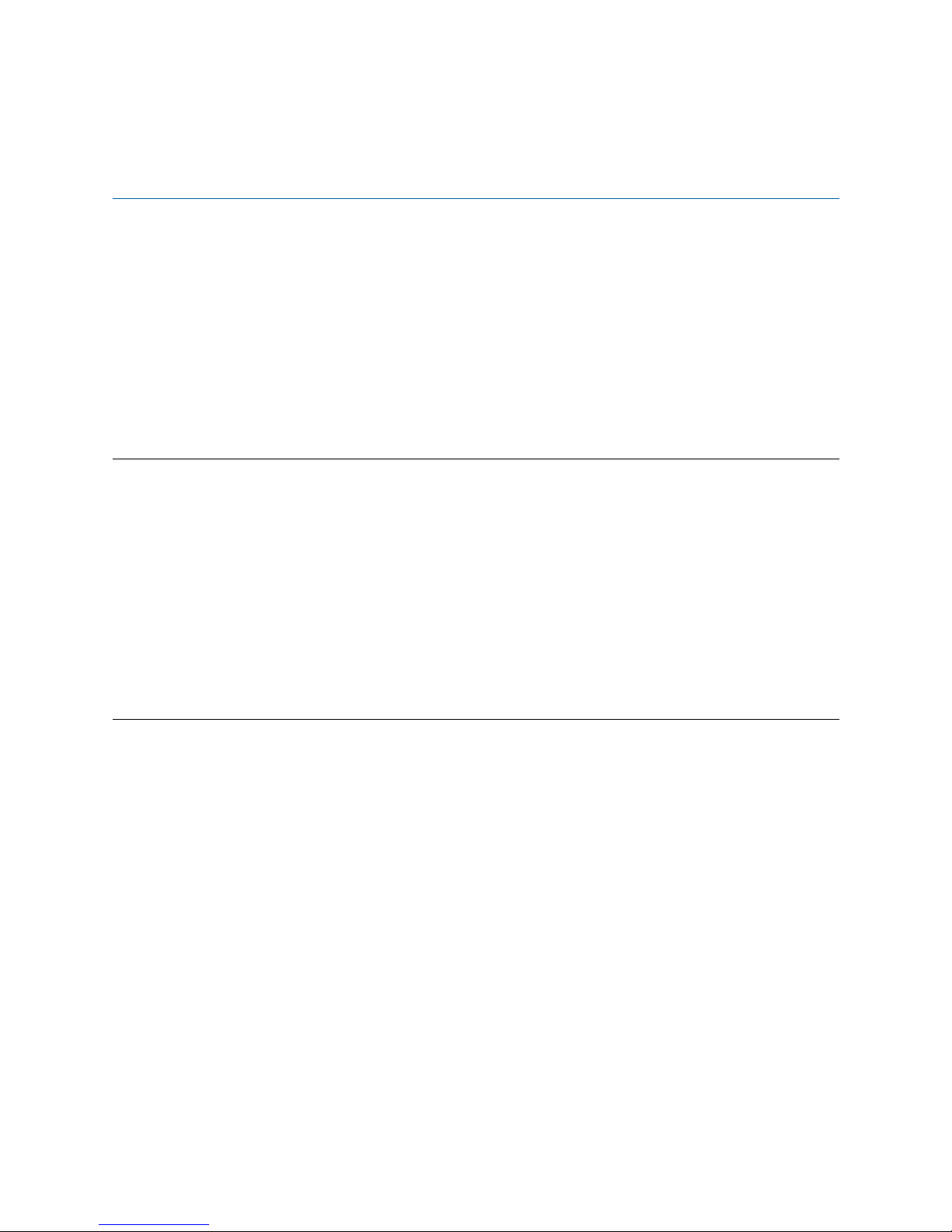
About this guide
The objective of this SmartWare Software Configuration Guide is to provide information concerning the syntax
and usage of the command set. For hardware specfic information, refer to the getting started guide that came
with your unit.
This section describes the following:
• Who should use this guide (see “Audience”)
• How this document is organized (see “Structure”)
• Typographical conventions and terms used in this guide (see “Typographical conventions used in this docu-
ment” on page 33)
Audience
This guide is intended for the following users:
• System administrators who are responsible for installing and configuring networking equipment and who
are familiar with the SmartWare.
• System administrators with a basic networking background and experience, but who might not be familiar
with the SmartWare.
• Operators
• Installers
• Maintenance technicians
How to read this guide
SmartWare is a complex and multifaceted operating system. Without the necessary theoretical background you
will not be able to understand and use all the features available. Therefore, we recommend reading at least the
chapters listed below to get a general idea about SmartWare and the philosophy of contexts used for IP and circuit switching related configuration.
• Appendix A, "Terms and definitions" on page 607 contains the terms and their definitions that are used
throughout this SmartWare Software Configuration Guide
• Chapter 1, "System overview" on page 36 provides an overview of the main elements of a SmartWare sys-
tem.
• Chapter 9, "IP context overview" on page 109
• Chapter 31, "CS context overview" on page 331
29
Page 30
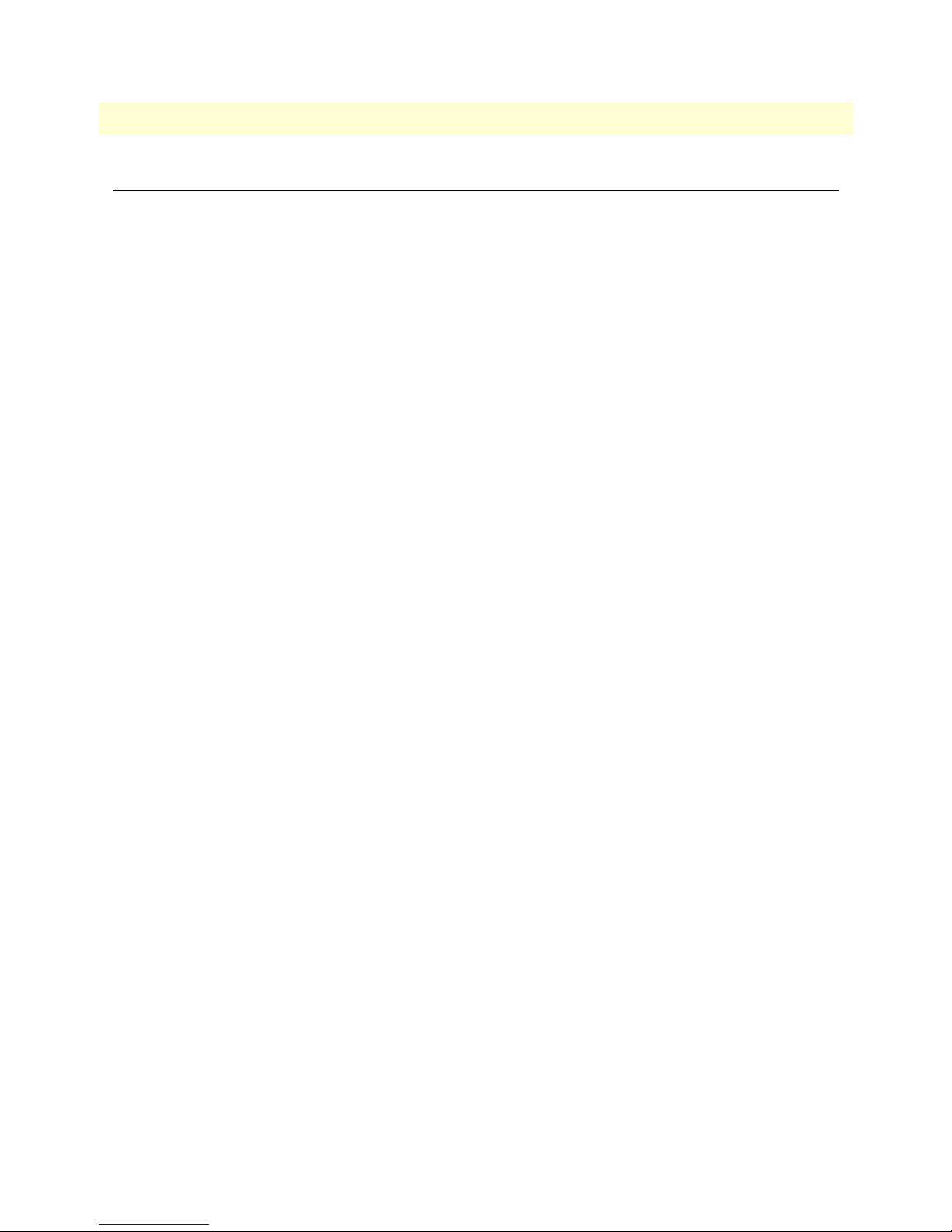
SmartWare Software Configuration Guide About this guide
Structure
This guide contains the following chapters and appendices:
• Chapter 1, "System overview" on page 36 provides an overview of the main elements of a SmartWare system.
• Chapter 2, "Configuration concepts" on page 42 introduces basic SmartWare configuration concepts.
• Chapter 3, "Command line interface (CLI)" on page 47 gives an overview of the CLI and the basic features
that allow you to navigate the CLI and edit commands effectively.
• Chapter 4, "Accessing the CLI" on page 51 describes the procedures for entering SmartWare commands via
the command line interface (CLI), to obtain help, to change operator mode and to terminate a session.
• Chapter 5, "System image handling" on page 62 describes how to load and maintain system images and
driver software.
• Chapter 6, "Configuration file handling" on page 73 describes how to upload and download configuration
files from and to a SmartNode.
• Chapter 7, "Basic system management" on page 87 describes parameters that report basic system informa-
tion to the operator or administrator, and their configuration.
• Chapter 8, "RADIUS Client Configuration" on page 98 provides an overview of the authentication, autho-
rization, and accounting (AAA) component in SmartWare and describes how to configure the RADIUS client, a subpart of the AAA component.
• Chapter 9, "IP context overview" on page 109 outlines SmartWare Internet protocol (IP) context, together
with its related components.
• Chapter 10, "IP interface configuration" on page 115 provides a general overview of SmartNode interfaces
and describes the tasks involved in their configuration.
• Chapter 11, "NAT/NAPT configuration" on page 127 provides a general overview of the network address
port translation and describes the tasks involved in its configuration.
• Chapter 12, "Ethernet port configuration" on page 136 provides an overview of Ethernet ports and
describes the tasks involved in their configuration through SmartWare.
• Chapter 13, "Link scheduler configuration" on page 146 describes how to use and configure SmartWare
quality of service (QoS) features.
• Chapter 14, "Serial port configuration" on page 165 provides an overview of the serial port and describes
the tasks involved in its configuration through SmartWare.
• Chapter 15, "Frame Relay configuration" on page 172 provides an overview of how to configure frame relay
through SmartWare.
• Chapter 16, "PRI port configuration" on page 186 provides an overview of the T1/E1 ports, their charac-
teristics and the tasks involved in the configuration.
• Chapter 17, "BRI port configuration" on page 200 provides an overview of the BRI (Basic Rate Interface)
ports, their characteristics and the tasks involved in the configuration.
• Chapter 18, "ISDN Overview" on page 207 provides an overview of ISDN ports and describes the tasks
involved in configuring ISDN ports in SmartWare.
30
Page 31

SmartWare Software Configuration Guide About this guide
• Chapter 19, "ISDN configuration" on page 212 describes the configuration of the Q.921 and Q.931 proto-
col and how to bind the ISDN protocol to an application.
• Chapter 20, "RBS configuration" on page 220 describes the configuration of the Robbed Bit Signaling
(RBS) protocol and how to bind it to the Call Control application.
• Chapter 37, "RBS interface configuration" on page 415 provides an overview of RBS interfaces, and the
tasks involved in their configuration.
• Chapter 21, "DSL Port Configuration" on page 225 provides an overview of the the DSL ports (ADSL and
G.SHDSL), their characteristics and the tasks involved in the configuration.
• Chapter 22, "Basic IP routing configuration" on page 230 provides an overview of IP routing and describes
the tasks involved in configuring static IP routing in SmartWare.
• Chapter 23, "RIP configuration" on page 237 provides an overview of the routing information protocol
(RIP) and describes the tasks involved in configuring RIP features within SmartWare.
• Chapter 24, "Access control list configuration" on page 247 provides an overview of IP access control lists
and describes the tasks involved in their configuration through SmartWare.
• Chapter 25, "SNMP configuration" on page 261 on page 238 provides overview information about the
simple network management protocol (SNMP) and describes the tasks used to configure those of its features
supported by SmartWare.
• Chapter 26, "SNTP client configuration" on page 276 describes how to configure a simple network time pro-
tocol (SNTP) client.
• Chapter 27, "DHCP configuration" on page 286 provides an overview of the dynamic host configuration
control protocol (DHCP) and describes the tasks involved in its configuration.
• Chapter 28, "DNS configuration" on page 296 describes how to configure the domain name system
(DNS) component.
• Chapter 29, "DynDNS configuration" on page 300 describes configuring the dynamic DNS
(DynDNS) service.
• Chapter 30, "PPP configuration" on page 305 describes how to configure the point-to-point protocol over
different link layers.
• Chapter 31, "CS context overview" on page 331 gives an overview of SmartWare circuit-switching (CS) con-
text and its associated components and describes the tasks involved in its configuration.
• Chapter 32, "VPN configuration" on page 354 describes how to configure the VPN connections between
two SmartNodes or between a SmartNode and a third-party device.
• Chapter 33, "CS interface configuration" on page 373 gives an overview of interfaces in the CS context and
describes the tasks involved its configuration.
• Chapter 34, "ISDN interface configuration" on page 382 provides an overview of ISDN interfaces, and the
tasks involved in their configuration.
• Chapter 35, "FXS interface configuration" on page 396 provides an overview of FXS interfaces, and the
tasks involved their configuration.
31
Page 32

SmartWare Software Configuration Guide About this guide
• Chapter 36, "FXO interface configuration" on page 403 provides an overview of FXO interfaces and the
tasks involved in configuring them.
• Chapter 38, "H.323 interface configuration" on page 420 provides an overview of H.323 interfaces used by
H.323 gateways and describes the specific tasks involved in their configuration.
• Chapter 39, "SIP interface configuration" on page 430 provides an overview of SIP interfaces used by SIP
gateways and describes the specific tasks involved in their configuration.
• Chapter 40, "Call router configuration" on page 445 provides an overview of call router tables, mapping
tables and call services and describes the tasks involved in configuring the call router in SmartWare.
• Chapter 41, "Tone configuration" on page 512 gives an overview of SmartWare call-progress-tone profiles
and tone-set profiles and describes the tasks involved in their configuration.
• Chapter 42, "FXS port configuration" on page 520 provides an overview of POTS signaling and Smart-
Node FXS ports and describes the tasks involved in configuring FXS ports in SmartWare.
• Chapter 43, "FXO port configuration" on page 525 provides an overview of POTS signaling and Smart-
Node FXO ports and describes the tasks involved in configuring FXO ports in SmartWare.
• Chapter 44, "H.323 gateway configuration" on page 529 provides an overview of the H.323 gateway and
describes the tasks involved in its configuration.
• Chapter 45, "SIP gateway configuration" on page 542 provides an overview of the SIP gateway and
describes the tasks involved in its configuration.
• Chapter 46, "VoIP profile configuration" on page 559 gives an overview of SmartWare VoIP profiles, how
they are used and describes the tasks involved in VoIP profile configuration.
• Chapter 47, "PSTN profile configuration" on page 583 gives an overview of SmartWare PSTN profiles, and
describes how they are used and the tasks involved in PSTN profile configuration.
• Chapter 48, "VoIP debugging" on page 587 helps you to localize a system component that is responsible for
faults during operation of a SmartNode device.
• Appendix A, "Terms and definitions" on page 607 contains the terms and their definitions that are used
throughout this SmartWare Software Configuration Guide.
• Appendix B, "Mode summary" on page 613 illustrates the modes hierarchy.
• Appendix C, "Command summary" on page 617 is a command reference.
• Appendix D, "Internetworking terms & acronyms" on page 620 contains terms and definitions relating to
internetworking.
• Appendix E, "Used IP ports & available voice codecs" on page 625 describes the used IP ports and available
voice codecs in SmartWare.
• Appendix F, "Notes for upgrading from R3.10 to R3.20" on page 618 describes how to upgrade a
SmartNode device from Release 3.10 to 3.20.
32
Page 33

SmartWare Software Configuration Guide About this guide
Precautions
The following are used in this guide to help you become aware of potential problems:
Note A note presents additional information or interesting sidelights.
The alert symbol and IMPORTANT heading calls attention to
important information.
IMPORTANT
Typographical conventions used in this document
This section describes the typographical conventions and terms used in this guide.
General conventions
In this guide we use certain typographical conventions to distinguish elements of commands and examples. In
general, the conventions we use conform to those found in IEEE POSIX publications. The procedures
described in this manual use the following text conventions:
Table 1. General conventions
Convention Meaning
Garamond blue type
Futura bold type Commands and keywords are in boldface font.
Futura bold-italic type
Italicized Futura type
Garamond italic type
Garamond bold type
< >
[ ] Elements in square brackets are optional.
{a | b | c} Alternative but required keywords are grouped in braces ({ }) and are sepa-
node
node The leading node on a command line represents the nodename of the
# An hash sign at the beginning of a line indicates a comment line.
Indicates a cross-reference hyperlink that points to a figure, graphic, table, or
section heading. Clicking on the hyperlink jumps you to the reference. When
you have finished reviewing the reference, click on the Go to Previous
View button in the Adobe® Acrobat® Reader toolbar to return to your
starting point.
Parts of commands, which are related to elements already named by the
user, are in
Variables for which you supply values are in
Indicates the names of fields or windows.
Indicates the names of command buttons that execute an action.
Angle brackets indicate function and keyboard keys, such as <shift>,
<ctrl>, <c>, and so on.
rated by vertical bars ( | )
The leading IP address or nodename of a SmartNode is substituted with
node
SmartNode
boldface italic
in
boldface italic
font.
font.
italic
font
33
Page 34

SmartWare Software Configuration Guide About this guide
Mouse conventions
The following conventions are used when describing mouse actions:
Table 2. Mouse conventions
Convention Meaning
Left mouse button This button refers to the primary or leftmost mouse button (unless you have
changed the default configuration).
Right mouse button This button refers the secondary or rightmost mouse button (unless you have
changed the default configuration).
Point This word means to move the mouse in such a way that the tip of the pointing
arrow on the screen ends up resting at the desired location.
Click Means to quickly press and release the left or right mouse button (as instructed in
the procedure). Make sure you do not move the mouse pointer while clicking a
mouse button.
Double-click Means to press and release the same mouse button two times quickly
Drag This word means to point the arrow and then hold down the left or right mouse but-
ton (as instructed in the procedure) as you move the mouse to a new location.
When you have moved the mouse pointer to the desired location, you can release
the mouse button.
Service and support
Patton Electronics offers a wide array of free technical services. If you have questions about any of our other
products we recommend you begin your search for answers by using our technical knowledge base. Here, we
have gathered together many of the more commonly asked questions and compiled them into a searchable
database to help you quickly solve your problems.
Patton support headquarters in the USA
• Online support: Available at www.patton.com
• E-mail support: E-mail sent to support@patton.com will be answered within 1 business day
• Telephone support: Standard telephone support is available five days a week—from 8:00 am to
5:00 pm EST (1300 to 2200 UTC/GMT)—by calling +1 (301) 975-1007
• Support via VoIP: Contact Patton free of charge by using a VoIP ISP phone to call
sip:support@patton.com
• Fax: +1 (253) 663-5693
Alternate Patton support for Europe, Middle East, and Africa (EMEA)
• Online support: Available at www.patton-inalp.com
• E-mail support: E-mail sent to support@patton-inalp.com will be answered within 1 business day
• Telephone support: Standard telephone support is available five days a week—from 8:00 am to
5:00 pm CET (0900 to 1800 UTC/GMT)—by calling +41 (0)31 985 25 55
• Fax: +41 (0)31 985 25 26
Service and support 34
Page 35

SmartWare Software Configuration Guide About this guide
Warranty Service and Returned Merchandise Authorizations (RMAs)
Patton Electronics is an ISO-9001 certified manufacturer and our products are carefully tested before shipment. All of our products are backed by a comprehensive warranty program.
Note If you purchased your equipment from a Patton Electronics reseller, ask your
reseller how you should proceed with warranty service. It is often more convenient for you to work with your local reseller to obtain a replacement.
Patton services our products no matter how you acquired them.
Warranty coverage
Our products are under warranty to be free from defects, and we will, at our option, repair or replace the product should it fail within one year from the first date of shipment. Our warranty is limited to defects in workmanship or materials, and does not cover customer damage, lightning or power surge damage, abuse, or
unauthorized modification.
Returns for credit
Customer satisfaction is important to us, therefore any product may be returned with authorization within 30
days from the shipment date for a full credit of the purchase price. If you have ordered the wrong equipment or
you are dissatisfied in any way, please contact us to request an RMA number to accept your return. Patton is
not responsible for equipment returned without a Return Authorization.
Return for credit policy
• Less than 30 days: No Charge. Your credit will be issued upon receipt and inspection of the equipment.
• 30 to 60 days: We will add a 20% restocking charge (crediting your account with 80% of the purchase price).
• Over 60 days: Products will be accepted for repairs only.
RMA numbers
RMA numbers are required for all product returns. You can obtain an RMA by doing one of the following:
• Completing a request on the RMA Request page in the Support section at www.patton.com
• By calling +1 (301) 975-1007 and speaking to a Technical Support Engineer
• By sending an e-mail to returns@patton.com
All returned units must have the RMA number clearly visible on the outside of the shipping container. Please use
the original packing material that the device came in or pack the unit securely to avoid damage during shipping.
Shipping instructions
The RMA number should be clearly visible on the address label. Our shipping address is as follows:
Patton Electronics Company
RMA#: xxxx
7622 Rickenbacker Dr.
Gaithersburg, MD 20879-4773 USA
Patton will ship the equipment back to you in the same manner you ship it to us. Patton will pay the return
shipping costs.
Warranty Service and Returned Merchandise Authorizations (RMAs) 35
Page 36
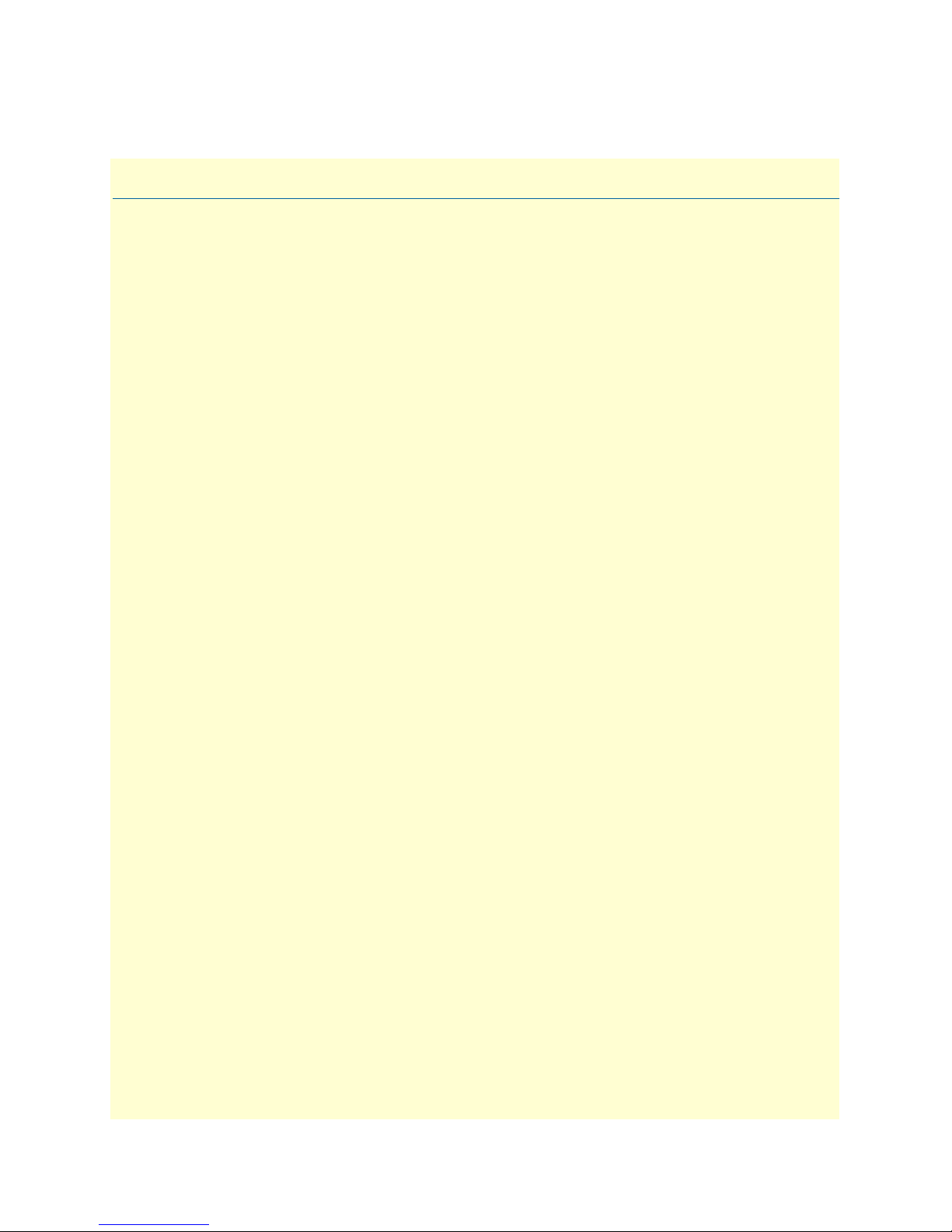
Chapter 1 System overview
Chapter contents
Introduction..........................................................................................................................................................37
SmartWare embedded software .............................................................................................................................38
Applications...........................................................................................................................................................39
Carrier networks .............................................................................................................................................39
Enterprise networks ........................................................................................................................................40
LAN telephony ...............................................................................................................................................41
36
Page 37

SmartWare Software Configuration Guide 1 • System overview
Introduction
This chapter provides an overview of the main elements of a SmartNode system.
A complete SmartNode system or network, as installed in any of the application scenarios introduced in section
“Applications” on page 39, is typically composed of the following main elements plus a third-party network infra-
structure:
• The first and most obvious element is the SmartNode devices (also referred to as hardware platforms or net-
work nodes) that provide the physical connectivity, the CPU and DSP resources. All SmartNode models
support packet-routed and circuit-switched traffic equally well.
• The second element comprises the embedded software—called SmartWare—running on the SmartNode
hardware platforms.
• Finally, a third-party IP network and transmission infrastructure provides IP connectivity between the
above elements. This infrastructure can range from a simple Ethernet hub or switch to highly complex networks including multiple access technologies, backbone transmission, and services nodes.
Introduction 37
Page 38

SmartWare Software Configuration Guide 1 • System overview
y
P
y
r
Figure 1 depicts the basic system model of a Patton SmartNode. All SmartNode devices have the following
main components:
• 64k circuit switching between on-board ISDN ports and between ISDN and PSTN interface cards. The
circuit switching engine uses dedicated hardware resources and therefore can bypass the VoIP gateway and
packet routing engine.
• A gateway (GW) that converts telephone circuits into Internet protocol (IP) packet streams and vice versa.
H.323-compliant and SIP Voice over IP (VoIP) is supported.
• An IP router with on-board ports and optional data interface cards is QoS enabled, thereby allowing classi-
fication, shaping, and scheduling of multiple service classes.
For more detailed hardware information, refer to the getting started guide that came with your SmartNode system.
Local
elephony
Circuit Switch
Public Telephon
Node
VoI
Gatewa
IP WAN
IP LAN
Figure 1. Basic system (abstract) model
SmartWare embedded software
SmartWare is the application software that runs on the SmartNode hardware platforms. SmartWare is available
in several releases. Refer to SmartWare release notes for detailed information about hardware support.
IP Route
A SmartWare build is a binary image file. It is usually divided into several checksum-protected files to improve
download efficiency and security. The download to the SmartNode is handled in sequence by using a download batchfile. Refer to chapter 5, “System image handling” on page 62 for details on SmartWare image downloads.
SmartWare embedded software 38
Page 39

SmartWare Software Configuration Guide 1 • System overview
Applications
The Patton SmartNode product family consists of highly flexible multi-service IP network devices, which fit a
range of networking applications. This section provides an overview of the following SmartNode applications
and the main elements in a SmartNode network.
• Carrier networks—SmartNodes are used as customer gateways or integrated access devices at the customer
premises. These applications are also called Integrated Service Access (ISA).
• Enterprise networks—SmartNodes are used as WAN routers and voice gateways for inter-site networking.
These applications are also called multiservice intranets (MSI).
• LAN telephony—SmartNodes serve as gateways between the LAN and the local PBX or PSTN access.
These applications are also called LAN voice gateway (LVG).
Carrier networks
The network termination (NT) device in a multi-service IP based provider network plays a vital role. It provides the service access point for the subscriber with respect to physical connectivity and protocol interoperability.
Since the access bandwidth in most cases represents a network bottleneck, the NT must also ensure traffic classification and the enforcement of service level agreements (SLA) on the access link. In broadband access networks, this NT is also called an Integrated Access Device (IAD) or customer gateway.
SmartNode products offer unique features as customer gateways for business services. It provides amongst others full ISDN feature support, local switching and breakout options and mass provisioning support.
1
2 3
4
5 6
7 8 9
0 #
*
PSTN
1
2
3
4 5 6
7 8 9
0 #
Subscriber PBX
*
Node
M
Access
Backbone
GW
Services
Internet
Subscriber LAN
Figure 2. Typical carrier network application with a SmartNode.
Figure 2 shows the deployment of SmartNodes in carrier networks. Each subscriber site is equipped with a
SmartNode that connects the subscriber LAN on one side with the provider network and services on the other.
Applications 39
Page 40

SmartWare Software Configuration Guide 1 • System overview
Typical services in these networks are softswitch-based telephony, PSTN access through V5.2 gateways, PBX
networking services, and LAN interconnection.
Typical access technologies for these networks include xDSL, WLL, PowerLine, cable and conventional leased
lines. With the use of an external modem, the SmartNode can connect to leased lines or any bridged-Ethernet
broadband access.
Enterprise networks
In company-owned and operated wide area networks, SmartNodes can be used to converge voice and data
communications on the same IP link.
In combination with centralized services such as groupware and unified messaging, the SmartNodes provide
migration and investment protection for legacy telephony systems.
1
2 3
4 5 6
7 8 9
0 #
*
1
2 3
4 5 6
7 8 9
0 #
*
PBX site A
LAN site A
Node
PSTN
Carrier A
WAN
PSTN
Carrier B
PBX site B
Node
LAN site B
1
2 3
4 5 6
7 8 9
0 #
*
1
2 3
4 5 6
7 8 9
0 #
*
Figure 3. Typical enterprise network with SmartNode
Figure 3 shows the deployment of SmartNodes in enterprise networks. Each site (headquarter, branch or home
office) is equipped with a SmartNode that connects the local LAN and telephony infrastructure with the IP
WAN and the local PSTN carrier.
Applications 40
Page 41

SmartWare Software Configuration Guide 1 • System overview
PSTN
IPPBX
LAN
IP Phones
Node
Figure 4. Typical LAN telephony system with a SmartNode gateway
LAN telephony
With its voice-over-IP gateway features, the SmartNode can be used as a standalone gateway for VoIP telephony (see figure 4).
A standalone gateway has performance reliability and scalability advantages compared with PC-based gateway
cards. In this application, the SmartNode also offers a migration path to enterprise or carrier networking.
Figure 4 shows the deployment of a SmartNode as a LAN voice gateway.
The PSTN connections can be scaled from a single ISDN basic rate access to multiple primary rate lines. With
Q.SIG, integration in private PBX networks is also supported.
Applications 41
Page 42

Chapter 2 Configuration concepts
Chapter contents
Introduction..........................................................................................................................................................43
Contexts and Gateways..........................................................................................................................................44
Context ...........................................................................................................................................................44
Gateway ..........................................................................................................................................................44
Interfaces, Ports, and Bindings...............................................................................................................................45
Interfaces ........................................................................................................................................................45
Ports and circuits ............................................................................................................................................45
Bindings ..........................................................................................................................................................45
Profiles and Use commands...................................................................................................................................46
Profiles ............................................................................................................................................................46
Use Commands ..............................................................................................................................................46
42
Page 43

Gateway
SmartWare Software Configuration Guide 2 • Configuration concepts
Introduction
This chapter introduces basic SmartWare configuration concepts. A good understanding of these concepts is
vital for the configuration tasks explained in the remaining chapters of this guide.
Patton strongly recommends that you read through this chapter because it introduces the fundamental ideas
behind the structure of the command line interface. Once you understand and know this structure, you will
find it much more intuitive to navigate through the CLI and configure specific features.
This chapter includes the following sections:
• Contexts and gateways (see page 44)
• Interfaces, ports, and bindings (see page 45)
• Profiles and Use commands (see page 46)
Patton SmartNodes are multi-service network devices that offer high flexibility for the inter-working of circuitswitched and packet-routed networks and services. In order to consistently support a growing set of functions,
protocols, and applications, SmartWare configuration is based on a number of abstract concepts that represent
the various SmartWare components.
H.323 GW
“h323”
bind
bind command
SIP GW
“sip”
commands
Context
Interfaces
Circuit
Ports
NAPT
Profile
use command
ACL
Profile
bind command
VoIP
use command
Profile
Service
Context
IP
router
bind command
PVC
Ethernet
Serial
Policy
Profile
use command
Tone-
set
Profile
use
commands
bind command
Context
CS
switch
Telephone port
use command
use
commands
bind command
Telephone port
Figure 5. Configuration concept overview
Figure 5 shows the various elements of a complete SmartNode configuration. Each of these elements imple-
ments one of the configuration concepts described in this chapter. The figure also shows the relationships and
associations between the different elements. The relations are specified through bind (arrow) and use (bullet-
VoIP
Profile
Tone-
set
Profile
Introduction 43
Page 44

SmartWare Software Configuration Guide 2 • Configuration concepts
lines) commands. For example, you need bind commands to bind a physical port to a logical interface, and use
commands to assign profiles to contexts.
The sections that follow refer to figure 5 on page 43 and describe the concepts and elements in more
detail.
Contexts and Gateways
Context
A context represents one specific networking technology or protocol, namely IP (Internet Protocol) or CS (circuit-switching). A context can be seen as virtual dedicated equipment within the SmartNode. For example:
• A CS context contains the circuit-switching functions of the SmartNode. It can be thought of as an embed-
ded multiplexer or cross-connect within the SmartNode
• An IP context contains the routing functions of the SmartNode. It can be thought of as an embedded
router within the SmartNode
The contexts are identified by a name and contain the configuration commands that are related to the technology
they represent. A separate configuration can be built by means of the context concept for newly supported network layer technologies without complicating the configuration methods of existing features. For example, as
bridging, ATM, or FR switching becomes available so a bridging, ATM, or FR context can be introduced.
Each context contains a number of interfaces, which build the connections to other SmartWare elements and
the outside world. Figure 5 on page 43 shows two contexts:
• one of type IP named router
• one of type CS named switch
Note SmartWare currently supports only one instance of the CS and IP context types.
Example
The IP context named router can contain static routes, RIP, and NAT configuration parameters. The default
circuit-switching context named switch can contain number translations, local breakout conditions, and leastcost routing parameters.
Gateway
The concept of a gateway is introduced for the communication between contexts of different types. A gateway
handles connections between different technologies or protocols. For example, a VoIP gateway connects an IP
context to a circuit-switching context.
The gateways are each of a specific type and are identified by a name. Each named gateway contains its configuration parameters. With this concept, multiple vitual gateways can be instantiated and used at the same time.
Contexts and Gateways 44
Page 45

SmartWare Software Configuration Guide 2 • Configuration concepts
Interfaces, Ports, and Bindings
Interfaces
The concept of an interface in SmartWare differs from that in traditional networking devices. Traditionally, the
term interface is often synonymous with port or circuit, which are physical entities. In SmartWare however, an
interface is a logical construct that provides higher-layer protocol and service information, such as layer 3
addressing. Interfaces are configured as part of a context, and are independent of physical ports and circuits.
The decoupling of the interface from the physical layer entities enables many of the advanced features offered
by SmartWare.
In order for the higher-layer protocols to become active, you must associate an interface with a physical port or
circuit. This association is referred to as a binding in SmartWare. Refer to the “Bindings” section for more
information. In figure 5 on page 43, the IP context shows three interfaces and the CS context shows four interfaces. These interfaces are configured within their contexts. The bindings shown in the figure are not present
when the interfaces are configured; they are configured later.
Ports and circuits
Ports and circuits in SmartWare represent the physical connectors and channels on the SmartNode hardware.
The configuration of a port or circuit includes parameters for the physical and data link layer such as line
clocking, line code, framing and encapsulation formats or media access control. Before any higher-layer user
data can flow through a physical port or circuit, you must associate that port or circuit with an interface on a
context. This association is referred to as a binding. Refer to the “Bindings” section for more information.
Examples of ports are: Ethernet, Serial, DSL, FXS or FXO. Ports are numbered according to the label (or
abbreviation) printed on the hardware.
Example: Ethernet 0/1, Serial 0/0, BRI 3/2
Some ports may contain multiple circuits. For example, serial ports can contain one or more Frame Relay Permanent Virtual Circuits (PVC). If a port has one or more circuits configured, the individual circuits are bound
to interfaces on a context. The port itself may not be bound in that case.
Example: frame-relay pvc 112.
Figure 5 on page 43 shows five ports. Three ports are bound directly to an IP interface. One port has a single
circuit configured, which is bound to the IP context. Two ISDN ports are bound to CS interfaces.
Bindings
Bindings form the association between circuits or ports and the interfaces configured on a context. No user
data can flow on a circuit or Ethernet port until some higher-layer service is configured and associated with it.
Bindings are configured statically in the port or circuit configuration. The binding is created bottom-up, that is
from the port to the interface.
In the case of VoIP CS interfaces, bindings are configured statically in the CS interface configuration. The
binding is created from the interface to the gateway.
Bindings from ports to interfaces shown in figure 5 on page 43.
Interfaces, Ports, and Bindings 45
Page 46

SmartWare Software Configuration Guide 2 • Configuration concepts
Profiles and Use commands
Profiles
Profiles provide configuration shortcuts. They contain specific settings that can be used in multiple contexts,
interfaces, or gateways. This concept allows to avoid repetitions of groups of configuration commands that are
the same for multiple elements in a configuration.
Profiles used in the IP and CS contexts are shown in figure 5 on page 43.
Use Commands
Use commands form the association between profiles and contexts, gateways, or interfaces. For example, when
a profile is used in a context, all the configuration settings in that profile become active within the context.
Profiles and Use commands 46
Page 47

Chapter 3 Command line interface (CLI)
Chapter contents
Introduction..........................................................................................................................................................48
Command modes ..................................................................................................................................................48
CLI prompt ....................................................................................................................................................48
Navigating the CLI .........................................................................................................................................49
Initial mode ..............................................................................................................................................49
System changes ..........................................................................................................................................49
Configuration ...........................................................................................................................................49
Changing Modes .......................................................................................................................................49
Command editing .................................................................................................................................................49
Command help ...............................................................................................................................................49
The No form ..................................................................................................................................................49
Command completion ....................................................................................................................................49
Command history ...........................................................................................................................................50
Command Editing Shortcuts ..........................................................................................................................50
47
Page 48

SmartWare Software Configuration Guide 3 • Command line interface (CLI)
Introduction
The primary user interface to SmartWare is the command line interface (CLI). You can access the CLI via the
SmartNode console port or through a Telnet session. The CLI lets you configure the complete SmartWare
functionality. You can enter CLI commands online or as a configuration script in the form of a text file. The
CLI also includes monitoring and debugging commands. CLI commands are simple strings of keywords and
user-specified arguments.
This chapter gives an overview of the CLI and the basic features that allow you to navigate the CLI and edit
commands effectively. The following topics are covered:
• Command Modes
• Command Editing (see page 49)
Command modes
The CLI is composed of modes. There are two mode groups: the exec mode group and the configuration mode
group. Within the exec mode group there are two modes: operator exec and administrator exec. The configuration mode group contains all of the remaining modes. A command mode is an environment within which a
group of related commands is valid. All commands are mode-specific, and certain commands are valid in more
than one mode. A command mode provides command line completion and context help within the mode. The
command modes are organized hierarchically. The current working mode is indicated by the CLI prompt.
Appendix B, “Mode summary” on page 613 contains a detailed overview of all command modes, and
appendix C, “Command summary” on page 617 describes the commands that are valid in each mode.
CLI prompt
For interactive (online) sessions, the system prompt is displayed as:
nodename>
In the operator exec mode, the system prompt is displayed as:
nodename#
In the administrator exec mode and in the different configuration modes, the system prompt is displayed as:
nodename(mode)[name]#
Where:
• nodename is the currently configured name of the SmartNode, the IP address or the hardware type of the
device that is being configured
• mode is a string indicating the current configuration mode, if applicable.
• name is the name of the instance of the current configuration mode
Example: the prompt in
node(radius)[deepblue]#
radius-client mode, assuming the nodename node and the instance deepblue is:
The CLI commands used to enter each mode and the system prompt that is displayed when you are working
in each mode is summarized in appendix B, “Mode summary” on page 613.
Introduction 48
Page 49
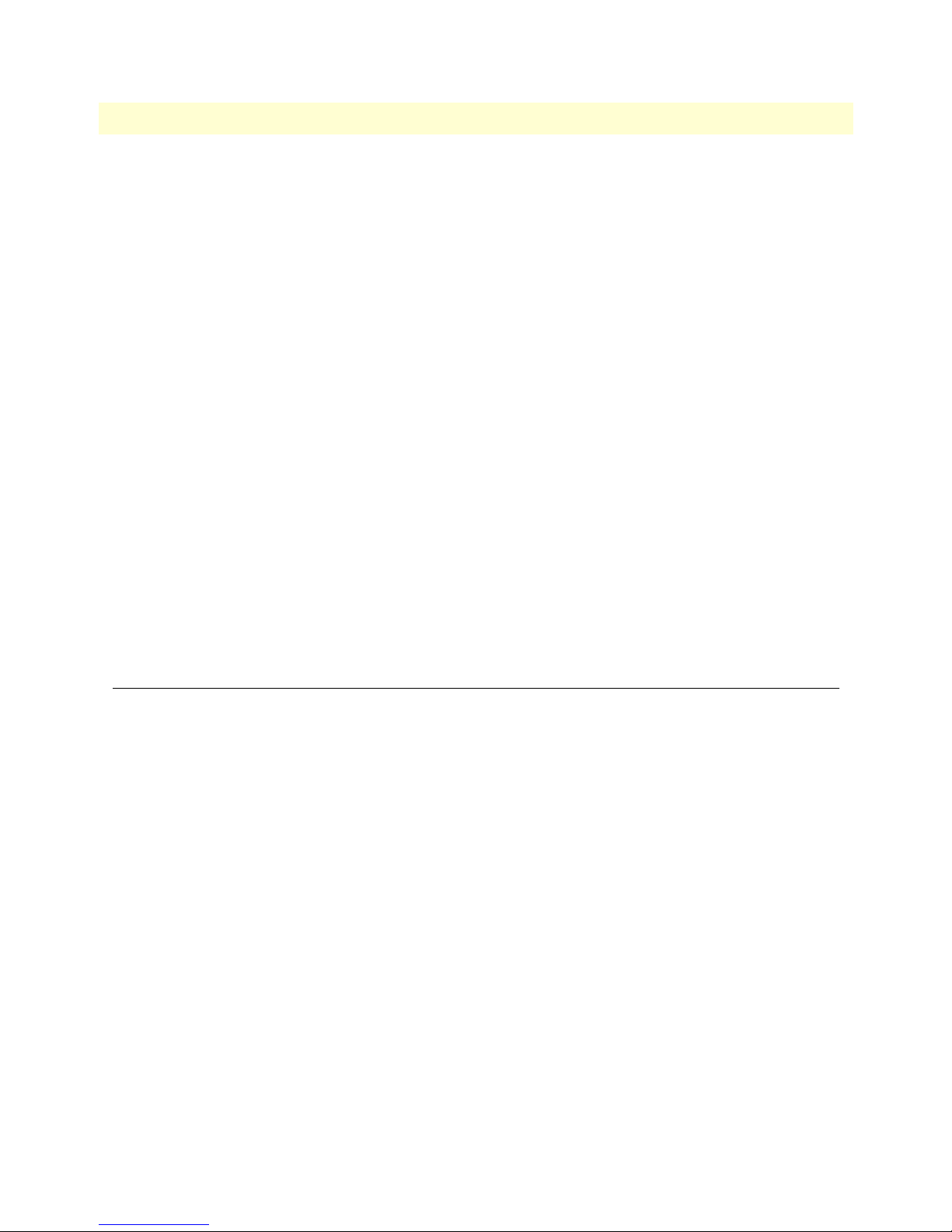
SmartWare Software Configuration Guide 3 • Command line interface (CLI)
Navigating the CLI
Initial mode
When you initiate a session, you can log in with operator or administrator privileges. Whichever login you use,
the CLI is always set to operator exec (non-privileged exec) mode by default upon startup. This mode allows
you to examine the state of the system using a subset of the available CLI commands.
System changes
In order to make changes to the system, the administrator exec (privileged exec) mode must be entered. The
enable user interface command is used for this purpose (the enable command is only accessible if you are
logged in as an administrator). Once in administrator exec mode, all of the system commands are available to
you.
Configuration
To make configuration changes, the configuration mode must be entered by using the configure command in
the administrator exec mode.
Changing Modes
The exit command moves the user up one level in the mode hierarchy (the same command works in any of
configuration modes). For example, when in pvc configuration mode, typing
exit will take you to framerelay
configuration mode.
exit command terminates a CLI session when typed from the operator exec mode.
The
A session can also be terminated by using the
logout command within any mode.
Command editing
Command help
To see a list of all CLI commands available within a mode, type a question mark <?> or the <tab> key at the
system prompt in the mode of interest. A list of all available commands is displayed. Commands that have
become available in the current mode are displayed at the bottom of the list, separated by a line. Commands
from higher hierarchy levels are listed at the top.
You can also type the question mark or the <tab> key while in the middle of entering a command. Doing so
displays the list of allowed choices for the current keyword in the command. Liberal use of the question mark
functionality is an easy and effective way to explore the command syntax.
The No form
Almost every command supports the keyword no. Typing the no keyword in front of a command disables the
function or “deletes” a command from the configuration. For example, to enable the DHCP server trace tool,
enter the command
no debug dhcop-server.
Command completion
You can use the <tab> key in any mode to carry out command completion. Partially typing a command name
and pressing the <tab> key causes the command to be displayed in full up to the point where a further choice
has to be made. For example, rather than typing
debug dhcp-server. To subsequently disable the DHCP server trace, enter the command
configure, typing conf and pressing the <tab> key causes the
Command editing 49
Page 50

SmartWare Software Configuration Guide 3 • Command line interface (CLI)
CLI to complete the command at the prompt. If the number of characters is not sufficient to uniquely identify
the command, the CLI will provide a list with all commands starting with the typed characters. For example, if
you enter the string co in the configure mode and press <tab>, the selections
configure, copy, and context are
displayed.
Command history
SmartWare maintains a list of previously entered commands that you can go through by pressing the <uparrow> and <down-arrow> keys, and then pressing <enter> to enter the command.
The show history command displays a list of the commands you can go through by using the arrow keys.
Command Editing Shortcuts
SmartWare CLI provides a number of command shortcuts that facilitate editing of the command line. Command editing shortcuts are summarized in table 3 on page 50. The syntax <Ctrl>-<p> means press the <p> key
while holding down the keyboard’s control key (sometimes labeled Control, Ctl, or Ctrl, depending on the keyboard and operating system of your computer).
<Esc>-<f> is handled differently; press and release the escape key (often labeled Esc on many keyboards) and
then press the <f> key.
Table 3. Command edit shortcuts
Keyboard Description
<Ctrl>-<p> or <up-arrow> Recall previous command in the command history.
<Ctrl>-<p> or <up-arrow> Recall next command in the command history.
<Ctrl>-<p> or <up-arrow> Move cursor forward one character.
<Ctrl>-<p> or <up-arrow> Move cursor backward one character.
<Esc>-<f> Move cursor forward one word.
<Esc>-<b> Move cursor backward one word.
<Ctrl>-<a> Move cursor to beginning of line.
<Ctrl>-<e> Move cursor to end of line.
<Ctrl>-<k> Delete to end of line.
<Ctrl>-<u> Delete to beginning of line.
<Ctrl>-<d> Delete character.
<Esc>-<d> Delete word.
<Ctrl>-<c> Quit editing the current line.
<Ctrl>-<l> Refresh (redraw) the display.
<Ctrl>-<t> Transpose characters.
<Ctrl>-<v> Insert a code to indicate to the system that the keystroke immediately fol-
lowing should be treated as normal text, not a CLI command.
For example, pressing the question mark <?> character in the CLI prints a
list of possible tokens. If you want to use the ? in a configuration command, e.g. to enter a regular expression, press Ctrl-v immediately followed by the question mark <?>.
Command editing 50
Page 51

Chapter 4 Accessing the CLI
Chapter contents
Introduction..........................................................................................................................................................52
Accessing the SmartWare CLI task list...................................................................................................................52
Accessing via the console port .........................................................................................................................53
Console port procedure .............................................................................................................................53
Telnet Procedure .......................................................................................................................................54
Using an alternate TCP listening port for the Telnet server .............................................................................54
Disabling the Telnet server ..............................................................................................................................54
Logging on ......................................................................................................................................................54
Selecting a secure password .............................................................................................................................55
Password encryption .......................................................................................................................................56
Factory preset administrator account .........................................................................................................56
Creating an operator account ....................................................................................................................56
Creating an administrator account ............................................................................................................57
Displaying the CLI version .............................................................................................................................57
Displaying account information ......................................................................................................................57
Switching to another account ..........................................................................................................................58
Checking identity and connected users ...........................................................................................................58
Command index numbers ...............................................................................................................................59
Ending a Telnet or console port session ..........................................................................................................61
Showing command default values ...................................................................................................................61
51
Page 52

SmartWare Software Configuration Guide 4 • Accessing the CLI
Introduction
SmartNode products are designed for remote management and volume deployment. The management and
configuration of SmartNodes is therefore based on IP network connectivity. Once a SmartNode is connected
to, and addressable in, an IP network, you can remotely perform all configuration, management, and maintenance tasks.
This chapter describes the procedures for entering SmartWare commands via the command line interface (CLI),
to obtain help, to change operator mode, and to terminate a session. You can access a SmartNode as follows:
• Directly, via the console port (if available)
• Remotely, via the IP network (by using a Telnet application)
The ports available for connection and their labels are shown in the getting started guide that came with your
unit.
Remember that the CLI supports a command history and command completion. By scrolling with the up and
down arrow keys, you can find many of your previously entered commands. Another timesaving tool is command completion. If you type part of a command and then press the <tab> key, the SmartWare shell will
present you with either the remaining portion of the command or a list of possible commands. These features
are described in chapter 3, “Command line interface (CLI)” on page 47. The telnet server can be disabled
if desired.
Although SmartWare supports concurrent sessions via Telnet or
the console port, we do not recommend working with more than
IMPORTANT
one session to configure a specific SmartNode. However, using
one session for configuration and another for debugging is a
good idea.
Accessing the SmartWare CLI task list
The following sections describe the basic tasks involved in accessing the SmartWare command line interface.
Depending on your application scenario, some tasks are mandatory while others could be optional.
• Accessing via the console port (see page 53)
• Accessing via a Telnet session (see page 53)
• Using an alternate TCP listening port for the Telnet server (see page 54)
• Disabling the Telnet server (see page 54)
• Logging on (see page 54)
• Selecting a secure password (see page 55)
• Configuring operators and administrators (see page 56)
• Displaying the CLI version (see page 57)
• Displaying account information (see page 57)
• Switching to another log-in account (see page 58)
• Checking identity and connected users (see page 58)
Introduction 52
Page 53

SmartWare Software Configuration Guide 4 • Accessing the CLI
• Ending a Telnet or console port session (see page 61)
Accessing via the console port
If a console port is available, the host computer can be connected directly to it with a serial cable (see figure 6).
The host must use a terminal emulation application that supports serial interface communication.
Serial interface
Host
Figure 6. Setup for initial configuration via the console port
Note You do not need to configure IP settings if you access the SmartNode via the
Console
Node
Node
console port.
Console port procedure
Before using the CLI to enter configuration commands, do the following:
1. Set up the hardware as described in the getting started guide.
2. Configure your serial terminal as described in the getting started guide.
3. Connect the serial terminal to your SmartNode. Use a serial cable according to the description in the get-
ting started guide included with your SmartNode device.
4. Power on your SmartNode. A series of boot messages are displayed on the terminal screen. At the end of
the boot sequence, press the <return> key and the login screen will be displayed.
5. Proceed with logging in.
Accessing the SmartWare CLI task list 53
Page 54

SmartWare Software Configuration Guide 4 • Accessing the CLI
Accessing via a Telnet session
This is the most commonly used and recommended method for connecting to a SmartNode. It is way faster
than console access.The Telnet host accesses the SmartNode via its network interface.
Note If the IP configuration of the Ethernet port (LAN port) is not known or is
incorrectly configured, you will have to use the console interface.
Telnet Procedure
Before you begin to use the CLI to input configuration commands, do the following:
1. Set up the SmartNode as described in the getting started guide included with your SmartNode device.
2. Connect the host (PC) or hub to the SmartNode as described in the getting started guide.
3. Power on your SmartNode and wait until the Run LED lights.
4. Open a Telnet session to the IP address shown in the getting started guide.
5. Proceed with logging in.
Using an alternate TCP listening port for the Telnet server
The following command defines an alternate listening port for the telnet server.
Mode: Configure
Step Command Purpose
1 [
name
](cfg)# terminal telnet port <port> Uses TCP port <port> for accepting
telnet connections
Disabling the Telnet server
The telnet server can be disabled using the following command.
Mode: Configure
Step Command Purpose
1 [
name
](cfg)# no terminal telnet Disables the telnet server
Logging on
Accessing your SmartNode via the local console port or via a Telnet session opens a login screen. The following
description of the login process is based on a Telnet session scenario but is identical to that used when accessing
via the local console port.
The opening Telnet screen you see resembles that shown in figure 7. The window header bar shows the IP
address of the target SmartNode.
A factory preset administrator account with name administrator and an empty password is available when you
first access the unit. For that reason, use the name administrator after the login prompt and simply press the
<enter> key after the password prompt.
Accessing the SmartWare CLI task list 54
Page 55
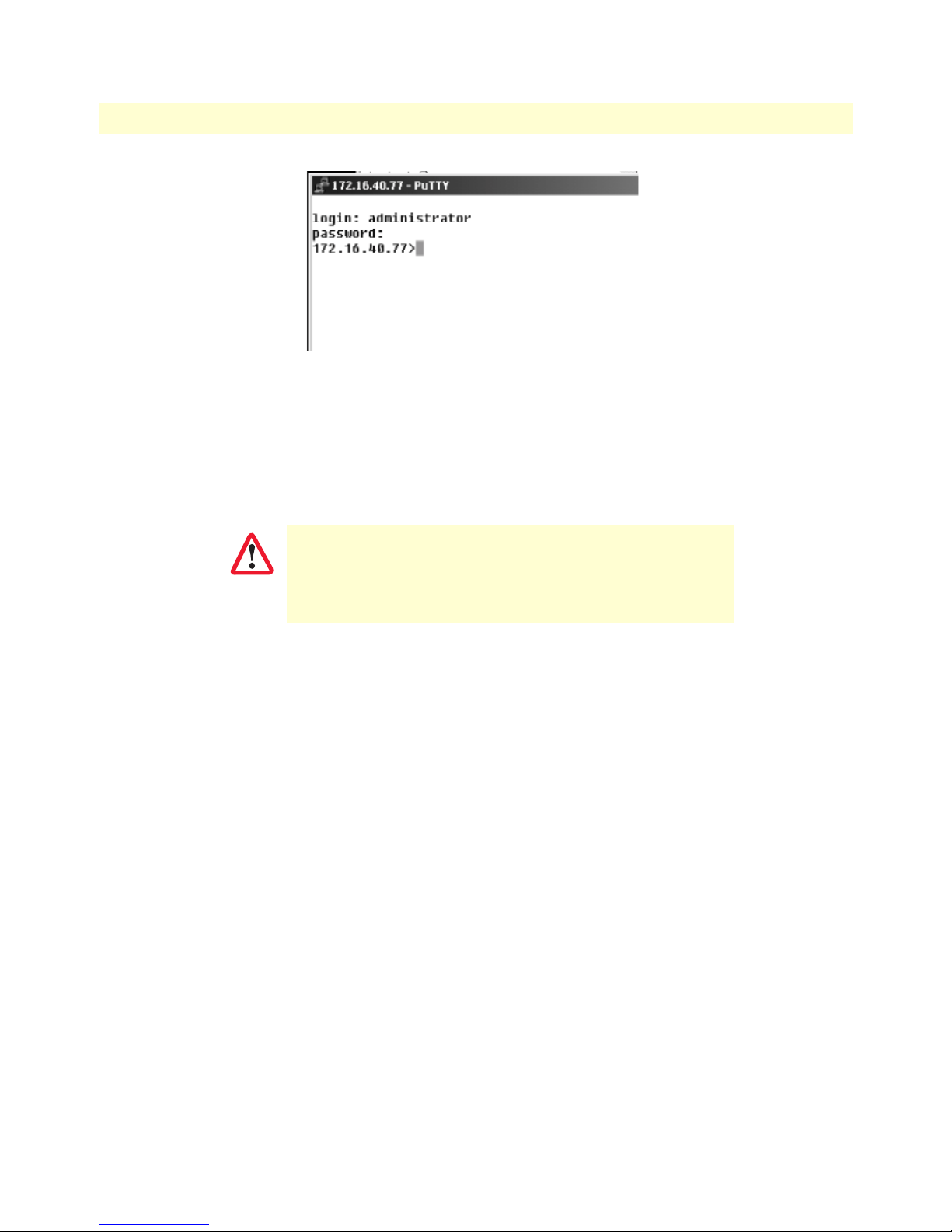
SmartWare Software Configuration Guide 4 • Accessing the CLI
Figure 7. Login display
Upon logging in you are in operator execution mode, indicated by the “>” as command line prompt. Now you
can enter system commands.
Note Details on screen in figure 7, such as the IP address in the system prompt
and window header bar, may be different on your unit.
You are responsible for creating a new administrator account to
maintain system security. Patton Electronics accepts no responsi-
IMPORTANT
bility for losses or damage caused by loss or misuse of passwords. Please read the following sections to secure your network
equipment properly.
Selecting a secure password
It is not uncommon for someone to try to break into (often referred to as hacking) a network device. The network administrator should do everything possible to make the network secure. Carefully read the questions
below and see if any applies to you:
• Do your passwords consist of a pet’s name, birthdays or names of friends or family members, your license
plate number, social security number, favorite number, color, flower, animal, and so on?
• Do you use the same password repeatedly? (Example: Your ATM PIN, cell phone voice mail, house alarm
setting code, etc.)
• Could your password or a portion thereof be found in the dictionary?
• Is your password less than six characters long?
To prevent unauthorized access, you should select passwords that are not dictionary words or any of the abovementioned examples. Every password should be at least 6 characters long and include at least one capital letter,
one number, and one lowercase letter.
A good example of a password is: 3Bmshtr
You are probably asking yourself, “How am I going to remember that?” It’s easy, the password above is an acronym taken from: “three blind mice, see how they run.” Making a good password is that easy—but please, don’t
use the above example password for your SmartNode device!
Accessing the SmartWare CLI task list 55
Page 56

SmartWare Software Configuration Guide 4 • Accessing the CLI
Password encryption
Unencrypted passwords can be stolen by hackers using protocol analyzers to scan packets or by examining the
configuration file—to protect against that type of theft, SmartWare encrypts passwords by default. Encryption
prevents the password from being readable in the configuration file.
• Plain text
• Encrypted text (for example, the password mypassword always appears in encrypted form as
HUAvCYeILWZz3hQvS0IEpQ== encrypted when doing a show command)
The command
show running-config always displays the passwords in encrypted format. To encrypt a pass-
word, enter the password in plain format and retrieve the encrypted format from the running-config or store it
permanently into the startup-config (with the command
copy running-config startup-config).
Factory preset administrator account
SmartWare contains a factory preset administrator account with the name administrator and an empty password. After adding a new administrator account, the factory preset administrator account is automatically
deleted and only the newly created administrator account is available. You can create more than one administrator account, but there has to be at least one administrator account defined. If, for some reason, the last
administrator account is deleted, the factory preset administrator account with the name administrator and an
empty password is automatically recreated.
Configuring operators and administrators
Creating an operator account
Operators do not have the privileges to run the enable command and therefore cannot modify the system
configuration. Operators can view partial system information.
Creating a new operator account is described in the following procedure:
Mode: Operator execution
Step Command Purpose
1
node>
2
node#
3
node(cfg)#
4 copy running-config startup-config Saves the change made to the running config-
enable Enters administration execution mode
configure Enters configuration mode
operator
name
password
password
Creates a new operator account
password
uration of the SmartNode, so that it will be
used following a reload
password
name
and
Example: Create an operator account
The following example shows how to add a new operator account with a login name support and a matching
password of s4DF&qw. The changed configuration is then saved.
node>enable
node#configure
node(cfg)#operator support password s4DF&qw
Accessing the SmartWare CLI task list 56
Page 57

SmartWare Software Configuration Guide 4 • Accessing the CLI
node(cfg)#copy running-config startup-config
Creating an administrator account
Administrators can run the enable command and access additional information within the SmartWare configuration modes. Therefore administrators can modify the system configuration, as well as view all relevant system information.
Creating a new administrator account is described in the following procedure:
Mode: Operator execution
Step Command Purpose
1
node
>enable Enters administration execution mode
2
node#
3
node(cfg)#
4
node(cfg)#
configure Enters configuration mode
administrator
copy running-config startup-config Permanently stores the new administrator
name
password
password
Creates a new administrator account
name
and password
account parameters.
password
Example: Create an administrator account
The following example shows how to add a new administrator account with a login name super and a matching
password Gh3*Ke4h.
node>enable
node#configure
node(cfg)#administrator super password Gh3*Ke4h
node(cfg)#copy running-config startup-config
Displaying the CLI version
This procedure displays the version of the currently running CLI.
Mode: Operator execution
Step Command Purpose
1
node>
show version cli Displays the CLI version
Example: Displaying the CLI version
The following example shows how to display the version of the current running CLI on your device, if you
start from the operator execution mode.
node>show version cli
CLI version : 3.00
Displaying account information
You can use the show command to display information about existing administrator and operator accounts.
This command is not available for an operator account.
The following procedure describes how to display account information:
Accessing the SmartWare CLI task list 57
Page 58

SmartWare Software Configuration Guide 4 • Accessing the CLI
Mode: Administrator execution
Step Command Purpose
1
node#
show accounts Displays the currently-configured administrator and operator
accounts
Example: Display account information
The following example shows how to display information about existing administrator and operator accounts.
node#show accounts
administrator accounts:
super
operator accounts:
support
Switching to another account
A user can use the su command to switch from one user account to working in another. With this command,
a user can change from his current account to another existing account ‘name’. After executing
su with the
account name to which the user wants to change as argument, he must enter the password of the particular
account to get privileged access.
Mode: Administrator or operator execution
Step Command Purpose
1
node>
su account-name Changes to the user account
account-name
.
Example: Switching to another account
The following example shows how to change from your current user account to an administrator account,
starting from the operator execution mode. In the example below the
who command is used to check the
identity within both accounts
login: support
password: <password>
node>who
You are operator support
node>su super
Enter password: <password>
node>who
You are administrator super
Checking identity and connected users
The who command displays who is logged in or gives more detailed information about users and process
states. Depending on the execution mode, the command displays varying information. In administrator execution mode, the command output is more detailed and shows information about the ID, user name, state, idle
time, and location. In operator execution mode, only the user name being used at the moment is reported,
which helps checking the identity.
Accessing the SmartWare CLI task list 58
Page 59

SmartWare Software Configuration Guide 4 • Accessing the CLI
Mode: Administrator or operator execution
Step Command Purpose
1
node#
who Shows more detailed information about the users ID, name, state, idle time and
location
or
node>
who Shows the user login identity
Example: Checking identity and connected users
The following example shows how to report who is logged in or more detailed information about users and
process states, depending on the execution mode in which you are working.
Used in administrator execution mode:
node#who
ID User name State Idle Location
* 0 administrator exec 00:00:00 172.16.224.44:1160
1 support exec 00:01:56 172.16.224.44:1165
Note The “*” character identifies the user executing the who command. ID repre-
sents the ID of the account. State represents the actual running condition of
the user, which can be logout, login, exec, or config.
Used in operator execution mode:
node>who
You are operator support
Command index numbers
A command index number (indicated by the boldface 1, 2, and 3 index numbers in the example below) indicates the position of a command in a list of commands (that is, a command with index 1 will appear higher in
the configuration file than one with index 3).
192.168.1.1(pf-voip)[default]#show running-config
...
profile voip default
codec 1 g711ulaw64k rx-length 20 tx-length 20
codec 2 g711alaw64k rx-length 20 tx-length 20
codec 3 g723-6k3 rx-length 30 tx-length 30
dejitter-max-delay 200
...
commands that make use of index numbers always show the index in the running config. However, the index
can be omitted when entering the command. If you enter such a command with an index, it is inserted into list
at the position defined by the index. If you enter such a command without an index, it is placed at the bottom
Accessing the SmartWare CLI task list 59
Page 60

SmartWare Software Configuration Guide 4 • Accessing the CLI
of the list. Also, you can change a commands position in a listing (moving it up or down in the list) by changing its index number.
Example 1: Moving the G.723 codec from position 3 in the list to position 1 at the top of the list.
Listing before changing the G.723 codec index number:
profile voip default
codec 1 g711ulaw64k rx-length 20 tx-length 20
codec 2 g711alaw64k rx-length 20 tx-length 20
codec 3 g723-6k3 rx-length 30 tx-length 30
dejitter-max-delay 200
...
Listing after changing index number:
192.168.1.1(pf-voip)[default]#codec 3 before 1
192.168.1.1(pf-voip)[default]#show running-config
...
profile voip default
codec 1 g723-6k3 rx-length 30 tx-length 30
codec 2 g711ulaw64k rx-length 20 tx-length 20
codec 3 g711alaw64k rx-length 20 tx-length 20
dejitter-max-delay 200
...
Note Succeeding indexes are automatically renumbered.
Example 2: Moving the G.723 codec back position 3
This command moves the G.723 codec from the top to third place. As a result, the other two codecs move up
in the list as their indexes are automatically renumbered to accommodate the new third-place codec.
192.168.1.1(pf-voip)[default]#codec 1 after 3
192.168.1.1(pf-voip)[default]#show running-config
...
profile voip default
codec 1 g711ulaw64k rx-length 20 tx-length 20
codec 2 g711alaw64k rx-length 20 tx-length 20
codec 3 g723-6k3 rx-length 30 tx-length 30
dejitter-max-delay 200
...
Example 3: Inserting a codec at a specific position in the list.
This command assigns the G.729 codec the index number 1 so the codec appears at the top of the list.
192.168.1.1(pf-voip)[default]#codec 1 g729 tx-length 30 rx-length 30 silencesupression
192.168.1.1(pf-voip)[default]#show running-config
...
profile voip default
codec 1 g729 rx-length 30 tx-length 30 silence-supression
codec 2 g711ulaw64k rx-length 20 tx-length 20
codec 3 g711alaw64k rx-length 20 tx-length 20
codec 4 g723-6k3 rx-length 30 tx-length 30
dejitter-max-delay 200
...
Accessing the SmartWare CLI task list 60
Page 61

SmartWare Software Configuration Guide 4 • Accessing the CLI
Ending a Telnet or console port session
Use the logout command in the operator or administration execution mode to end a Telnet or console port session. To confirm the
logout command, you must enter yes on the dialog line as shown in the example below.
Mode: Operator execution
Step Command Purpose
1
node>
logout Terminates the session after a confirmation by the user.
Example: End a Telnet or console port session
The following example shows how to terminate a session from the administrator execution configuration
mode.
node>logout
Press 'yes' to logout, 'no' to cancel :
After confirming the dialog with “yes”, the Telnet session is terminated.
Note Using the command exit in the operator execution mode also terminates a
Telnet or console port session, but without any confirmation dialog.
Showing command default values
If a command is set to its default value, it is not displayed in the running-config in order to make it more readable. There are a few exceptions to this rule. The command cli config defaults makes commands also appearin
the running-config that are set to default values. no li config defaults turns it off.
Accessing the SmartWare CLI task list 61
Page 62

Chapter 5 System image handling
Chapter contents
Introduction..........................................................................................................................................................63
Memory regions in SmartWare..............................................................................................................................64
System image handling task list .............................................................................................................................65
Displaying system image information ..............................................................................................................66
Copying system images from a network server to Flash memory .....................................................................66
Upgrading the software directly ......................................................................................................................68
Auto provisioning of firmware and configuration ..................................................................................................69
Boot procedure......................................................................................................................................................71
Factory configuration ............................................................................................................................................72
Default Startup Configuration ........................................................................................................................72
IP Addresses in the Factory Configuration ......................................................................................................72
62
Page 63

SmartWare Software Configuration Guide 5 • System image handling
Introduction
This chapter describes how to load, maintain, and update the various software images in the SmartNode. The
SmartWare system software consists of the application image and the driver images. The images are stored in
persistent (non-volatile) memory. The application image is the software which actually operates the
SmartNode. Driver images are used to operate the various optional PMC interface cards.
This chapter includes the following sections:
• Memory regions in Smartware
• System image handling task list (see page 65)
• Boot procedure and bootloader (see page 71)
Note Section “System image handling task list” on page 65 describes the standard
way to upgrade the SmartWare. If you encounter problems that won’t let you
upgrade using the standard method, refer to section “Factory configuration”
on page 72.
Note Refer to appendix F, “Notes for upgrading from R3.10 to R3.20” on
page 618 for information on converting from SmartWare release R3.10
to R3.20
• Factory configuration (see page 72)
Patton SmartNode devices are shipped with default system software which is stored in persistent memory.
Along with the default system software (application image and driver images), a factory configuration, factory-
config, has been loaded into the SmartNode at the factory. This configuration file sets the initial basic operating
parameters of the SmartNode, such as enabling the Ethernet ports, setting the default IP addresses and the
DHCP server.
Other configuration files may be stored in the SmartNode persistent memory. A configuration file is an ordered
list of commands. Some of the various configuration files are
• factory-config (read-only)
• startup-config
• running-config
• user-config1, user-config2, etc. (these are specific application configurations created by the user)
Backups of the configuration files can be stored on a remote trivial file transfer protocol (TFTP) server. The
remote tftp server must be accessible via one of the SmartNode IP interfaces. Tftp cannot be used from the
console interface.
The following sections focus on SmartWare memory regions, as well as the software components you can copy
into the memory or move between a TFTP server and the memory of the SmartNode. As SmartWare uses a
specific vocabulary in naming those software components, refer to appendix A, “Terms and definitions” on 607
to ensure that you understand the concepts.
Introduction 63
Page 64

SmartWare Software Configuration Guide 5 • System image handling
Memory regions in SmartWare
The SmartNode’s memory contains several logical regions and several physical regions as shown in figure 8 on
page 65, each separate from the other.
Note You will use a remote TFTP server for uploading and downloading the
application image, the driver images, and the various configuration files to
the SmartNode. The command syntax in SmartWare requires you to prefix
the file path on the TFTP server with tftp: followed by the absolute file path.
You need to start from the root directory of the TFTP server.
The three physical regions of memory are the remote tftp server’s memory, the Volatile memories, and the Per-
sistent memory in the SmartNode. The remote tftp server has one logical region, tftp:, which can contain vari-
ous configuration files and batch files for system software upgrade/download. Within the SmartNode the
Volatile physical region contains one logical region, system:, which is random access memory (RAM). When no
power is applied to the SmartNode, the system: region contains no data, no configuration—nothing; it is volatile. The system: region contains the current running configuration, called running-config.
The third and last physical memory region is the Persistent portion. It has two logical regions called flash:
and nvram:.
• The logical region flash: stores the application image, the driver images and the bootloader image. These
images are not lost when the SmartNode is powered off.
• The logical region nvram: stores the various configuration files. The factory default configuration file is
always present in nvram:, and can be restored as the running-config by pressing the reset button. For those
models that do not have a reset button, use the
copy command. The startup-config and user-specific con-
figurations are also stored in nvram:.
The factory configuration is read-only. It is contained in the logical region nvram: of the SmartNode. It is
used—if no user-specific configuration is available—to start-up SmartWare with a minimal functionality. This
configuration is named factory-config in SmartWare terminology.
On powering up a SmartNode (or pressing the Reset button on applicable units) with no pre-configured user
configuration files, the default factory-config file is also the startup-config and the running-config. Upon changing
any configuration parameters, the changes are made to the running-config in the system: region of the Volatile
memory. Unless these changes are copied into startup-config or another user-named configuration file, all configuration changes will be lost if the SmartNode is powered down.
A dedicated user-specific configuration must be created and stored in the nvram: region of persistent memory.
In fact, you may create numerous user-specific configurations in the same SmartNode, but if only one dedicated user-specific config is required, you may save it in startup-config by using the
startup-config
command. Any future time you restart the SmartNode, it will use this saved configuration. In
copy running-config
other words, the startup-config configuration file becomes your default operating configuration.
If you have created and saved numerous user-defined operating configuration files, you can change the startup
default configuration file simply by copying the selected config file into startup-config and rebooting
the SmartNode.
Any configuration stored in logical region nvram: or system: can be copied to a remote server by using TFTP.
Memory regions in SmartWare 64
Page 65

SmartWare Software Configuration Guide 5 • System image handling
Operating configurations cannot be executed from the persistent memory, so the configuration used for operating the SmartNode is copied into the volatile memory of the SmartNode prior to normal operation. This
procedure takes place after the system bootstrap, where the application image (i.e. SmartWare) is started and a
configuration must be available. Shortly before SmartWare has completed all startup processes, the configuration startup-config is copied from nvram: in persistent memory to the running-config configuration in system: in
volatile memory.
You can back up the running-config to nvram: or to a remote TFTP server with a user-defined name.
Note When returning to the factory-config by using the copy factory-config star-
tup-config
command, all user-specific configurations saved in nvram:
remain even after reload.
Memory Regions in
Embedded Software
Remote (TFTP Server) Local
tftp:
• Configuration
Files
• Batchfiles for
System Image
download
Image / Microcode Download
Storing the current Running Configuration remotely
Configuration File Upload
flash:
• Application Image
• Bootloader Image
• Microcode Image
Configuration File Download
nvram
• Factory
Configuration
“factory-config”
(read-only)
• Startup
Configuration
“startup-config”
• User specific
Configuration
“user-config”
Storing the current Configuration locally
VolatilePersistent
:
Only on Startup to execute the
Startup or Factory Configuration
system:
• current Running
Configuration
“running-config”
Figure 8. SmartNode memory regions logically defined in SmartWare
System image handling task list
To load and maintain system images, perform the tasks described in the following sections:
• Displaying system image information
• Copying system images from a network server to the Flash memory (see page 66)
• Copying the driver software from a network server to the Flash memory (see page 68)
System image handling task list 65
Page 66

SmartWare Software Configuration Guide 5 • System image handling
Displaying system image information
This procedure displays information about system images and driver software
Mode: Administrator execution
Step Command Purpose
1 show version Lists the system software release version, information about optional interface
cards mounted in slots and other information that is the currently running system
software. If you have just completed a download of new system software from the
tftp server, you must execute the reload command in order to be running with the
new system software. This applies equally to driver software.
Example: Display system image information
The following example shows the information that is available for a SmartNode 2000 series device with an
optional IC-4BRV interface card mounted in slot 2.
node#show version
Productname : SN4638/5BIS/UI
Software Version : R3.T 2006-12-04 H323 SIP BRI
Supplier :
Provider :
Subscriber :
Information for Slot 0:
SN4638/5BIS/UI (Admin State: Application Started, Real State:
Application Started)
Hardware Version : 1, 3
Serial number : 00A0BA0209B1
PLD Version : 0x46010102
Software Version : R3.T 2006-12-04 H323 SIP BRI
Copying system images from a network server to Flash memory
As mentioned previously, the system image file contains the application software that runs SmartWare; it is
loaded into the flash memory at the Patton Electronics Co. factory. Since most of the voice and data features of
the SmartNode are defined and implemented in the application software, upgrading to a new release might be
necessary if you want to have additional voice and data features available. A new system image file must be
stored permanently into the flash memory of your SmartNode to be present when booting the device.
Since the system image file is preloaded at the Patton Electronics Co. factory, you will have to download a new
SmartWare application software only if a major software upgrade is necessary or if recommended by Patton
Electronics Co. Under normal circumstances, downloading a system image file should not be needed.
Downloading a new system image file means storing it permanently at a defined location within the SmartNode flash memory. To store the system image file, you must use a special download script file. This script file
defines how to handle the system image file and where to store it. You cannot download any system image file
without an appropriate script file.
Each line in the script file is a command for the CLI of your SmartNode. To download a system image file,
which will replace the currently running SmartWare application software, a script file with only one command
is necessary.
System image handling task list 66
Page 67

SmartWare Software Configuration Guide 5 • System image handling
Comment lines must have a hash character # in column one and can appear anywhere in the script file. Comment lines contain information for administrators or operators who maintain or use the script file.
The following example shows a script file used to download a system image and command line syntax definition file from a TFTP server.
# script file for system image download
# Patton Electronics Co. 2001-10-24
image.bin 1369474 21; ver 2300.1,2300.2;
cli.xml
+/flash/cli/spec.xml
*UÊDä
Note The script file includes a 32-bit CRC on the last line, displayed as four char-
acters when seen in an ordinary text editor. Do not delete the line containing
the CRC entry or the download will fail!
You can download the script file with the
copy command. The copy command source defines the TFTP path
to the script file and the target is set to use the script parser. After downloading the script file, the system image
file and command line syntax definition file download starts automatically.
Mode: Administrator execution
Step Command Purpose
1
node
(cfg)# copy tftp://
node-ip-address/b
flash: Downloads the script file b from the TFTP
server at address
node-ip-address
and starts
the system image download process. This
progress is visualized with a counter, counting up from 0 to 100% according to the
downloaded amount of the file size for each
file that needs to be downloaded.
Example: Copy system images from a network server to the Flash memory
The following example shows how to download the driver software image file from the TFTP server at IP
address 172.16.36.80. The download is defined by a script file, which has to be downloaded first. After downloading the script file, the driver software image file is downloaded automatically.
SN>enable
SN#configure
SN(cfg)#copy tftp://172.16.36.80/sn2300/build22032/b flash:
Completed image download
Completed file download /flash/cli/spec.xml
SN(cfg)#
Note When encountering problems due to memory exhaustion (message Parsing
batch file...% APP - OUT OF MEMORY). shutdown the H.323 gateway
prior to initiating the download command as follows (which will temporarily free the required memory):
System image handling task list 67
node(gw-h323)[h323]#shutdown
Page 68

SmartWare Software Configuration Guide 5 • System image handling
After the successful download, either issue the reload command (in order to start the IPNode with the new
software) or restart the H.323 gateway, thus enabling calls again (with the current software):
node(gw-h323)[h323]#no shutdown
Upgrading the software directly
It is possible to upgrade the software directly by passing the name of the delivered zip-file to the CLI command
“copy”. The SmartWare downloads the whole ZIP file. During this time the download progress is displayed in
bytes. After downloading, the ZIP file containing batch file “bw” or “b” will be extracted and executed. This
leads to writing the SmartWare image, which is also part of the ZIP file, to the flash. The web pages are
updated too. After writing the image to the flash, the Smartware needs to be reloaded with the command
reload.
Mode: enable
Step Command Purpose
1
node
(cfg)# copy tftp://<server-ip-address>/
<path>/<smartwaredeliveryfile>.zip :flash
Downloads the specified delivery file from
the TFTP server and starts the driver software image upgrade process.
Example: An example of such a Smartware upgrade session, where the new software is in the file
SN1000_SIP_R3.T_2006-08-10.zip which is stored on a tftp-server with the ip address 192.186.22.44:
node#copy tftp://192.186.22.44/SN1000_SIP_R3.T_2006-08-10.zip flash:
Download... 3124510 Bytes
Downloading image...completed (2715796 bytes)
Erasing flash...completed.
Writing to flash...completed
Processing files...completed
node#reload
System image handling task list 68
Page 69

SmartWare Software Configuration Guide 5 • System image handling
Auto provisioning of firmware and configuration
The new auto provisioning capability enables you to automatically distribute up-to-date configurations and
firmware to a large number of units using TFTP. It works as follows:
The unit downloads a specific file from a TFTP server. If this file has changed since the last download, it is
stored and executed. If the file on the server did not change since the last download, no action is taken. If the
units are configured to do auto provisioning, a network operator can only update the firmware files on the
TFTP server, which automatically distributes it to all units. The “profile provisioning” configures this. Here’s
an example for firmware provisioning:
profile provisioning FIRMWARE
destination script
location 1 tftp://172.16.1.2/firmware/b
location 2 tftp://172.16.1.33/firmware/b
activation reload graceful
Explanation:
Step Command Purpose
1 [name] (pf-prov)[FIRMWARE]#destination script Chooses the unit’s script interpreter as des-
tination of the downloaded file. Use this
for firmware updates. Script files are the
b, b1
, … files that come with each unit
firmware update.
2 [name] (pf-prov)[FIRMWARE]#location 1
tftp://172.16.1.2/firmware/b
3 [name] (pf-prov)[FIRMWARE]#location 2
tftp://172.16.1.33/firmware/b
4 [name] (pf-prov)[FIRMWARE]#activation reload
graceful
Specifies the location of the file to check
for changes.
Specifies alternate locations of the file. If
the first could not be contacted, the second is tried, and so on.
Specifies how the new firmware is to be
activated. Choose between immediate or
graceful reload.
Here’s an example for configuration provisioning:
profile provisioning CONFIG
destination configuration
location 1 tftp://tftp1.provider.net/configs/$(system.mac).cfg location 2 tftp://172.16.1.33/configs/$(system.mac).cfg activa-
tion reload graceful
Explanation:
Step Command Purpose
1 [name] (pf-prov)[CONFIG]#destination
configuration
Auto provisioning of firmware and configuration 69
Chooses the unit’s startup-configuration as
destination of the downloaded file.
Page 70

SmartWare Software Configuration Guide 5 • System image handling
Step Command Purpose
2 [name] (pf-prov)[CONFIG]#location 1
tftp://tftp1.provider.net /configs/
$(system.mac).cfg
3 [name] (pf-prov)[CONFIG]#location 2
tftp://172.16.1.33/configs/$(system.mac).cfg
4 [name] (pf-prov)[CONFIG]#activation reload
graceful
Specifies the location of the file to check
for changes. $(system.mac) is a placeholder for the unit’s MAC address of
ETH 0/0. Using host names instead of IP
addresses works only if DNS resolver is
enabled and configured.
Specifies alternate locations of the file. If
the first could not be contacted, the second is tried, and so on.
Specifies how the new configuration
should be activated. Choose between
immediate or graceful reload.
Note the placeholder used in the file location. Placeholders can be used for each part of the location, be it
server address, path or filename. The following place holders are available:
• $(system.mac)—MAC address of ETH 0/0 (without “:” between the hexadecimal characters)
• $(system.serial)—serial number of the unit
• $(dhcp.66)—DHCP option 66 (TFTP server IP), as delivered by the DHCP server (only if DHCP
is enabled)
• $(dhcp.67)—DHCP option 67 (Boot file name), as delivered by the DHCP server (only if DHCP
is enabled)
To use and debug provisioning:
Step Command Purpose
1 [name] (cfg)provisioning execute FIRMWARE Executes the provisioning profile
FIRMWARE once
2 [name] (cfg)debug provisioning Enables debug output for all
provisioning operations
To continuously poll for firmware or configuration changes, use the
with the new
timer command as described below. Here’s how to do both firmware and configuration provi-
provisioning execute command together
sioning, with a polling interval of 10 minutes.
timer FIRMWARE_UPDATE now + 2 minutes every 10 minutes “provisioning execute FIRMWARE”
timer CONFIG_UPDATE now + 2 minutes every 10 minutes “provisioning execute CONFIG”
Auto provisioning of firmware and configuration 70
Page 71

SmartWare Software Configuration Guide 5 • System image handling
Boot procedure
During a normal boot procedure of a SmartNode, the bootstrap application checks for an application image in
the persistent memory of the logical region nvram:. The application image is then executed, i.e. the SmartWare
is started module by module. One of the last start-up tasks to finish in bringing up the entire system is handling the operating configuration. The configuration startup-config is copied from the logical region nvram: in
nonvolatile memory to the logical region running-config in the volatile memory. The SmartWare now uses the
running-config to set up the operating configuration of the SmartNode. Figure 9 illustrates the boot procedure.
Power-On
Bootstrap Bootloader
pressed
Reset Button
released
Application
Application
Image
valid
start Software Modules
System Button
use startup-config use factory-config
invalid
released
System Up
Figure 9. Boot procedure
pressed
There are two situations during bootstrap when the bootloader takes control:
• “If the user has pressed the system button, it launches the bootloader, the bootstrap application checks the
status of the Reset button (not available for SN4xxx) on the back panel of the SmartNode.”
• If a valid application image is not available
Boot procedure 71
Page 72

SmartWare Software Configuration Guide 5 • System image handling
The bootloader ensures that basic operations, network access, and downloads are possible in case of interrupted
or corrupted application image downloads.
After downloading an application image (that is, new system software/software upgrade), the bootloader
ensures that basic operations, network access, and downloads are possible in case of interrupted or corrupted
application image downloads. After downloading an application image, the bootstrap will only switch to the
newly loaded application image if it is valid. If it is not valid, the bootstrap still uses the application image
which existed prior to doing a software upgrade.
If the application image is valid, it is started and SmartWare is brought into operation module by module.
During this system initialization phase (when the message Press reset button to restore factory defaults... appears
on the console screen), the status of the reset button on the back panel of the SmartNode is checked. If the button has been pressed, the factory configuration is loaded into the volatile memory and is used to parameterize
the SmartWare (not available for SN4xxx). If the button has not been pressed, the startup configuration is
loaded into the volatile memory and is used to parameterize the SmartWare.
Factory configuration
SmartNodes are delivered with a factory configuration stored in the logical region nvram: of the memory. It is used
to initially parameterize the network and component settings of SmartWare, which makes sense at the very beginning. Moreover, in case of SmartWare malfunction, you can reset to the initial state by reloading the factory configuration. The factory configuration consists of the default settings for the IP networking subsystem.
Once the user-specific configuration is created and stored as startup configuration, the factory configuration is
no longer used but it remains in the persistent memory. It is possible to switch back to the factory configuration at any time during the operation of a SmartNode.
Default Startup Configuration
The SmartNodes delivered from the factory contain both a factory configuration and a default startup configuration. While the factory configuration contains only basic IP connectivity settings, the default startup configuration includes settings for most SmartWare functions. Note that if you press and hold the system button
(Reset) for 5 seconds the factory configuration is copied onto the startup configuration (overwrite). The default
startup config is then lost.
IP Addresses in the Factory Configuration
The factory configuration contains the following IP interfaces and address configurations bound by the Ethernet ports 0/0 and 0/1:
interface eth0
ipaddress dhcp
mtu 1500
interface eth1
ipaddress 192.168.1.1 255.255.255.0
mtu 1500
Avoid downloading any system image if you do not completely
understand what you have to do!
IMPORTANT
Factory configuration 72
Page 73

Chapter 6 Configuration file handling
Chapter contents
Introduction..........................................................................................................................................................74
Understanding configuration files ...................................................................................................................74
Factory configuration ............................................................................................................................................76
Configuration file handling task list.......................................................................................................................76
Copying configurations within the local memory ............................................................................................77
Replacing the startup configuration with a configuration from Flash memory ................................................78
Copying configurations to and from a remote storage location ........................................................................79
Replacing the startup configuration with a configuration downloaded from TFTP server ...............................80
Displaying configuration file information .......................................................................................................80
Modifying the running configuration at the CLI .............................................................................................81
Modifying the running configuration offline ...................................................................................................82
Deleting a specified configuration ...................................................................................................................83
Encrypted file download .................................................................................................................................84
Encrypted Configuration Download .........................................................................................................84
Use Cases ..................................................................................................................................................85
73
Page 74

SmartWare Software Configuration Guide 6 • Configuration file handling
Introduction
This chapter describes how to upload and download configuration files from and to SmartWare. A configuration file is a batch file of SmartWare commands used in the software modules that perform specific functions of
the SmartNode. This chapter also describes some aspects of configuration file management. Refer to chapter 5,
“System image handling” on page 62 for more information.
This chapter includes the following sections:
• Factory configuration (see page 76)
• Configuration file handling task list (see page 76)
All Patton SmartNode devices are shipped with a factory configuration file, which is stored in their flash memory.
A configuration file is like a script file containing SmartWare commands that can be loaded into the system.
Configuration files may also contain only partial configurations. This allows you to keep a library of command
sequences that you may want to use as required. By default, the system automatically loads the factory configuration from the flash memory if no user-specific configuration is defined as the startup configuration.
Changing the current running configuration is possible as follows:
• You may change the running configuration interactively. Interactive configuring requires that you access the
CLI by using the
configuration mode with the command
commands that are necessary to configure your SmartNode.
enable command to enter administrator execution mode. You must then switch to the
configure. Once in configuration mode, enter the configuration
• You can also create a new configuration file or modify an existing one offline. You can copy configuration
files from the flash memory to a remote server. Transferring configuration files between the flash memory
and a remote system requires the Trivial File Transfer Protocol (TFTP). The TFTP server must be reachable
through one of the SmartNode network interfaces.
See chapter 4, “Accessing the CLI” on page 51 for information concerning access to the CLI.
The following sections focus on SmartWare memory regions and software components that can be copied
within the memory or uploaded/downloaded between a TFTP server and the memory of the SmartNode.
Since SmartWare uses a specific vocabulary in naming those software components, refer to appendix A, “Terms
and definitions” on page 607 to ensure that you understand the concepts. Refer to chapter 5, “System image
handling” on page 62 for a brief description of how SmartWare uses system memory.
Understanding configuration files
Configuration files contain commands that are used to define the functionality of SmartWare. During system
startup, the command parser reads the factory or startup configuration file command-by-command, organizes the
arguments, and dispatches each command to the command shell for execution. If you use the CLI to enter a command during operation, you alter the running configuration accordingly. In other words, you are modifying a live,
in-service system configuration.
Introduction 74
Page 75

SmartWare Software Configuration Guide 6 • Configuration file handling
Figure 10, shows the characteristics of a configuration file. It is stored on a TFTP server in the file myconfig.cfg
for later download. The command syntax used to enter commands with the CLI and add commands in configuration files is identical. For better comprehension, you can add comments in configuration files. To add a line
with a comment to your configuration file, simply begin the line with the hash (#) character. The command
parser skips everything after the hash character to the end of the line.
#----------------------------------------------------------------#
# My Configuration File
#----------------------------------------------------------------#
# SNTP configuration used for time synchronization
cli version 3.00
sntp-client
sntp-client server primary 172.16.1.10 port 123 version 4
sntp-client poll-interval 600
sntp-client gmt-offset + 01:00:00
# system definitions
system
clock-source 1 2
hostname node
# IP context configuration
context ip router
route 0.0.0.0 0.0.0.0 172.19.32.2 1
route 172.19.41.0 255.255.255.0 172.19.33.250
route 172.19.49.0 255.255.255.0 172.19.33.250
# interface LAN used for connection to internal network
interface lan
ipaddress 172.19.33.30 255.255.255.0
mtu 1500
# interface WAN used for connection to access network
interface wan
ipaddress 172.19.32.30 255.255.255.0
mtu 1500
# CS context configuration
context cs switch
no shutdown
# routing table configuration
routing-table called-e164 rtab
route 2.. dest-interface telecom-operator
# interface used to access the PSTN telecom operator
interface isdn telecom-operator
route call dest-interface h323
# interface used to access the VoIP telecom provider
interface h323 voip-provider
route call dest-table rtab
remoteip 172.19.33.60
Introduction 75
Page 76

SmartWare Software Configuration Guide 6 • Configuration file handling
bind gateway h323
# H.323 gateway primarily used
gateway h323
faststart
no ras
gatekeeper-discovery auto
bind interface lan router
no shutdown
port ethernet 0 0
medium auto
encapsulation ip
bind interface lan router
no shutdown
port ethernet 0 1
medium 10 half
encapsulation ip
bind interface wan router
no shutdown
Figure 10. Sample configuration file
Each configuration file stored in the flash memory needs a unique name. The user has to assign a file name to
any user-specific configuration. SmartWare predefines some names for configuration files. These are the factory
configuration (factory-config), startup configuration (startup-config), and running configuration (running-
config) file names. Refer to appendix A, “Terms and definitions” on page 607 to learn more about configura-
tion file types.
Factory configuration
SmartNodes are delivered with a factory configuration in the logical region nvram:. This factory configuration
initially parameterizes the most useful network and component settings of SmartWare.
Once a user-specific configuration is created and stored as the startup configuration, the factory configuration
is no longer used, but still remains in the persistent memory. It is possible to switch back to the factory configuration at any time during the operation of a SmartNode configuration. The getting started guide included
with your SmartNode device describes the restoration procedure for restoring the default settings.
Configuration file handling task list
This section describes how to create, load, and maintain configuration files. Configuration files contain a set of
user-configured commands that customize the functionality of your SmartNode device to suit your own operating requirements.
The tasks in this chapter assume that you have at least a minimal configuration running on your system. You
can create a basic configuration file by using the
configuration at the CLI” on page 81 for details.
configure command; see section “Modifying the running
To display, copy, delete, and download or upload configuration files, perform the tasks described in the following sections:
Factory configuration 76
Page 77

SmartWare Software Configuration Guide 6 • Configuration file handling
• Copying configurations within the local memory (see page 77)
• Replacing the startup configuration with a configuration from the Flash memory (see page 78)
• Copying configurations to and from a remote storing location (see page 79)
• Replacing the startup configuration with a configuration downloaded from the TFTP server (see page 80)
• Displaying configuration file information (see page 80)
• Modifying the running configuration at the CLI (see page 81)
• Modifying the running configuration offline (see page 82)
• Deleting a specified configuration (see page 83)
• Downloading encrypted files (see page 84)
Copying configurations within the local memory
Configuration files may be copied into the local memory in order to switch between different configurations.
Remember the different local memory regions in SmartWare as shown in figure 11.
Local Memory Regions
Copy Configuration Files within
the persistent Memory Region
Local
nvram:
• Factory
Configuration
“factory-config”
(read-only)
• Startup
Configuration
“startup-config”
• User specific
Configuration
“user-config”
Store the current Running
Configuration persistently
VolatilePersistent
system:
• current Running
Configuration
“running-config”
Only on Startup to execute
the Startup or Factory
Configuration
In most cases, the interactively modified running configuration known as the running-config, which is located
in the volatile memory region system:, is copied into the persistent memory region nvram:. This running config
is stored under the name startup-config and replaces the existing startup configuration.
Configuration file handling task list 77
Figure 11. Local memory regions
Page 78

SmartWare Software Configuration Guide 6 • Configuration file handling
You can copy the current running configuration into the persistent memory region nvram: under a user-specified name, if you want to preserve that configuration.
In addition, an already existing configuration is usually copied into the persistent memory region nvram: by
using a user-specified name, for conservation or later activation.
As shown in figure 11 the local memory regions are identified by their unique names, like nvram:, which is
located in flash memory, and system:, which is the system RAM, i.e. the volatile memory. As already mentioned, configuration files in the same memory region need a unique name. For example, it is not possible to
have two configuration files with the name running-config in the memory region nvram:.
As you might expect, the
copy command does not move but replicates a selected source to a target configura-
tion file in the specified memory region. Therefore the source configuration file is not lost after the copy process. There are three predefined configuration file names for which it is optional to specify the memory region,
namely factory-config, startup-config and running-config.
Mode: Administrator execution
Step Command Purpose
1
node
#copy {factory-config | startup-
config | running-config | nvram:
name
} nvram:
target-name
source-
Copies the selected source configuration file
source-name
name
into the local memory.
as target configuration file
target-
Example: Backing up the startup configuration
The following example shows how to make a backup copy of the startup configuration. It is copied under the
name backup into the flash memory region nvram:.
node#copy startup-config nvram:backup
Replacing the startup configuration with a configuration from Flash memory
It is possible to replace the startup configuration by a configuration that is already present in the flash memory.
You can do so by copying it to the area of the flash memory where the startup configuration is stored.
Mode: Administrator execution
Step Command Purpose
1
node
# copy nvram:
Note The configuration backup can be a previously backed up configuration or
backup
previously downloaded from a TFTP server.
Configuration file handling task list 78
startup-config Replaces the existing persistent startup con-
figuration with the startup configuration
backup
already present in flash memory.
Page 79

SmartWare Software Configuration Guide 6 • Configuration file handling
Copying configurations to and from a remote storage location
Configuration files can be copied from local memory (persistent or volatile region) to a remote data store. From
within SmartWare, the remote TFTP server is represented by the memory region tftp: in combination with the IP
address of the TFTP server and the name and path of the configuration file. We will explain the usage of the
remote memory region tftp: in the following section more detailed. Another typical task is uploading the current
running configuration to the remote data store for backup purpose, or if an extensive configuration file is to be
edited on the remote host. In this case the running configuration, named running-config, which is to be found in
the volatile memory region system: is transferred to the TFTP server. On the TFTP server the running configuration is stored to a file whose name is defined as one of the arguments of the
copy command.
Remote (TFTP Server)
tftp:
• Configuration Files
• Batchfiles for
System Image
download
Configuration File Upload
Configuration File Download
Store the current Running
nvram:
• Factory
Configuration
“factory-config”
(read-only)
• Startup
Configuration
“startup-config”
• User specific
Configuration
“user-config”
Configuration remotely
Local (Intelligent Access Device)
Remote Memory
Regions
VolatilePersistent
system:
• current Running
Configuration
“running-config”
Figure 12. Remote memory regions for SmartWare
Finally, configuration files, i.e. the startup configuration or a user-specific configuration that is stored in the
persistent memory region nvram: are often uploaded to the remote data store for backup, edit or cloning purposes. The latter procedure is very helpful when you have several SmartNode devices, each using a configuration which does not greatly differ from the others, or which is the same for all devices. During the
configuration of the first SmartNode according to your requirements, the running configuration of this device,
named running-config and located in the volatile memory region system:, is edited. Next, the configuration is
tested and if everything is as required, the running configuration is copied as startup configuration, named star-
tup-config, into the persistent memory region nvram: of the target device. After this, the startup configuration is
transferred to the TFTP server, where it can be distributed to other SmartNode devices. These devices therefore
get clones of the starting system if the configuration does not need any modifications.
Configuration file handling task list 79
Page 80

SmartWare Software Configuration Guide 6 • Configuration file handling
Replacing the startup configuration with a configuration downloaded from
TFTP server
From within the administration execution mode, you can replace the startup-configuration by downloading a
configuration from the TFTP server into the flash memory area where to store the startup configuration.
Mode: Administrator execution
Step Command Purpose
1 node(cfg)# copy tftp://
new-startup
nvram:startup-config
ip-address[:port]/
Downloads the configuration file
the TFTP server at address
existing persistent startup configuration. Optionally
you can enter the UDP
tens. If the port is not specified, the default port 69 is
used. This progress is visualized with a counter,
counting up from 0 to 100% according to the downloaded amount of the file size. Should the download
fail, an error message
displayed.
port
% File Transfer - Get failed
new-startup
ip-address
where the TFTP server lis-
replacing the
from
is
Example: Sample configuration download from the TFTP server
The following example shows how to replace the persistent startup configuration in the flash memory of a
SmartNode by overwriting it with the configuration contained in the file new-startup located on the TFTP
server at IP address 172.16.36.80.
1. Download the startup configuration with the copy command into the flash memory area where to store
the startup configuration.
node>enable
node#configure
node(cfg)#copy tftp://172.16.36.80/user/new-startup nvram:startup-config
Download...100%
node(cfg)#
2. Check the content of the persistent startup configuration by listing its command settings with the show
command.
node#show nvram:startup-config
Displaying configuration file information
This procedure describes how to display information about configuration files
Mode: Administrator execution
Command Purpose
show nvram: Lists all persistent configurations
show running-config Displays the contents of the running configuration file
show startup-config Displays the contents of the startup configuration file
Configuration file handling task list 80
Page 81
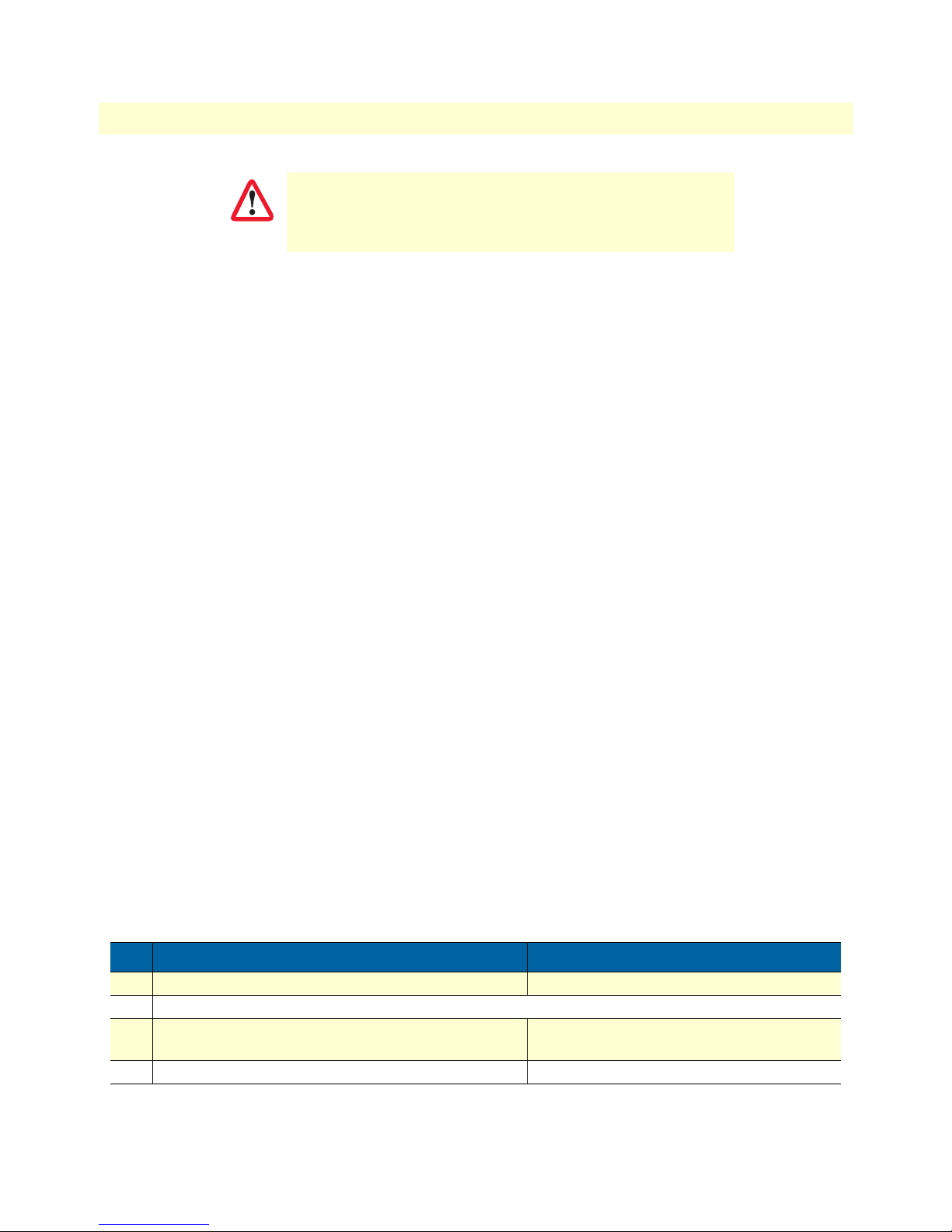
SmartWare Software Configuration Guide 6 • Configuration file handling
It is recommended that you
config or a user-specific configuration with the cli config defaults
IMPORTANT
Note Application files can be very long when displayed (by using the show com-
command because the additional list of default commands consumes significant portions of the
never
save a configuration in startup-
nvram:
memory.
mand). To make them easier to read, many default commands are not displayed when executing the
show running-config command. However, the
administrator may want to see the entire configuration, including these normally “hidden” default commands. To see all commands, execute the
config defaults
command. By issuing a show running-config command
cli
afterwards, you will see all the commands, a list which is significantly longer.
To hide these hidden commands again, issue the
defaults
command.
no cli config
Modifying the running configuration at the CLI
SmartWare accepts interactive modifications on the currently running configuration via the CLI. Interactive
configuring needs access to the CLI. Use the
then switch to the configuration mode by typing the command
enable command to enter administrator execution mode, and
configure. Once in configuration mode, you
can enter the configuration commands that are necessary to your SmartNode’s operation. When you configure
SmartWare by using the CLI, the shell executes the commands as you enter them.
When you log in using the CLI, all commands you enter directly modify the running configuration located in
the volatile memory region system: (or RAM) of your SmartNode. Because it is located in volatile memory, to
be made permanent, your modifications must be copied to the persistent (non-volatile) memory. In most cases
you will store it as the upcoming startup configuration in the persistent memory region nvram: under the name
startup-config. On the next start-up the system will initialize itself using the modified configuration. After the
startup configuration has been saved to persistent memory, you have to restart the SmartNode by using the
reload command to cause the system to initialize with the new configuration.
The execution command
reload accepts with the following options:
• graceful—reloads the system only if no voice calls are ongoing. If there are voice calls, the system waits until
they all are closed to reload.
• forced—reloads the system without prompting for confirmation or for saving the running-configuration
(no need to type yes or no). The question whether to save the running-configuration is automatically
answered with no, the question whether to reload or not with yes.
Mode: Administrator execution
Step Command Purpose
1
node
#configure Enters administrator configuration mode
2 Enter all necessary configuration commands.
3
node
(cfg)#copy running-config startup-config Saves the running configuration file as the
upcoming startup configuration
4
node
(cfg)#reload Restarts the system
Configuration file handling task list 81
Page 82

SmartWare Software Configuration Guide 6 • Configuration file handling
Example: Modifying the running configuration at the CLI
The following example shows how to modify the currently running configuration via the CLI and save it as the
startup configuration.
node#configure
node(cfg)#…
node(cfg)#copy running-config startup-config
node(cfg)#reload
Press 'yes' to restart, 'no' to cancel : yes
The system is going down
Modifying the running configuration offline
In cases of complex configuration changes, which are easier to do offline, you may store a configuration on a
TFTP server, where you can edit and save it. Since the SmartNode is acting as a TFTP client, it initiates all file
transfer operations.
First, upload the running configuration, named running-config, from the SmartNode to the TFTP server. You
can then edit the configuration file located on the TFTP server by using any regular text editor. Once the configuration has been edited, download it back into the SmartNode as upcoming startup configuration and store
it in the persistent memory region nvram: under the name startup-config. Finally, restart the SmartNode by
using the
reload command to activate the changes.
Mode: Administrator execution
Step Command Purpose
1
node
#copy running-config tftp://
address[:port]/current-config
2 Offline editing of the configuration file current-
3
node
4
#copy tftp://
nvram:
node
startup-config
#reload Restarts the system
node-ip-address/current-config
node-ip-
Uploads the current running configuration as file
current-config to the TFTP server at address
ip-address
port
not specified, the default port 69 is used. This
progress is visualized with a counter, counting up
from 0 to 100% according to the downloaded
amount of the file size. If the upload should fail
an error message “% File Transfer - Put failed” is
displayed.
config on the TFTP server using any regular text
editor.
Downloads the modified configuration file current-config from the TFTP server at address nodeip-address into the persistent memory region
nvram: by using the name startup-config. This
progress is visualized with a counter, counting up
from 0 to 100% according to the downloaded
amount of the file size. Should the download fail,
an error message “% File Transfer - Get failed” is
displayed.
. Optionally you can enter the UDP
where the TFTP server listens. If the port is
node-
Configuration file handling task list 82
Page 83

SmartWare Software Configuration Guide 6 • Configuration file handling
Example: Modifying the running configuration offline
The following example shows how to upload the running configuration from the SmartNode to the file cur-
rent-config on a TFTP server at IP address 172.16.36.80. The uploaded configuration file is written into the
root directory specified by the TFTP server settings, and overwrites any existing file with the same name. Read
your TFTP server manual to get a thorough understanding of its behavior. After this, the configuration file is
available for offline editing on the TFTP server. Once the configuration file current-config has been modified, it
is downloaded from the TFTP server, at IP address 172.16.36.80, into the persistent memory region nvram:
using the name startup-config. It will become active after a reload.
node#copy running-config tftp://172.16.36.80/user/current-config
Upload...100%
At this point in time, the offline editing of the configuration file current-config on the TFTP server takes place.
node#copy tftp://172.16.36.80/user/ current-config nvram:startup-config
Download...100%
node#reload
Press 'yes' to restart, 'no' to cancel : yes
The system is going down
Deleting a specified configuration
This procedure describes how to delete configuration files from the SmartNode flash memory region nvram:.
Mode: Administrator execution
Step Command Purpose
1
node
#show nvram: Lists the loaded configurations
2
node
#erase name Deletes the configuration
name
from the flash memory.
Example: Deleting a specified configuration
The following example shows how to delete a specific configuration from among a set of three available configurations in Flash memory. The configuration named minimal is to be deleted, since it is no longer used.
1. Use the command
node#show nvram:
Persistent configurations:
backup
minimal
startup-config
factory-config
show nvram: to list all available configurations.
2. Delete the configuration named minimal explicitly.
node#erase nvram:minimal
3. Enter again the command show nvram: to check if the selected configuration was deleted successfully
from the set of available configurations.
node#show nvram:
Persistent configurations:
backup
Configuration file handling task list 83
Page 84

SmartWare Software Configuration Guide 6 • Configuration file handling
startup-config
factory-config
Encrypted file download
This section explains how configuration files can be transported encrypted over IP.
TFTP as a configuration download mechanism has the advantage of being extremely simple (trivial) and applicable in any network without any requirements for specialized management servers or applications. It has the
disadvantage of being completely insecure.
The security hole of downloading complete configurations—which may contain IP addresses, login names,
ect.—using TFTP becomes particularly pressing in combination with the auto-provisioning feature which
allows large scale distribution of configurations in entire networks.
To alleviate this problem and maintain the simplicity of TFTP downloads support for encrypted configuration
file downloads is introduced.
Goal: Prevent maliciously intercepted configurations to be readable by unauthorized users.
Pre-requisites: Only authorized users have configuration access to the SmartNode. The configurations can be
stored in plain form on the SmartNode. SNMP Write Access shall be restricted by means of communities and
ACLs to prevent unauthorized SNMP initiated configuration downloads. Telnet access shall be restricted by
means of credentials and ACLs.
Encrypted Configuration Download
An external encryption tool on the PC is used to encrypt the configuration file:
enctool encrypt <plain-config-file> <enc-config-file> [<key>]
The encrypted configuration file can then be downloaded with TFTP triggered by
• The CLI copy command: copy tftp://<host>/<path> <config-file>
• Auto provisioning
• SNMP
• HTTP
On the SmartNode the encryption is detected and the configuration file is automatically decrypted before
stored to flash.
A custom encryption key can be:
• Downloaded to the SmartNode
• Specified with the PC encryption tool
The encryption key may include the MAC address and/or serial number of the SmartNode using the placeholders $(system.mac) and $(system.serial) respectively.
An encrypted configuration file can be uploaded to a TFTP server on request, specifying the encrypted flag:
copy <config-file> tftp://<host>/<path> encrypted
On the PC the encryption tool can be used to decrypt the file:
Configuration file handling task list 84
Page 85

SmartWare Software Configuration Guide 6 • Configuration file handling
enctool decrypt <enc-config-file> <plain-config-file> [<key>]
A log file lists the last up/downloads:
show log file-transfer
Use Cases
Install a custom encryption key (optional)
You can install a custom encryption key with the SmartNode. The encryption key is used to automatically
decrypt an encrypted configuration file that is downloaded later. A default encryption key is already installed
on the SmartNode.
To install an encryption key you have to create a file on your TFTP server that contains the key. Then you have
to download this key file to the SmartNode using the copy command of the SmartNode.
The key file shall contain a key string of at most 24 characters on a single line. Spaces, tabs and LF/CR characters are trimmed. The key must not contain LF/CR or the null character and must not start or end with a space
or tab. If the key contains more than 24 characters, only the first 24 characters are considered.
The key may contain variables that are resolved when the key file is downloaded to a SmartNode. Using this
mechanism you can specify device-specific encryption keys. We currently support the following variables:
• $(system.mac): The MAC address of the first ethernet port. Execute the show port ethernet command on a
SmartNode to display the MAC address of a SmartNode. This value without the colon separators and with
all lower-case hexadecimal letters is used instead of the variable on the SmartNode.
• $(system.serial): The serial number of the SmartNode. Execute the show version command on the Smart-
Node to display the serial number.
When your key file contains the following line:
123$(system.serial)abc$(system.mac)XYZ
The command show port ethernet shows the following:
Ethernet Configuration
------------------------------------Port : ethernet 0 0 0
State : OPENED
MAC Address : 00:0C:F1:87:D9:09
Speed : 10MBit/s
Duplex : Half
Encapsulation : ip
Binding : interface eth0 router
The command show version displays the following:
[...]
Serial number : 100000020002
[...]
The encryption key on this SmartNode will be interpreted as:
Configuration file handling task list 85
Page 86

SmartWare Software Configuration Guide 6 • Configuration file handling
123100000020002abc000cf187d909XYZ
Then you have to download the created key file to the SmartNode. Open a telnet session and type in the following commands:
>enable
#copy tftp://<ip>/<path> key:
where <ip> is the IP address of your TFTP server and <path> is the path to the key file relative to the
TFTP root.
The downloaded key also defines how the passwords are
encrypted in your configuration files. After you downloaded a
IMPORTANT
key file you have to regenerate the startup-config from the
running-config by executing the command.
copy running-config startup-config
If you don’t do this, the device will fail executing the commands
that have encrypted password arguments in the startup-config.
Encrypt a configuration file
Use the encryption tool to encrypt a configuration file on your PC. Therefore you have to enter the
following command.
enctool encrypt <plain-file> <encrypted-file> [<key>]
Where <plain-file> is the path of the non-encrypted input configuration file and <encrypted-file> is the path of
the encrypted output configuration file. <key> specifies the encryption key which shall be used to encrypt the
configuration file. If omitted the default key is used.
Download an encrypted configuration file
Now you can download the configuration file as usual using the CLI copy-command, the auto-provisioning
feature, HTTP or SNMP download. The SmartNode automatically detects that a downloaded file is encrypted
and tries to decrypt the file using the pre-installed key.
Upload an encrypted configuration file
The SmartNode immediately decrypts a configuration file after downloading it. This is the configuration
file is stored non-encrypted in the flash memory. Thus when you upload a configuration it is
uploaded non-encrypted.
You may upload an encrypted configuration file specifying the encrypted flag at the end of the copy command:
#copy startup-config tftp://<ip>/<path> encrypted
This encrypts the configuration file before sending it to the TFTP server. Use the enctool decrypt command
on the PC to regain the original configuration.
Configuration file handling task list 86
Page 87

Chapter 7 Basic system management
Chapter contents
Introduction..........................................................................................................................................................88
Basic system management configuration task list ...................................................................................................88
Managing feature license keys .........................................................................................................................89
Setting system information .............................................................................................................................90
Setting the system banner ................................................................................................................................91
Setting time and date ......................................................................................................................................92
Display clock information ...............................................................................................................................92
Display time since last restart ..........................................................................................................................93
Configuring the Web server ............................................................................................................................93
Determining and defining the active CLI version ............................................................................................93
Restarting the system ......................................................................................................................................94
Displaying the system logs ..............................................................................................................................94
Controlling command execution .....................................................................................................................95
Timed execution of CLI command .................................................................................................................96
Displaying the checksum of a configuration ....................................................................................................96
Configuration of terminal sessions ..................................................................................................................97
87
Page 88

SmartWare Software Configuration Guide 7 • Basic system management
Introduction
This chapter describes parameters that report basic system information to the operator or administrator, and
their configuration. The following are basic parameters that can be established when setting up a new system:
• Defining the system's hostname
• Setting the location of the system
• Providing reference contact information
• Setting the clock
Additionally, the following tasks are described in this chapter:
• Checking the CRC of configuration files
• Displaying the currently running SmartWare commands
• Moving SmartWare commands into the foreground
• Setting the system banner
• Enabling the embedded web server
Basic system management configuration task list
All tasks in the following sections are optional, though some such as setting time and calendar services and system information are highly recommended.
To configure basic system parameters, perform the tasks described in the following sections.
• Managing feature license keys (see page 89)
• Setting system information (see page 90)
• Setting the system banner (see page 91)
• Setting time and date (see page 92)
• Displaying clock information (see page 92)
• Displaying time since last restart (see page 93)
• Configuring and starting the web server (see page 93)
• Determining and defining the active CLI version (see page 93)
• Restarting the system (see page 94)
• Displaying the system event log (see page 94)
• Controlling command execution (see page 95)
• Setting timed execution of CLI commands (see page 96)
• Displaying the checksum of a configuration (see page 96)
• Configuration of terminal sessions (see page 97)
• Identifying a unit by flashing all LED’s (see page 97)
Introduction 88
Page 89

SmartWare Software Configuration Guide 7 • Basic system management
Managing feature license keys
Several features of the firmware require a system specific license key to be installed to enable the feature.
This section describes how to install the feature license keys on your equipment. Because license keys comprise
very long strings of characters, the standard way of installing them is to download the file containing the
license keys from a TFTP server to the equipment. Therefore, a TFTP server must be present in the IP network
where you can store the license keys file obtained from the distributor. If no TFTP server is available, the
license key can also be manually typed (or copied and pasted) in a console or Telnet window. Both procedures
are described below.
Mode: Configure
Step Command Purpose
1
node
(cfg)#copy tftp:
name
licenses:
//tftp-server/path/file-
Downloads the license key file and install the
licenses.
Example: Installing license keys from a TFTP server
The following example shows the command used to install license keys, which are stored in a license file on a
TFTP server.
node(cfg)#copy tftp://172.16.4.3/keystore/myLicense.lic licenses:
Mode: Configure
Step Command Purpose
1
node
(cfg)#install license
2 Repeat step 1 for any additional license keys
license-key
Install the license key
Example: Installing license keys from the console
The following example shows the command used to install license keys manually on the console.
node(cfg)#install license 10011002R1Ws63yKV5v28eVmhDsVGj/JwKqIdpC4Wr1BHaNtenXUYF/
2gNLoihifacaTPLKcV+uQDG8LJis6EdW6uNk/
GxVObDEwPFJ5bTV3bIIfUZ1eUe+8c5OpCCd7PSAe83Ty2c/
CnZPSlEjIrVlJrr8VhOr1DYxkEV9evBp+tSY+y9sCeXhDWt5Xq15SAPlznTLQmym7fDakvm+zltzswX/
KX13sdkR0ub9IX4Sjn6YrvkyrJ2dCGivTTB3iOBmRjV1u
After installing license keys, you can check if the license keys have been added successfully to your system using
the following command.
Mode: Configure
Step Command Purpose
1
node
(cfg)#show licenses Display all installed licenses
Example: Displaying installed licenses
The following example shows the command used to display all installed licenses on a system and a sample of its
output.
Basic system management configuration task list 89
Page 90

SmartWare Software Configuration Guide 7 • Basic system management
node(cfg)#show licenses
VPN [vpn]
License serial number: 14343534
Status: Active
node(cfg)#
Setting system information
The system information includes the following parameters:
• Contact
• Hostname
• Location
• Provider
• Subscriber
• Supplier
By default there is no information specified for any of the above parameters.
System contact information tells the user how to contact the information service, e.g. the help line of the service provider. The contact information may be any alphanumeric string, including spaces, that is no longer
than one line. This entry corresponds to the MIB II system sysContact object.
The system name, also called the hostname, is used to uniquely identify the SmartNode in your network. The
selected name should follow the rules for ARPANET hostnames. Names must start with a letter, end with a letter or digit, and have as interior characters only letters, digits, and hyphens. Names must be 63 characters or
fewer. For more information, refer to RFC 1035. This entry corresponds to the MIB II system sysName object.
After setting the hostname of the SmartNode the CLI prompt will be replaced with the chosen name.
Assigning explanatory location information to describe the system physical location of your SmartNode (e.g.
server room, wiring closet, 3rd floor, etc.) is very supportive. This entry corresponds to the MIB II system sysLocation object.
The system provider information is used to identify the provider contact for this SmartNode device, together
with information on how to contact this provider. The provider is a company making services available to subscribers. The provider information may be any alphanumeric string, including spaces, that is no longer than
one line. This entry corresponds to the Patton Electronics enterprise-specific MIB provider object.
The system subscriber information is used to get in touch with subscriber for this SmartNode device, together
with information on how to contact this subscriber. The subscriber is a company or person using one or more
services from a provider. The subscriber information may be any alphanumeric string, including spaces, that is
no longer than one line. This entry corresponds to the Patton Electronics enterprise-specific MIB subscriber
object.
The system supplier information is used to get in touch with the supplier for this SmartNode device, together
with information on how to contact this supplier. The supplier is a company delivering SmartNode devices to
a provider. The supplier information may be any alphanumeric string, including spaces, that is no longer than
one line. This entry corresponds to the Patton Electronics enterprise-specific MIB supplier object.
Basic system management configuration task list 90
Page 91
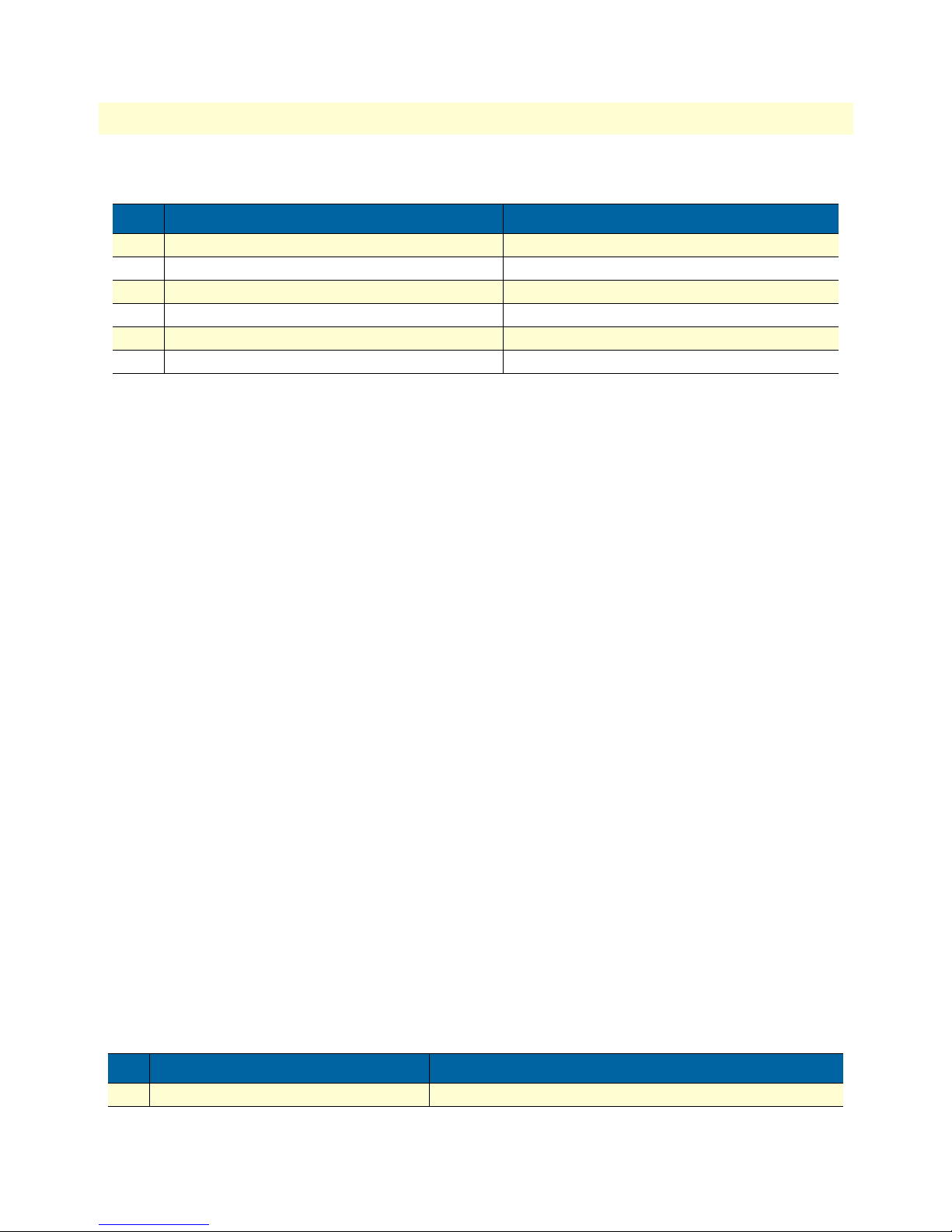
SmartWare Software Configuration Guide 7 • Basic system management
Mode: Configure
Step Command Purpose
1
node
(cfg)#system contact
2
node
(cfg)#system hostname
3
node
(cfg)#system location
4
node
(cfg)#system provider
5
node
(cfg)#system subscriber
6
node
(cfg)#system supplier
information
information
information
information
information
information
Sets the contact information to
Sets the hostname to
information
Sets the location information to
information
information
Sets the provider information to
Sets the subscriber information to
Sets the supplier information to
information
information
information
Note If the system information must have more than one word, enclose it in dou-
ble quotes.
Example: Setting system information
The following example shows the commands used to configure the contact information for your device, if you
start from the operator execution mode.
node(cfg)#system contact "Bill Anybody, Phone 818 700 1504"
node(cfg)#system hostname node
node(cfg)#system location “Wiring Closet, 3rd Floor”
node(cfg)#system provider “Best Internet Services, contact@bis.com, Phone 818 700
2340”
node(cfg)# system subscriber “Mechanical Tools Inc., jsmith@mechtool.com, Phone 818
700 1402”
node(cfg)# system supplier “WhiteBox Networks Inc., contact@whitebox.com, Phone 818
700 1212”
Setting the system banner
The system banner is displayed on all systems that connect to your SmartNode via Telnet or a serial connection
(see figure 13). It appears at login and is useful for sending messages that affect administrators and operators,
such as scheduled maintenance or system shutdowns. By default no banner is present on login.
To create a system banner use the
banner command followed by the message you want displayed. If the ban-
ner message has to be formed out of more than one word the information is enclosed by double quotes. Adding
the escape sequence “\n” to the string forming the banner creates a new line on the connected terminal screen.
Use the
no banner command to delete the message.
Mechanical Tools Inc.
jsmith@mechtool.com
Phone 818 700 1402
login:
Figure 13. System banner with message to operators
Mode: Configure
Step Command Purpose
1
node
(cfg)#banner
Basic system management configuration task list 91
message
Sets the message for the system banner to
message
Page 92

SmartWare Software Configuration Guide 7 • Basic system management
Example: Setting the system banner
The following example shows how to set a message for the system banner for your device, if you start from the
configuration mode.
node(cfg)#banner \n#\n# The password of all operators has changed\n# please contact
the administrator\n#"
Setting time and date
All SmartNode devices provide time-of-day and date services. These services allow the products to accurately
keep track of the current time and date. The system clock specifies year, month, day, hour, minutes, and
optionally seconds. The time is in 24-hour format yyyy-mm-ddThh:mm:ss and is retained after a reload.
Mode: Configure
Step Command Purpose
1
node
(cfg)#clock set
Note The integrated SNTP client allows synchronization of time-of-day and date
yyyy-mm-ddThh:mm:ss
Sets the system clock to
yyyy-mm-ddThh:mm:ss
to a reference time server. Refer to chapter 26, “SNTP client configuration”
on page 276 for more details.
Example: Setting time and date
The following example shows the commands used to set the system clock of your device to August 6, 2001 at
16:55:57, if you start from the operator execution mode.
node(cfg)#clock set 2001-08-06T16:55:57
Display clock information
This procedure describes how to display the current date and time
Mode: Both in operator and administrator execution
Step Command Purpose
1
node
>show clock Display the local time.
Example: Display clock information
The following example shows the commands used to display the time and date settings of your device in local
time, if you start from the operator execution mode.
node>show clock
2001-08-06T16:55:57
Basic system management configuration task list 92
Page 93

SmartWare Software Configuration Guide 7 • Basic system management
Display time since last restart
This procedure describes how to display the time since last restart
Mode: Operator execution
Step Command Purpose
1
node
>show uptime Display the time since last restart.
Example:
The following example shows how to display the uptime of your device, if you start from the configuration mode.
node>show uptime
The system is up for 54 days, 23 hours, 44 minutes, 18 seconds
Configuring the Web server
The embedded web server has two parameters that are configurable.
Note Changing the language parameter does not affect the language of the web
configuration pages.
Mode: Configure
Step Command Purpose
1
node
2
(cfg)#webserver language
{de | en}
node
(cfg)#webserver port
number
port-
Sets the language to either German (de) or English (en).
Sets the listening port number in the 1 to 65535, default
port number for the web server is 80.
Example: Configuring and starting the Web server
The following example shows how to set the web server language and the listening port of your device, if you
start from the configuration mode.
node(cfg)#webserver language en
node(cfg)#webserver port 80
Determining and defining the active CLI version
SmartWare allows having a number of CLI version installed together, whereas only one CLI version is activated. There are commands available to determine the currently running CLI version and if necessary switch to
another CLI version. The idea of having several CLI version available on a system is mostly to offer reduced or
enhanced command sets to users.
Mode: Configure
Step Command Purpose
1
node
(cfg)#show version cli Displays the currently running CLI version
2
node
(cfg)#cli version
Basic system management configuration task list 93
version.revision
Selects the active CLI version in the form version.revision
Page 94

SmartWare Software Configuration Guide 7 • Basic system management
Example: Defining the desired CLI version
The following example shows how to determine the running CLI version and define CLI version 2.10 for your
device, if you start from the configuration mode.
node(cfg)#show version cli
CLI version : 3.00
node(cfg)#cli version 2.10
Restarting the system
In case the SmartNode has to be restarted, the reload command must be used. The reload command includes
a two-dialog, where the user is allowed to store any unsaved configuration data and finally confirms the
system restart.
Restarting the system interrupts running data transfers and all
voice calls.
IMPORTANT
The execution command reload has been enhanced with the following options:
• graceful—reloads the system only if no voice calls are ongoing. If there are voice calls, the system waits until
they all are closed to reload.
• forced—reloads the system without prompting for confirmation or for saving the running-configuration
(no need to type yes or no). The question whether to save the running-configuration is automatically
answered with no, the question whether to reload or not with yes.
Mode: Administrator execution
Step Command Purpose
1
node
#reload Restarts the system
Example: Restarting the system
The following example shows how to restart the currently running system, if you start from the administrator
execution mode.
node#reload
System configuration has been changed.
Press 'yes' to store, 'no' to drop changes : yes
Press 'yes' to restart, 'no' to cancel : yes
The system is going down
Displaying the system logs
The system logs contain warnings and information from the system components of SmartWare. In case of
problems it is often useful to check the event or the supervisor logs for information about malfunctioning system components. The event log stores general events such as flash full, DSP failed etc., comparable with the
event log on Windows NT. The supervisor log stores information from the system supervisor such as memory
full, task failed etc.
Basic system management configuration task list 94
Page 95

SmartWare Software Configuration Guide 7 • Basic system management
System resets may have a number of reasons, the most prominent being a manual reset issued on the Telnet/
console (‘reload’). Other reset reasons include power off failures and system failures. In order to pinpoint the
problem, the reset log contains the reset cause.
Mode: Administrator execution
Step Command Purpose
1
node
#show log [event] Show event log.
2
node
#show log supervisor Show log of the system supervisor. Used For example, after an unex-
pectedly reboot.
3
node
#show log reset Output a list of reset reasons (with date and time).
4
node
#show log boot Displays the console and log messages captured during startup of the
unit.
5
node
#show log login Displays a list of succeeded and failed CLI login attempts.
6
node
#show log file-
transfer
Displays the history of all recently executed file transfer operations
(up to 50 entries).
Controlling command execution
The SmartWare command shell includes a basic set of commands that allow you to control the execution of
other running commands. In SmartWare, the commands
mand
jobs lists all running commands, and fg allows switching back a suspended command to the fore-
jobs and fg are used for such purposes. The com-
ground. Moreover using <ctrl>-<z> suspends an active command and lets the system prompt reappear. With
<ctrl>-<c> the currently active command can be terminated.
Mode: Administrator execution
Step Command Purpose
1 Execute the first command
2
node
#<Ctrl-Z> Suspend the active command and get system prompt back
3 Execute the second command
4
node
#jobs Shows the currently running commands
5
node
#fg
jobid
6
node
#<Ctrl-C> Terminates the currently running command
Brings job with
jobid
back to foreground
Example: Controlling Command Execution
The following example shows how to suspend an active command, list the running commands, switch back a
suspended command and terminate a currently active command on your device, if you start from the configuration mode.
node>ping 172.16.36.80 1000 timeout 3
Sending 1000 ICMP echo requests to 172.16.36.80, timeout is 3 seconds:
Reply from 172.16.36.80: Time <10ms
Reply from 172.16.36.80: Time <10ms
Reply from 172.16.36.80: Time <10ms
Reply from 172.16.36.80: Time <10ms
<Ctrl>-<z> suspend active command
Basic system management configuration task list 95
Page 96

SmartWare Software Configuration Guide 7 • Basic system management
% Suspended
System prompt reappears and is ready to execute further commands
node>show ip interface
-----------------------------------------------------------Context: router
…
Show the currently running commands
node>jobs
* [run ] jobs
0 [bg ] ping
Bring job 0 to foreground
node>fg
% Resumed [ping]
Reply from 172.16.36.80: Time <10ms
Reply from 172.16.36.80: Time <10ms
<Ctrl>-<c> terminate current command
% Aborted (ping)
Timed execution of CLI command
The command timer allows the timed execution of CLI commands. The timer command is incremental; this
means for each time it is entered, a new timer is created. All timers appear in the running-configuration, except
if they have been created with the volatile option. It is possible to specify for each timer the start time and the
reoccurrence. Use the CLI help (tab completion) for detailed description of all configuration options.
Some examples:
timer FIRMWARE_UPDATE now + 2 minutes every 10 minutes “provisioning execute FIRMWARE”
Starts a timer named FIRMWARE_UPDATE, whose first execution time is 2 minutes after the command is
entered (2 minutes after device startup if the command is in the startup-configuration), and is executed every
10 minutes afterwards. This timer does not expire. The executed CLI command is
execute FIRMWARE
timer volatile RELOAD midnight + 1 hour “reload graceful”
.
provisioning
Starts a volatile timer named RELOAD (does not appear in the running-configuration, and thus is not stored in
the startup-configuration). The timer is executed once, 1 hour after midnight, and reloads the
system gracefully.
Displaying the checksum of a configuration
In SmartWare configuration files, e.g. startup configuration, running configuration, and user-specific configuration, contain a checksum entry. This checksum informs the user about the validity and helps distinguish configuration files on the basis of the checksum.
Basic system management configuration task list 96
Page 97

SmartWare Software Configuration Guide 7 • Basic system management
Mode: Administrator execution
Step Command Purpose
1
node
#show crc
filename
Displays checksum of a configuration
Example:
Displaying the checksum of a configuration
The following example shows how to display the checksum of the configuration test of your device, if you start
from the configuration mode.
node#show crc nvram:test
File nvram: test:
checksum: 0xfaddc88a
Configuration of terminal sessions
In certain cases it may be desirable to change the settings of the current terminal session.
Mode: System
Step Command Purpose
1 [
name
] (sys)#terminal height Configures the terminal height.
2 [
name
3 [
4 [
] (sys)#[no] terminal idle-time-
logout
name
] (sys)#terminal more Enables pausing of display for commands which pro-
name
] (sys)#terminal width Configures the terminal width.
After 30 minutes without user input, a terminal session
is automatically closed. If longer session periods are
required (logging/debugging) this command allows
to increase the session timeout, or to disable it completely.
duce more output than the current terminal window
can display at once.
When there are many VoIP units in the same location, use this command to flash all the LED’s on a specific
unit for a specified period of time. This makes identification of the physical unit very easy.
Step Command Purpose
1 [
name
] #blink <seconds> Enter an integer for the period of time you want the
Basic system management configuration task list 97
LED’s to flash on the physical unit.
Page 98

Chapter 8 RADIUS Client Configuration
Chapter contents
Introduction..........................................................................................................................................................99
The AAA component ............................................................................................................................................99
General AAA Configuration ..........................................................................................................................100
RADIUS configuration........................................................................................................................................102
Configuring RADIUS clients ........................................................................................................................103
Configuring RADIUS accounting .................................................................................................................104
Configuring the RADIUS server ...................................................................................................................106
Attributes in the RADIUS request message .............................................................................................106
Attributes in the RADIUS accept message ...............................................................................................107
Configuring the local database accounts ..............................................................................................................107
98
Page 99

SmartWare Software Configuration Guide 8 • RADIUS Client Configuration
Introduction
This chapter provides an overview of the authentication, authorization, and accounting (AAA) component and
describes how to configure the RADIUS client, a subpart of the AAA component. It is important to understand how AAA works before configuring the RADIUS client. This chapter also describes the local database
accounts configuration, which is another subpart of AAA.
To use the authentication and authorization service on SmartWare you have to configure the AAA component,
the RADIUS component and the local database accounts.
This chapter includes the following sections:
• The AAA component
• RADIUS configuration (see page 102)
• Configuration of the local database accounts (see page 107)
The AAA component
Authentication, authorization, and accounting (AAA) is a term for controlling access to client resources,
enforcing policies, auditing usage, and providing information necessary to invoice users for services.
Authentication provides a way of identifying a user (usually in the form of a login window where the user is
expected to enter a username and password) before allowing access to a client. The AAA component compares
the user's authentication login information with credentials stored in a database. If the information is verified,
the user is granted access to the network. Otherwise, authentication fails and network access is denied.
Following authentication, authorization determines the activities, resources, or services a user is permitted to
access. For example, after logging into a system, a user may try to issue commands, the authorization process
determines whether the user has the authority to issue such commands.
Accounting, which keeps track of the resources a user consumes while connected to the client, can tally the
amount of system time used or the amount of data transferred during a user’s session. The accounting process
records session statistics and usage information that is used for authorization control, billing, and monitoring
resource utilization.
AAA information can be stored in a local database or in a database on a remote server. A current standard by
which network access servers interface with the AAA server is the Remote Authentication Dial-In User Service
(RADIUS).
Introduction 99
Page 100

SmartWare Software Configuration Guide 8 • RADIUS Client Configuration
Figure 14 illustrates the authentication procedure for a user logging into a SmartNode that is configured to use
RADIUS as authentication method.
AAA Server
(RADIUS)
3. Authentication accepted
4. Access granted
IP
User
1. Login Request
2. Authentication requested
Node
Figure 14. Authentication procedure with a RADIUS server
General AAA Configuration
The AAA component consists of AAA profiles and AAA methods. A service (e.g. Telnet) has to specify a profile it
wants to apply to all login requests. The profile then specifies the sequence in which methods are applied to obtain
AAA information. Figure 15 illustrates the correlation between the Telnet login and console login services.
AAA method
Service
Telnet
Console
AAA profile
cli-login
console-
login
1
2
3
1
2
radius_deepblue
radius_extern
local database
none
Figure 15. How to use AAA methods and AAA profiles
The Telnet service uses an AAA profile called cli-login. This profile specifies that the following methods are used
in the order they appear in the configuration:
1. Query RADIUS server radius_deepblue.
2. Query RADIUS server radius_extern.
The AAA component 100
