Page 1
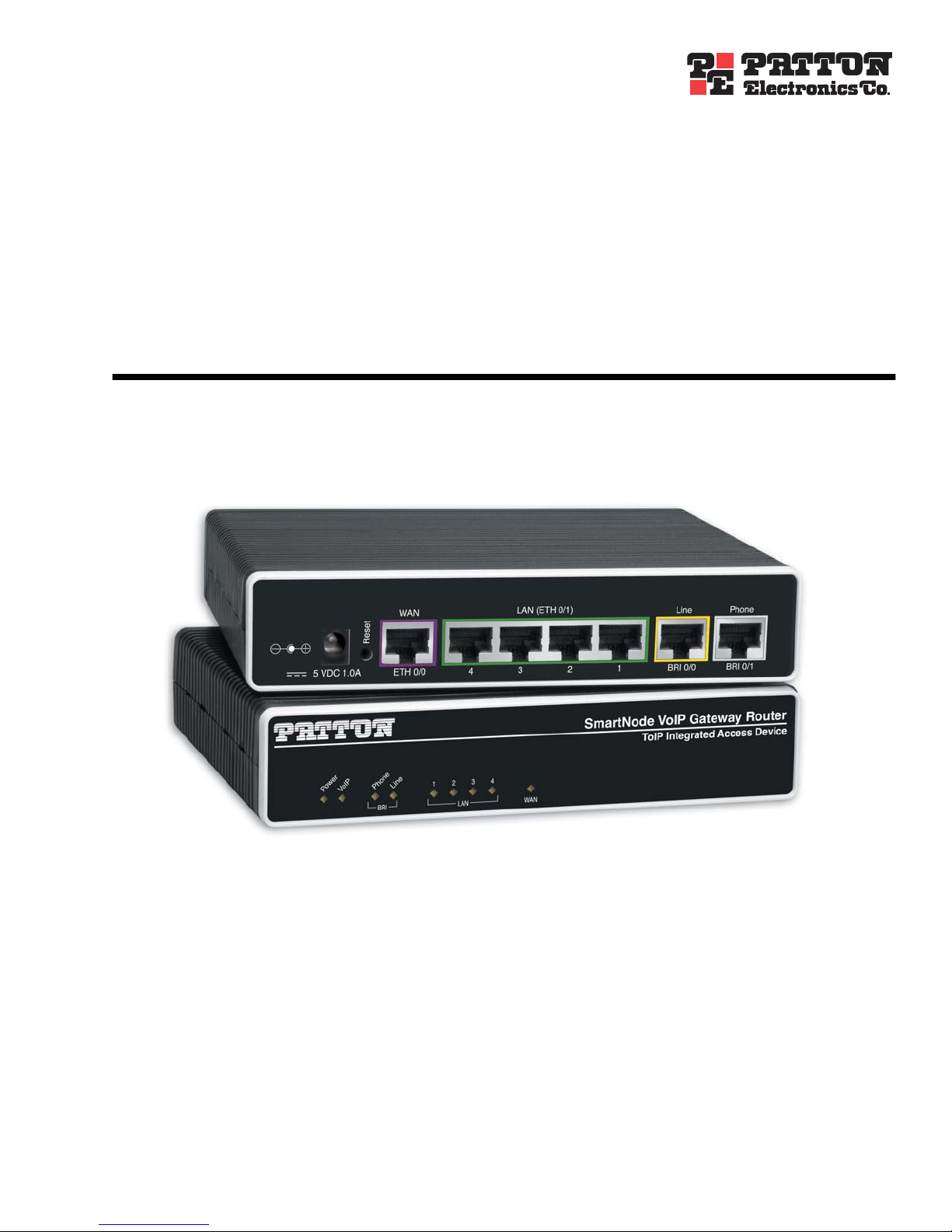
For Quick
For Quick
SmartNode 4552 & 4562
ISDN SoHo VoIP Gateway Router
Getting Started Guide
Sales Office: +1 (301) 975-1000
Technical Support: +1 (301) 975-1007
E-mail: support@patton.com
WWW: www.patton.com
Document Number: 13216U1-001 Rev. E
Part Number: 07MD4552-GS
Revised: October 22, 2008
Page 2

Patton Electronics Company, Inc.
7622 Rickenbacker Drive
Gaithersburg, MD 20879 USA
Tel: +1 (301) 975-1000
Fax: +1 (301) 869-9293
Support: +1 (301) 975-1007
Web: www.patton.com
E-mail: support@patton.com
Trademark Statement
The terms SmartNode, SmartWare and SmartView are trademarks of Patton Electronics
Company. All other trademarks presented in this document are the property of their
respective owners.
Copyright © 2008, Patton Electronics Company. All rights reserved.
The information in this document is subject to change without notice. Patton Electronics assumes no liability for errors that may appear in this document.
Important Information
To use virtual private network (VPN) and/or AES/DES/3DES encryption capabilities
with the SmartNode 4552 & 4562, you may need to purchase additional licenses,
hardware, software, network connection, and/or service. Contact sales@patton.com or
+1 (301) 975-1000 for assistance.
Warranty Information
The software described in this document is furnished under a license and may be used
or copied only in accordance with the terms of such license. For information about the
license, see Appendix F, "End user license agreement" on page 63 or go to
www.patton.com .
Patton Electronics warrants all SmartNode router components to be free from defects,
and will—at our option—repair or replace the product should it fail within one year
from the first date of the shipment.
This warranty is limited to defects in workmanship or materials, and does not cover
customer damage, abuse or unauthorized modification. If the product fails to perform
as warranted, your sole recourse shall be repair or replacement as described above.
Under no condition shall Patton Electronics be liable for any damages incurred by the
use of this product. These damages include, but are not limited to, the following: lost
profits, lost savings and incidental or consequential damages arising from the use of or
inability to use this product. Patton Electronics specifically disclaims all other warranties, expressed or implied, and the installation or use of this product shall be deemed
an acceptance of these terms by the user.
Page 3
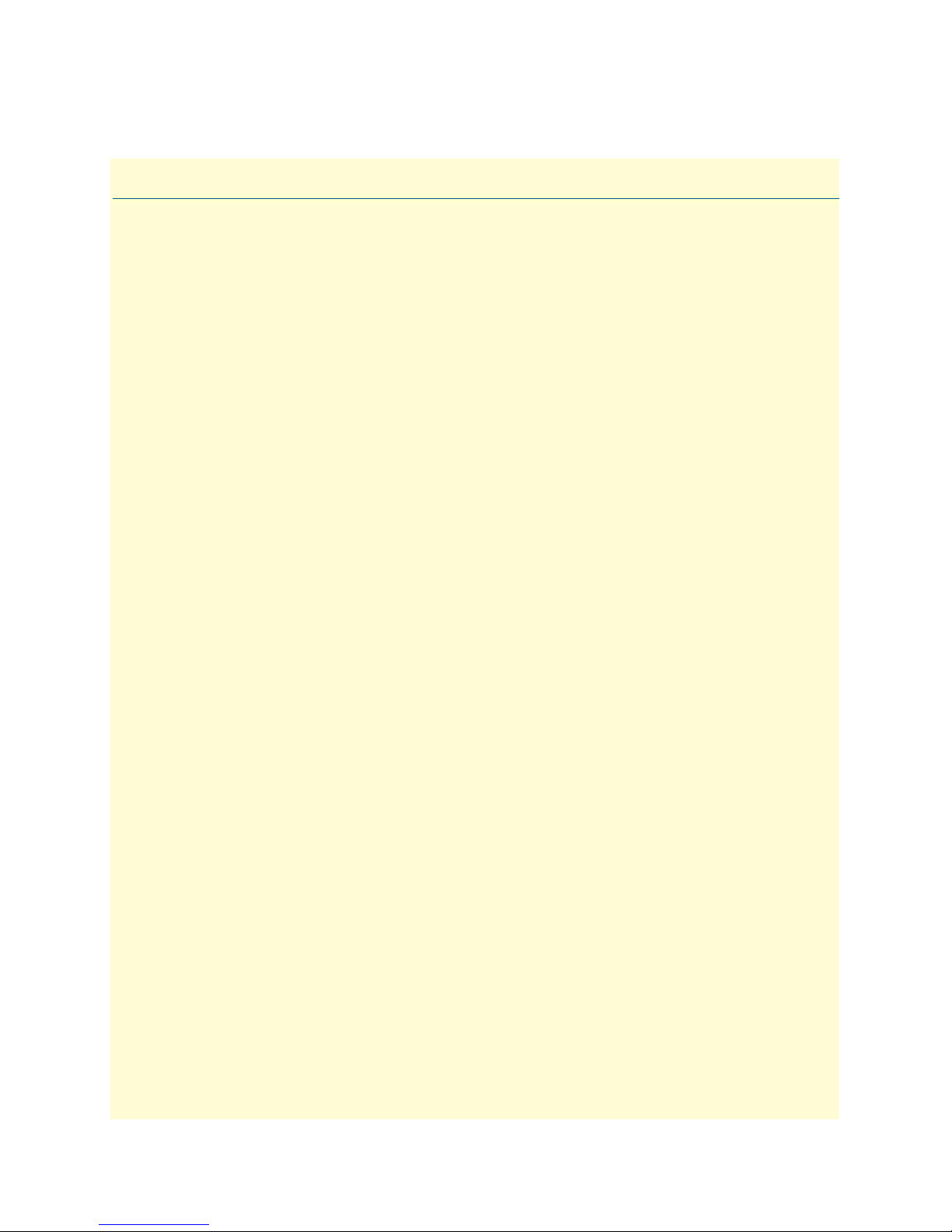
Summary Table of Contents
1 General information...................................................................................................................................... 13
2 Applications overview.................................................................................................................................... 19
3 SmartNode installation.................................................................................................................................. 22
4 Initial configuration ...................................................................................................................................... 29
5 Contacting Patton for assistance ................................................................................................................... 37
A Compliance information .............................................................................................................................. 40
B Specifications ................................................................................................................................................ 42
C Cabling ......................................................................................................................................................... 47
D Port pin-outs ................................................................................................................................................ 50
E SmartNode 4552 & 4562 factory configuration ........................................................................................... 53
F End user license agreement ........................................................................................................................... 63
3
Page 4

Table of Contents
Summary Table of Contents ........................................................................................................................... 3
Table of Contents ........................................................................................................................................... 4
List of Figures ................................................................................................................................................. 7
List of Tables .................................................................................................................................................. 8
About this guide ............................................................................................................................................. 9
Audience................................................................................................................................................................. 9
Structure................................................................................................................................................................. 9
Precautions ........................................................................................................................................................... 10
Safety when working with electricity ...............................................................................................................10
General observations .......................................................................................................................................11
Typographical conventions used in this document................................................................................................ 12
General conventions .......................................................................................................................................12
1 General information...................................................................................................................................... 13
SmartNode 4552 & 4562 overview .......................................................................................................................14
SmartNode 4552 & 4562 rear panel ...............................................................................................................15
SmartNode 4552 & 4562 front panel .............................................................................................................16
2 Applications overview.................................................................................................................................... 19
Introduction..........................................................................................................................................................20
Application—Multi-service ISDN Internet telephony IAD ...................................................................................20
Application—ISDN home or telecommuter connectivity......................................................................................21
3 SmartNode installation.................................................................................................................................. 22
Planning the installation........................................................................................................................................23
Site log ............................................................................................................................................................23
Network information ......................................................................................................................................23
Network Diagram ...........................................................................................................................................23
IP related information .....................................................................................................................................24
Software tools .................................................................................................................................................24
Power source ...................................................................................................................................................24
Location and mounting requirements .............................................................................................................24
Installing the gateway router..................................................................................................................................24
Placing the SmartNode ...................................................................................................................................24
Installing cables ...............................................................................................................................................25
Connecting ISDN terminals and NT to the SmartNode’s ISDN BRI ports ..............................................25
Connecting the 10/100Base-T Ethernet LAN and WAN cables ................................................................25
Connecting the power supply ....................................................................................................................26
External S-Bus power supply .....................................................................................................................27
4 Initial configuration ...................................................................................................................................... 29
Introduction..........................................................................................................................................................30
Power up the SmartNode ......................................................................................................................................30
4
Page 5
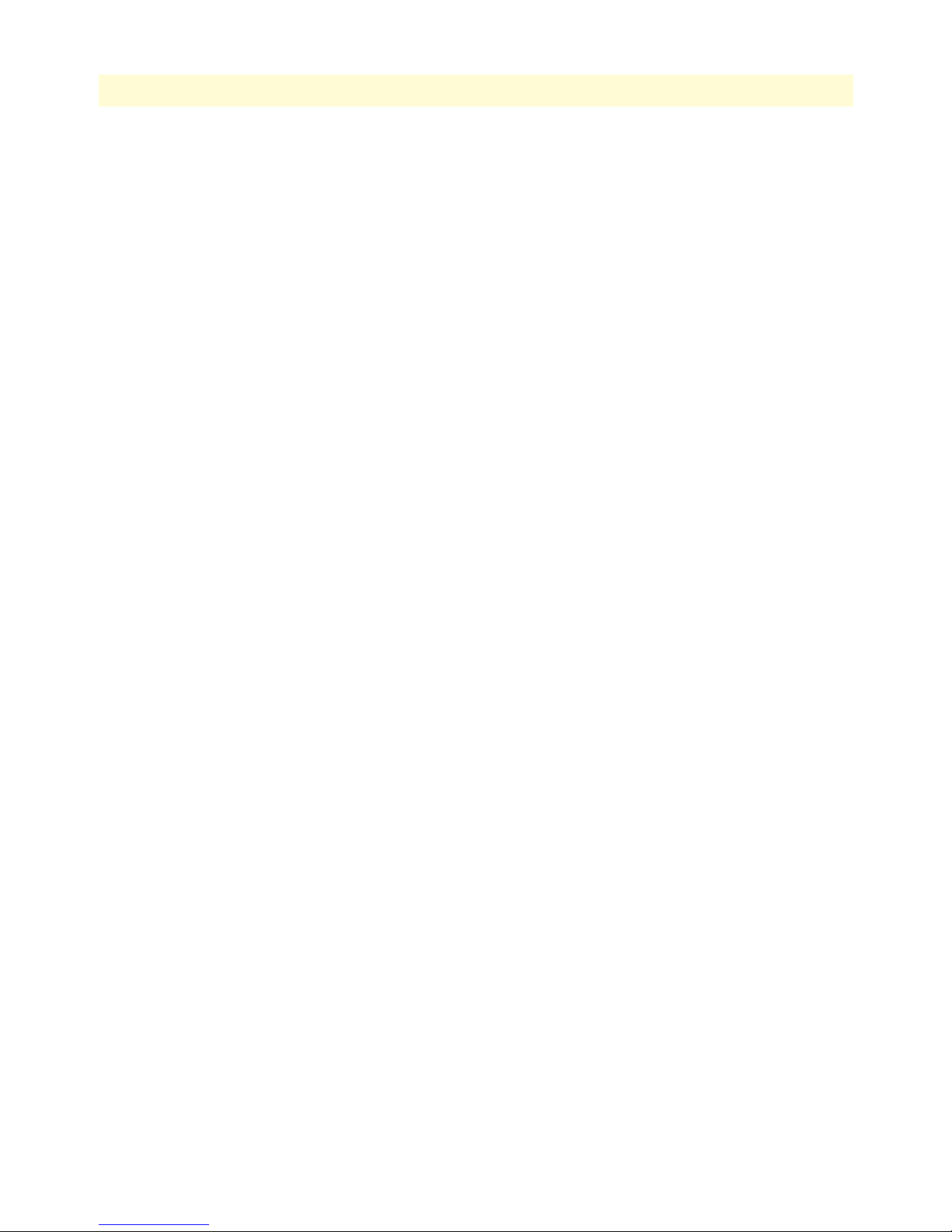
5
SmartNode 4552 & 4562 Getting Started Guide
Table of Contents
Set your PC to DHCP...........................................................................................................................................30
Connect the PC to the SmartNode LAN Port .......................................................................................................32
Open the configuration interface ....................................................................................................................32
Get Started ............................................................................................................................................................33
Accessing the Internet .....................................................................................................................................35
Connecting a PC and logging in .....................................................................................................................35
5 Contacting Patton for assistance ................................................................................................................... 37
Introduction..........................................................................................................................................................38
Contact information..............................................................................................................................................38
Patton support headquarters in the USA .........................................................................................................38
Alternate Patton support for Europe, Middle East, and Africa (EMEA) ..........................................................38
Warranty Service and Returned Merchandise Authorizations (RMAs)...................................................................38
Warranty coverage ..........................................................................................................................................38
Out-of-warranty service .............................................................................................................................39
Returns for credit ......................................................................................................................................39
Return for credit policy .............................................................................................................................39
RMA numbers ................................................................................................................................................39
Shipping instructions ................................................................................................................................39
A Compliance information .............................................................................................................................. 40
Radio and TV interference ....................................................................................................................................41
CE notice ..............................................................................................................................................................41
ISDN compliance..................................................................................................................................................41
B Specifications ................................................................................................................................................ 42
DSP.......................................................................................................................................................................43
Voice connectivity .................................................................................................................................................43
Data connectivity ..................................................................................................................................................43
Voice processing (signalling dependent).................................................................................................................43
Fax and modem support........................................................................................................................................44
Voice signalling .....................................................................................................................................................44
Voice routing—session router................................................................................................................................44
IP services..............................................................................................................................................................44
Management .........................................................................................................................................................45
Operating environment .........................................................................................................................................45
Operating temperature ....................................................................................................................................45
Operating humidity ........................................................................................................................................45
System...................................................................................................................................................................45
Compliance ...........................................................................................................................................................45
Dimensions ...........................................................................................................................................................46
Weight and power dissipation ...............................................................................................................................46
C Cabling ......................................................................................................................................................... 47
Introduction..........................................................................................................................................................48
Ethernet ................................................................................................................................................................48
Page 6
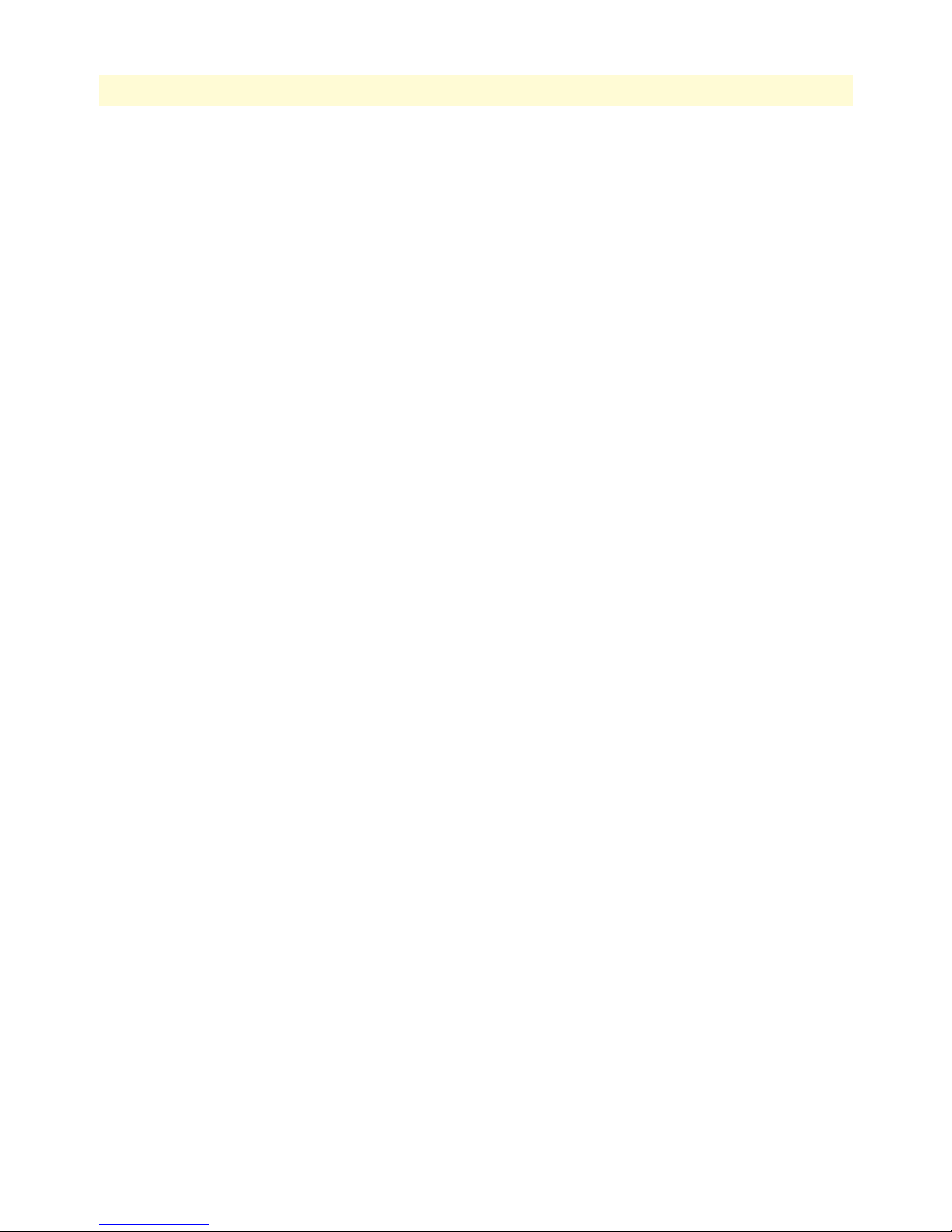
6
SmartNode 4552 & 4562 Getting Started Guide
Table of Contents
ISDN BRI.............................................................................................................................................................49
D Port pin-outs ................................................................................................................................................ 50
Introduction..........................................................................................................................................................51
Ethernet ................................................................................................................................................................51
ISDN BRI 0/1 Phone (NT/Net) port....................................................................................................................51
ISDN BRI 0/0 Line (TE/Usr) port........................................................................................................................52
E SmartNode 4552 & 4562 factory configuration ........................................................................................... 53
Introduction..........................................................................................................................................................54
F End user license agreement ........................................................................................................................... 63
End User License Agreement .................................................................................................................................64
1. Definitions ..................................................................................................................................................64
2. Title ............................................................................................................................................................64
3. Term ...........................................................................................................................................................64
4. Grant of License ..........................................................................................................................................64
5. Warranty ....................................................................................................................................................64
6. Termination ................................................................................................................................................65
7. Other licenses .............................................................................................................................................65
Page 7
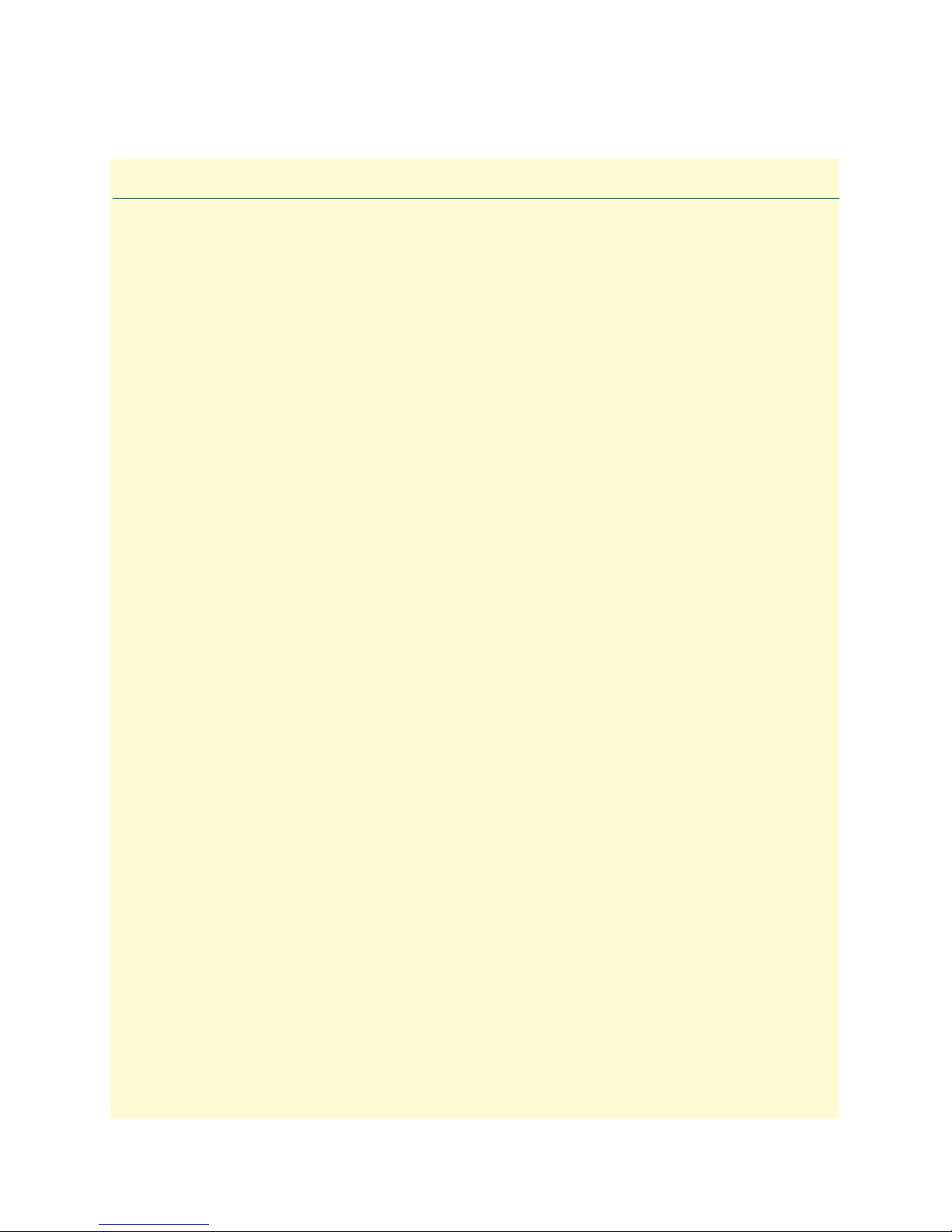
List of Figures
1 SmartNode 4552 & 4562 . . . . . . . . . . . . . . . . . . . . . . . . . . . . . . . . . . . . . . . . . . . . . . . . . . . . . . . . . . . . . . . . . 14
2 SmartNode 4552 & 4562 rear panel . . . . . . . . . . . . . . . . . . . . . . . . . . . . . . . . . . . . . . . . . . . . . . . . . . . . . . . . . 15
3 SmartNode 4552 & 4562 front panel . . . . . . . . . . . . . . . . . . . . . . . . . . . . . . . . . . . . . . . . . . . . . . . . . . . . . . . . 16
4 Internet telephony IAD application (SN4552 shown) . . . . . . . . . . . . . . . . . . . . . . . . . . . . . . . . . . . . . . . . . . . 20
5 ISDN home or branch office application . . . . . . . . . . . . . . . . . . . . . . . . . . . . . . . . . . . . . . . . . . . . . . . . . . . . . 21
6 Router front panel LEDs . . . . . . . . . . . . . . . . . . . . . . . . . . . . . . . . . . . . . . . . . . . . . . . . . . . . . . . . . . . . . . . . . 26
7 Model 4552 external 40-VDC power supply . . . . . . . . . . . . . . . . . . . . . . . . . . . . . . . . . . . . . . . . . . . . . . . . . . 28
8 Displaying the Network Connections window . . . . . . . . . . . . . . . . . . . . . . . . . . . . . . . . . . . . . . . . . . . . . . . . . 31
9 Displaying the Internet Properties (TCP/IP) Properties window . . . . . . . . . . . . . . . . . . . . . . . . . . . . . . . . . . . . 31
10 Connecting the SmartNode to the network . . . . . . . . . . . . . . . . . . . . . . . . . . . . . . . . . . . . . . . . . . . . . . . . . . . 32
11 Using a web browser to access the SmartNode configuration interface . . . . . . . . . . . . . . . . . . . . . . . . . . . . . . . 32
12 Login window . . . . . . . . . . . . . . . . . . . . . . . . . . . . . . . . . . . . . . . . . . . . . . . . . . . . . . . . . . . . . . . . . . . . . . . . . . 33
13 Main GUI elements . . . . . . . . . . . . . . . . . . . . . . . . . . . . . . . . . . . . . . . . . . . . . . . . . . . . . . . . . . . . . . . . . . . . . 34
14 WAN page . . . . . . . . . . . . . . . . . . . . . . . . . . . . . . . . . . . . . . . . . . . . . . . . . . . . . . . . . . . . . . . . . . . . . . . . . . . . 35
15 Typical Ethernet straight-through cable diagram . . . . . . . . . . . . . . . . . . . . . . . . . . . . . . . . . . . . . . . . . . . . . . . 48
16 Connecting an ISDN device . . . . . . . . . . . . . . . . . . . . . . . . . . . . . . . . . . . . . . . . . . . . . . . . . . . . . . . . . . . . . . . 49
7
Page 8
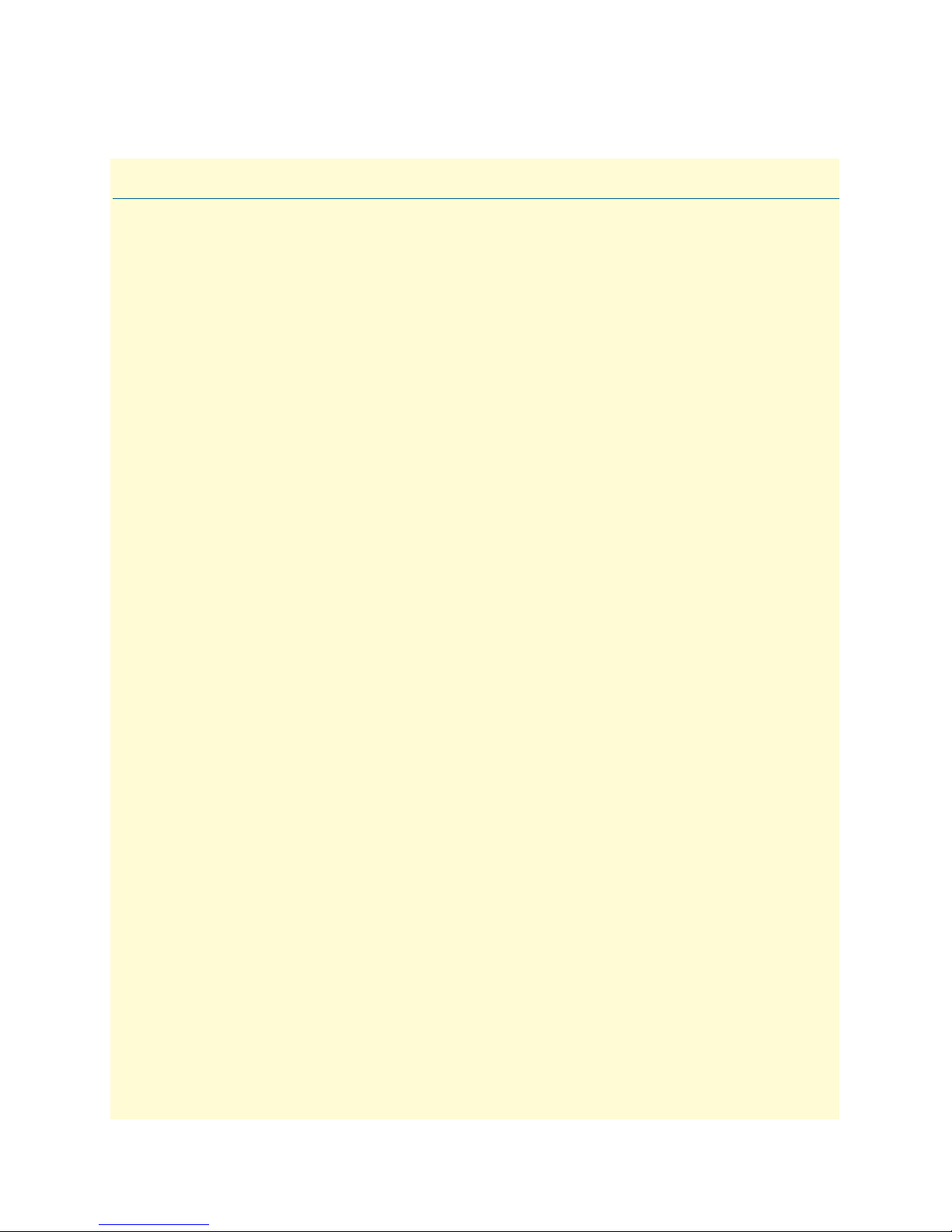
List of Tables
1 General conventions . . . . . . . . . . . . . . . . . . . . . . . . . . . . . . . . . . . . . . . . . . . . . . . . . . . . . . . . . . . . . . . . . . . . . 12
2 Rear panel ports . . . . . . . . . . . . . . . . . . . . . . . . . . . . . . . . . . . . . . . . . . . . . . . . . . . . . . . . . . . . . . . . . . . . . . . . 15
3 SmartNode 4552 & 4562 LED definitions . . . . . . . . . . . . . . . . . . . . . . . . . . . . . . . . . . . . . . . . . . . . . . . . . . . . 16
4 Sample site log entries . . . . . . . . . . . . . . . . . . . . . . . . . . . . . . . . . . . . . . . . . . . . . . . . . . . . . . . . . . . . . . . . . . . . 23
5 PM-BRI-EXT S-Bus 40V power supply . . . . . . . . . . . . . . . . . . . . . . . . . . . . . . . . . . . . . . . . . . . . . . . . . . . . . . 27
6 SmartNode weight and maximum power specifications . . . . . . . . . . . . . . . . . . . . . . . . . . . . . . . . . . . . . . . . . . 46
7 RJ-45 socket . . . . . . . . . . . . . . . . . . . . . . . . . . . . . . . . . . . . . . . . . . . . . . . . . . . . . . . . . . . . . . . . . . . . . . . . . . . 51
8 RJ-45 socket . . . . . . . . . . . . . . . . . . . . . . . . . . . . . . . . . . . . . . . . . . . . . . . . . . . . . . . . . . . . . . . . . . . . . . . . . . . 51
9 RJ-45 socket . . . . . . . . . . . . . . . . . . . . . . . . . . . . . . . . . . . . . . . . . . . . . . . . . . . . . . . . . . . . . . . . . . . . . . . . . . . 52
8
Page 9
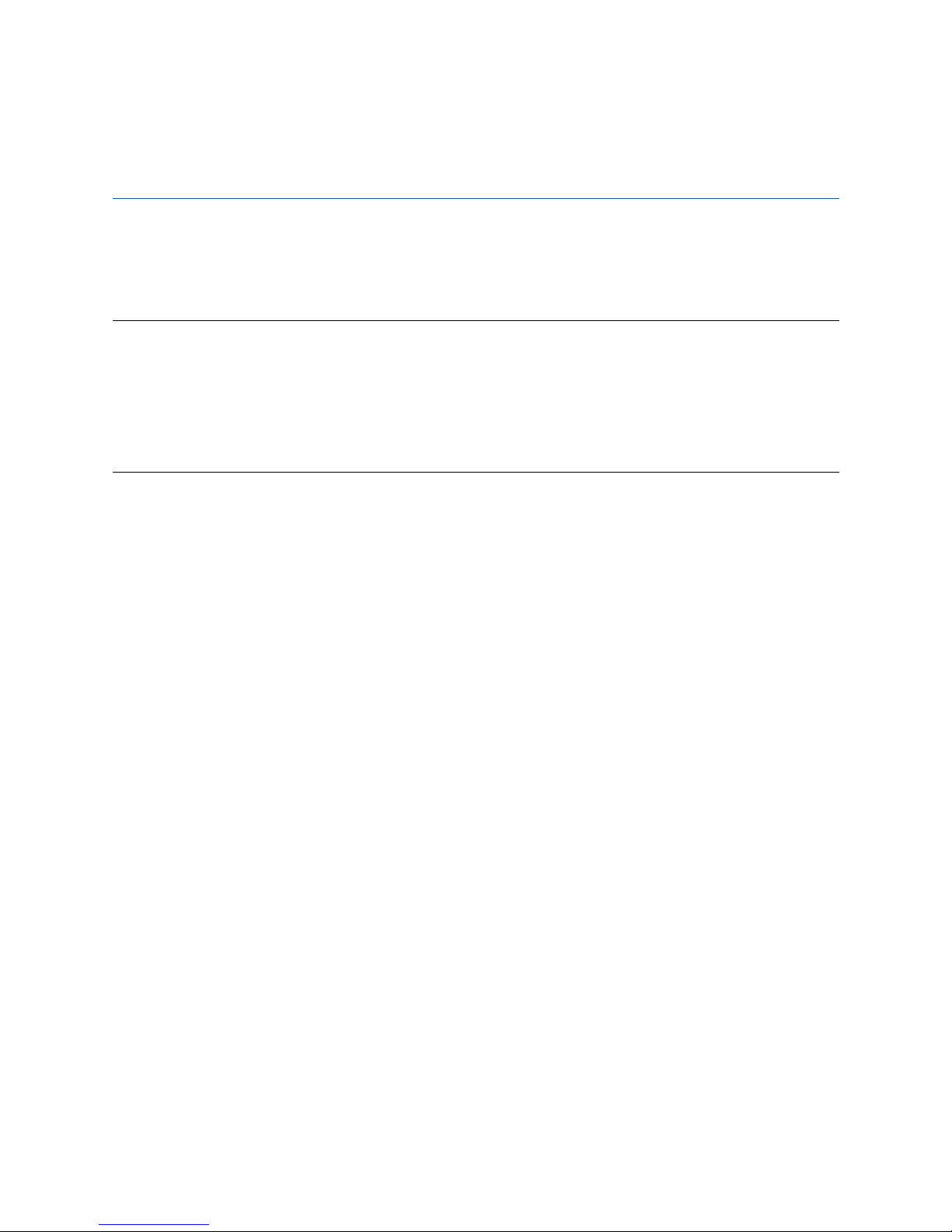
About this guide
This guide describes the SmartNode 4552 & 4562 hardware, installation and basic configuration. For detailed
software configuration information refer to the SmartWare Software Configuration Guide and the available Configuration Notes.
Audience
This guide is intended for the following users:
• Operators
• Installers
• Maintenance technicians
Structure
This guide contains the following chapters and appendices:
• Chapter 1 on page 13 provides information about router features and capabilities
• Chapter 2 on page 19 contains an overview describing router operation and applications
• Chapter 3 on page 22 provides hardware installation procedures
• Chapter 4 on page 29 provides initial procedures for configuring the SmartNode router
• Chapter 5 on page 37 contains information on contacting Patton technical support for assistance
• Appendix A on page 40contains compliance information for the SmartNode
• Appendix B on page 42 contains specifications for the routers
• Appendix C on page 47 provides cable recommendations
• Appendix D on page 50 describes the router’s ports and pin-outs
• Appendix E on page 53 lists the factory configuration settings for SmartNode 4552 & 4562
• Appendix F on page 63 provides license information that describes acceptable usage of the software pro-
vided with the SmartNode 4552 & 4562
For best results, read the contents of this guide before you install the router.
9
Page 10
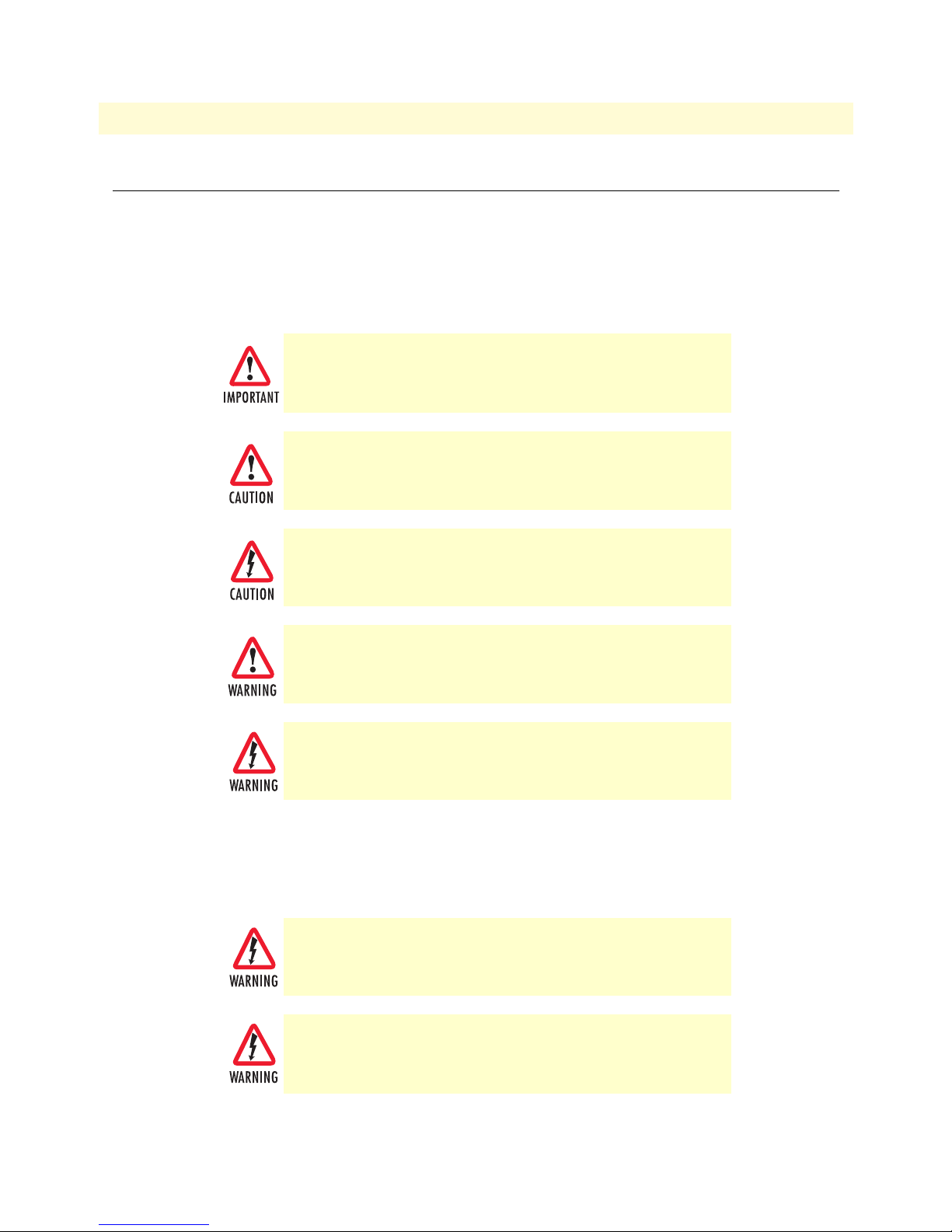
10
SmartNode 4552 & 4562 Getting Started Guide
About this guide
Precautions
Notes, cautions, and warnings, which have the following meanings, are used throughout this guide to help you
become aware of potential problems. Warnings are intended to prevent safety hazards that could result in personal injury. Cautions are intended to prevent situations that could result in property damage or
impaired functioning.
Note
A note presents additional information or interesting sidelights.
The alert symbol and IMPORTANT heading calls attention to
important information.
The alert symbol and CAUTION heading indicate a potential hazard. Strictly follow the instructions to avoid property damage.
The shock hazard symbol and CAUTION heading indicate a
potential electric shock hazard. Strictly follow the instructions to
avoid property damage caused by electric shock.
The alert symbol and WARNING heading indicate a potential safety hazard.
Strictly follow the warning instructions to avoid personal injury.
The shock hazard symbol and WARNING heading indicate a potential electric
shock hazard. Strictly follow the warning instructions to avoid injury caused
by electric shock.
Safety when working with electricity
Mains Voltage: Do not open the case when the power cord is connected. For
systems without a power switch, line voltages are present within the power
supply when the power cord is connected.
Hazardous network voltages are present in WAN ports regardless of whether
power to the SmartNode is ON or OFF. To avoid electric shock, use caution
when near WAN ports. When detaching cables, detach the end away from the
SmartNode first.
Page 11
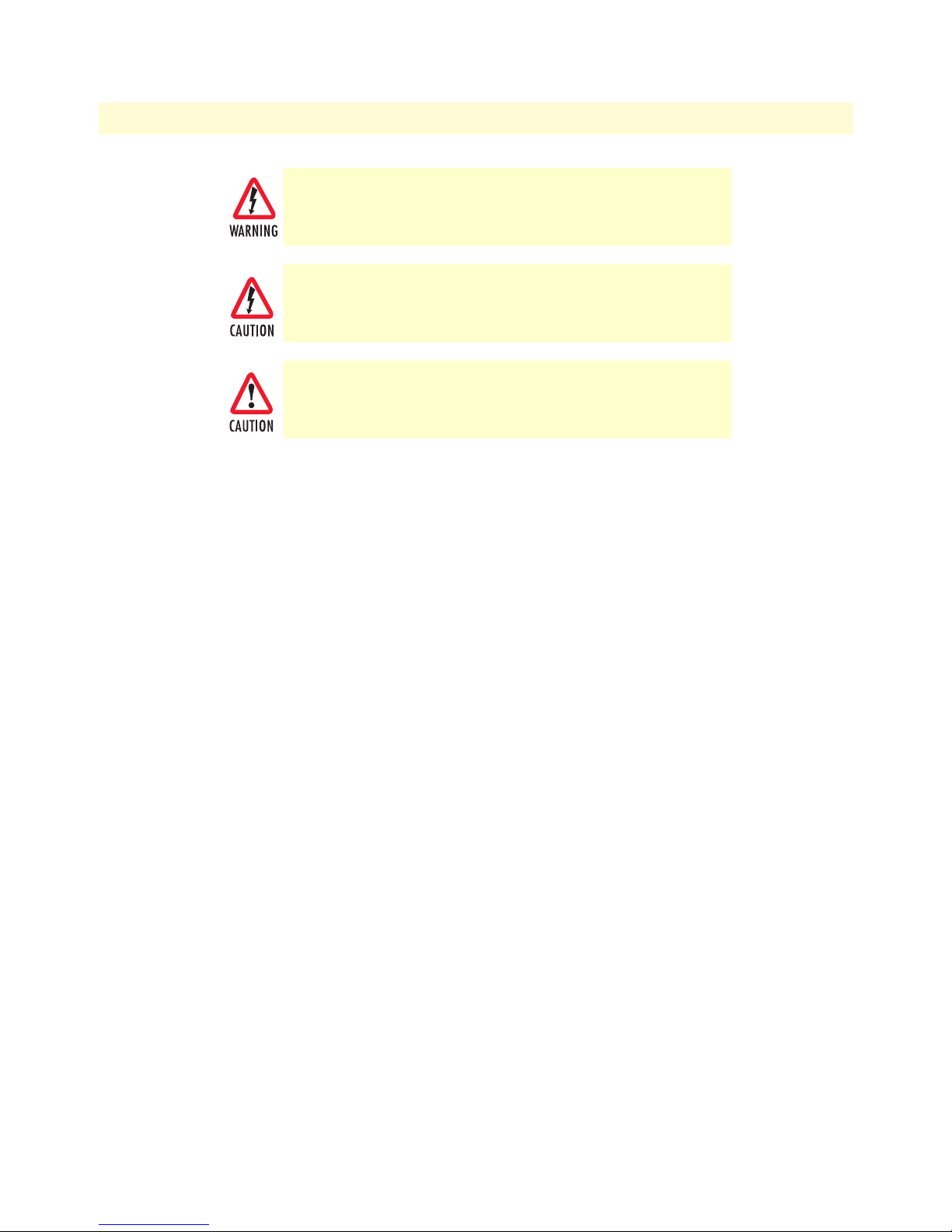
11
SmartNode 4552 & 4562 Getting Started Guide
Do not work on the system or connect or disconnect cables during periods of
lightning activity.
Before opening the chassis, disconnect the telephone network
cables to avoid contact with telephone line voltages.
Ultimate disposal of this equipment must be handled according
to all applicable national laws and regulations.
General observations
• Clean the case with a soft slightly moist anti-static cloth
• Place the unit on a flat surface and ensure free air circulation
• Avoid exposing the unit to direct sunlight and other heat sources
• Protect the unit from moisture, vapors, and corrosive liquids
About this guide
Page 12

12
SN
SmartNode 4552 & 4562 Getting Started Guide
About this guide
Typographical conventions used in this document
This section describes the typographical conventions and terms used in this guide.
General conventions
The procedures described in this manual use the following text conventions:
Table 1. General conventions
Convention Meaning
Garamond blue type
Futura bold type
Futura bold-italic type Parts of commands, which are related to elements already named by the user, are
Italicized Futura type
Futura type Indicates the names of fields or windows.
Garamond bold type
< > Angle brackets indicate function and keyboard keys, such as <SHIFT>, <CTRL>,
[ ] Elements in square brackets are optional.
{a | b | c} Alternative but required keywords are grouped in braces ({ }) and are separated
blue screen
screen
node
# An hash sign at the beginning of a line indicates a comment line.
Indicates a cross-reference hyperlink that points to a figure, graphic, table, or section heading. Clicking on the hyperlink jumps you to the reference. When you
have finished reviewing the reference, click on the Go to Previous View
button in the Adobe® Acrobat® Reader toolbar to return to your starting point.
Commands and keywords are in boldface font.
in boldface italic font.
Variables for which you supply values are in italic font
Indicates the names of command buttons that execute an action.
<C>, and so on.
by vertical bars ( | )
Information you enter is in
Terminal sessions and information the system displays are in
The leading IP address or nodename of a SmartNode is substituted with node in
boldface italic font.
The leading SN on a command line represents the nodename of the SmartNode
blue screen font.
screen font .
Page 13
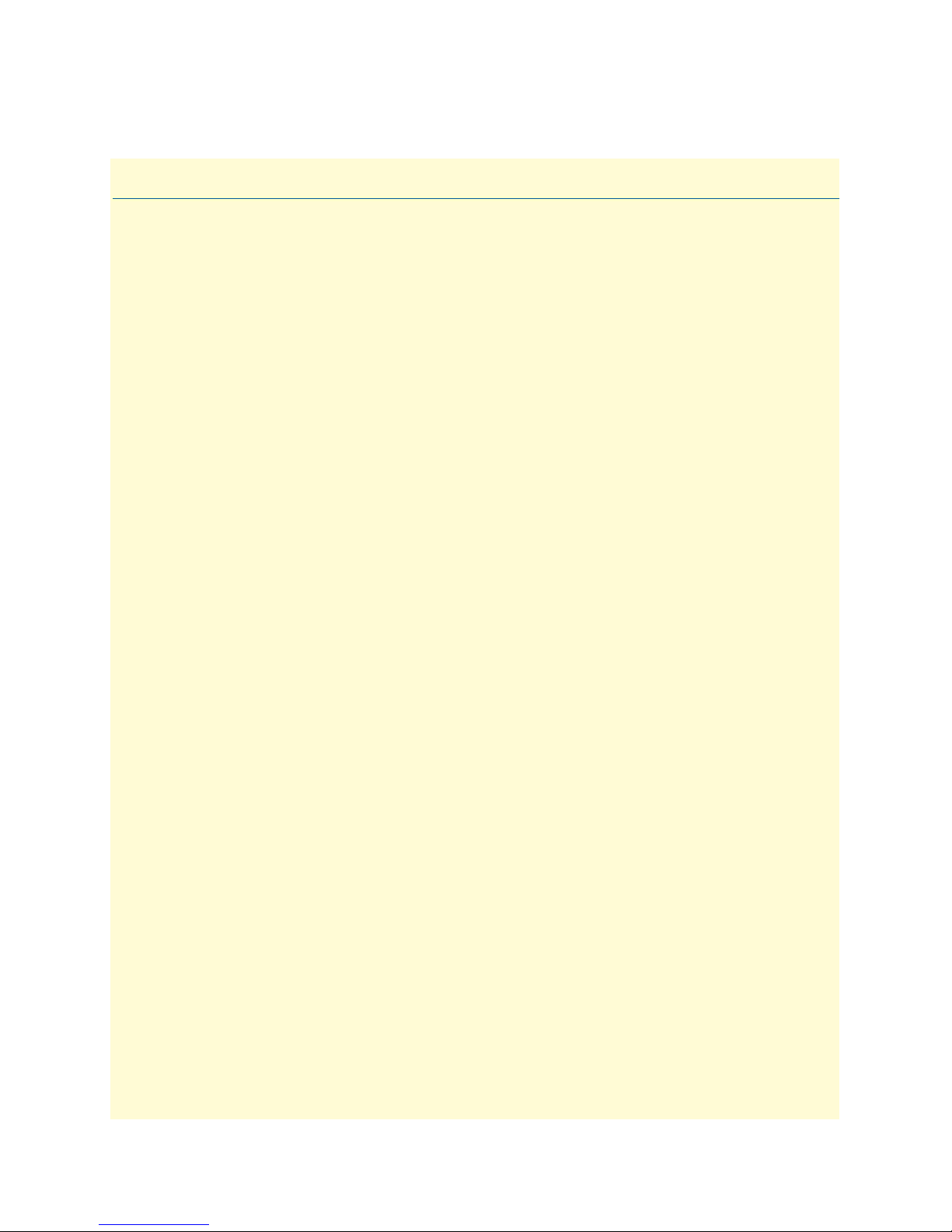
Chapter 1
Chapter contents
SmartNode 4552 & 4562 overview .......................................................................................................................14
SmartNode 4552 & 4562 rear panel ...............................................................................................................15
SmartNode 4552 & 4562 front panel .............................................................................................................16
General information
13
Page 14
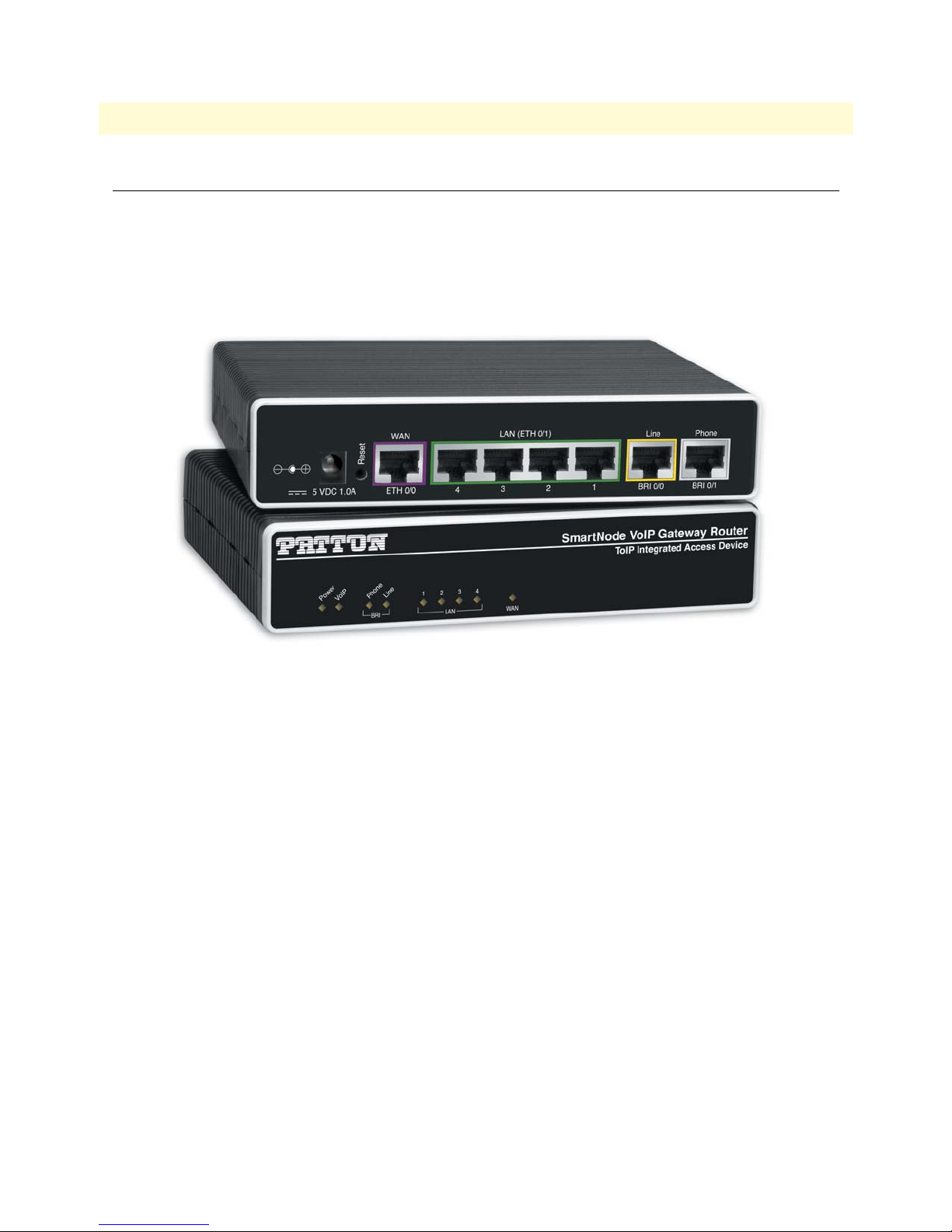
14
SmartNode 4552 & 4562 Getting Started Guide
1 • General information
SmartNode 4552 & 4562 overview
The SmartNode 4552 & 4562 ISDN Small Office/Home Office (SoHo) Gateway-Router (see figure 1) com-
bines Ethernet switching, IP routing, VPN/Security, and Quality of Service with high-quality Voice over IP
(VoIP) delivered on an ISDN S
low-cost Internet Telephony on existing ISDN Phones and PBX equipment for complete SoHo and branch
office voice and data connectivity.
(S/T) Basic Rate Interface (BRI). This combination allows you to leverage
0
Figure 1. SmartNode 4552 & 4562
The SmartNode 4552 & 4562 is equipped with a 10/100Base-T Ethernet WAN port and an integrated 4-port
10/100Base-T Ethernet switch.
The SmartNode 4552 & 4562 Gateway-Router performs the following major functions:
• Two channels of Voice over IP and local voice switching via 2 ISDN BRI S
ports, one NT port for connec-
0
tion to ISDN terminal equipment and one TE port for connection to the ISDN network/switch.
• A fallback cut-through relay between the two ISDN BRI ports electrically connects the NT and TE port
in case of power failure and enables life-line calls to the public ISDN network (PSTN-supplied ISDN
line must be used).
• Standard compliant VoIP in accordance with SIP or H.323 protocols.
• Internet access and IP Routing with IP Quality of Service (QoS) support for mixed voice and data traffic.
SmartNode 4552 & 4562 overview
Page 15
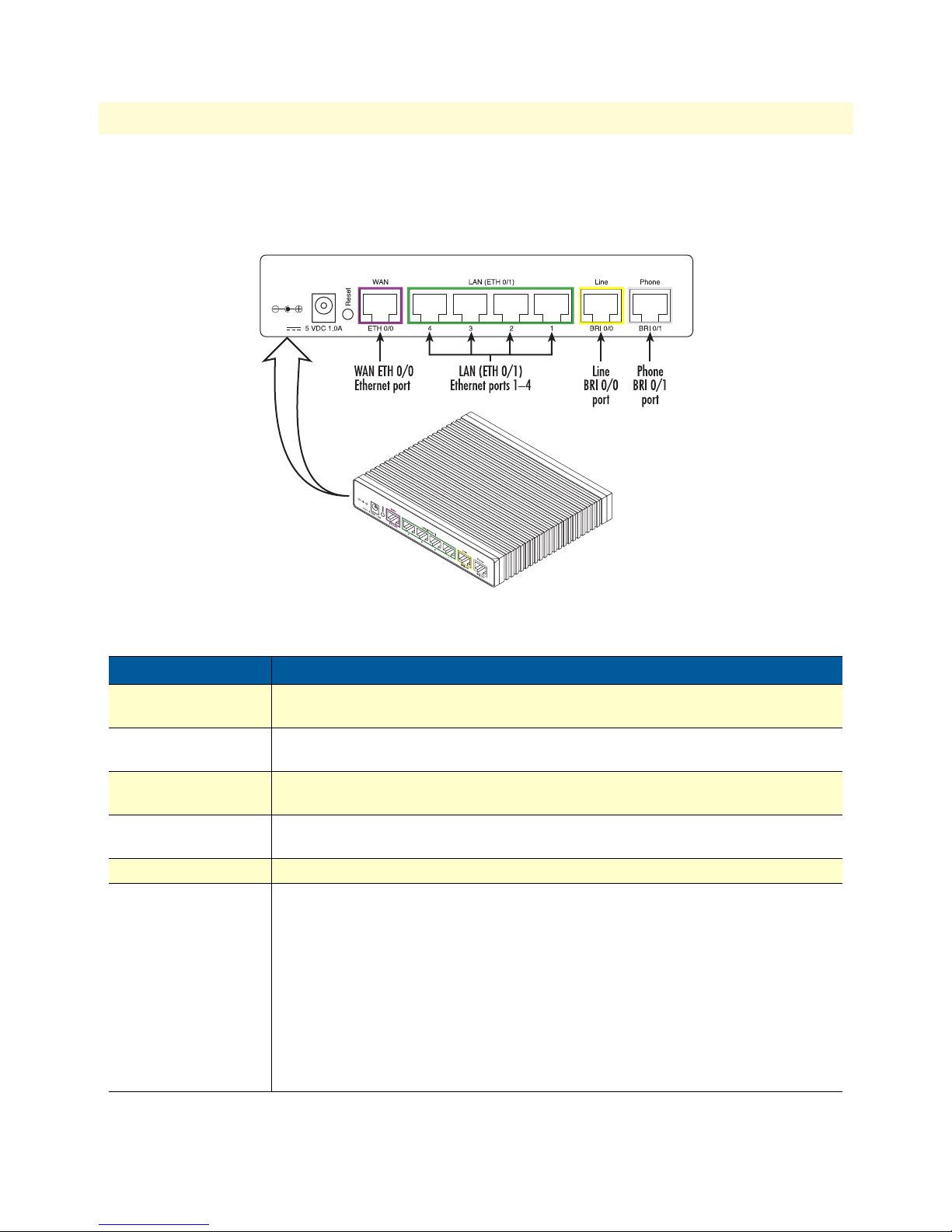
15
SmartNode 4552 & 4562 Getting Started Guide
1 • General information
SmartNode 4552 & 4562 rear panel
The SmartNode 4552 & 4562 is a compact VoIP Gateway Router that supports two VoIP calls on two ISDN
BRI ports (see figure 2). The SmartNode 4552 & 4562 rear panel ports are described in table 2.
Port
WAN ETH 0/0
LAN (ETH 0/1) 1–4
Line (BRI 0/0)
Phone (BRI 0/1)
5V DC, 1.0A
Reset
Figure 2. SmartNode 4552 & 4562 rear panel
Table 2. Rear panel ports
Description
Auto-MDX Fast-Ethernet port, RJ-45 (see figure 2), connects the unit to an Ethernet WAN
device (for example, a cable modem, DSL modem, or fiber modem).
Switched Auto-MDX Fast-Ethernet ports, RJ-45 (see figure 2), connect the unit to an Ethernet LAN (for example, a PC, printer, or wireless bridge).
ISDN BRI TE (Usr) port, RJ-45 S0 (S/T)-interface (see figure 2), connects the unit to an
ISDN NT. Point-to-point or point-to-multipoint configurable.
ISDN BRI NT (Net) port, RJ-45 S0 (S/T)-interface (see figure 2), connects the unit to
an ISDN phone or PBX trunk-port. Point-to-point or point-to-multipoint configurable.
The Model 4552 has a 5V DC power input (see figure 2).
The reset button (see figure 2) has three functions:
• Restart the unit with the current startup configuration—Press (for less than 1 second)
and release the Reset button to restart the unit with the current startup configuration.
• Restart the unit with factory default configuration—Press the Reset button for
5 seconds until the Power LED (see figure 3 on page 16) starts blinking to restart
the unit with factory default configuration.
• Restart the unit in bootloader mode (to be used only by trained SmartNode tech-
nicians)—Starting with the unit powered off, press and hold the Reset button as
you apply power to the unit. Release the Reset button when the Power LED starts
blinking so the unit will enter bootloader mode.
SmartNode 4552 & 4562 overview
Page 16
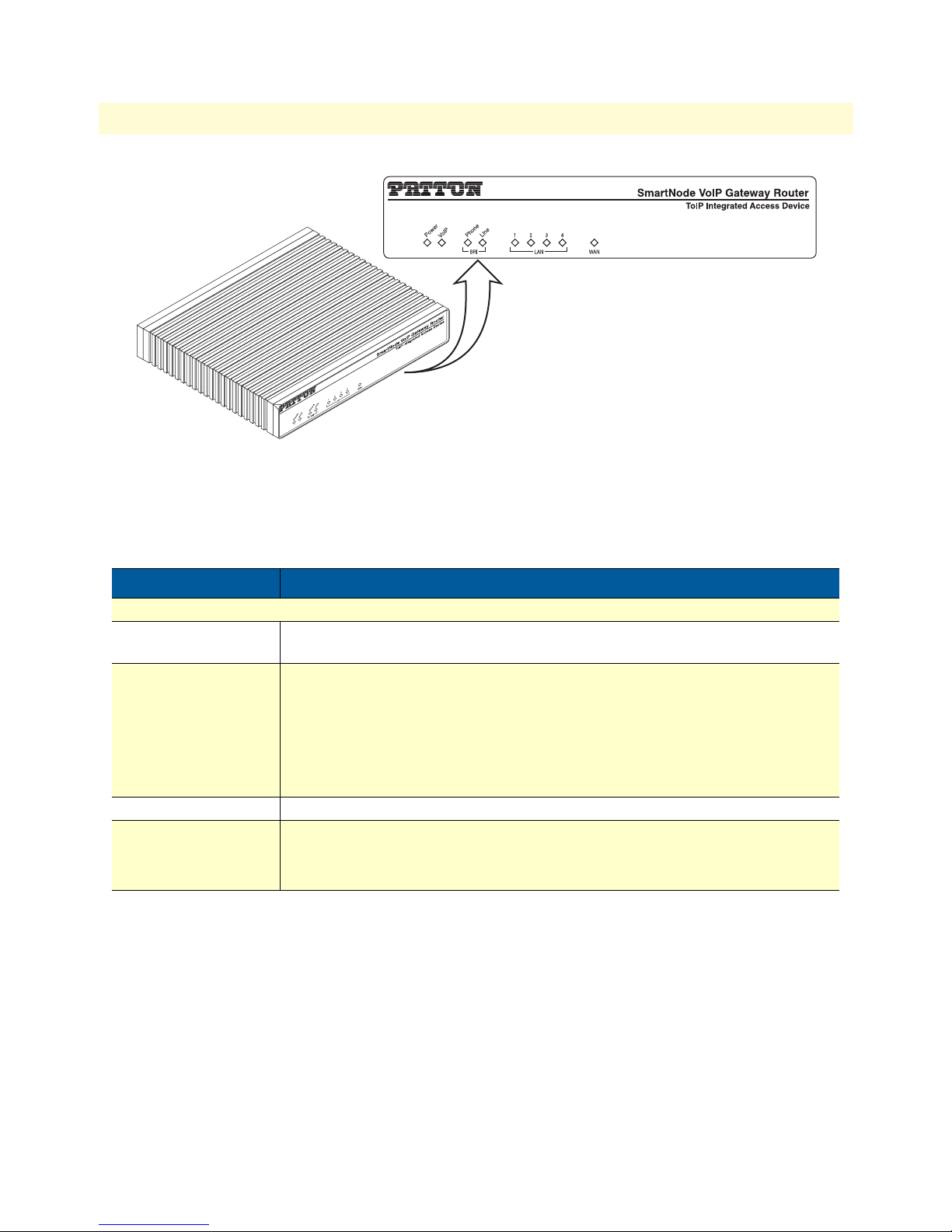
SmartNode 4552 & 4562 Getting Started Guide 1 • General information
Figure 3. SmartNode 4552 & 4562 front panel
SmartNode 4552 & 4562 front panel
Figure 3 shows SmartNode 4552 & 4562 LEDs, the LED definitions are listed in table 3.
Table 3. SmartNode 4552 & 4562 LED definitions
LED Description
Note If an error occurs, all LEDs will flash once per second.
Power When lit, indicates power is applied and the unit is in normal operation. Off indi-
cates no power applied. Flashes once per second during boot (startup).
VoIP Link
• On indicates the gateway is registered to an H.323 gatekeeper/SIP server, or,
in the case of direct routing, has at least one active VoIP connection.
• Off indicates the unit is not configured or registered, or has no active direct-
routed VoIP connection.
• Flashing green indicates that the unit is attempting to register or has failed
to register.
BRI (Phone and Line) Off indicates no active calls. Blinking when one or two B-channels are connected.
Ethernet
(LAN 1–4 and WAN)
• On when the Ethernet connection on the corresponding port has a
link indication.
• Flashes when data is received or transmitted at the corresponding Ethernet port.
SmartNode 4552 & 4562 overview 16
Page 17
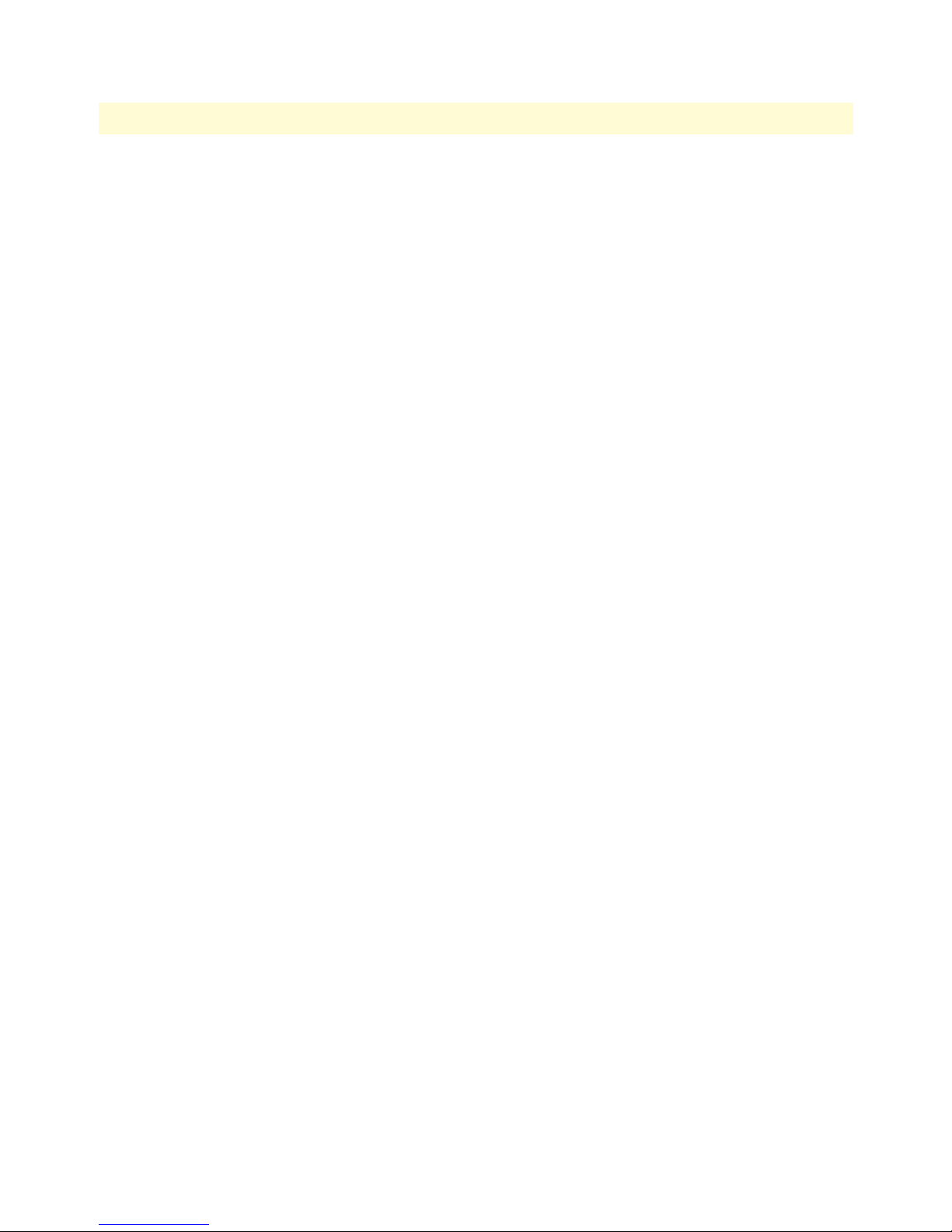
SmartNode 4552 & 4562 Getting Started Guide 1 • General information
SmartNode 4552 & 4562 overview 17
Page 18

SmartNode 4552 & 4562 Getting Started Guide 1 • General information
SmartNode 4552 & 4562 overview 18
Page 19
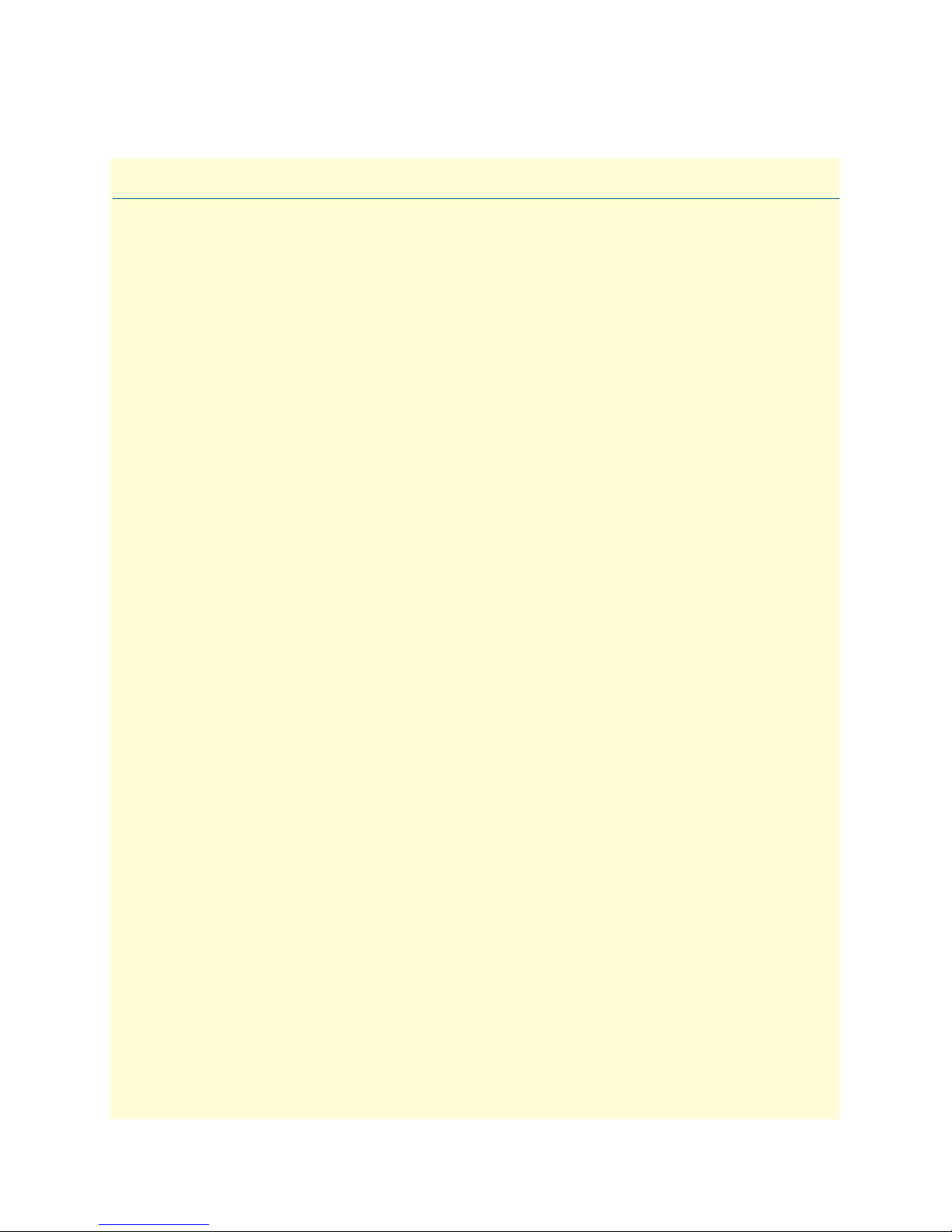
Chapter 2 Applications overview
Chapter contents
Introduction..........................................................................................................................................................20
Application—Multi-service ISDN Internet telephony IAD ...................................................................................20
Application—ISDN home or telecommuter connectivity......................................................................................21
19
Page 20
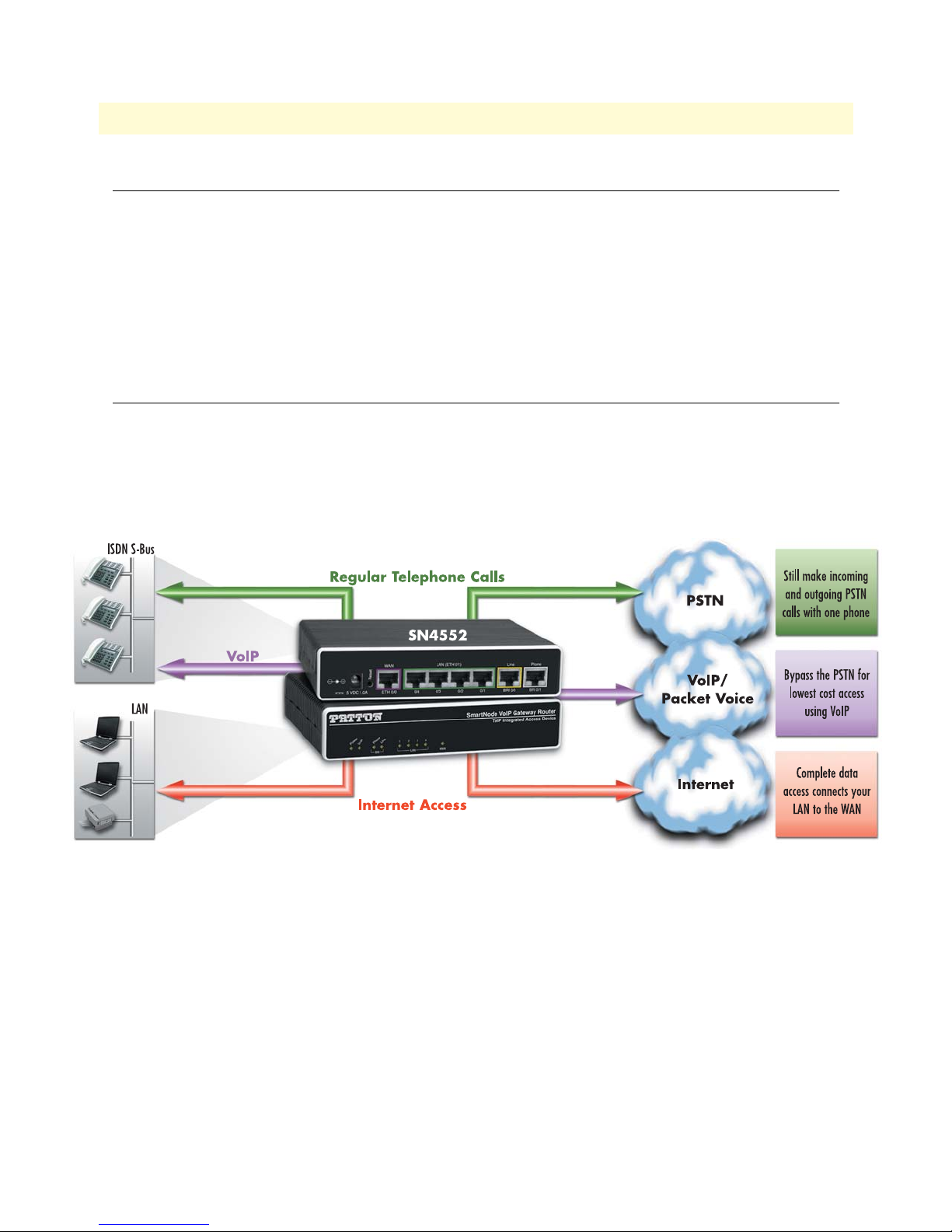
SmartNode 4552 & 4562 Getting Started Guide 2 • Applications overview
Introduction
Patton’s SmartNode VoIP Media Gateway Routers deliver the features you need for advanced multiservice
voice and data network applications. They combine high quality voice-over-IP with powerful quality of service
routing functions to build professional and reliable VoIP and data networks. This chapter describes typical
applications for which this SmartNode is uniquely suited.
Note Detailed configuration information for the applications can be found on the
CD-ROM that was included with your SmartNode device or online from
the Patton webserver at www.patton.com.
Application—Multi-service ISDN Internet telephony IAD
The SmartNode 4552 & 4562 with two ISDN BRI ports can be used to make and receive calls to and from
the public ISDN network and Internet Telephony services on any ISDN Terminal (Phone or PBX) (see
figure 4). Using individually configurable routing tables, an outbound call can be directed to the local PSTN
connection or to an Internet telephony service provider (ISTP). Inbound calls from the Internet and the PSTN
can ring the same phone.
Figure 4. Internet telephony IAD application (SN4552 shown)
Broadband network connectivity integrates with any fixed IP, DHCP or PPPoE service. An integrated 10/100
Ethernet LAN switch, with advanced routing features such as NAT, Firewall/ACL, DynDNS as well as
optional IPSec VPN, fulfills the requirements of demanding network users.
Quality of Service (QoS) features complete the offering with advanced voice prioritization and traffic management. Patton’s patent-pending DownStreamQoS™ ensures voice without interruptions even over best-effort
Internet connections.
Introduction 20
Page 21

SmartNode 4552 & 4562 Getting Started Guide 2 • Applications overview
Application—ISDN home or telecommuter connectivity
For a SoHo/telecommuter, the SmartNode 4552 & 4562 can provide an off-premise extension to the corporate network (see figure 5). Along with the access to the corporate ISDN PBX, the SmartNode provides Internet access and VPN connectivity to the main office. In this configuration, the remote user will appear to be
local and can take advantage of services available to local telephony and LAN users (such as file-server access,
station-to-station dialing, outside trunk access, and voice mail). Additionally, the home user can take advantage
of corporate dialing rates.
Figure 5. ISDN home or branch office application
Application—ISDN home or telecommuter connectivity 21
Page 22

Chapter 3 SmartNode installation
Chapter contents
Planning the installation........................................................................................................................................23
Site log ............................................................................................................................................................23
Network information ......................................................................................................................................23
Network Diagram ...........................................................................................................................................23
IP related information .....................................................................................................................................24
Software tools .................................................................................................................................................24
Power source ...................................................................................................................................................24
Location and mounting requirements .............................................................................................................24
Installing the gateway router..................................................................................................................................24
Placing the SmartNode ...................................................................................................................................24
Installing cables ...............................................................................................................................................25
Connecting ISDN terminals and NT to the SmartNode’s ISDN BRI ports ..............................................25
Connecting the 10/100Base-T Ethernet LAN and WAN cables ................................................................25
Connecting the power supply ....................................................................................................................26
External S-Bus power supply .....................................................................................................................27
22
Page 23

SmartNode 4552 & 4562 Getting Started Guide 3 • SmartNode installation
Planning the installation
The mains outlet that is utilized to power the equipment
must be within 10 feet (3 meters) of the device and shall be
easily accessible.
Before installing the gateway router device, the following tasks should be completed:
• Create a network diagram (see section “Network information” on page 23)
• Gather IP related information (see section “IP related information” on page 24 for more information)
• Install the hardware and software needed to configure the SmartNode. (See section “Software tools” on
page 24)
• Verify power source reliability (see section “Power source” on page 24).
After you have finished preparing for gateway router installation, go to section “Installing the gateway router”
on page 24 to install the device.
Site log
Patton recommends that you maintain a site log to record all actions relevant to the system, if you do not
already keep such a log. Site log entries should include information such as listed in table 4.
Table 4. Sample site log entries
Entry Description
Installation Make a copy of the installation checklist and insert it into the site log
Upgrades and maintenance Use the site log to record ongoing maintenance and expansion history
Configuration changes Record all changes and the reasons for them
Maintenance Schedules, requirements, and procedures performed
Comments Notes, and problems
Software Changes and updates to SmartWare software
Network information
Network connection considerations that you should take into account for planning are provided for several
types of network interfaces are described in the following sections.
Network Diagram
Draw a network overview diagram that displays all neighboring IP nodes, connected elements and
telephony components.
Planning the installation 23
Page 24

SmartNode 4552 & 4562 Getting Started Guide 3 • SmartNode installation
IP related information
Before you can set up the basic IP connectivity for your SmartNode 4552 & 4562 you should have the following information:
• IP addresses used for Ethernet LAN and WAN ports
• Subnet mask used for Ethernet LAN and WAN ports
• IP addresses of central H.323 gatekeeper (if used)
• IP addresses and/or URL of SIP servers or Internet telephony services (if used)
• Login and password for PPPoE
Access
• Login and password for SIP or H.323 based telephony services
• IP addresses of central TFTP server used for configuration upload and download (optional)
Software tools
You will need a PC (or equivalent) with Windows Telnet or a program such as Te ra Ter m P ro We b (included on
the SmartNode CD-ROM) to configure the software on your SmartNode router.
Power source
If you suspect that your AC power is not reliable, for example if room lights flicker often or there is machinery
with large motors nearby, have a qualified professional test the power. Patton recommends that you include an
uninterruptible power supply (UPS) in the installation to ensure that VoIP service is not impaired if the
power fails.
Location and mounting requirements
The SmartNode router is intended to be placed on a desktop or similar sturdy, flat surface that offers easy
access to the cables. Allow sufficient space at the rear of the chassis for cable connections. Additionally, you
should consider the need to access the unit for future upgrades and maintenance.
Installing the gateway router
SmartNode hardware installation consists of the following:
• Placing the device at the desired installation location (see section “Placing the SmartNode”)
• Connecting the interface and power cables (see section “Installing cables” on page 25)
When you finish installing the SmartNode, go to chapter 4, “Initial configuration” on page 29.
Placing the SmartNode
Place the unit on a desktop or similar sturdy, flat surface that offers easy access to the cables. The unit should be
installed in a dry environment with sufficient space to allow air circulation for cooling.
Note For proper ventilation, leave at least 2 inches (5 cm) to the left, right, front,
and rear of the unit.
Installing the gateway router 24
Page 25

SmartNode 4552 & 4562 Getting Started Guide 3 • SmartNode installation
Installing cables
Do not work on the system or connect or disconnect cables during periods of
lightning activity.
Connect the cables in the following order:
1. Connect the ISDN terminals and NT to the BRI ports (see section “Connecting ISDN terminals and NT
to the SmartNode’s ISDN BRI ports”).
2. Connect the 10/100Base-T Ethernet LAN and WAN (see section “Connecting the 10/100Base-T Ether-
net LAN and WAN cables” on page 25)
3. Connect the power supply (see section “Connecting the power supply” on page 26)
Connecting ISDN terminals and NT to the SmartNode’s ISDN BRI ports
The SmartNode comes with two ISDN BRI ports located on the rear panel (see figure 2 on page 15). Install the
cables as follows:
1. Connect a cable between port BRI 0/0 (Line) of the Model 4552 and the S/T outlet of the ISDN NT.
2. Connect a cable between port BRI 0/1 (Phone) of the Model 4552 and the ISDN terminal (phone or PBX)
Note If there is no ISDN network termination in the installation and you require S-
Bus line power for the connected terminals, you can install an S-Bus Phantom
Power Supply on port BRI 0/0 (Patton part number SN-PM-BRI-
EXT/230/EU). The SmartNode does not require S-bus line power to function.
For details on the BRI port pinout and ISDN cables, refer to Appendix C, “Cabling” on page 47 and Appendix
D, “Port pin-outs” on page 50.
Connecting the 10/100Base-T Ethernet LAN and WAN cables
The SmartNode 4552 & 4562 has automatic MDX (auto-crossover) detection and configuration on all Ethernet ports. Any of the ports can be connected to a host or hub/switch with a straight-through wired cable.
1. Connect port ETH 0/0 to the subscriber port of the broadband access modem (DSL, cable, WLL).
2. Connect Ethernet ports 1 to 4 to your LAN devices (PC, printer, switches, etc.)
For details on the Ethernet port pinout and cables, refer to Appendix C, “Cabling” on page 47 and Appendix
D, “Port pin-outs” on page 50.
Installing the gateway router 25
Page 26

SmartNode 4552 & 4562 Getting Started Guide 3 • SmartNode installation
Connecting the power supply
Do the following to connect the power supply to the Model 4552:
Note Do not connect the power cord to the AC power outlet at this time.
1. Insert the barrel-type connector end of the AC power supply into the 5V DC, 1.0A port (see figure 2 on
page 15).
The external router power supply automatically adjusts to accept
an input voltage from 100 to 240 VAC (50/60 Hz).
Verify that the proper voltage is present before plugging the
power cord into the receptacle. Failure to do so could result in
equipment damage.
2. Verify that the AC power cord included with your router is compatible with local standards. If it is not,
refer to “Contacting Patton for assistance” on page 37 to find out how to replace it with a compatible
power cord.
3. Connect the male end of the AC power supply power cord to an appropriate AC power outlet.
4. Verify that the green Power LED is lit (see figure 6).
Installing the gateway router 26
Figure 6. Router front panel LEDs
Page 27

SmartNode 4552 & 4562 Getting Started Guide 3 • SmartNode installation
External S-Bus power supply
Many ISDN telephone handsets require that 40-VDC power be supplied via the S-Bus connection. In other
words, they have no separate or built-in power supply. In general, point-to-multipoint ISDN BRI network terminations supply line power to the S-Bus. Point-to-point configurations connected to a PBX generally do not
supply line power.
The Model 4552 does not supply S-Bus line power on the BRI ports, however, there are two options to provide
S-Bus line power:
• If one of the BRI ports is connected to an ISDN NT, the power supplied by the NT is fed through to the
other BRI port.
• If line power is not available from the NT, but required for connected terminals, the PM-BRI-EXT S-Bus
Phantom power supply can be used.
Table 5. PM-BRI-EXT S-Bus 40V power supply
Item Phantom Power Supply; PM-BRI-EXT
Voltage Specifications Input 230VAC, Output 40VDC
If you use a Phantom power supply other than that supplied by
Patton Electronics Co., you must ensure that it conforms to ITU
I.430 Section 9.7.3.2.2. which specifies that the maximum current delivered shall not exceed 200mA.
The PM-BRI-EXT power supply unit is equipped with a transformer
that is specially designed for S-Bus line power. The use of a general
purpose DC power transformer may cause equipment damage.
Do not plug the Phantom power supply directly into any other port
than BRI 0/0. Installing it on the Ethernet ports could result in serious
equipment damage.
Installing the gateway router 27
Page 28

SmartNode 4552 & 4562 Getting Started Guide 3 • SmartNode installation
Figure 7. Model 4552 external 40-VDC power supply
Congratulations, you have finished installing the SmartNode Gateway Router! Now go to chapter 4, “Initial
configuration” on page 29.
Installing the gateway router 28
Page 29

Chapter 4 Initial configuration
Chapter contents
Introduction..........................................................................................................................................................30
Power up the SmartNode ......................................................................................................................................30
Set your PC to DHCP...........................................................................................................................................30
Connect the PC to the SmartNode LAN Port .......................................................................................................32
Open the configuration interface ....................................................................................................................32
Get Started ............................................................................................................................................................33
Accessing the Internet .....................................................................................................................................35
Connecting a PC and logging in .....................................................................................................................35
29
Page 30

SmartNode 4552 & 4562 Getting Started Guide 4 • Initial configuration
Introduction
This chapter leads you through the basic steps to set up a new SmartNode:
• Powering up the SmartNode (section “Power up the SmartNode”)
• Configuring your PC to use DHCP (section “Set your PC to DHCP”)
• Connecting the PC to the SmartNode’s LAN port (section “Connect the PC to the SmartNode LAN Port”
on page 32)
• Accessing the Internet (section “Get Started” on page 33)
Power up the SmartNode
The interconnecting cables shall be acceptable for external use
and shall be rated for the proper application with respect to voltage, current, anticipated temperature, flammability, and
mechanical serviceability.
1. Connect the SmartNode to a power source using the included power supply and cable.
2. When the Power LED stops blinking and remains lit, the SmartNode is ready to configure.
Set your PC to DHCP
The interconnecting cables shall be acceptable for external use
and shall be rated for the proper application with respect to voltage, current, anticipated temperature, flammability, and
mechanical serviceability.
This guide will allow you to quickly access the configuration interface of a SmartNode and give an overview of
the different elements you can or need to configure. For detailed information on all configuration parameters
refer to the SmartWare software configuration guide.
The SmartNode has a built in DHCP Server which allows an automatic IP connection with a connected PC.
To prepare the connection you need to configure the PC to use DHCP. The following paragraphs show how to
do this on Windows. For other operating systems refer to the operating instructions of the PC.
1. Right-click on My Network Places and select Properties in the context menu (see figure 8).
Introduction 30
Page 31

SmartNode 4552 & 4562 Getting Started Guide 4 • Initial configuration
Figure 8. Displaying the Network Connections window
Figure 9. Displaying the Internet Properties (TCP/IP) Properties window
2. Double-click on Local Area Connection and click on Properties to open the Internet Protocol (TCP/IP)
Properties window (see figure 9).
3. Select Obtain an IP address automatically and Obtain DNS server address automatically options.
4. Click OK to save changes and close the properties windows.
Set your PC to DHCP 31
Page 32

SmartNode 4552 & 4562 Getting Started Guide 4 • Initial configuration
Connect the PC to the SmartNode LAN Port
Now use the included Ethernet cable to connect the configured PC to the SmartNode. The factory default
configuration of the SmartNode defines Ethernet port 0/1 as the LAN port.
Note Most SmartNode Ethernet ports are Auto-MDIX which means that you can
use a standard straight-wired Ethernet cable to connect to the PC or
a hub/switch.
Figure 10. Connecting the SmartNode to the network
Model Connect to port
SN1200/1400 ETH 0/1, use crossover cable or hub
SN4552 & SN4562 ETH 0/1 any one of the 4 ports, Auto-MDIX
Open the configuration interface
1. Once IP connectivity is established, use a web browser to get access to the SmartNode configuration inter-
face. Enter “smart.node” in the address bar to get started (see figure 11).
Figure 11. Using a web browser to access the SmartNode configuration interface
Note Alternatively, you may enter the SmartNode’s factory default IP address
of 192.168.1.1.
2. The Connect to SmartNode window asks you for the login credentials (see figure 12). The factory default
login credentials are:
User Name: administrator
Password: There is no password, leave this field empty
Connect the PC to the SmartNode LAN Port 32
Page 33

SmartNode 4552 & 4562 Getting Started Guide 4 • Initial configuration
Figure 12. Login window
3. Click OK.
Get Started
After successful login you get to the SmartNode home page, and you can configure your device. You will be
presented the following home page, which contains buttons to store the current configuration state, reload the
device and restore to factory defaults. The home page also shows some system information. You can always go
back to the home page by clicking Home in the navigation bar.
Get Started 33
Page 34

SmartNode 4552 & 4562 Getting Started Guide 4 • Initial configuration
The GUI consists of the following main elements (see figure 13):
• The “Navigation Bar” on the left edge presents you with a menu listing giving access to the various configu-
ration and status pages of the SmartNode.
• At the top of the page you see the “Current System Path” which displays the location and element currently
presented in the main area.
• The rest of the page displays the configuration and status information for the different features of
the SmartNode.
Current
system path
Navigation
bar
Configuration and status tabs
Figure 13. Main GUI elements
During the whole configuration process, all your changes are
only applied—that is, saved in volatile memory (RAM). To store
the settings in non-volatile memory (i.e. make them survive
power failure or manual reload), return to the home page and
press the Save Current Configuration button.
Get Started 34
Page 35

SmartNode 4552 & 4562 Getting Started Guide 4 • Initial configuration
Accessing the Internet
Connect an Ethernet cable from the WAN port on the SmartNode to the upstream WAN Internet connection.
Begin the configuration for Internet access with the WAN page.
Figure 14. WAN page
Connecting a PC and logging in
Here are some special hints you may use when configuring your SmartNode:
For each box containing an “Apply” button, fill in the required fields
and press “apply” once. The settings are applied immediately after
the button is pressed. If there are several boxes with an “Apply” button on one page, fill in the information per box and press the button
for each box separately. This saves the new configuration parameters
in volatile memory (RAM) only.
The “alert” symbol shows you that somewhere a user input is missing
for correct functionality. In the case of the present WAN page, you
can ignore them, because the respective title bullet (“PPP over Ethernet”) is not selected.
The “info” symbol denotes hints to ease configuration or to avoid pitfalls. Read them whenever you encounter them!
There are three different configuration options for the WAN Internet connection (see figure 14):
• DHCP (client—factory default). The SmartNode’s WAN port has a DHCP client enabled that uses an
established Internet connection to get the Internet connectivity parameters (IP address, default gateway)
automatically from a DHCP server. Use this option when connecting the SmartNode to a DSL router, a
cable modem, or to a company LAN (with a DHCP server). This is the factory default configuration so no
Get Started 35
Page 36

SmartNode 4552 & 4562 Getting Started Guide 4 • Initial configuration
configuration is required, only the LAN and WAN Ethernet connections should be made to access the
Internet immediately.
• PPPoE. The SmartNode establishes the connection with the Internet using PPPoE. This is most commonly
used when the SmartNode is connected to a DSL bridge, or a DSL router that is configured in bridge mode
(most routers are capable of this).
Enter the DSL credentials (username and password) on the SmartNode and click on the Apply button.
• User Defined Address. The SmartNode uses an existing internet connection which does not provide an
upstream DHCP server. In this case, you need to set the IP address, subnet mask, default gateway and
DNS servers manually.
- IP Address—The IP address of the WAN Ethernet port.
- IP Mask—The mask for the WAN port’s IP address.
Click on the Apply icon to apply the new configuration.
• Default Gateway—This is the IP address of the upstream router. Click on the Apply icon to apply the new
configuration.
• DNS/DynDNS—In the Configuration Menu, go to DNS/DynDNS. Enter the IP addresses of the DNS
servers and Apply the new settings.
Figure 14 on page 35 shows the third case—User Defined Address configuration of connectivity parameters.
In this example the SmartNode’s WAN IP address is 172.16.44.55 with an IP Mask of 255.255.255.0. The
Default Gateway is 172.16.44.1.
Note Be sure to return to the Home configuration page to save the new configura-
tion in non-volatile memory.
The “advanced GUI” leads you to the full universe of SmartNode configuration parameters. There are many more things
that can be configured than you are presented on the “basic
GUI” pages you see when the system starts. Be aware that
configuration is quite a bit more complicated and requires
some know-how about VoIP and the SmartNode configuration
concepts. We recommend familiarizing yourself with the
SmartWare Software Configuration Guide before switching
to the advanced mode.
Get Started 36
Page 37

Chapter 5 Contacting Patton for assistance
Chapter contents
Introduction..........................................................................................................................................................38
Contact information..............................................................................................................................................38
Patton support headquarters in the USA .........................................................................................................38
Alternate Patton support for Europe, Middle East, and Africa (EMEA) ..........................................................38
Warranty Service and Returned Merchandise Authorizations (RMAs)...................................................................38
Warranty coverage ..........................................................................................................................................38
Out-of-warranty service .............................................................................................................................39
Returns for credit ......................................................................................................................................39
Return for credit policy .............................................................................................................................39
RMA numbers ................................................................................................................................................39
Shipping instructions ................................................................................................................................39
37
Page 38

SmartNode 4552 & 4562 Getting Started Guide 5 • Contacting Patton for assistance
Introduction
This chapter contains the following information:
• “Contact information”—describes how to contact Patton technical support for assistance.
• “Warranty Service and Returned Merchandise Authorizations (RMAs)”—contains information about the
RAS warranty and obtaining a return merchandise authorization (RMA).
Contact information
Patton Electronics offers a wide array of free technical services. If you have questions about any of our other
products we recommend you begin your search for answers by using our technical knowledge base. Here, we
have gathered together many of the more commonly asked questions and compiled them into a searchable
database to help you quickly solve your problems.
Patton support headquarters in the USA
• Online support: available at www.patton.com
• E-mail support: e-mail sent to support@patton.com will be answered within 1 business day
• Telephone support: standard telephone support is available five days a week—from 8:00 am to
5:00 pm EST (1300 to 2200 UTC/GMT)—by calling +1 (301) 975-1007
• Fax: +1 (253) 663-5693
Alternate Patton support for Europe, Middle East, and Africa (EMEA)
• Online support: available at www.patton-inalp.com
• E-mail support: e-mail sent to support@patton-inalp.com will be answered within 1 business day
• Telephone support: standard telephone support is available five days a week—from 8:00 am to
5:00 pm CET (0900 to 1800 UTC/GMT)—by calling +41 (0)31 985 25 55
• Fax: +41 (0)31 985 25 26
Warranty Service and Returned Merchandise Authorizations (RMAs)
Patton Electronics is an ISO-9001 certified manufacturer and our products are carefully tested before shipment. All of our products are backed by a comprehensive warranty program.
Note If you purchased your equipment from a Patton Electronics reseller, ask your
reseller how you should proceed with warranty service. It is often more convenient for you to work with your local reseller to obtain a replacement.
Patton services our products no matter how you acquired them.
Warranty coverage
Our products are under warranty to be free from defects, and we will, at our option, repair or replace the product should it fail within one year from the first date of shipment. Our warranty is limited to defects in workmanship or materials, and does not cover customer damage, lightning or power surge damage, abuse, or
unauthorized modification.
Introduction 38
Page 39

SmartNode 4552 & 4562 Getting Started Guide 5 • Contacting Patton for assistance
Out-of-warranty service
Patton services what we sell, no matter how you acquired it, including malfunctioning products that are no
longer under warranty. Our products have a flat fee for repairs. Units damaged by lightning or other catastrophes may require replacement.
Returns for credit
Customer satisfaction is important to us, therefore any product may be returned with authorization within 30
days from the shipment date for a full credit of the purchase price. If you have ordered the wrong equipment or
you are dissatisfied in any way, please contact us to request an RMA number to accept your return. Patton is
not responsible for equipment returned without a Return Authorization.
Return for credit policy
• Less than 30 days: No Charge. Your credit will be issued upon receipt and inspection of the equipment.
• 30 to 60 days: We will add a 20% restocking charge (crediting your account with 80% of the purchase price).
• Over 60 days: Products will be accepted for repairs only.
RMA numbers
RMA numbers are required for all product returns. You can obtain an RMA by doing one of the following:
• Completing a request on the RMA Request page in the Support section at www.patton.com
• By calling +1 (301) 975-1007 and speaking to a Technical Support Engineer
• By sending an e-mail to returns@patton.com
All returned units must have the RMA number clearly visible on the outside of the shipping container. Please use
the original packing material that the device came in or pack the unit securely to avoid damage during shipping.
Shipping instructions
The RMA number should be clearly visible on the address label. Our shipping address is as follows:
Patton Electronics Company
RMA#: xxxx
7622 Rickenbacker Dr.
Gaithersburg, MD 20879-4773 USA
Patton will ship the equipment back to you in the same manner you ship it to us. Patton will pay the return
shipping costs.
Warranty Service and Returned Merchandise Authorizations (RMAs) 39
Page 40

Appendix A Compliance information
Chapter contents
Radio and TV interference ....................................................................................................................................41
CE notice ..............................................................................................................................................................41
ISDN compliance..................................................................................................................................................41
40
Page 41

SmartNode 4552 & 4562 Getting Started Guide A • Compliance information
Radio and TV interference
The SmartNode router generates and uses radio frequency energy, and if not installed and used properly-that
is, in strict accordance with the manufacturer’s instructions-may cause interference to radio and television
reception. The SmartNode router have been tested and found to comply with the limits for a Class B computing device in accordance with specifications in Subpart B of Part 15 of FCC rules, which are designed to provide reasonable protection from such interference in a commercial installation. However, there is no guarantee
that interference will not occur in a particular installation. If the SmartNode router does cause interference to
radio or television reception, which can be determined by disconnecting the unit, the user is encouraged to try
to correct the interference by one or more of the following measures: moving the computing equipment away
from the receiver, re-orienting the receiving antenna and/or plugging the receiving equipment into a different
AC outlet (such that the computing equipment and receiver are on different branches).
Disconnect all power before servicing.
The SmartNode router contains no user serviceable parts.
The mains outlet that is utilized to power the equipment must be
within 10 feet (3 meters) of the device and shall be easily accessible.
CE notice
We certify that the apparatus identified in this document conforms to the requirements of Council Directive
1999/5/EC on the approximation of the laws of the member states relating to Radio and Telecommunication
Terminal Equipment and the mutual recognition of their conformity.
ISDN compliance
The device identified in this document is approved for connection to the public ISDN telecommunication
network over a BRI/So interface.
Radio and TV interference 41
Page 42

Appendix B Specifications
Chapter contents
DSP.......................................................................................................................................................................43
Voice connectivity .................................................................................................................................................43
Data connectivity ..................................................................................................................................................43
Voice processing (signalling dependent).................................................................................................................43
Fax and modem support........................................................................................................................................44
Voice signalling .....................................................................................................................................................44
Voice routing—session router................................................................................................................................44
IP services..............................................................................................................................................................44
Management .........................................................................................................................................................45
Operating environment .........................................................................................................................................45
Operating temperature ....................................................................................................................................45
Operating humidity ........................................................................................................................................45
System...................................................................................................................................................................45
Compliance ...........................................................................................................................................................45
Dimensions ...........................................................................................................................................................46
Weight and power dissipation ...............................................................................................................................46
42
Page 43

SmartNode 4552 & 4562 Getting Started Guide B • Specifications
Note Refer to the software feature matrix for the most up-to-date specifications.
DSP
One 2-channel DSP
Voice connectivity
2 ISDN BRI So (S/T), 4-wire RJ45
One Usr (TE) port labeled Line, one Net (NT) port labeled Phone
Point-to-point, point-to-multipoint configurable
Life-line cut-through relay between Line and Phone ports
Power feed-through between Line and Phone ports
Data connectivity
10/100Base-TX Ethernet WAN port
4-port 10/100Base-TX Ethernet LAN switch
All ports full duplex, autosensing, auto-MDX
Voice processing (signalling dependent)
2 full-duplex channels of Voice CODECS:
• G.711 A-Law/µ-Law (64 kbps)
• G.726 (ADPCM 40, 32, 24, 16 kbps)
• G.723.1 (5.3 or 6.3 kbps)
• G.729ab (8 kbps)
• Transparent ISDN data
G.168 echo cancellation
DTMF detection and generation
Carrier tone detection and generation
Silence suppression and comfort noise
Configurable dejitter buffer
Configurable tones (dial, ringing, busy)
Configurable transmit packet length
RTP/RTCP (RFC 1889)
DSP 43
Page 44

SmartNode 4552 & 4562 Getting Started Guide B • Specifications
Fax and modem support
Automatic fax and modem detection
Codec fallback for modem-bypass
T.38 Fax-Relay (Gr. 3 Fax, 9.6 k, 14.4 k)
G.711 Fax-Bypass
Voice signalling
SIPv2
H.323v4
SIP call transfer, redirect
Overlap or en-bloc dialing
DTMF in-band, out-of-band
Configurable progress tones
Voice routing—session router
Local switching (hairpinning)
Interface huntgroups
Call-Distribution groups
Call Routing Criteria:
• Interface
• Calling/called party number
• Time of day, day of week, date
• ISDN bearer capability
• Various other information elements (IEs) of the ISDN setup
• Wildcard and regular expression matching
Number manipulation functions:
• Replace numbers
• Add/remove digits
• Pattern matching and replacement
IP services
IPv4 router; RIPv1, v2 (RFC 1058 and 2453)
Programmable static routes
ICMP redirect (RFC 792); Packet fragmentation
Fax and modem support 44
Page 45

SmartNode 4552 & 4562 Getting Started Guide B • Specifications
DiffServe/ToS set or queue per header bits
Pocket Policing discards excess traffic
802.1p VLAN tagging
IPSEC AH & ESP Modes
Manual Key; IKE optional
AES/DES/3DES Encryption
Note To use the IPSec VPN capabilities including AES/DES/3DES encryption with
the SmartNode 4552 & 4562, you may need to purchase additional
license keys.
Note The SmartNode 4562 is loaded with the VPN license from the factory.
Management
Industry standard CLI with remote Telnet access
HTTP web management and firmware loading
TFTP configuration & firmware loading
SNMP v1 agent (MIB II and private MIB)
Built-in diagnostic tools (trace, debug)
Operating environment
Operating temperature
32–104°F (0–40°C)
Operating humidity
5–80% (non condensing)
System
CPU Motorola MC875 operating at 66 MHz
Memory:
• 16 Mbytes SDRAM
• 4 Mbytes Flash
Compliance
EMC compliance: EN55022 and EN55024
Safety compliance: EN60950 and IEC60950
CE compliance
Management 45
Page 46

SmartNode 4552 & 4562 Getting Started Guide B • Specifications
FCC Part 15 Class B
TBR-3 (ETSI ISDN compliance)
Dimensions
7.3W x 1.6H x 6.1D in. (18.5H x 4.1W x 15.5D cm)
Weight and power dissipation
See table 6.
Table 6. SmartNode weight and maximum power specifications
SmartNode model Weight Maximum power dissipation
SN4552 & SN4562 30.5 oz./500 g 5W
Dimensions 46
Page 47

Appendix C Cabling
Chapter contents
Introduction..........................................................................................................................................................48
Ethernet ................................................................................................................................................................48
ISDN BRI.............................................................................................................................................................49
47
Page 48

SmartNode 4552 & 4562 Getting Started Guide C • Cabling
Introduction
This section provides information on the cables used to connect the SmartNode and the interface cards to the
existing network infrastructure and to third party products.
Ethernet
Ethernet devices (10Base-T/100Base-T) are connected to the SmartNode over a cable with RJ-45 plugs. All
Ethernet ports on the SN4552 & SN4562 are Auto-MDX and use any straight or crossover cable to connect to
hubs, switches, PCs or other devices.
Figure 15. Typical Ethernet straight-through cable diagram
Introduction 48
Page 49

SmartNode 4552 & 4562 Getting Started Guide C • Cabling
ISDN BRI
The ISDN ports are connected to ISDN terminals (Phones, PBXs) or an ISDN NT using cables terminated
with RJ-45 connectors. Use straight-though cables to connect to the S/T port of your NT or phones/PBX.
ISDN BRI 49
Figure 16. Connecting an ISDN device
Page 50

Appendix D Port pin-outs
Chapter contents
Introduction..........................................................................................................................................................51
Ethernet ................................................................................................................................................................51
ISDN BRI 0/1 Phone (NT/Net) port....................................................................................................................51
ISDN BRI 0/0 Line (TE/Usr) port........................................................................................................................52
50
Page 51

SmartNode 4552 & 4562 Getting Started Guide D • Port pin-outs
Introduction
This section provides pin-out information for the ports of the SmartNode.
Ethernet
Table 7. RJ-45 socket
Pin Signal
1 TX+
2 TX3 RX+
6 RX-
Note Pins not listed are not used.
ISDN BRI 0/1 Phone (NT/Net) port
The BRI phone port uses an 8-pin RJ-45 connector (the pinout is shown in table 8).
Table 8. RJ-45 socket
Pin Signal
3 Rx+
4 Tx+
5 Tx6 Rx-
Note Pins not listed are not used.
Note All pins between the Phone and Line ports are connected during power failure.
Fallback relay operation:
• When the unit is not powered, the fallback relay connects pins 3, 4, 5, and 6 of the net
and the user ports (fallback) together. This enables you to place calls to the PSTN even if
the unit is powered down.
• Line power applied to the Line port is fed through to the Phone port at all times and
independent of the fallback relay’s status.
Introduction 51
Page 52

SmartNode 4552 & 4562 Getting Started Guide D • Port pin-outs
ISDN BRI 0/0 Line (TE/Usr) port
The BRI Line port uses an 8-pin RJ-45 connector (the pinout is shown in table 8).
Table 9. RJ-45 socket
Pin Signal
3 Rx+
4 Tx+
5 Tx6 Rx-
Note All pins between the Phone and Line ports are connected during power failure.
ISDN BRI 0/0 Line (TE/Usr) port 52
Page 53

Appendix E SmartNode 4552 & 4562 factory
configuration
Chapter contents
Introduction..........................................................................................................................................................54
53
Page 54

SmartNode 4552 & 4562 Getting Started Guide E • SmartNode 4552 & 4562 factory configuration
Introduction
The factory configuration settings for SmartNode 4552 & 4562 are as follows:
#----------------------------------------------------------------#
# #
# 4552 & 4562 #
# R3.xx BUILDxxxxx SIP #
# 2005-08-25T00:00:00 #
# Factory configuration file #
# #
#----------------------------------------------------------------#
gui type basic
dns-relay
webserver port 80 language en
sntp-client
sntp-client server primary 129.132.2.21 port 123 version 4
profile acl ACL_WAN_PERMIT_ALL_MGMT
permit 1 ip any any
profile acl ACL_WAN_PERMIT_SEL_MGMT
deny 1 tcp any any eq 23
deny 2 tcp any any eq 80
deny 3 udp any any eq 161
permit 4 ip any any
profile acl ACL_WAN_BLOCK_ALL_MGMT
Introduction 54
Page 55

SmartNode 4552 & 4562 Getting Started Guide E • SmartNode 4552 & 4562 factory configuration
deny 1 tcp any any eq 23
deny 2 tcp any any eq 80
deny 3 udp any any eq 161
permit 4 ip any any
profile service-policy SP_WAN_OUT
rate-limit 100000 header-length 18 voice-margin 0
source traffic-class local-voice
priority
source traffic-class default
priority
profile service-policy SP_WAN_IN
rate-limit 100000 header-length 18 voice-margin 200
source traffic-class local-voice
priority
source traffic-class default
queue-limit 4
profile napt NAPT_WAN
profile call-progress-tone US_DIAL_TONE
play 1 0 350 -13 440 -13
Introduction 55
Page 56

SmartNode 4552 & 4562 Getting Started Guide E • SmartNode 4552 & 4562 factory configuration
profile call-progress-tone US_RB_TONE
play 1 2000 440 -19 480 -19
pause 2 4000
profile call-progress-tone US_BUSY_TONE
play 1 500 480 -24 620 -24
pause 2 500
profile call-progress-tone US_CONGESTION_TONE
play 1 250 480 -24 620 -24
pause 2 250
profile tone-set Europe
profile tone-set UnitedStates
map call-progress-tone dial-tone US_DIAL_TONE
map call-progress-tone ringback-tone US_RB_TONE
map call-progress-tone busy-tone US_BUSY_TONE
map call-progress-tone release-tone US_BUSY_TONE
map call-progress-tone congestion-tone US_CONGESTION_TONE
profile voip VOIP
codec 1 g729 rx-length 20 tx-length 20
codec 2 g711alaw64k rx-length 20 tx-length 20
codec 3 g711ulaw64k rx-length 20 tx-length 20
dejitter-mode static
dejitter-max-delay 120
Introduction 56
Page 57

SmartNode 4552 & 4562 Getting Started Guide E • SmartNode 4552 & 4562 factory configuration
profile dhcp-server DHCPS_LAN
network 192.168.1.0 255.255.255.0
include 1 192.168.1.10 192.168.1.19
lease 2 hours
default-router 1 192.168.1.1
domain-name patton.com
domain-name-server 1 192.168.1.1
context ip router
interface IF_IP_WAN
ipaddress dhcp
use profile acl ACL_WAN_PERMIT_ALL_MGMT in
use profile service-policy SP_WAN_IN in
use profile service-policy SP_WAN_OUT out
use profile napt NAPT_WAN
tcp adjust-mss rx 582
tcp adjust-mss tx 1440
interface IF_IP_LAN
ipaddress 192.168.1.1 255.255.255.0
icmp router-discovery
context ip router
dhcp-server use DHCPS_LAN
subscriber ppp SUB_PPPOE
Introduction 57
Page 58

SmartNode 4552 & 4562 Getting Started Guide E • SmartNode 4552 & 4562 factory configuration
dial out
authentication chap
authentication pap
bind interface IF_IP_WAN router
context cs switch
routing-table called-e164 RT_SPEED_DIAL
route T dest-table RT_NR_BLOCKING MT_SPEED_DIAL
routing-table called-e164 RT_NR_BLOCKING
route default dest-table RT_CALL_ROUTING MT_SET_CNPN
routing-table called-e164 RT_CALL_ROUTING
route default dest-service SER_HG_PSTN_FALLBACK
routing-table called-e164 RT_INCOMING
route default dest-interface IF_S0_01 MT_NR_TRANSLATION
mapping-table called-e164 to called-e164 MT_SPEED_DIAL
mapping-table calling-e164 to calling-e164 MT_SET_CNPN
mapping-table called-e164 to called-e164 MT_NR_TRANSLATION
interface isdn IF_S0_00
route call dest-table RT_INCOMING
Introduction 58
Page 59

SmartNode 4552 & 4562 Getting Started Guide E • SmartNode 4552 & 4562 factory configuration
interface isdn IF_S0_01
route call dest-table RT_SPEED_DIAL
use profile tone-set Europe
isdn-date-time
interface isdn IF_DEV0
interface sip IF_SIP_SERVICE
bind gateway GW_SIP
service default
route call dest-table RT_INCOMING
use profile voip VOIP
service hunt-group SER_HG_PSTN_FALLBACK
timeout 6
drop-cause normal-unspecified
drop-cause no-circuit-channel-available
drop-cause network-out-of-order
drop-cause temporary-failure
drop-cause switching-equipment-congestion
drop-cause access-info-discarded
drop-cause circuit-channel-not-available
drop-cause resources-unavailable
drop-cause no-route-to-destination
route call 1 dest-interface IF_SIP_SERVICE
route call 2 dest-interface IF_S0_00
Introduction 59
Page 60

SmartNode 4552 & 4562 Getting Started Guide E • SmartNode 4552 & 4562 factory configuration
context cs switch
no shutdown
gateway sip GW_SIP
bind interface IF_IP_WAN router
service default
gateway sip GW_SIP
no shutdown
port ethernet 0 0
bind interface IF_IP_WAN router
pppoe
session SES_PPPOE
bind subscriber SUB_PPPOE
shutdown
port ethernet 0 0
no shutdown
port ethernet 0 1
bind interface IF_IP_LAN router
no shutdown
Introduction 60
Page 61

SmartNode 4552 & 4562 Getting Started Guide E • SmartNode 4552 & 4562 factory configuration
port bri 0 0
clock auto
encapsulation q921
q921
protocol pmp
uni-side auto
encapsulation q931
q931
protocol dss1
uni-side user
encapsulation cc-isdn
bind interface IF_S0_00 switch
port bri 0 0
no shutdown
port bri 0 1
clock auto
encapsulation q921
q921
protocol pmp
uni-side auto
encapsulation q931
q931
Introduction 61
Page 62

SmartNode 4552 & 4562 Getting Started Guide E • SmartNode 4552 & 4562 factory configuration
protocol dss1
uni-side net
encapsulation cc-isdn
bind interface IF_S0_01 switch
port bri 0 1
no shutdown
Introduction 62
Page 63

Appendix F End user license agreement
Chapter contents
End User License Agreement .................................................................................................................................64
1. Definitions ..................................................................................................................................................64
2. Title ............................................................................................................................................................64
3. Term ...........................................................................................................................................................64
4. Grant of License ..........................................................................................................................................64
5. Warranty ....................................................................................................................................................64
6. Termination ................................................................................................................................................65
7. Other licenses .............................................................................................................................................65
63
Page 64

SmartNode 4552 & 4562 Getting Started Guide F • End user license agreement
End User License Agreement
By opening this package, operating the Designated Equipment or downloading the Program(s) electronically,
the End User agrees to the following conditions:
1. Definitions
A) Effective Date shall mean the earliest date of purchase or download of a product containing the Patton
Electronics Company Program(s) or the Program(s) themselves.
B) Program(s) shall mean all software, software documentation, source code, object code, or executable code.
C) End User shall mean the person or organization which has valid title to the Designated Equipment.
D) Designated Equipment shall mean the hardware on which the Program(s) have been designed and pro-
vided to operate by Patton Electronics Company.
2. Title
Title to the Program(s), all copies of the Program(s), all patent rights, copyrights, trade secrets and proprietary
information in the Program(s), worldwide, remains with Patton Electronics Company or its licensors.
3. Term
The term of this Agreement is from the Effective Date until title of the Designated Equipment is transferred by
End User or unless the license is terminated earlier as defined in section “6. Termination” on page 65.
4. Grant of License
A) During the term of this Agreement, Patton Electronics Company grants a personal, non-transferable,
non-assignable and non-exclusive license to the End User to use the Program(s) only with the Designated
Equipment at a site owned or leased by the End User.
B) The End User may copy licensed Program(s) as necessary for backup purposes only for use with the Des-
ignated Equipment that was first purchased or used or its temporary or permanent replacement.
C) The End User is prohibited from disassembling; decompiling, reverse-engineering or otherwise attempt-
ing to discover or disclose the Program(s), source code, methods or concepts embodied in the Program(s)
or having the same done by another party.
D) Should End User transfer title of the Designated Equipment to a third party after entering into this
license agreement, End User is obligated to inform the third party in writing that a separate End User
License Agreement from Patton Electronics Company is required to operate the Designated Equipment.
5. Warranty
The Program(s) are provided as is without warranty of any kind. Patton Electronics Company and its licensors
disclaim all warranties, either express or implied, including but not limited to the implied warranties of merchantability, fitness for a particular purpose or non-infringement. In no event shall Patton Electronics Company or its licensors be liable for any damages whatsoever (including, without limitation, damages for loss of
business profits, business interruption, loss of business information, or other pecuniary loss) arising out of the
use of or inability to use the Program(s), even if Patton Electronics Company has been advised of the possibility of such damages. Because some states do not allow the exclusion or limitation of liability for consequential
or incidental damages, the above limitation may not apply to you.
End User License Agreement 64
Page 65

SmartNode 4552 & 4562 Getting Started Guide F • End user license agreement
If the Program(s) are acquired by or on behalf of a unit or agency of the United States Government, the Government agrees that such Program(s) are commercial computer software or computer software documentation and
that, absent a written agreement to the contrary, the Government’s rights with respect to such Program(s) are
limited by the terms of this Agreement, pursuant to Federal Acquisition Regulations 12.212(a) and/or DEARS
227.7202-1(a) and/or sub-paragraphs (a) through (d) of the “Commercial Computer Software - Restricted
Rights” clause at 48 C.F.R. 52.227-19 of the Federal Acquisition Regulations as applicable.
6. Termination
A) The End User may terminate this agreement by returning the Designated Equipment and destroying all
copies of the licensed Program(s).
B) Patton Electronics Company may terminate this Agreement should End User violate any of the provi-
sions of section “4. Grant of License” on page 64.
C) Upon termination for A or B above or the end of the Term, End User is required to destroy all copies of
the licensed Program(s)
7. Other licenses
The Program may be subject to licenses extended by third parties. Accordingly, Patton Electronics Company
licenses the Programs subject to the terms and conditions dictated by third parties. Third party software identified to the Programs includes:
• A routing license is included at no charge.
• MGCP and VPN capabilities will require the purchase of an additional license.
• The LGPL (Lesser General Public License) open source license distributed to you pursuant to the LGPL
license terms (http://www.gnu.org/licenses/lgpl.html).
• RedBoot (Red Hat Embedded Debug and Bootstrap) embedded system debug/bootstrap environment
from Red Hat distributed to you pursuant to the eCos license terms (http://ecos.sourceware.org/license-
overview.html) and GNU General Public License (GPL) terms (http://www.gnu.org/copyleft/gpl.html).
Source code is available upon request.
End User License Agreement 65
