Page 1

SmartLink M-ATA
Gaithersburg, Maryland
M- ATA
Micro-Analog
T elephone Adapter
PHONE
LAN
SYSTEM
POWER
Micro-Analog Telephone Adapter
Quick Start Guide
Phone
Front
view
Phone jack
Power adapter
2 4
Power jack
Figure 1. SmartLink M-ATA installation diagram
Phone LED
LAN LED
Power LED
System LED
PC or
LAN
--or--
3
LAN
Hub/Switch
Rear
view
LAN port
Part Number: 07MSLMATA-QS, Rev. C
Revised: February 9, 2012
Sales Office: +1 (301) 975-1000
Technical Support: +1 (301) 975-1007
E-mail: support@patton.com
WWW: www.patton.com
Page 2
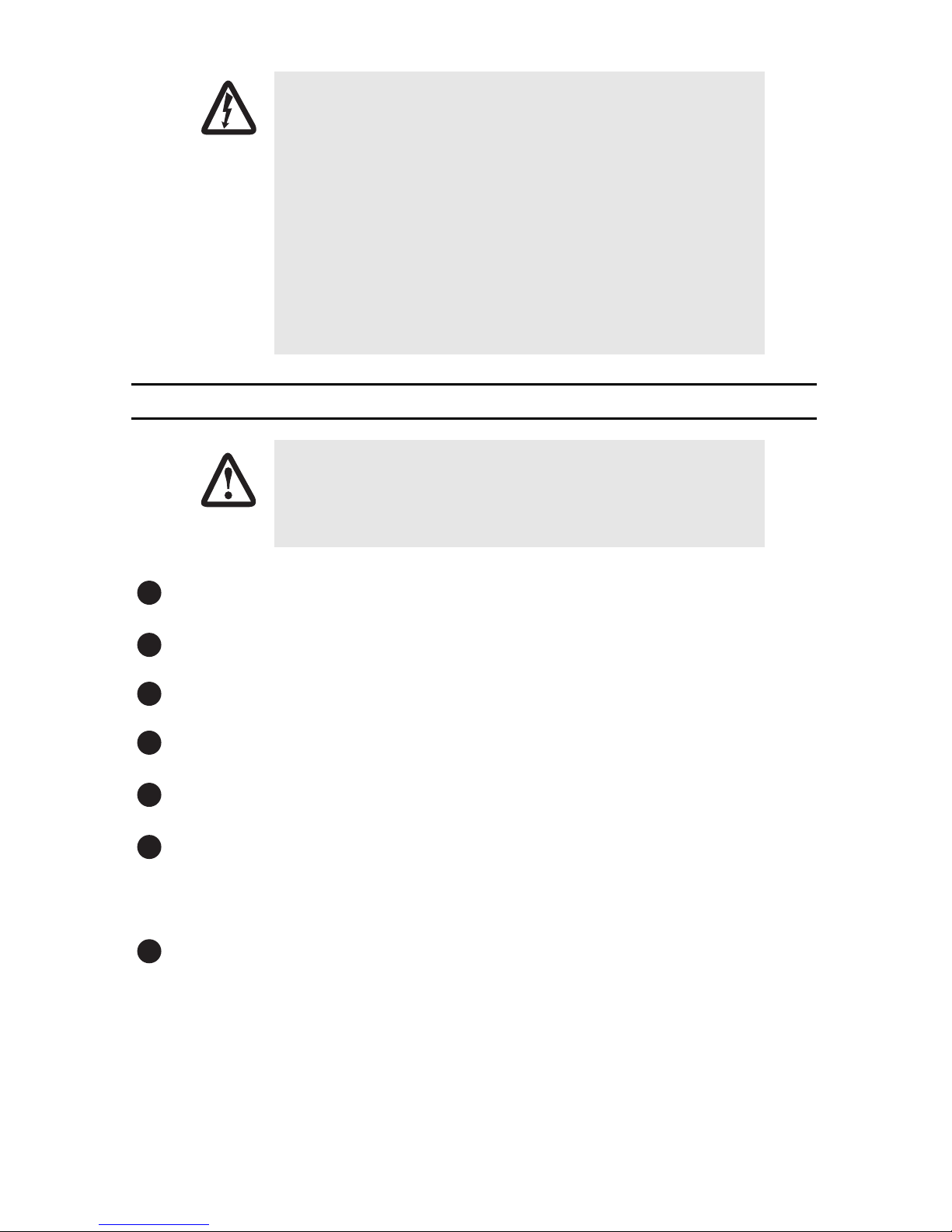
WARNING
CAUTION
• The M-ATA contains no user serviceable parts. The equipment shall be
returned to Patton Electronics for repairs, or repaired by qualified
service personnel.
• The external power adapter shall be a listed Limited Power Source.
Ensure that the power cable used with this devise meets all applicable
standards for the country in which it is to be installed, and that it is
connected to a wall outlet which has earth ground. The mains outlet
that is utilized to power the devise shall be within 10 feet (3 meters)
of the device, shall be easily accessible, and protected by a circuit
breaker.
• Do not work on the system or connect or disconnect cables during
periods of lightning activity.
1.0 Quick Start
The interconnecting cables shall be acceptable for external use and shall be rated for
the proper application with respect to voltage, current, anticipated temperature, flammability, and mechanical serviceability.
The unit should be installed in a dry environment with at least 2 inches (5 cm) of clearance at the sides
1
and front of the unit to allow air circulation for cooling.
Plug in the telephone (see figure 1 on page 1).
2
Plug in the PC or LAN, or a LAN hub/switch.
3
Plug the power adapter into the power jack on the SmartLink M-ATA (see figure 1 on page 1). Connect
4
the other end of the power cord to an appropriate AC power outlet.
Wait 30 seconds after powering the SmartLink M-ATA on, then verify that the green Power LED is lit (see
5
figure 1 on page 1).
By default, the M-ATA will automatically request IP network settings from the LAN using DHCP. To deter-
6
mine the IP address of the SmartLink, lift the handset off the attached analog phone and dial ****.
Dial 1 0 0 #, listen to and record the IP address of the SmartLink. (To manually set the IP address, see
appendix B.2 “Existing voice prompt configuration” on page 4 for details).
Use a web browser to connect to the SmartLink M-ATA. The URL will be http://<ip address>. For exam-
7
ple, if the M-ATA IP address was 10.10.10.2, the URL would be http://10.10.10.2.
The default password is “root ”.
2 SmartLink M-ATA Quick Start Guide
Page 3
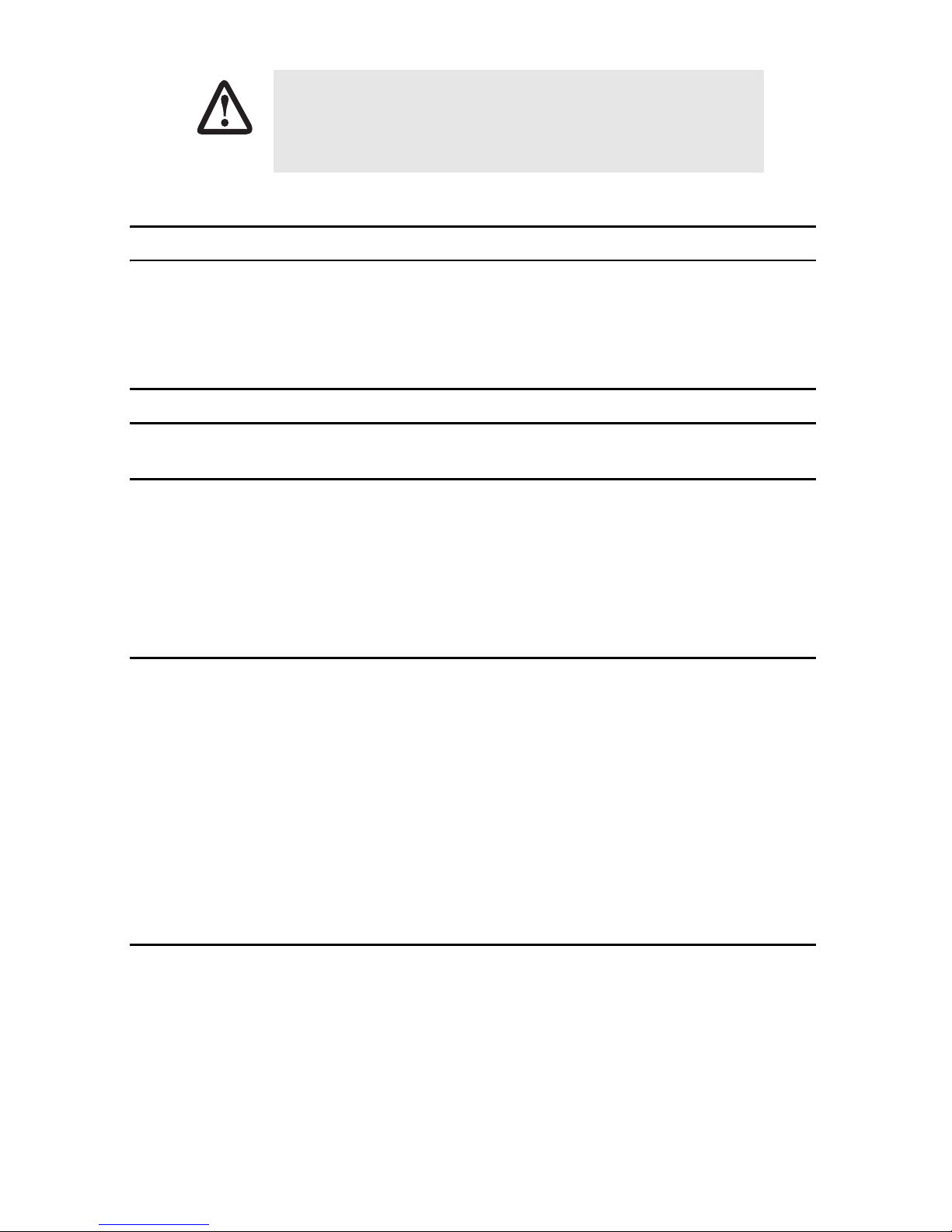
Follow the directions of your voice service provider to set up voice services.
IMPORTANT
2.0 Additional information
For detailed information about configuring and operating guidance, set up procedures, and troubleshooting,
refer to the SmartLink M-ATA User Manual available online at www.patton.com/manuals/M-ATA.pdf.
A.0 Compliance Information
A.1 Compliance
EMC: Safety:
FCC Part 15, Class B EN 60950-1
EN55022, Class B
EN55024
A.2 Radio and TV Interference (FCC Part 15)
This equipment generates and uses radio frequency energy, and if not installed and used properly—that is, in
strict accordance with the manufacturer's instructions—may cause interference to radio and television reception. This equipment has been tested and found to comply with the limits for a Class B computing device in accordance with the specifications in Subpart B of Part 15 of FCC rules, which are designed to provide reasonable
protection from such interference in a commercial installation. However, there is no guarantee that interference
will not occur in a particular installation. If the equipment causes interference to radio or television reception,
which can be determined by disconnecting the cables, try to correct the interference by one or more of the following measures: moving the computing equipment away from the receiver, re-orienting the receiving antenna,
and/or plugging the receiving equipment into a different AC outlet (such that the computing equipment and
receiver are on different branches).
A.3 CE Notice (Declaration of Conformity)
We certify that the apparatus identified in this document conforms to the requirements of Council Directive
1999/5/EC on the approximation of the laws of the member states relating to Radio and Telecommunication
Terminal Equipment and the mutual recognition of their conformity.
The safety advice in the documentation accompanying this product shall be obeyed. The conformity to the above
directive is indicated by the CE sign on the device.
SmartLink M-ATA Quick Start Guide 3
Page 4

B.0 Voice prompt configuration
The M-ATA provides the ability to review and set the network configuration parameters using the handset of an
attached analog telephone handset.
By default from the factory, DHCP is enabled and an IP address is not configured.
The M-ATA must be power cycled or reloaded after changing any of the network settings. Menu selection item
Network Status will not reflect setting changes until after M-ATA is reloaded or power cycled.
Note Configuration of these settings can result in loss of connectivity to the M-ATA on the local LAN.
B.1 Accessing the voice prompt
Dial **** from the analog handset to reach the main menu.
B.2 Existing voice prompt configuration
On hook the analog phone.
Access
Code
**** Main Menu Plays main menu selections SmartLink Configuration
100# Network status Plays DHCP setting, IP address,
110# DHCP setting Enables or Disables DHCP 110# DHCP Settings 1# to enable DHCP
120# IP address setting Sets IP address of
130# Gateway setting Sets the gateway router IP
140# Net mask setting Set the IP network mask 140# Set IP
150# Reload Immediately reloads
Main Menu
Selection
Announcement/Function Voice Prompt User input
Enter selection code
Main Menu
100# Network status None.
gateway IP address and IP network mask setting
2# to disable DHCP or “#” to return
to the main menu
120# Set IP Address Use “*” to instead of .“.”, and “#”
the M-ATA
address
the SmartLink
130# Set gateway router
IP address
network mask
None None
to end.
Ex: 172*16*230*227# or “#” to
return to the main menu
Use “*” to instant of “.”, and “#” to
end or “#” to return to the main
menu
Use “*” to instant of “.”, and “#” to
end or “#” to return to the main
menu
4 SmartLink M-ATA Quick Start Guide
Page 5

Copyright statement
Copyright © 2012, Patton Electronics Company. All rights reserved.
The information in this document is subject to change without notice. Patton Electronics assumes no
liability for errors that may appear in this document.
Trademarks statement
The term SmartLink is a trademark of Patton Electronics Company. All other trademarks presented in this docu-
ment are the property of their respective owners.
Warranty, Trademark, & Compliance Information
For warranty, trademark and compliance information, refer to the SmartLink M-ATA User Manual located online
at www.patton.com/manuals.
In accordance with the requirements of ouncil directive 2002/96/EC on Waste of Electrical and Electronic Equipment (WEEE), ensure that at end-of-life you separate this
product from other waste and scrap and deliver to the WEEE collection system in your
country for recycling.
SmartLink M-ATA Quick Start Guide 5
Page 6

Notes
____________________________________________________________________
____________________________________________________________________
____________________________________________________________________
____________________________________________________________________
____________________________________________________________________
____________________________________________________________________
____________________________________________________________________
____________________________________________________________________
____________________________________________________________________
____________________________________________________________________
____________________________________________________________________
____________________________________________________________________
____________________________________________________________________
____________________________________________________________________
____________________________________________________________________
____________________________________________________________________
____________________________________________________________________
6 SmartLink M-ATA Quick Start Guide
Page 7

Notes
____________________________________________________________________
____________________________________________________________________
____________________________________________________________________
____________________________________________________________________
____________________________________________________________________
____________________________________________________________________
____________________________________________________________________
____________________________________________________________________
____________________________________________________________________
____________________________________________________________________
____________________________________________________________________
____________________________________________________________________
____________________________________________________________________
____________________________________________________________________
____________________________________________________________________
____________________________________________________________________
____________________________________________________________________
SmartLink M-ATA Quick Start Guide 7
Page 8

Notes
____________________________________________________________________
____________________________________________________________________
____________________________________________________________________
____________________________________________________________________
____________________________________________________________________
____________________________________________________________________
____________________________________________________________________
____________________________________________________________________
____________________________________________________________________
____________________________________________________________________
____________________________________________________________________
____________________________________________________________________
____________________________________________________________________
____________________________________________________________________
____________________________________________________________________
____________________________________________________________________
____________________________________________________________________
8 SmartLink M-ATA Quick Start Guide
