Patton electronics OnSite 3210 Series Quick Start Manual
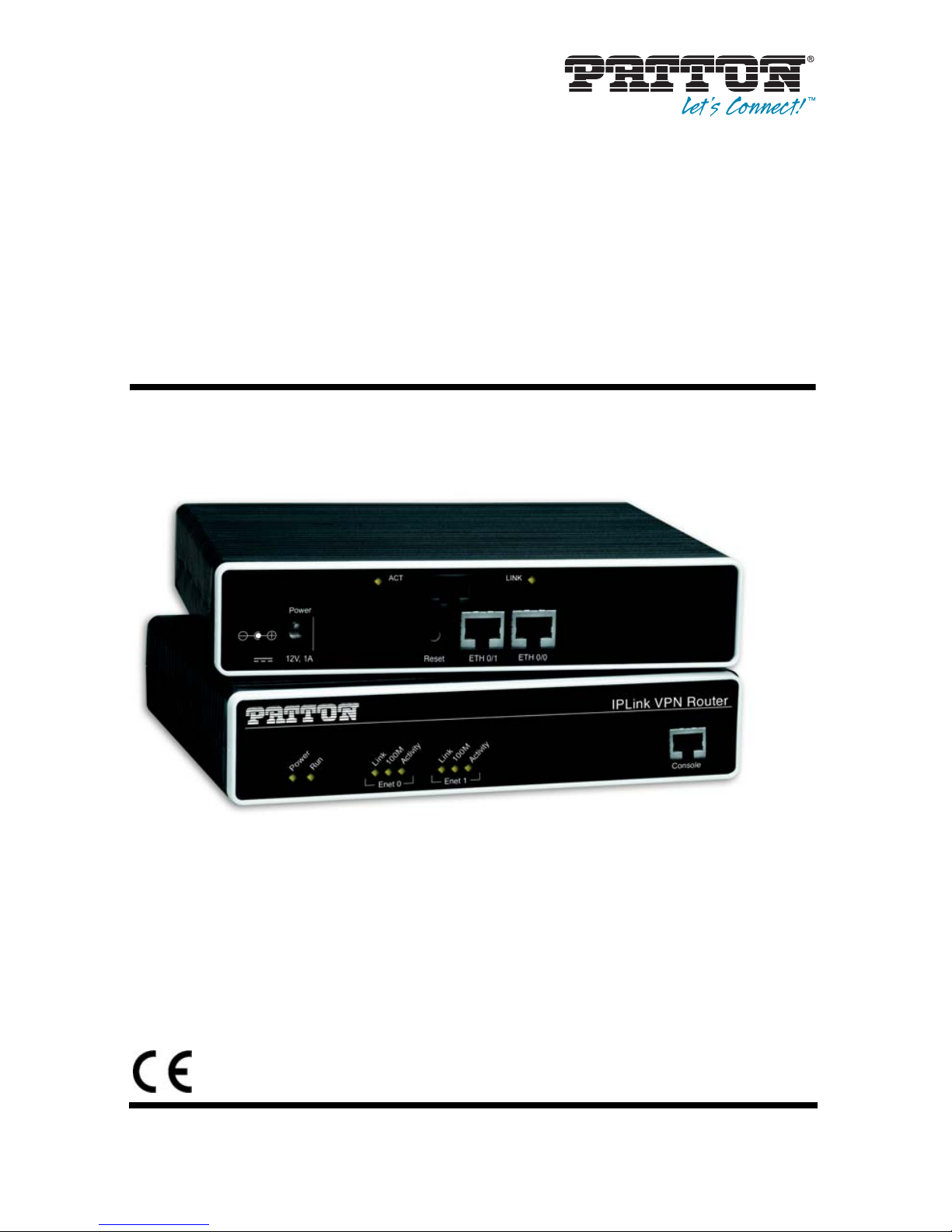
OnSite™ 3210 Series
G.SHDSL VPN Router
Quick Start Guide
Part Number: 07M3210-QS, Rev. B
Revised: February 23, 2012
Sales Office: +1 (301) 975-1000
Technical Support: +1 (301) 975-1007
E-mail: support@patton.com
WWW: www.patton.com
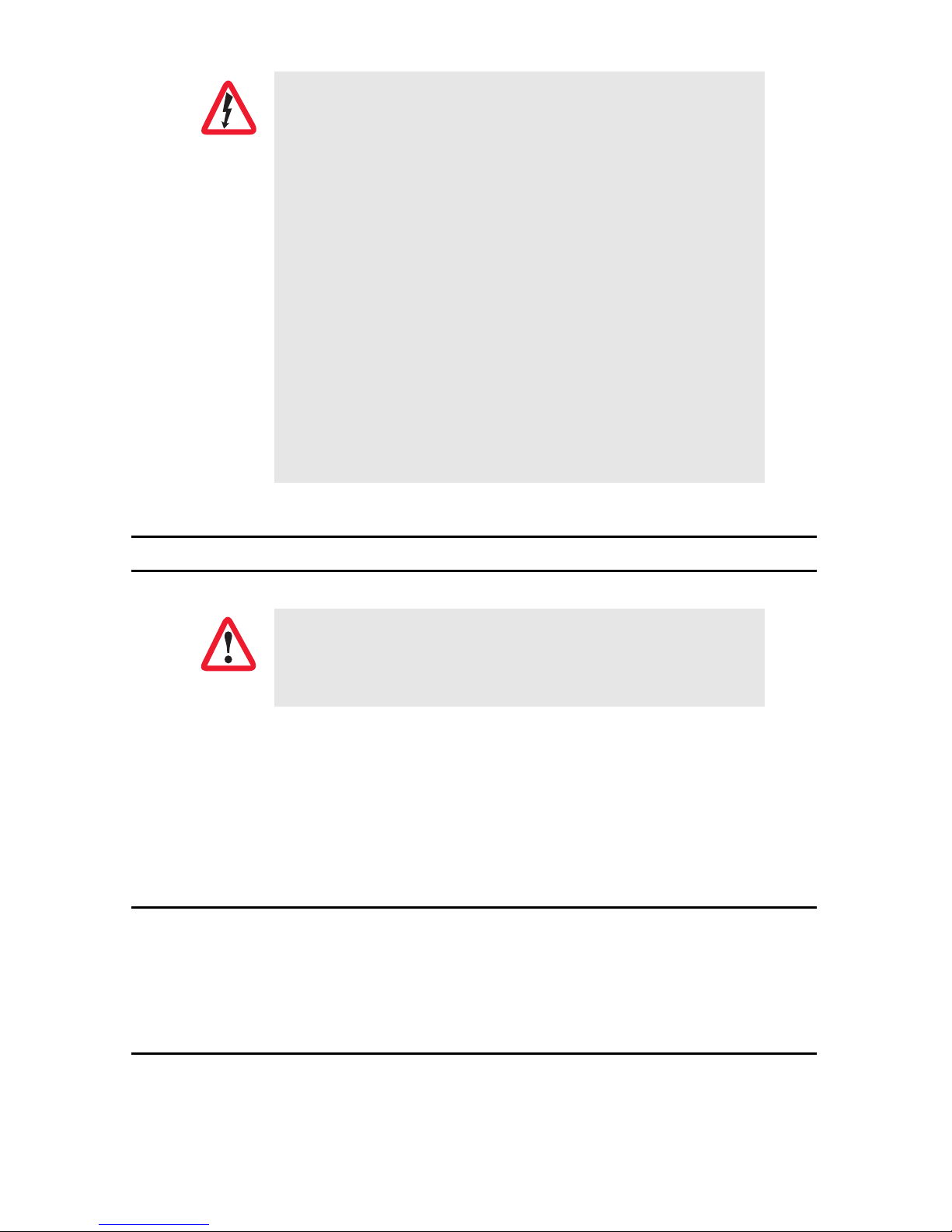
WARNING
• The OnSite contains no user serviceable parts. The equipment shall be
returned to Patton Electronics for repairs, or repaired by qualified
service personnel.
• Mains Voltage: Line voltages are present when the power cord is connected. The mains outlet shall be within 10 feet (3 meters) of the
device, shall be easily accessible, and protected by a circuit breaker.
• For AC powered units, ensure that the power cable used meets all
applicable standards for the country in which it is to be installed, and
that it is connected to a wall outlet which has earth ground.
• Hazardous network voltages are present in WAN ports, regardless of
whether power to the OnSite is ON or OFF. To avoid electric shock,
use caution when near WAN ports. When detaching the cables, detach
the end away from the OnSite first.
• Do not work on the system or connect or disconnect cables during
periods of lightning activity.
• For units with an external power adapter, the adapter shall be a
listed Limited Power Source.
1.0 Powering up the OnSite
The interconnecting cables shall be acceptable for external use and shall be rated for
the proper application with respect to voltage, current, anticipated temperature, flammability, and mechanical serviceability.
CAUTION
Your OnSite comes with one of the following power supply options and power accessories:
•
External AC (desktop) adaptors—power cord and AC power adaptor are included
•
Internal AC power supply—power cord is included
•
Internal DC power supply—no power accessories are included
1.1 Models with external AC adaptors
1. Connect the AC power cord female plug to the AC adaptor provided with your OnSite router.
2. Connect the AC adaptor barrel type connector to the OnSite router.
3. Connect the AC power cord male plug to an AC power outlet (100–240 VAC).
1.2 Models with internal AC power supply
1. Connect the AC power cord female plug directly to the OnSite AC connector.
2. Connect the AC power cord male plug to an AC power outlet (120–240 VAC).
2 OnSite 3210 Quick Start Guide
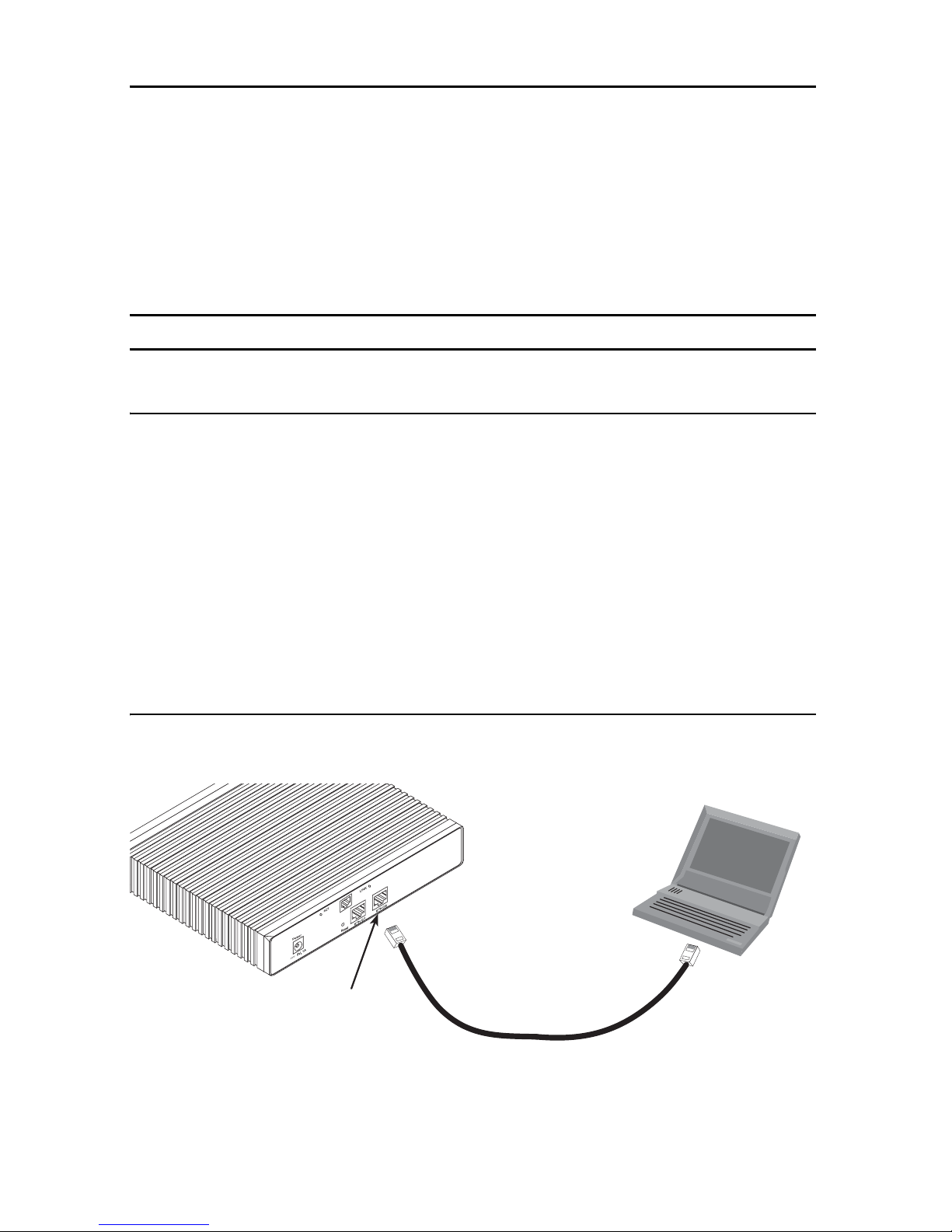
1.3 Models with internal DC power supply
1. Strip insulation 1/4-inch from the wires connecting the power source to the OnSite.
2. Connect the ground terminal from the power source with to the E terminal on the OnSite.
3. Connect the negative (-) terminal from the power source with to the (-) terminal on the OnSite.
4. Connect the positive (+) terminal from the power source with to the (+) terminal on the OnSite.
The PWR LED blinks as the OnSite is powering up. When the PWR LED stops blinking and remains lit, the OnSite
is ready for user configuration.
2.0 Setting the IP address
2.1 Default IP configuration
The factory default IP settings are as follows:
•
LAN port(s) (green, ETH 0/1): IP address: 192.168.1.1, netmask: 255.255.255.0
•
WAN port (red, ETH 0/0): IP address and netmask: DHCP client
•
A DHCP server with address space 192.168.1.10–192.168.1.99 (netmask: 255.255.255.0) is running on the
LAN ports
•
Both Ethernet ports are pre-configured and active
If these addresses conflict or do not match with your network they must be changed. Contact your network
administrator if you are not sure which IP address to use in your installation.
2.2 Connecting to the PC and logging in
1. To access the OnSite configuration, connect a PC with an Ethernet port to one of the LAN ports (green)
(see Figure 1). Use the black Ethernet cable included with your OnSite for this purpose.
PC
(DHCP for example:
192.168.1.10/24)
IPLink 3210
192.168.1.1/24
Ethernet port
Connect to Ethernet LAN
ports 0/1–0/0
2. Set your PC’s TCP/IP configuration to DHCP to automatically receive an IP address from the OnSite.
OnSite 3210 Quick Start Guide 3
Figure 1. Connecting to the PC’s ENET port
