Page 1

USER
MANUAL
MODEL 2710 Series
NetLink-T1™
T1/Fractional T1
CSU/DSU
Part# 07M2710
Doc# 08604U2-001,
Rev. D
CERTIFIED
An ISO-9001
Certified
Company
Revised 4/4/08
SALES OFFICE
(301) 975-1000
TECHNICAL SUPPORT
(301) 975-1007
Page 2
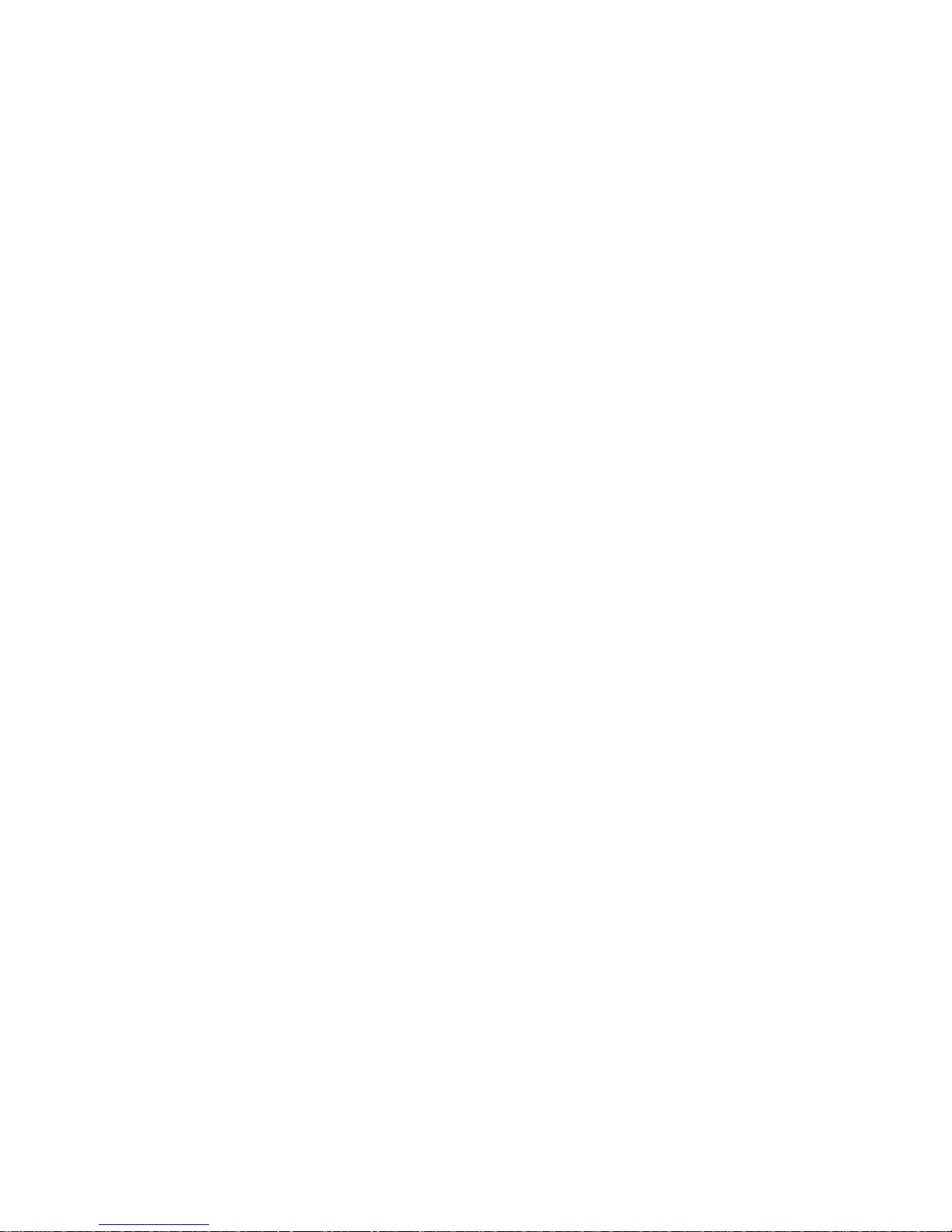
TABLE OF CONTENTS
1.0 COMPLIANCE INFORMATION ................................................... 4
1.1 Warranty Statement...................................................................... 4
1.2 CE Notice...................................................................................... 4
1.3 Radio and TV Interference............................................................ 5
1.4 FCC Information ........................................................................... 5
FCC Compliance .......................................................................... 6
1.5 Industry Canada Notice : .............................................................. 6
1.6 Service Information....................................................................... 7
2.0 GENERAL INFORMATION.......................................................... 8
2.1 Features........................................................................................ 8
2.2 Description.................................................................................... 8
2.3 Supported Applications................................................................. 9
The 2710 as the Interface between the Telco and CPE............... 9
The 2710 as a High-Speed Short Range Modem ........................ 9
3.0 CONFIGURATION ..................................................................... 10
3.1 DIP Switch Configuration............................................................ 10
Switches SW1, SW2, and SW3.................................................. 11
Switch SW4: Line Framing and Coding..................................... 11
Line Framing Options: ......................................................... 12
Line Coding Options: ........................................................... 12
Switch SW5: DS0 Channel Rate ............................................... 12
Switch SW6: Clock Mode .......................................................... 12
Switches SW7 and SW8: Line Build Out................................... 13
3.2 Software Configuration ............................................................... 14
Introduction to Main Menu.......................................................... 15
System Configuration ................................................................. 16
System Diagnostics.................................................................... 23
Network Interface (NI) STATUS .......................................... 26
Valid Interval Count & Current Interval Time ....................... 27
Error Counters ..................................................................... 27
Rx PRM ............................................................................... 28
Current DIP Switch Settings ................................................ 28
Unit Options................................................................................ 29
4.0 INSTALLATION ......................................................................... 31
4.1 DTE Interface Connection .......................................................... 31
4.2 Network Interface Connection .................................................... 31
4.3 Power Connection ...................................................................... 32
Using the AC Power Supply (120VAC or 100-240VAC)............. 32
Supplying DC Power .................................................................. 32
Supplying Power via pin KK ....................................................... 32
5.0 OPERATION .............................................................................. 33
5.1 LED Descriptions ........................................................................ 33
5.2 Loop (V.54 & Telco) Diagnostics ................................................ 35
Operating Local Loopback (LL) .................................................. 35
2
Page 3

Operating Remote Digital Loopback (RL)................................... 35
Central Office Loops................................................................... 36
5.3 Bit Error Rate (V.52) Diagnostics................................................ 37
A
Specifications ........................................................................... 38
B
Cable Recommendations......................................................... 39
C
Factory Replacement Parts and Accessories........................ 40
D
Interface Pin Assignment........................................................ 41
D.1 RJ-48C T1 (DS0) Network Interface (Female Modular Jack) ..... 41
D.2 TRS Jack (RS-232 Control Port) .................................................. 41
D.3 RS-232 Control Port (Signals at DB-25 Connector) .................... 41
D.4 RS-232 Control Port (Signals at DB-9 ConnectOr) ..................... 41
D.5 M/34 Connector, Terminal Interface ........................................... 42
E
Power Supply Interface ............................................................ 43
3
Page 4
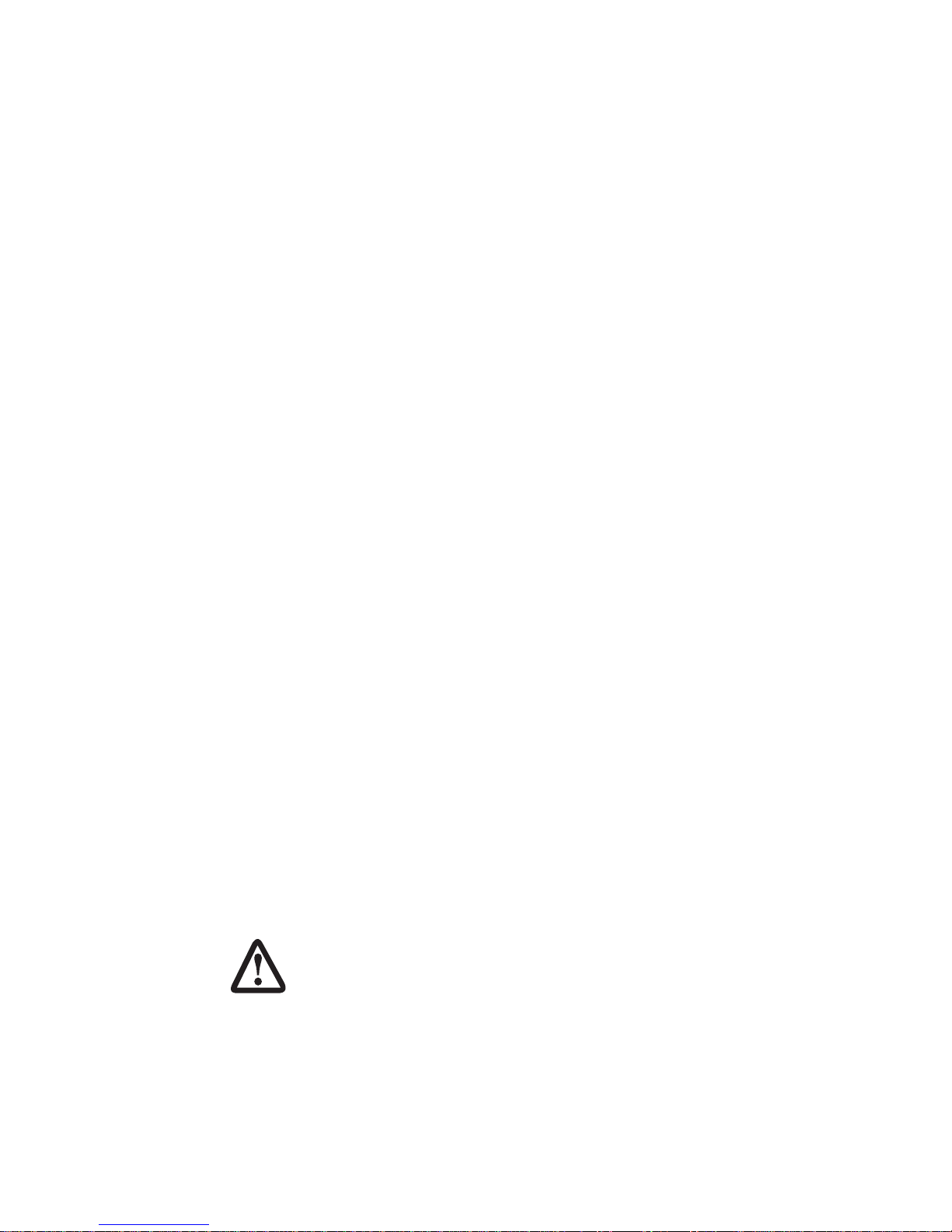
1.0 COMPLIANCE INFORMATION
Thank you for purchasing this Patton Electronics product. This product
has been thoroughly inspected and tested and is warranted for One Year
parts and labor. If any questions or problems arise during installation or
use of this product, please do not hesitate to contact Patton Electronics
Technical Support at (301) 975-1007.
1.1 WARRANTY STATEMENT
Patton Electronics warrants all Model 2710 Series components to be free
from defects, and will—at our option—repair or replace the product
should it fail within one year from the Þrst date of shipment.This warranty
is limited to defects in workmanship or materials, and does not cover
customer damage, abuse, or unauthorized modiÞcation. This product
contains no serviceable parts; therefore the user shall not attempt to
modify the unit in any way. If this product fails or does not perform as
warranted, your sole recourse shall be repair or replacement as
described above. Under no condition shall Patton Electronics be liable
for any damages incurred by the use of this product. These damages
include, but are not limited to, the following: lost proÞts, lost savings and
incidental or consequential damages arising from the use of or inability to
use this product. Patton Electronics speciÞcally disclaims all other warranties, expressed or implied, and the installation or use of this product
shall be deemed an acceptance of these terms by the user. In the event
the user detects intermittent or continuous product malfunction due to
nearby high power transmitting radio frequency equipment, the user is
strongly advised to use only data cables with an external outer shield
bonded to a metal or metalized connector.
1.2 CE NOTICE
The CE symbol on your Patton Electronics equipment indicates that it is
in compliance with the Electromagnetic Compatibility (EMC) directive
and the Low Voltage Directive (LVD) of the Union European (EU). A CertiÞcate of Compliance is available by contacting Patton Technical Sup-
port.
WARNING
This device is not intended to be connected to the public
telephone network in Europe.
4
Page 5
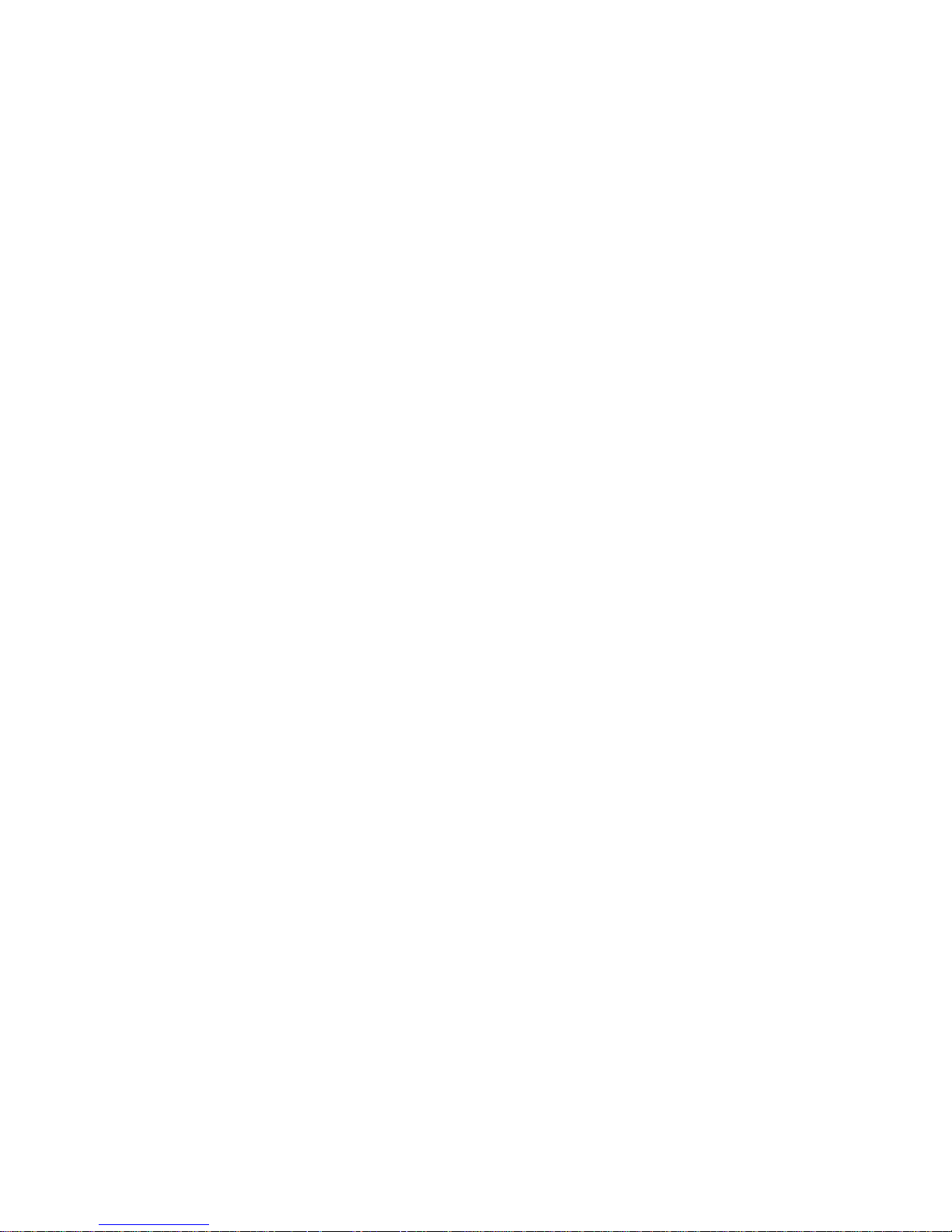
1.3 RADIO AND TV INTERFERENCE
The NetLink-T1™ Model 2710 Series generates and uses radio frequency energy, and if not installed and used properly—that is, in strict
accordance with the manufacturer's instructions—may cause interference to radio and television reception. The Model 2710 Series has been
tested and found to comply with the limits for a Class A computing device
in accordance with the speciÞcations in Subpart J of Part 15 of FCC
rules, which are designed to provide reasonable protection from such
interference in a commercial installation. However, there is no guarantee
that interference will not occur in a particular installation. If the Model
2710 Series does cause interference to radio or television reception,
which can be determined by disconnecting the cables, the user is
encouraged to try to correct the interference by one or more of the following measures: moving the computing equipment away from the receiver,
re-orienting the receiving antenna, and/or plugging the receiving equipment into a different AC outlet (such that the computing equipment and
receiver are on different branches).
1.4 FCC INFORMATION
The Model 2710 Series has been tested and registered in compliance
with the speciÞcations in Part 68 of the FCC rules. A label on the equipment bears the FCC registration number. You may be requested to provide this information to your telephone company.
Your telephone company may make changes in its facilities, equipment,
operations or procedures that could affect the proper operation of the
Model 2710 Series. If this happens, the telephone company should give
you advance notice to prevent the interruption of your service.
The telephone company may decide to temporarily discontinue your service if they believe your Model 2710 Series may cause harm to the telephone network. Whenever possible, they will contact you in advance. If
you elect to do so, you have the right to Þle a complaint with the FCC.
If you have any trouble operating the Model 2710 Series, please contact
Patton Technical Support at (301) 975-1007. The telephone company
may ask you to disconnect the equipment from the telephone network
until the problem has been corrected or until you are certain that the
Model 2710 Series is not malfunctioning.
The following information may be required when applying to your local
telephone company for leased line facilities:
5
Page 6
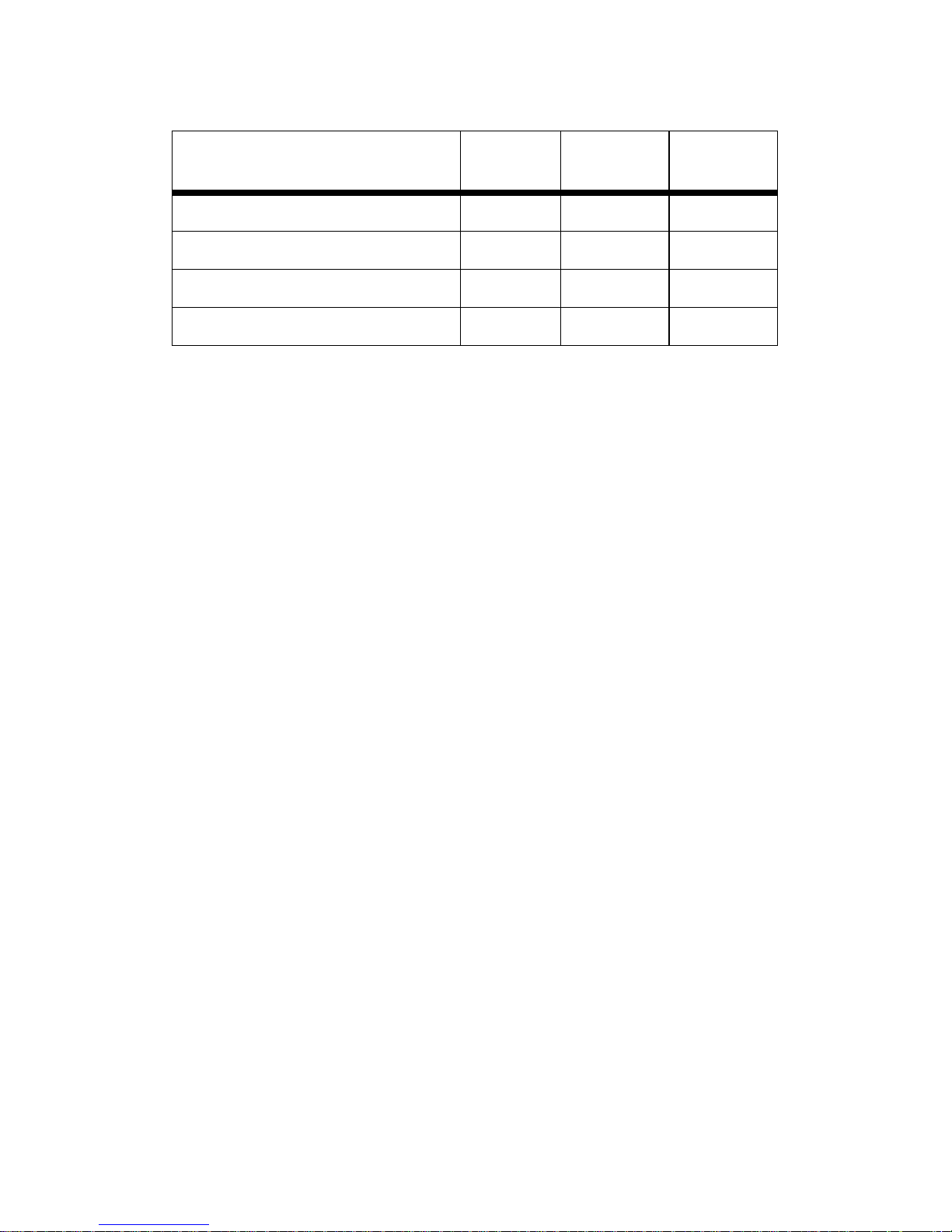
Facility
Service
1.544 Mbps SF format without line power 04DU9-BN 6.0N RJ48C
Interface
Code
Service
Code
Network
Connection
1.544 Mbps SF and B8ZS without line
power
1.544 Mbps ANSI ESF without line power 04DU9-1KN 6.0N RJ48C
1.544 Mbps ANSI ESF and B8ZS w/o line
power
04DU9-DN 6.0N RJ48C
04DU9-1SN 6.0N RJ48C
FCC Compliance
The Model 2710 has been tested and found to comply with the speciÞca-
tions found in Part 68 of the FCC rules and regulations. A label on the
equipment bears the FCC registration number. You may be requested to
provide this information to your telephone company.
The telephone company may decide to temporarily discontinue your service if they believe that the Model 2710 may cause harm to the telephone
network. Whenever possible the telephone company will attempt to
notify you in advance. You have a right, if you so choose, to Þle a complaint with the FCC.
In accordance with FCC rules and regulation CFR 47 68.218(b)(6), the
user must notify the telephone company prior to disconnection.
The Universal Service Order Code (USOC) is RJ48.
The Facility Interface Codes (FIC) are 04DU9-BN, 04DU9-DN, 04DU91KN, and 04DU9-1SN.
The Service Order Code (SOC) is 6.0N
1.5 INDUSTRY CANADA NOTICE :
The Canadian Department of Communications label identiÞes certiÞed
equipment. This certiÞcation means that the equipment meets certain
telecommunications network protective, operational and safety requirements. The Department does not guarantee the equipment will operate
to the user's satisfaction.
Before installing this equipment, users should ensure that it is permissible to be connected to the facilities of the local telecommunications company. The equipment must also be installed using an acceptable method
of connection. In some cases, the company’s inside wiring associated
with a single line individual service may be extended by means of a certi-
6
Page 7
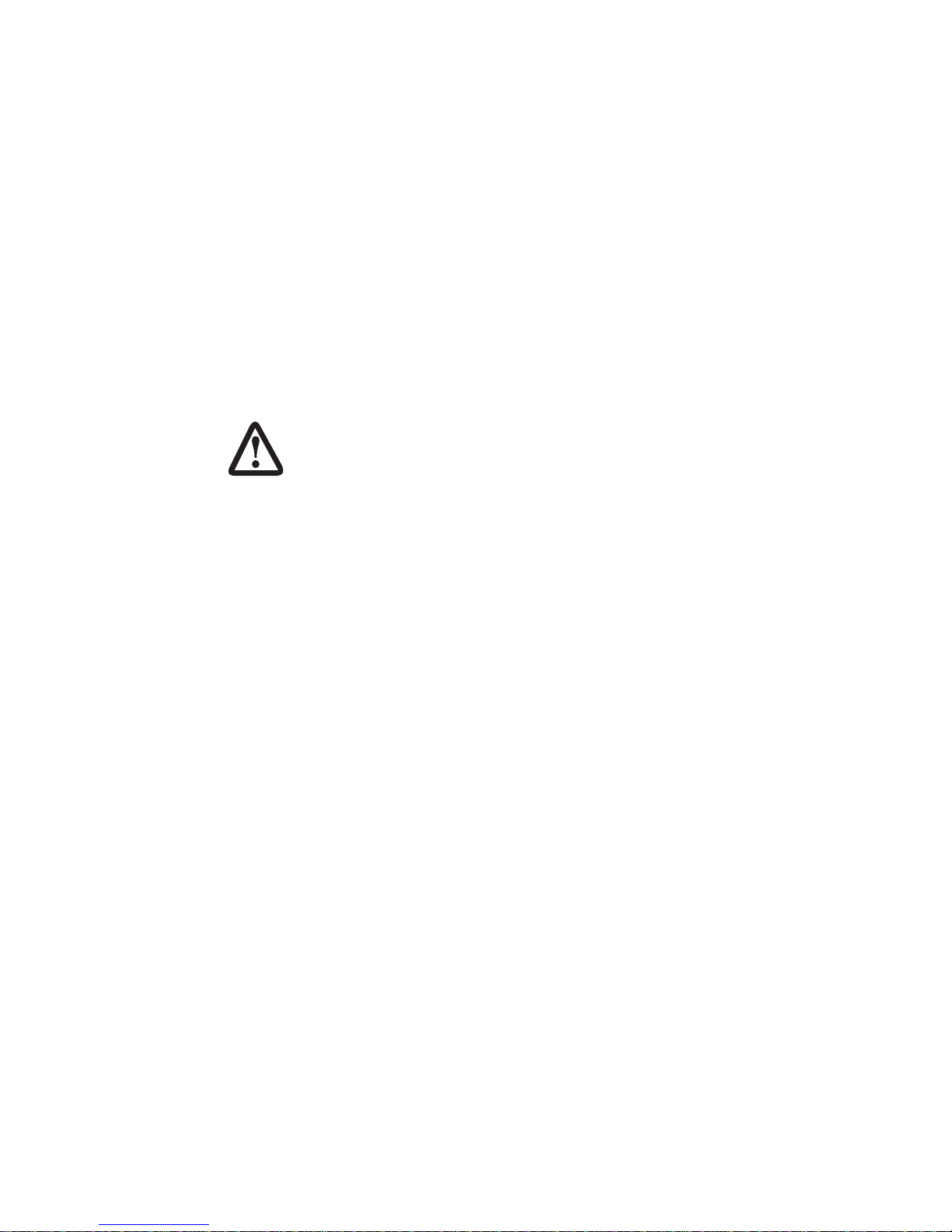
Þed connector assembly (telephone extension cord). The customer
should be aware that compliance with the above condition may not prevent degradation of service in some situations.
Repairs to some certiÞed equipment should be made by an authorized
maintenance facility designated by the supplier. Any repairs or alterations made by the user to this equipment, or equipment malfunctions,
may give the telecommunications company cause to request the user to
disconnect the equipment.
Users should ensure for their own protection that the ground connections
of the power utility, telephone lines and internal metallic water pipe system, are connected together. This protection may be particularly important in rural areas.
Users should not attempt to make such connections themselves, but should contact the appropriate electric inspec-
CAUTION
tion authority, or electrician, as appropriate.
1.6 SERVICE INFORMATION
All warranty and non-warranty repairs must be returned freight prepaid
and insured to Patton Electronics. All returns must have a Return Materials Authorization number on the outside of the shipping container. This
number may be obtained from Patton Electronics Technical Support at:
tel: (301) 975-1007
email: support@patton.com
www: http://www.patton.com
Note
Packages received without an RMA number will not be
accepted.
Patton Electronics' technical staff is also available to answer any questions that might arise concerning the installation or use of your Patton
Model 2710. Technical Services hours: 8AM to 5PM EST, Monday
through Friday.
7
Page 8
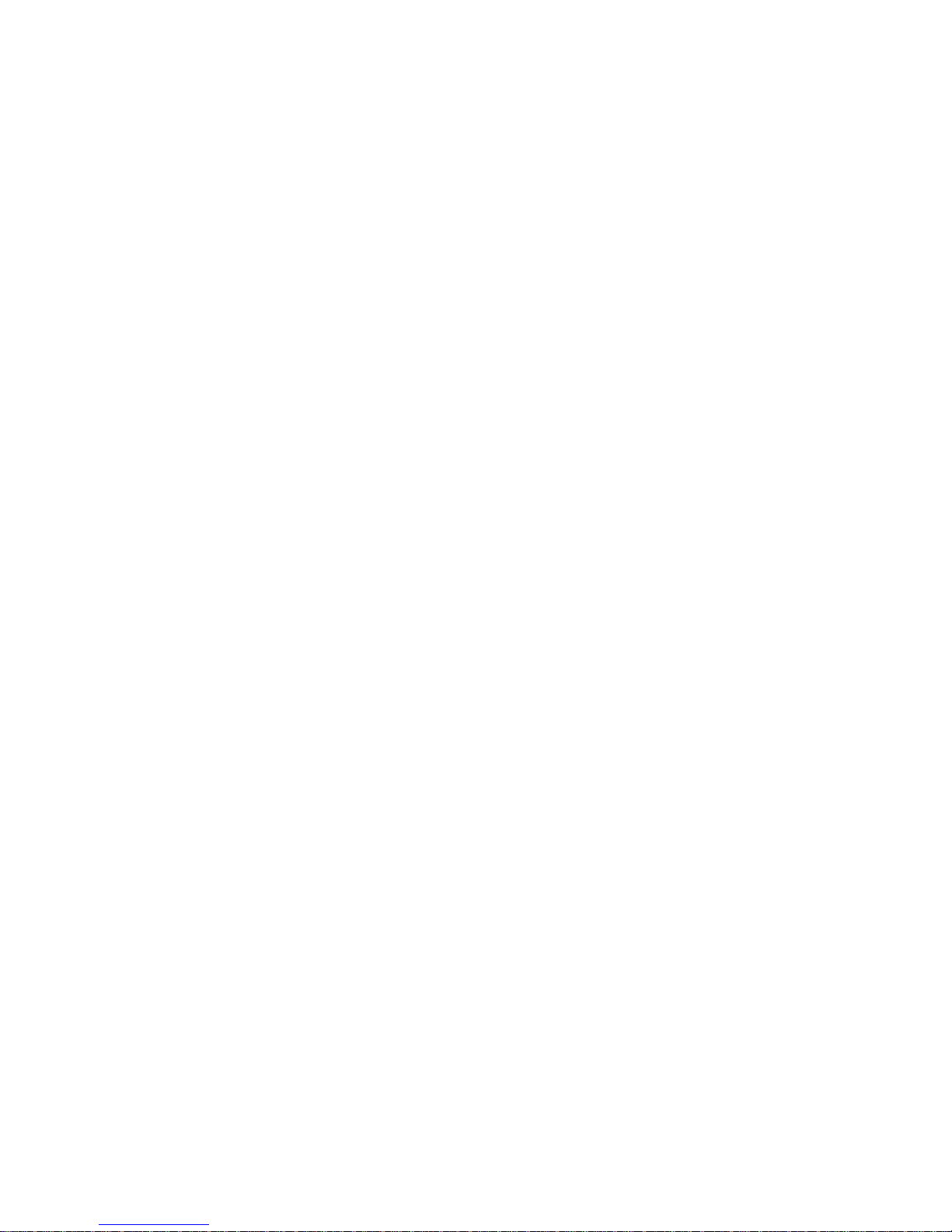
2.0 GENERAL INFORMATION
Thank you for purchasing this Patton Electronics product. This product
has been thoroughly inspected and tested and is warranted for One Year
parts and labor. If any questions arise during installation or use of the
unit, contact Patton Electronics Technical Services at (301) 975-1007.
2.1 FEATURES
• Terminates T1/FT1 Circuits over a 4-Wire RJ-48C interface
• Connects to standard CPE Serial Interfaces
• Common Framed nx56/64 rates up to 1.536 Mbps
• Unstructured Rates at 1.544 Mbps
• D4 or ESF Framing Modes
• Supports AMI or B8ZS/B7ZS Line Coding
• ConÞguration via Software Control Port or Internal DIP Switches
• Seven Easy-to-Read LED Indicators Monitor Data & Diagnostics
• Internal, External or Receive Recover Clocking
• Also Operates as a High-Speed Point-to-Point Modem
• Compact Size Plugs Directly into a Router, Switch or other DTE
• Made in USA
2.2 DESCRIPTION
The NetLink-T1™ Model 2710 Series are single port T1/FT1 CSU/DSUs
that provide high-speed WAN connectivity in an ultra-compact housing.
Plugging directly into the V.35 WAN port of a switch, router or multiplexer,
the NetLink-T1™ provides T1 or FT1 access at connection at data rates
of 1.544 Mbps, nx64, and nx56 (n=1 to 24 channels). The Netlink-T1™
is an excellent choice when terminating leased line services, Frame
Relay backbones, internet access as well as LAN-to-LAN services.
The Netlink-T1™ provides digital access to a local WAN service provider
or directly between two facilities over a dedicated 4-Wire circuit. LAN
bandwidth, framing and coding options are programmed via internally
accessible DIP switches or via a rear-mounted EIA-232 control port. The
Netlink-T1™ supports D4/ESF framing options and AMI/B8ZS/B7ZS line
coding. Netlink-T1™ also supports a full range of system and diagnostic
features that make system setup easy.
8
Page 9
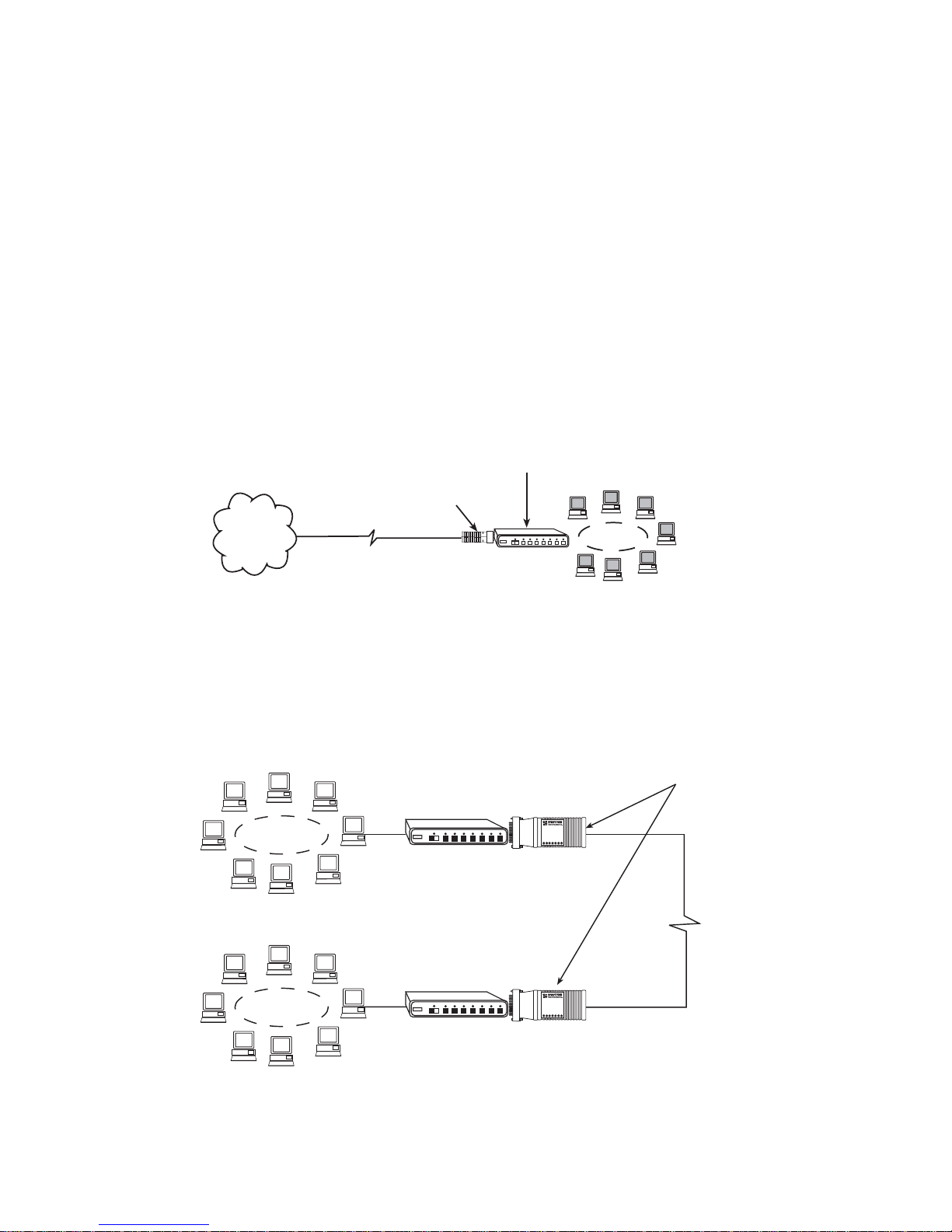
The NetLink-T1™ provides T1 terminations over a modular RJ-48C jack
and comply with jitter tolerance capabilities as speciÞed in ANSI T1.403
and AT&T TR62411. External power options include 120VAC and Universal Interface 100-240VAC.
2.3 SUPPORTED APPLICATIONS
The NetLink-T1™ CSU/DSU provides a T1 (DS1) network termination
between the service provider and customer premises equipment (CPE)
such as a router. The Netlink-T1™ can also be used as a high-speed
short haul modem for campus applications.
The 2710 as the Interface between the Telco and CPE
The NetLink-T1™ provides the interface between the service provider
and customer equipment, such as a router or switch (See below).
Router
Model 2710
T1
Network
LAN
1.544Mbps
or nx56/64
The 2710 as a High-Speed Short Range Modem
The NetLink-T1™ can also be installed into high-speed campus applications. In this application, a pair of NetLink-T1™ units operate as short
range modems (See below).
NetLink-T1“
Model 2710s
Model 2700
RXD
LOS
ALM
T/L
PWR
TXD
ERR
1.544MBps
or nx56/64
Up to 6000 Feet
(1.83 km)
Model 2700
RXD
LOS
ALM
T/L
PWR
TXD
ERR
9
Page 10
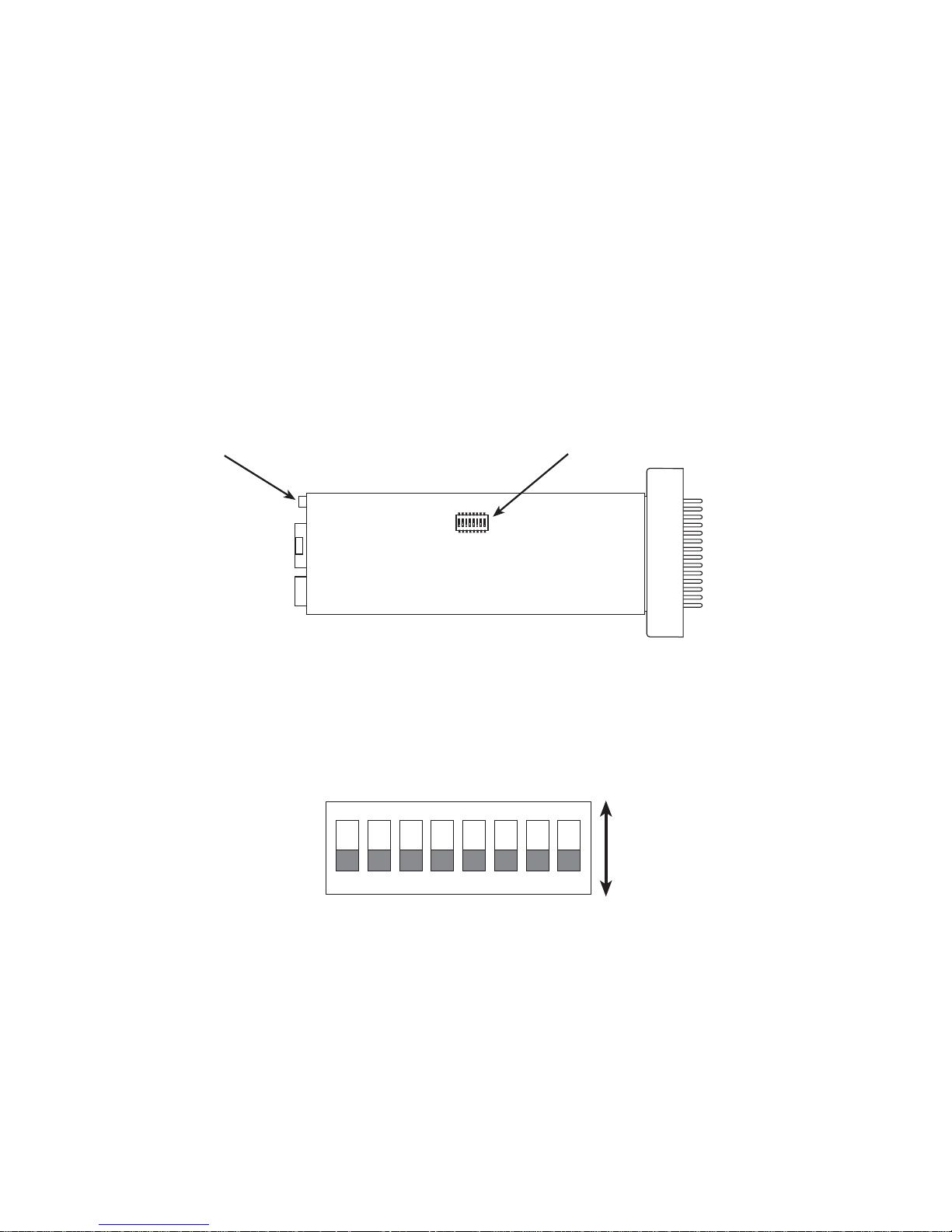
3.0 CONFIGURATION
The Model 2710 features conÞguration capability via hardware switches
or a software control port. This section describes all possible hardware
and software switch conÞgurations of the NetLink-T1™.
3.1 DIP SWITCH CONFIGURATION
The Model 2710 has eight internal DIP switches that allow conÞguration
for a wide range of applications. The eight switches are accessed by
opening the plastic case with a small screwdriver. Figure 1 (below)
shows the location of the DIP switches on the bottom of the printed circuit board.
Software Configuration Port
ON
ON
12345678
DIP Switches
OFF
Figure 1.
The Model 2710 DIP switches (Switches SW1 - SW8) can be conÞgured
as either “On” or “Off”. Figure 2 (below) shows the orientation of the DIP
switches with respect to ON/OFF positions.
Model 2710 Series bottom view, showing location of DIP switches
ON
ON
2345678
1
OFF
Figure 2.
Close up of DIP switches showing ON/OFF positions.
10
Page 11

Default positions for Switches SW1-SW8 are shown in the table on the
following page. Descriptions of each switch follow the table.
SWITCH SET SUMMARY TABLE
Position Function Factory Default
SW1
SW2
SW3
Data Rate
Data Rate
Data Rate
On
On
On
Selected
Option
1.536 Mbps
(DTE Rate)
SW4 Framing & Coding Off ESF/B8ZS
SW5 DS Zero Rate On 64 kbps
SW6 Clock Mode Off Network
SW7
SW8
Line Build Out
Line Build Out
Off
Off 0dB
Switches SW1, SW2, and SW3
Use Switches SW1, SW2 and SW3 to set the DTE data rate. Each setting represents an nx56/nx64 setting.
SW1
SW2 SW3 Speed
OFF OFF OFF Clear Channel (Unframed)
ON OFF OFF 112kbps/128kbps
OFF ON OFF 224kbps/256kbps
ON ON OFF 336kbps/384kbps
OFF OFF ON 448kbps/512kbps
ON OFF ON 672kbps/768kbps
OFF ON ON 896kbps/1024kbps
ON ON ON 1344kbps/1536kbps
Switch SW4: Line Framing and Coding
Use Switch SW4 to control the Network Line Framing and Coding
Options. Set these options to be the same as the Line Framing and Coding Options given to you by your Service Provider. If you are using two
Model 2710s together as short range modems, set both units identically.
SW4
Line Framing & Coding
ON ESF/B8ZS
OFF D4/AMI
11
Page 12
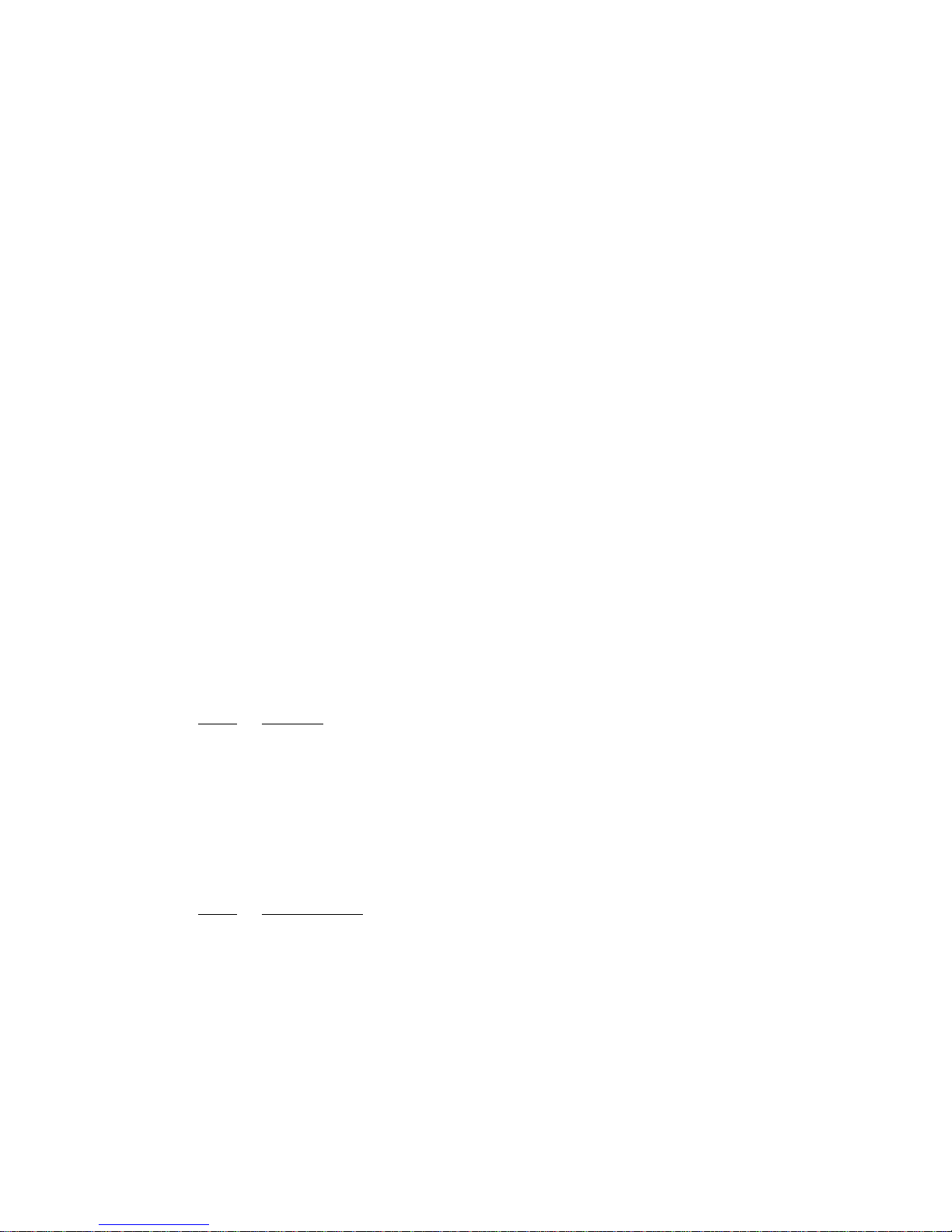
Line Framing Options:
•
D4/Superframe:
The D4 framing format, as speciÞed in AT&T
TR62411 is the standard in which twelve frames make up a superframe. All signaling and synchronization are done in-band.
•
Extended Superframe:
Extended Superframe, as speciÞed in AT&T
TR 54016, consists of twenty-four (24) T1 frames. The framing bits are
now used for framing, CRC and the Facility Data Link (FDL). The FDL
allows maintenance messages and information to be passed between
the 2710 and the Central OfÞce.
Line Coding Options:
•
Alternate Mark Inversion (AMI):
This mode does not inherently
account for ones density. To meet this requirement, each time slot can
be reduced to 56 kbps and the Least SigniÞcant Bit (LSB) of each time
slot set to one.
•
Bipolar 8 Zero Substitution (B8ZS):
This mode assures proper bit
density in the data stream. In this mode any data pattern can be transmitted without causing ones density errors. This mode allows for 64
kbps clear channel timeslots.
Switch SW5: DS0 Channel Rate
Use Switch SW5 to set the DS0 rate.
SW5
Setting
OFF 56 kbps
ON 64 kbps
Switch SW6: Clock Mode
Set Switch SW6 to determine the 2710’s transmitter timing.
SW6
OFF
Clock Mode
Network Clock.
Transmitter timing is derived from the
received line signal.
ON
Internal Clock.
Transmitter clock is derived from an internal
oscillator.
Note
When using the Model 2710 as a high-speed short range
modem, one unit of the link must be conÞgured in Internal Clock
mode, and the opposite end unit must be conÞgured for Network
Clock mode.
12
Page 13
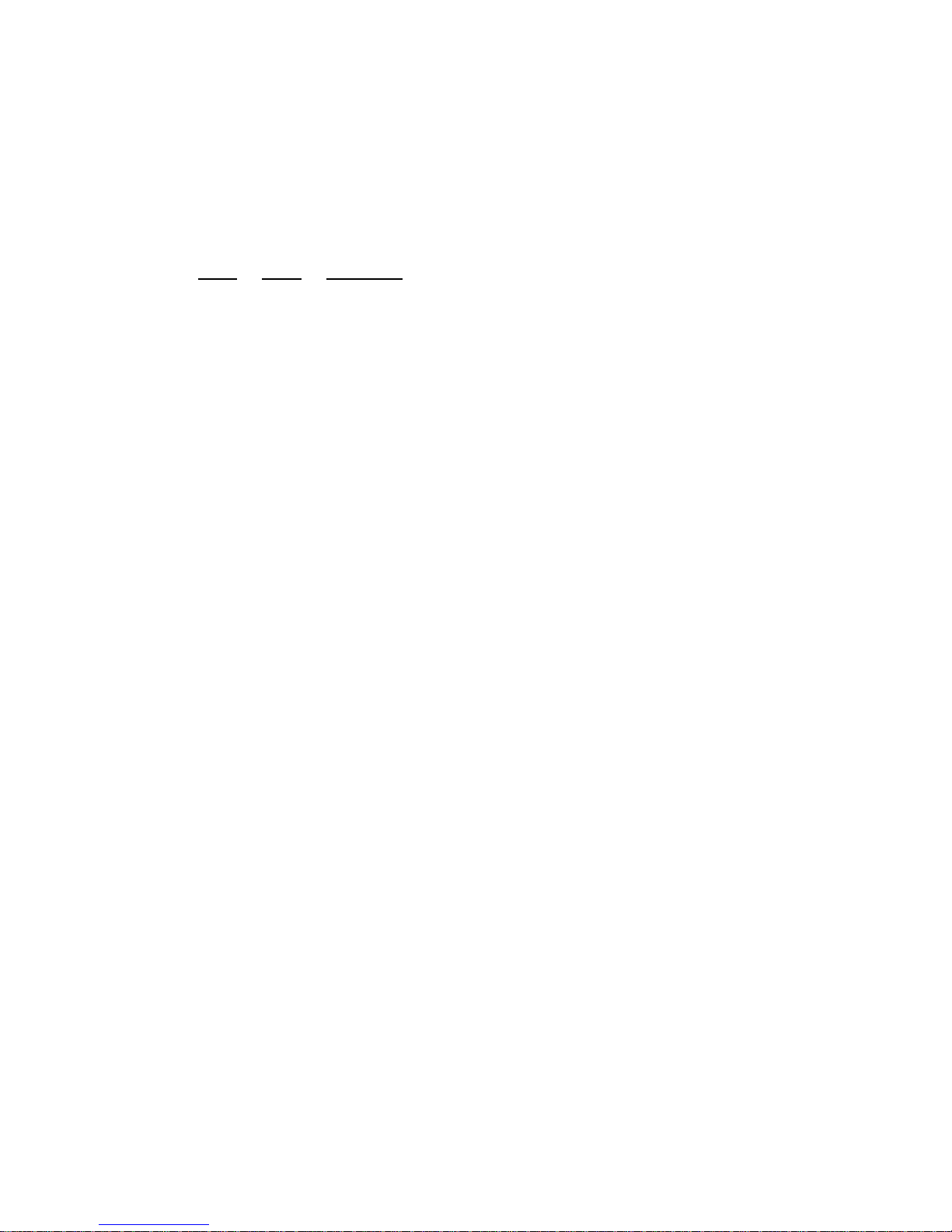
Switches SW7 and SW8: Line Build Out
Use Switches SW7 and SW8 to set the Line Build Out (LBO). The Line
Build Out varies the pulse shape and attenuation of the signal sent to the
network. The amount of Line Build Out depends on NetLink™ T1’s distance to the last repeater. The telephone company providing the service
will advise on the amount of LBO necessary.
SW6
SW7 Function
OFF OFF 0-133 ft (0dB)
ON OFF -7.5dB
OFF ON -15.0dB
ON ON -22.5dB
13
Page 14
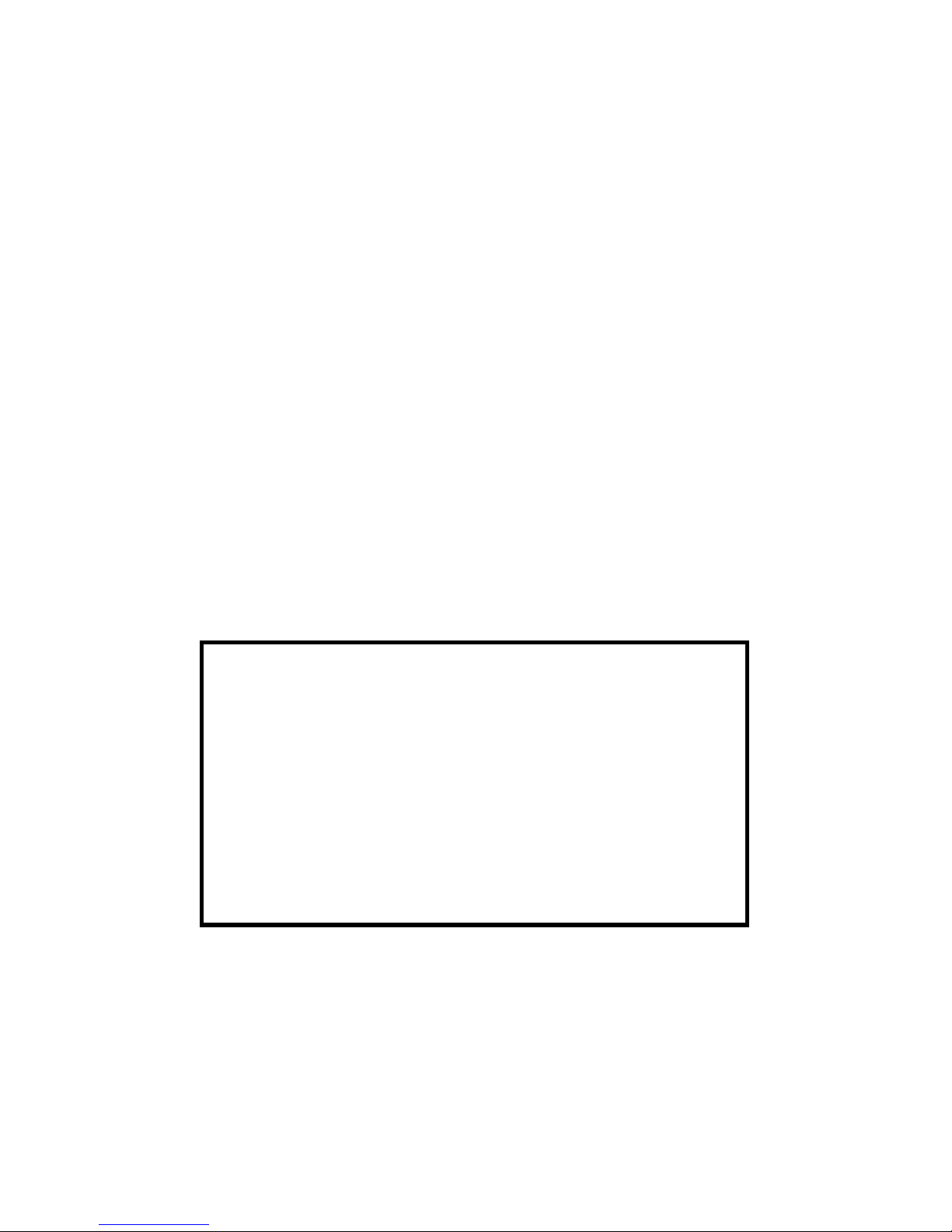
3.2 SOFTWARE CONFIGURATION
The NetLink-T1™ features a menu-driven command system that allows
you to monitor/conÞgure its operating parameters. Follow the instructions below to conÞgure the Model 2710 using the software switches:
1. Plug the 9-pin male end of the cable to your terminal or computer’s
DB-9 serial port and start up the terminal emulator software if necessary. Plug the miniature stereo plug into the rear of the unit. The
small recessed jack on the right side of the unit is the control port
jack.
Note
If your terminal uses a DB-25 connector, please use a DB-9 to
DB-25 Adapter to connect to the cable (See Model 18PC-M).
2. Power up the terminal and set its RS-232 port as follows:
9600 Baud
8 data bits, 1 stop bit, no parity
Local echo off
ANSI or VT-100 emulation
3. Here is an example of a terminal emulator setup session. In normal
font are the various parameter types. In bold type are the values that
should be used for best results. Your terminal program’s setup
screen may differ from this one:
Baud Rate:
9600
Default terminal type:
Local Echo:
Add Line Feeds after CRs:
Received Backspace Destructive:
Backspace key sends:
XON/XOFF software ßow control:
CTS/RTS hardware ßow control:
DSR/DTR hardware ßow control:
Parity:
None
Data Length:
8
VT100
OFF
OFF
ON
BS
ON
OFF
OFF
Stop Bits:
1
4. When the unit is Þrst turned on, the terminal screen may appear
blank. Press the <Enter> key. If your serial connection is good, then
the unit will immediately display a password prompt.
5. Type in the password and press <Enter>. The factory default password for the unit is:
Note
If the entry is incorrect, the password screen will clear and
prompt you again for the correct password. The password you
patton
.
14
Page 15

enter will not be shown. For security, asterisks will be displayed
for each letter you type. The maximum length of the password,
which can include any character the terminal can generate, is 16
characters.
6. The NetLink-T1™ will then display the Main Menu screen.
Introduction to Main Menu
After entering the password, you may access all of the system’s functions and parameters. The Main Menu looks like this:
1. To make a selection, key the highlighted letter that corresponds to a
menu selection.
2. To execute the selection, type <Enter/CR>
3. Select Save Changes from Main Menu after making modiÞcations to any NetLink-T1™ parameter. Otherwise, changes will be
lost when the NetLink-T1™ is turned off.
The Main Menu options are brießy described below:
System ConÞguration
options allow you to change various
aspects of the NetLink-T1™’s operation, e.g., framing, line coding, and aggregate bandwidth.
System Diagnostics/Statistics
options allow you to monitor the
network performance, initiate V.54 loops, local loops, and send
test patterns. Network performance parameters are updated
once a second, giving you the ability to quickly determine if there
is a problem.
15
Page 16

Unit Options
allow you to customize the NetLink-T1™ for your
location. You can change the default header names to give each
unit a unique name and password. Also, you can reset the unit to
its default settings without the manual. It also has a Service Information screen in case you need technical assistance from Patton.
Save Changes
Once you have conÞgured the unit to your satisfaction, you can save the changes permanently by executing the
Save Changes command. This will update the unit’s conÞguration
and save all the parameters to permanent memory.
Logoff
For security, log off the control menu by executing the
Logoff command. This will blank the screen until an [Enter] key is
pressed.
System ConÞguration
The default System ConÞguration menu looks like this:
The System ConÞguration options are described below:
–
Line Format:
Options:
ESF, D4, UNFRAMED
D4:
This is an older, but widely used, line format that does not provide FDL, so network interface performance cannot be monitored so
easily. AT&T TR 62411 contains the speciÞcations for this format
and the ESF. D4 is also known as Superframe format. According to
TR 62411, “The Superframe format…consists of 12 frames of 193
bits each for a total of 2316 bits. Each 193 bit frame consists of 192
bits preceded by one framing bit….the framing bit is time shared to
ESF
(default)
16
Page 17

both synchronize the terminal equipment and to identify the signaling frames.” (Sec. 4.1.1)
ESF:
This stands for Extended Superframe Format, a line format
developed by AT&T. AT&T Technical Reference 54016 (TR 54016)
deÞnes the ESF, a format which is commonly used to allow monitoring of the network interface performance over the Facility Data Link
(FDL). AT&T TR 62411 says, “the Extended Superframe Format
“extends” the DS1 superframe structure from 12 to 24 frames…for a
total of 4632 bits. It redeÞnes the 8 kb/s channel previously used
exclusively for terminal and robbed bit signaling synchronization.”
The ESF provides a 4 kb/s data link, called the FDL, which allows for
in-service monitoring and fast troubleshooting. Certain network services require the ESF.
UNFRAMED:
This is a special mode that allows you to achieve the
maximum possible data rate of 1.544 Mb/s (million bits per second)
by using the framing bits for data transmission. There is no signaling
or FDL. This is commonly used for campus connections, and by the
Federal government and the military. This format is not to be used
when connecting to a public carrier’s network without its permission.
This provides one channel at a rate of 1.544 Mb/s. In addition, this
format can be used with external clocking.
–
Line Coding:
Options:
AMI:
AMI, B8ZS, B7ZS.
Alternate Mark Inversion deÞnes a pulse as a “mark”, a binary
B8ZS
(default)
one, as opposed to a zero. In a T1 (DS1) network connection, signals are transmitted as a sequence of ones and zeros. Ones are
sent as pulses, and zeros are sent as spaces, i.e., no pulse. Every
other pulse is inverted from the previous pulse in polarity, so that the
signal can be effectively transmitted. This means, however, that a
long sequence of zeros in the data stream will cause problems,
since the CSU/DSU receiving the signal relies on the signal to
recover the 1.544 Mb/s clock. To get around this problem, one
method is to limit the data rate per channel (known as a DS0,
because it is a 64 kb/s portion of the DS1 frame or superframe) to
56 kb/s and forcing a pulse in the last data bit to ensure a minimum
pulse density in the signal. If you must use AMI with a DS0 data rate
of 64 kb/s, you should ensure that the data terminal equipment connected to the unit provides a minimally acceptable pulse density. For
this reason, there are advantages to using B8ZS instead.
17
Page 18

B8ZS:
Bipolar violations occur when consecutive pulses are of the
same polarity. In B8ZS, or Bipolar Eight Zero Substitution, bipolar
violations are introduced deliberately to indicate that eight zeros
have been transmitted. This special encoding is recognized by the
receiver and decoded correctly. See AT&T TR62411 Section 4.2.2
for a detailed description of B8ZS. This enables information to be
sent over a T1 connection without any constraints on the data’s
pulse density. This is the most acceptable way to accomplish 64 kb/s
on each DS0 channel.
B7ZS:
This stands for Bipolar Seven Zero Substitution. Instead of
introducing bipolar violations, this method substitutes a one for a
zero in bit 7 (out of 8) of a DS0 channel when the data in that channel are all zeros. This is a special form of AMI and is compatible only
with special equipment. For most applications, AMI or B8ZS will sufÞce..
–
DS0 Line Rate:
Options:
64kbps, 56kbps.
64kbps:
Also known as Clear Channel, this takes full advantage of
64kbps
(default)
the available bandwidth in a DS0 channel. Implementing it usually
requires B8ZS line coding. In certain cases, special equipment may
implement Clear Channel using AMI or B7ZS. Consult the equipment manual for compatibility. Your carrier will advise you on
whether to use 64 or 56 kb/s. Campus applications may not have
such restrictions, enabling you to use 64kbps. In Unframed format,
the 24 DS0s and the framing bits are combined to provide 1.544Mb/
s for your use.
56kbps:
This uses only the Þrst seven bits of the DS0, limiting the
data rate per DS0 channel to 56 kb/s. Your carrier will advise you on
whether to use 64 or 56 kb/s. This is not available when using the
Unframed format.
18
Page 19

–
Clocking:
Network
(default)
Options:
Network, Internal, External
Network: This is the most commonly used setting when connect
ing to a carrier’s network. In this mode, the unit recovers the clock
from the received signal and uses it to transmit data. In this way the
unit remains synchronized to a master clock. In campus applications, one of the units must be set to Internal clock, and the other
end is set to Network clock. At all times, there must be only one
clock source. Otherwise, clock slips and framing errors and bit errors
may occur.
Internal: This is commonly used in campus applications, where the
unit is not connected to the public telephone network directly. In this
mode, the unit uses the on-board oscillator as the transmit clock
source.
External: This is a special mode that should only be used with the
Unframed format. In this mode, the unit requires a 1.544 Mhz clock
signal from the DTE via the external clock pin on the DTE interface
connector. Most applications will use Network or Internal clock
modes.
– Line Build Out (dB): 0-133 feet, 0 dB (default)
Options: 0 – 133 feet, 0 dB
133 – 266 feet
266 – 399 feet
399 – 533 feet
533 - 655 feet
-7.5 dB
-15.0 dB
-22.5 dB
This controls the transmitter signal strength and pulse shape. For most
applications, the default setting will sufÞce. When connecting to a carrier
connection, the carrier will determine what LBO is necessary. 0 dB provides the highest signal strength and therefore the longest distance,
while –15.0 dB provides the lowest usable signal strength. The last setting, –22.5 dB, is usually only used to test the line and should not be
used in normal applications.
19
Page 20

– ESF Data Link: ANSI T1.403 (default)
Options: ANSI T1.403, AT&T TR54016
ANSI T1.403: This ANSI developed standard (see ANSI T1.4031995: Network-to-Customer Installation—DS1 Metallic Interface)
uses the FDL to send and receive one second Performance Report
Messages (PRMs). The messages contain the NI performance over
the last four seconds. Thus, up to three consecutive messages may
be lost without loss of information. It is available only with ESF.
When ANSI T1.403 is selected, requests to send AT&T performance
reports (ref. AT&T TR 54016) are ignored
AT&T TR54016: Developed by AT&T, this FDL method differs principally from the ANSI method in two ways: First, the ANSI method
transmits messages continuously, whereas the AT&T method transmits a performance report only upon a request from the remote end
for a report. Second, the AT&T method provides a historical summary, up to the last 24 hours, of NI performance. Only the service
provider or special test equipment can send these requests. When
AT&T TR54016 is selected, ANSI PRMs are still transmitted by the
unit, but only PRMs sent by the carrier will be recognized. To receive
PRMs from another customer unit (i.e., in a campus application),
select ANSI T1.403. When the frame is not ESF, the FDL is disabled.
– ESF Carrier Loops: Enabled (default)
Options: Enabled, Disabled
The ESF format provides the CO the ability to put the customer installation’s NetLink-T1™ into loopback mode. The NetLink-T1™ recognizes
these special messages that are sent over the FDL. When enabled, the
unit will respond to these loopback commands and go into or out of loopback mode. When disabled, the unit will not respond, although it still recognizes the loopback commands. When in loopback, the unit will remain
in loopback until a loopback exit command is received or when the loopback timer times out. See “Unit Options” on page 29 to make Loop Timeout choices. This feature allows the remote user to regain control should
one be locked out after a loopback is initiated.
20
Page 21

– Remote In-Band Loops: Enabled (default)
Options: Enabled, Disabled
In ESF, D4 and Unframed formats, the unit can respond to special
repeating codes in the data stream that represent loopback commands.
The command to loop up (go into loopback) is a repeating pattern of
00001s. This pattern overwrites the normal data. When this code is
detected for 5 seconds, the unit will go into loopback if the Remote Inband Loopback is Enabled. When a repeating code of 001s is received
for 5 seconds, the unit loops down (goes out of loopback). The delayed
recognition guards against false starts, since the code must be present
for a long time continuously. When Disabled, the unit will recognize the
codes but will not respond to them. The loopback timeout also applies to
this feature.
– V.54 Loops: Enabled (default)
Options: Enabled, Disabled
This is a special in-band loopback facility that sends a special pseudorandom pattern over the data stream. This is the only loopback that the
unit can initiate. This is useful for campus applications when you need to
put a remote unit in loopback. The unit responds to the V.54 loopback
command, and the whole process takes only a few seconds to complete.
When V.54 Loopback is disabled, the unit will not be able to send or
respond to V.54 loopback commands. The duration of the loopback is
limited by the loopback timeout setting.
– Default ConÞg Source: EEPROM
Options: EEPROM, Switch
The NetLink-T1™ can be initialized via the conÞguration in the on-board
permanent memory (EEPROM) or via the internal DIP switches (Switch).
Once the unit is powered up, you may change the settings through the
control port or the DIP switches.
If you do not have a terminal, you may force the unit to use the DIP
switches as the default conÞguration source by turning off the unit, setting all the DIP switches to the ON position, then powering on the unit.
21
Page 22

– DS0 Channel ConÞguration Menu: [ Bandwidth/# Channels =
1,536/24 ] (default)
The DS0 Channel ConÞguration Menu has a sub-menu that looks like
this:
You may conÞgure the NetLink-T1™ to operate with any combination of
active and inactive DS0 channels in this screen. When you execute the
Save Changes command, the selected settings will be saved to permanent memory, and the system will be updated to operate with the new
channel settings.
Note In Unframed format, the Bandwidth Selected will display
“1,544k,” and the Total Channels will display “n/a.” When the DS0
Channel Rate is 56kbps, the Bandwidth Selected will be a multiple of 56k, not of 64k. When using the DIP switches to set the
bandwidth, the starting channel is always channel 1.
22
Page 23

System Diagnostics
The System Diagnostics/Statistics screen looks like this:
Note This screen is updated once per second.
The System Diagnostics/Statistics options and functions are described
below.
– Local Loop: Idle (default)
The Local Loop is a bi-lateral loopback in which the data from the local
DTE and the data from the remote unit are looped back to their respective sources (See “Bit Error Rate (V.52) Diagnostics” on page 37). Activate this loop to test the each of the DTE’s connection to the NetLinkT1™.
The Local Loop test has four states:
Idle– No user-controlled loopbacks are active.
LL– The NetLink-T1™ is in local loopback mode.
Off– The NetLink-T1™ is in remote loopback mode or sending a
pattern. Local loopback is disabled.
LocP– The NetLink-T1™ is in Local Loopback mode, and is sending
a test pattern.
23
Page 24

– Remote Loop: Idle (default)
The Remote Digital Loopback (RDL) test checks the performance of both
the local and remote NetLink-T1™s, as well as the communication link
between them. Data from the local DTE is sent across the entire communication circuit and looped back to the local DTE.
The NetLink-T1™ Initiating a RL can be in one of the following states:
Idle– No user-controlled loopbacks are active.
TxPr– The NetLink-T1™ is sending the preparatory phase pattern
lasting for approximately 2 -5 seconds.
WtAk– The NetLink-T1™ is waiting for an acknowledgement from
the remote unit. If the remote unit does not respond, the WtAk message will remain on the screen.
RxAk– The NetLink-T1™ has received an acknowledgement from
the remote unit.
Tout– The NetLink-T1™ is waiting before entering the Remote
Loopback test mode.
TM– The NetLink-T1™ has successfully negotiated the Remote
Loopback test and is in control of the remote unit. You may send a
test pattern at this point by pressing:
c <spacebar>
TxTr– The NetLink-T1™ is sending a Terminate Loopback message
to the remote unit. If the remote unit does not respond, the local unit
will return to the Idle state.
Tx1s– If the remote NetLink-T1™ responds to the local NetLinkT1™’s terminate loopback request, the local unit then sends an all
ones pattern before returning to the Idle state
TxP– The NetLink-T1™ is sending a test pattern while in Test Mode
IdlP– The NetLink-T1™ is sending a test pattern in place of data.
The NetLink-T1™ is not in test mode.
24
Page 25

The NetLink-T1™ receiving a RL can be in one of the following states:
RxPr– The NetLink-T1™ is receiving a preparatory pattern.
Sack– The NetLink-T1™, upon receiving a preparatory pattern,
sends an acknowledgement message.
RL– The NetLink-T1™ is in remote loopback mode.
RxTr– The NetLink-T1™ is receiving a terminate loopback mes-
sage.
Wt1s– The NetLink-T1™ is waiting for a sequence of all ones and
will time out if it does not receive it.
IdleP– The NetLink-T1™ is sending a QRSS, 511 or 2047 pattern.
Off– The NetLink-T1™ is in local loopback.
– Test Pattern: Idle (default)
Options: Idle or Sending
To send a pattern, press the ‘c’ key and press <spacebar> to send the
test pattern. The “OK” message indicates the received test pattern is
error-free. The “BE” message indicates errors in the received pattern.
Idle– Indicates that NetLink-T1™ is not sending a pattern.
Sending– Indicates that NetLink-T1™ is sending a pattern.
– Error Insertion: Off (default)
Options: On, Off
You may inject intentional errors into the test pattern by turning Error
Insertion ON. The Error (ERR) LED will blink once per second.
– Selected Pattern: QRRSS(default)
Options: QRSS, 511, or 2047
Use this option to select the test pattern used to test the link.
25
Page 26

Network Interface (NI) STATUS.
The Network interface (NI) status is shown in the
middle of the Diagnostics/Statistics screen. The
brackets are empty when the link is operating normally. In this example, various two or three-letter
messages are displayed within the brackets, illustrating what you may see if the Model 2710 is not
connected at all or is in a loss of signal condition.
Here are the eight status messages.
Excessive zeros [EXZ], i.e., lack of pulses, detected. This condition may
occur if the unit is not connected to the network, in which case the EXZ is
displayed continuously. If EXZ comes on intermittently, there may be a
frame, line code or data rate mismatch between the near and far-end
units.
Receiver Carrier Loss [RCL] occurs when 192 consecutive zeros have
been detected at the network interface. RCL clears when a pulse is
detected.
Frame Bit Error [FE] occurs when there is an error in the framing bit
sequence. This may happen due to a disconnected line, mismatched
framing formats or severe errors in the data stream. This error may indicate a noisy line or cable condition. This error may indicate a noisy line
or cable connection if the frames appear to be set correctly.
Severe Frame Error [SE] occurs when the framing error exceeds a certain threshold of errors. This may happen due to a disconnected line, an
extremely noisy connection, or mismatched framing.
Loss of Sync [LOS] occurs when the T1 framer in the unit cannot synchronize itself to the received data stream. This may happen due to a
disconnected line.
Out of Frame [OOF] occurs when no valid frame structure can be found.
This may happen due to a disconnected line or mismatched framing or
mismatched framing.
Alarm Indication Signal [AIS] indicates that the remote unit or the central ofÞce is sending a Blue Alarm, because it is not receiving a signal;
the alarm is an unframed all-ones signal, mainly used to keep the line
alive and to indicate that it is not receiving any signal. This may indicate
that the local unit is receiving a good signal, but that the transmit link may
be broken.
26
Page 27

Receive Alarm Indication [RAI] indicates that the local unit is receiving
a Yellow Alarm. This alarm is sent by the remote unit or the central ofÞce
when it loses the received signal. This indicates the local unit’s transmitted signal is not reaching the remote unit.
Rx Level The Model 2710 displays the current received signal strength
in dB. There are four level ranges detected:
+2 to –7.5
-7.5 to –15
-15 to –22.5
< -22.5
Valid Interval Count & Current Interval Time.
The Valid Interval Count and Current Interval Time display the number of
valid 15 minute intervals in the last 24 hours and the number of seconds
which have elapsed in the current interval, respectively. The Valid Interval
Count saturates at the count of 96 (96 * 15min = 24 hours), while the
Current Interval Time rolls over after 900 counts. When the counter rolls
over, it is reset to zero, and the Interval Counter is incremented by one if
the count is less than 96.
Valid Interval Count: [96]
Current Interval Time: [899]
Error Counters.
These error counters give a second-by-second snapshot of the link performance. To clear all counters, press the [Backspace] key. If your keyboard does not have this key, you can press a two-key combination to
affect the same result: Hold down the [Ctrl] key and then press the [H]
key. This will send to the unit the Ctrl-H character, which is the same as
pressing the [Backspace] key.
27
Page 28

Rx PRM.
The NetLink-T1™ transmits ANSI performance report messages once a
second when the framing mode is ESF. When the ESF Data Link is set to
ANSI T1.403, the unit recognizes PRMs with addresses of 38h or 3Ah.
The address 3Ah indicates the PRM is coming from a Carrier, whereas
the address 38h indicates the PRM is coming from a Customer. When
the ESF Data Link is set to AT&T TR54016, the unit recognizes Carrieroriginated PRMs, which have an address of 3Ah.
Rx PRM: 00010000000300023289
Current DIP Switch Settings.
The Switch settings are displayed here to facilitate
troubleshooting your unit without opening up the unit
Þrst.
28
Page 29

Unit Options
The Unit Options screen looks like this (factory default):
– Header Line 1 & Header Line 2
Headers 1 and 2 are provided for easy identiÞcation of your unit after
installation. You may want to give each unit a unique name via the
header lines to help distinguish one unit from another. You can enter a
header up to 40 letters long. Two lines provide 80 letters for your use.
That’s a lot of ßexibility!
– Password
The Password facility provides security by allowing only those who know
the correct password to conÞgure the unit via the control port. You can
still conÞgure the unit via the DIP switches. The password can be up to
16 characters long, with no restriction on the combination of characters
you can use, so be sure to remember the password. If you lose your
password, you will lose the ability to access the unit via the control port.
29
Page 30

– Loop Timeout
The Loop Timeout setting can be set to one of the following:
00:05 = Þve minutes
00:10 = ten minutes
00:15 = Þfteen minutes
00:30 = thirty minutes (default setting)
00:45 = forty-Þve minutes
01:00 = one hour
01:30 = 90 minutes
02:00 = two hours
03:00 = three hours
NEVER = forever—the unit will remain in loopback without user
intervention.
– Set to Default ConÞguration
You may set the NetLink-T1™ to its factory default conÞguration, except
for the header lines and the password, by executing the Set to Default
ConÞguration command.
– Service Information
If you need to contact us for help, you can view the Service Information
screen. Here is what it looks like:
30
Page 31

4.0 INSTALLATION
The NetLink-T1™ is equipped with DTE, network, and power interfaces.
This section brießy describes connection to each.
4.1 DTE INTERFACE CONNECTION
The DTE interface is a V.35 DCE presented as an M/34 male connector.
This interface is designed to plug directly into a DTE interface (See
Appendix D on page 41 for V.35 interface pin assignments).
4.2 NETWORK INTERFACE CONNECTION
The Network Line Interface is an eight position keyed modular jack conÞgured as a RJ-48C. This interface will need to be conÞgured to match
the line parameters (i.e. framing, line coding, etc.) supplied by the central ofÞce.
Signal NameRJ-48C Jack
1
(RX) Receive (Ring)
1
2
3
4
5
6
7
8
2
(RX) Receive (Tip)
3
Shield
4
(TX) Transmit (Ring)
5
(TX) Transmit (Tip)
6
Shield
7
No connection
8
No connection
Figure 3. NetLink-T1™ twisted pair line interface.
Note If the NetLink-T1™ is being used for private short range modem
applications, the twisted pair cable connected to its port will
need to be a cross-over cable. See Appendix D on page 41 for
Interface pin assignments.
31
Page 32

4.3 POWER CONNECTION
The NetLink-T1™ offers three ways to supply external power: AC
power, DC power and interface power.
Using the AC Power Supply (120VAC or 100-240VAC)
The NetLink-T1™ uses a 5VDC, 300mA 120VAC or universal input 100240VAC, power supply. The universal input power supply is equipped
with a male IEC-320 power entry connector. This power supply connects
to the NetLink-T1™ by means of a barrel jack on the rear panel. There
are a variety of international power cords available for the universal
power supply. The NetLink-T1™ powers up as soon as it is plugged into
an AC outlet–there is no power switch.
Supplying DC Power
You may bypass the DC wall adapter and supply DC power directly to the
NetLink T1™ power supply jack. DC power supplied must be 5VDC
±5%, 300mA minimum, center positive, and can be supplied via a barrel
type plug with 2.1/5.5/10mm I.D./O.D./Shaft Length dimensions.
Supplying Power via pin KK
You may also supply DC power directly to pin KK of the V.35 interface.
DC Power supplied to pin KK must be 5VDC ± 5%, 300mA minimum.
Note NetLink-T1™ is factory conÞgured to accept power from the
enclosed DC wall adapter (See Sections “Using the AC Power
Supply (120VAC or 100-240VAC)” and “Supplying DC Power”
above). If you wish to supply power via pin KK on the interface,
you must change the setting of the power supply jumper on the
printed circuit board See Appendix E. All power sources must
be SELV (Circuit, Safety Extra Low Voltage) speciÞed. (See
CENELEC EN60950, “FCC Compliance” on page 6)
32
Page 33

5.0 OPERATION
Once the NetLink-T1™ is installed and conÞgured properly it is ready to
place into operation. This section describes the function of the LED indicators, and the use of the loopback and pattern test modes.
5.1 LED DESCRIPTIONS
The NetLink-T1™ is equipped with seven LED indicators that monitor the
status of communication. Figure 4 (below) shows the location of the
LEDs on the NetLink-T1™ Series front panel.
TXD
RXD
LOS
ALM
ERR
T/L
PWR
Figure 4. Top of NetLink-T1™, Showing LED Indicators
Model 2711
TXD– When the unit sends a one, the TXD LED is turned on. When
it sends a zero, the TXD LED is turned off. Moreover, the TXD LED
is active only in active DS0 channels. In inactive channels, the TXD
LED is off.
RXD– When the unit receives a one, the RXD LED is turned on.
When it receives a zero, the RXD LED is turned off. Moreover, the
RXD LED is active only in active DS0 channels. In inactive channels,
the RXD LED is off.
33
Page 34

LOS– The Loss of Sync LED lights when the unit loses synchronization with the incoming signal. This may happen when there is a framing mismatch or a loss of signal. In unframed mode, the LOS LED
monitors the status of the transmit clock.
ALM– The alarm LED indicates the presence of a Blue or Yellow
Alarm, or Out of Frame condition. The ALM LED will blink on every
half-second. Alarms may occur due to:
• Loss of Synchronization
• Loss of Frame
• AIS (Blue Alarm)
• RAI (Yellow Alarm)
ERR–The error LED indicates various error conditions, including
framing bit errors, excessive zeros, controlled slips, severe errors, or
bit errors (when sending V.52 test patterns). When sending a test
pattern, the LED will remain lit if the unit does not receive the identical pattern. When it receives the correct pattern, the LED will turn
off. If error insertion is on, the LED will blink once a second if everything is operating properly.
TST– The test indicator LED blinks with a speciÞc pattern depending
on the type of test mode. When the unit is in local analog loop, the
LED will blink on brießy. When the unit is in remote loop, the TST
LED will blink off brießy. When the unit is sending a test pattern or is
putting the remote unit into V.54 loopback, the TST LED will stay on.
These are the test modes:
• V.54 Loopback & V.52 Patterns
• D4 Line Loop (CO initiated)
• ESF Line Loop (CO Initiated)
• ESF Payload Loop (CO Initiated)
PWR– The power indicator LED will remain lit while the unit is powered. It turns off when the unit is not powered.
34
Page 35

5.2 LOOP (V.54 & TELCO) DIAGNOSTICS
The NetLink-T1™ offers three V.54 loop diagnostics and is compatible
with two Telco loop diagnostics. Use these diagnostics to test the CSU/
DSU and any communication links. These tests can be activated via the
software control port (See “System Diagnostics” on page 23 or via signals on the serial port interface.
Operating Local Loopback (LL)
The Local Loopback (LL) test checks the operation of the local NetLinkT1™, and is performed separately on each unit. Any data sent to the
local NetLink-T1™ in this test mode will be echoed (returned) back to the
user device (i.e., characters typed on the keyboard of a terminal will
appear on the terminal screen).
To perform a LL test, follow these steps:
1. Activate LL. This may be done in one of three ways:
— Enter Local Loop from the System Diagnostics/Statistics
menu and toggle the <Spacebar> until “LL” appears next to the
Local Loop option.
— Activate the “LL” signal on the DTE. If you are not sure which
lead is the “LL” signal, please refer to Appendix D.
2. Verify that the data terminal equipment is operating properly and
can be used for a test.
3. Perform a V.52 BER (bit error rate) test as described in Section 5.3.
If the BER test equipment indicates no faults, but the data terminal
indicates a fault, follow the manufacturer’s checkout procedures for
the data terminal. Also, check the interface cable between the terminal and the NetLink-T1.
Operating Remote Digital Loopback (RL)
The Remote Digital Loopback (RL) test checks the performance of both
the local and remote NetLink-T1™, as well as the communication link
between them. Any characters sent to the remote NetLink-T1™ in this
test mode will be returned back to the originating device (i.e, characters
typed on the keyboard of the local terminal will appear on the local terminal screen after having been passed to the remote NetLink-T1™ and
looped back).
35
Page 36

To perform an RDL test, follow these steps:
1. Activate RDL. This may be done in two ways:
— Enter Remote Loop from the System Diagnostics/Statistics
menu and toggle the <Spacebar> until “RL” appears next to the
Remote Loop option.
— Activate the “RL” signal on the DTE. If you are not sure which
lead is the “RL” signal, please refer to Appendix D.
2. Perform a bit error rate test (BERT) using the internal V.52 generator
(as described in Section 5.3), or using a separate BER Tester. If the
BER test indicates a fault, and the Local Line Loopback test was
successful for both NetLink™s, you may have a problem with the
twisted pair line connection.
Central OfÞce Loops
The NetLink-T1™ also responds to central ofÞce initiated loop commands. When in D4 framing mode, the NetLink-T1™ will implement the
“loop up” command when it recognizes the pattern “10000” in the data
stream for a minimum of 5 seconds. The “loop down” command is implemented by the pattern “100” in the data stream for a minimum of 5 seconds.
When operating in ESF framing mode, loopback commands are issued
via the Facility Data Link (FDL). The line loop message will cause a loop
back before data enters the framer portion of the CSU. The payload loop
message will cause the NetLink-T1™ to loop data after the framer portion of the CSU.
The NetLink-T1™ will respond to Universal Loopback De-activate to
clear all central ofÞce loops.
36
Page 37

5.3 BIT ERROR RATE (V.52) DIAGNOSTICS
The NetLink-T1™ offers three V.52 Bit Error Rate (BER) test patterns.
These test patterns may be invoked along with the LAL and RDL tests to
evaluate the unit(s) and the communication links.
When a 511, 2047, or QRSS test is invoked, the NetLink-T1™ generates
a pseudo-random bit pattern of 511 bits, 2047 bits or 220 bits, respectively, using a mathematical polynomial. The receiving NetLink- T1™
then decodes the received bits using the same polynomial. If the
received bits match the agreed upon pseudo-random pattern, then the
NetLink-T1™(s) and the communication link(s) are functioning properly.
511– Initiates a built-in 511 bit pseudo-random pattern generator
and detector.
2047– Initiates a built-in 2047 bit pseudo-random pattern generator
and detector.
QRSS– Initiates a built-in 220 bit pseudo-random pattern generator
and detector.
To perform a V.52 test, follow these steps:
1. Activate the local loopback or remote loopback diagnostic.
2. Activate the test pattern. This may be done in one of two ways:
— Enter Test Pattern from the System Diagnostics/Statistics
menu and toggle the <Spacebar> until the desired test pattern
appears.
— One of two result codes will appear to the right of the Test
Pattern listing:
OK– Indicates that the received test pattern is error-free.
BE– Indicates that there are errors in the test pattern (to delib-
erately insert errors in the pattern, toggle Error Insertion
to ON).
37
Page 38

APPENDIX A
SPECIFICATIONS
WAN Speed: 1.544 Mbps
WAN Connection: RJ-48C
Nominal Impedance: 100 Ohms
DTE Interface: Integral V.35, M/34 mal
Line Coding: AMI/B8ZS
Line Framing: D4/ESF/Unframed
Receive LBO: Automatic
Transmit LBO: Selectable - 0, 7.5, 15, or 22.5 dB, plus
DSX-1
Clock Options: Internal, external or network clock
Diagnostics: Responds to CO-initiated D4 loopup
and loopdown codes, ESF line loop
and payload loop FDL messages, Universal Loopback De-activate message
Standards: AT&T TR62411, TR54016, ANSI
T1.403
Power Supply: 120VAC, 60 Hz to 5VDC 300mA wall-
mount transformer or UI 100-240VAC,
50 Hz to 5 VDC, 3A wall-mount transformer
Dimensions: 3.5”L x 2.1”W x 0.78”H (9.0 x 5.3 x 1.9
cm)
38
Page 39

APPENDIX B
CABLE RECOMMENDATIONS
The Patton NetLink T1™ Series has been performance tested by Patton
technicians using twisted-pair cable with the following characteristics:
Wire Gaug
e Capacitance Resistance
19 AWG 83nf/mi or 15.72 pf/ft. .0163 Ohms/ft.
22 AWG 83nf/mi or 15.72 pf/ft. .0326 Ohms/ft.
24 AWG 83nf/mi or 15.72 pf/ft. .05165 Ohms/ft.
To gain optimum performance from the Model 2710 Series, please keep
the following guidelines in mind:
• Always use twisted pair wire—this is not an option.
• Use twisted pair wire with a capacitance of 20pf/ft or less.
• Avoid twisted pair wire thinner than 26 AWG (i.e. avoid AWG numbers
higher than 26)
• Use of twisted pair with a resistance greater than the above speciÞca-
tions may cause a reduction in maximum distance obtainable. Functionality should not be affected.
• Many environmental factors can affect the maximum distance obtain-
able at a particular site.
39
Page 40

APPENDIX C
FACTORY REPLACEMENT PARTS AND ACCESSORIES
Patton Model # Description
10 - 09F............................ 6 Foot Control Port Cable, 25mm to DB9F
07M2710.......................... User Manual
2710/CM/120................... T1 Nx64 CSU/DSU(M/34 Male, 120VAC)
2710/CM/UI..................... T1 CSU/DSU (V.35 M/34 Male, UI)
40
Page 41

APPENDIX D
INTERFACE PIN ASSIGNMENT
D.1 RJ-48C T1 (DS0) NETWORK INTERFACE (FEMALE MODULAR
JACK)
Pin #
1
2
4
5
Signal
RX Data (RING)
RX Data (TIP)
TX Data (RING)
TX Data (TIP)
D.2 TRS JACK (RS-232 CONTROL PORT)
Pin #
Signal Source
Tx Data From Model 2710
Rx Data To Model 2710
Sleeve N/A
D.3 RS-232 CONTROL PORT (SIGNALS AT DB-25 CONNECTOR)
Pin #
Signal Signal Direction
3 Receive From 2710
2 Transmit Data To 2710
7 Ground
D.4 RS-232 CONTROL PORT (SIGNALS AT DB-9 CONNECTOR)
Pin #
Signal Signal Direction
2 Receive From 2710
3 Transmit Data To 2710
5 Ground
See the diagram below to make your own speciÞc cable:
41
Page 42

D.5 M/34 CONNECTOR, TERMINAL INTERFACE
Pin # Signal
A GND (Earth Ground/Shield)
B SGND (Signal Ground)
D CTS (DCE Source)
E DSR (DCE Source, Always On)
F CD (DCE Source)
L LL (Local Loop, DTE Source)
M TM (Test Mode Indicator, DCE Source)
N RL (Remote Loop, DTE Source)
P TD (Transmit Data +, DTE Source)
R RD (Receive Data +, DCE Source)
S TD/ (Transmit Data -, DTE Source)
T RD/ (Receive Data -, DCE Source)
U XTC (Transmit Clock +, DTE Source)
V RC (Receiver Clock +, DCE Source)
W XTC/ (Transmit Clock -, DCE Source)
X RC/ (Receiver Clock -, DCE Source)
Y TC (Transmitter Clock +, DTE Source)
AA TC/ (Transmitter Clock -, DTE Source)
KK Aux. Power Input (+5VDC @ 300mA)
42
Page 43

APPENDIX E
POWER SUPPLY INTERFACE
Via Main 5VDC power jack (J1)
Center Pin:+5VDC @ 300 mA
Outer Barrel:Ground
Jumper Position for Power via DC Power Jack (default):
Via Auxiliary Power Supplied to Pin KK on V.35 connector
DC Power supplied to pin KK must be 5VDC ± 5%, 300mA minimum.
Jumper Position for Power via Pin KK:
Note NetLink-T1™ is factory conÞgured to accept power from the
enclosed DC wall adapter. If you wish to supply power via pin
KK on the interface, you must change the setting of the power
supply jumper on the printed circuit board. All power sources
must be SELV (Circuit, Safety Extra Low Voltage) speciÞed.
43
Page 44

NOTES
_________________________________________________________
_________________________________________________________
_________________________________________________________
_________________________________________________________
_________________________________________________________
_________________________________________________________
_________________________________________________________
_________________________________________________________
_________________________________________________________
_________________________________________________________
_________________________________________________________
_________________________________________________________
_________________________________________________________
_________________________________________________________
_________________________________________________________
_________________________________________________________
_________________________________________________________
_________________________________________________________
_________________________________________________________
_________________________________________________________
_________________________________________________________
Copyright © 2008
Patton Electronics Company
All Rights Reserved
44
