Page 1
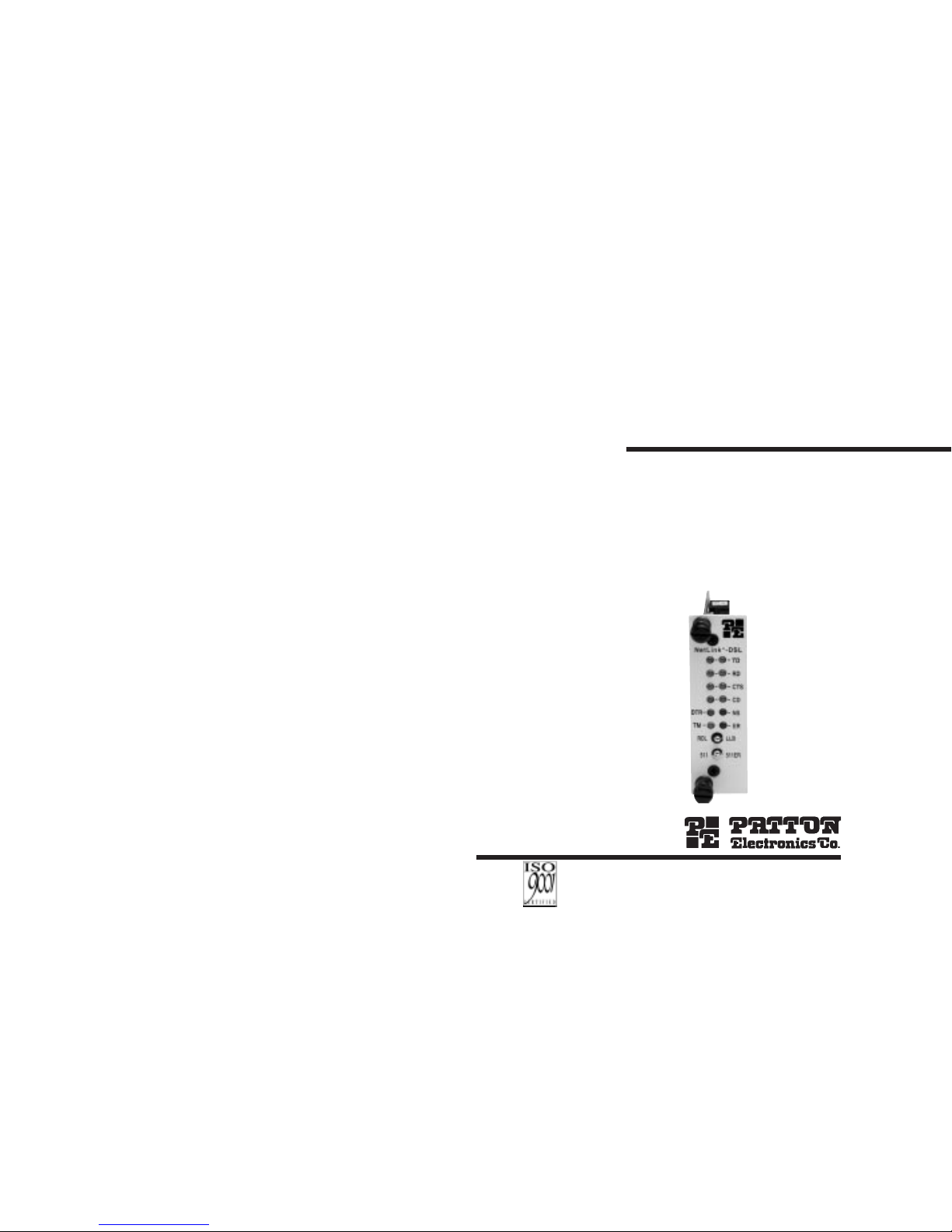
MODEL 1095RC
NetLink™ mDSL
Multi-Rate
Symmetric DSL
Rack Mount Modem Card
SALES OFFICE
(301) 975-1000
TECHNICAL SUPPORT
(301) 975-1007
http://www.patton.com
Part# 07M1095RC-D
Doc# 033061UD
Revised 07/06/99
An ISO-9001
Certified
Company
USER
MANUAL
Page 2
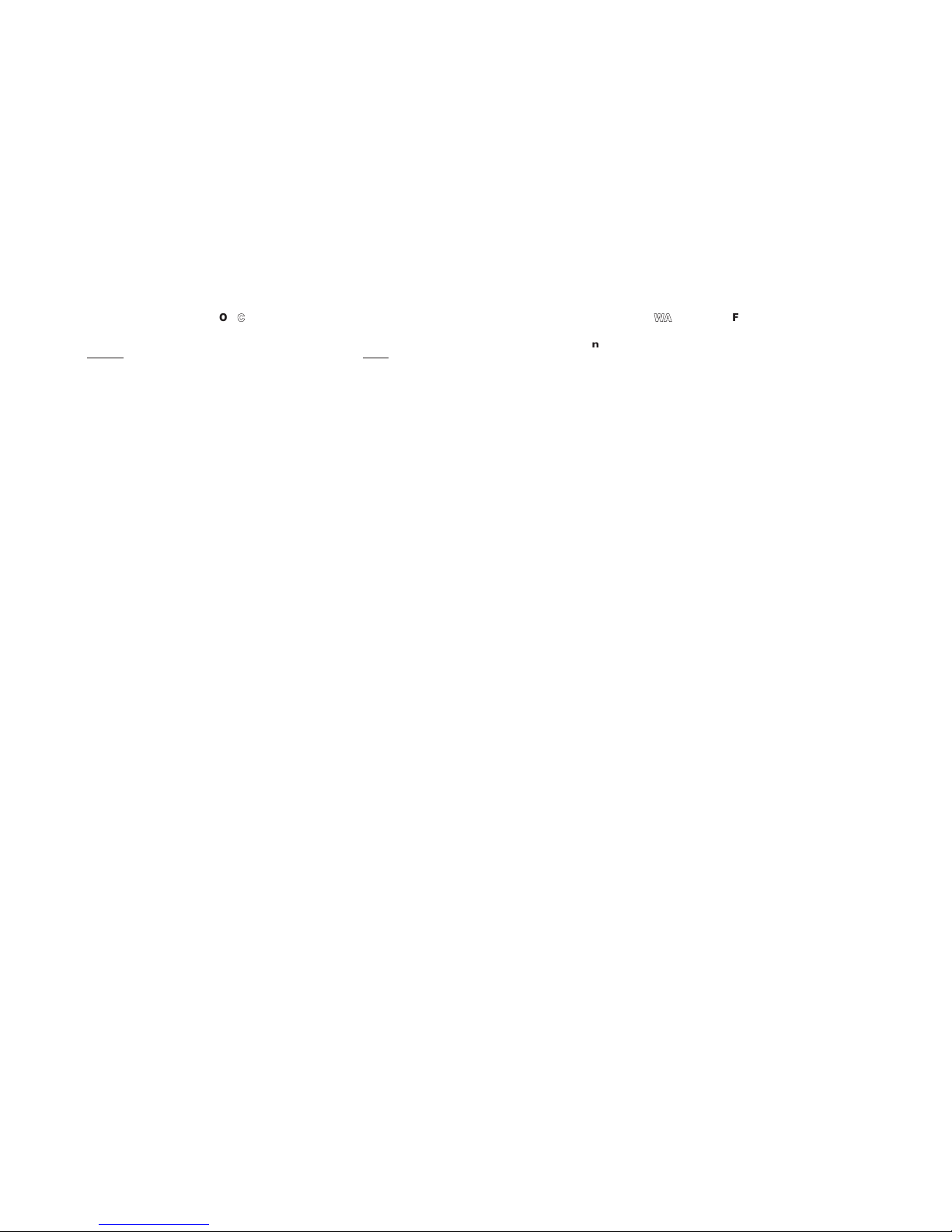
TTAABBLLEE OOFF CCOONNTTEENNTTSS
Section Page
1.0 Warranty Information.............................................................2
1.1 Radio and TV Interference
1.2 CE Notice
1.3 Service Information
2.0 General Information...............................................................4
2.1 Features
2.2 Description
3.0 Configuration .........................................................................5
3.1 Configuring the Hardware Switches
3.1.1 Reversible Interface Driver Board
3.1.2 Connecting to a “DTE” Device
3.1.3 Connecting to a “DCE Device
3.1.4 Configuring the X.21 Interface Module
3.1.5 Configuration Switch Set “S1”
3.1.6 Configuration Switch Set “S2”
3.1.7 Configuration Switch Set “S3”
3.2 Configuring the Rear Interface Card
3.2.1 Model 1001RCM12545 & 1001RCM125TB Strap
Settings
3.2.2 Model 1001RCM13445 & 1001RCM134TB Strap
Settings
3.2.3 Model 1001RCM11545 & 1001RCM115TB Strap
Settings
4.0 Installation ...........................................................................19
4.1 The Model 1001R14P Rack Chassis
4.1.1 The Rack Power Supply
4.2 Installing the Model 1095RC Series Into Chassis
4.3 Wiring the Model 1095RC Series
4.3.1 Connection to the Twisted Pair Interface
4.3.2 Two-Wire Cable Connection Via RJ-45
4.3.3 Two-Wire Cable Connection Via Terminal Block
5.0 Operation .............................................................................23
5.1 LED Status Indicators
5.2 Test Modes
5.2.1 Overview
5.2.2 Loops and Patterns
5.2.3 Using the V.52 (BER) Test Pattern Generator
Appendix A - Specifications........................................................34
Appendix B - Factory Replacement Parts and Accessories.......35
Appendix C - Terminal Interface Pin Assignments.....................36
Appendix D - Transmission Distance Chart ...............................39
Appendix E - Line Interface Pin Assignments............................40
1
11..00 WWAARRRRAANNTTYY IINNFFOORRMMAATTIIOONN
Patton Electronics warrants all Model 1095RC components to be
free from defects, and will—at our option—repair or replace the product should it fail within one year from the first date of shipment.
This warranty is limited to defects in workmanship or materials,
and does not cover customer damage, abuse or unauthorized modification. If this product fails or does not perform as warranted, your sole
recourse shall be repair or replacement as described above. Under no
condition shall Patton Electronics be liable for any damages incurred
by the use of this product. These damages include, but are not limited
to, the following: lost profits, lost savings and incidental or consequential damages arising from the use of or inability to use this product.
Patton Electronics specifically disclaims all other warranties,
expressed or implied, and the installation or use of this product shall
be deemed an acceptance of these terms by the user.
1.1 RADIO AND TV INTERFERENCE
The Model 1095RC generates and uses radio frequency energy,
and if not installed and used properly—that is, in strict accordance with
the manufacturer's instructions—may cause interference to radio and
television reception. The Model 1095RC has been tested and found to
comply with the limits for a Class A computing device in accordance
with the specifications in Subpart J of Part 15 of FCC rules, which are
designed to provide reasonable protection from such interference in a
commercial installation. However, there is no guarantee that interference will not occur in a particular installation. If the Model 1095RC
does cause interference to radio or television reception, which can be
determined by disconnecting the unit, the user is encouraged to try to
correct the interference by one or more of the following measures:
moving the computing equipment away from the receiver, re-orienting
the receiving antenna and/or plugging the receiving equipment into a
different AC outlet (such that the computing equipment and receiver
are on different branches). In the event the user detects intermittent or
continuous product malfunction due to nearby high power transmitting
radio frequency equipment, the user is strongly advised to take the following steps: use only data cables with an external outer shield bonded to a metal or metalized connector; and, configure the rear card as
shown in section 3.2 of this manual.
1.2 CE NOTICE
The CE symbol on your Patton Electronics equipment indicates
that it is in compliance with the Electromagnetic Compatibility (EMC)
directive and the Low Voltage Directive (LVD) of the European Union.
A Certificate of Compliance is available by contacting Technical
Support.
2
Page 3
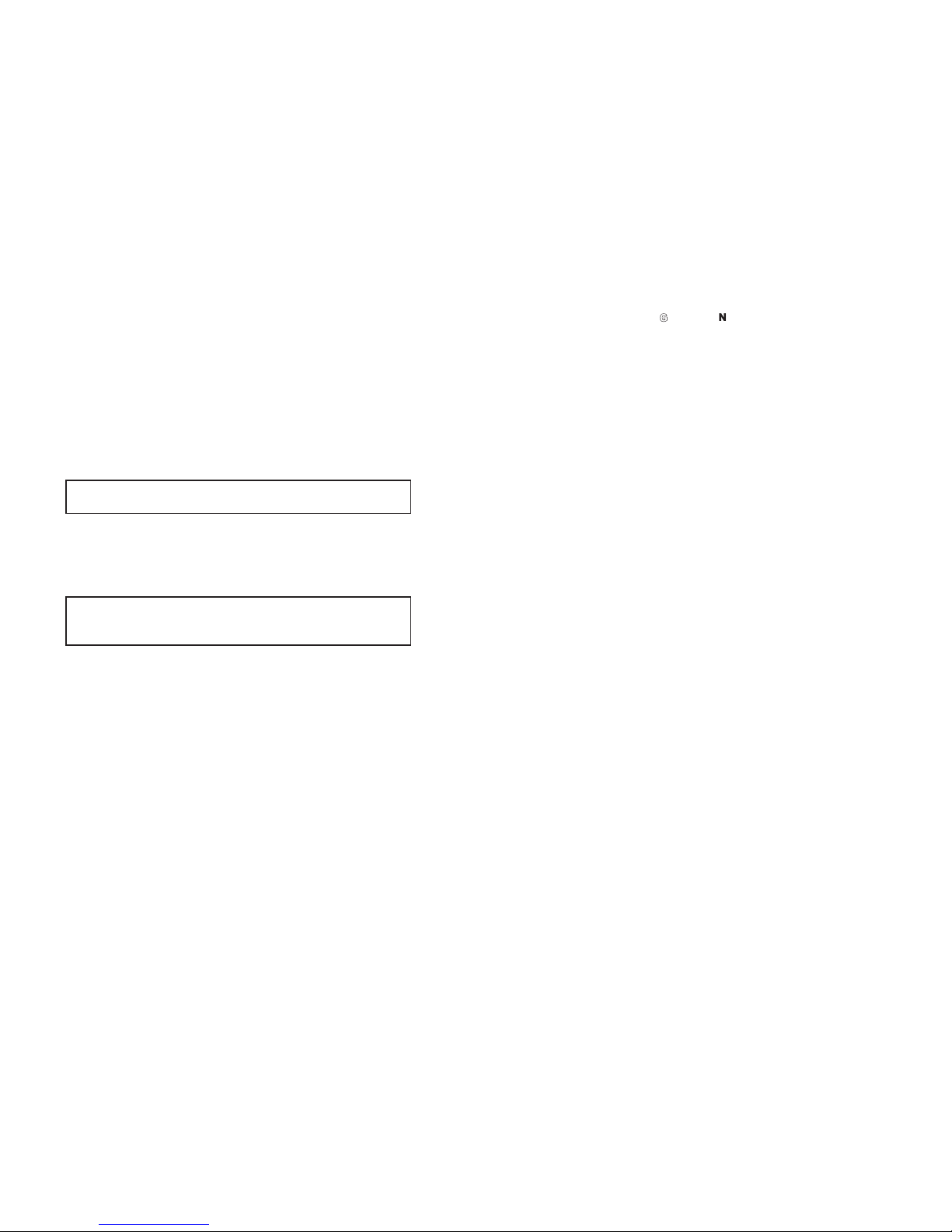
1.3 SERVICE
All warranty and non-warranty repairs must be returned freight
prepaid and insured to Patton Electronics. All returns must have a
Return Materials Authorization number on the outside of the shipping
container. This number may be obtained from Patton Electronics
Technical Support:
tel: (301) 975-1007
email: support@patton.com
www: http://www.patton.com
Patton Electronics' technical staff is also available to answer any
questions that might arise concerning the installation or use of your
Model 1095RC. Technical Service hours: 8AM to 5PM EST, Monday
through Friday.
3
IMPORTANT: The Model 1095RC is equipped with flash
upgrade. Please refer to Patton website, or contact Technical
Support for the latest version of the software.
NOTE: Packages received without an RMA number will not be
accepted.
22..00 GGEENNEERRAALL IINNFFOORRMMAATTIIOONN
Thank you for your purchase of this Patton Electronics product.
This product has been thoroughly inspected and tested and is warranted for One Year parts and labor. If any questions arise during installation or use of this product, please contact Patton Electronics Technical
Support at: (301) 975-1007.
2.1 FEATURES
• DSL Distances on just two wires using mDSL technology
• DTE Speeds 64kbps to 2.3 Mbps
• 2-wire Operation
• Fits in Patton’s 2U Rackmount Chassis
• NetLink Plug-and-Play Master Capable
• SNMP Network Management with In-Band Management of Remote
Units plus Advanced Diagnostics & Statistics using Patton Model
1000MC
• Internal, external or receive recovered clocking options
• LED indicators for TD, RD, CTS, CD, DTR, TM, ER and NS
2.2 DESCRIPTION
The Patton Electronics
NetLinkTMmDSL
Model 1095RC Multi-
Rate DSL Modem provides high speed 2-wire connectivity to ISPs,
PTTs, and corporations using mDSL (Multi-rate Digital Subscriber Line)
technology. Multi-rate DSL offers the ability to deliver the maximum bit
rate that a twisted pair line can accommodate. Supporting
multiple line
rates from 144kbps to 2.320Mbps, the NetLink provides “megabit”
speeds to leased line, LAN to LAN interconnection, and WAN access
networks over 3.6 miles/5.8km (1.054Mbps on 24AWG/.5mm wire).
The
NetLink
TM
mDSL
rack card allows
DTE speeds
from 64kbps
to 2.3Mbps in increments of 64kbps. Features include loopback diagnostics, out-of-band SNMP/HTTP remote management capabilities,
using Model 1000MC, and externally accessible configuration switches.
As a symmetric DSL NTU,
NetLink
TM
mDSL
offers the same data
rates in both directions over a single pair of regular telephone lines
using Carrierless Amplitude and Phase (CAP) modulation. The Model
1095RC is designed to fit into Patton’s 2U (3.5”) high rack chassis.
This chassis uses a mid-plane architecture allowing front cards to be
plugged into different rear cards. Please see the Model 1001RP14
manual for more information on the power supply options that are
available.
The NetLink Plug-and-Play feature allows the user to configure the
DTE rate for the link from the rack card at the Central Office. The
stand alone unit at the Customer Premise site will automatically configure itself to the DTE rate of the rack card. Other configuration parameters fall to the default state. This allows changes in the configuration
to be handled from a single end of the link.
4
Page 4
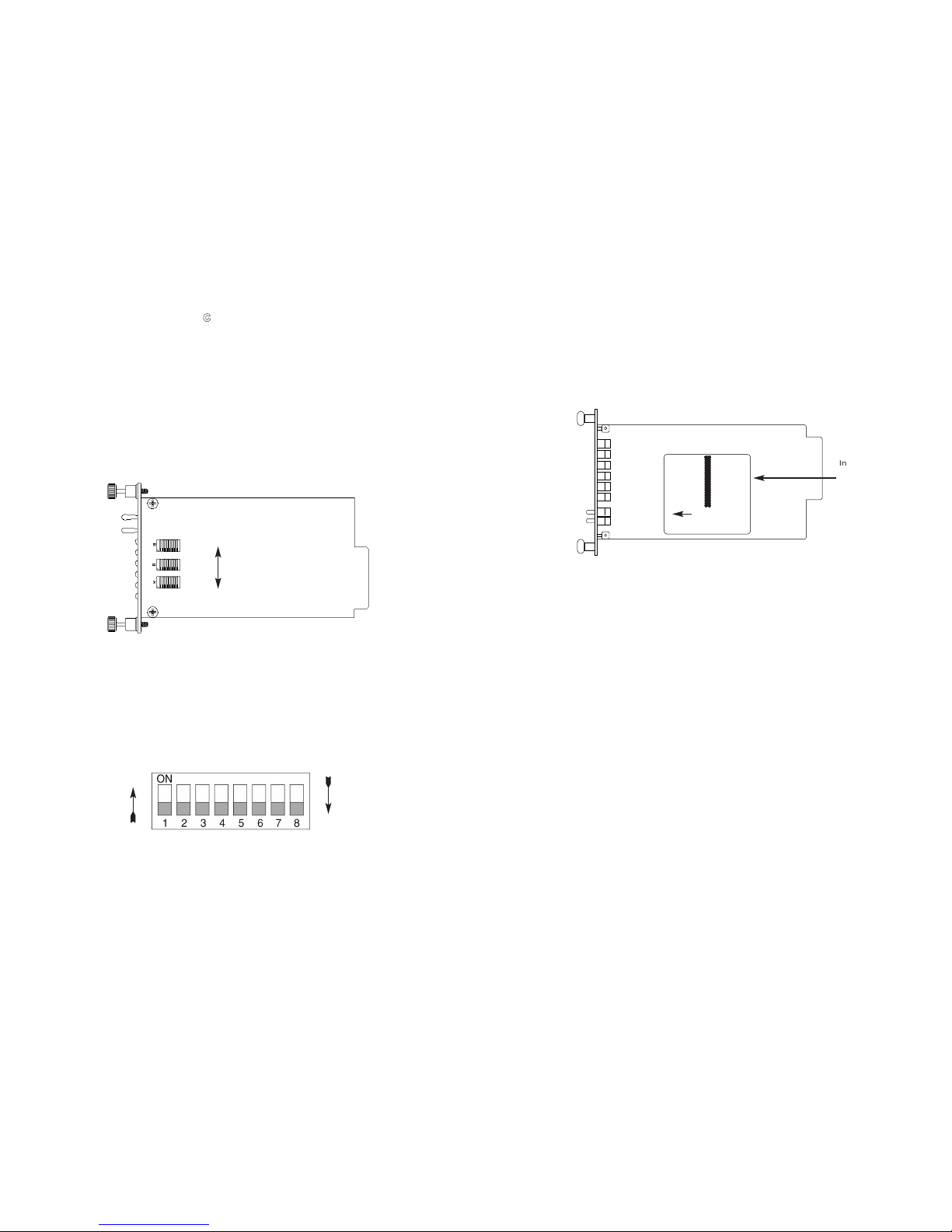
33..00 CCOONNFFIIGGUURRAATTIIOONN
This section describes the location and orientation of the Model
1095RC’s configuration switches and jumpers, and provides detailed
instructions for all possible settings.
3.1 CONFIGURING THE HARDWARE SWITCHES
The Model 1095RC Series front card uses hardware switches for
configuration. There is an interface driver board strap, and three eightposition DIP switches, on the bottom side of the front card (see Figure
1, below).
Figure 2 shows the orientation of the DIP switches with respect to
the “ON” and “OFF” positions.
5
Figure 1. Model 1095RC, showing configuration switches and interface board
SW3
SW2
SW1
Figure 2. Close up of configuration switches (both sets are identical in appearance)
OFF
ON
ON
OFF
3.1.1 Reversible Interface Driver Board
The Model 1095RC Series features switchable interface driver
boards that allow a wide range of DTE interface connections. Figure 3
shows the Interface Driver Board on the top of the 1095RC PC board.
Follow the instructions below to select the correct interface for your
application:
1. With the 1095RC front card pulled out of the rack or clusterbox chassis, locate the driver board on the top of the 1095RC
front card.
2. Lift the interface board gently off of the PC board.
3. Locate the correct interface on the bottom of the driver board.
For example, the RS-232/V.35 interface board is marked
“THIS SIDE UP FOR RS-232” on one side and “THIS SIDE
UP FOR V.35” on the other side . Other “single” interface
boards are marked with “FRONT” on one side of the board.
4. Re-orient the interface board into the socket with the appropriate interface pointed UP and with the arrow pointing toward
the front panel of the Model 1095RC PC board.
5. Push the Interface Driver Board gently onto the socket and reinstall into the rack or cluster system.
6
Figure 3. Closeup of Top Side of Model 1095RC Interface Driver Board
ON
12345678
ON
12345678
Interface
Driver
Board
FRONT
THIS SIDE UP FOR V.35
Page 5
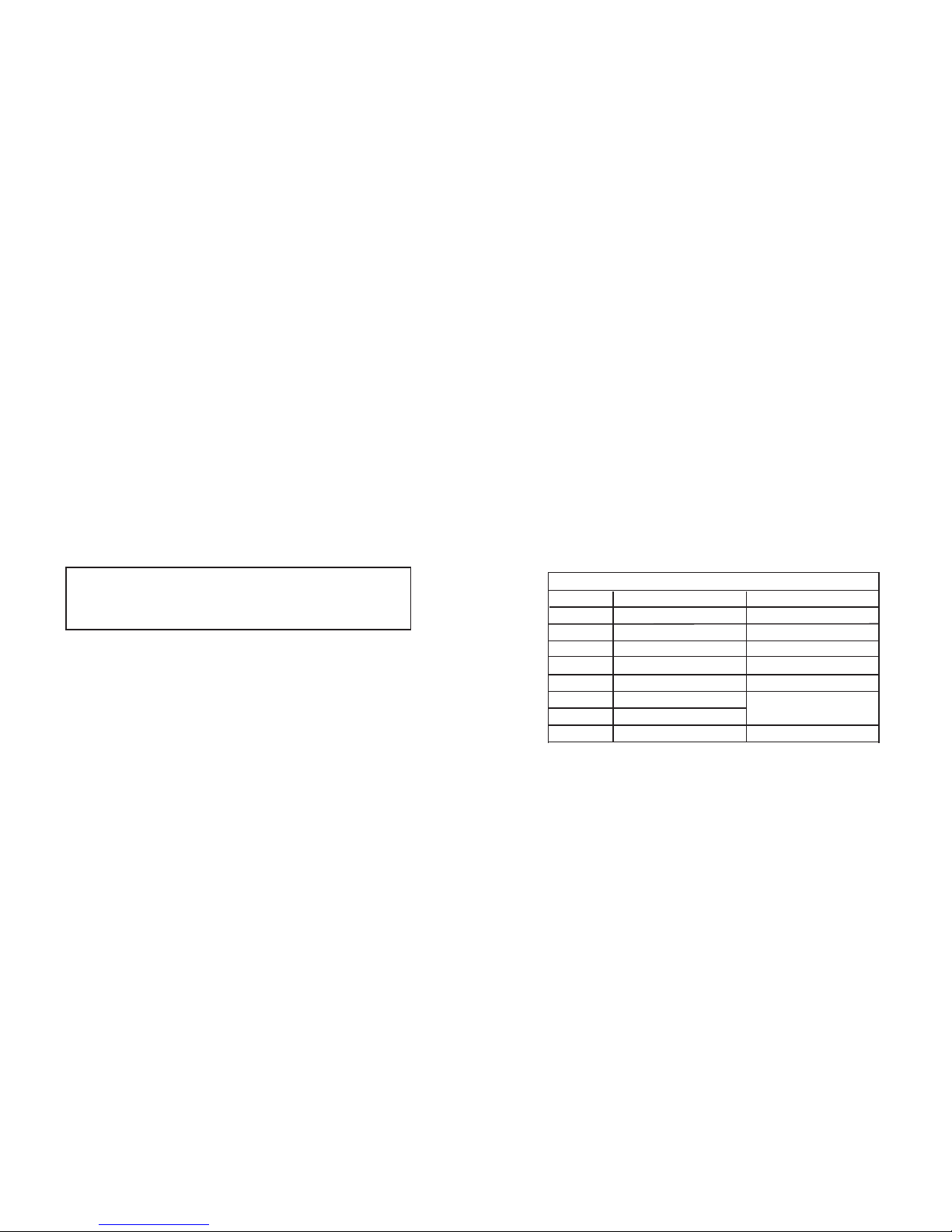
3.1.2 Connecting to a “DTE” Device
The serial port on most interface modules (all except the X.21
module) is hard-wired as a DCE. Therefore these modules “want” to
plug into a DTE such as a terminal, PC or host. When making the
connection to your DTE device, use a straight through cable of the
shortest possible length—we recommend 6 feet or less. When purchasing or constructing an interface cable, please refer to the pin diagrams in Appendix C as a guide.
3.1.3 Connecting to a “DCE” Device
If the Model 1095RC interface module is hard-wired as a DCE (all
except the X.21 module), you must use a
null modem
cable when connecting to a modem, multiplexer or other DCE device. This cable
should be of the shortest possible length—we recommend 6 feet or
less. When purchasing or constructing a null modem interface cable,
use the pin diagrams in Appendix C as a guide.
3.1.4 Configuring the X.21 Interface Module IM2RC/D
The serial port on the X.21 Interface Module is default wired as a
DCE, but may be switched to a DTE. This is done by reversing the orientation of the DCE/DTE strap, as described below:
To reverse DCE/DTE orientation, remove the interface module
according to the instructions in Section 3.1.1. The DCE/DTE strap is
located on the top side of the interface module’s PC board. The
arrows on the top of the strap indicate the configuration of the X.21
port (for example, if the DCE arrows are pointing toward the rear card
connector, the X.21 port is wired as a DCE). Reverse the DCE/DTE
orientation by pulling the strap out of its socket, rotating it 180º, then
plugging the strap back into the socket. You will see that the
DCE/DTE arrows now point in the opposite directions, showing the
new configuration of the X.21 port. Reinstall the module according to
the instructions in Section 3.1.1.
7
NOTE: Pin-out requirements for null modem applications vary
widely between manufacturers. If you have any questions about
a specific application, contact Patton Electronics Technical
Support.
3.1.5 Configuration DIP Switch Set “S1” - Management Address
Switch S1 is used to set the address of the card in the NetLink
Network Management System. When the 1095Rc is installed with a
Model 1001MC, the cards and their remote units can be SNMP managed using a standard Network Management Station (NMS) or a standard web browser (Netscape, Internet Explorer). For more information
about setting the address, refer to Appendix a of the Model 1001
Operations Manual.
NOTE: If you are not using your Model 1095RC in a Network
Managed environment, please set all Switch Set S1 switches
to the ON position
3.1.6 Configuration DIP Switch Set “S2”
The configuration switches on S2 allow you to specify the Line
Rate, Clocking Mode and response to DTE Loop Enable. Default settings of S2 are shown in the table below.
Switches S2-1, S2-2, S2-3, S2-4, S2-5: Reserved for Future Use
and Should Remain in the Off Position.
8
S2 SUMMARY TABLE
Function Factory DefaultPosition
Reserved OffS2-1
Reserved OffS2-2
Reserved OffS2-3
Reserved OffS2-4
Reserved Off
On
On
S2-5
Enable Loop from DTE Off DisableS2-8
Clock ModeS2-6
Clock ModeS2-7
Internal
}
Page 6
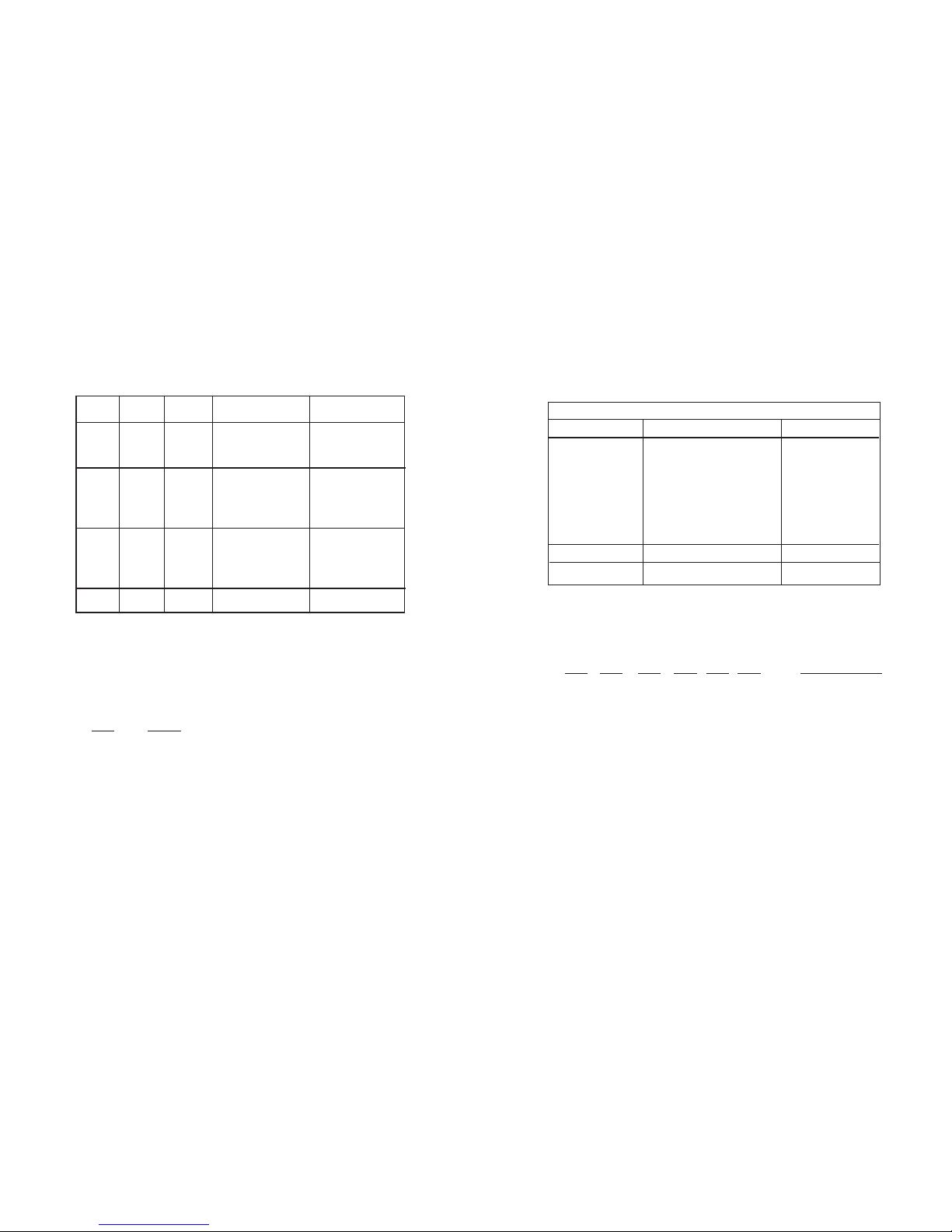
Switches S2-6 and S2-7: Clock Mode
Use Switches S2-6 and S2-7 to configure the 1095RC for internal,
external, or receive recover clock mode.
Switch S2-8: Enable/Disable Loop Tests from DTE
Use Switch S2-8 to allow Model 1095RC to enter loopback tests
when the DTE raises the appropriate loop request pin.
S2-8
Setting
On Response to DTE Loopback Request Enabled
Off Response to DTE LoopbackRequest Disabled
9
CO/CP
Unit S2-6 S2-7 Clock Mode Description
CO On On Internal Transmit clock
generated internally
CO Off On External (DTE) Transmit clock
derived from
terminal interface
CP On Off Receive Recover Transmit clock
derived from the
received line
Off Off
Reserved
3.1.7 Configuration Switch Set “S3”
Use the eight DIP Switches in Switch S3 to enable the DTE connection rate. The following table summarizes default positions of DIP
Switch S3. Detailed descriptions of each switch follow the table.
Switch S3-1: DTE Rate
Use Switch S3-1 through S3-6 to set the rate adaptive DTE bit
rate.
S3-1
S3-2 S3-3 S3-4 S3-5 S3-6 DTE Rate (kbps)
Off Off On On On On 64
On On Off On On On 128
Off On Off On On On 192
On Off Off On On On 256
Off Off Off On On On 320
On On On Off On On 384
Off On On Off On On 448
On Off On Off On On 512
Off Off On Off On On 576
On On Off Off On On 640
Off On Off Off On On 704
On Off Off Off On On 768
Off Off Off Off On On 832
On On On On Off On 896
Off On On On Off On 960
On Off On On Off On 1024
Off Off On On Off On 1088
Off On Off On Off On 1216
On Off Off On Off On 1280
Off Off Off On Off On 1344
On On On Off Off On 1408
10
S3 SUMMARY TABLE
Position Function Factory Default
S3-1 DTE Rate On
S3-2 DTE Rate Off
S3-3 DTERate Off
S3-4 DTE Rate Off
S3-5 DTE Rate On
S3-6 DTE Rate On
S3-7 Reset Software Defaults On
Normal Operation
S3-8 Transmit Data Sample Point On Normal Operation
}
768Kbps
Page 7
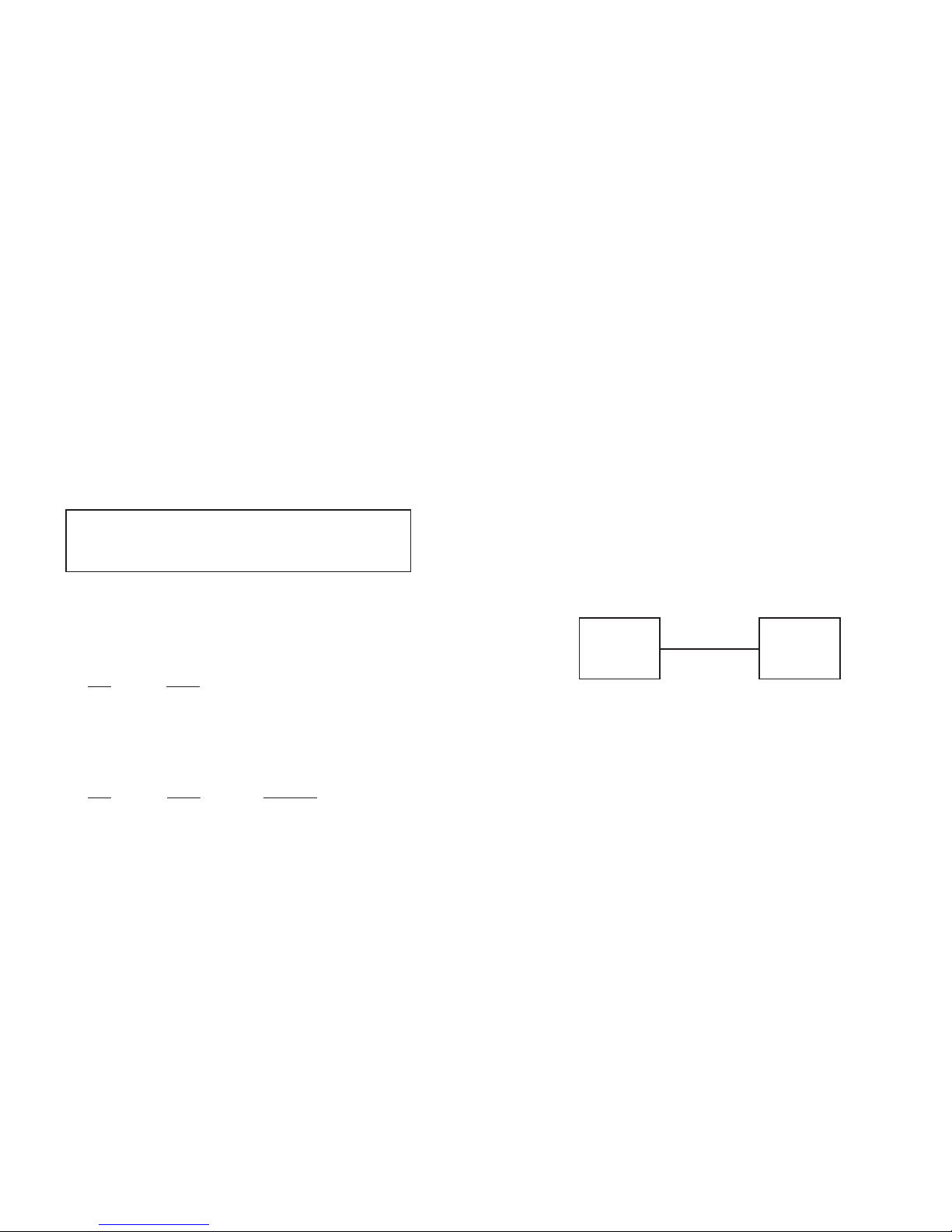
Off On On Off Off On 1472
On Off On Off Off On 1536
On On Off Off Off On 1600
Off On Off Off Off On 1664
On Off Off Off Off On 1728
Off Off Off Off Off On 1792
On On On On On Off 1856
Off On On On On Off 1920
On Off On On On Off 1984
Off Off On On On Off 2048
On On Off On On Off 2112
Off On Off On On Off 2176
On Off Off On On Off 2240
Off Off Off On On Off 2304
Switch S3-7: Reset Software Defaults
Switch S3-7 allows the user to reset the software configured factory defaults. This will only be needed when using the Model 1001MC to
SNMP manage your units. For more information, please refer to the
Model 1001MC Operations Manual.
S3-7
Setting
On Normal Operation
Off Reset
Switch S3-8: Transmit Data (TD) Sampling Point
Switch 3-8 controls the Transmit Data (TD) sampling point.
S3-8
Setting Description
On Normal TD sampled on the falling
edge of the 1095RC
Transmit Clock (TC)
Off Invert TD sampled on the rising
edge of the 1095RC
Transmit Clock.
11
12
3.2 NETLINK PLUG-AND-PLAY
The NetLink Plug-and-Play application allows ISPs and PTTs to
quickly upgrade the link speed for a customer without re-configuring
the Customer Premise (CP) Model 1095. It will also allow ISPs and
PTTs to set up all of the configurations at the Central Office (on the
rack cards) before installation of the stand alone units, thus saving
time spent configuring and re-configuring DIP switch settings.
The NetLink Plug-and-Play feature allows the user to configure
the DTE rate for the link from the rack card at the Central Office (CO).
The stand alone unit at the Customer Premise (CP) site will automatically configure itself to the DTE rate of the rack card. Other configuration parameters fall to the default state. This allows changes in the
configuration to be handled from a single end of the link.
When installing a CO/CP style application, the local end of the link
is comprised of a CO unit (1095 or 1095RC) set to either Internal or
External clocking mode and a CP unit (1095 or 1095RC) set as a
NetLink Plug-and-Play CP.
The NetLink Plug-and-Play CP stand
alone will have all of its DIP switches set to the ON position
(as
indicated below in Figure 4).
When the units are connected, the CP will come up with a predefined default configuration (Receive Recovered Clocking). During the
handshaking process between the units, the CO unit will set the DTE
rate/line rate of the CP unit to match its DIP switch configuration settings. If the DTE rate for the link requires a change, the change is
needed only at the CO side of the link.
The NetLink Plug and Play application will also work in the managed system using the Model 1001MC and 1095RC cards installed in
Patton’s 2U rack system. In this application, the system administrator
can configure the entire rack through the Network Management Station
(NMS) before the stand alone (CP) units are installed. For more information on the SNMP management of your rack, please refer to the
Model 1001MC Operations Manual.
NOTE: Based on the DTE rate chosen, the Model 1095RC will
automatically select the optimum line rate for the distance. This
selection is based on the lowest line rate that will support the
DTE rate.
1095RC
(CO)
1095
(CP)
DIP Switches all in ONposition
DIP Switches configured according
to specific application requirements
Figure 4. Typical NetLink Plug-and-Play Application
Page 8

Prior to installation, you will need to examine the rear card you have
selected and make sure it is properly configured for your application.
Each rear card is configured by setting straps located on the PC board.
To configure the rear cards, you must set the configuration straps.
Figure 6 below shows the orientation of these straps. Each strap can
either be on pegs 1 and 2, or on pegs 2 and 3.
Sections 3.2.1, 3.2.2, and 3.2.3 describe the strap locations and possible settings for each rear card.
3.3.1 Model 1001RCM12545 & 1001RCM125TB Strap Settings
Figure 7 shows strap locations for the Model 1001RCM125XX (DB-
25) rear cards. These straps determine various grounding characteristics for the terminal interface and twisted pair lines. JB3 and JB4 are
user configurable.
3.3 CONFIGURING THE REAR INTERFACE CARD
The Model 1095RC Series has six interface card options: the
Model 1001RCM12545 (DB-25/RJ-45), the Model 1001RCM13445
(M/34/RJ-45), the Model 1001RCM125TB (DB25/TB), the Model
1001RCM134TB (M/34/TB), the Model 1001RCM11545, and the Model
1001RCM115TB. Each of these options supports one DTE interface
connection and one 2-wire line connection. Figure 5 below illustrates
the six different interface options for the Model 1095RC Series.
13
123
JB3
JB4
123
Figure 7. 1001RCM125XX strap locations
Figure 6. Orientation of Interface Card Straps
14
Figure 5. Model 1095RC Series interface card options
DB-25 F
DB-15 F
DB-15 F
M/34 F
DB-25 F
M/34 F
Model
1001RCM12545
Model
1001RCM11545
Model
1001RCM115TB
Model
1001RCM13445
Model
1001RCM134TB
Model
1001RCM125TB
Terminal Block
RJ-45RJ-45 RJ-45
Terminal Block
Terminal Block
NOTE: The 1095RC Series rear cards are specifically
designed to operate with the Model 1095RC function card and
must not be swapped with other Patton function cards.
Page 9

3.3.2 Model 1001RCM13445 & 1001RCM134TB Strap Settings
Figure 8 shows the strap location for the Model 1001RCM134XX
(M/34) rear card. This strap determines whether Signal Ground and
Frame Ground will be connected.
The table below provides an overview of interface strap functions
for the rear interface cards. Following the table overview are detailed
descriptions of each strap’s function.
DTE Shield (M/34 Pin A) & FRGND (JB3)
In the connected position, this strap links M/34 pin A & frame
ground. In the open position, pin A is disconnected from frame
ground.
JB3
Position 1&2 = DTE Shield (Pin A) and FRGND Connected
Position 2&3 = DTE Shield (Pin A) and FRGND Not Connected
The table below provides an overview of interface strap functions
for the rear interface cards. Following the table overview are detailed
descriptions of each strap’s function.
DTE Shield (DB-25 Pin 1) & FRGND (JB3)
In the connected position, this strap links DB-25 pin 1 & frame
ground. In the open position, pin 1 is disconnected from frame ground.
JB3
Position 1&2 = DTE Shield (Pin 1) and FRGND Connected
Position 2&3 = DTE Shield (Pin 1) and FRGND Not Connected
SGND & FRGND (JB4)
In the connected position, this strap links DB-25 pin 7 (Signal
Ground) and frame ground through a 100 ohm resistor. In the open
position, pin 7 is connected directly to frame ground.
JB4
Position 1&2 = SGND (Pin 7) and FRGND Connected through
a 100 ohm resistor
Position 2&3 = SGND (Pin 7) and FRGND Directly Connected
15
123
123
JB3
JB4
Figure 8. 1001RCM134XX strap locations
INTERFACE CARD STRAP SUMMARY TABLE #2
Strap Function Position 1&2 Position 2&3
JB3 DTE Shield (Pin A) & FRGND Connected Open*
JB4 FRGND & SGND (Pin B) Connected Open*
* Indicates default setting
16
INTERFACE CARD STRAP SUMMARY TABLE #1
Strap Function Position 1&2 Position 2&3
JB3 DTE Shield (Pin1) & FRGND Connected Open*
JB4 FRGND & SGND Connected Open*
* Indicates default setting
Page 10

SGND & FRGND (JB4)
In the connected position, this strap links Signal Ground and
frame ground through a 100 ohm resistor. In the open position, signal
ground is disconnected from frame ground.
JB4
Position 1&2 = SGND and FRGND Connected
Position 2&3 = SGND and FRGND Not Connected
3.3.3 Model 1001RCM11545& 1001RCM115TB Strap Settings
Figure 9 shows strap locations for the Model 1001RCM115XX (DB-
15) rear cards. These straps determine various grounding characteristics for the terminal interface and twisted pair lines. JB3 and JB4 are
user configurable.
The table below provides an overview of interface strap functions
for the rear interface cards. Following the table overview are detailed
descriptions of each strap’s function.
17
DTE Shield (DB-15 Pin 1) & FRGND (JB3)
In the connected position, this strap links DB-15 pin 1 & frame
ground. In the open position, pin 1 is disconnected from frame ground.
JB3
Position 1&2 = DTE Shield (Pin 1) and FRGND Connected
Position 2&3 = DTE Shield (Pin 1) and FRGND Not Connected
SGND & FRGND (JB4)
In the connected position, this strap links DB-15 pin 8 (Signal
Ground) and frame ground through a 100 ohm resistor. In the open
position, pin 8 is connected directly to frame ground.
JB4
Position 1&2 = SGND (Pin 8) and FRGND Connected through
a 100 ohm resistor
Position 2&3 = SGND (Pin 8) and FRGND Directly Connected
18
123
JB3
JB4
123
Figure 9. 1001RCM115XX strap locations
INTERFACE CARD STRAP SUMMARY TABLE #3
Strap Function Position 1&2 Position 2&3
JB3 DTE Shield (Pin1) & FRGND Connected Open*
JB4 FRGND & SGND (Pin 8) Connected Open*
* Indicates default setting
Page 11

Powering Up Your 1001R14 Rack
The power supplies that come with your 1001R14 rack system
are equipped with a power entry connector on the rear card. The
power supplies are
Hot-Swappable
, so you are not required to
remove the cards from the rack while applying power to the system.
The power switch is located on the front panel. When plugged in
and switched on, a red front panel LED will glow. Since the Model
1001R14 is a "hot swappable" rack,
it is not necessary for any cards to
be installed before switching on the power supply
. The power supply
may be switched off at any time without harming the installed cards.
4.2 INSTALLING MODEL 1095RC SERIES INTO THE CHASSIS
The Model 1095RC Series is comprised of a front card and a rear
card. The two cards meet inside the rack chassis and plug into each
other by way of mating 50 pin card edge connectors. Use the following steps as a guideline for installing each Model 1095RC Series into
the rack chassis:
1. Slide the rear card into the back of the chassis along the
metal rails provided.
2. Secure the rear card using the metal screws provided.
3. Slide the front card into the front of the chassis. It should
meet the rear card when it’s almost all the way into the chassis.
4. Push the front card
gently
into the card-edge receptacle of the
rear card. It should “click” into place.
5. Secure the front card using the thumb screws.
4.3 WIRING THE MODEL 1095RC SERIES
Each of the rear interface cards compatible with the Model
1095RC Series has one terminal interface port and one 2-wire (twisted
pair) port. For specific interface pin-outs, refer to the diagrams in
Appendix C and E of this manual.
4.0 INSTALLATION
This section describes the functions of the Model 1001R14 rack
chassis, tells how to install front and rear Model 1095RC Series cards
into the chassis, and how to connect to the twisted pair interface and
the serial interface.
4.1 THE MODEL 1001R14 RACK CHASSIS
The Model 1001R14 Rack Chassis (Figure 10, below) has fourteenshort range modem card slots, plus its own power supply.
Measuring only 3.5” high, the Model 1001R14 is designed to occupy
only 2U in a 19” rack. Sturdy front handles allow the Model 1001R14
to be extracted and transported conveniently.
4.1.1 The Rack Power Supply
The power supply included in the Model 1001R14 rack uses the
same mid-plane architecture as the modem cards. The front card of
the power supply slides in from the front, and the rear card slides in
from the rear. They plug into one another in the middle of the rack.
The front card is then secured by thumb screws and the rear card by
conventional metal screws.
19
NOTE: Please refer to the Model 1001RP14 Series User
Manual
AC & DC Rack Mount Power Supplie
s for fuse and
power card replacement information.
20
Figure 10: Model 1001R14 Rack Chassis with power supply
WARNING! There are no user-serviceable parts in the
power supply section of the Model 1095RC Series.
Voltage setting changes and fuse replacement should
only be performed by qualified service personnel.
Contact Patton Electronics Technical support at (301)9751007 for more information.
Page 12

4.3.3 Two-Wire Cable Connection Via Terminal Block
The two pin terminal block connector on the Model 1095RC’s
twisted pair interface (TB rear card option) is polarity sensitive.
Connection to the terminal block is made by connecting your two-wire
cable to the connector supplied with your unit. For replacement parts
please see Appendix B.
22
4.3.1 Connection to the Twisted Pair Interface
The Model 1095RC supports communication between two DTE
devices at distances to 5 miles (8 km) over 24AWG (.5mm) twisted
pair wire. There are two essential requirements for installing the
Model 1095RC:
1. These units work in
pairs
. Therefore, you must have one
Model 1095RC (or a compatible model) at each end of a single twisted pair interface.
2. To function properly, the Model 1095RC needs one twisted
pair of metallic wire. This twisted pair must be
uncondi-
tioned
, dry, metallic wire, between 19 (.9mm) and 26 AWG
(.4mm) (the higher number gauges may limit distance some
what). Standard dial-up telephone circuits, or leased circuits
that run through signal equalization equipment, or standard,
flat modular telephone type cable, are
not acceptable
.
4.3.2 Two-Wire Cable Connection Via RJ-45
1. The RJ-45 connector on the Model 1095RC’s twisted pair
interface is polarity insensitive and is wired for a two-wire
interface.The signal/pin relationships are shown in Figure 11
below.
21
Notice! Any modular twisted pair cable connected to
the Model 1095RC must be shielded cable, and the outer
shield must be properly terminated to a shielded modular
plug on both ends of the cable.
Figure 11. Model 1095RC twisted pair line interface.
1 (N/C)
2 (N/C)
3 (N/C)
4 (Tip)
5 (Ring)
6 (N/C)
7 (N/C)
8 (N/C)
1
2
3
4
5
6
7
8
Page 13

ER - blinks ON/OFF after a 511/511E test has timed
out. See Section 5.2.3 (Test Pattern Generator) for
more information.
- flashes once to indicate that a CRC error has
occurred (during normal operation) or bit errors
have occurred (during 511/511E test).
- Only at power up, blinks once every 200 ms if
the DTE Rate is set to an unsupported setting.
TM glows yellow to indicate that the Model 1095RC
has been placed in Test Mode. The unit can be
placed in test mode by the local user or by the
remote user. The TM LED will flash for 400msec
when a valid packet is received from the Model
1001MC.
NS (No Signal) glows red to indicate that the local
Model 1095RC is not connected with the remote
Model 1095RC. The TM LED will flash for
400msec when a valid packet is received from the
1001MC
5.2 TEST MODES
The Model 1095RC offers two proprietary loopback test modes,
plus a built-in V.52 BER test pattern generator to evaluate the condition
of the modems and the communication link. These tests can be activated physically from the front panel or via the interface.
5.2.1 Overview
Figure 12 below shows the major elements used in the loop-back
and pattern tests available in the Model 1095. Each block has several
functions. Following Figure 13 are descriptions that show how the elements are used during Test Modes.
Figure 13: Block Diagram Model 1095
24
55..00 OOPPEERRAATTIIOONN
Once the Model 1095RC is properly configured and installed, it
should operate transparently. These sections describes functions of
the LED status indicators, and the use of the built-in loopback test
modes.
5.1 LED STATUS INDICATORS
The Model 1095RC features twelve front panel LEDs that monitor
power, the DTE signals, network connection and test modes. Figure
12 (below) shows the front panel location of each LED. Following
Figure 10 is a description of each LEDs function.
TD & RD glows yellow to indicate an idle condition of Binary
“1” data on the respective terminal interface
signals. Green indicates Binary “0” data.
CTS consists of 2 LEDs, 1 yellow, 1 green. CTS glows
green to indicate that the Clear to Send signal
from the modem is active. Yellow indicates inactive CTS.
CD consists of 2 LEDs, 1 yellow, 1 green. CD glows
yellow if no carrier signal is being received from
the remote modem. Green indicates that the
remote modem’s carrier is being received.
DTR glows green to indicate that the Data Terminal
Ready signal from the terminal is active.
23
Pattern
Gen/Det
Loop
Contr
ol
Loop
Contro
l
Pattern
Gen/Det
Processor
Processor
Framer
Framer
Line
Figure 12. The Model 1095RC Series' front panel LEDs
Model 1092RC
TD
RD
NS
CTS
ER
LLB
511
RDL
511ER
CD
TM
DTR
Model 1095RC
Page 14

Restart Procedure The restart procedure is in place to allow the
and Time Outs units to re-establish a connection after the
framer begins seeing unframed packets. The
Test Model Timing Chart below shows the
amount of time the framer must see consecutive
unframed packets before the unit will restart and
try to establish a new line connection. The reason that there are different Restart Times will
become apparent after reading the rest of the
document. The 511/511E Time Out shown refers
to the amount of time the 511/511E pattern will
be valid. At the end of this time the pattern will
automatically turn itself off and the normal data
path will be re-established. The ER led will flash
indicating to the user that the test has timed out.
The ER led will stop flashing once the 511/511E
switch is placed into the normal position.
Symbol Indicators
This symbol designates the origination or the termination of a data
path. The direction of the arrow connected distinguish the two data paths.
This symbol designates an invalid data path. If
there is data present it should be ignored.
26
Framer The framer is used to determine the status of
the line. In normal operation the framer transmits and expects to receive framed packets
from the far end. If the framer receives framed
packets from the far end, CTS and CD will be
active. If framed packets are not received, CTS
and CD will be inactive. The restart procedure
uses this information to determine if a valid connection is made (cable disconnect, poor cable
quality, etc). In normal Data Mode, if the box
receives 4 seconds of unframed packets it will
restart the box and begin trying to re-establish a
connection with the far end. The distinction
between framed packets and unframed packets
becomes important when we discuss the Pattern
Generator.
Pattern Gen/Det This part of the Processor generates and
detects the 511/511E patterns. When transmitting 511 patterns, the information is unframed
(because it originates after the framer) and is
intended to be evaluated only by another
Processor. If the units are in Data Mode and the
pattern generator is enabled on one end of the
link, the far end will begin receiving unframed
packets and assume that the line has gone
down. During test modes, we force the pattern
generator to time out before it can cause the link
to be killed.
Loop Control This part of the Processor is used to control
loop-backs. In a Local Loop, the data is looped
back towards the local DTE. In a Remote Loop,
the data is looped back to the line, but it is also
allowed to pass through to the framer and to the
remote DTE.
25
Test Mode Timing
Item Elapsed Time (seconds)
Start Up 50
Data Mode 4
511/511E Generator Enabled 60 (The generator will stop after 45 seconds.)
Remote End of an RDL 60
511/511E Time Out 45 (The pattern generator will automatically turn
off after 45 seconds. The ER LED will flash until
the user turns off the 511/511E switch.)
Page 15

Figure 13. Block Diagram Local Loop Mode 1
Figure 14. Block Diagram Local Loop Mode 2
Local Loop When the unit is placed into a Mode 1 Local
with 511/511E Loop and the 511/511E pattern generator is acti-
vated, the local pattern generator begins sending out a 511/511E pattern to the Loop Control
block. The Loop Control block will loop this data
back to the 511/511E pattern detector block,
which will evaluate the data for errors. Because
the 511/511E pattern generator is contained
within the Processor the data is unframed so the
framer will begin seeing unframed packets. The
framer receives this unframed data and can not
distinguish this information from a line disconnection (this would cause the units' Restart procedure to start). What we have done to allow
this mode to work is to add time outs for the pattern generators. When the 511/511E is initiated
the line restart procedure is changed to one
minute. The 511/511E pattern will timeout after
45 seconds. So if the 511/511E is turned on during a local loop, the restart procedure is set to
one minute, but the 511/511E pattern will timeout after 45 seconds, allowing the framer to
begin seeing framed packets (and not restart the
box). After the 511/511E pattern times out, the
ER led will begin flashing.
5.2.2 Loops and Patterns
The following section describes the Test Modes used in the Model
1095. At the bottom of each Test Mode, a figure is included to show
the data path.
Local Loop There are two different modes of operation for a
Local Loop depending on the status of the units
at the time that the Local Loop is initiated. If the
units are not linked (NS LED on) and the Local
Loop is initiated, either by the front panel switch
or the DTE interface, the unit will enter mode 1.
If the units are linked, NS LED off, then the unit
will enter a mode 2 Local Loop.
A Mode 1 Local Loop is shown in Figure 13.
When the Local Loop is initiated, either by the
front panel switch or the DTE interface, the loop
will be activated within the local DSP. The data
present at the local DTE interface will be looped
back to the local DTE by the Loop Control block
within the Processor. Any data present on the
line or at the far end DTE interface is invalid.
The remote unit will remain in the StartUP
mode, NS LED off, CTS LED yellow, and CD
LED yellow, until the local unit is taken out of the
LocalLoop mode. After the Local Loop is deselected, the units will both be in StartUP mode
and the link will be established.
A mode 2 Local Loop is shown in Figure 14.
When the Local Loop is initiated, either by the
front panel switch or the DTE interface, two separate loop paths will be started. In the first path,
data presented to the local DTE interface will be
looped back to the local DTE within the framer.
In the second path data presented at the far end
DTE will be transmitted to the local DTE then
looped back within the local DTE Loop Control
block with the Processor. After the Local Loop is
deselected, the units will be placed back into
DataMode and the normal data paths will be reestablished.
27
Pattern
Gen/Det
Loop
Contr
ol
Loop
Contro
l
Pattern
Gen/Det
Processor
Processor
Framer
Framer
Line
Pattern
Gen/Det
Loop
Contr
ol
Loop
Contro
l
Pattern
Gen/Det
Processor
Processor
Framer
Framer
Line
28
Page 16

Remote Digital The Remote Loop uses the EOC channel (an
Loop out-of-band signaling channel) to establish the
remote link. Upon the RDL switch being thrown
or DTE initiation, a RDL_ON Request signal is
sent to the remote unit. The Remote unit then
responds with an RDL Acknowledge command
and the link is established. Data originates at the
local DTE and is looped at the Remote DSP
back to the Local DTE. Note that the data is also
passed through to the Remote DTE and is not
squelched. When a Remote unit enters RDL, it
changes its' Restart timeout to one minute (the
reason will be explained in the RDL with
511/511E section). If the line is disconnected,
the local unit will Restart (NS led activated) after
4 - 6 seconds, but the Remote unit will wait for
one minute before it Restarts. Note that the
transmit data at the Remote DTE is ignored.
When the switch is thrown or the DTE removes
the RDL request, the local unit will transmit an
RDL_OFF Request to the Remote unit. The
local unit will keep its' TM led active until this
request has been completely sent out. If the
switch is thrown again before the completion of
the termination phase the switch will be ignored
until it is placed back into the normal position.
Figure 17. Block Diagram Remote Loop
30
Local Loop It will remain this way until the pattern generator
with 511/511E switch is turned off. Note that the data at the
(continued) local DTE and the remote DTE are not valid.
Because the data is unframed there is no way
for the framer to send this data out to the DTE.
This is an important distinction because other
Patton units will send out the 511 pattern.
When the unit is placed into a Mode 2 Local
Loop, the 511/511E pattern generator on the
local unit is unavailable for transmission. As can
be seen from Figure 15, the 511/511E pattern
generator has no data path connections available. The 511/511E pattern generator is still
available on the remote unit. For more information on the proper operation of this pattern generator please refer to the "Remote Digital Loop
with 511/511E" section.
Figure 15. Block Diagram Local Loop Mode 1 with 511/511E
Figure 16. Block Diagram Local Loop Mode 2 with 511/511E
29
Pattern
Gen/Det
Loop
Contr
ol
Loop
Contro
l
Pattern
Gen/Det
Processor
Processor
Framer
Framer
Line
Pattern
Gen/Det
Loop
Contr
ol
Loop
Contro
l
Pattern
Gen/Det
Processor
Processor
Framer
Framer
Line
Pattern
Gen/Det
Loop
Contr
ol
Loop
Contro
l
Pattern
Gen/Det
Processor
Processor
Framer
Framer
Line
Page 17

Remote Digital The Remote Digital Loop with 511/511E is
Loop with shown below. After RDL is established the
511/511E Remote units' Restart Timer is set to one
minute. This has been done because when the
511/511E generator is started on the local unit,
the Remote framer begins seeing unframed
packets. The Remote unit can not distinguish
the 511/511E pattern from the line being disconnected so the Restart Timer has been lengthened to allow the pattern generator to function.
Once the 511/511E test is started, the Local unit
changes its' Restart Timer to one minute. The
pattern originates within the DSP and is sent to
the Remote unit. It is then looped back to the
Local unit where it is evaluated for errors. After
45 seconds, the Pattern Generator will timeout
and stops sending the pattern. The ER led will
begin blinking until the user turns off the
511/511E switch.
Figure 18. Block Remote Loop with 511/511E
31
Data Mode with When the units enter DataMode it is possible to
511/511E Pattern turn on the 511/511E pattern generators on both
Generators ends of the link. Once a 511/511E pattern is
selected on one end of the link, the pattern generator will begin transmitting unframed 511/511E
through the line to the Remote end. A possible
problem with this test can occur due to the
Restart procedure. Once the Local 511/511E is
turned on, the Remote unit begins receiving an
unframed 511 pattern. If the Remote unit does
not turn on the 511/511E-pattern generator within 4 seconds, the Remote unit will Restart and
enter the StartUp mode. Note that once the
511/511E-pattern generator is started the
Restart timer is changed to one minute (only on
the unit which has the pattern enabled). If both
units enable the 511/511E pattern within 4 seconds of each other, both units will be transmitting and receiving the 511/511E pattern. Both
framers are now receiving unframed data and
will restart after one minute. The 511/511E pattern generators will TimeOut after 45 seconds
re-enabling the normal data path. The ER led
will begin flashing until the user terminates the
test.
Figure 19. Block Diagram DataMode with 511/511E
32
Pattern
Gen/Det
Loop
Contr
ol
Loop
Contro
l
Pattern
Gen/Det
Processor
Processor
Framer
Framer
Line
Pattern
Gen/Det
Loop
Contr
ol
Loop
Contro
l
Pattern
Gen/Det
Processor
Processor
Framer
Framer
Line
Page 18

5.2.3 Using the V.52 (BER) Test Pattern Generator
To use the V.52 BER tests in conjunction with the Remote Digital
Loopback tests* (or with Local Line Loopback tests), follow these
instructions:
1. Locate the “511/511E” toggle switch on the front panel of the
1095RC and move it to the left. This activates the V.52 BER
test mode and transmits a “511” test pattern into the loop. If
any errors are present, the local modem’s red “ER” LED will
blink sporadically.
2. If the above test indicates no errors are present, move the
V.52 toggle switch to the right, activating the “511/E” test with
errors present. If the test is working properly, the local
modem's red “ER” LED will glow. A successful “511/E” test
will confirm that the link is in place, and that the Model
1095RC’s built-in “511” generator and detector are working
properly.
33
AAPPPPEENNDDIIXX AA
PATTON ELECTRONICS MODEL 1095RC
SPECIFICATIONS
Transmission Format: Synchronous
Transmission Line: Two-Wire unconditioned twisted pair
Clocking: Internal, external or receive recovered clock
Interface Modules: EIA RS-232/ITU/T V.24, RS-232/530,
ITU/T V.35 and ITU/T X.21
Line Rates: 144, 272, 400, 528, 784, 1040, 1552,
2064, and 2320 kbps
DTE Rates: 64, 128, 192, 256, 320, 384, 448, 512, 576,
640, 704, 768, 832, 896, 960, 1024, 1088,
1152, 1216, 1280, 1344, 1408, 1472, 1536,
1600, 1664, 1728, 1792, 1856, 1920, 1984,
2048, 2112, 2176, 2240, and 2304 kbps
Diagnostics: V.52 compliant bit error rate pattern
(511/511E pattern) generator and detector
with error injection mode; Local Line
Loopback and Remote Digital Loopback,
activated by front panel switch or via serial
interface
LED Status Indicators: TD, RD, CTS, CD, DTR, NS(no signal), ER
(error) and TM (test mode)
Connectors: RJ-45 or Terminal Block on line side; DB-25
female, M/34 female or DB-15
female on serial interface side,
depending upon which interface module is
installed.
Power: 100-253 VAC, 50-60 Hz (universal input);
48 VDC (option). 10 watts.
Temperature Range: 32-122°F (0° -50°C)
Altitude: 0-15,000 feet
Humidity: 5 to 95% non-condensing
Dimensions: Front Card: 4.81” x 3.10” x 0.95”
(12.2 x 7.8 x 2.4cm)
Rear Card: 3.33” x 2.8” x 0.95”
(8.4 x 7.1 x 2.4cm)
Weight: Front Card: 0.22 lbs (.10Kg)
Rear Card (M/34 with V.35 interface): 0.16
lbs (.07Kg)
Rear Card (DB-25/RS-232 interface): 0.12
lbs. (.05Kg)
34
*NOTE: The above V.52 BER tests can be used independently
of the Remote Digital Loopback tests. This requires two operators: (1) to initiate and monitor the tests at the local Model
1095RC, and (2) to do the same at the remote Model 1095RC. In
this case, the test pattern sent by each Model 1095RC will not be
looped back, but will be transmitted down the line to the other
Model 1095RC.
Page 19

AAPPPPEENNDDIIXX BB
PATTON ELECTRONICS MODEL 1095RC
FACTORY REPLACEMENT PARTS
AND ACCESSORIES
Patton Model #
Description
1001RPEM-RAC .................120/240V Rear Power Entry Module
1001RPSM-RUI...................120/240V Front Power Supply Module
1001RPEM-RDC.................DC Rear Power Entry Module
1001RPSM-R48A................48V Front Power Supply Module
1001R14P...........................Rack 14 Slot 2U Chassis Only
1001R14P/R48V.................Rack 14 Slot 2U w/Dual Universal
Input 48VDC Power Supplies
1001R14P/RUIA..................Rack 14 Slot 2U w/Dual Universal
Input 90-260VAC Power Supplies
European Power Cord
1001R14P/RUIC .................Rack 14 Slot 2U w/Dual Universal
Input 90-260VAC Power Supplies
Austrialia Power Cord
1001R14P/RUID .................Rack 14 Slot 2U w/Dual Universal
Input 90-260VAC Power Supplies
UK Power Cord
1001R14P/RUIG.................Rack 14 Slot 2U w/Dual Universal
Input 90-260VAC Power Supplies
India Power Cord
1001R14P/RUIK..................Rack 14 Slot 2U w/Dual Universal
Input 90-260VAC Power Supplies
US Power Cord
1001RCM12545 ..................DB-25/RJ-45 Rear Card
1001RCM125TB .................DB-25/TB Rear Card
1001RCM13445 ..................M/34/RJ-45 Rear Card
1001RCM134TB .................M/34/TB Rear Card
1001RCM11545 ..................DB-15/RJ-45 Rear Card
1001RCM115TB..................DB-15/TB Rear Card
1000MC...............................Management Card
IM2RC/F..............................64K/G703 Rear Card
IM2RC/B..............................RS-530 Interface Rear Card
IM2RC/D .............................X.21 Interface Rear Card
1180RC DB.........................V.35 Daughter Board
0516FPB1...........................Single Width Blank Front Panel
0516FPB4...........................4-Wide Blank Front Panel
0516RPB1...........................Single Width Blank Rear Panel
0516RPB4...........................4-Wide Blank Rear Panel
056S1..................................Set of 16 #4 pan head screws/washers
10-25M/35M-1.....................Cable, 6 ft, DB-25 male to M/34 male
1010-10 ...............................Terminal Block, 2 Position, Male
07M1095RC ........................User Manual
35
AAPPPPEENNDDIIXX CC
PATTON ELECTRONICS MODEL 1095RC
TERMINAL INTERFACE PIN ASSIGNMENTS
M/34F Connector-DCE
(V.35 Interface)
Pin # Signal
B ...........................SGND (Signal Ground)
C ...........................RTS (Request to Send)
D ...........................CTS (Clear to Send)
E ...........................DSR (Data Set Ready)
F............................CD (Carrier Detect)
H ...........................DTR(Data Terminal Ready)
L....................................LLB (Local Line Loop)
M...........................TM (Test Mode)
N ...........................RDL(Remote Digital Loop)
P ...........................TD(Transmit Data-A)
R ...........................RD(Receive Data-A)
S ...........................TD/ (Transmit Data-B)
T............................RD/ (Receive Data-B)
U ...........................XTC(External Transmit Clock-A)
V ...........................RC(Receive Timing-A)
W...........................XTC/ (External Transmit Clock-B)
X ...........................RC/ (Receive Timing-B)
Y ...........................TC(Transmit Clock-A)
AA ..........................TC/ (Transmit Clock-B)
36
Page 20

AAPPPPEENNDDIIXX CC ((CCoonnttiinnuueedd))
PATTON ELECTRONICS MODEL 1095RC
TERMINAL INTERFACE PIN ASSIGNMENTS
RS-232, RS-530 Interface Pin Description
(DB-25 Female Connector)
(DCE Configuration)
Pin #
Signal
1 FG (Frame Ground)
2 TD (Transmit Data-A)
3 RD (Receive Data-A)
4 RTS (Request to Send-A)
5 CTS (Clear to Send-A)
6 DSR (Data Set Ready-A)
7 SGND (Signal Ground)
8 CD (Carrier Detect-A)
9 RC/ (Receive Timing-B)
10 CD/ (Carrier Detect-B)
11 XTC/ (External Transmit Clock-B)
12 TC/ (Test Control-B)
13 CTS/ (Clear to Send-B)
14 TD/ (Transmit Data-B)
15 TC (Test Control)
16 RD (Receive Data-A)
17 RC (Receive Timing-A)
18 LLB (Local Line Loop)
19 RTS/ (Request to Send-B)
20 DTR (Data Transfer Rate-A)
21 DL (Remote Digital Loop)
22 DSR/ (Data Set Ready-B)
23 DTR/ (Data Transfer Rate-B)
24 XTC (External Transmit Clock-A)
25 TM (Test Mode)
37
38
AAPPPPEENNDDIIXX CC ((CCoonnttiinnuueedd))
PATTON ELECTRONICS MODEL 1095RC
TERMINAL INTERFACE PIN ASSIGNMENTS
X.21 Interface
(DB-15 Female Connector)
(DTE /DCE Configuration)
Pin #
Signal
1. . . . . . . . . . . . Frame Ground
2. . . . . . . . . . . . T (Transmit Data-A)
3. . . . . . . . . . . . C (Control-A)
4. . . . . . . . . . . . R (Receive Data-A)
5. . . . . . . . . . . . I (Indication-A)
6. . . . . . . . . . . . S (Signal Element timing-A)
7 . . . . . . . . . . . BT (Byte Timing-A, Not Used)
8 . . . . . . . . . . . SGND (Signal Ground)
9 . . . . . . . . . . . T/ (Transmit Data-B)
10 . . . . . . . . . . . C/ (Control-B)
11. . . . . . . . . . . R/ (Receive Data-B)
12 . . . . . . . . . . . I/ (Indication-B)
13 ........................S/ (Signal Element Timing-B)
14 .......................BT/ (Byte Timing-B, Not Used)
Page 21

AAPPPPEENNDDIIXX DD
PATTON ELECTRONICS MODEL 1095RC
DISTANCE TABLES
39
40
Line RateDTE Rates
kbps feet m iles km feet m iles km
144 64, 128 21400 4.06.6 30700 5.89.4
272 192, 256 20300 3.86.2 30600 5.89.4
400 320, 384 18600 3.55.7 29100 5.59
528 448, 512 17400 3.35.4 26100 4.98.0
784 576, 640, 704, 768 15800 3.04.9 22600 4.37.0
1040 832, 896, 960, 1024 15500 2.94.8 22100 4.26.8
1552 1088 - 1536 13600 2.64.2 19200 3.65.9
2064 1600 - 2048 12200 2.33.8 17200 3.35.3
2320 2112 - 2304 11500 2.23.5 15800 3.04.9
Line RateDTE Rates
kbps feet m iles km feet m iles km
144 64, 128 16992 3.25.2 25000 4.77.7
272 192, 256 15088 2.94.6 22000 4.26.8
400 320, 384 13264 2.64.2 20000 3.86.2
528 448, 512 12300 2.33.8 18000 3.45.5
784 576, 640, 704, 768 10216 1.93.1 14000 2.64.3
1040 832, 896, 960, 1024 8417 1.62.6 12000 2.33.7
1552 1088 - 1536 7107 1.32.2 10000 1.93.1
2064 1600 - 2048 5920 1.11.8 8000 1.52.5
2320 2112 - 2304 5416 1.01.7 73000 1.42.2
Cross Talk (49 adjacent CAP pairs)
26 AW G (0.4mm)
24 AW G (0.5mm)
Tr ansm ission Distance - Patton NetLink mDSL M odel 1095R C
No Cross Talk
26 AW G (0.4mm)
24 AW G (0.5mm)
AAPPPPEENNDDIIXX EE
PATTON ELECTRONICS MODEL 1095RC
LINE INTERFACE PIN ASSIGNMENTS
(RJ45 Connector)
Pin Number
Signal
1...................................................N/C (No Connection)
2...................................................N/C (No Connection)
3...................................................N/C (No Connection)
4...................................................Tip
5....................................................Ring
6....................................................N/C (No Connection)
7....................................................N/C (No Connection)
8....................................................N/C (No Connection)
© Copyright 1998
Patton Electronics Company
All Rights Reserved
