Page 1
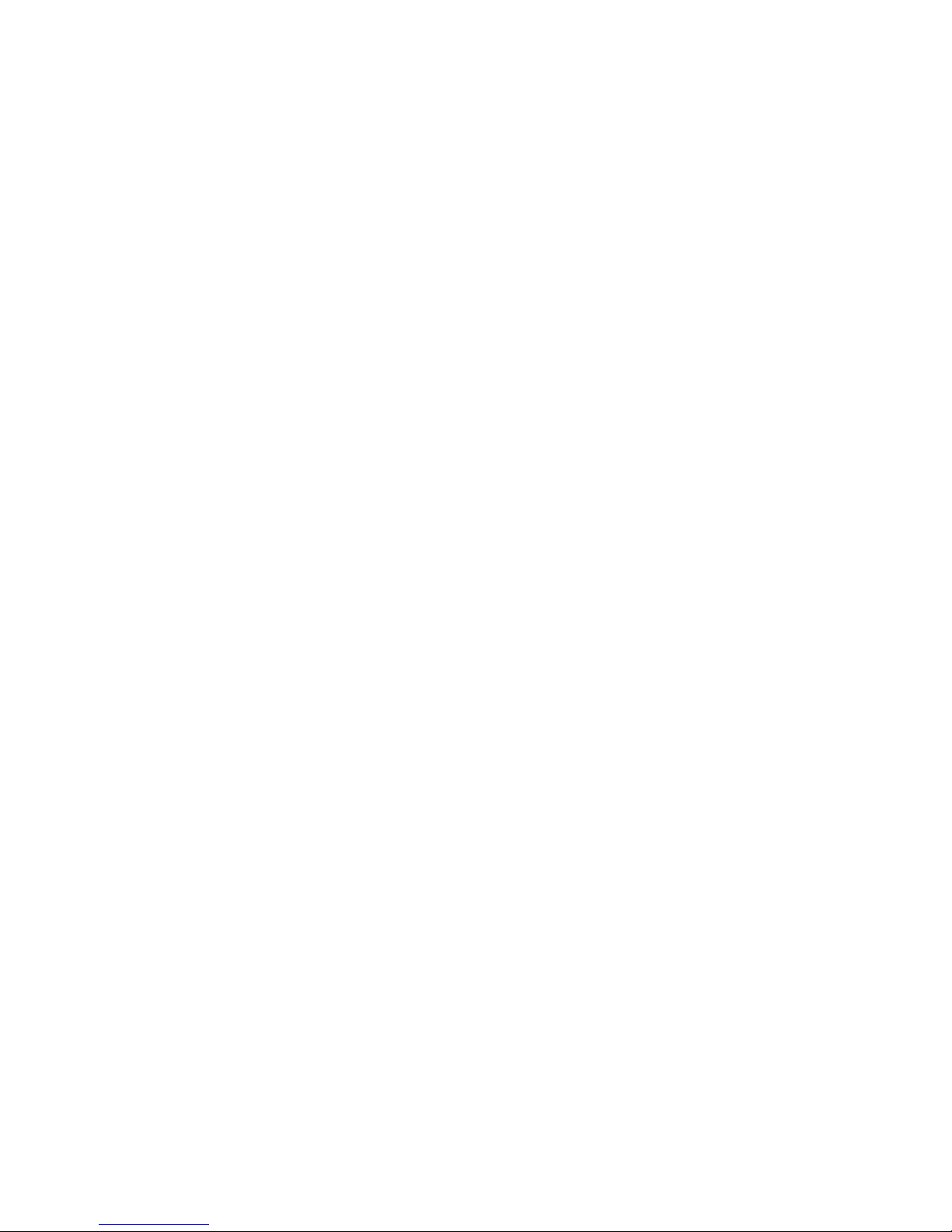
Model 2616RC
T1/E1 TDM Digital Access Concentrator (T-DAC)
Model 3096RC
G.SHDSL TDM Digital Access Concentrator (T-DAC)
Model 3196RC
iDSL TDM T-DAC
Administrator’s Reference Guide
Sales Office: +1 (301) 975-1000
Technical Support: +1 (301) 975-1007
E-mail: support@patton.com
WWW: www.patton.com
Document Number: 11011U3-001 Rev. E
Part Number: 07MD3096RC-ARG
Revised: April 9, 2009
Page 2
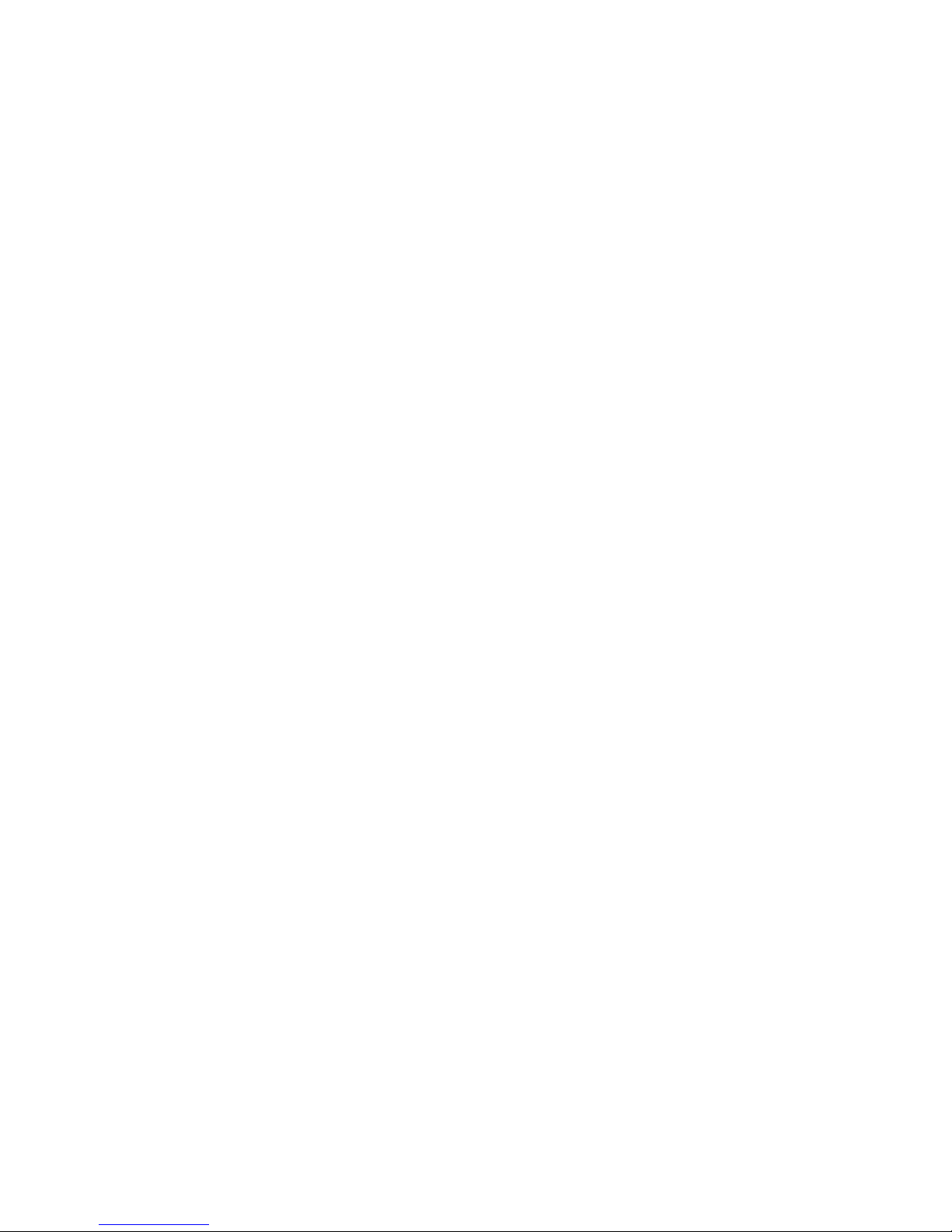
Patton Electronics Company, Inc.
7622 Rickenbacker Drive
Gaithersburg, MD 20879 USA
Tel: +1 (301) 975-1000
Fax: +1 (301) 869-9293
Support: +1 (301) 975-1007
URL: www.patton.com
E-Mail: support@patton.com
Copyright Statement
Copyright © 2003–2009, Patton Electronics Company. All rights reserved.
Notices
The information contained in this document is not designed or intended for use as
critical components in human life-support systems, equipment used in hazardous
environments, or nuclear control systems. Patton Electronics Company disclaims any
express or implied warranty of fitness for such uses.
The information in this document is subject to change without notice. Patton Electronics assumes no liability for errors that may appear in this document.
Any software described in this document is furnished under license and may be used
or copied only in accordance with the terms of such license.
Page 3
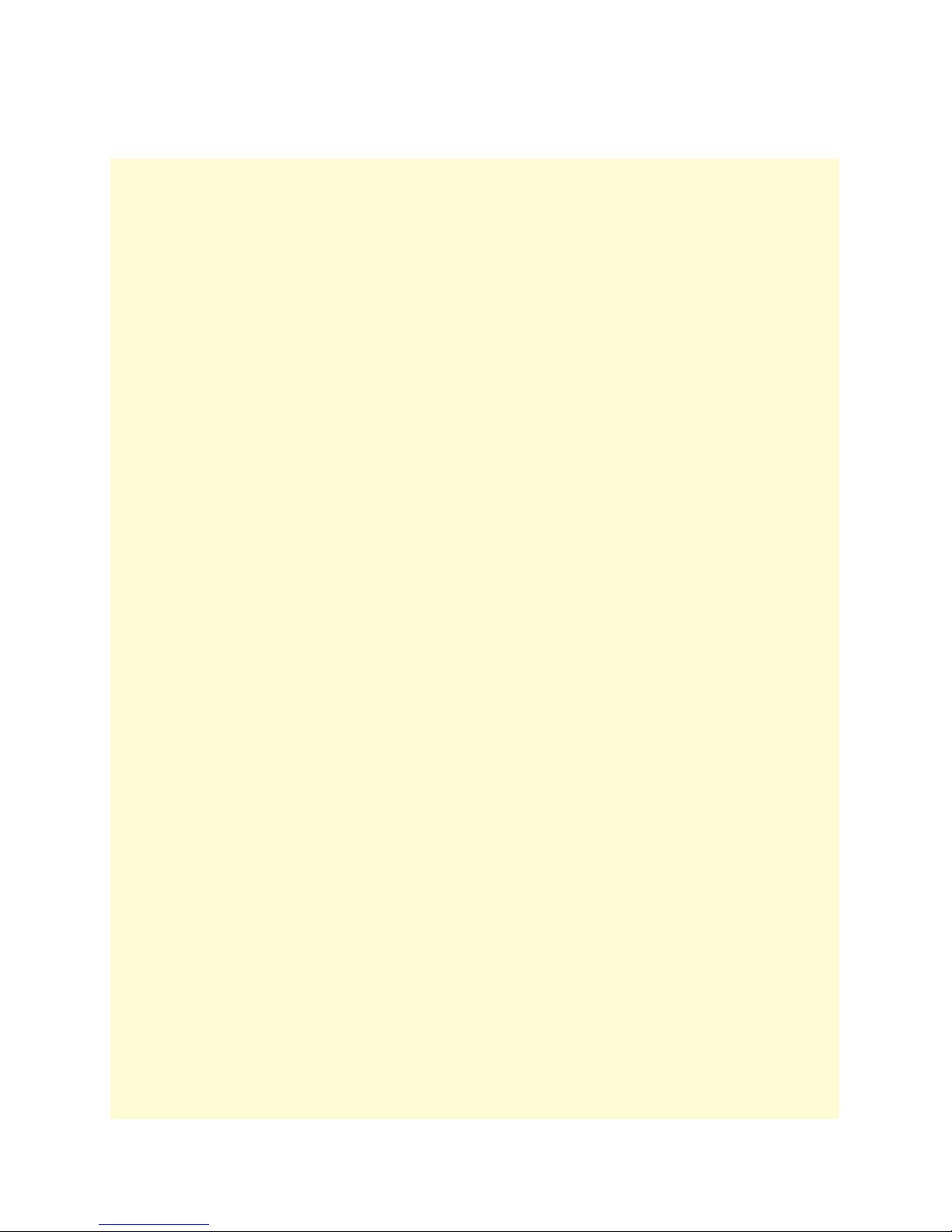
Summary Table of Contents
1 Introduction.................................................................................................................................................. 33
2 Home............................................................................................................................................................. 36
3 Import/Export............................................................................................................................................... 44
4 Alarms ........................................................................................................................................................... 48
5 DS0 Mapping................................................................................................................................................ 56
6 System Clocking............................................................................................................................................ 75
7 Ethernet......................................................................................................................................................... 84
8 Frame Relay................................................................................................................................................... 91
9 G.SHDSL (Model 3096RC) ........................................................................................................................ 101
10 iDSL (Model 3196RC)................................................................................................................................ 131
11 In-band management .................................................................................................................................. 149
12 IP (IP, TCP, UDP, & ICMP) ..................................................................................................................... 179
13 IP Filtering.................................................................................................................................................. 207
14 PPP ............................................................................................................................................................. 215
15 RIP Version 2.............................................................................................................................................. 234
16 SNMP.......................................................................................................................................................... 240
17 System ......................................................................................................................................................... 245
18 Alarm Card.................................................................................................................................................. 272
19 System Log .................................................................................................................................................. 274
20 T1/E1 Link.................................................................................................................................................. 285
21 About........................................................................................................................................................... 311
22 License......................................................................................................................................................... 313
3
Page 4

Table of Contents
About this guide ...................................................................................................................................................30
Audience............................................................................................................................................................... 30
Structure............................................................................................................................................................... 30
Precautions ........................................................................................................................................................... 31
Conventions used in this document...................................................................................................................... 31
General conventions .......................................................................................................................................31
Mouse conventions .........................................................................................................................................32
1 Introduction.................................................................................................................................................. 33
Introduction..........................................................................................................................................................34
Logging into the HTTP/HTML Web Management windows...............................................................................34
HTTP/HTML and SNMP Object Format ...........................................................................................................35
Saving HTTP/HTML Object Changes .................................................................................................................35
2 Home............................................................................................................................................................. 36
Introduction..........................................................................................................................................................37
Product information box .......................................................................................................................................40
Operating status variables ......................................................................................................................................41
Number of T1/E1 Ports (boxEgressCount) .....................................................................................................41
% CPU Idle (boxIdleTime) ............................................................................................................................41
Running Since Last Boot (sysUpTime) ...........................................................................................................41
Chassis Address (cPCIShelfAddr) ....................................................................................................................41
Slot Address (cPCISlotID) ..............................................................................................................................41
Current Card State (alarmBoxState) ................................................................................................................42
Total Card Alarms (alarmTotal) ......................................................................................................................42
Operator Actions...................................................................................................................................................42
Record Current Configuration (storeConfig(1)) .............................................................................................42
Hard Reset (hardReset(2)) ..............................................................................................................................42
Set Factory Default Configuration (forceDefaultConfig(3)) ............................................................................43
3 Import/Export............................................................................................................................................... 44
Introduction..........................................................................................................................................................45
Export current Flash configuration ........................................................................................................................45
Import Flash configuration from file......................................................................................................................47
4 Alarms ........................................................................................................................................................... 48
Introduction..........................................................................................................................................................49
Alarm System Overview window ...........................................................................................................................49
Alarms management windows ...............................................................................................................................52
Alarm System Configuration window .............................................................................................................52
Alarm Syslog Priority (syslogAlarmPriority) ..............................................................................................53
Board Temperature Threshold (boxAlarmTemperature) ...........................................................................53
Alarm Trap Manager 1 through 4 (alarmTrapIp0–alarmTrapIp3) ............................................................54
4
Page 5
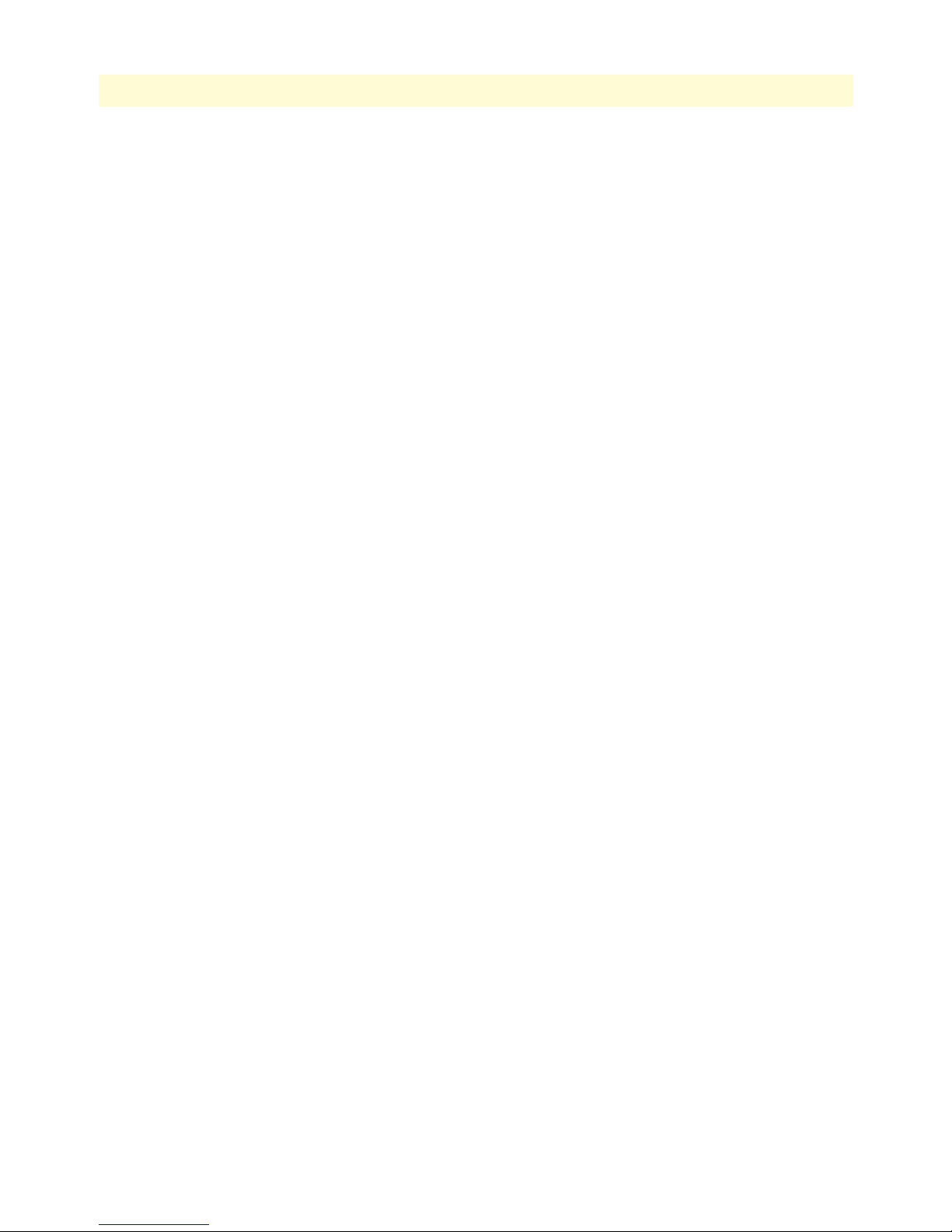
5
Models 2616RC, 3096RC & 3196RC Admin Reference Guide
Alarm Severity Configuration .........................................................................................................................54
5 DS0 Mapping................................................................................................................................................ 56
Introduction..........................................................................................................................................................58
DS0 Mapping Overview main window..................................................................................................................59
DS0 mapping and in-band management ...............................................................................................................60
Non-blocking system constraints with in-band management .................................................................................60
System design considerations and guidelines..........................................................................................................60
DS0 Fallback Configuration window ....................................................................................................................61
Fallback Help button ......................................................................................................................................61
Watch the following ports for a failure state ....................................................................................................62
Watch Port Type (daxWatchTypegshDSL) ...............................................................................................62
Watch Port Number (daxWatchPortgshDSL) ...........................................................................................62
Watch Port Slots (daxWatchSlot) ..............................................................................................................62
Slot Numbering Examples ..................................................................................................................63
In case of failure, switch to the following port .................................................................................................63
Fallback Port Type (daxFallbackTypegshDSL) ..........................................................................................64
Fallback Port Number (daxFallbackPortGsDS) .........................................................................................64
Fallback Port Slots (daxFallbackSlot) .........................................................................................................64
Fallback Port Type fromH110(0) (daxFallbackTypegshDSLH110) ..........................................................64
Fallback Port Number (daxFallbackPortgshDSLH11) ...............................................................................64
Fallback Port Slots (daxFallbackSlotH110) ...............................................................................................65
Port Fallback Table .........................................................................................................................................65
Fallback Mapping ID ................................................................................................................................65
Recovery Type (daxFallbackRecovery) .......................................................................................................65
DS0 Fallback ID (DAX Fallback ID) window ................................................................................................65
Viewing the DS0 Fallback ID window ............................................................................................................65
Deleting a Fallback Mapping ..........................................................................................................................66
Force Recovery button ....................................................................................................................................66
Display Option parameter .....................................................................................................................................66
Mapping Help.......................................................................................................................................................67
Configuring static connections using the long form...............................................................................................67
Device Type A (daxDeviceTypeTogshDSL) ....................................................................................................67
Device Type B (daxDeviceTypeFromgshDSL) (daxDeviceTypeRxgshDSL) ...................................................68
Device Number A (daxDeviceNumberTogshDSL) and Device Number B
(daxDeviceNumberFromgshDSL) (daxDeviceNumberRxgshDSL) .................................................................68
Device Slots A and B (daxDeviceSlotTo) (daxDeviceSlotFrom) ......................................................................69
Slot Numbering Examples .........................................................................................................................69
Defining DS0 mappings using the command line interface (CLI) .........................................................................70
Slot Numbering Examples ..............................................................................................................................71
Saving a DS0 mapping definition ..........................................................................................................................72
Defined Mappings Table (Static Connections) ......................................................................................................72
ID (daxConnectionID) ...................................................................................................................................72
Fallback ..........................................................................................................................................................72
Page 6
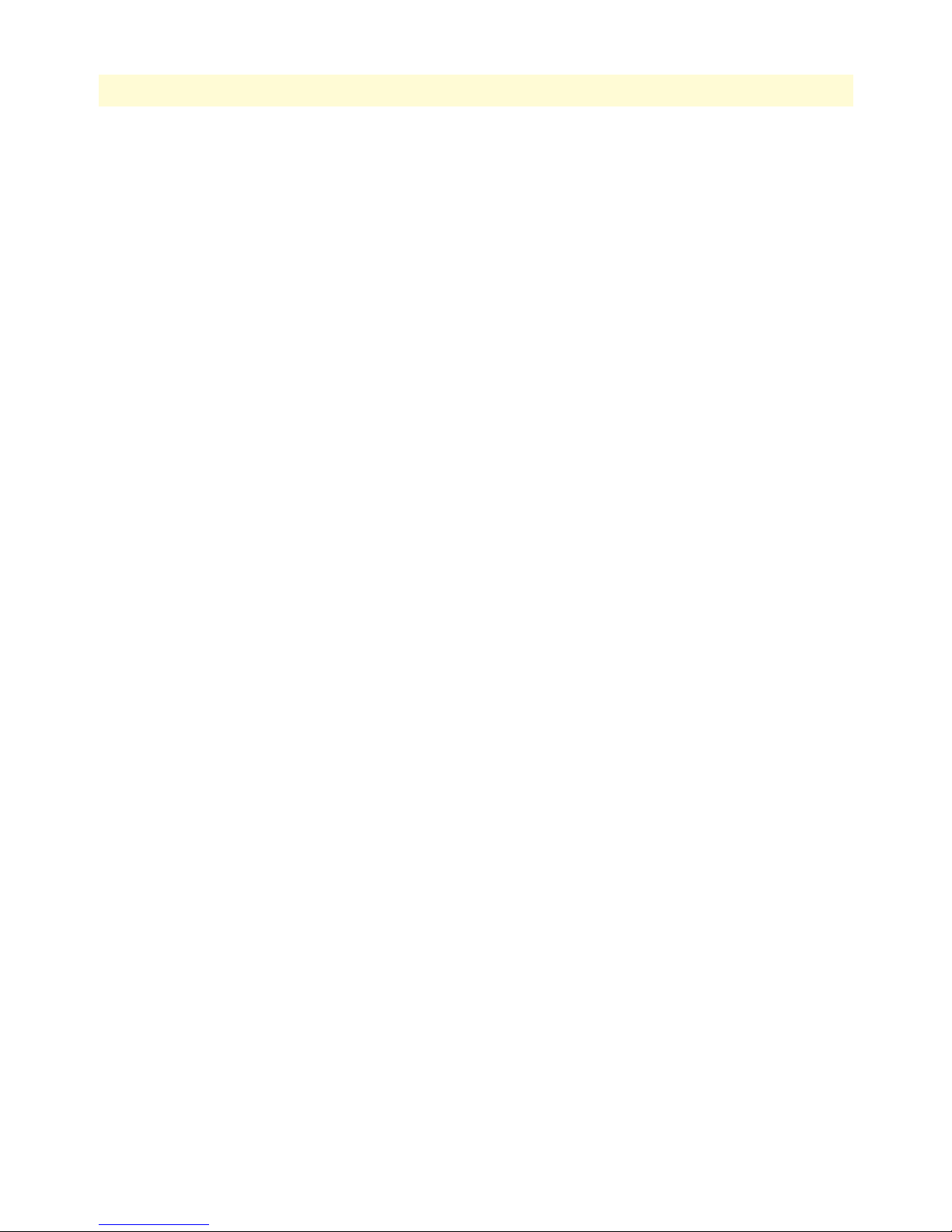
6
Models 2616RC, 3096RC & 3196RC Admin Reference Guide
Type A ............................................................................................................................................................73
Port A .............................................................................................................................................................73
Slots A ............................................................................................................................................................73
Type B ............................................................................................................................................................73
Port B .............................................................................................................................................................73
Slots B ............................................................................................................................................................73
DS0 Connection ID (DAX Connection ID) window............................................................................................73
Viewing the DS0 Connection ID window ......................................................................................................73
Deleting a DS0 Mapping ................................................................................................................................74
6 System Clocking............................................................................................................................................ 75
Introduction..........................................................................................................................................................76
System Clocking Configuration window ...............................................................................................................77
System Clocking Configuration table ..............................................................................................................77
Clock Reference (sysGSClockMode) .........................................................................................................78
Main Reference (sysgshDSLClockMainRef) and Fallback Reference (sysgshDSLClockFallbackRef) .........79
Clocking Status (sysdaxClockFailure) ........................................................................................................81
Fallback Indication (daxFallbackInd) ........................................................................................................81
Clock Status ..............................................................................................................................................81
Enable/Disable Fallback System ................................................................................................................82
Enable/Disable Clock Auto Recover System ..............................................................................................82
Saving your work ......................................................................................................................................82
Immediate actions buttons ..............................................................................................................................83
7 Ethernet......................................................................................................................................................... 84
Introduction..........................................................................................................................................................85
Ethernet Overview window ...................................................................................................................................85
State (boxEtherAState) ....................................................................................................................................85
PrimaryIpAddress (boxEtherAPrimaryIpAddress) ...........................................................................................86
PrimaryIpMask (boxEtherAPrimaryIpMask) ...................................................................................................86
PrimaryIpFilters (boxEtherAPrimaryIpFilters) ................................................................................................86
SecondaryIpAddress (boxEtherASecondaryIpAddress) ....................................................................................86
SecondaryIpMask (boxEtherASecondaryIpMask) ............................................................................................86
SecondaryIpFilters (boxEtherASecondaryIpFilters) .........................................................................................86
Technique (boxEtherATechnique) ..................................................................................................................86
Ethernet Statistics window.....................................................................................................................................87
Alignment Errors (dot3StatsAlignmentErrors) ................................................................................................87
FCS Errors (dot3StatsFCSErrors) ...................................................................................................................87
Single Collision Frames (dot3StatsSingleCollision Frames) .............................................................................87
Multiple Collision Frames (dot3StatsMultipleCollisionFrames) ......................................................................87
SQE Test Errors (dot3StatsSQETestErrors) ....................................................................................................87
Deferred Transmissions (dot3StatsDeferredTransmissions) .............................................................................87
Late Collisions (dot3StatsLateCollisions) ........................................................................................................87
Excessive Collisions (dot3StatsExcessiveCollisions) .........................................................................................87
Other Errors (dot3StatsInternalMacTransmitErrors) ......................................................................................88
Page 7
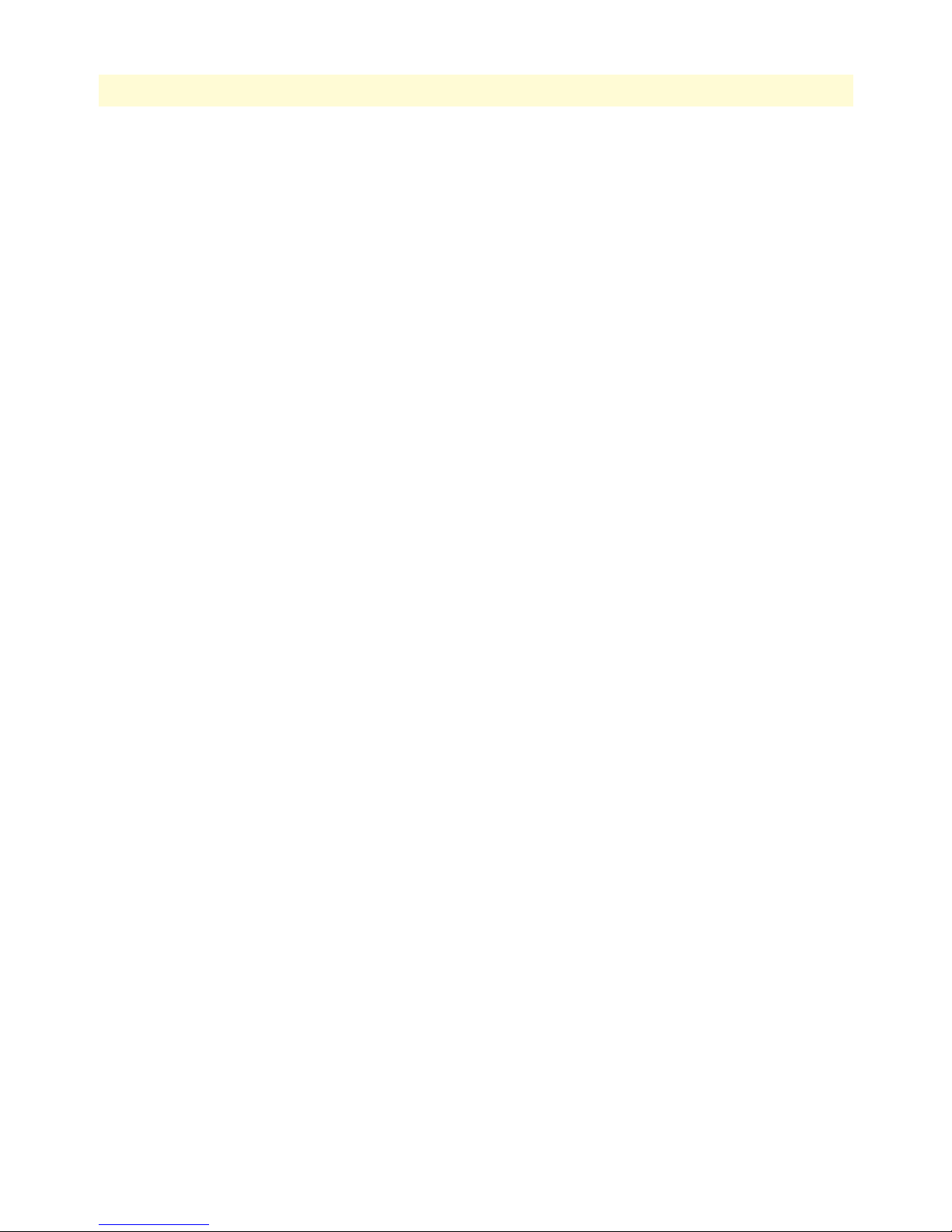
7
Models 2616RC, 3096RC & 3196RC Admin Reference Guide
Carrier Sense Errors (dot3StatsCarrierSenseErrors) .........................................................................................88
Received Frames Too Long (dot3StatsFrameTooLongs) .................................................................................88
Other Received Errors (dot3StatsInternalMacReceiveErrors) ..........................................................................88
Chip Set ID (dot3StatsEtherChipSet) .............................................................................................................88
Ethernet Configuration window............................................................................................................................88
State (boxEtherAState) ....................................................................................................................................88
Primary IP settings ..........................................................................................................................................89
PrimaryIpAddress (boxEtherAPrimaryIpAddress) ......................................................................................89
PrimaryIpMask (boxEtherAPrimaryIpMask) .............................................................................................89
PrimaryIpFilters (boxEtherAPrimaryIpFilters) ...........................................................................................89
Secondary IP settings ......................................................................................................................................89
SecondaryIpAddress (boxEtherASecondaryIpAddress) ...............................................................................89
SecondaryIpMask (boxEtherASecondaryIpMask) ......................................................................................89
SecondaryIpFilters (boxEtherASecondaryIpFilters) ....................................................................................90
Technique (boxEtherATechnique) ..................................................................................................................90
8 Frame Relay................................................................................................................................................... 91
Introduction..........................................................................................................................................................93
Configuring a Frame Relay link.............................................................................................................................93
T1/E1 port and DS0 selection...............................................................................................................................93
The Frame Relay main window.............................................................................................................................94
Link X (frDlcmiIfIndex) .................................................................................................................................95
Status: X (framerelStatus) ..........................................................................................................................95
HDLC Statistics on Link ................................................................................................................................95
Transmit (Bits/Sec) (framerelTxOctets) ....................................................................................................95
Receive (Bits/Sec) (framerelRxOctets) .......................................................................................................95
No Buffers Available (framerelRxNoBufferAvailable) ................................................................................95
Data Overflow (framerelRxDataOverflow) ................................................................................................95
Message Ends (framerelRxMessageEnds) ...................................................................................................96
Packets Too Long (framerelRxPacketTooLong) ........................................................................................96
Overflow (framerelRxOverflow) ................................................................................................................96
Aborts (FramerelRxAbort) .........................................................................................................................96
Bad CRC (framerelRxBadCrc) ..................................................................................................................96
Invalid Frames (framerelRxInvalidFrame) .................................................................................................96
Tx Underrruns (framerelTxUnderrun) ......................................................................................................96
LINK Resets (framerelResets) ....................................................................................................................96
Produce Status Change Trap (frTrapState) ................................................................................................96
DLMI window ......................................................................................................................................................96
Signalling (frDlcmiState) ................................................................................................................................97
Data Link Protocol (frDlcmiAddress) .............................................................................................................97
DLCI Length (frDlcmiAddressLen) ................................................................................................................97
Polling Interval (T391)(frDlcmiPollingInterval) .............................................................................................97
Full Enquiry Interval (N391)(frDlcmiFullEnquiryInterval) ............................................................................98
Error Threshold (N392)(frDlcmiErrorThreshold) ..........................................................................................98
Page 8
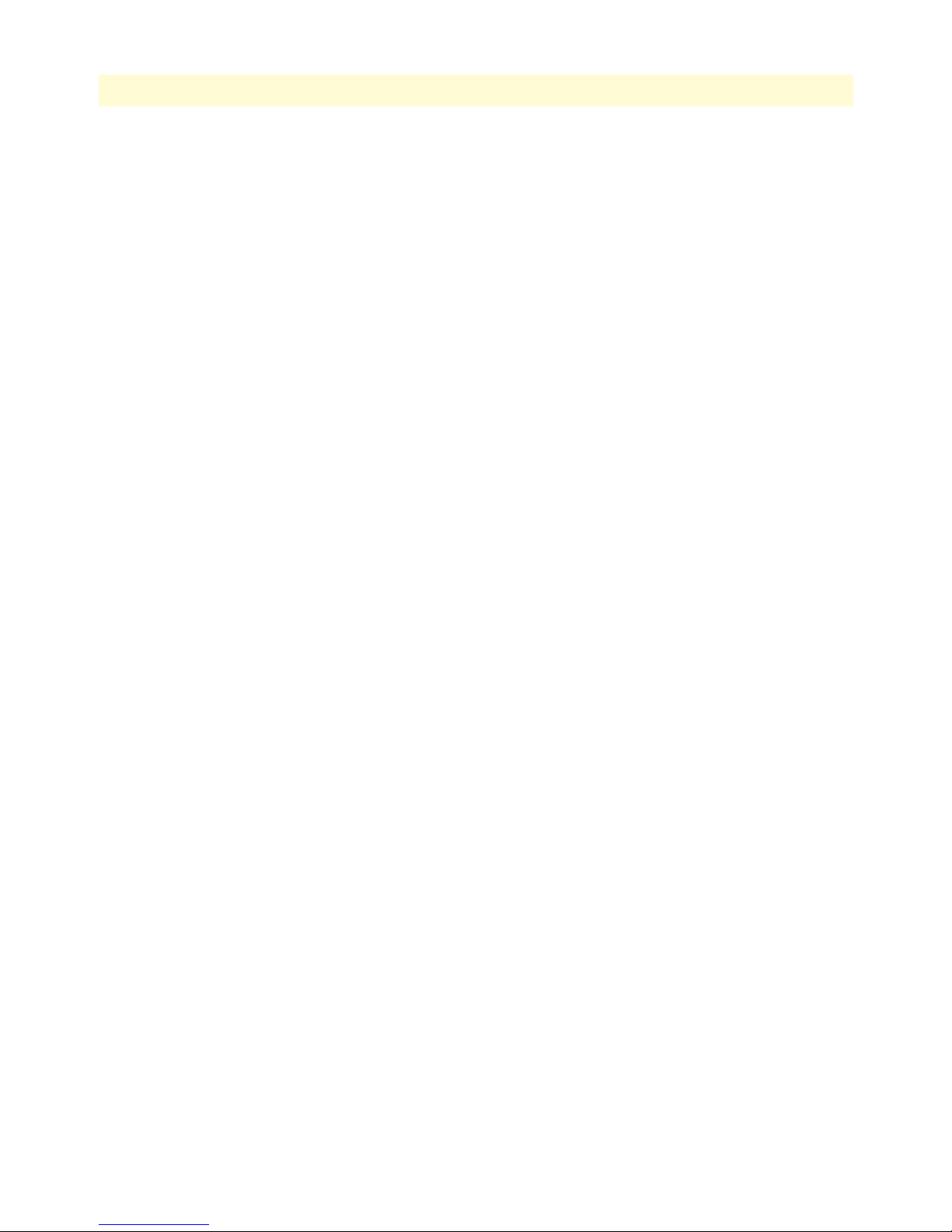
8
Models 2616RC, 3096RC & 3196RC Admin Reference Guide
Monitored Events (N393)(frDlcmiMonitoredEvents) ....................................................................................98
MultiCast Service (frDlcmiMulticast) .............................................................................................................98
Max Virtual Circuits (frDlcmiMaxSupportedVCs) .........................................................................................98
LMI Interface (frDlcmiInterface) ....................................................................................................................98
Bidirectional Polling (frDlcmiPollingBiDir) ...................................................................................................98
Polling Verification (T392)(frDlcmiPollingVerification) ................................................................................98
DLCI window .......................................................................................................................................................98
DLCI (frCircuitDlci) ......................................................................................................................................99
Interface # (FrameIPInterfaceNum) ................................................................................................................99
State (frCircuitState) .......................................................................................................................................99
Committed Burst (bits) (frCircuitCommitedBurst) ......................................................................................100
Excess Burst (bits) (frCircuitExcessBurst) ......................................................................................................100
Throughput (bits) (frCircuitThroughput) .....................................................................................................100
IP Address (FrameIPAddr) ............................................................................................................................100
Congestion (frameEnableCongestion) ...........................................................................................................100
9 G.SHDSL (Model 3096RC) ........................................................................................................................ 101
Introduction........................................................................................................................................................103
G.SHDSL Port Configuration window ...............................................................................................................103
G.SHDSL port summary status ....................................................................................................................104
Operator action buttons ................................................................................................................................105
G.SHDSL port status ....................................................................................................................................106
Port # (gshDSLPortNum) .......................................................................................................................106
Circuit ID (gshDSLCircuitID) ................................................................................................................106
State (gshDSLState) ................................................................................................................................107
Clearing an error condition ...............................................................................................................107
Color-coded port status indicators ...........................................................................................................108
Desired State (gshDSLDesireState) .........................................................................................................108
Test Mode (sDSLTMSelection) ..............................................................................................................108
Test Pattern (gshDSLPattSelect) .............................................................................................................110
Payload Rate (gshDSLPayloadRate) ........................................................................................................112
Error Code (gshDSLErrorCode) .............................................................................................................112
Saving your work ....................................................................................................................................112
G.SHDSL Port Details window...........................................................................................................................113
Operator action buttons ................................................................................................................................114
G.SHDSL port status and statistics tables .....................................................................................................116
General Info table ...................................................................................................................................116
Activation State Info table .......................................................................................................................117
Fifo Info table .........................................................................................................................................118
Data Path Info table ................................................................................................................................118
History Details table ...............................................................................................................................119
Port configuration tables ...............................................................................................................................120
Change Config button ............................................................................................................................121
Cancel button .........................................................................................................................................121
Page 9
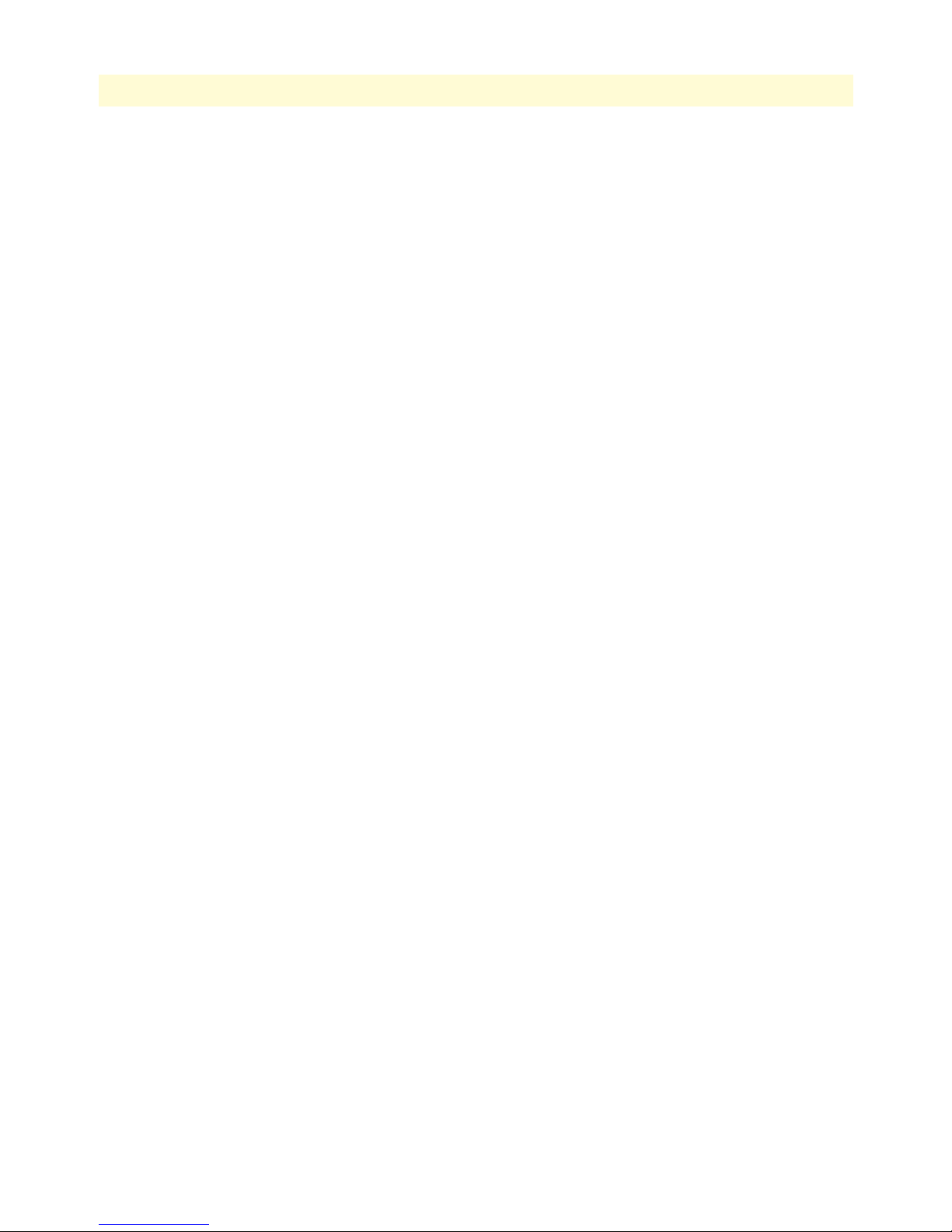
9
Models 2616RC, 3096RC & 3196RC Admin Reference Guide
CO Configuration table ................................................................................................................................121
CPE Configuration table ..............................................................................................................................123
Additional CPE parameters ...........................................................................................................................124
Hardware Loop Status Parameters .................................................................................................................125
Saving your work ..........................................................................................................................................126
Hard Reset This Port button .........................................................................................................................126
G.SHDSL Port History of Near-End Performance window ................................................................................127
Back To System History Page hyperlink .......................................................................................................128
To Port Details Page hyperlink .....................................................................................................................128
Error Statistics table ......................................................................................................................................128
G.SHDSL Line Provision window.......................................................................................................................129
Back button ..................................................................................................................................................129
Refresh Current Page button .........................................................................................................................129
Calculate Best Line Rate button ....................................................................................................................130
Cancel button ...............................................................................................................................................130
10 iDSL (Model 3196RC)................................................................................................................................ 131
Introduction........................................................................................................................................................132
iDSL Port Configuration window .......................................................................................................................132
iDSL Port Summary Status ...........................................................................................................................133
Operator action buttons ................................................................................................................................134
iDSL port status ............................................................................................................................................134
Port Number (idslPortNum) ...................................................................................................................134
Circuit ID (idslCircuitID) .......................................................................................................................135
Current State (idslCurrentState) ..............................................................................................................135
Clearing an error condition ...............................................................................................................135
Color-coded port status indicators ...........................................................................................................136
Desired State (idslDesireState) .................................................................................................................136
Test Mode (idslTMSelection) .................................................................................................................136
Test Pattern (idslPattSelect) ....................................................................................................................138
CPE Device (idslRemoteModelCode) .....................................................................................................139
CPE Circuit ID .......................................................................................................................................139
Saving Your Work ...................................................................................................................................139
iDSL Port Details window...................................................................................................................................140
Operator action buttons ................................................................................................................................141
iDSL port status and statistics tables .............................................................................................................142
iDSL Port Status table .............................................................................................................................142
iDSL Port Statistics table .........................................................................................................................143
CPE information and configuration ....................................................................................................................144
CPE information ..........................................................................................................................................144
CPE configuration ........................................................................................................................................144
iDSL Near End Performance Interval..................................................................................................................145
Back To System History Page hyperlink .......................................................................................................147
To Port Details Page hyperlink .....................................................................................................................147
Page 10
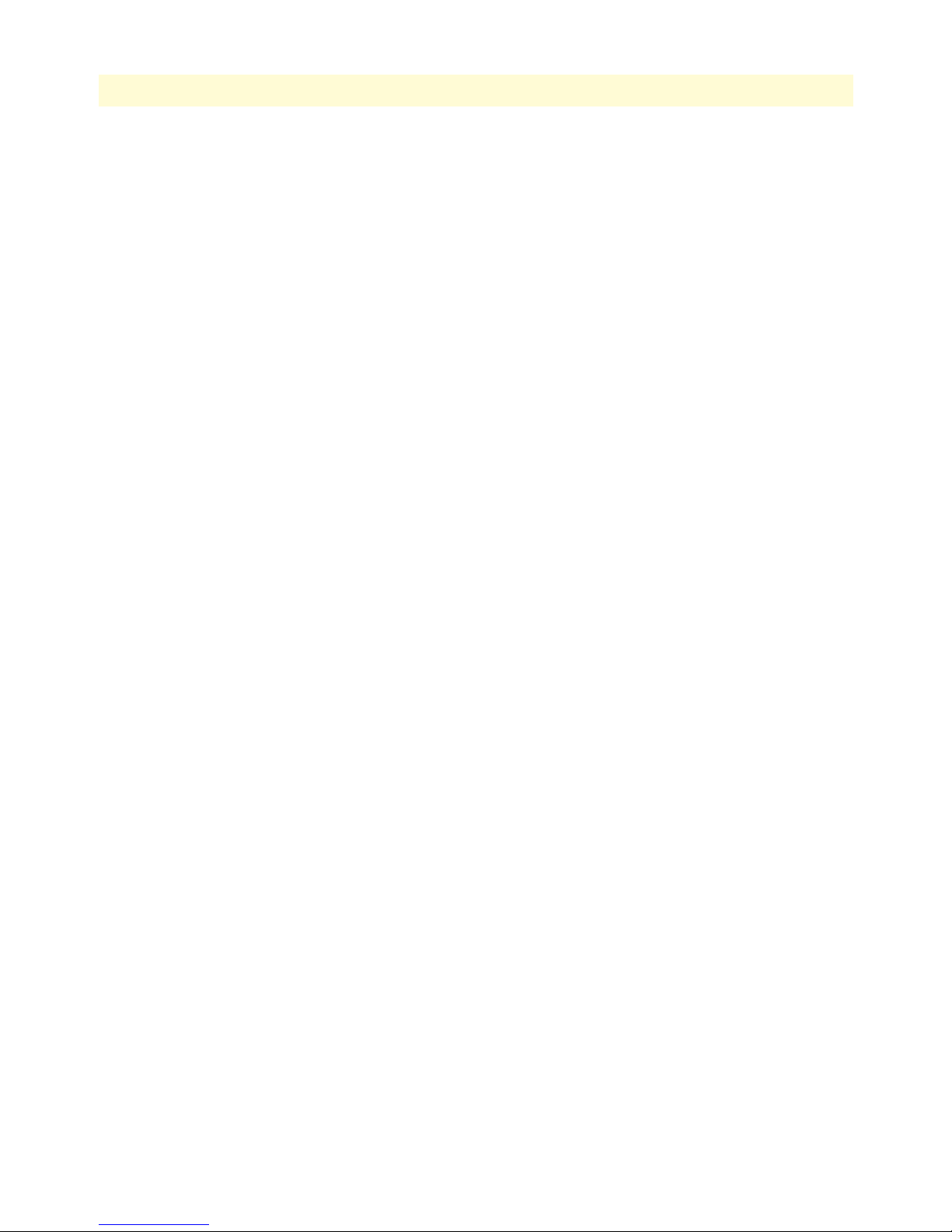
10
Models 2616RC, 3096RC & 3196RC Admin Reference Guide
Error Statistics table ......................................................................................................................................147
iDSL Alarm Thresholds Per 15 Minute Interval ............................................................................................148
11 In-band management .................................................................................................................................. 149
Overview .............................................................................................................................................................151
Introduction........................................................................................................................................................151
When to use in-band management ................................................................................................................152
In-Band Management Overview window ............................................................................................................153
Defining a T1/E1 Management Channel ............................................................................................................154
Example 1: T1/E1 Frame Relay Management Channel .................................................................................156
Deleting the T1/E1 management channel ...............................................................................................157
Example 2: T1/E1 Routed PPP Management Channel .................................................................................158
Deleting the T1/E1 management channel ...............................................................................................159
Example 3: T1/E1 Bridged PPP Management Channel ................................................................................159
Deleting the T1/E1 management channel ...............................................................................................160
Defining a Chassis (H.110) Management Channel..............................................................................................160
PPP-IPCP Chassis Management Channel............................................................................................................161
Name ............................................................................................................................................................161
IP Address (sysMgmtIpAddress) ....................................................................................................................161
Direction ......................................................................................................................................................161
Port ...............................................................................................................................................................161
TimeSlot .......................................................................................................................................................162
Default Gateway (sysMgmtDefaultGateway) ................................................................................................162
Example 1: Routed PPP (IPCP) Chassis Management Channel ....................................................................164
Define button .........................................................................................................................................164
Example 2: Bridged PPP (BCP) Chassis Management Channel ....................................................................165
Defining a G.SHDSL Management Channel ......................................................................................................167
IP Addresses—IPCP & BCP .........................................................................................................................167
Configure the Model 3096RC for a G.SHDSL in-band management channel ..............................................168
Example 1: Configuring a BCP bridged G.SHDSL link for management traffic only ...................................169
Configure Model 3086 for an in-band management channel ..................................................................170
3096RC G.SHDSL Management Link Status .........................................................................................171
Example 2: Configuring an IPCP routed G.SHDSL link for management traffic only ..................................172
Configure Model 3086 for an in-band management channel ..................................................................173
3096RC G.SHDSL Management Link Status .........................................................................................174
The Chassis Management Channel statistics page................................................................................................176
Connection ID (sysMgmtConnectionID) .....................................................................................................176
Deleting an H.110 in-band management channel .........................................................................................176
Connection Details .......................................................................................................................................177
IP Address (sysMgmtIpAddress) ..............................................................................................................177
Status (sysMgmtStatus) ...........................................................................................................................177
TX Port (sysMgmtPortTx) ......................................................................................................................177
Tx TimeSlot (sysMgmtSlotTx) ...............................................................................................................177
Rx Port (sysMgmtPortRx) .......................................................................................................................177
Page 11

11
Models 2616RC, 3096RC & 3196RC Admin Reference Guide
Rx TimeSlot (sysMgmtSlotRx) ................................................................................................................177
HDLC Statistics ...........................................................................................................................................177
LINK Resets (sysMgmtResets) ................................................................................................................177
Transmit Octets (sysMgmtTxOctets) ......................................................................................................177
Transmit Frames (sysMgmtTxMessageEnds) ..........................................................................................177
Receive Octets (sysMgmtRxOctets) .........................................................................................................177
Receive Frames (sysMgmtRxMessageEnds) .............................................................................................178
Receive Frames Too Long (sysMgmtRxPacketTooLong) ........................................................................178
Receive Bad CRCs (sysMgmtRxBadCrc) .................................................................................................178
Receive Invalid Frames (sysMgmtRxInvalidFrame) .................................................................................178
Receive No Buffers Available (sysMgmtRxNoBufferAvailable) ................................................................178
IP Routing table modifications ............................................................................................................................178
Recommended troubleshooting if the link does not come UP .............................................................................178
12 IP (IP, TCP, UDP, & ICMP) ..................................................................................................................... 179
Introduction........................................................................................................................................................183
IP Overview window ...........................................................................................................................................184
Hyperlinks ....................................................................................................................................................185
IP Parameters ................................................................................................................................................185
Forwarding ..............................................................................................................................................185
Default Time-To-Live .............................................................................................................................186
IP Statistics ...................................................................................................................................................186
Total Datagrams Received .......................................................................................................................186
Discarded for Header Errors ....................................................................................................................186
Discarded for Address Errors ...................................................................................................................186
Forwarded Datagrams .............................................................................................................................186
Discarded for Unknown Protos ...............................................................................................................186
Discarded with No Errors .......................................................................................................................186
Total Deliveries .......................................................................................................................................186
Out Requests ..........................................................................................................................................186
Out Discards ...........................................................................................................................................187
Discarded for No Routes .........................................................................................................................187
Reassembly Timeout ...............................................................................................................................187
# of Reassembled Fragments ....................................................................................................................187
# Successfully Reassembled ......................................................................................................................187
Reassembly Failures .................................................................................................................................187
# Fragmented OK ...................................................................................................................................187
# Fragmented Failed ................................................................................................................................187
# Fragments Created ...............................................................................................................................187
# Valid but Discarded .............................................................................................................................188
IP Configuration window....................................................................................................................................188
IP Configuration ...........................................................................................................................................188
Forwarding (ipForwarding) .....................................................................................................................188
Default Time-To-Live (ipDefaultTTL) ...................................................................................................188
Page 12
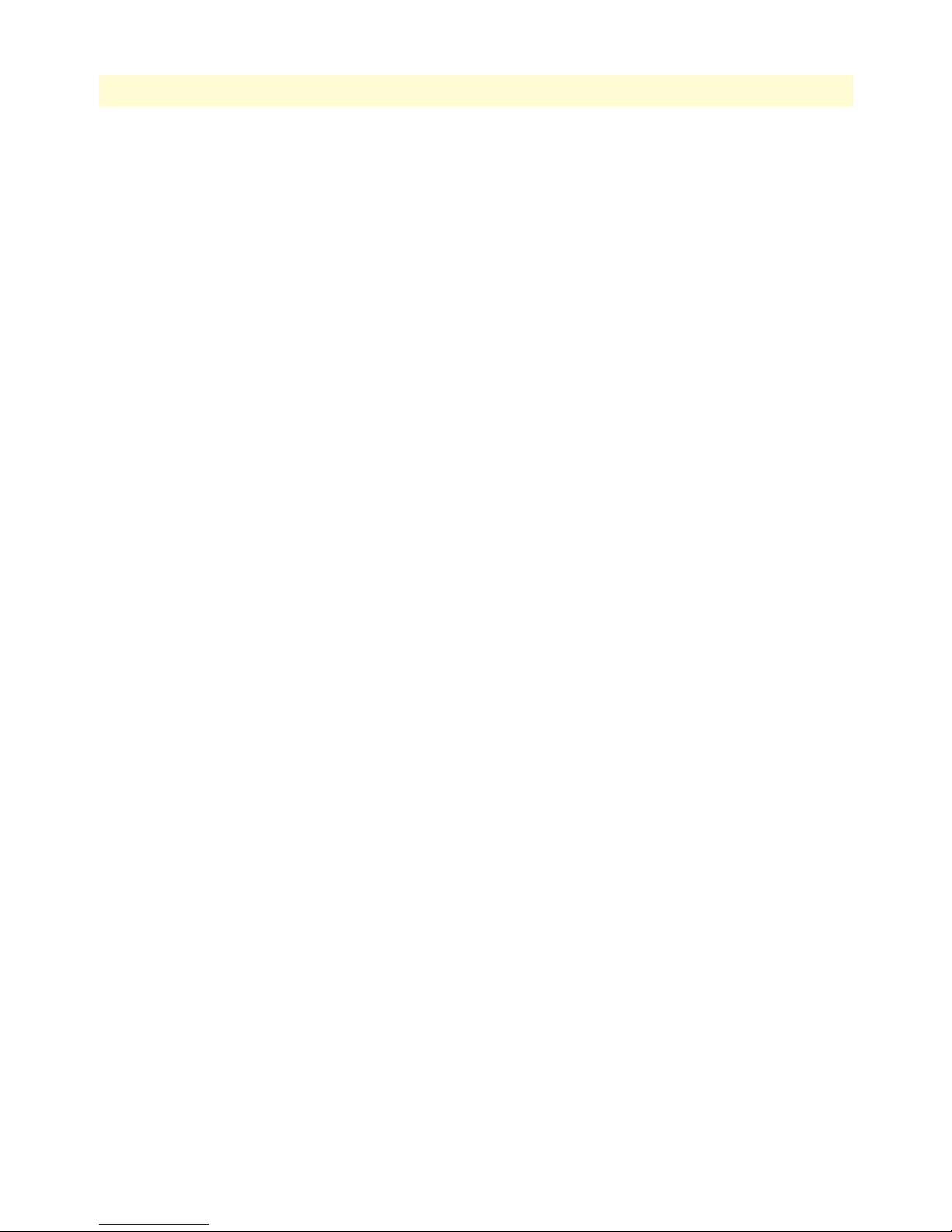
12
Models 2616RC, 3096RC & 3196RC Admin Reference Guide
Saving your work ....................................................................................................................................188
IP Addressing Overview window .........................................................................................................................189
IP Address Details window ...........................................................................................................................189
Entry Interface Index (ipAdEntIfIndex) ..................................................................................................189
Entry Subnet Mask (ipAdEntNetMask) ..................................................................................................189
Entry Broadcast Address (ipAdEntBcastAddr) .........................................................................................189
Entry Reassembly Maximum Size (ipAdEntReasmMaxSize) ...................................................................190
IP Routing Overview window .............................................................................................................................190
Defined Routes .............................................................................................................................................190
Destination (genRouteDest) ....................................................................................................................190
Mask (genRouteMask) ............................................................................................................................191
Gateway (genRouteGateway) ..................................................................................................................191
Cost (genRouteCost) ...............................................................................................................................191
Interface (genRouteIfIndex) ....................................................................................................................191
Protocol (genRouteProto) .......................................................................................................................191
State (RouteState) ...................................................................................................................................191
Defined Routes .............................................................................................................................................192
Destination (ipRouteDest) ......................................................................................................................192
Mask (ipRouteMask) ...............................................................................................................................192
Gateway (genRouteGateway) ..................................................................................................................192
Advanced… ..................................................................................................................................................192
Destination (ipRouteDest) ......................................................................................................................192
Mask (ipRouteMask) ...............................................................................................................................192
Interface (genRouteIfIndex) ....................................................................................................................192
IP Route Details window.....................................................................................................................................193
Destination IP Address (genRouteDest) ........................................................................................................193
Mask (genRouteMask) ..................................................................................................................................193
Interface (genRouteIfIndex) ..........................................................................................................................193
Protocol (genRouteProto) .............................................................................................................................193
Seconds Since Updated (genRouteAge) .........................................................................................................194
Tag (genRouteTag) .......................................................................................................................................194
Gateway (genRouteGateway) ........................................................................................................................194
Cost (genRouteCost) ....................................................................................................................................194
State (genRouteState) ....................................................................................................................................194
IP Routing Table window ...................................................................................................................................194
Destination (ipRouteDest) ............................................................................................................................195
Mask (ipRouteMask) ....................................................................................................................................195
Next Hop (ipRouteNextHop) .......................................................................................................................195
Interface (ipRouteIfIndex) ............................................................................................................................195
Type (ipRouteType) .....................................................................................................................................195
Protocol (ipRouteProto) ................................................................................................................................195
Info (ipRouteInfo) ........................................................................................................................................196
IP Address Translation Overview window ...........................................................................................................196
Defined Address Correlations .......................................................................................................................196
Page 13
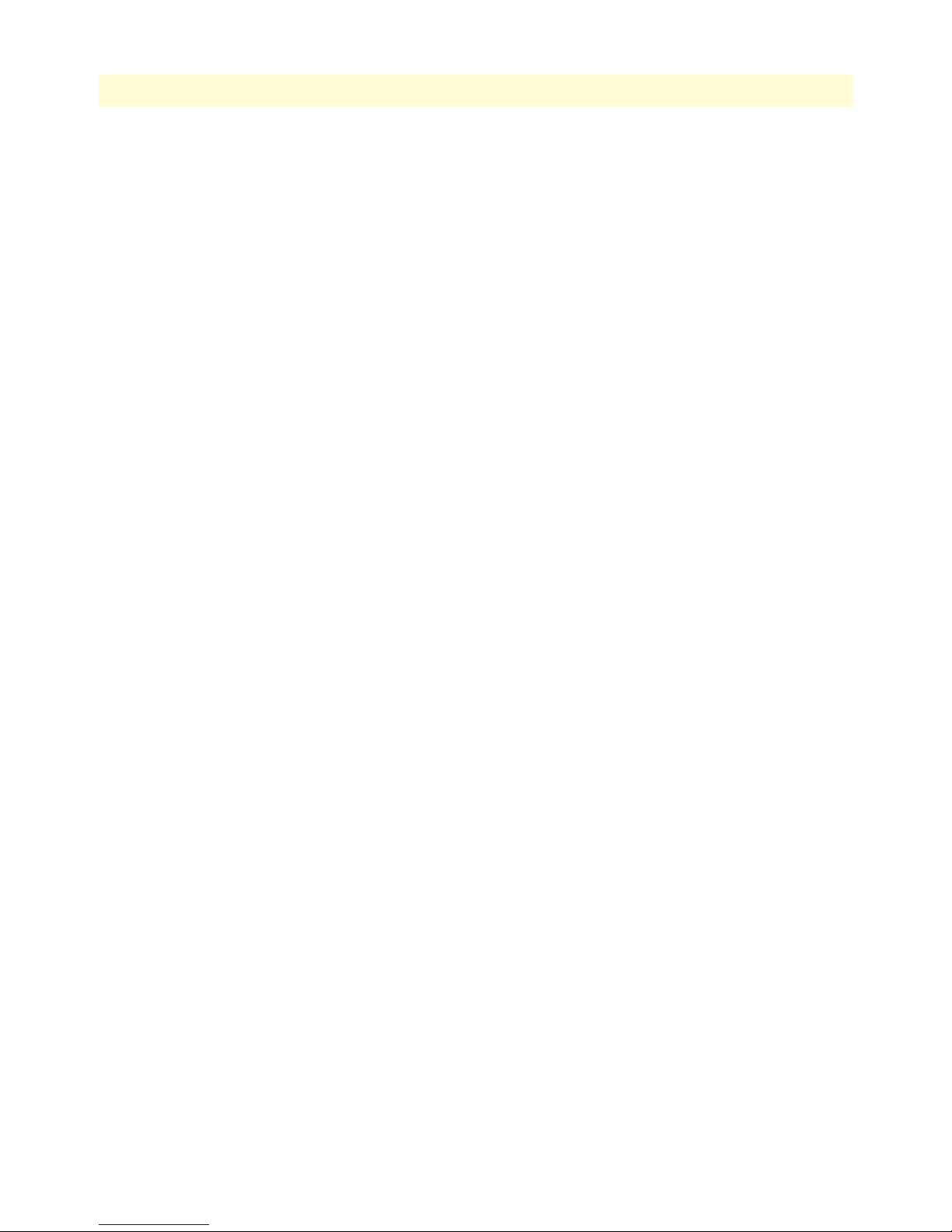
13
Models 2616RC, 3096RC & 3196RC Admin Reference Guide
Interface (ipNetToMediaIfIndex) ............................................................................................................196
Net Address (ipNetToMediaNetAddress) ...............................................................................................197
Physical (ipNetToMediaPhysAddress) .....................................................................................................197
Type (ipNetToMediaType) ....................................................................................................................197
Define a New Address Correlation ................................................................................................................197
TCP Overview window .......................................................................................................................................198
Details… hyperlink .......................................................................................................................................199
TCP Parameters ............................................................................................................................................199
Retransmit-Timeout Algorithm (tcpRtoAlgorithm) ................................................................................199
Retransmit-Timeout Minimum (tcpRtoMin) .........................................................................................199
Retransmit-Timeout Maximum (tcpRtoMax) .........................................................................................199
Maximum Connections (tcpMaxConn) ..................................................................................................199
TCP Statistics ...............................................................................................................................................199
Active Opens (tcpActiveOpens) ..............................................................................................................199
Passive Opens (tcpPassiveOpens) ............................................................................................................199
Attempt/Fails (tcpAttemptFails) ..............................................................................................................199
ESTABLISHED Resets (tcpEstabResets) ................................................................................................199
Current ESTABLISHED (tcpCurrEstab) ................................................................................................200
Total Received (tcpInSegs) ......................................................................................................................200
Total Sent (tcpOutSegs) ..........................................................................................................................200
Total Retransmitted (tcpRetransSegs) .....................................................................................................200
Total Received in Error (tcpInErrs) .........................................................................................................200
Total Sent w/RST Flag (tcpOutRsts) ......................................................................................................200
TCP Details window ...........................................................................................................................................200
TCP Connections .........................................................................................................................................200
Local Port (tcpConnLocalPort) ...............................................................................................................200
Remote Address (tcpConnRemAddress) ..................................................................................................200
Remote Port (tcpConnRemPort) ............................................................................................................201
State (tcpConnState) ...............................................................................................................................201
UDP Overview window ......................................................................................................................................201
UDP Statistics ...............................................................................................................................................202
Datagrams Received (udpInDatagrams) ..................................................................................................202
Datagrams Received With No Ports (udpNoPorts) .................................................................................202
Datagrams Received with No Delivery (udpInErrors) .............................................................................202
Datagrams Sent (udpOutDatagrams) ......................................................................................................202
UDP Listener Table (udpTable) ...................................................................................................................202
Local Address (udpLocalAddress) ............................................................................................................202
Local Port (udpLocalPort) .......................................................................................................................202
ICMP Overview window.....................................................................................................................................203
ICMP Parameters .........................................................................................................................................203
ICMP Redirects (boxBlockIcmpRedirects) ..............................................................................................203
ICMP Statistics .............................................................................................................................................204
Total ICMP Datagrams Received (icmpInMsgs) .....................................................................................204
Total ICMP Datagrams Sent (imcpOutMsgs) .........................................................................................204
Page 14
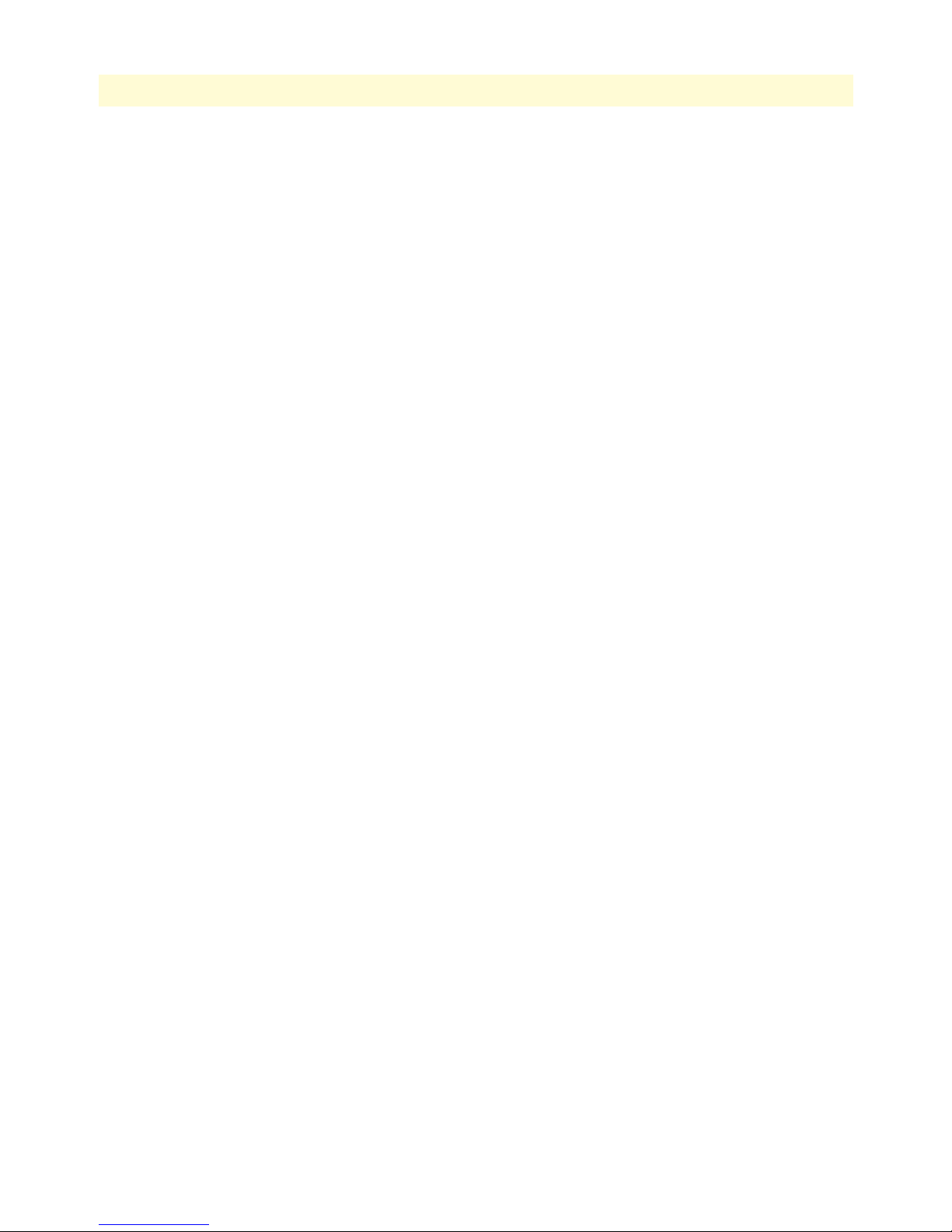
14
Models 2616RC, 3096RC & 3196RC Admin Reference Guide
w/Errors (icmpInErrors, icmpOutErrors) ................................................................................................204
Destinations Unreachable (IcmpInDestUnreachs, IcmpOutDestUnreachs) ............................................204
Times Exceeded (icmpInTimeExcds, icmpOutTimeExcds) .....................................................................205
Parameter Problems (icmpInParmProbs, icmpOutParmProbs) ...............................................................205
Source Quenchs (icmpInSrcQuenchs, icmpOutSrcQuenchs) ..................................................................205
Redirects (icmpInRedirects, icmpOutRedirects) ......................................................................................205
Echos (icmpInEchos, icmpOutEchos) .....................................................................................................205
Echo Replys (icmpInEchoReps, icmpOutEchoReps) ..............................................................................205
Time Stamps (icmpInTimestamps, icmpInTimestamps) .........................................................................205
Time Stamp Replys (icmpInTimestampsReps) (icmpOutTimestampsReps) ...........................................206
Address Mask Requests (icmpInAddrMasks) (icmpOutAddrMasks) .......................................................206
Address Mask Replys (icmpInAddrMasksReps) (icmpOutAddrMasksReps) ............................................206
13 IP Filtering.................................................................................................................................................. 207
Introduction........................................................................................................................................................208
IP Filtering Overview window.............................................................................................................................208
Defined Filters ..............................................................................................................................................208
Define a New Filter ......................................................................................................................................208
Defining a new filter ...............................................................................................................................209
Deleting a filter .......................................................................................................................................209
IP Filter Configuration window...........................................................................................................................209
Name (filterIpName) ....................................................................................................................................209
Direction (filterIpDirection) .........................................................................................................................210
Action (filterIpAction) ..................................................................................................................................210
Source IP ......................................................................................................................................................210
Comparison (filterIpSourceAddressCmp) ................................................................................................210
Address (filterIpSourceIp) .......................................................................................................................211
Mask (filterIpSourceMask) ......................................................................................................................211
Destination IP ..............................................................................................................................................211
Comparison (filterIpDestinationAddressCmp) ........................................................................................211
Address(filterIpDestinationIp) .................................................................................................................211
Mask(filterIpDestinationMask) ...............................................................................................................211
Source Port ...................................................................................................................................................211
Comparison (filterIpSourcePortCmp) .....................................................................................................211
Port (filterIpSourcePort) .........................................................................................................................211
Destination Port ...........................................................................................................................................212
Comparison (filterIpDestinationPortCmp) .............................................................................................212
Port (filterIpDestinationPort) ..................................................................................................................212
Protocol (filterIpProtocol) .............................................................................................................................212
TCP Established (filterIpTcpEstablished) .....................................................................................................212
Deleting a filter .............................................................................................................................................212
An example of using a filter .................................................................................................................................212
14 PPP ............................................................................................................................................................. 215
Introduction........................................................................................................................................................218
Page 15
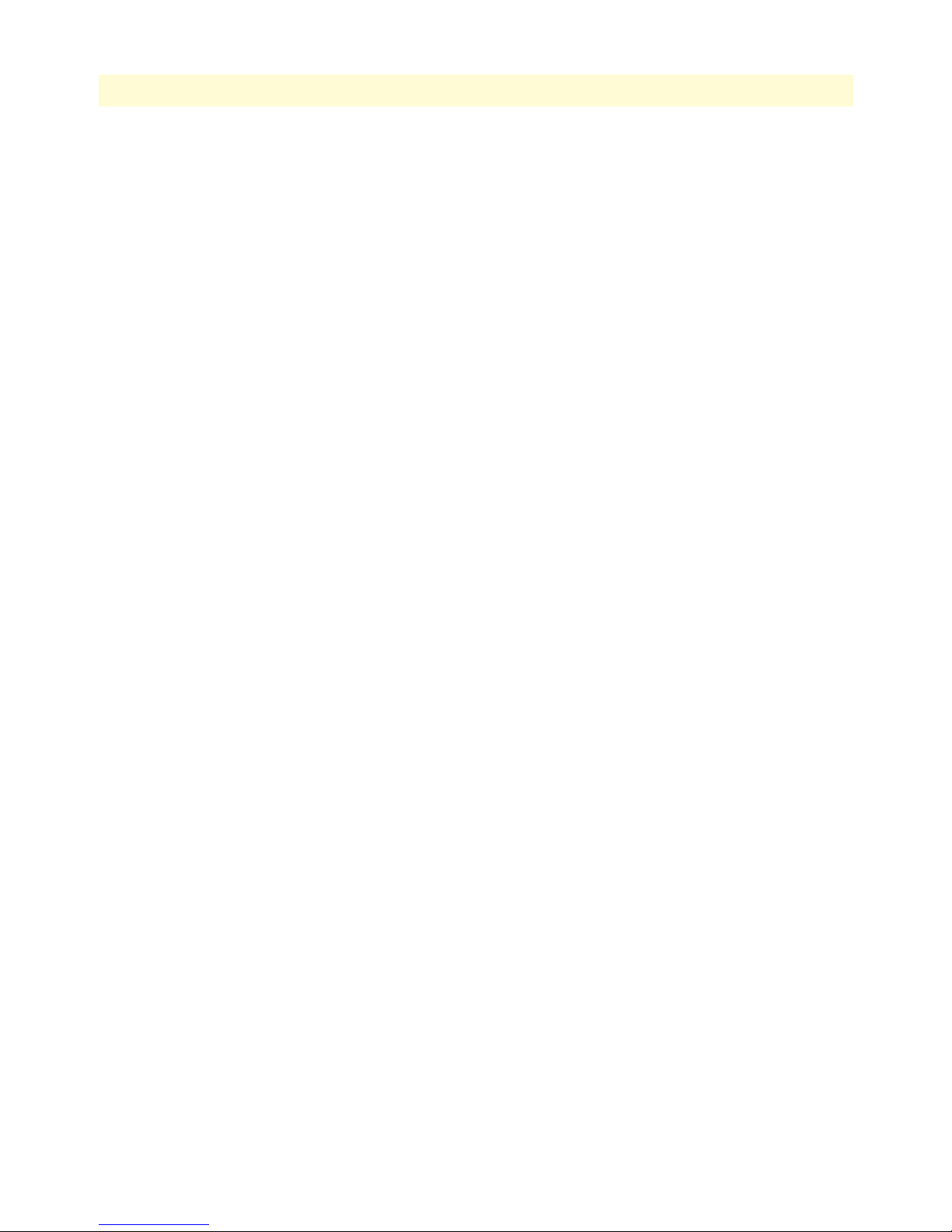
15
Models 2616RC, 3096RC & 3196RC Admin Reference Guide
T1/E1 port and DS0 selection.............................................................................................................................218
PPP window........................................................................................................................................................220
PPP ID (pppIndex) .......................................................................................................................................220
User (pppAuthenticationUsername) ..............................................................................................................220
State (pppActState) .......................................................................................................................................220
IP Address (pppServiceIpAddress) .................................................................................................................221
IP Mask (pppServiceIpMask) ........................................................................................................................221
Hyperlinks ....................................................................................................................................................221
Default details .........................................................................................................................................221
Modify default ........................................................................................................................................221
IP address ................................................................................................................................................222
Default packet settings window ...........................................................................................................................222
Modify default settings hyperlink ..................................................................................................................222
Authentication Technique (pppDefaultAuthenticationTechnique) ...............................................................222
Authentication Side (pppDefaultAuthenticationSide) ...................................................................................222
Authentication Username (pppDefaultAuthenticationUsername) .................................................................223
Authentication Password (pppDefaultAuthenticationPassword) ....................................................................223
MRU (pppDefaultInitialMRU) ....................................................................................................................223
Link Compression (pppDefaultLinkCompression) .......................................................................................223
Allow Magic Number Negotiation(pppDefaultMagicNumber) ....................................................................223
Compression (pppDefaultIpCompression) ....................................................................................................223
Modify default packet settings window................................................................................................................223
Authentication Technique (pppDefaultAuthenticationTechnique) ...............................................................224
Authentication Side (pppDefaultAuthenticationSide) ...................................................................................224
Authentication Username (pppDefaultAuthenticationUsername) .................................................................224
Authentication Password (pppDefaultAuthenticationPassword) ....................................................................224
MRU (pppDefaultInitialMRU) ....................................................................................................................224
Link Compression (pppDefaultLinkCompression) .......................................................................................224
Allow Magic Number Negotiation(pppDefaultMagicNumber) ....................................................................224
Compression (pppDefaultIpCompression) ....................................................................................................225
PPP link window.................................................................................................................................................225
HDLC statistics on link ................................................................................................................................225
Link (frDlcmiIfIndex) .............................................................................................................................225
Status (framerelStatus) .............................................................................................................................225
TRANSMIT(framerelTxOctets) .............................................................................................................225
RECEIVE (framerelRxOctets) ................................................................................................................225
No Buffers Available (framerelRxNoBufferAvailable) ..............................................................................226
Data Overflow (framerelRxDataOverflow) ..............................................................................................226
Message Ends (framerelRxMessageEnds) .................................................................................................226
Packets Too Long (framerelRxPacketTooLong) ......................................................................................226
Overflow (framerelRxOverflow) ..............................................................................................................226
Aborts (framerelRxAbort) ........................................................................................................................226
Bad CRCs (framerelRxBadCrc) ...............................................................................................................226
Invalid Frames (framerelRxInvalidFrame) ...............................................................................................226
Page 16

16
Models 2616RC, 3096RC & 3196RC Admin Reference Guide
Tx Underruns (framerelTxUnderrun) .....................................................................................................226
LINK Resets (framerelResets) ..................................................................................................................226
Link Configuration .......................................................................................................................................226
PPP Protocol (pppDesiredFunction) .......................................................................................................226
Authentication Technique (pppAuthenticationTechnique) .....................................................................226
Authentication Side (pppAuthenticationSide) .........................................................................................227
Authentication username (pppAuthenticationUsername) ........................................................................227
Authentication password (pppAuthenticationPassword) ..........................................................................227
MRU (pppInitialMRU) ..........................................................................................................................227
IP Address (pppServiceIpAddress) ...........................................................................................................227
IP Mask (pppServiceIpMask) ..................................................................................................................227
IP Compression (pppIpCompression) .....................................................................................................227
IP Force Next Hop (pppForceNextHop) ................................................................................................227
Link Compression (pppLinkCompression) .............................................................................................227
Allow Magic Number Negotiation (pppMagicNumber) .........................................................................227
PPP Statistics ................................................................................................................................................228
Bad Address (pppStatBadAddresses) ........................................................................................................228
Bad Controls (pppStatBadControls) ........................................................................................................228
Packets Too Long (pppStatPacketTooLongs) ..........................................................................................228
LCP Statistics ................................................................................................................................................228
Local MRU (pppStatLocalMRU) ............................................................................................................228
Remote MRU (pppStatRemoteMRU) ....................................................................................................228
LCP Authentication (pppStatLcpAuth) ...................................................................................................228
Local ACC Map (pppStatLocalToPeerACCMap) ...................................................................................228
Remote ACC Map (pppStatPeerToLocalACCMap) ...............................................................................228
Local PPP Protocol Comprsn (pppStatLocalToRemoteProtComp) .........................................................229
Remote PPP Protocol Comprsn (diStatRemoteToLocalProtComp) ........................................................229
Local AC Comprsn (pppStatLocalToRemoteACComp) .........................................................................229
Remote AC Comprsn (pppStatRemoteToLocalACComp) ......................................................................229
Local Frame Check Seq. Size (pppStatTransmitFcsSize) ..........................................................................229
Remote Frame Check Seq. Size (pppStatReceiveFcsSize) .........................................................................229
IP Statistics ...................................................................................................................................................230
Operational Status (pppIpOperStatus) ....................................................................................................230
Local VJ Protocol Comprsn (pppIpLocalToRemoteCompProt) ..............................................................230
Remote VJ Protocol Comprsn (pppIpRemoteToLocalCompProt) ..........................................................230
Remote Max Slot ID (pppIpRemoteMaxSlotId) .....................................................................................230
Local Max Slot ID (pppIpLocalMaxSlotId) .............................................................................................230
Data Statistics ...............................................................................................................................................230
Octets Sent (pppActSentOctets) ..............................................................................................................230
Octets Received (pppActReceivedOctets) ................................................................................................230
Packets Sent (pppActSentDataFrames) ....................................................................................................230
Packets Received (pppActReceivedDataFrames) ......................................................................................230
Modify Link Configuration window....................................................................................................................231
PPP Protocol (pppDesiredFunction) .......................................................................................................231
Page 17
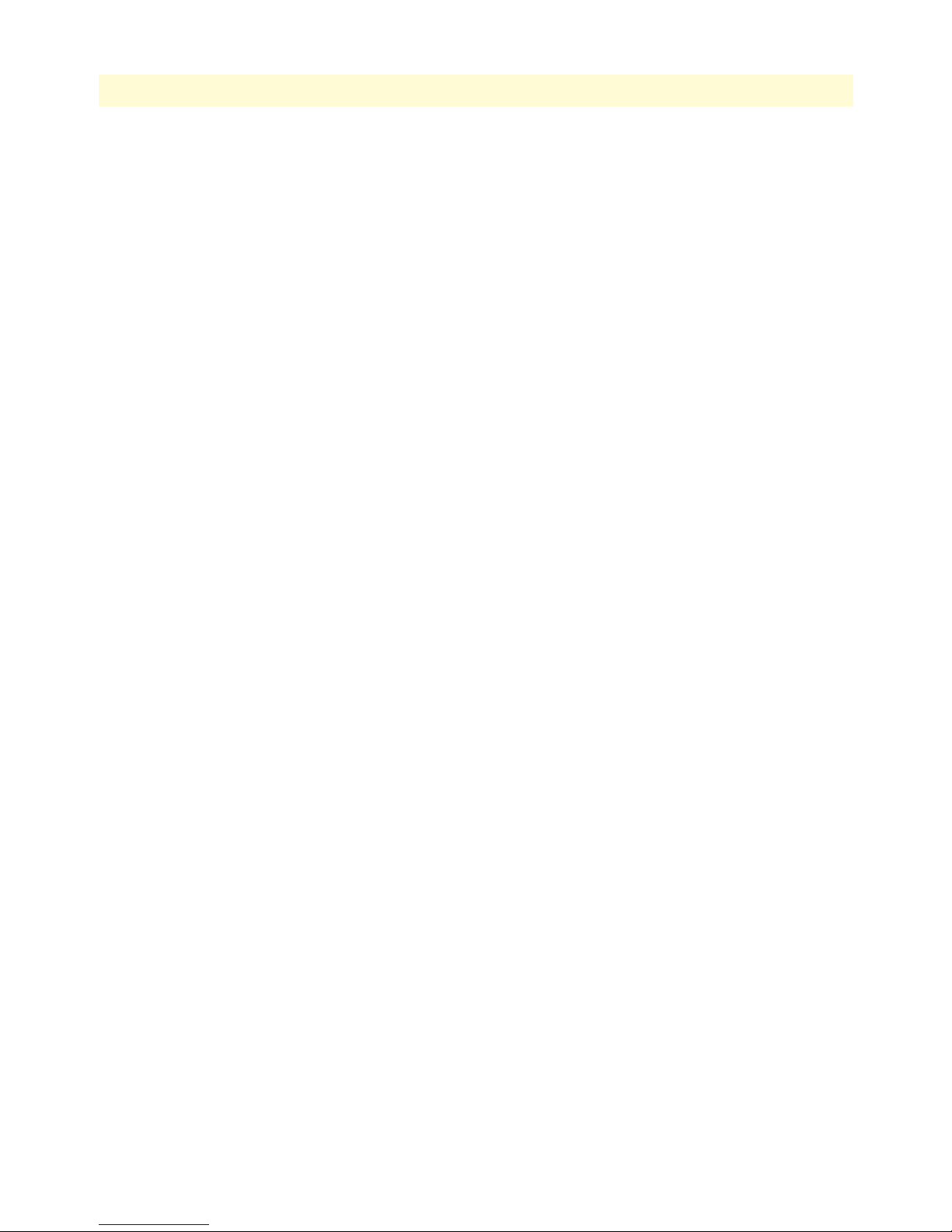
17
Models 2616RC, 3096RC & 3196RC Admin Reference Guide
Authentication Technique (pppAuthenticationTechnique) .....................................................................231
Authentication Side (pppAuthenticationSide) .........................................................................................232
Authentication Username (pppAuthenticationUsername) .......................................................................232
Authentication Password (pppAuthenticationPassword) ..........................................................................232
Security level (pppAccessLevel) ................................................................................................................232
MRU (pppInitialMRU) ..........................................................................................................................232
IP Address (pppServiceIpAddress) ...........................................................................................................232
IP Mask (pppServiceIpMask) ..................................................................................................................232
IP Compression (pppIpCompression) .....................................................................................................232
IP Force Next Hop (pppForceNextHop) ................................................................................................232
Link Compression (pppLinkCompression) .............................................................................................232
Allow Magic Number Negotiation (pppMagicNumber) .........................................................................233
15 RIP Version 2.............................................................................................................................................. 234
Introduction........................................................................................................................................................235
RIP Version 2 Overview window.........................................................................................................................235
RIP Summary Statistics .................................................................................................................................235
Defined RIP Addresses ..................................................................................................................................236
Define a New RIP Address ............................................................................................................................236
RIP Version 2 Statistics .......................................................................................................................................237
Subnet IP Address (rip2IfStatAddress) ..........................................................................................................237
Bad Packets (rip2IfStatRcvBadPackets) .........................................................................................................238
Bad Routes (rip2IfStatRcvBadRoutes) ..........................................................................................................238
Sent Updates (rip2IfStatSentUpdates) ...........................................................................................................238
Status (rip2IfStatStatus) ................................................................................................................................238
RIP Version 2 (Configuration) window...............................................................................................................238
Address (rip2IfConfAddress) .........................................................................................................................239
Domain (rip2IfConfDomain) .......................................................................................................................239
Authentication Type (rip2IfConfAuthType) .................................................................................................239
Authentication Key (rip2IfConfAuthKey) .....................................................................................................239
Metric (rip2IfConfDefaultMetric) ................................................................................................................239
Status (rip2IfConfStatus) ..............................................................................................................................239
16 SNMP.......................................................................................................................................................... 240
Introduction........................................................................................................................................................241
SNMP Overview window....................................................................................................................................241
SNMP Parameters (snmpEnableAuthenTraps) .............................................................................................242
SNMP Statistics ............................................................................................................................................242
Received Statistics ...................................................................................................................................242
Packets (snmpInPkts) .......................................................................................................................242
Bad Version (snmpInBadVersions) ...................................................................................................242
Bad Community Names (snmpInBadCommunityNames) ................................................................242
Bad Community Uses (snmpInBadCommunity Uses) ......................................................................242
ASN ParseErrors (snmpInASNParseErrs) ..........................................................................................242
Error Status “Too Big” (snmpInTooBigs) .........................................................................................242
Page 18
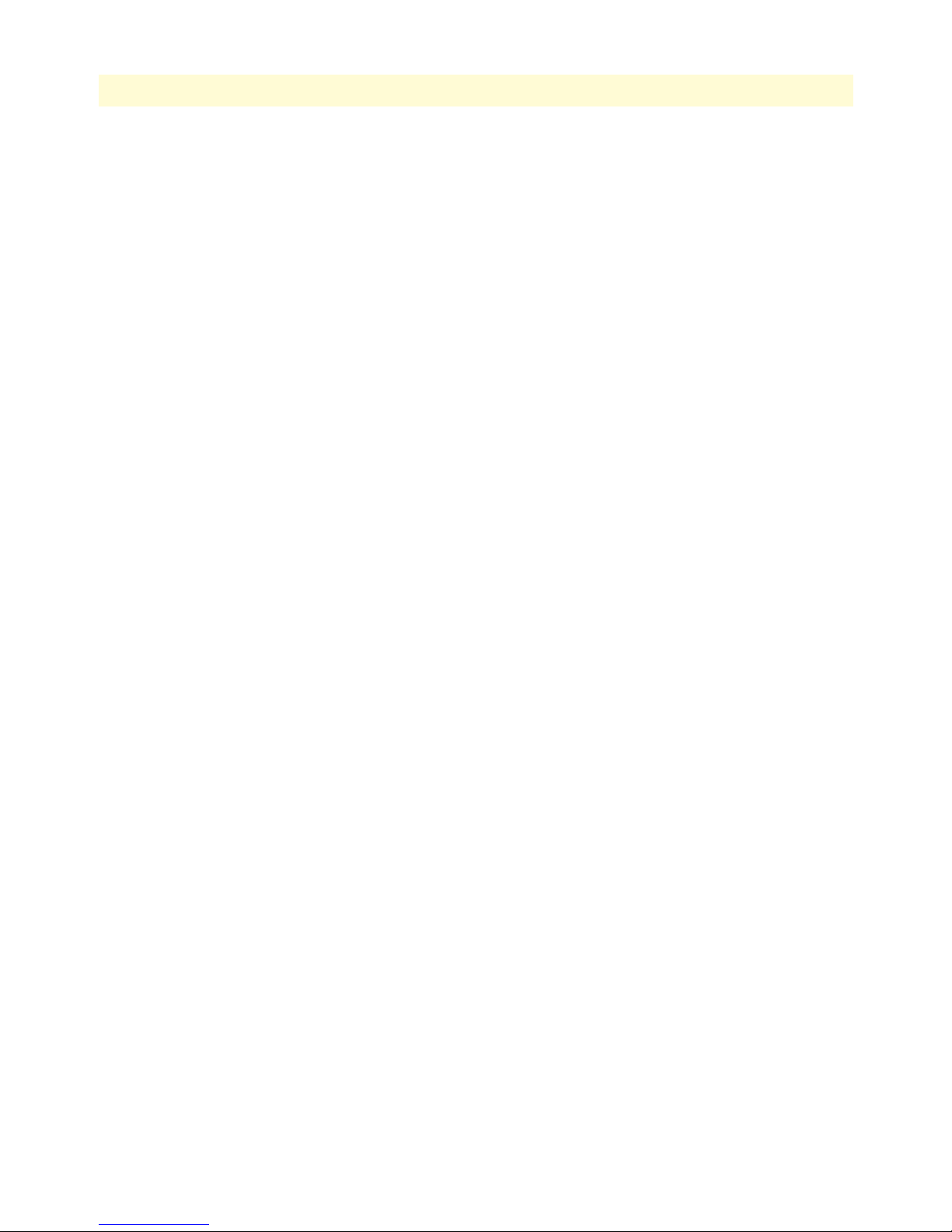
18
Models 2616RC, 3096RC & 3196RC Admin Reference Guide
No Such Names (snmpInNoSuchNames) .........................................................................................242
Bad Values (snmpInBadValues) ........................................................................................................243
Error Status “Read Only” (snmpInReadOnlys) .................................................................................243
Generated Errors (snmpInGenErrs) ..................................................................................................243
Get/Get Next Variables (snmpInTotalReqVars) ...............................................................................243
Set Variables (snmpInTotalSetVars) ..................................................................................................243
Get Requests (snmpInGetRequests) ..................................................................................................243
Get Next Requests (snmpInGetNexts) ..............................................................................................243
Set Requests (snmpInSetRequests) ....................................................................................................243
Get Responses (snmpInGetResponses) ..............................................................................................243
Traps (snmpInTraps) ........................................................................................................................243
Transmitted Statistics ..............................................................................................................................243
Out Packets (snmpOutPkts) .............................................................................................................243
Error Status “Too Big” (snmpOutTooBigs) ......................................................................................243
No Such Names (snmpOutNoSuchNames) ......................................................................................243
Bad Values (snmpOutBadValues) .....................................................................................................243
Generated Errors (snmpOutGenErrs) ...............................................................................................243
Get Requests (snmpOutGetRequests) ...............................................................................................244
Get Next Requests (snmpOutGetNexts) ...........................................................................................244
Set Requests (snmpOutSetRequests) .................................................................................................244
Get Responses (snmpOutGetResponses) ...........................................................................................244
Traps (snmpOutTraps) .....................................................................................................................244
17 System ......................................................................................................................................................... 245
Introduction........................................................................................................................................................248
System Status Overview window .........................................................................................................................248
Hyperlinks ....................................................................................................................................................250
General product information box ..................................................................................................................250
Physical status table .......................................................................................................................................251
Refresh Rate parameter .................................................................................................................................252
System Status table ........................................................................................................................................252
Ethernet Status table............................................................................................................................................253
T1/E1 Port Information table..............................................................................................................................254
Port Information table.........................................................................................................................................255
G.SHDSL Port Information table ...........................................................................................................255
iDSL Port Information table ...................................................................................................................256
System Status Details window .............................................................................................................................257
CPU Statistics ...............................................................................................................................................258
% CPU Idle (boxIdletime) ......................................................................................................................258
Time Slices Fully Utilized (boxCPUcritical) ............................................................................................258
Time Slices 90% Utilized (boxCPUWarning) .........................................................................................258
Manufacturer Information ............................................................................................................................258
Serial Number (boxManufactureDatecode) .............................................................................................258
PCB Revision (boxManufacturePcbRevision) ..........................................................................................258
Page 19
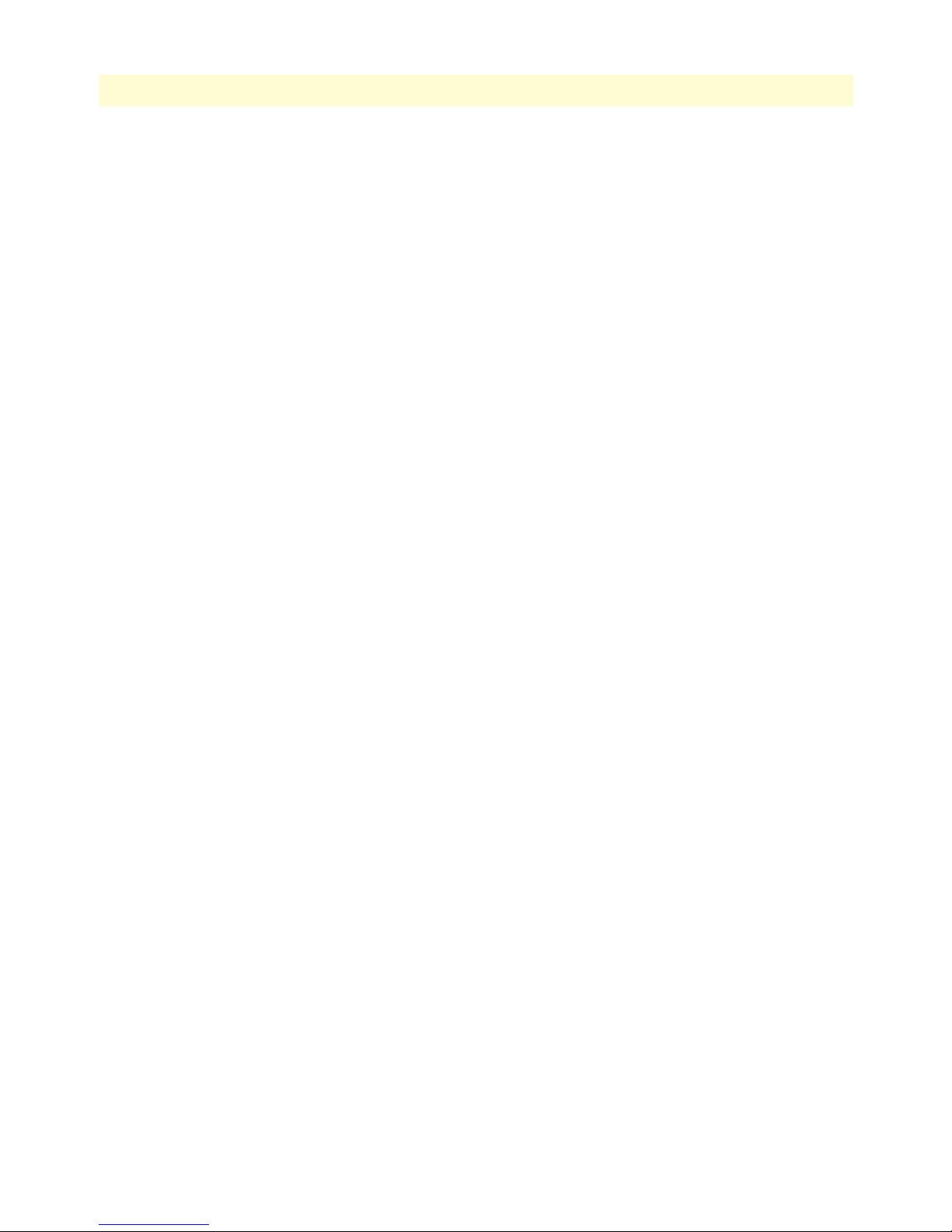
19
Models 2616RC, 3096RC & 3196RC Admin Reference Guide
General Information (boxManufactureGeneralInfo) ...............................................................................258
CPLD Revision (boxCPLrevision) ...........................................................................................................258
Message Block Statistics ................................................................................................................................258
Total (boxMsgBlksConfigured) ...............................................................................................................258
Free (boxMsgBlksFree) ............................................................................................................................258
Total Time Waited (boxCountMsgBlkTaskWait) ...................................................................................259
Total Times Unavailable (boxCountMsgBlkUnavailable) ........................................................................259
Operating System Heap Memory Statistics ...................................................................................................259
Total Size (boxHeapSize) ........................................................................................................................259
Free (boxHeapFreeSpace) ........................................................................................................................259
Largest (boxHeapLargestSpace) ...............................................................................................................259
Enclosure System Temperature .....................................................................................................................259
Internal Temperature (boxTemperature) .................................................................................................259
Highest Temperature (boxMaxTemperature) ..........................................................................................259
System Parameters window..................................................................................................................................260
Installation Parameters ..................................................................................................................................260
Country (installCountry) ........................................................................................................................260
Total DRAM Detected (boxDetectedMemory) .......................................................................................260
SystemID (sysObjectID) .........................................................................................................................260
Running Since Last Boot (sysUpTime) ...................................................................................................261
System Manager (sysContact) ..................................................................................................................261
Module Name (sysName) .......................................................................................................................261
Physical Location (sysLocation) ...............................................................................................................261
Background Image (boxBackgroundFlag) ................................................................................................261
Monitor Privilege (boxMonitorPrivilege) ................................................................................................261
Front Handle Reset (boxHandleResetEnable) .........................................................................................262
Common Code Revision (boxCommonCodeRevision) ...........................................................................262
SNMP and HTTP Parameters ......................................................................................................................262
Version (boxSnmpVersion) .....................................................................................................................262
Superuser Password (boxSnmpMasterPassword) ......................................................................................262
User Password (boxSnmpMonitorPassword) ...........................................................................................262
Modify Parameters window ..........................................................................................................................263
Installation ....................................................................................................................................................263
System Manager (sysContact) ..................................................................................................................263
Module Name (sysName) .......................................................................................................................263
Physical Location (sysLocation) ...............................................................................................................263
Web Settings (boxBackgroundFlag) ........................................................................................................263
Monitor Privilege (boxMonitorPrivilege) ................................................................................................263
Stats Refresh Rate (boxWebRefreshRate) ................................................................................................264
Front Handle Reset .................................................................................................................................264
SNMP and HTTP ........................................................................................................................................264
Version (boxSnmpVersion) .....................................................................................................................264
Superuser Password (boxSnmpMasterPassword) ......................................................................................264
Superuser Password Verification (boxSnmpVerifyMasterPassword) .........................................................264
Page 20

20
Models 2616RC, 3096RC & 3196RC Admin Reference Guide
User Password (boxSnmpMonitorPassword) ...........................................................................................264
User Password Verification (boxSnmpVerifyPassword) ...........................................................................265
System History Overview window.......................................................................................................................265
T1/E1 port information table .......................................................................................................................266
DSL Port Information table ..........................................................................................................................267
G.SHDSL port information table ............................................................................................................267
iDSL port information table ....................................................................................................................267
(WAN) Circuit ID # History of Near End Performance window ........................................................................268
Interval (dsx1IntervalNumber) ......................................................................................................................268
Errored Seconds (dsx1intervaless) ..................................................................................................................268
Severely Errored Seconds (dsx1IntervalSESs) ................................................................................................268
Severely Errored Frame Seconds (dsx1IntervalSEFSs) ...................................................................................269
Unavailable Seconds (dsx1IntervalUASs) ......................................................................................................269
Controlled Slip Seconds (dsx1IntervalCSSs) .................................................................................................269
Path Code Violations (dsx1IntervalPCVs) ....................................................................................................269
Line Errored Seconds (dsx1IntervalLESs) ......................................................................................................269
Bursty Errored Seconds (dsx1IntervalBESs) ..................................................................................................269
Degraded Minutes (dsx1IntervalDMs) ..........................................................................................................269
Line Code Violations (dsx1IntervalLCVs) .....................................................................................................269
History of Near End Performance: G.SHDSL or iDSL Port window ..................................................................270
Interval (gshDSLIntervalNumber) ................................................................................................................270
Errored Seconds (historyESgshDSL) .............................................................................................................270
Severely Errored Seconds (historySESgshDSL) ..............................................................................................271
Unavailable Seconds (historyUASgshDSL) ....................................................................................................271
18 Alarm Card.................................................................................................................................................. 272
Introduction........................................................................................................................................................273
Alarm Card Status ...............................................................................................................................................273
19 System Log .................................................................................................................................................. 274
Introduction........................................................................................................................................................275
System Log Overview window.............................................................................................................................275
Hyperlinks ....................................................................................................................................................276
System Log Parameters .................................................................................................................................277
SysLog Daemon IP Address(syslogDaemonIP) ........................................................................................277
SNMP Trap Daemon IP Address (syslogTrapIP) ....................................................................................277
Min Priority for SysLog Daemon (syslogDaemonPriority) ......................................................................277
Min Priority for Console RS-232 (syslogConsolePriority) .......................................................................278
Min Priority for Flash Storage (syslogFlashPriority) ................................................................................278
Min Priority for SNMP Trap Daemon (syslogTrapPriority) ...................................................................278
Min Priority for RAM (SyslogTablePriority) ...........................................................................................279
Unix Facility (syslogUnixFacility) ...........................................................................................................279
Call Trace (syslogCallTrace) ....................................................................................................................279
Maintain Flash Storage (syslogFlashClear) ...............................................................................................279
System Log Configuration window......................................................................................................................280
Page 21
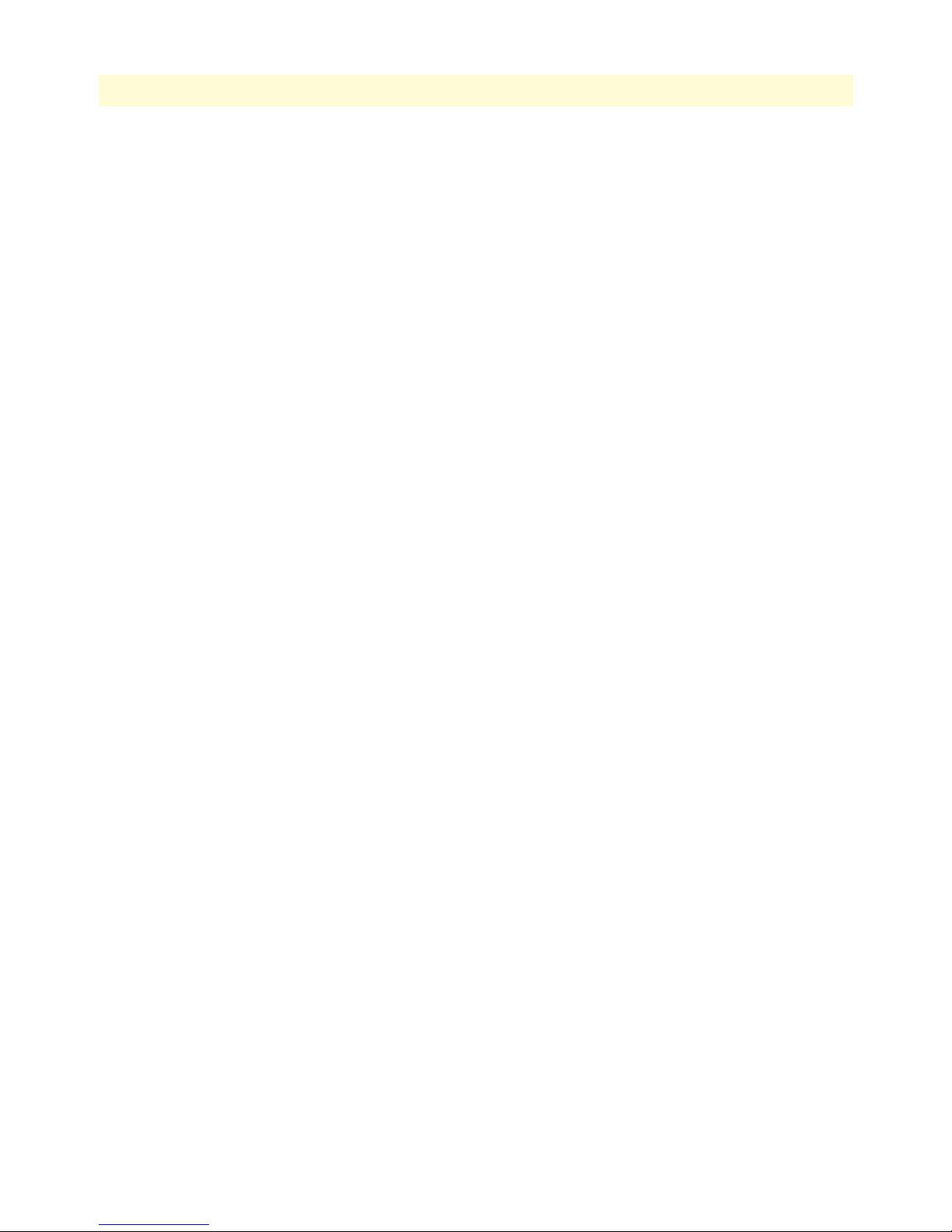
21
Models 2616RC, 3096RC & 3196RC Admin Reference Guide
Daemons ......................................................................................................................................................280
SysLog Daemon IP Address(syslogDaemonIP) ........................................................................................281
SNMP Trap Daemon IP Address (syslogTrapIP) ....................................................................................281
Priority .........................................................................................................................................................281
Min Priority for SysLog Daemon (syslogDaemonPriority) ......................................................................281
Min Priority for Console RS-232 (syslogConsolePriority) .......................................................................281
Min Priority for Flash Storage (syslogFlashPriority) ................................................................................282
Min Priority for SNMP Trap Daemon (syslogTrapPriority) ...................................................................282
Min Priority for RAM (SyslogTablePriority) ...........................................................................................282
Unix Facility (syslogUnixFacility) ...........................................................................................................283
Call Trace (syslogCallTrace) ....................................................................................................................283
System Log Messages in Volatile Memory window..............................................................................................283
DRAM Message Cache .................................................................................................................................283
Time (slTick) ..........................................................................................................................................283
Message (slMessage) ................................................................................................................................283
System Log Messages in Non-Volatile Memory window .....................................................................................284
Message Cache Management ........................................................................................................................284
Cache Full Status ....................................................................................................................................284
Clear Syslog Message Cache ....................................................................................................................284
Syslog Messages ............................................................................................................................................284
Time (slfTick) .........................................................................................................................................284
Message (slfMessage) ...............................................................................................................................284
20 T1/E1 Link.................................................................................................................................................. 285
Introduction........................................................................................................................................................288
T1/E1 Link Activity Ports window......................................................................................................................290
Link (dsx1LineIndex) ....................................................................................................................................291
Type (dsx1LineType) ....................................................................................................................................291
Circuit ID (dsx1CircuitIdentifier) .................................................................................................................291
Line Status (dsx1LineStatus)................................................................................................................................292
Failure States .................................................................................................................................................292
Far end LOF or Yellow Alarm (Far End Alarm Failure) ..........................................................................292
Near end or far end sending AIS (Alarm Indication Signal (AIS) Failure) ................................................293
Near End LOF or Red Alarm (Loss of Frame Failure) .............................................................................293
Near End Loss of Signal (Loss of Signal Failure) .....................................................................................293
Near End is Looped (Loopback Pseudo-Failure) .....................................................................................293
E1 TS16 AIS (TS16 Alarm Indication Signal Failure) .............................................................................293
Far End Sending TS16 LOMF (Far End Loss of Multiframe Failure) .....................................................294
Near End Sending TS16 LOMF (Loss of MultiFrame Failure) ...............................................................294
Near End Detects a Test Code ................................................................................................................294
Any Line Status not Defined Here ..........................................................................................................294
Transmit Short ........................................................................................................................................294
Transmit Open .......................................................................................................................................294
Line Status—Configuration.................................................................................................................................295
Page 22
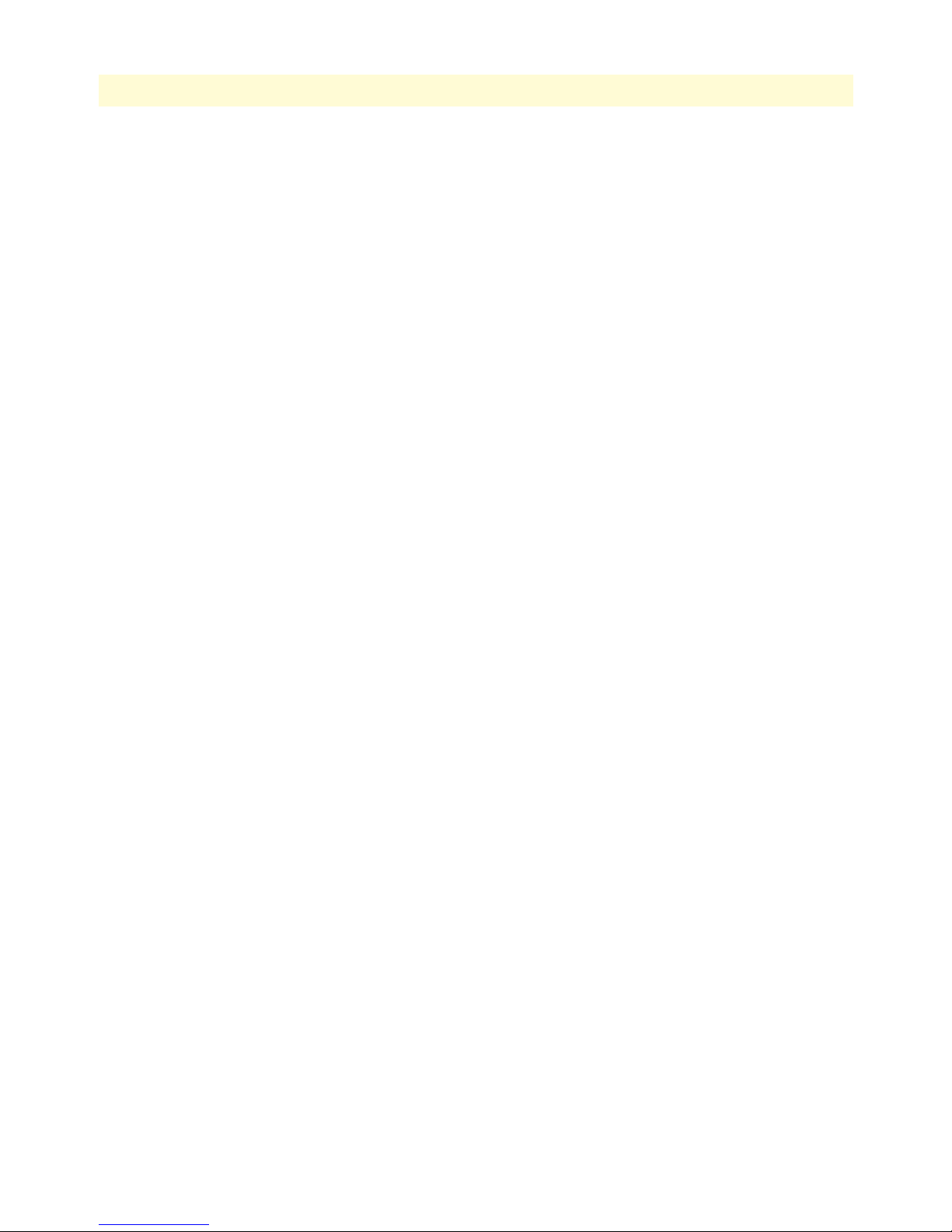
22
Models 2616RC, 3096RC & 3196RC Admin Reference Guide
Time Elapsed (dsx1TimeElapsed) .................................................................................................................295
Valid Intervals (dsx1ValidIntervals) ...............................................................................................................296
Receiver Quality ...........................................................................................................................................296
WAN Circuit Configuration—Modify................................................................................................................296
Line Interface Settings ...................................................................................................................................297
Circuit ID (dsx1CircuitIdentifier) ...........................................................................................................297
Line Type (dsx1LineType) ......................................................................................................................297
Line Coding (dsx1LineCoding) ...............................................................................................................297
Receive Equalizer (linkRxEqualizer) ........................................................................................................298
Receiver Sensitivity (linkSensitivityLevel) ................................................................................................298
Line Build Out (linkLineBuildOut) ........................................................................................................298
Yellow Alarm Format (linkYellowFormat) ...............................................................................................298
FDL (dsx1FDL) ......................................................................................................................................299
Test Settings .................................................................................................................................................299
Force Yellow Alarm (linkYellowForce) ....................................................................................................299
Loopback Configuration (dsx1LoopbackConfig) .....................................................................................299
Send Code (dsx1SendCode) ....................................................................................................................299
Error Injection (linkInjectError) ..............................................................................................................300
Yellow Alarm Severity () ..........................................................................................................................300
Red Alarm Severity () ..............................................................................................................................300
WAN Circuit Configuration—Channel Assignment ...........................................................................................300
Near End Line Statistics—Current......................................................................................................................302
Errored Seconds (dsx1CurrentESs) ...............................................................................................................302
Severely Errored Seconds (dsx1CurrentSESs) ................................................................................................302
Severely Errored Frame Seconds (dsx1CurrentSEFSs) ...................................................................................302
Unavailable Seconds (dsx1CurrentUASs) ......................................................................................................302
Controlled Slip Seconds (dsx1CurrentCSSs) .................................................................................................302
Path Code Violations (dsx1CurrentPCVs) ....................................................................................................302
Line Errored Seconds (dsx1CurrentLESs) .....................................................................................................302
Bursty ErroredSeconds (dsx1CurrentBESs) ...................................................................................................302
Degraded Minutes (dsx1CurrentDMs) .........................................................................................................303
Line Code Violations (dsx1CurrentLCVs) ....................................................................................................303
Near End Line Statistics—History.......................................................................................................................303
Interval (dsx1IntervalNumber) ......................................................................................................................303
Errored Seconds (dsx1intervaless) ..................................................................................................................303
Severely Errored Seconds (dsx1IntervalSESs) ................................................................................................303
Severely Errored Frame Seconds (dsx1IntervalSEFSs) ...................................................................................304
Unavailable Seconds (dsx1IntervalUASs) ......................................................................................................304
Controlled Slip Seconds (dsx1IntervalCSSs) .................................................................................................304
Path Code Violations (dsx1IntervalPCVs) ....................................................................................................304
Line Errored Seconds (dsx1IntervalLESs) ......................................................................................................304
Bursty ErroredSeconds (dsx1IntervalBESs) ...................................................................................................304
Degraded Minutes (dsx1IntervalDMs) ..........................................................................................................304
Line Code Violations (dsx1IntervalLCVs) .....................................................................................................304
Page 23
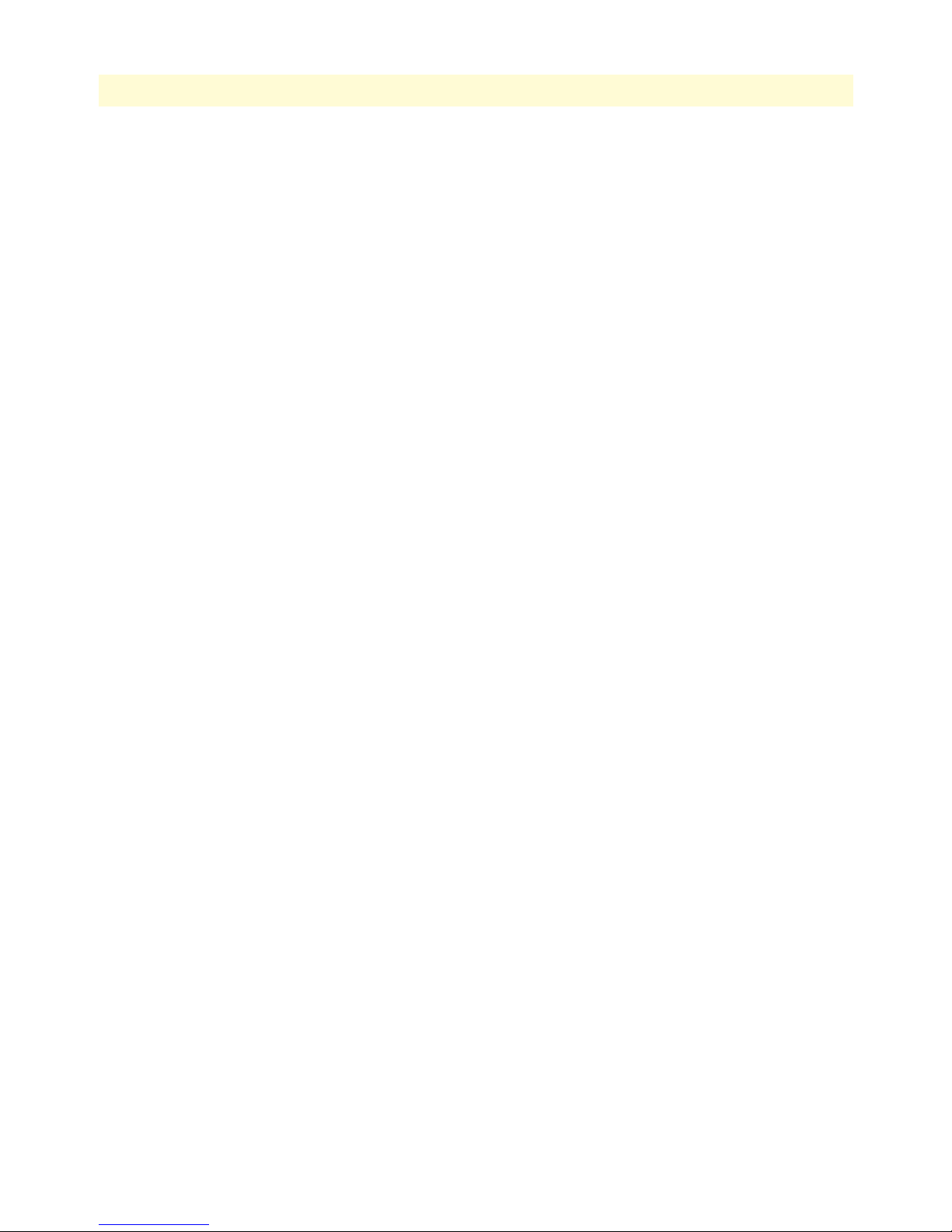
23
Models 2616RC, 3096RC & 3196RC Admin Reference Guide
Near End Line Statistics—Totals.........................................................................................................................305
Errored Seconds (dsx1TotalESs) ...................................................................................................................305
Severely Errored Seconds (dsx1TotalSESs) ....................................................................................................305
Severely Errored Frame Seconds (dsx1TotalSEFSs) .......................................................................................305
Unavailable Seconds (dsx1TotalUASs) ..........................................................................................................305
Controlled Slip Seconds (dsx1TotalCSSs) .....................................................................................................305
Path Code Violations (dsx1TotalPCVs) ........................................................................................................305
Line Errored Seconds (dsx1TotalLESs) .........................................................................................................305
Bursty ErroredSeconds (dsx1TotalBESs) .......................................................................................................305
Degraded Minutes (dsx1TotalDMs) .............................................................................................................306
Line Code Violations (dsx1TotalLCVs) ........................................................................................................306
Far End Line Statistics—Current.........................................................................................................................306
Time Elapsed (dsx1FarEndTimeElapsed) ......................................................................................................306
Errored Seconds (dsx1FarEndCurrentESs) ....................................................................................................306
Severely Errored Seconds (dsx1FarEnd CurrentSESs) ...................................................................................306
Severely Errored Frame Seconds (dsx1FarEndCurrentSEFSs) .......................................................................306
Unavailable Seconds (dsx1FarEndCurrentUASs) ..........................................................................................306
Controlled Slip Seconds (dsx1FarEndCurrentCSSs) .....................................................................................306
Line Errored Seconds (dsx1FarEndCurrentLESs) ..........................................................................................307
Path Code Violations (dsx1FarEndCurrentPCVs) ........................................................................................307
Bursty Errored Seconds (dsx1FarEndCurrentBESs) ......................................................................................307
Degraded Minutes (dsx1FarEndCurrentDMs) ..............................................................................................307
Far End Line Statistics—History .........................................................................................................................307
Interval (dsx1FarEndIntervalNumber) ..........................................................................................................307
Errored Seconds (dsx1FarEndIntervalESs) ....................................................................................................308
Severely Errored Seconds (dsx1FarEndIntervalSESs) .....................................................................................308
Severely Errored Frame Seconds (dsx1FarEndIntervalSEFSs) ........................................................................308
Unavailable Seconds (dsx1FarEndIntervalUASs) ...........................................................................................308
Controlled Slip Seconds (dsx1FarEndIntervalCSSs) ......................................................................................308
Line Errored Seconds (dsx1FarEndIntervalLESs) ..........................................................................................308
Path Code Violations (dsx1FarEndIntervalPCVs) .........................................................................................308
Bursty Errored Seconds (dsx1FarEndIntervalBESs) .......................................................................................308
Degraded Minutes (dsx1FarEndIntervalDMs) ..............................................................................................308
Far End Line Statistics—Totals ...........................................................................................................................309
Errored Seconds (dsx1FarEndTotalESs) ........................................................................................................309
Severly Errored Seconds (dsx1FarEndTotalSESs) ..........................................................................................309
Severely Errored Frame Seconds (dsx1FarEndTotalSEFSs) ...........................................................................309
Unavailable Seconds (dsx1FarEndTotalUASs) ..............................................................................................309
Controlled Slip Seconds (dsx1FarEndTotalCSSs) .........................................................................................309
Line Errored Seconds (dsx1FarEndTotalLESs) ..............................................................................................309
Path Code Violations (dsx1FarEndTotalPCVs) ............................................................................................309
Bursty Errored Seconds (dsx1FarEndTotalBESs) ..........................................................................................310
Degraded Minutes (dsx1FarEndTotalDMs) ..................................................................................................310
Page 24
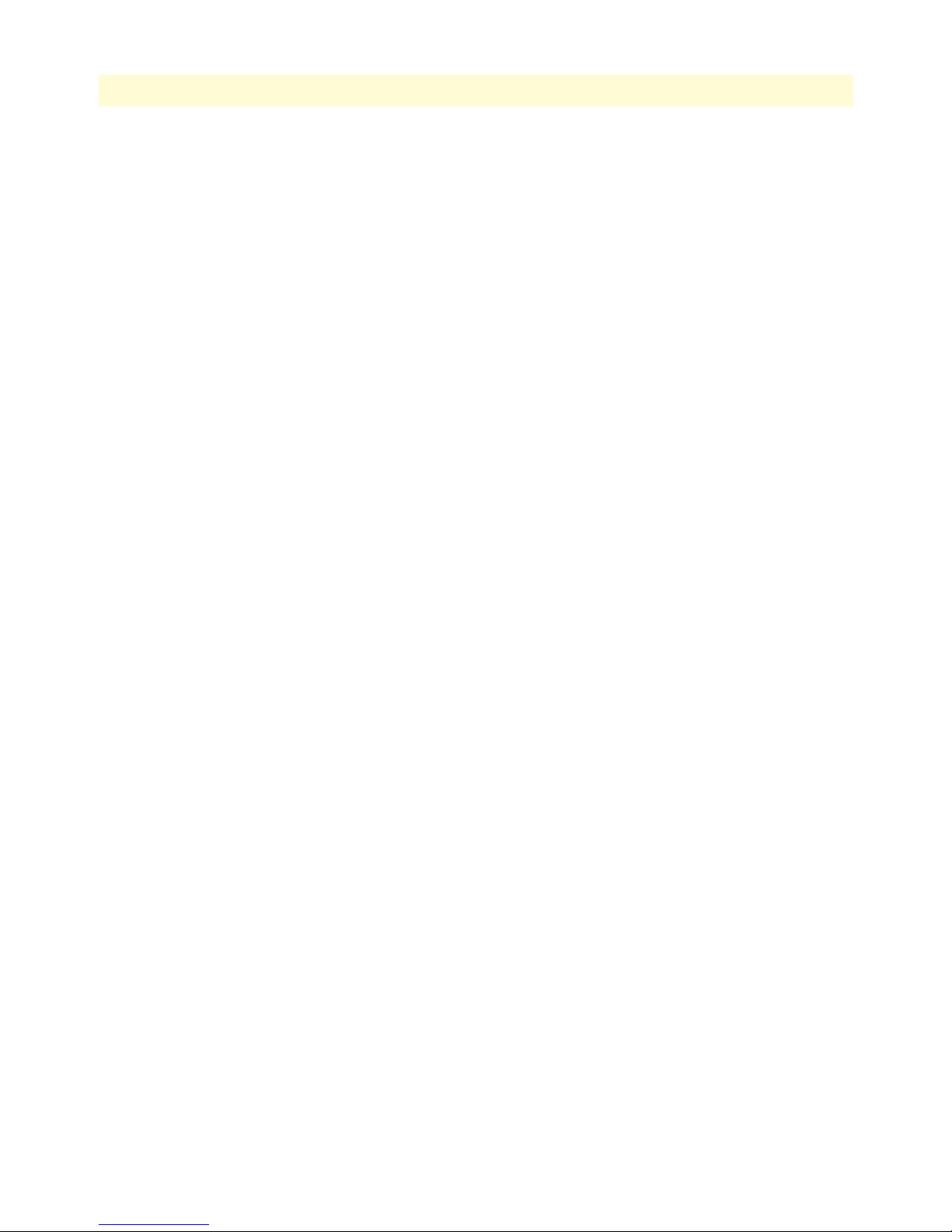
24
Models 2616RC, 3096RC & 3196RC Admin Reference Guide
21 About........................................................................................................................................................... 311
Introduction........................................................................................................................................................312
Patton Electronics Company contact information ...............................................................................................312
22 License......................................................................................................................................................... 313
Introduction........................................................................................................................................................314
End User License Agreement ...............................................................................................................................314
1. Definitions: ...............................................................................................................................................314
2. Title: .........................................................................................................................................................314
3. Term: ........................................................................................................................................................314
4. Grant of License: .......................................................................................................................................315
5. Warranty: .................................................................................................................................................315
6. Termination: .............................................................................................................................................315
Page 25
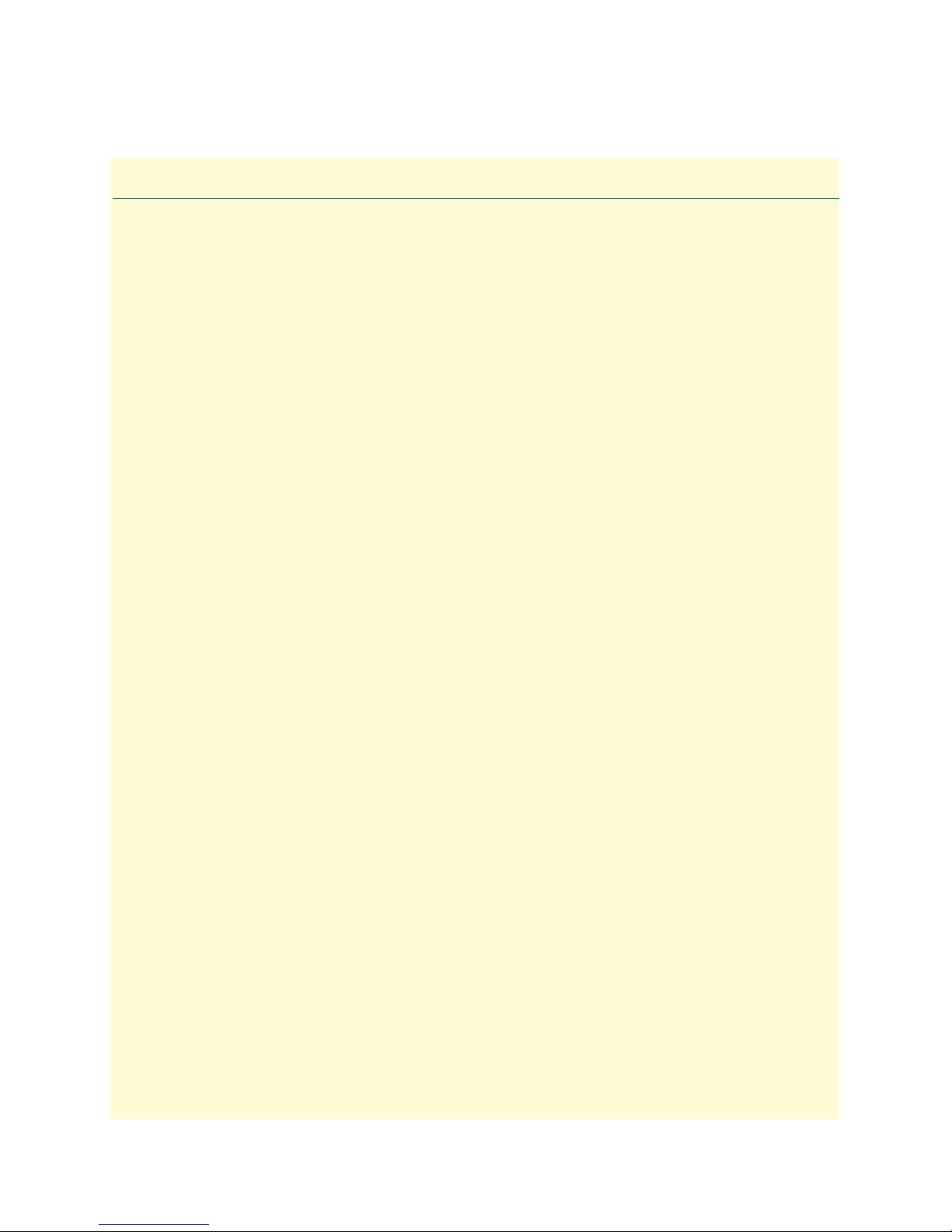
List of Figures
1 T-DAC login window . . . . . . . . . . . . . . . . . . . . . . . . . . . . . . . . . . . . . . . . . . . . . . . . . . . . . . . . . . . . . . . . . . . . 34
2 HTTP/HTML and SNMP object format . . . . . . . . . . . . . . . . . . . . . . . . . . . . . . . . . . . . . . . . . . . . . . . . . . . . . 35
3 HOME window for Model 2616RC . . . . . . . . . . . . . . . . . . . . . . . . . . . . . . . . . . . . . . . . . . . . . . . . . . . . . . . . 37
4 HOME window for Model 3096RC . . . . . . . . . . . . . . . . . . . . . . . . . . . . . . . . . . . . . . . . . . . . . . . . . . . . . . . . 38
5 HOME window for Model 3196RC . . . . . . . . . . . . . . . . . . . . . . . . . . . . . . . . . . . . . . . . . . . . . . . . . . . . . . . . 38
6 HOME window panes (Model 3096RC version shown) . . . . . . . . . . . . . . . . . . . . . . . . . . . . . . . . . . . . . . . . . . 40
7 Product information section of HOME window (Model 3096RC version shown) . . . . . . . . . . . . . . . . . . . . . . 40
8 STATUS menu (Model 3096RC version shown) . . . . . . . . . . . . . . . . . . . . . . . . . . . . . . . . . . . . . . . . . . . . . . . 41
9 Operator Actions buttons . . . . . . . . . . . . . . . . . . . . . . . . . . . . . . . . . . . . . . . . . . . . . . . . . . . . . . . . . . . . . . . . . 42
10 Import/Export main window (Model 3096RC version shown) . . . . . . . . . . . . . . . . . . . . . . . . . . . . . . . . . . . . . 45
11 Typical T-DAC flash memory configuration data . . . . . . . . . . . . . . . . . . . . . . . . . . . . . . . . . . . . . . . . . . . . . . . 46
12 Saving the T-DAC flash memory configuration data as a text file . . . . . . . . . . . . . . . . . . . . . . . . . . . . . . . . . . . 46
13 Alarm System Overview window (Model 3096RC version shown) . . . . . . . . . . . . . . . . . . . . . . . . . . . . . . . . . . 50
14 Sample alarm indications . . . . . . . . . . . . . . . . . . . . . . . . . . . . . . . . . . . . . . . . . . . . . . . . . . . . . . . . . . . . . . . . . 51
15 Alarms management diagram . . . . . . . . . . . . . . . . . . . . . . . . . . . . . . . . . . . . . . . . . . . . . . . . . . . . . . . . . . . . . . 52
16 Alarm System Configuration window . . . . . . . . . . . . . . . . . . . . . . . . . . . . . . . . . . . . . . . . . . . . . . . . . . . . . . . . 52
17 Modify Parameters and Modify Severity links on Alarm System Overview window . . . . . . . . . . . . . . . . . . . . . 53
18 Alarm Severity Configuration window . . . . . . . . . . . . . . . . . . . . . . . . . . . . . . . . . . . . . . . . . . . . . . . . . . . . . . . 54
19 DS0 Mapping Overview window . . . . . . . . . . . . . . . . . . . . . . . . . . . . . . . . . . . . . . . . . . . . . . . . . . . . . . . . . . . 58
20 DS0 Mapping diagram . . . . . . . . . . . . . . . . . . . . . . . . . . . . . . . . . . . . . . . . . . . . . . . . . . . . . . . . . . . . . . . . . . . 59
21 DACS Fallback Configuration window . . . . . . . . . . . . . . . . . . . . . . . . . . . . . . . . . . . . . . . . . . . . . . . . . . . . . . 61
22 Fallback Mapping help window . . . . . . . . . . . . . . . . . . . . . . . . . . . . . . . . . . . . . . . . . . . . . . . . . . . . . . . . . . . . 62
23 DACS Help Information window . . . . . . . . . . . . . . . . . . . . . . . . . . . . . . . . . . . . . . . . . . . . . . . . . . . . . . . . . . . 67
24 Configure Static Connections section of DS0 Mapping Configuration window . . . . . . . . . . . . . . . . . . . . . . . . 67
25 Configure Static Connections section of DS0 Mapping Configuration window . . . . . . . . . . . . . . . . . . . . . . . . 72
26 System Clocking Configuration window . . . . . . . . . . . . . . . . . . . . . . . . . . . . . . . . . . . . . . . . . . . . . . . . . . . . . . 77
27 Clocking scheme for Master and Secondary Cards . . . . . . . . . . . . . . . . . . . . . . . . . . . . . . . . . . . . . . . . . . . . . . 79
28 Available sources for T-DACS for Main and Fallback reference clocks . . . . . . . . . . . . . . . . . . . . . . . . . . . . . . . 80
29 Clock Status: Alarms Present indication . . . . . . . . . . . . . . . . . . . . . . . . . . . . . . . . . . . . . . . . . . . . . . . . . . . . . . 81
30 System Clocking help window . . . . . . . . . . . . . . . . . . . . . . . . . . . . . . . . . . . . . . . . . . . . . . . . . . . . . . . . . . . . . 83
31 Ethernet Overview window . . . . . . . . . . . . . . . . . . . . . . . . . . . . . . . . . . . . . . . . . . . . . . . . . . . . . . . . . . . . . . . 85
32 Ethernet Statistics window . . . . . . . . . . . . . . . . . . . . . . . . . . . . . . . . . . . . . . . . . . . . . . . . . . . . . . . . . . . . . . . . 87
33 Ethernet Configuration window . . . . . . . . . . . . . . . . . . . . . . . . . . . . . . . . . . . . . . . . . . . . . . . . . . . . . . . . . . . . 88
34 Filter ID number location in IP FIltering Overview window . . . . . . . . . . . . . . . . . . . . . . . . . . . . . . . . . . . . . . 89
35 Frame Relay main window . . . . . . . . . . . . . . . . . . . . . . . . . . . . . . . . . . . . . . . . . . . . . . . . . . . . . . . . . . . . . . . . 94
36 Frame Relay window when Frame Relay has not yet been configured . . . . . . . . . . . . . . . . . . . . . . . . . . . . . . . . 94
37 DLMI window . . . . . . . . . . . . . . . . . . . . . . . . . . . . . . . . . . . . . . . . . . . . . . . . . . . . . . . . . . . . . . . . . . . . . . . . . 97
38 DLMI—Configuration View window . . . . . . . . . . . . . . . . . . . . . . . . . . . . . . . . . . . . . . . . . . . . . . . . . . . . . . . 99
39 G.SHDSL Port Configuration window . . . . . . . . . . . . . . . . . . . . . . . . . . . . . . . . . . . . . . . . . . . . . . . . . . . . . 103
40 G.SHDSL management windows map . . . . . . . . . . . . . . . . . . . . . . . . . . . . . . . . . . . . . . . . . . . . . . . . . . . . . . 104
41 G.SHDSL port summary status section of G.SHDSL Port Configuration window . . . . . . . . . . . . . . . . . . . . . 104
42 G.SHDSL Port Configuration window operator action buttons . . . . . . . . . . . . . . . . . . . . . . . . . . . . . . . . . . . 105
43 G.SHDSL Port Status section of G.SHDSL Port Configuration window . . . . . . . . . . . . . . . . . . . . . . . . . . . . 106
44 Hard Reset This Port button . . . . . . . . . . . . . . . . . . . . . . . . . . . . . . . . . . . . . . . . . . . . . . . . . . . . . . . . . . . . . 107
45 Color-coded port status example . . . . . . . . . . . . . . . . . . . . . . . . . . . . . . . . . . . . . . . . . . . . . . . . . . . . . . . . . . . 108
46 Local loopback . . . . . . . . . . . . . . . . . . . . . . . . . . . . . . . . . . . . . . . . . . . . . . . . . . . . . . . . . . . . . . . . . . . . . . . . 109
47 Remote serial loopback . . . . . . . . . . . . . . . . . . . . . . . . . . . . . . . . . . . . . . . . . . . . . . . . . . . . . . . . . . . . . . . . . . 109
25
Page 26
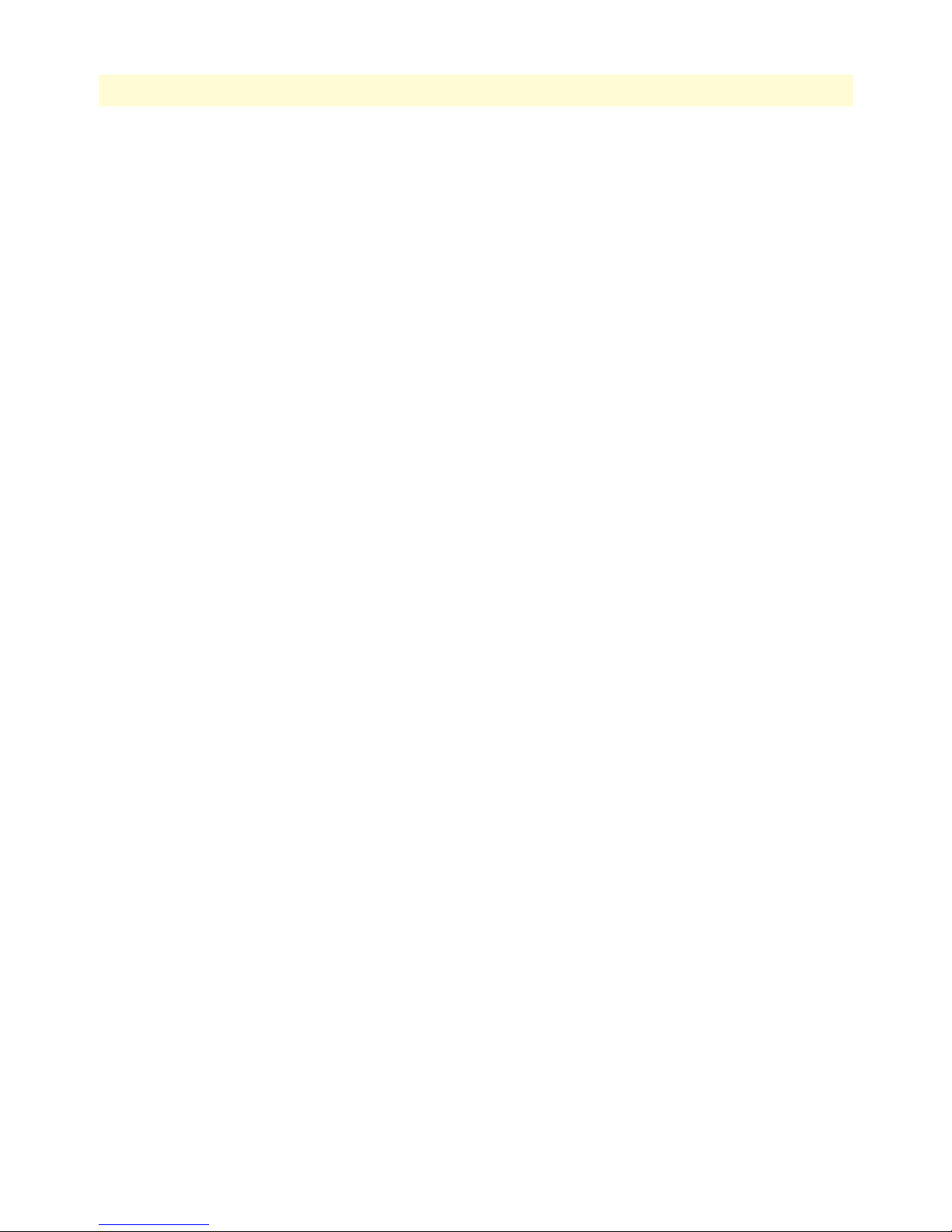
26
Models 2616RC, 3096RC & 3196RC Admin Reference Guide
48 Remote Ethernet loopback . . . . . . . . . . . . . . . . . . . . . . . . . . . . . . . . . . . . . . . . . . . . . . . . . . . . . . . . . . . . . . . 110
49 Line loopback . . . . . . . . . . . . . . . . . . . . . . . . . . . . . . . . . . . . . . . . . . . . . . . . . . . . . . . . . . . . . . . . . . . . . . . . . 110
50 G.SHDSL Port Details window . . . . . . . . . . . . . . . . . . . . . . . . . . . . . . . . . . . . . . . . . . . . . . . . . . . . . . . . . . . 113
51 Port # links . . . . . . . . . . . . . . . . . . . . . . . . . . . . . . . . . . . . . . . . . . . . . . . . . . . . . . . . . . . . . . . . . . . . . . . . . . . 114
52 G.SHDSL Web Management windows map . . . . . . . . . . . . . . . . . . . . . . . . . . . . . . . . . . . . . . . . . . . . . . . . . 114
53 Operator action buttons section of the G.SHDSL Port Details window . . . . . . . . . . . . . . . . . . . . . . . . . . . . . 114
54 G.SHDSL Port status and statistics sections of the G.SHDSL Port Details window . . . . . . . . . . . . . . . . . . . . 116
55 G.SHDSL port configuration section of the G.SHDSL Port Details window . . . . . . . . . . . . . . . . . . . . . . . . . 120
56 G.SHDSL port configuration section in Change mode . . . . . . . . . . . . . . . . . . . . . . . . . . . . . . . . . . . . . . . . . . 121
57 CPE line loopback . . . . . . . . . . . . . . . . . . . . . . . . . . . . . . . . . . . . . . . . . . . . . . . . . . . . . . . . . . . . . . . . . . . . . 124
58 CPE local loopback . . . . . . . . . . . . . . . . . . . . . . . . . . . . . . . . . . . . . . . . . . . . . . . . . . . . . . . . . . . . . . . . . . . . . 125
59 Model 3086 front panel test mode switches . . . . . . . . . . . . . . . . . . . . . . . . . . . . . . . . . . . . . . . . . . . . . . . . . . 125
60 CPE remote loopback . . . . . . . . . . . . . . . . . . . . . . . . . . . . . . . . . . . . . . . . . . . . . . . . . . . . . . . . . . . . . . . . . . . 126
61 History of Near-End Performance window . . . . . . . . . . . . . . . . . . . . . . . . . . . . . . . . . . . . . . . . . . . . . . . . . . . 127
62 Links to and from the G.SHDSL Port History of Near End Performance window . . . . . . . . . . . . . . . . . . . . . 127
63 System History Overview window (Model 3096RC shown) . . . . . . . . . . . . . . . . . . . . . . . . . . . . . . . . . . . . . . 128
64 G.SHDSL Line Provision window . . . . . . . . . . . . . . . . . . . . . . . . . . . . . . . . . . . . . . . . . . . . . . . . . . . . . . . . . 129
65 iDSL Port Configuration window . . . . . . . . . . . . . . . . . . . . . . . . . . . . . . . . . . . . . . . . . . . . . . . . . . . . . . . . . . 132
66 iDSL port summary status section of iDSL Port Configuration window . . . . . . . . . . . . . . . . . . . . . . . . . . . . . 133
67 iDSL port status section of iDSL Port Configuration window . . . . . . . . . . . . . . . . . . . . . . . . . . . . . . . . . . . . 133
68 iDSL Port Configuration window operator action buttons . . . . . . . . . . . . . . . . . . . . . . . . . . . . . . . . . . . . . . . 134
69 Color-coded port status example . . . . . . . . . . . . . . . . . . . . . . . . . . . . . . . . . . . . . . . . . . . . . . . . . . . . . . . . . . . 136
70 Local loopback . . . . . . . . . . . . . . . . . . . . . . . . . . . . . . . . . . . . . . . . . . . . . . . . . . . . . . . . . . . . . . . . . . . . . . . . 137
71 Remote serial loopback . . . . . . . . . . . . . . . . . . . . . . . . . . . . . . . . . . . . . . . . . . . . . . . . . . . . . . . . . . . . . . . . . . 137
72 Line loopback . . . . . . . . . . . . . . . . . . . . . . . . . . . . . . . . . . . . . . . . . . . . . . . . . . . . . . . . . . . . . . . . . . . . . . . . . 138
73 iDSL Port Details window . . . . . . . . . . . . . . . . . . . . . . . . . . . . . . . . . . . . . . . . . . . . . . . . . . . . . . . . . . . . . . . 140
74 Port # links . . . . . . . . . . . . . . . . . . . . . . . . . . . . . . . . . . . . . . . . . . . . . . . . . . . . . . . . . . . . . . . . . . . . . . . . . . . 141
75 Operator action buttons section of the iDSL Port Details window . . . . . . . . . . . . . . . . . . . . . . . . . . . . . . . . . 141
76 iDSL Port Status and Port Statistics sections of the iDSL Port Details window . . . . . . . . . . . . . . . . . . . . . . . . 142
77 CPE Information window . . . . . . . . . . . . . . . . . . . . . . . . . . . . . . . . . . . . . . . . . . . . . . . . . . . . . . . . . . . . . . . 144
78 CPE configurable parameters window . . . . . . . . . . . . . . . . . . . . . . . . . . . . . . . . . . . . . . . . . . . . . . . . . . . . . . 145
79 Near End Performance in the Current 15 minute Interval . . . . . . . . . . . . . . . . . . . . . . . . . . . . . . . . . . . . . . . 146
80 iDSL Port History of Near End Performance window . . . . . . . . . . . . . . . . . . . . . . . . . . . . . . . . . . . . . . . . . . 146
81 System History Overview window (Model 3196RC shown) . . . . . . . . . . . . . . . . . . . . . . . . . . . . . . . . . . . . . . 147
82 In-band management . . . . . . . . . . . . . . . . . . . . . . . . . . . . . . . . . . . . . . . . . . . . . . . . . . . . . . . . . . . . . . . . . . . 152
83 In-Band Management Overview window (Model 2616RC shown) . . . . . . . . . . . . . . . . . . . . . . . . . . . . . . . . 153
84 Define a T1/E1 Management Channel window showing frameRelay(3) and ppp(5) menu options . . . . . . . . 154
85 Channels 1-16 set to PPP . . . . . . . . . . . . . . . . . . . . . . . . . . . . . . . . . . . . . . . . . . . . . . . . . . . . . . . . . . . . . . . . 155
86 Define a T1/E1 Management Channel window, frameRelay(3) function selected . . . . . . . . . . . . . . . . . . . . . . 156
87 Defined In-Band Management Channels and Define a T1/E1 Management Channel sections . . . . . . . . . . . . 156
88 Defined In-Band Management Channels section . . . . . . . . . . . . . . . . . . . . . . . . . . . . . . . . . . . . . . . . . . . . . . 157
89 WAN Circuit Configuration Link window . . . . . . . . . . . . . . . . . . . . . . . . . . . . . . . . . . . . . . . . . . . . . . . . . . . 157
90 Define a T1/E1 Management Channel window, ppp(5) function selected . . . . . . . . . . . . . . . . . . . . . . . . . . . 158
91 Defined In-Band Management Channels section . . . . . . . . . . . . . . . . . . . . . . . . . . . . . . . . . . . . . . . . . . . . . . 158
92 Define an H.110 Management Channel section . . . . . . . . . . . . . . . . . . . . . . . . . . . . . . . . . . . . . . . . . . . . . . . 160
93 Defining the IP address for an IPCP Chassis Management Channel . . . . . . . . . . . . . . . . . . . . . . . . . . . . . . . . 161
94 Default gateway address example . . . . . . . . . . . . . . . . . . . . . . . . . . . . . . . . . . . . . . . . . . . . . . . . . . . . . . . . . . 163
95 Define a Chassis Management Channel . . . . . . . . . . . . . . . . . . . . . . . . . . . . . . . . . . . . . . . . . . . . . . . . . . . . . 164
96 Defined In-Band Management Channels . . . . . . . . . . . . . . . . . . . . . . . . . . . . . . . . . . . . . . . . . . . . . . . . . . . . 165
97 Define an H.110 Management Channel . . . . . . . . . . . . . . . . . . . . . . . . . . . . . . . . . . . . . . . . . . . . . . . . . . . . . 165
98 Defined In-Band Management Channels . . . . . . . . . . . . . . . . . . . . . . . . . . . . . . . . . . . . . . . . . . . . . . . . . . . . 166
Page 27
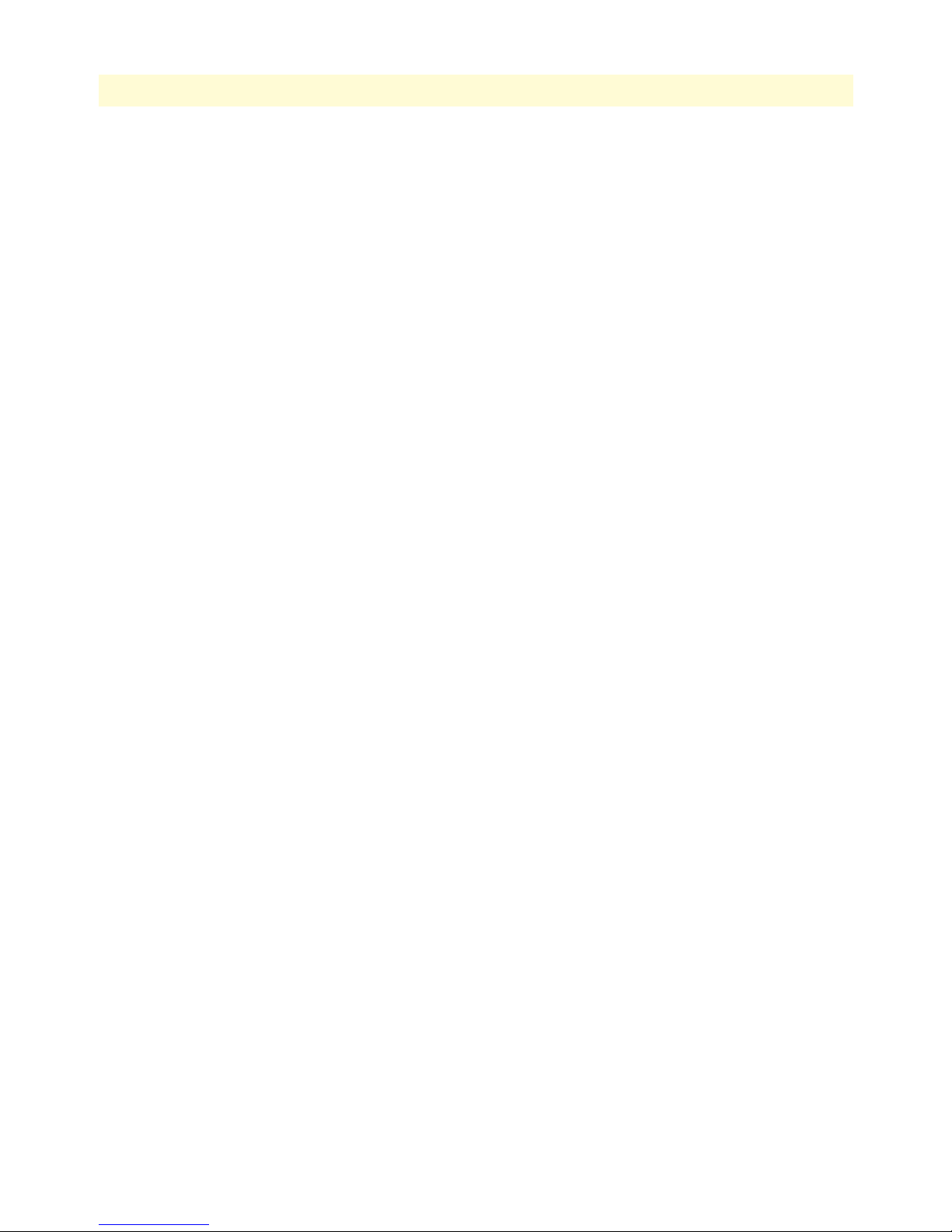
27
Models 2616RC, 3096RC & 3196RC Admin Reference Guide
99 Define an H.110 Management Channel . . . . . . . . . . . . . . . . . . . . . . . . . . . . . . . . . . . . . . . . . . . . . . . . . . . . . 166
100 Defined In-Band Management Channels . . . . . . . . . . . . . . . . . . . . . . . . . . . . . . . . . . . . . . . . . . . . . . . . . . . . 166
101 H.110 In-Band Management Statistics page . . . . . . . . . . . . . . . . . . . . . . . . . . . . . . . . . . . . . . . . . . . . . . . . . . 176
102 IP Overview window . . . . . . . . . . . . . . . . . . . . . . . . . . . . . . . . . . . . . . . . . . . . . . . . . . . . . . . . . . . . . . . . . . . 183
103 IP Overview window and related windows . . . . . . . . . . . . . . . . . . . . . . . . . . . . . . . . . . . . . . . . . . . . . . . . . . . 184
104 IP Configuration window . . . . . . . . . . . . . . . . . . . . . . . . . . . . . . . . . . . . . . . . . . . . . . . . . . . . . . . . . . . . . . . . 188
105 IP Addressing Overview window . . . . . . . . . . . . . . . . . . . . . . . . . . . . . . . . . . . . . . . . . . . . . . . . . . . . . . . . . . 189
106 IP Address Details window . . . . . . . . . . . . . . . . . . . . . . . . . . . . . . . . . . . . . . . . . . . . . . . . . . . . . . . . . . . . . . . 189
107 IP Routing Overview window . . . . . . . . . . . . . . . . . . . . . . . . . . . . . . . . . . . . . . . . . . . . . . . . . . . . . . . . . . . . . 190
108 IP Route Details window . . . . . . . . . . . . . . . . . . . . . . . . . . . . . . . . . . . . . . . . . . . . . . . . . . . . . . . . . . . . . . . . 193
109 IP Routing Table window . . . . . . . . . . . . . . . . . . . . . . . . . . . . . . . . . . . . . . . . . . . . . . . . . . . . . . . . . . . . . . . . 194
110 IP Address Translation Overview window . . . . . . . . . . . . . . . . . . . . . . . . . . . . . . . . . . . . . . . . . . . . . . . . . . . 196
111 TCP Overview window . . . . . . . . . . . . . . . . . . . . . . . . . . . . . . . . . . . . . . . . . . . . . . . . . . . . . . . . . . . . . . . . . 198
112 TCP windows map . . . . . . . . . . . . . . . . . . . . . . . . . . . . . . . . . . . . . . . . . . . . . . . . . . . . . . . . . . . . . . . . . . . . . 198
113 TCP Details window . . . . . . . . . . . . . . . . . . . . . . . . . . . . . . . . . . . . . . . . . . . . . . . . . . . . . . . . . . . . . . . . . . . 200
114 UDP Overview window . . . . . . . . . . . . . . . . . . . . . . . . . . . . . . . . . . . . . . . . . . . . . . . . . . . . . . . . . . . . . . . . . 202
115 ICMP Overview window . . . . . . . . . . . . . . . . . . . . . . . . . . . . . . . . . . . . . . . . . . . . . . . . . . . . . . . . . . . . . . . . 203
116 IP FIltering Overview window . . . . . . . . . . . . . . . . . . . . . . . . . . . . . . . . . . . . . . . . . . . . . . . . . . . . . . . . . . . . 208
117 ID Name hyperlink . . . . . . . . . . . . . . . . . . . . . . . . . . . . . . . . . . . . . . . . . . . . . . . . . . . . . . . . . . . . . . . . . . . . 209
118 Filter IP parameters window . . . . . . . . . . . . . . . . . . . . . . . . . . . . . . . . . . . . . . . . . . . . . . . . . . . . . . . . . . . . . . 209
119 T1/E1 Link Activity Overview window . . . . . . . . . . . . . . . . . . . . . . . . . . . . . . . . . . . . . . . . . . . . . . . . . . . . . 218
120 WAN Circuit Configuration Link window . . . . . . . . . . . . . . . . . . . . . . . . . . . . . . . . . . . . . . . . . . . . . . . . . . . 219
121 WAN Circuit Channel Assignment window displaying PPP configuration . . . . . . . . . . . . . . . . . . . . . . . . . . . 219
122 PPP window . . . . . . . . . . . . . . . . . . . . . . . . . . . . . . . . . . . . . . . . . . . . . . . . . . . . . . . . . . . . . . . . . . . . . . . . . . 220
123 Default packet settings window . . . . . . . . . . . . . . . . . . . . . . . . . . . . . . . . . . . . . . . . . . . . . . . . . . . . . . . . . . . 221
124 Modify default packet settings window . . . . . . . . . . . . . . . . . . . . . . . . . . . . . . . . . . . . . . . . . . . . . . . . . . . . . . 222
125 PPP Link Window . . . . . . . . . . . . . . . . . . . . . . . . . . . . . . . . . . . . . . . . . . . . . . . . . . . . . . . . . . . . . . . . . . . . . 225
126 Link configuration . . . . . . . . . . . . . . . . . . . . . . . . . . . . . . . . . . . . . . . . . . . . . . . . . . . . . . . . . . . . . . . . . . . . . 231
127 RIP Version 2 Overview window . . . . . . . . . . . . . . . . . . . . . . . . . . . . . . . . . . . . . . . . . . . . . . . . . . . . . . . . . . 235
128 RIP Version 2 Statistics window . . . . . . . . . . . . . . . . . . . . . . . . . . . . . . . . . . . . . . . . . . . . . . . . . . . . . . . . . . . 237
129 RIP Version 2 (Configuration) window . . . . . . . . . . . . . . . . . . . . . . . . . . . . . . . . . . . . . . . . . . . . . . . . . . . . . 238
130 SNMP Overview window . . . . . . . . . . . . . . . . . . . . . . . . . . . . . . . . . . . . . . . . . . . . . . . . . . . . . . . . . . . . . . . . 241
131 System Status Overview window (part 1 of 2) (Model 3096RC shown) . . . . . . . . . . . . . . . . . . . . . . . . . . . . . 248
132 System Status Overview window (part 2 of 2) (Model 3096RC shown) . . . . . . . . . . . . . . . . . . . . . . . . . . . . . 249
133 System Status windows map . . . . . . . . . . . . . . . . . . . . . . . . . . . . . . . . . . . . . . . . . . . . . . . . . . . . . . . . . . . . . . 250
134 General product information box . . . . . . . . . . . . . . . . . . . . . . . . . . . . . . . . . . . . . . . . . . . . . . . . . . . . . . . . . . 250
135 Physical status table and Refresh Rate menu . . . . . . . . . . . . . . . . . . . . . . . . . . . . . . . . . . . . . . . . . . . . . . . . . . 251
136 System Status table . . . . . . . . . . . . . . . . . . . . . . . . . . . . . . . . . . . . . . . . . . . . . . . . . . . . . . . . . . . . . . . . . . . . . 252
137 Alarm symbols . . . . . . . . . . . . . . . . . . . . . . . . . . . . . . . . . . . . . . . . . . . . . . . . . . . . . . . . . . . . . . . . . . . . . . . . 252
138 Ethernet status . . . . . . . . . . . . . . . . . . . . . . . . . . . . . . . . . . . . . . . . . . . . . . . . . . . . . . . . . . . . . . . . . . . . . . . . 253
139 T1/E1 port information . . . . . . . . . . . . . . . . . . . . . . . . . . . . . . . . . . . . . . . . . . . . . . . . . . . . . . . . . . . . . . . . . 254
140 G.SHDSL port information . . . . . . . . . . . . . . . . . . . . . . . . . . . . . . . . . . . . . . . . . . . . . . . . . . . . . . . . . . . . . . 255
141 iDSL port information . . . . . . . . . . . . . . . . . . . . . . . . . . . . . . . . . . . . . . . . . . . . . . . . . . . . . . . . . . . . . . . . . . 256
142 System Status Details window . . . . . . . . . . . . . . . . . . . . . . . . . . . . . . . . . . . . . . . . . . . . . . . . . . . . . . . . . . . . . 257
143 System Parameters window . . . . . . . . . . . . . . . . . . . . . . . . . . . . . . . . . . . . . . . . . . . . . . . . . . . . . . . . . . . . . . . 260
144 Modify Parameters window (Model 3096RC shown) . . . . . . . . . . . . . . . . . . . . . . . . . . . . . . . . . . . . . . . . . . . 262
145 System History Overview window (Model 3096RC shown) . . . . . . . . . . . . . . . . . . . . . . . . . . . . . . . . . . . . . . 265
146 System History diagram . . . . . . . . . . . . . . . . . . . . . . . . . . . . . . . . . . . . . . . . . . . . . . . . . . . . . . . . . . . . . . . . . 266
147 System History Overview window (Model 3196RC shown) . . . . . . . . . . . . . . . . . . . . . . . . . . . . . . . . . . . . . . 267
148 Circuit ID 1—History of Near-End Performance window . . . . . . . . . . . . . . . . . . . . . . . . . . . . . . . . . . . . . . . 268
149 G.SHDSL History of Near End Performance window . . . . . . . . . . . . . . . . . . . . . . . . . . . . . . . . . . . . . . . . . . 270
Page 28
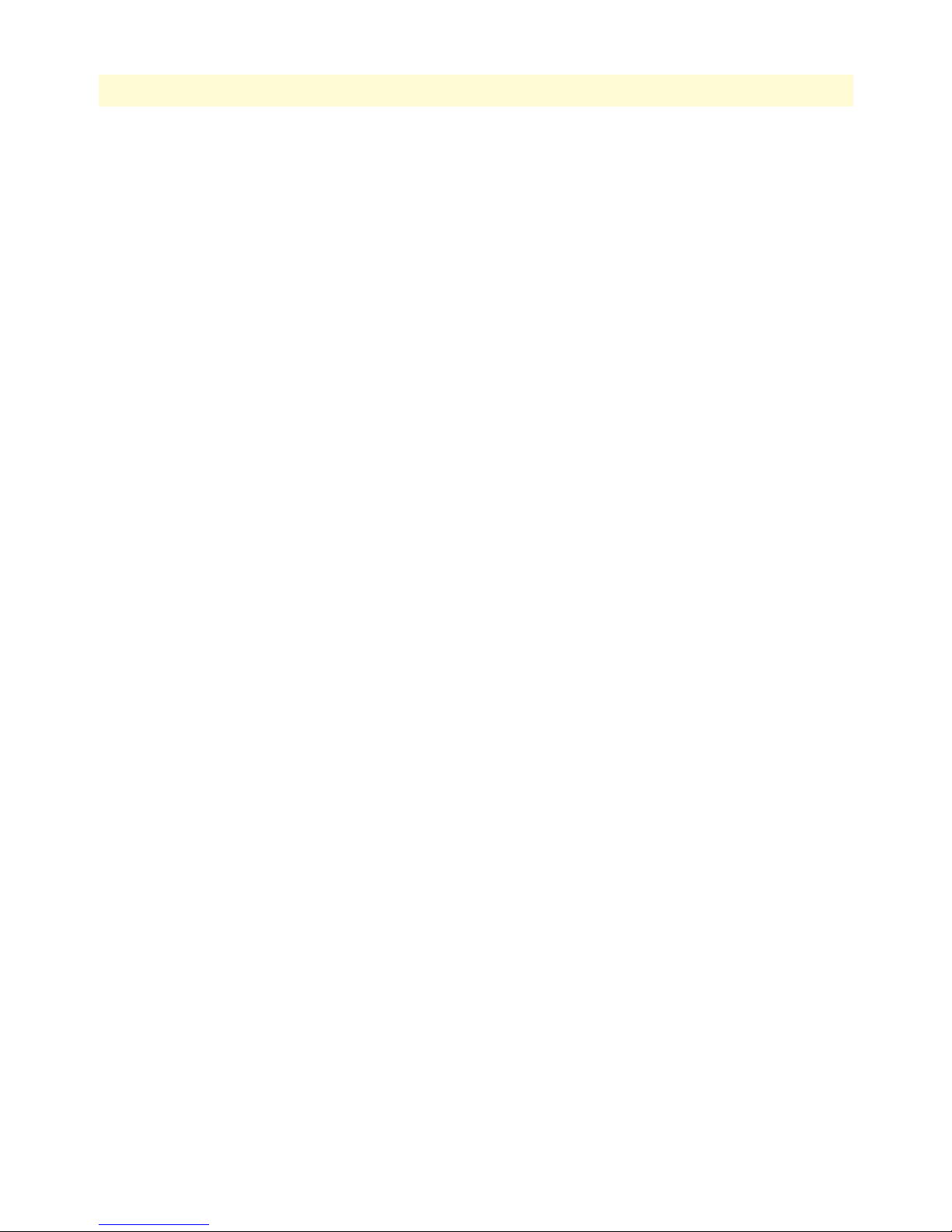
28
Models 2616RC, 3096RC & 3196RC Admin Reference Guide
150 Alarm Card Information window . . . . . . . . . . . . . . . . . . . . . . . . . . . . . . . . . . . . . . . . . . . . . . . . . . . . . . . . . . 273
151 Critical Chassis Alarm . . . . . . . . . . . . . . . . . . . . . . . . . . . . . . . . . . . . . . . . . . . . . . . . . . . . . . . . . . . . . . . . . . . 273
152 System Log main window . . . . . . . . . . . . . . . . . . . . . . . . . . . . . . . . . . . . . . . . . . . . . . . . . . . . . . . . . . . . . . . . 275
153 System Log windows map . . . . . . . . . . . . . . . . . . . . . . . . . . . . . . . . . . . . . . . . . . . . . . . . . . . . . . . . . . . . . . . . 276
154 Hyperlinks section of the System Log Overview window . . . . . . . . . . . . . . . . . . . . . . . . . . . . . . . . . . . . . . . . 276
155 Parameters section of the System Log Overview window . . . . . . . . . . . . . . . . . . . . . . . . . . . . . . . . . . . . . . . . 277
156 System Log Configuration window . . . . . . . . . . . . . . . . . . . . . . . . . . . . . . . . . . . . . . . . . . . . . . . . . . . . . . . . . 280
157 System Log—Volatile Memory window . . . . . . . . . . . . . . . . . . . . . . . . . . . . . . . . . . . . . . . . . . . . . . . . . . . . . 283
158 System Log—Non-Volatile Memory window . . . . . . . . . . . . . . . . . . . . . . . . . . . . . . . . . . . . . . . . . . . . . . . . . 284
159 T1/E1 Link Activity Overview window . . . . . . . . . . . . . . . . . . . . . . . . . . . . . . . . . . . . . . . . . . . . . . . . . . . . . 288
160 T1/E1 Link Activity windows map . . . . . . . . . . . . . . . . . . . . . . . . . . . . . . . . . . . . . . . . . . . . . . . . . . . . . . . . . 289
161 T1/E1 Link Activity Overview window displaying an alarm condition . . . . . . . . . . . . . . . . . . . . . . . . . . . . . . 290
162 T1/E1 Link Activity Ports 1 - 4 window . . . . . . . . . . . . . . . . . . . . . . . . . . . . . . . . . . . . . . . . . . . . . . . . . . . . . 290
163 Line Status Alarms window . . . . . . . . . . . . . . . . . . . . . . . . . . . . . . . . . . . . . . . . . . . . . . . . . . . . . . . . . . . . . . . 292
164 WAN Circuit Configuration Link window . . . . . . . . . . . . . . . . . . . . . . . . . . . . . . . . . . . . . . . . . . . . . . . . . . . 295
165 WAN Circuit Configuration—Modify window . . . . . . . . . . . . . . . . . . . . . . . . . . . . . . . . . . . . . . . . . . . . . . . 296
166 WAN Circuit CHANNEL ASSIGNMENT window . . . . . . . . . . . . . . . . . . . . . . . . . . . . . . . . . . . . . . . . . . . 301
167 Current Near End Performance window . . . . . . . . . . . . . . . . . . . . . . . . . . . . . . . . . . . . . . . . . . . . . . . . . . . . . 302
168 History of Near End Performance window . . . . . . . . . . . . . . . . . . . . . . . . . . . . . . . . . . . . . . . . . . . . . . . . . . . 303
169 Totals of Near End Performance window . . . . . . . . . . . . . . . . . . . . . . . . . . . . . . . . . . . . . . . . . . . . . . . . . . . . 305
170 Current Far End Performance window . . . . . . . . . . . . . . . . . . . . . . . . . . . . . . . . . . . . . . . . . . . . . . . . . . . . . . 306
171 History of Far End Performance window . . . . . . . . . . . . . . . . . . . . . . . . . . . . . . . . . . . . . . . . . . . . . . . . . . . . 307
172 Far End Performance window . . . . . . . . . . . . . . . . . . . . . . . . . . . . . . . . . . . . . . . . . . . . . . . . . . . . . . . . . . . . . 309
173 About window . . . . . . . . . . . . . . . . . . . . . . . . . . . . . . . . . . . . . . . . . . . . . . . . . . . . . . . . . . . . . . . . . . . . . . . . 312
174 License window . . . . . . . . . . . . . . . . . . . . . . . . . . . . . . . . . . . . . . . . . . . . . . . . . . . . . . . . . . . . . . . . . . . . . . . 314
Page 29
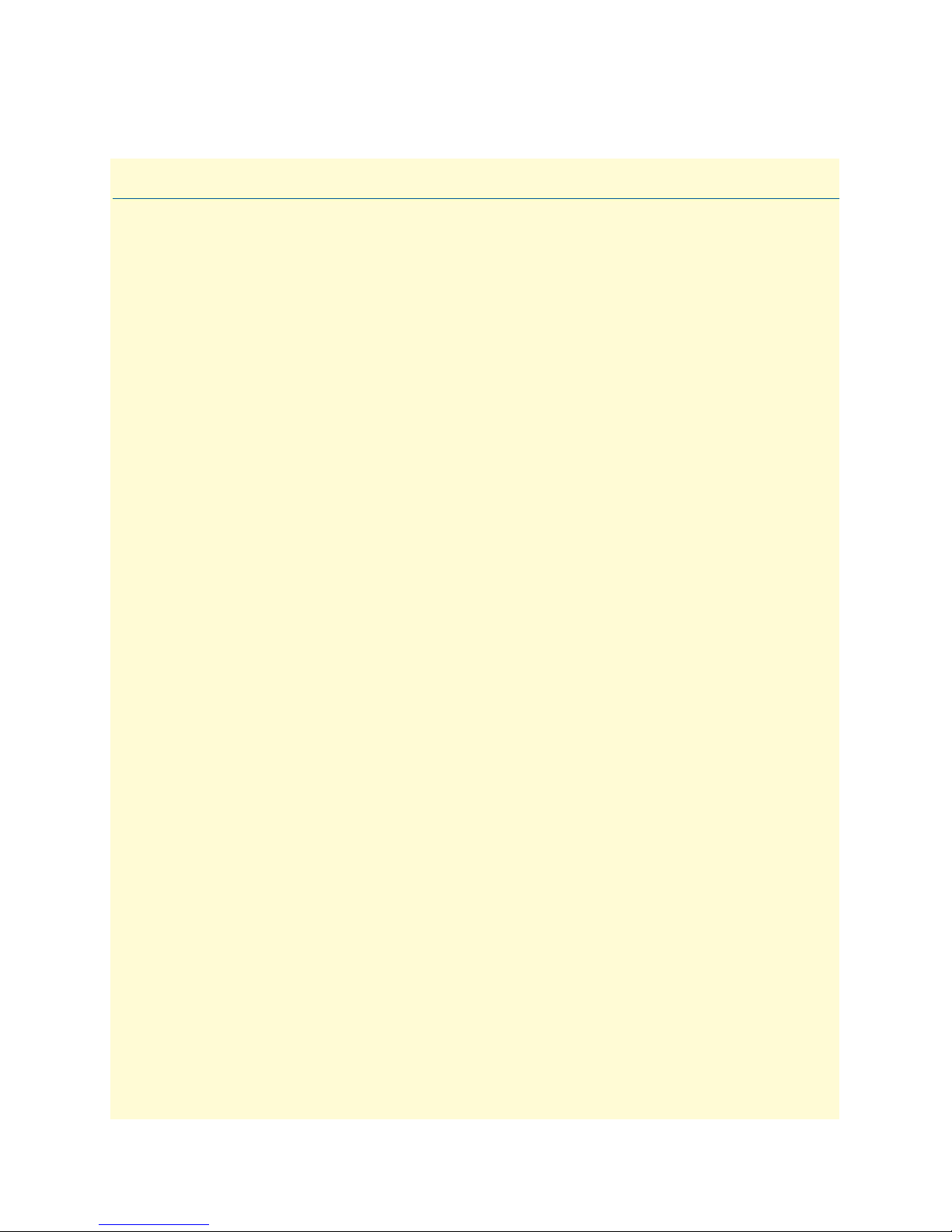
List of Tables
1 Text conventions . . . . . . . . . . . . . . . . . . . . . . . . . . . . . . . . . . . . . . . . . . . . . . . . . . . . . . . . . . . . . . . . . . . . . . . 31
2 Mouse conventions . . . . . . . . . . . . . . . . . . . . . . . . . . . . . . . . . . . . . . . . . . . . . . . . . . . . . . . . . . . . . . . . . . . . . . 32
3 Fallback port configuration . . . . . . . . . . . . . . . . . . . . . . . . . . . . . . . . . . . . . . . . . . . . . . . . . . . . . . . . . . . . . . . . 63
4 Masks . . . . . . . . . . . . . . . . . . . . . . . . . . . . . . . . . . . . . . . . . . . . . . . . . . . . . . . . . . . . . . . . . . . . . . . . . . . . . . . 191
5 Physical states . . . . . . . . . . . . . . . . . . . . . . . . . . . . . . . . . . . . . . . . . . . . . . . . . . . . . . . . . . . . . . . . . . . . . . . . . 251
6 System status/subsystem reference . . . . . . . . . . . . . . . . . . . . . . . . . . . . . . . . . . . . . . . . . . . . . . . . . . . . . . . . . . 253
29
Page 30

About this guide
This guide describes configuring a Patton Electronics Model 2616RC T1/E1 Time Division Multiplexed
(TDM) Digital Access Concentrator (T-DAC), Model 3096RC G.SHDSL TDM T-DAC, or Model 3196
iDSL TDM T-DAC. This section describes the following:
• Who should use this guide (see “Audience”)
• How this document is organized (see “Structure”)
• How Note and IMPORTANT headings are used in this guide to help you become aware of potential prob-
lems (see “Precautions” on page 31)
• Conventions and terms used in this guide (see “Conventions used in this document” on page 31)
Audience
This guide is intended for the following users:
• System administrators
• Operators
• Installers
• Maintenance technicians
Structure
This guide contains the following chapters:
• Chapter 1 (on page 33) on describes using the Administration Page window
• Chapter 2 (on page 36) describes using the HOME window
• Chapter 3 (on page 44) describes using the Import/Export window
• Chapter 4 (on page 48) describes using the Alarms window
• Chapter 5 (on page 56) describes using the DS0 Mapping window
• Chapter 6 (on page 75) describes using the Clocking window
• Chapter 7 (on page 84) describes using the Ethernet window
• Chapter 8 (on page 91) describes using the Frame Relay window
• Chapter 9 (on page 101) describes using the G.SHDSL Port Configuration window to configure the
Model 3096RC
• Chapter 10 (on page 131) describes using the iDSL Port Configuration window to configure the
Model 3196RC
• Chapter 11 (on page 149) describes using the H.110 In-Band Management window
• Chapter 12 (on page 179) describes using the IP window to configure IP, TCP, UDP, and ICMP
30
Page 31

Models 2616RC, 3096RC & 3196RC Admin Reference Guide About this guide
• Chapter 13 (on page 207) describes using the Filter IP window
• Chapter 14 (on page 215) discusses in-band management using PPP
• Chapter 15 (on page 234) describes using the RIP Version 2 window
• Chapter 16 (on page 240) describes using the SNMP window
• Chapter 17 (on page 245) describes using the System window
• Chapter 18 (on page 272) describes the system alarm card status information
• Chapter 19 (on page 274) describes using the System Log window
• Chapter 20 (on page 285) describes using the T1/E1Link window
• Chapter 21 (on page 311) describes the contents of the About window
• Chapter 22 (on page 313) describes the contents of the License window
Precautions
The following are used in this guide to help you become aware of potential problems:
Note A note presents additional information or interesting sidelights.
The alert symbol and IMPORTANT heading calls attention to
important information.
IMPORTANT
Conventions used in this document
This section describes the typographical conventions and terms used in this guide.
General conventions
The procedures described in this guide use the text conventions listed in table 1.
Table 1. Text conventions
Convention Meaning
Garamond blue type
Italicized Garamond type
Garamond bold type Indicates the names of command buttons that execute an action.
< > Angle brackets indicate function and keyboard keys, such as <SHIFT>,
Are you ready? All system messages and prompts appear in the Courier font as the
% dir *.* Bold Courier font indicates where the operator must type a response
Indicates a cross-reference hyperlink that points to a figure, graphic,
table, or section heading. Clicking on the hyperlink jumps you to the reference. When you finish reviewing the reference, click on the Go to
Previous View button in the Adobe
return to your starting point.
Indicates the names of items.
<CTRL>, <C>, and so on.
system would display them.
or command
®
Acrobat
®
Reader toolbar to
31
Page 32

Models 2616RC, 3096RC & 3196RC Admin Reference Guide About this guide
Mouse conventions
Table 2 lists conventions this guide uses to describe mouse actions:
Table 2. Mouse conventions
Convention Meaning
Left mouse button This button refers to the primary or leftmost mouse button (unless you
have changed the default configuration).
Right mouse button This button refers the secondary or rightmost mouse button (unless you
have changed the default configuration)
Point This word means to move the mouse in such a way that the tip of the
pointing arrow on the screen ends up resting at the desired location.
Click Means to quickly press and release the left or right mouse button (as
instructed in the procedure). Make sure you do not move the mouse
pointer while clicking a mouse button. Double-click means to press and
release the same mouse button two times quickly
Drag This word means to point the arrow and then hold down the left or right
mouse button (as instructed in the procedure) as you move the mouse to
a new location. When you have moved the mouse pointer to the
desired location, you can release the mouse button.
32
Page 33

Chapter 1 Introduction
Chapter contents
Introduction..........................................................................................................................................................34
Logging into the HTTP/HTML Web Management windows...............................................................................34
HTTP/HTML and SNMP Object Format ...........................................................................................................35
Saving HTTP/HTML Object Changes .................................................................................................................35
33
Page 34

Models 2616RC, 3096RC & 3196RC Admin Reference Guide 1 • Introduction
Introduction
You can manage the Model 2616RC T1/E1 Time Division Multiplexed (TDM) Digital Access Concentrator
(T-DAC), Model 3096RC G.SHDSL TDM T-DAC, or Model 3196RC iDSL TDM T-DAC by using its
internal HTTP/HTML Web Management windows. However, to access the HTTP/HTML windows, you
must first define:
• The T-DAC system’s LAN IP method to obtain address
• LAN IP address
• LAN IP subnet mask for the T-DAC
If you have not defined the above parameters, refer to the procedures in the Getting Started Guide that came
with your T-DAC
Logging into the HTTP/HTML Web Management windows
To log into the HTTP/HTML Web Management windows, you must enter the 4-octet Internet Protocol (IP)
address (for example, http://your.server.ip.address) as the Universal Resource Locator (URL) into a World-Wide
Web (WWW) browser. After you enter the IP address, the T-DAC will ask for your user name and password as
shown in figure 1.
Your T-DAC will accept the following default administrative passwords:
• superuser—this password carries full permission to change and view any parameters in the T-DAC
• monitor—this password allows full viewing of any non-password oriented variables.
Note For security reasons, we recommend that you change these passwords
immediately after initial configuration.
Introduction 34
Figure 1. T-DAC login window
Page 35

Models 2616RC, 3096RC & 3196RC Admin Reference Guide 1 • Introduction
HTTP/HTML and SNMP Object Format
In this document, we shall describe the variables found on each of the internal HTTP/HTML windows. This
description will include brief definitions of the Patton Enterprise MIB or SNMP MIB II object identifiers
wherever applicable. The format of the variables will resemble figure 2.
Figure 2. HTTP/HTML and SNMP object format
Saving HTTP/HTML Object Changes
Sometimes you will need to save changes that you have made in the HTTP/HTML windows. Do the following to make changes to read/write variables:
1. Select the appropriate Modify screen.
2. Make changes to the desired parameter.
3. Click on the Submit button.
4. Return to the HOME screen.
5. Click on the Record Current Configuration button.
Note Make sure you follow steps 1 through 5 when modifying the
HTTP/HTML windows. Otherwise, your changes will be lost when
the T-DAC is power-cycled.
HTTP/HTML and SNMP Object Format 35
Page 36

Chapter 2 Home
Chapter contents
Introduction..........................................................................................................................................................37
Product information box .......................................................................................................................................40
Operating status variables ......................................................................................................................................41
Number of T1/E1 Ports (boxEgressCount) .....................................................................................................41
% CPU Idle (boxIdleTime) ............................................................................................................................41
Running Since Last Boot (sysUpTime) ...........................................................................................................41
Chassis Address (cPCIShelfAddr) ....................................................................................................................41
Slot Address (cPCISlotID) ..............................................................................................................................41
Current Card State (alarmBoxState) ................................................................................................................42
Total Card Alarms (alarmTotal) ......................................................................................................................42
Operator Actions...................................................................................................................................................42
Record Current Configuration (storeConfig(1)) .............................................................................................42
Hard Reset (hardReset(2)) ..............................................................................................................................42
Set Factory Default Configuration (forceDefaultConfig(3)) ............................................................................43
36
Page 37

Models 2616RC, 3096RC & 3196RC Admin Reference Guide 2 • Home
Introduction
The T-DAC Web Management HOME window for the Model 2616RC (see figure 3), Model 3096RC (see
figure 4 on page 38), or Model 3196RC (see figure 5 on page 38) is the first management window that you see
after logging into the T-DAC.
Figure 3. HOME window for Model 2616RC
Introduction 37
Page 38

Models 2616RC, 3096RC & 3196RC Admin Reference Guide 2 • Home
Figure 4. HOME window for Model 3096RC
Figure 5. HOME window for Model 3196RC
Introduction 38
Page 39

Models 2616RC, 3096RC & 3196RC Admin Reference Guide 2 • Home
The HOME window consists of sections that enable you to:
• View general product information about the T-DAC, such as the current software version (see section
“Product information box” on page 40)
• View a summary of the system’s operating status that includes the following information:
– Number of egress ports on the rear blade
– Shelf address
– Slot ID
– Percent of idle CPU time
– Amount of time since the last time the system software was restarted (also referred to as booting)
– Current T-DAC (front blade/rear blade) alarm status, which displays the highest-level alarm currently
detected in the T-DAC—listed as Major, Minor, or Clear (for none)
– Total alarms active in the T-DAC
See section “Operating status variables” on page 41 for more information.
• Initiate the following Operator Actions:
– Save any changes you have made to the T-DAC’s system configuration
– Perform a hard reset (cold restart) of the system without power-cycling the T-DAC. Reset all the T-DAC’s
configurable parameters to their factory-default values.
See section “Operator Actions” on page 42 for more information.
The HOME window is divided into two panes: the Configuration Menu pane and the configuration/information pane (see figure 6). The Configuration Menu contains the links to the various T-DAC subsystem windows,
while the configuration/information pane is where you can view status and other information, or make
changes to the system configuration. Unlike the Configuration Menu pane, which looks the same no matter
which subsystem window you may move to, the configuration/information pane contents will change as you
move from one subsystem window to another.
Note Clicking on the HOME link in the Configuration Menu pane returns
you to the HOME window from any other window.
Introduction 39
Page 40

Models 2616RC, 3096RC & 3196RC Admin Reference Guide 2 • Home
Configuration Menu pane
Configuration/information pane
Figure 6. HOME window panes (Model 3096RC version shown)
Model 3096RC TDM Digital Access Concentrator
Software Revision 1.5.6 Dec 16 2004 10:30:49
Software Release Identifier
Figure 7. Product information section of HOME window (Model 3096RC version shown)
Product information box
The product information box (see figure 7) displays the following:
• Product name: DSL Cross Connect
• Software release identifier: The current software version running on the T-DAC. The identifier is in the
form X.Y.Z(n) where:
Product information box 40
Product Name
Software Release Timestamp
Page 41

Models 2616RC, 3096RC & 3196RC Admin Reference Guide 2 • Home
– X denotes a major release involving an extensive system revision.
– Y indicates a revision within Release X adding one or more new features.
– Z denotes a revision within Release X.Y correcting problems that were found in the previous release.
– n (optional) is a lowercase alpha character. The value b for beta may indicate software made available to
certain parties for before the official formal release to the general public, often for early access trials or
field testing.
• Software release timestamp: The date and time the software version was created.
Operating status variables
The system variables that describe the operating status of the T-DAC are shown in figure 8 and described in
the following sections.
Figure 8. STATUS menu (Model 3096RC version shown)
Number of T1/E1 Ports (boxEgressCount)
Defines the number of T1/E1 WAN egress ports (4, 8, or 16) on the rear blade.
% CPU Idle (boxIdleTime)
Indicates the percent of system CPU capacity currently available to the T-DAC.
Running Since Last Boot (sysUpTime)
The time since the T-DAC was last power-cycled.
Chassis Address (cPCIShelfAddr)
Indicates the address of the ForeFront chassis in which the T-DAC resides. The address is set via DIP switches
located ForeFront chassis midplane. Using various On/Off combinations up to 33 (0–32) binary shelf
addresses can be defined. See ForeFront chassis User Guide for more information
Slot Address (cPCISlotID)
Indicates the ForeFront chassis slot number occupied by the T-DAC. On the ForeFront chassis models 6276
and 6476, slot numbering sequence starts from the bottom with slot number 1. Numbering sequence for the
ForeFront model 6676 starts from the left of the chassis with slot number 3.
Operating status variables 41
Page 42

Models 2616RC, 3096RC & 3196RC Admin Reference Guide 2 • Home
Current Card State (alarmBoxState)
The highest level alarm currently active on this T-DAC card—listed as Critical (red), Major (orange), Minor
(yellow), or Clear (green)—no alarms present.
Total Card Alarms (alarmTotal)
Total number of alarms currently active on this card.
Operator Actions
In superuser mode you can initiate several operator actions (see figure 9) which will cause the T-DAC to operate according to the descriptions in the following sections.
Figure 9. Operator Actions buttons
Record Current Configuration (storeConfig(1))
Clicking the button labelled Record Current Configuration causes the T-DAC to save the current configuration in permanent Flash memory. In other words, configuration changes made in the subsystem web windows
become permanent when you click Record Current Configuration.
Configuration changes in the T-DAC are made by clicking a button labelled Submit Query on any of the subsystem window. When you click Submit Query, the T-DAC stores the parameter values in volatile DRAM
(dynamic RAM) only. Since the Submit Query changes take immediate effect, the administrator can test different configuration parameters without needing to change the Flash configuration each time.
The most important step after completing the configuration is to
save it in permanent memory by clicking on Record Current
IMPORTANT
Configuration.
Without clicking on Record Current Configuration, all configuration changes will be lost if the power is
recycled. After doing the Record Current Configuration save, the current configuration of the T-DAC will
not be lost when The T-DAC is powered down.
Hard Reset (hardReset(2))
This button causes the T-DAC to perform a cold restart. When you select Hard Reset, the T-DAC requests
confirmation before executing the command, after which, the T-DAC will disconnect all current sessions, reinitialize the interfaces, and re-load configuration parameters from Flash memory.
Operator Actions 42
Page 43

Models 2616RC, 3096RC & 3196RC Admin Reference Guide 2 • Home
Set Factory Default Configuration (forceDefaultConfig(3))
This button deletes the current configuration from Flash memory and loads the factory default parameters into
Flash. The factory default settings will not take effect in the T-DAC until it has been re-booted, for example by
clicking the Hard Reset button.
Set Factory Default Configuration will delete the T-DAC’s
Ethernet IP address, reset the password to the default administra-
IMPORTANT
tive passwords (see section “Logging into the HTTP/HTML
Web Management windows”
on page 34), and any other site
specific-settings made for your particular installation. In order to
use the HTTP/HTML Management windows you will have to reenter the T-DAC’s Ethernet IP address and netmask using the TDAC’s front panel control port. Refer to the Getting Started guide
for information on configuring the IP address.
Operator Actions 43
Page 44

Chapter 3 Import/Export
Chapter contents
Introduction..........................................................................................................................................................45
Export current Flash configuration ........................................................................................................................45
Import Flash configuration from file......................................................................................................................47
44
Page 45

Models 2616RC, 3096RC & 3196RC Admin Reference Guide 3 • Import/Export
Introduction
The Import/Export function enables you to make a backup (or exported) copy of your T-DAC’s configuration
parameters. By exporting the configurations, the saved files can quickly be loaded, or imported, into a replacement T-DAC—greatly speeding up the installation process should a T-DAC need replacing.
All actions for Import/Export require superuser access privileges.
IMPORTANT
To import or export a configuration, click on Import/Export under the Configuration Menu to display the
Import/Export main window (see figure 10).
Figure 10. Import/Export main window (Model 3096RC version shown)
Export current Flash configuration
Note The exported configuration file is a text-format file. Do not try, how-
ever to edit the operating characteristics contained in the file.
Note The parameters that will be exported are the power-up settings as
they are stored in Flash memory and may not be the current operating
parameters. To ensure that you export the most current parameters,
go to HOME, then click on the Record Current Configuration button under Operator Actions.
Introduction 45
Page 46

Models 2616RC, 3096RC & 3196RC Admin Reference Guide 3 • Import/Export
To export the Flash configuration, click on the Export Flash link on the Import/Export main window. The TDAC will display text configuration information resembling that shown in figure 11.
Figure 11. Typical T-DAC flash memory configuration data
To save the displayed data as a text file, select the Save option on your browser (see figure 12). For example,
under Netscape, select File > Save As. A dialog box will display enabling you to save the contents of the export
parameters to a text file. Select the location where you want the file stored, type a file name, and click Save.
Figure 12. Saving the T-DAC flash memory configuration data as a text file
Export current Flash configuration 46
Page 47

Models 2616RC, 3096RC & 3196RC Admin Reference Guide 3 • Import/Export
Import Flash configuration from file
To import a configuration file into the T-DAC, type the complete path and filename for the configuration file
you wish to load or click on the Browse…
button (see figure 10 on page 45).
Upon successfully importing the file, the T-DAC will display Configuration Load Complete, indicating that the
new operating parameters have been loaded into Flash memory.
Click on HOME under the Configuration Menu, then click on the Hard Reset button under Operator Actions.
Note Do not select Record Current Configuration after importing config-
uration parameters.
button to select the desired file, then click on the Submit Query
Import Flash configuration from file 47
Page 48

Chapter 4 Alarms
Chapter contents
Introduction..........................................................................................................................................................49
Alarm System Overview window ...........................................................................................................................49
Alarms management windows ...............................................................................................................................52
Alarm System Configuration window .............................................................................................................52
Alarm Syslog Priority (syslogAlarmPriority) ..............................................................................................53
Board Temperature Threshold (boxAlarmTemperature) ...........................................................................53
Alarm Trap Manager 1 through 4 (alarmTrapIp0–alarmTrapIp3) ............................................................54
Alarm Severity Configuration .........................................................................................................................54
48
Page 49

Models 2616RC, 3096RC & 3196RC Admin Reference Guide 4 • Alarms
Introduction
The T-DAC provides alarm facilities that monitor the operating status of the T-DAC’s power supply, 3096RC
G.SHDSL and T1/E1 ports, 3196RC iDSL and T1/E1 ports, and 2616RC T1/E1 ports, and ambient temperature. The T-DAC provides three alarm signaling methods to indicate that an alarm condition has
been detected:
• Visual indication—via the T-DAC front panel ALARM status LED and rear blade ALARM status
LED indicators
• Operator console indication—via the T-DAC management windows
• External alarms management host indication—delivered via SNMP traps or Syslog messages that the T-
DAC can send to an external alarms management host
By default, all T-DAC alarms are set to display as major (orange) events, but you can use the Alarm Systems
management windows to customize them, assigning a higher or lower level of severity to each item as desired.
Your choices are critical (red), major (orange), minor (yellow), informational (blue), or ignore (no color).
Alarm System Overview window
The Alarm System Overview window (see figure 13) and related windows enable you to manage the T-DAC’s
alarm system. Click on the Alarms hyperlink in the T-DAC’s Configuration Menu to display the Alarm System
Overview window.
Note From the Alarm System Overview window the system administrator can
force the T-DAC to generate alarms for testing purposes as well as clear
selected alarms.
Introduction 49
Page 50

Models 2616RC, 3096RC & 3196RC Admin Reference Guide 4 • Alarms
Figure 13. Alarm System Overview window (Model 3096RC version shown)
The T-DAC uses three methods to indicate an alarm condition:
• Front panel LED and rear blade indications—The front panel ALARM LED and rear blade ALARM LED
uses the following three states to indicate the presence and severity of an alarm:
- Off—No alarm is active
- Solid—Minor alarm
- Flashing—Major alarm
Note The T-DAC’s factory-default configuration is to consider all alarms to
be major (orange) ones, so unless you customize the alarms severity levels (see section “Alarm Severity Configuration” on page 54), any alarm
that occurs will cause the ALARM LED to flash, indicating a major
alarm—the LED will never indicate a minor alarm.
Note If both power supplies are functioning normally, the POWER LED
will display a solid light, but if one or more power supplies fail, the
POWER LED will flash.
Alarm System Overview window 50
Page 51

Models 2616RC, 3096RC & 3196RC Admin Reference Guide 4 • Alarms
Figure 14. Sample alarm indications
• Management web page indication—The Alarms section (see figure 14) of the Alarm System Overview win-
dow (see figure 13 on page 50) uses color-coded highlighting to indicate which alarms are active and the
severity levels of active alarms.
- RED: indicates that one or more CRITICAL (severity 4) alarms are active. When active, critical alarm
notifications also appear as red highlighting on the HOME window (see figure 4 on page 38) and as a
flashing red star (see figure 137 on page 252) on the System Status window (see figure 136 on page 252).
- ORANGE: indicates that one or more MAJOR (severity 5) alarms are active. When active, major alarm notifi-
cations also appear as orange highlighting on the HOME window (see figure 4 on page 38) and as an orange
exclamation mark (see figure 137 on page 252) on the System Status window (see figure 136 on page 252).
- YELLOW: indicates that one or more MINOR (severity 6) alarms are active. When active, minor alarm
notifications also appear as yellow highlighting on the HOME window (see figure 4 on page 38) and as a
yellow triangle (see figure 137 on page 252) on the System Status window (see figure 136 on page 252).
- BLUE: indicates that one or more INFORMATIONAL (severity 7) alarms are active. Being informa-
tional in nature, these alarms only appear on the Alarm System main window to indicate that an event has
occurred, they do not generate alarm indications anywhere else.
• External host indication—For external notification, the T-DAC can be configured to send a Syslog event
notification or an SNMP trap message (or both) to an external alarms management host. To configure the
T-DAC to send SNMP traps or Syslog messages in response to alarm conditions, click on the Modify
Parameters hyperlink (see figure 14 on page 51) to open the Alarm System Configuration—Alarm Response
Outputs window (refer to section “Alarm System Configuration window” on page 52).
In addition to viewing current alarm status, you can force the T-DAC to generate an alarm as a test by clicking
on the Generate Alarm button for the desired alarm. Click on the Clear Alarm button to clear the alarm
when the test is concluded.
Alarm System Overview window 51
Page 52

Models 2616RC, 3096RC & 3196RC Admin Reference Guide 4 • Alarms
Alarm System Overview
Configure Alarm
System Parameters
Configure Alarm
Severity
Figure 15. Alarms management diagram
Figure 16. Alarm System Configuration window
Alarms management windows
As shown in figure 13 on page 50, the Alarms System Overview window provides links to the following alarm
system management windows:
• Modify Parameters—links to the Alarm System Configuration window (see figure 16) for configuring the
alarm response system with the IP addresses of one or more administrators who should be notified in case of
an alarm (refer to section “Alarm System Configuration window”).
• Modify Severity—links to the Alarm Severity Configuration window (see figure 18 on page 54) where you can
configure the severity (importance) of each alarm. For each alarm, you can defined the value of Alarm Sever-
ity as critical, major, minor, informational, or ignore. Defining an alarm’s severity as ignore disables that alarm.
(refer to section “Alarm Severity Configuration” on page 54).
Alarm System Configuration window
When an alarm condition occurs, by default the T-DAC does the following to notify administrators of the alarm:
• Activates the front and rear panel Alarm LEDs.
• Activates the alarm indications on the T-DAC web management windows (as color-coded highlighting on
the HOME window and as a color-coded symbol on the System Status window).
Alarms management windows 52
Page 53

Models 2616RC, 3096RC & 3196RC Admin Reference Guide 4 • Alarms
If it has been configured to do so, the T-DAC can also send Syslog and SNMP trap messages to an external alarm
management host. This section describes how to configure the Syslog and/or SNMP trap alarm response outputs.
Figure 17. Modify Parameters and Modify Severity links on Alarm System Overview window
Click on Modify Parameters (see figure 17) to open the Alarm System Configuration window (see figure 16).
Choose the alarm response output that you wish to configure. After defining the value for a desired alarm response
output parameter, click the Modify button to the right of the parameter you just modified.
You must click Modify for each parameter you modify in order to
save your changes. Each submit query button on this page only
IMPORTANT
affects the single parameter on the same line. Clicking a Modify
button will not save changes made to parameter values on
other lines.
The following sections describe the Alarm Response Output parameters.
Alarm Syslog Priority (syslogAlarmPriority)
Syslog is a protocol that enables the T-DAC to send event notification messages across IP networks to event message collectors (also known as Syslog Servers or Syslog Daemons). The Alarm Syslog Priority parameter defines what
priority level an event must be at before the T-DAC sends a message to the Syslog daemon. The levels are:
• priorityDisable(1000)
• prioritySystem(80)
• priorityService(60)
• priorityOddity(40)
• priorityInfo(20)
• priorityDebug(10)
• priorityVerbose(5)
Note Unless instructed to do otherwise by Patton Technical Support, you
should leave the Alarm Syslog priority set for prioritySystem(80)
(which will only generate a Syslog message for incidents greater than
the System priority level) or priorityDisable(1000) (which deactivates
Syslog message sending).
For more information on Syslog messages, refer to chapter “System Log” on page 274.
Board Temperature Threshold (boxAlarmTemperature)
An alarm message is generated when the internal box temperature exceeds this value in degrees Celsius. You can
change the threshold temperature, but we recommend using the factory default of 55°C (131°F).
Alarms management windows 53
Page 54

Models 2616RC, 3096RC & 3196RC Admin Reference Guide 4 • Alarms
Alarm Trap Manager 1 through 4 (alarmTrapIp0–alarmTrapIp3)
Simple Network Management Protocol (SNMP) trap daemons are a tool for managing TCP/IP networks, they
are a simple method of alerting a management host of a problem with a device or application. The Alarm Trap
Manager parameter is the IP address of a host running the SNMP trap daemon that will be receiving messages
sent from the T-DAC. Upon the occurrence of an alarm, the T-DAC sends an SNMP trap message to the host
system (or a management station) defined by this parameter.
The Alarm Trap Manager requires that an IP address be entered.
If you do not want the T-DAC to send SNMP trap messages,
IMPORTANT
entering an address of 0.0.0.0 disables SNMP trap
message sending.
Alarm Severity Configuration
This section describes configuring alarm severity levels. Clicking on Modify Severity (see figure 13 on page 50)
displays the Alarm Severity Configuration window (see figure 18) listing of T-DAC alarms. From this window
you can assign the severity for each alarm (critical, major, minor, informational, or ignore).
Figure 18. Alarm Severity Configuration window
Note The T-DAC’s factory-default configuration is to consider all alarms to
be major (orange) ones, unless you customize the alarm’s severity levels.
The alarms can be independently configured to generate alarm messages. Each alarm item can be set for one of
the following severity levels:
critical(4)—When active, critical alarm notifications appear as red highlighting on the HOME window (see
figure 4 on page 38) and as a flashing red star (see figure 137 on page 252) on the System Status window (see
figure 136 on page 252).
major(5)—When active, major alarm notifications appear as orange highlighting on the HOME window (see
figure 4 on page 38) and as an orange exclamation mark (see figure 137 on page 252) on the System Status win-
dow (see figure 136 on page 252).
• minor(6)—When active, minor alarm notifications appear as yellow highlighting on the HOME window
(see figure 4 on page 38) and as a yellow triangle (see figure 137 on page 252) on the System Status window
(see figure 136 on page 252).
Alarms management windows 54
Page 55

Models 2616RC, 3096RC & 3196RC Admin Reference Guide 4 • Alarms
• informational(7)—Being informational in nature, these alarms only appear as blue highlighting on the
Alarm System main window to indicate that an event has occurred, they do not generate alarm indications
anywhere else.
• ignore(0)—The T-DAC will not generate an alarm.
You can disable an alarm (as appropriate for your application)
by defining its severity as ignore.
IMPORTANT
To configure the severity for a selected alarm, click on the drop-down menu for the that alarm, select the
desired severity value, then click on Modify to implement the change.
Alarms management windows 55
Page 56

Chapter 5 DS0 Mapping
Chapter contents
Introduction..........................................................................................................................................................58
DS0 Mapping Overview main window..................................................................................................................59
DS0 mapping and in-band management ...............................................................................................................60
Non-blocking system constraints with in-band management .................................................................................60
System design considerations and guidelines..........................................................................................................60
DS0 Fallback Configuration window ....................................................................................................................61
Fallback Help button ......................................................................................................................................61
Watch the following ports for a failure state ....................................................................................................62
Watch Port Type (daxWatchTypegshDSL) ...............................................................................................62
Watch Port Number (daxWatchPortgshDSL) ...........................................................................................62
Watch Port Slots (daxWatchSlot) ..............................................................................................................62
Slot Numbering Examples................................................................................................................... 63
In case of failure, switch to the following port .................................................................................................63
Fallback Port Type (daxFallbackTypegshDSL) ..........................................................................................64
Fallback Port Number (daxFallbackPortGsDS) .........................................................................................64
Fallback Port Slots (daxFallbackSlot) .........................................................................................................64
Fallback Port Type fromH110(0) (daxFallbackTypegshDSLH110) ..........................................................64
Fallback Port Number (daxFallbackPortgshDSLH11) ...............................................................................64
Fallback Port Slots (daxFallbackSlotH110) ...............................................................................................65
Port Fallback Table .........................................................................................................................................65
Fallback Mapping ID ................................................................................................................................65
Recovery Type (daxFallbackRecovery) .......................................................................................................65
DS0 Fallback ID (DAX Fallback ID) window ................................................................................................65
Viewing the DS0 Fallback ID window ............................................................................................................65
Deleting a Fallback Mapping ..........................................................................................................................66
Force Recovery button ....................................................................................................................................66
Display Option parameter .....................................................................................................................................66
Mapping Help.......................................................................................................................................................67
Configuring static connections using the long form...............................................................................................67
Device Type A (daxDeviceTypeTogshDSL) ....................................................................................................67
Device Type B (daxDeviceTypeFromgshDSL) (daxDeviceTypeRxgshDSL) ...................................................68
Device Number A (daxDeviceNumberTogshDSL) and Device Number B
(daxDeviceNumberFromgshDSL) (daxDeviceNumberRxgshDSL) .................................................................68
Device Slots A and B (daxDeviceSlotTo) (daxDeviceSlotFrom) ......................................................................69
Slot Numbering Examples .........................................................................................................................69
Defining DS0 mappings using the command line interface (CLI) .........................................................................70
Slot Numbering Examples ..............................................................................................................................71
Saving a DS0 mapping definition ..........................................................................................................................72
Defined Mappings Table (Static Connections) ......................................................................................................72
56
Page 57

Models 2616RC, 3096RC & 3196RC Admin Reference Guide 5 • DS0 Mapping
ID (daxConnectionID) ...................................................................................................................................72
Fallback ..........................................................................................................................................................72
Type A ............................................................................................................................................................73
Port A .............................................................................................................................................................73
Slots A ............................................................................................................................................................73
Type B ............................................................................................................................................................73
Port B .............................................................................................................................................................73
Slots B ............................................................................................................................................................73
DS0 Connection ID (DAX Connection ID) window............................................................................................73
Viewing the DS0 Connection ID window ......................................................................................................73
Deleting a DS0 Mapping ................................................................................................................................74
57
Page 58

Models 2616RC, 3096RC & 3196RC Admin Reference Guide 5 • DS0 Mapping
Introduction
To route traffic from one device connected to the T-DAC to another device (also connected to the T-DAC) you
must define a DS0 mapping (also called an internal connection or cross-connection). An internal cross-connection
carries traffic between the two external devices via the T-DAC. The external devices can be (but are not limited
to) a T1/E1 NTU, a G.SHDSL customer premise equipment (CPE) modem, or another blade in the same
CPCI chassis in which the T-DAC is installed.
The T-DAC’s DS0 Mapping Overview window (see figure 19) provides the means for managing (mapping)
internal connections.
Note DS0 Mapping device and port options for the T-DAC family of
products are as follows:
• 3096RC—G.SHDSL ports (16), T1/E1 ports (up to 16), and
H.110 ports (32)
• 3196RC— iDSL ports (16), T1/E1 ports (up to 16), and H.110
ports (32)
• 2616RC—T1/E1 ports (16), H.110 ports (32)
Because of the similarities between TDACs, DS0 and fallback mapping examples presented in this chapter are generic and meant to be
used only as a guide—apply DS0 mapping to your particular T-DAC
as appropriate.
External devices can connect to the T-DAC via a T1/E1 WAN port, a DSL port, or an H.110 port. (A device
will connect to an H.110 port via the T-DAC’s interface to the H.110 bus in the cPCI chassis midplane). Each
DS0 mapping defines a one-to-one connection between a selected number of timeslots on one port and a corresponding number of timeslots on a different port. You can use the DS0 Mapping management web page to
define these DS0 mappings (internal connections) and to view previously defined mappings.
Introduction 58
Figure 19. DS0 Mapping Overview window
Page 59

Models 2616RC, 3096RC & 3196RC Admin Reference Guide 5 • DS0 Mapping
The following types of internal connections can be defined (note that DSL connections cannot be defined for
the 2616RC:
• Between a DSL port and a T1/E1 WAN port
• Between a DSL port and another DSL port
• Between a DSL port and an H.110 bus port
• Between a T1/E1 WAN port and another T1/E1 WAN port
• Between a T1/E1 WAN port and the H.110 bus port
DS0 Mapping Overview main window
The DS0 Mapping Configuration window and related windows provide the means for you to manage the TDAC’s DS0 mapping subsystem. To display the DS0 Mapping Configuration window (see figure 19), on the TDAC Configuration Menu, click the DS0 Mapping link.
The DS0 Mapping window provides links to the DS0 Connection, DS0 Fallback, and DS0 Fallback ID windows
(see figure 20) described later in this chapter.
DS0 Mapping
DS0 Connection
DS0 Fallback DS0 Fallback ID
Figure 20. DS0 Mapping diagram
Clicking on the Modify Fallback Configuration link (see figure 19 on page 58) opens the DS0 Fallback Configu-
ration window (see figure 21 on page 61), where you can define mappings between primary and fallback chan-
nels and view the T-DAC’s table of previously defined fallback mappings.
The DS0 mapping window contains the following:
• Modify Fallback Configuration link that takes you to the DS0 Mapping subsystem where you can configure
a fallback mechanism by which the T-DAC can switch the traffic from a failed primary channel to a backup or fallback channel (see section “DS0 Fallback Configuration window” on page 61)
• Display Option menu you can use to select the Long Form or the Command Line Form methods for configur-
ing the cross-connection mapping (see section “Display Option parameter” on page 66)
• Mapping Help button that displays the online help window (see section “Mapping Help” on page 67)
• Configure Static Connections section where you can create the cross-connections (see section “Configuring
static connections using the long form” on page 67 or section “Defining DS0 mappings using the command line interface (CLI)” on page 70)
DS0 Mapping Overview main window 59
Page 60

Models 2616RC, 3096RC & 3196RC Admin Reference Guide 5 • DS0 Mapping
• Static Connection section where you can view the previously defined DS0 mappings (cross-connections) in
the T-DAC (see section “Defined Mappings Table (Static Connections)” on page 72)
DS0 mapping and in-band management
When in-band management (see chapter 11, “In-band management” on page 149) is configured, some of the
DS0’s bandwidth is no longer available for standard DS0 mapping. If a Model 6511RC Matrix Switch is not in
the ForeFront chassis, in-band management provides access to the management service in all cards installed in
the ForeFront chassis.
Non-blocking system constraints with in-band management
Each 3096RC & 3196RC T-DAC module provides a pool of 4096 simplex DS0s for DS0 mapping to other
ForeFront modules. These DS0s are for interconnecting ports between modules via the ForeFront’s midplane.
Each module-to-module mapping requires a minimum of two simplex DS0s, one for transmitting and one for
receiving. The 3096RC and 3196RC T-DAC’s support totally non-blocking, any-to-any mapping using all
4096 DS0 simplex channels.
Configuring Chassis Management Channels for in-band management is a special case. The T-DAC automatically allocates half of its DS0 pool (2048 DS0s) to in-band management. This allocation reduces the T-DAC’s
pool of DS0s for DS0 inter-module mapping from 4096 to 2048 simplex DS0s. However, with proper system
design, the allocation of 2048 DS0s is rarely limiting.
If one or more Chassis Management Channels have been configured, the T-DAC’s DS0 mapping subsystem of
4096 simplex DS0s is split into two pools (each with 2048 DS0s): one pool for the Chassis Management
Channel and the other for mapping to other ForeFront modules (see the note below for how many DS0s are
used in a Chassis Management Channel). You may select from any of the unused DS0 ports and time slots.
(“Unused” means a DS0 port and time slot that have not specifically been assigned a DS0 mapping to another
card or a CMC.
Upon deleting the last Chassis Management Channel, the T-DAC de-allocates the 2048 DS0s reserved for inband management, returning them to the pool so all 4096 DS0s are again available for mappings to other
modules.
Note The T-DAC supports a maximum of 10 full-duplex Chassis Manage-
ment Channels. Each Chassis Management Channel utilizes 2 DS0s,
one for transmitting and one for receiving. As a result, 10 Chassis Management Channels utilize only 20 DS0s from the 2048 DS0s allocated
to the function.
System design considerations and guidelines
In order to maximize the T-DAC’s throughput while using the Chassis Management Channel feature, remember the following points when defining standard (non-management) DS0 mappings. When Chassis Management Channels are implemented, the following T-DAC mappings utilize DS0s from the pool of 2048 DS0s
available for mappings to other modules:
• Between any T-DAC G.SHDSL port (Model 3096RC) or iDSL port (Model 3196RC) and any DS0 used
to map to another module
• Between any T-DAC T1/E1 port any used to map to another module.
DS0 mapping and in-band management 60
Page 61

Models 2616RC, 3096RC & 3196RC Admin Reference Guide 5 • DS0 Mapping
When Chassis Management Channel is implemented, the following guideline will assist in achieving maximum user-data throughput through the Model 3096RC T-DAC:
• Total number of simplex DS0s used to map G.SHDSL and/or T1/E1 ports to and from another module
must not exceed 2048.
DS0 Fallback Configuration window
The DS0 Mapping subsystem provides a fallback mechanism by which the T-DAC can switch traffic from a
failed primary channel (channel is defined as a group of time slots on a given port) to a previously defined fallback channel. Once you have defined a fallback mapping, the T-DAC will monitor the primary channel for
failure and, should the primary channel fail, the fallback channel will switch in (take over the traffic) for the
primary channel. Once it has switched in, the fallback channel will carry all traffic the primary channel previously carried.
Clicking on the DACS Fallback System link (see figure 19 on page 58) opens the DS0 Fallback Configuration
window (see figure 21), where you can define mappings between primary and fallback channels and view the
T-DAC’s table of previously defined fallback mappings.
Figure 21. DACS Fallback Configuration window
Fallback Help button
When you click the Fallback Help button, the T-DAC will display the Fallback Mapping Help page in a new
window (see figure 22). The Fallback Mapping Help page provides a procedural outline and a summarized
description of the parameters for defining a fallback mapping.
DS0 Fallback Configuration window 61
Page 62

Models 2616RC, 3096RC & 3196RC Admin Reference Guide 5 • DS0 Mapping
Figure 22. Fallback Mapping help window
Watch the following ports for a failure state
The Watch the following ports for a failure state section parameters (see figure 19 on page 58) define the primary
channel in a fallback mapping.
Watch Port Type (daxWatchTypegshDSL)
The port type for the primary channel port. Select one of the following values from the drop-down menu.
• none(0)
• t1-e1(1) (all models)
• gshDSL(4) (Model 3096RC) or iDSL(2) (Model 3196RC)
Watch Port Number (daxWatchPortgshDSL)
The Watch Port Number corresponds to one of the T-DAC’s 16 G.SHDSL (Model 3096RC) or iDSL (Model
3196RC) ports, or one of the 4, 8, 12, or 16 T1/E1 WAN ports. Within each port type, port numbers begin
with 1 and end with the total number of ports of that type (e.g. 16 for G.SHDSL). As an example, to define a
primary channel using the T-DAC third WAN port, you would select Port 3 as the value for Watch
Port Number.
Watch Port Slots (daxWatchSlot)
The Watch Port Slots parameters define which time slots will comprise the primary channel for the fallback
mapping. Each time slot provides a 64 kbps data communications channel. Such a 64 kbps channel is also
known as a DS0. The following time slots are available:
• G.SHDSL (Model 3096RC) modem port: 36 time slots (DS0s) numbered 1 through 36, or iDSL (Model
3196RC) modem port: 3 DS0s at 144 kbps
• T1 WAN port: 24 time slots (DS0s), numbered 1 through 24
• E1 WAN port: 32 time slots (DS0s), numbered 1 through 32
• H.110 streams can support up to 128 slots.
Note You must define the same number of time slots for the primary and
fallback channels. In other words, the number of time slots defined
for Watch Port Slots must equal the number of time slots defined for
Fallback Port Slots.
DS0 Fallback Configuration window 62
Page 63

Models 2616RC, 3096RC & 3196RC Admin Reference Guide 5 • DS0 Mapping
To define value for the time slots parameter, you will enter a text string specifying which time slot numbers will
be used for the channel. You must enter the text string using a prescribed notation comprised of the following
elements:
• Numerals—Use numerals (1, 2, 3, 4, 5, 6, 7, 8, 9) to represent time slot numbers
• Comma—Use the comma (,) to separate non-contiguous timeslots. For example, the string 1,7,15 repre-
sents three timeslots numbered 1, 7 and 15.
Note You may also use the comma to separate contiguous timeslots. How-
ever, since it is inefficient and may be confusing, doing so is not recommended.
• Dash—Use the dash ( - ) to represent a series of contiguous timeslots. For example, the string 1–32 repre-
sents all timeslots between 1 and 32 inclusive (i.e. time slot 1, time slot 32 and all time slots in between).
Slot Numbering Examples. For example, to define a channel comprising timeslots 1, 2, 5, 6, 7, and 15, either
of the following entries would be valid.
• 1,2,5-7,15
• 1-2,5-7,15
Note Do not insert spaces after the commas.
Although the first string above is valid syntax, the second string is easier to read, and more clearly shows what is
going on.
In case of failure, switch to the following port
The In case of failure, switch to the following port section parameters (see figure 19 on page 58) define the alternate (backup) channel in a fallback mapping. If the fallback channel comprises a T1/E1 or DSL port (i.e. not
an H.110 connection), you must define the first fallback port only, (i.e. the first three parameters) as shown in
table 3. When the fallback channel comprises an H.110 connection, you must define both fallback ports (i.e.
all six parameters) as shown in table 3.
Table 3. Fallback port configuration
T1/E1 or DSL port H.110 port
Fallback Port Type Configure Configure
Fallback Port Number Configure Configure
Fallback Port Slots Configure Configure
Fallback Port Type Configure
Fallback Port Number Configure
Fallback Port Slots Configure
The first set of fallback port parameters (Fallback Port Type, Fallback Port Number, and Fallback Port Slots)
defines the transmit connection to the H.100 bus from the T-DAC. The second set of fallback port parameters
defines the receive connection from the H.110 bus to the T-DAC. The following sections describe the fallback
channel parameters.
DS0 Fallback Configuration window 63
Page 64

Models 2616RC, 3096RC & 3196RC Admin Reference Guide 5 • DS0 Mapping
Fallback Port Type (daxFallbackTypegshDSL)
This parameter defines the port type for the fallback channel. Select one of the following values from the dropdown menu:
• none(0)
• t1-e1(1)
• gshDSL(4) (Model 3096RC) or iDSL(2) (Model 3196RC)
• toH110(5)
Note Selecting toH110(5) defines only the fallback transmit channel to the
H.110 bus. You must also define the fallback receive channel from
the H.110 bus by selecting fromH110(6) as the value of the second
Fallback Port Type parameter (see section “Fallback Port Type
fromH110(0) (daxFallbackTypegshDSLH110)” on page 64).
Fallback Port Number (daxFallbackPortGsDS)
The Fallback Port Number corresponds to one of the T-DAC’s 16 G.SHDSL or iDSL ports, one of the 4, 8, 12,
or 16 T1/E1 WAN ports, or one of the 32 H.110 ports. Within each port type, port numbers begin with 1 and
end with the total number of ports of that type (for example, 16 for G.SHDSL, 32 for H.110). As an example,
to define a fallback transmit channel using the T-DAC third H.110 port, you would select Port 3(3) as the
value for Fallback Port Number.
Fallback Port Slots (daxFallbackSlot)
The Fallback Port Slots parameters define which time slots will comprise the alternate (fallback) channel for
the fallback mapping. Use the same notation as for Watch Port Slots, as described in section “Watch Port Slots
(daxWatchSlot)” on page 62.
Fallback Port Type fromH110(0) (daxFallbackTypegshDSLH110)
This parameter defines the port type for fallback receive channel from the H.110 bus to the T-DAC. Select one
of the following values from the drop-down menu.
• none(0)
• fromH110(6)
Note Selecting fromH110(6) defines only the fallback receive channel from
the H.110 bus. In order to fully define an H.110 fallback channel,
you must first define the transmit channel to the H.100 bus by selecting toH110(5) as the value of the first Fallback Port Type parameter
(see section “Fallback Port Type (daxFallbackTypegshDSL)” on
page 64).
Fallback Port Number (daxFallbackPortgshDSLH11)
The Fallback Port Number corresponds to one of the T-DAC’s 32 H.110 ports. For example, to define a fall-
back receive channel using the T-DAC’s fourth H.110 port, you would select port 4(4) as the value of Fallback
Port Number.
DS0 Fallback Configuration window 64
Page 65

Models 2616RC, 3096RC & 3196RC Admin Reference Guide 5 • DS0 Mapping
Fallback Port Slots (daxFallbackSlotH110)
This parameter defines which time slots will comprise the fallback receive channel from the H.110 bus to the
T-DAC for the fallback mapping. Use the same notation as for Watch Port Slots (see section “Watch Port Slots
(daxWatchSlot)” on page 62).
Port Fallback Table
The Port Fallback Table (see figure 21 on page 61) displays a list of all existing fallback mappings which a T-
DAC operator has previously defined. Each row in the table displays a single fallback mapping, identified by an
ID number.
Fallback Mapping ID
Clicking the fallback mapping ID hyperlink displays the DAX Fallback ID window, which you can use to
delete the specified fallback mapping or change the value of the fallback Recovery Type parameter (see section
“DS0 Fallback ID (DAX Fallback ID) window”)
The parameters comprising each fallback mapping are described in the paragraphs above, with one the exception—Recovery Type (see section “Recovery Type (daxFallbackRecovery)”).
Recovery Type (daxFallbackRecovery)
The Recovery Type parameter defines how the T-DAC will behave when the primary channel in a fallback
mapping recovers (returns to normal operation) once the fallback channel has switched in. There are two
options for the value of Recovery Type.
• userForceRecovery(0)—Default. When the primary channel port recovers and all failures are cleared, the T-
DAC will continue to route traffic over the fallback channel until the T-DAC operator intervenes.
To force traffic back to the primary channel:
- On the DS0 Mapping page, in the Static Connections table, find the connection for which you wish to
force recovery.
- On the right-most side of the row, click the Force Recovery button
• autoRecovery(1)—When the primary channel port recovers and all failures are cleared, the T-DAC will
automatically switch back to the primary channel defined for the connection and resume routing all traffic
for the connection over the primary channel.
DS0 Fallback ID (DAX Fallback ID) window
For the selected fallback mapping the DS0 Fallback ID window provides the capability to:
• Delete an existing DS0 fallback mapping (backup connection)
• Change the value of the fallback Recovery Type parameter.
The page also displays all parameters which define the selected fallback mapping.
Viewing the DS0 Fallback ID window
To view the DS0 Fallback ID window for a specific DS0 Fallback Mapping (backup connection):
1. On the DS0 Fallback page, under Port Fallback Table, find the Connection ID number for the fallback
mapping you wish to view.
DS0 Fallback Configuration window 65
Page 66

Models 2616RC, 3096RC & 3196RC Admin Reference Guide 5 • DS0 Mapping
2. Click the Connection ID number hyperlink to display the DS0 Fallback ID window for the selected connection ID.
Deleting a Fallback Mapping
To delete the Fallback Mapping displayed on the DS0 Fallback ID window:
1. In the drop-down menu for the Connection Status parameter, ensure that the value delete(1) is selected.
2. Click the Submit Query button to delete the connection (DS0 mapping).
Force Recovery button
When a fallback channel switches in for a primary channel, the T-DAC will display a force recovery button to
the far right of the table, next to the entry for the failed connection. However, the button will only appear if
the fallback connection is defined in Force Recovery mode. If the fallback connection is defined in Auto Recovery mode, the button will not appear.
Display Option parameter
To define DS0 mappings (connections), you can use either the Long Form or the Command Line Form. To
choose the method you prefer, use the Display Option drop-down box (see figure 21 on page 61) to select one
of the following parameter values:
• displayLongForm(0)—(Factory Default). Most people consider Long Form the easier method for defining
DS0 mappings.The Long Form displays the DS0 Mapping page in the standard management window format with drop-down boxes and text box fields. Use this format to define the DS0 Mapping parameters by
selecting values from drop-down boxes and typing values in the text box fields. (Refer to section “Configur-
ing static connections using the long form” on page 67 for information on using the Long Form to config-
ure static connections.)
• displayCliForm(1)—Advanced users of the command line interface (CLI) method may consider CLI a faster
and more convenient method than the Long Form. To use CLI to define DS0 mappings, select
displayCliForm(1) and click on the Modify button. The DS0 Mapping page will refresh, displaying a single
text box (in place of the drop-down boxes and text box parameter fields) into which you may enter CLI
commands. (Refer to section “Defining DS0 mappings using the command line interface (CLI)” on
page 70 for information on using the CLI to configure static connections.)
Display Option parameter 66
Page 67

Models 2616RC, 3096RC & 3196RC Admin Reference Guide 5 • DS0 Mapping
Mapping Help
Clicking on the Mapping Help button displays the DS0 Mapping Help window (see figure 20). The DS0 Mapping Help page provides a convenient online tutorial on how to use the T-DAC’s web management pages to
define DS0 mappings (cross-connections). The tutorial includes definitions for all configurable parameters on
the DS0 Mapping web page. If you are using command line format to define DS0 connections, scroll down to
the Command Line Format heading.
Figure 23. DACS Help Information window
Configuring static connections using the long form
To create a DS0 mapping (cross-connection) between external devices, you must define channels A and B.
External devices may include (but are not limited to) an NTU, a G.SHDSL CPE, or another blade installed in
the same CPCI chassis as the T-DAC.
Figure 24. Configure Static Connections section of DS0 Mapping Configuration window
The drop-down menus in the Configure Static Connections section of the DS0 Mapping Configuration window
(see figure 24) are organized into A and B channels. These channel names have been arbitrarily chosen and, as
all data will be bi-directional, do not signify the direction that data will travel. In displayLongForm mode, you
will use drop-down menus and text boxes to define the DS0 mapping parameters. The following parameters
define each channel the mapped connection (see figure 24).
• Device type (Dev Type)
• Device number (Dev Num) (see page 68)
• Device slots (Dev Slots) (see page 69)
Device Type A (daxDeviceTypeTogshDSL)
The Dev Type A menu defines the type of interface port the T-DAC will use for the A channel of this connection.
The user has the option of selecting a T1/E1 device or a DSL device
Mapping Help 67
Page 68

Models 2616RC, 3096RC & 3196RC Admin Reference Guide 5 • DS0 Mapping
Note Both channels of the connection can be T1/E1 or both sides can be
G.SHDSL (Model 3096RC) or iDSL (Model 3196RC) or just the B
channel could be configured (in the event you needed to create an
H.110 loopback).
The options are:
• none(0)
• t1-e1(1)—T1/E1 WAN ports for connection to a T1/E1 WAN line
• gshDSL(4)—G.SHDSL ports for connection to a G.SHDSL modem (Model 3096RC) or
iDSL(2)—iDSL ports for connection to an iDSL modem (Model 3196RC).
Device Type B (daxDeviceTypeFromgshDSL) (daxDeviceTypeRxgshDSL)
The Dev Type B menu defines the type of interface port the T-DAC will use for the B channel of this connection.
The user has the option of selecting a T1/E1 device, a DSL device, or the H.110 midplane (the H.110 selection
can only be done from the B channel selection because it requires a To and From direction identifier.
Note On the DS0 Mapping window, under Device B, there are two rows of
parameter fields for defining H.110 connections. When defining a T1/
E1 or DSL connection, do not define the parameters in the second row
(i.e. leave the menu set to none(0)). When defining an H.110 connection, you must define values for all parameters in both rows.
Each connection to the H.110 bus consists of a pair of logical ports. The T-DAC transmits data to the H.110
bus using one logical port, and receives data from the H.110 bus on a different logical port. Under Device B,
the DS0 Mapping page provides two rows of parameter fields for defining H.110 connections. When defining
an H.110 connection, you must define values for all parameters in both rows. The parameters in the first row
under Device B define the transmit port (to the H.110 bus) and parameters in the second row under Device B
define the receive port (from the H.110 bus).
In the first row, the following options are available for Dev Type B:
• none(0)
• t1-e1(1)—T1/E1 WAN ports for connection to a T1/E1 WAN line
• gshDSL(4)—G.SHDSL ports for connection to a G.SHDSL modem (Model 3096RC) or
iDSL(2)—iDSL ports for connection to an iDSL modem (Model 3196RC)
• toH110(5)—H.110 port for transmitting data to the H.110 bus via the CPCI chassis backplane.
In the second row, the following options are available for Dev Type B:
• none(0)
• fromH110(6)—H.110 port for receiving data from the H.110 bus via the CPCI chassis backplane.
Device Number A (daxDeviceNumberTogshDSL) and Device Number B
(daxDeviceNumberFromgshDSL) (daxDeviceNumberRxgshDSL)
The parameters labeled Dev Num A and Dev Num B define the ports the T-DAC will use for channel A and
channel B. The Device Number will correspond to one of the T-DAC’s 16 G.SHDSL (Model 3096RC) or
Configuring static connections using the long form 68
Page 69

Models 2616RC, 3096RC & 3196RC Admin Reference Guide 5 • DS0 Mapping
iDSL (Model 3196RC) ports; 4, 8, 12, or 16 T1/E1 WAN ports; or 32 H.110 ports. Within each port type,
port numbers begin with 1 and end with the total number of ports of that type (for example, 16 for G.SHDSL
and 32 for H.110). For instance, to define a connection for channel A using the T-DAC’s third DSL modem
port, you would select Port 3 as the value for Device Number A.
Device Slots A and B (daxDeviceSlotTo) (daxDeviceSlotFrom)
The Device Slots A and Device Slots B parameters define which 64-kbps time slots (also referred to as the DS0
data communications channels) will be used for channel A and channel B. The following time slots are available:
There are a maximum of 32 ports available for the H.110 bus,
but there could be as few as 4 ports available for the T1/E1
IMPORTANT
ports. If the port number selected is not within the range supported an error will be generated.
• G.SHDSL modem port: 36 time slots (DS0s), numbered 1 through 36 (36 64-kbps slots are needed to cre-
ate a 2.3-Mbps link).
• iDSL modem port: 3 timeslots (DS0s), numbered 1 through 3
• T1 WAN port: 24 time slots (DS0s), numbered 1 through 24
• E1 WAN port: 32 time slots (DS0s), numbered 1 through 32
• H.110 streams can support up to 128 slots.
Note You must define the same number of time slots for each side of the con-
nection. In other words, the number of time slots defined for Slots A
must be the same as the number of time slots defined for Slots B.
To configure the time slots parameter, enter a text string specifying which time slot numbers will be used for
the channel. You must enter a text string that comprises the following elements:
• Numerals—Use numerals (1, 2, 3, 4, 5, 6, 7, 8, 9) to represent time slot numbers
• Comma—Use the comma (,) to separate non-contiguous timeslots. For example, the string 1,7,15 repre-
sents three timeslots numbered 1, 7 and 15.
Note You can also use the comma to separate contiguous time slots. How-
ever, since it is inefficient and may be confusing, doing so is not recommended.
• Dash (-)—Use the dash (-) to represent a series of contiguous timeslots. For example, the string 1–32 repre-
sents all timeslots between 1 and 32 inclusive (that is, time slot 1, time slot 32 and all time slots in
between).
Slot Numbering Examples
For example, to define a channel comprising timeslots 1, 2, 5, 6, 7, and 15, either of the following entries
would be valid:
• 1,2,5,6,7,15
• 1,2,5-7,15
Configuring static connections using the long form 69
Page 70

Models 2616RC, 3096RC & 3196RC Admin Reference Guide 5 • DS0 Mapping
Although the first string above is valid syntax, the second string is easier to read, and more clearly shows what is
going on. The following strings are also valid syntax:
• 1-2,5,6,7,15
• 1-2,5,6-7,15
• 1-2,5-6,7,15
While the entries above would work, they are harder to grasp quickly than the first two examples. Beyond the
cluttered appearance of these last three strings, they tend to obscure the part of reality they represent: the contiguous block of timeslots from 5-7.
After entering the parameters required to define the DS0 mapping, go to section “Saving a DS0
mapping definition” on page 72 for information on saving your cross-connection map to the T-DAC’s random
access memory (RAM) in order to activate the connection.
Defining DS0 mappings using the command line interface (CLI)
To define a new connection using CLI, you must enter text strings in the following format:
DeviceA:PortA:SlotsA/DeviceB:PortB:SlotsB
DeviceA and DeviceB define the type of interface the T-DAC will use for each channel of the connection. The
following options are available:
• 1) t1-e1
• 2) gshDSL or iDSL ports
• 3) toH110
• 4) from H110
PortA and PortB define which one of its 16 G.SHDSL or iDSL ports; 4, 8, 12, or 16 WAN ports; or 32 H.110
ports the T-DAC will use for each channel of the connection. The value must be a number from 1 to 16 inclusive.
The Device Slots A and Device Slots B parameters define which 64-kbps time slots (also referred to as the DS0
data communications channels) will be used for channel A and channel B. The following time slots are available:
There are a maximum of 32 ports available for the H.110 bus,
but there could be as few as 4 ports available for the T1/E1
IMPORTANT
ports. If the port number selected is not within the range supported an error will be generated.
• G.SHDSL or iDSL modem port:
- G.SHDSL modem port: 36 time slots (DS0s), numbered 1 through 36 (36 64-kbps slots are needed to
create a 2.3-Mbps link)
- iDSL modem port: 3 timeslots (DS0s), numbered 1 through 3
• T1 WAN port: 24 time slots (DS0s), numbered 1 through 24
• E1 WAN port: 32 time slots (DS0s), numbered 1 through 32
• H.110 streams can support up to 128 slots.
Defining DS0 mappings using the command line interface (CLI) 70
Page 71

Models 2616RC, 3096RC & 3196RC Admin Reference Guide 5 • DS0 Mapping
Note You must define the same number of time slots for each side of the con-
nection. In other words, the number of time slots defined for Slots A
must be the same as the number of time slots defined for Slots B.
To configure the time slots parameter, enter a text string specifying which time slot numbers will be used for
the channel. You must enter a text string that comprises the following elements:
• Numerals—Use numerals (1, 2, 3, 4, 5, 6, 7, 8, 9) to represent time slot numbers
• Comma—Use the comma (,) to separate non-contiguous timeslots. For example, the string 1,7,15 repre-
sents three timeslots numbered 1, 7 and 15.
Note You can also use the comma to separate contiguous time slots. How-
ever, since it is inefficient and may be confusing, doing so is not recommended.
• Dash (-)—Use the dash (-) to represent a series of contiguous timeslots. For example, the string 1-31 repre-
sents all timeslots between 1 and 31 inclusive (that is, time slot 1, time slot 31 and all time slots
in between).
Slot Numbering Examples
For example, to define a channel comprising timeslots 1, 2, 5, 6, 7, and 15, either of the following entries
would be valid:
• 1,2,5,6,7,15
• 1,2,5-7,15
Although the first string above is valid syntax, the second string is easier to read, and more clearly shows what is
going on. The following strings are also valid syntax:
• 1-2,5,6,7,15
• 1-2,5,6-7,15
• 1-2,5-6,7,15
While the entries above would work, they are harder to grasp quickly than the first two examples. Beyond the
cluttered appearance of these last three strings, they tend to obscure the part of reality they represent: the contiguous block of timeslots from 5-7.
CLI Example #1
To define a DS0 mapping between a T1 line, (WAN) Port 1, timeslots 1–24, and a G.SHDSL modem, Port 3
(modem #3), timeslots 1, 2, type the following text:
t1-e1:1:1-24/G.SHDSL:3:1-24
CLI Example #2
To define a mapping between a T1 line, (WAN) Port 2, timeslots 4–6, and another T1 line, (WAN) Port 3,
timeslots 8–10, type the following text:
t1-e1:2:4-6/t1-e1:3:8-10
Defining DS0 mappings using the command line interface (CLI) 71
Page 72

Models 2616RC, 3096RC & 3196RC Admin Reference Guide 5 • DS0 Mapping
CLI Example #3
To define a mapping between G.SHDSL modem port 6, timeslots 1–16, and G.SHDSL modem port 20,
timeslots 1–16, type the following text:
G.SHDSL:6:1-16/G.SHDSL:20:1-16
After entering the parameters required to define the DS0 mapping, go to section “Saving a DS0
mapping definition”.
Saving a DS0 mapping definition
Now that you have entered the parameters required to define the DS0 mapping you must save your crossconnection map to the T-DAC’s random access memory (RAM) in order to activate the connection. To save
the DS0 mapping, click the Submit Query button to save the static connection.
Defined Mappings Table (Static Connections)
The defined mapping (Static Connections) section of the DS0 Mapping Configuration window (see figure 25)
displays all previously defined DS0 mappings (cross-connections) in the T-DAC. The parameter details are
described in the following paragraphs.
Figure 25. Configure Static Connections section of DS0 Mapping Configuration window
ID (daxConnectionID)
The connection ID is a number (a positive non-zero integer) that uniquely identifies each DS0 mapping. Connection IDs start with the number one (1), and are incremented sequentially. As DS0 mappings (connections)
are defined, the T-DAC assigns connection IDs automatically. When the user enters DS0 mapping parameters
and clicks the Submit Query button, the T-DAC automatically assigns the next available ID number in
sequence to that connection.
Fallback
For DS0 mappings for which no fallback connection is defined, this column will be blank. For DS0 mappings
with a defined fallback connection, the value in the Fallback column indicates whether the DS0 mapping displayed in that row is the primary or a backup connection. The first row will display the primary connection
and the second row will display the defined backup connection. If the backup connection maps to the H.110
bus, a third row will display the parameters associated with the receive channel (the logical port on which the
T-DAC receives data from the H.110 bus). For a backup connection displayed in the second row and third row
(in the case of an H.110 connections), the parameter names with their MIB variables are given below.
• Type A daxNewMapTypeTo
• Port A daxNewMapNumberTo
• Slots A daxFallbackSlotTo
Saving a DS0 mapping definition 72
Page 73

Models 2616RC, 3096RC & 3196RC Admin Reference Guide 5 • DS0 Mapping
• Type B daxNewMapTypeFrom
daxNewMapTypeH110
• Port B daxNewMapNumberFrom
daxNewMapNumberH110
• Slots B daxFallbackSlotFrom
daxNewMapSlotH110
Type A
Displays the type of interface port the T-DAC uses for the A channel of this connection.
Port A
Displays the ports the T-DAC uses for channel A.
Slots A
Displays which 64-kbps time slots (also referred to as the DS0 data communications channels) are used for channel A.
Type B
Displays the type of interface port the T-DAC uses for the B channel of this connection.
Port B
Displays the ports the T-DAC uses for channel B.
Slots B
Displays which 64-kbps time slots (also referred to as the DS0 data communications channels) are used for channel B.
DS0 Connection ID (DAX Connection ID) window
The DS0 Connection ID window provides the capability to delete an existing DS0 mapping (connection).
The page also displays all the mapping parameters which define the connection.
Viewing the DS0 Connection ID window
To view the DS0 Connection ID window for a certain DS0 mapping (connection):
1. On the DS0 Mapping page, under Static Connections, find the Connection ID number for the DS0 map-
ping you wish to view.
2. Click the Connection ID number hyperlink to display the DS0 Connection ID window for the selected
connection ID.
DS0 Connection ID (DAX Connection ID) window 73
Page 74

Models 2616RC, 3096RC & 3196RC Admin Reference Guide 5 • DS0 Mapping
Deleting a DS0 Mapping
To delete the DS0 Mapping displayed on the DS0 Connection ID window:
1. In the drop-down menu for the Connection Status parameter, ensure that the value delete(1) is selected.
2. Click the submit Query button to delete the connection (DS0 mapping).
When you delete a DS0 mapping (connection), the T-DAC also
deletes any and all fallback mappings defined for the connection
IMPORTANT
automatically. Fallback mappings, however, are not shown on
this page. You can determine whether a fallback mapping is
defined for a connection by examining the Port Fallback Table
on the DS0 Fallback window or the Static Connections table on
the DS0 Mapping page.
DS0 Connection ID (DAX Connection ID) window 74
Page 75

Chapter 6 System Clocking
Chapter contents
Introduction..........................................................................................................................................................76
System Clocking Configuration window ...............................................................................................................77
System Clocking Configuration table ..............................................................................................................77
Clock Reference (sysGSClockMode) .........................................................................................................78
Main Reference (sysgshDSLClockMainRef) and Fallback Reference (sysgshDSLClockFallbackRef) .........79
Clocking Status (sysdaxClockFailure) ........................................................................................................81
Fallback Indication (daxFallbackInd) ........................................................................................................81
Clock Status ..............................................................................................................................................81
Enable/Disable Fallback System ................................................................................................................82
Enable/Disable Clock Auto Recover System ..............................................................................................82
Saving your work ......................................................................................................................................82
Immediate actions buttons ..............................................................................................................................83
75
Page 76

Models 2616RC, 3096RC & 3196RC Admin Reference Guide 6 • System Clocking
Introduction
During operation all modules within a ForeFront chassis (or within each chassis segment in the Model 6676)
synchronize TDM communications on all DS0 channels with a common clock pulse, called the reference
clock. System clocking parameters within each module define the source and the distribution of the reference
clock pulse. You can choose a Building Integrated System Timing (BITS) clock, any TDM WAN port within
the chassis, or an internal oscillator within a ForeFront module as the source of the ForeFront-chassis reference
clock. You may configure the T-DAC to generate, derive, or receive the reference clock. The T-DAC web management pages display two clocking source parameters, called the Main Reference and the Fallback Reference.
The clocking subsystem includes a fallback and auto-recovery mechanism, called the Fallback System. For the
fallback feature, the T-DAC monitors a clocking Main Reference (source) and switches to a Fallback Reference
(source) if the Main Reference becomes unavailable. Once the Main Reference clock is re-established, the autorecovery feature switches the clocking source back to the main reference. The T-DAC’s clocking fallback system
is factory disabled by default. To activate the T-DAC’s fallback system, you must enable it.
The following parameters control the T-DAC’s clocking subsystem—Clock Reference, Main Reference, Fallback
Reference, Clock Fallback, and Clock Auto Recover.
For each chassis you must configure one and only one module to be the clocking Master. Patton recommends
you also define one, and only one, module to be the clocking Secondary for each chassis (or chassis segment in
the Model 6676). You must define all remaining cards in the chassis to be clocking slaves.
During normal operation the Master provides the synchronizing clock pulse for the entire chassis (or chassis
segment). Certain failures (such as card failure or T1/E1 line failure) may render the Master unable to provide
the reference clock for the chassis. If the clocking Master becomes unable to provide the synchronizing clock,
the clocking Secondary card detects the failure and begins providing the synchronizing clock for the chassis.
For each chassis, you can define up to four separate clock sources: two for the clocking Master module and two
for the clocking Secondary module. At any given time, the modules within the chassis can use one, and only
one, of these references for synchronization. This restriction ensures all clock references synchronize to the
same upstream timing source (the Stratum clock).
If all four clock sources (the Master’s Main and Fallback References and the Secondary’s Main and Fallback
References) become unavailable, the Secondary card will provide its internal oscillator as the synchronizing
clock source for the ForeFront system. If the clocking Fallback System is enabled, the T-DAC automatically
uses the Fallback Reference for synchronization should the Main Reference fail. Similarly, if Clock Auto
Recover is enabled, the TDAC will automatically go back to the Main Reference when it becomes available.
The ForeFront system uses the clock reference options in a hierarchical sequence. If the Master’s Main Reference fails, the system will use the Master’s Fallback Reference. The entire hierarchical scheme is shown in the
following schematic.
Master’s Main Reference > Master’s Secondary Reference > Secondary’s Main Reference > Secondary’s Fallback Reference > Secondary’s Internal clock
Introduction 76
Page 77

Models 2616RC, 3096RC & 3196RC Admin Reference Guide 6 • System Clocking
Figure 26. System Clocking Configuration window
System Clocking Configuration window
The System Clocking Configuration window enables you to define the system clocking parameters and view certain clocking status information. To display the System Clocking Configuration window (see figure 26), click the
System Clocking link on the Configuration Menu pane.
The System Clocking Configuration window includes the following items:
• System Clocking Configuration table—Displays the configurable system clocking parameters and non-
configurable (display-only) parameters (see section “System Clocking Configuration table” on page 77).
• Clock Sources Table—Displays all clock sources available for this card.
• Clocking Status Information area—Displays information on clock source, fallback indication, and
clock status.
• Fallback and auto recover area—enable/disable menu for fallback and auto recover.
System Clocking Configuration table
The following sections describe the system clocking parameters.
Note When you have finished configuring the system clocking parameters,
remember to save the changes in non-volatile memory (see section
“Saving your work” on page 82 for details).
System Clocking Configuration window 77
Page 78

Models 2616RC, 3096RC & 3196RC Admin Reference Guide 6 • System Clocking
Clock Reference (sysGSClockMode)
The Clock Reference parameter defines the clocking mode for the 3096RC. The clocking mode you assign to
the T-DAC defines whether or not it provides the main reference clock to the entire chassis in which the TDAC resides. Clocking mode options are as follows:
• Master—In master mode (also referred to as primary mode) the T-DAC obtains the main reference clock
and provides it to other equipment installed in the chassis with the T-DAC. Because there can only be one
master clock source in the chassis, if the T-DAC is the only blade in the chassis, you must define the clocking mode as master, but if another blade in the chassis has already been defined as the master, do not define
the T-DAC’s clocking mode as master.
• Secondary—In secondary mode, the T-DAC provides a backup (referred to as secondary or fallback) refer-
ence clock. It will obtain the main reference clock and provide it to other equipment in the chassis only if
the device designated to provide the master clock reference fails. For reliability, we recommend having a secondary clocking blade defined for the chassis.
• Slave—In slave mode the T-DAC does not provide any clock reference. Frequently, the 3096RC will be
defined as a slave while another blade (such as the Patton Model 6511) is configured as the master.
To configure the T-DAC’s clocking mode, select one of the following values from the Clock Reference dropdown menu:
• master(1)—The T-DAC will obtain the main reference clock and provide it to the other equipment
installed in the chassis with the T-DAC
• secondary(2)—If the device designated to provide the chassis master clock reference fails, the T-DAC—as
the secondary source clocking for the chassis —will obtain the main reference clock and provide it to the
other equipment installed in the chassis with the T-DAC.
• slave(3)—The T-DAC will not provide clocking reference for any other blade in the chassis
Note In the event of failure of both primary and secondary clocks, all cards
in the chassis will switch to their own internal clock.
System Clocking Configuration window 78
Page 79

Models 2616RC, 3096RC & 3196RC Admin Reference Guide 6 • System Clocking
Main Reference (sysgshDSLClockMainRef) and Fallback Reference (sysgshDSLClockFallbackRef)
When a T-DAC’s clocking mode is defined to be Master or Secondary, the T-DAC System Clocking Configuration window displays the Main Reference and Fallback Reference parameters. When a T-DACS clocking mode is
defined to be Slave, the Main Reference and Fallback Reference parameters do not apply. In slave mode, the TDAC hides the Main Reference and Fallback Reference parameters to make them inaccessible (See figure 27).
The T-DAC will use the fallback reference if and only if the primary reference becomes unavailable. By default,
the clocking Fallback System is factory-disabled. To activate the T-DAC’s fallback system you must enable it
(see section“Enable/Disable Fallback System” on page 82).
T1/E1 (1:16)
Internal
BITS
Main Reference
Figure 27. Clocking scheme for Master and Secondary Cards
Fallback Reference
Master or Secondary
clock to backplane
When defining the primary and secondary clocking sources, you can select any one of the T-DAC’s WAN
ports, the T-DAC internal clock pulse oscillator, or building integrated system timing (BITS). Both parameters
will be defined from the same set of possible values. For the fallback reference to serve its purpose, however,
you must define it by selecting a value different from the main reference.
The T-DAC will use the main reference as its system clocking source unless the main reference fails or becomes
disconnected. When the primary reference becomes unavailable 3096RC will switch to the fallback reference as
its system clocking source.
You must also enable the T-DAC’s fallback mechanism (see section“Enable/Disable Fallback System” on
page 82). For the T-DAC’s main and fallback clocking references, you can choose:
• One of the T-DAC 4, 8, 12, or 16 WAN ports
• An internal oscillator residing within the T-DAC
• External—BITS clock (building integrated timing system)
Note For the external BITS clock setting to operate, you must connect the
BITS clock system at the installation site to the EXT CLOCK connector on one of the WAN Access Modules installed in the rear of the
ForeFront chassis.
System Clocking Configuration window 79
Page 80

Models 2616RC, 3096RC & 3196RC Admin Reference Guide 6 • System Clocking
Figure 28. Available sources for T-DACS for Main and Fallback reference clocks
Cards operating in Slave clocking mode will default to System clock (provided by Master or Secondary cards)
for main and fallback reference clock options.
Figure 28 lists available, unavailable, and N/A clock sources. Clock source in use by the T-DACS will be highlighted in green, while sources under alarm, or sources in failure mode will be highlighted in red. WAN configuration and status pages can be accessed from the table on figure 28 by clicking on the particular WAN port
label (see chapter 20, “T1/E1 Link” on page 285 for more information on T1/E1 port status and configuration).
To define the Main Reference and the Fallback Reference, select one of the following values from the dropdown menu:
• wan-1(1)—use WAN port #1 for the clock source
• wan-2(2)—use WAN port #2 for the clock source
• wan-3(3)—use WAN port #3 for the clock source
• wan-4(4)—use WAN port #4 for the clock source
• wan-5(5)—use WAN port #5 for the clock source
• wan-6(6)—use WAN port #6 for the clock source
• wan-7(7)—use WAN port #7 for the clock source
• wan-8(8)—use WAN port #8 for the clock source
• wan-9(9)—use WAN port #9 for the clock source
• wan-10(10)—use WAN port #10 for the clock source
• wan-11(11)—use WAN port #11 for the clock source
• wan-12(12)—use WAN port #12 for the clock source
• wan-13(13)—use WAN port #13 for the clock source
• wan-14(14)—use WAN port #14 for the clock source
System Clocking Configuration window 80
Page 81

Models 2616RC, 3096RC & 3196RC Admin Reference Guide 6 • System Clocking
• wan-15(15)—use WAN port #15 for the clock source
• wan-16(16)—use WAN port #16 for the clock source
• internal(200)—use the internal free-running oscillator for the clock source.
Clocking Status (sysdaxClockFailure)
The Clocking Status parameter indicates which, if any, clocking source has failed. The T-DAC considers a
clocking source failed when:
• The T-DAC can no longer detect a pulse
• The T-DAC detects an incorrect number of clock pulses per frame.
The value of Clocking Status may be one of the following:
• no-failures(0)—The T-DAC has detected no failure in the clocking subsystem
• main-ref-fail(1)—The T-DAC’s primary clocking reference has failed
• fallback-ref-fail(2)—The T-DAC’s fallback clocking reference has failed
• master-system-clock-fail(4)—The clock signal provided by the blade in the cPCI chassis with its clocking
mode defined as Master has failed.
• secondary-system-clock-fail(8)—The clock signal provided by the blade in the cPCI chassis with its clock-
ing mode defined as Secondary has failed.
Fallback Indication (daxFallbackInd)
The Fallback Indication parameter indicates whether the T-DAC has switched to its defined secondary reference as its clocking source. The value of Fallback Indication may be one of the following:
• noError(0)
• fallbackActive(1)
Clock Status
The Clock Status field indicates alarm conditions relating to the T-DAC’s clocking subsystem. If there are no
alarms, the Clock Status field will indicate No Alarm (see figure 26 on page 77). If an alarm condition exists, an
Alarms Present message will be displayed along with one or more of the following failure descriptions as warranted by the situation (see figure 29):
Figure 29. Clock Status: Alarms Present indication
• Main Local Reference Fail—The T-DAC primary clocking reference has failed
• Fallback Local Reference Fail—The T-DAC’s fallback clocking reference has failed
• Master System Fail—The clock signal provided by the blade in the cPCI chassis with its clocking mode
defined as Master has failed.
System Clocking Configuration window 81
Page 82

Models 2616RC, 3096RC & 3196RC Admin Reference Guide 6 • System Clocking
• Secondary System Fail—The clock signal provided by the blade in the cPCI chassis with its clocking mode
defined as Secondary has failed.
• Fallback Indication—The T-DAC has switched its clocking source to the fallback reference.
Enable/Disable Fallback System
This parameter defines the T-DAC’s clocking fallback mechanism as enabled or disabled. By default, the clocking fallback mechanism is enabled at the factory before the T-DAC is shipped. To deactivate the T-DAC’s fallback system you must disable it. When disabled, the T-DAC will not use the fallback reference clocking source,
even if the primary reference becomes unavailable. To define the Enable/Disable Fallback System parameter,
select one of the following values from the drop-down box.
• disable(0)
• enable(1)
Once you have defined the desired value for the Enable/Disable Fallback System parameter, you must click the
adjacent Submit Query button to save your selection into volatile DRAM.
Enable/Disable Clock Auto Recover System
This parameter defines the T-DAC’s clocking auto recover mechanism as enabled or disabled.The clock auto
recover feature, when enabled, switches the T-DACS from fallback reference clock to primary reference clock
(when this becomes available again). By default, the clocking auto recover mechanism is enabled at the factory
before the T-DAC is shipped. To deactivate the T-DAC’s auto recover system you must disable it. When disabled, the T-DAC will not switch to primary reference clocking source, even if the primary reference becomes
available. To define the Enable/Disable Auto Recover System parameter, select one of the following values from
the drop-down box.
• disable(0)
• enable(1)
Once you have defined the desired value for the Enable/Disable Fallback System parameter, you must click the
adjacent Submit Query button to save your selection into volatile DRAM.
Saving your work
Once you have defined your desired values for the system clocking parameters, you must click the Record
Current Configuration button on the HOME window to save your settings into non-volatile memory (see
section “Record Current Configuration (storeConfig(1))” on page 42 for details).
System Clocking Configuration window 82
Page 83

Models 2616RC, 3096RC & 3196RC Admin Reference Guide 6 • System Clocking
Immediate actions buttons
The immediate actions buttons with their respective functions are described below:
• Clear Errors—Clicking the Clear Errors button (see figure 26 on page 77) clears the T-DAC’s error condi-
tion for all clock signals. For all clock signals, the T-DAC will reset the Dynamic Error variables to a value of
noError(0).
• Help—Clicking the Help button displays the DACS Clocking Help window (see figure 30).
Figure 30. System Clocking help window
System Clocking Configuration window 83
Page 84

Chapter 7 Ethernet
Chapter contents
Introduction..........................................................................................................................................................85
Ethernet Overview window ...................................................................................................................................85
State (boxEtherAState) ....................................................................................................................................85
PrimaryIpAddress (boxEtherAPrimaryIpAddress) ...........................................................................................86
PrimaryIpMask (boxEtherAPrimaryIpMask) ...................................................................................................86
PrimaryIpFilters (boxEtherAPrimaryIpFilters) ................................................................................................86
SecondaryIpAddress (boxEtherASecondaryIpAddress) ....................................................................................86
SecondaryIpMask (boxEtherASecondaryIpMask) ............................................................................................86
SecondaryIpFilters (boxEtherASecondaryIpFilters) .........................................................................................86
Technique (boxEtherATechnique) ..................................................................................................................86
Ethernet Statistics window.....................................................................................................................................87
Alignment Errors (dot3StatsAlignmentErrors) ................................................................................................87
FCS Errors (dot3StatsFCSErrors) ...................................................................................................................87
Single Collision Frames (dot3StatsSingleCollision Frames) .............................................................................87
Multiple Collision Frames (dot3StatsMultipleCollisionFrames) ......................................................................87
SQE Test Errors (dot3StatsSQETestErrors) ....................................................................................................87
Deferred Transmissions (dot3StatsDeferredTransmissions) .............................................................................87
Late Collisions (dot3StatsLateCollisions) ........................................................................................................87
Excessive Collisions (dot3StatsExcessiveCollisions) .........................................................................................87
Other Errors (dot3StatsInternalMacTransmitErrors) ......................................................................................88
Carrier Sense Errors (dot3StatsCarrierSenseErrors) .........................................................................................88
Received Frames Too Long (dot3StatsFrameTooLongs) .................................................................................88
Other Received Errors (dot3StatsInternalMacReceiveErrors) ..........................................................................88
Chip Set ID (dot3StatsEtherChipSet) .............................................................................................................88
Ethernet Configuration window............................................................................................................................88
State (boxEtherAState) ....................................................................................................................................88
Primary IP settings ..........................................................................................................................................89
PrimaryIpAddress (boxEtherAPrimaryIpAddress) ......................................................................................89
PrimaryIpMask (boxEtherAPrimaryIpMask) .............................................................................................89
PrimaryIpFilters (boxEtherAPrimaryIpFilters) ...........................................................................................89
Secondary IP settings ......................................................................................................................................89
SecondaryIpAddress (boxEtherASecondaryIpAddress) ...............................................................................89
SecondaryIpMask (boxEtherASecondaryIpMask) ......................................................................................89
SecondaryIpFilters (boxEtherASecondaryIpFilters) ....................................................................................90
Technique (boxEtherATechnique) ..................................................................................................................90
84
Page 85

Models 2616RC, 3096RC & 3196RC Admin Reference Guide 7 • Ethernet
Introduction
The access server provides management and statistical information in the Ethernet Overview window (see
figure 32). Detailed information regarding the SNMP MIB II variables may be downloaded from RFC 1643,
Definitions of Managed Objects for the Ethernet-like Interface Types.
Click on Ethernet under the Configuration Menu to display the Ethernet Overview window (see figure 31).
The Ethernet Overview window displays information about the configuration of the Ethernet interface including IP addresses, subnet masks, and state of the Ethernet link.
The Ethernet Overview window contains the following links:
• Ethernet Statistics link—Clicking on the Ethernet Statistics link takes you to the page where you can see the
statistics on the Ethernet interface. For more information about the Ethernet Statistics page, refer to “Ether-
net Statistics window” on page 87.
• Modify Parameters—Clicking on the Modify Parameters link takes you to the page where you can change the
configuration of your Ethernet interface. For more information about modifying Ethernet settings, refer to
“Ethernet Configuration window” on page 88.
Figure 31. Ethernet Overview window
Ethernet Overview window
The Ethernet Parameters section of the Ethernet Overview window (see figure 31) shows the current configura-
tion of the Ethernet interface. The following sections describe each parameter.
State (boxEtherAState)
Indicates the state of the Ethernet interface. The following states are valid:
• notInstalled(0)—Ethernet interface is not physically present
• noLinkIndication(1)—no cable is connected to the Ethernet interface. Hub is not seen.
• adminOff(2)—Ethernet interface has been turned off by setting technique to disable
• linkIndication10M(3)—Ethernet is 10M
• linkIndication10Duplex(4)—Ethernet is 10M full duplex
Introduction 85
Page 86

Models 2616RC, 3096RC & 3196RC Admin Reference Guide 7 • Ethernet
• linkIndication100M(5)—Ethernet is 100M
• linkIndication100Duplex(6)—Ethernet is 100M full duplex
PrimaryIpAddress (boxEtherAPrimaryIpAddress)
The primary Ethernet IP address.
PrimaryIpMask (boxEtherAPrimaryIpMask)
The primary Ethernet IP subnet mask.
PrimaryIpFilters (boxEtherAPrimaryIpFilters)
Filters packets based on the filters assigned to the Primary IP address of the Ethernet port. Enter the Filter ID
of a filter configured under Filter IP. Use a comma (,) to separate multiple filters.
SecondaryIpAddress (boxEtherASecondaryIpAddress)
The secondary Ethernet IP address.
Note This address is not propagated via RIP.
SecondaryIpMask (boxEtherASecondaryIpMask)
The secondary IP Ethernet IP subnet mask.
SecondaryIpFilters (boxEtherASecondaryIpFilters)
Filters packets based on the filters assigned to the Secondary IP address of the Ethernet port. Enter the Filter
ID of a filter configured under Filter IP. Use a comma (,) to separate multiple filters.
Note Only outbound filters can be applied to the secondary Ethernet.
Inbound filters for the secondary Ethernet must be entered in the Primary IP Filter field.
Technique (boxEtherATechnique)
Turns Ethernet port off and on. The remote access server must be reset for this setting to take effect.
• disable(0)—Ethernet port is disabled
• static(1)—Ethernet port is turned on. IP address(es) and mask(s) are obtained from data entered under the
Ethernet link.
Ethernet Overview window 86
Page 87

Models 2616RC, 3096RC & 3196RC Admin Reference Guide 7 • Ethernet
Ethernet Statistics window
The Ethernet Statistics window (see figure 32) shows statistics about the Ethernet interface. To reach this window, select Ethernet Statistics from the Ethernet Overview window (see figure 31 on page 85).
Figure 32. Ethernet Statistics window
Alignment Errors (dot3StatsAlignmentErrors)
The number of frames received that are not an integral number of octets in length and do not pass the FCS check.
FCS Errors (dot3StatsFCSErrors)
The number of frames received that are an integral number of octets in length but do not pass the FCS check.
Single Collision Frames (dot3StatsSingleCollision Frames)
The number of successfully transmitted frames in which there was exactly one collision.
Multiple Collision Frames (dot3StatsMultipleCollisionFrames)
The number of successfully transmitted frames in which there was more than one collision.
SQE Test Errors (dot3StatsSQETestErrors)
The number of times that the SQE TEST ERROR message is generated by the PLS sublayer.
Deferred Transmissions (dot3StatsDeferredTransmissions)
The number of times in which the first transmission attempt is delayed because the medium is busy. This number does not include frames involved in collisions.
Late Collisions (dot3StatsLateCollisions)
The number of times that a collision is detected later than 512 bit-times into the transmission of a packet. Five
hundred and twelve bit-times corresponds to 51.2 microseconds on a 10 Mbps system.
Excessive Collisions (dot3StatsExcessiveCollisions)
The number of frames in which transmission failed due to excessive collisions.
Ethernet Statistics window 87
Page 88

Models 2616RC, 3096RC & 3196RC Admin Reference Guide 7 • Ethernet
Other Errors (dot3StatsInternalMacTransmitErrors)
The number of frames transmission on a fails due to an internal MAC sublayer transmit error.
Carrier Sense Errors (dot3StatsCarrierSenseErrors)
The number of times that the carrier sense condition was lost or never asserted when attempting to transmit a
frame on a particular interface.
Received Frames Too Long (dot3StatsFrameTooLongs)
The number of frames received that exceed the maximum permitted frame size.
Other Received Errors (dot3StatsInternalMacReceiveErrors)
The number of frames in which reception fails due to an internal MAC sublayer receive error.
Chip Set ID (dot3StatsEtherChipSet)
Ethernet-like interfaces are typically built out of several different chips. This value identifies the chip set that
gathers the transmit and receive statistics and error indications.
Ethernet Configuration window
The Ethernet Parameters section of the Ethernet Configuration window (see figure 33) enables you to make
changes to the Ethernet configuration. To reach this window, select Modify Parameters from the Ethernet Over-
view window (see figure 31 on page 85).
The following sections describe each parameter.
State (boxEtherAState)
Indicates the state of the Ethernet interface. The following states are valid:
• notInstalled(0)—Ethernet interface is not physically present
• noLinkIndication(1)—no cable is connected to Ethernet interface. Hub is not seen.
Ethernet Configuration window 88
Figure 33. Ethernet Configuration window
Page 89

Models 2616RC, 3096RC & 3196RC Admin Reference Guide 7 • Ethernet
• adminOff(2)—Ethernet interface has been turned off by setting technique to disable
• linkIndication10M(3)—Ethernet is 10M
• linkIndication10Duplex(4)—Ethernet is 10M full duplex
• linkIndication100M(5)—Ethernet is 100M
• linkIndication100Duplex(6)—Ethernet is 100M full duplex
Figure 34. Filter ID number location in IP FIltering Overview window
Primary IP settings
Note After modifying the primary IP settings, click the Submit button
adjacent to the Primary IP Filters text box (see figure 33 on page 88)
to save the changes.
PrimaryIpAddress (boxEtherAPrimaryIpAddress)
The primary Ethernet IP address.
PrimaryIpMask (boxEtherAPrimaryIpMask)
The primary Ethernet IP subnet mask.
PrimaryIpFilters (boxEtherAPrimaryIpFilters)
Filters packets based on the filters assigned to the Primary IP address of the Ethernet port. Enter the Filter ID
number (see figure 34) of one or more filters configured under IP Filtering (see chapter 13, “IP Filtering” on
page 207 for details). Use a comma (,) to separate multiple filters.
Secondary IP settings
Note After modifying the secondary IP settings, click the Submit button
adjacent to the Secondary IP Filters text box (see figure 33 on page 88)
to save the changes.
SecondaryIpAddress (boxEtherASecondaryIpAddress)
The secondary Ethernet IP address.
Note This address is not propagated via RIP.
SecondaryIpMask (boxEtherASecondaryIpMask)
The secondary IP Ethernet IP subnet mask.
Ethernet Configuration window 89
Page 90

Models 2616RC, 3096RC & 3196RC Admin Reference Guide 7 • Ethernet
SecondaryIpFilters (boxEtherASecondaryIpFilters)
Filters packets based on the filters assigned to the Secondary IP address of the Ethernet port. Enter the Filter
ID number (see figure 34 on page 89) of one or more filters configured under IP Filtering (see chapter 13, “IP
Filtering” on page 207 for details). Use a comma (,) to separate multiple filters.
Technique (boxEtherATechnique)
Turns Ethernet port off and on. The remote access server must be reset for this setting to take effect.
Note After modifying the secondary IP settings, click the Submit button
adjacent to the Secondary IP Filters text box (see figure 33 on page 88)
to save the changes.
• disable(0)—Ethernet port is disabled
• static(1)—Ethernet port is turned on. IP address(es) and mask(s) are obtained from data entered under the
Ethernet link.
Ethernet Configuration window 90
Page 91

Chapter 8 Frame Relay
Chapter contents
Introduction..........................................................................................................................................................93
Configuring a Frame Relay link.............................................................................................................................93
T1/E1 port and DS0 selection...............................................................................................................................93
The Frame Relay main window.............................................................................................................................94
Link X (frDlcmiIfIndex) .................................................................................................................................95
Status: X (framerelStatus) ..........................................................................................................................95
HDLC Statistics on Link ................................................................................................................................95
Transmit (Bits/Sec) (framerelTxOctets) ....................................................................................................95
Receive (Bits/Sec) (framerelRxOctets) .......................................................................................................95
No Buffers Available (framerelRxNoBufferAvailable) ................................................................................95
Data Overflow (framerelRxDataOverflow) ................................................................................................95
Message Ends (framerelRxMessageEnds) ...................................................................................................96
Packets Too Long (framerelRxPacketTooLong) ........................................................................................96
Overflow (framerelRxOverflow) ................................................................................................................96
Aborts (FramerelRxAbort) .........................................................................................................................96
Bad CRC (framerelRxBadCrc) ..................................................................................................................96
Invalid Frames (framerelRxInvalidFrame) .................................................................................................96
Tx Underrruns (framerelTxUnderrun) ......................................................................................................96
LINK Resets (framerelResets) ....................................................................................................................96
Produce Status Change Trap (frTrapState) ................................................................................................96
DLMI window ......................................................................................................................................................96
Signalling (frDlcmiState) ................................................................................................................................97
Data Link Protocol (frDlcmiAddress) .............................................................................................................97
DLCI Length (frDlcmiAddressLen) ................................................................................................................97
Polling Interval (T391)(frDlcmiPollingInterval) .............................................................................................97
Full Enquiry Interval (N391)(frDlcmiFullEnquiryInterval) ............................................................................98
Error Threshold (N392)(frDlcmiErrorThreshold) ..........................................................................................98
Monitored Events (N393)(frDlcmiMonitoredEvents) ....................................................................................98
MultiCast Service (frDlcmiMulticast) .............................................................................................................98
Max Virtual Circuits (frDlcmiMaxSupportedVCs) .........................................................................................98
LMI Interface (frDlcmiInterface) ....................................................................................................................98
Bidirectional Polling (frDlcmiPollingBiDir) ...................................................................................................98
Polling Verification (T392)(frDlcmiPollingVerification) ................................................................................98
DLCI window .......................................................................................................................................................98
DLCI (frCircuitDlci) ......................................................................................................................................99
Interface # (FrameIPInterfaceNum) ................................................................................................................99
State (frCircuitState) .......................................................................................................................................99
Committed Burst (bits) (frCircuitCommitedBurst) ......................................................................................100
Excess Burst (bits) (frCircuitExcessBurst) ......................................................................................................100
91
Page 92

Models 2616RC, 3096RC & 3196RC Admin Reference Guide 8 • Frame Relay
Throughput (bits) (frCircuitThroughput) .....................................................................................................100
IP Address (FrameIPAddr) ............................................................................................................................100
Congestion (frameEnableCongestion) ...........................................................................................................100
92
Page 93

Models 2616RC, 3096RC & 3196RC Admin Reference Guide 8 • Frame Relay
Introduction
The T-DAC offers in-band management over Frame Relay or PPP (point-to-point protocol) links in the T1/E1
channels. The T-DAC’s Frame Relay subsystem manages the in-band management function over Frame Relay
links. This chapter discusses in-band management using Frame Relay (for PPP, see chapter 14, “PPP” on
page 215).
Configuring a Frame Relay link
The most common configuration is setting up the T-DAC as a DCE and connecting to a provider’s Frame
switch via a T1/E1 line. In this application, the T-DAC will establish a point-to-point link via one or more
DLCI’s or virtual channels. Each DLCI is a pipe with an associated far-end IP address.
A Frame Relay link is configured as follows:
• Selecting a T1/E1 DS0 for management using Frame Relay
• Selecting the correct Frame Relay configuration parameters (LMI)
• Assigning an IP address to the DLCI
• Assigning next-hop routes to the new DLCI
T1/E1 port and DS0 selection
The first stage in setting up a Frame Relay WAN link is configuring one or more DS0s on any T1 or E1 line for
Frame Relay in-band management. See chapter 20, “T1/E1 Link” on page 285 for T1/E1 port configuration.
1. Click on the T1/E1 Link under the configuration menu to display the T1/E1 Link Activity main window.
Select which T1/E1 port will carry the Frame Relay Link, then click on the View Link of the selected port.
2. Click on Channel Assignment link to access the WAN Circuit Channel Assignment window. Options for
the T1/E1 DS0s displayed on this window are:
– clear(9). The T1/E1 DS0s carry user data (default)
– framerelay(3). The selected DS0s will carry management data using Frame Relay
– ppp(5). The selected DS0s will carry management data using PPP
3. Use the drop down menu to select Frame Relay for the designated management channel(s). Set user data
DS0s to Clear.
4. Click on the Submit Query button for the configuration to take effect.
The Management DS0 IS now active on your T-DAC. The next stage is to configure Frame Relay and IP routing.
Introduction 93
Page 94

Models 2616RC, 3096RC & 3196RC Admin Reference Guide 8 • Frame Relay
Figure 35. Frame Relay main window
The Frame Relay main window
The Frame Relay main window displays diagnostic information about the Frame Relay link, and lists complete
statistics/configuration information for each WAN link that has been selected for in-band management over
Frame Relay service. Click on Frame Relay under the Configuration Menu to display the Frame Relay window
(see figure 35).
Figure 36. Frame Relay window when Frame Relay has not yet been configured
The Frame Relay main window 94
Page 95

Models 2616RC, 3096RC & 3196RC Admin Reference Guide 8 • Frame Relay
Note If the Frame Relay window only shows the Produce Status Change Trap
setting (see figure 36), you need to do the following in the T1/E1
Link section:
• Change the Line Type for a WAN port from Other(1) to an appro-
priate line type from the menu of options (see section “WAN Cir-
cuit Configuration—Modify” on page 296 in chapter 20, “T1/E1
Link” for details).
• Configure at least one channel for Frame Relay (frameRelay3) oper-
ation (see section “WAN Circuit Configuration—Channel Assign-
ment” on page 300 in chapter 20, “T1/E1 Link” for details).
The Frame Relay main window also has the following links:
• Modify—Clicking on the Modify link enables you to set-up Frame Relay or to change any configuration
parameters (see section “DLMI window” on page 96).
• DLCI—The Data Link Connection Identifier (DLCI) provides each PVC with a unique identifier at both
the T-DAC and the Frame Relay switch. Within each link (DLMI) there can be multiple Permanent Virtual
Circuits (PVC). Each of these PVCs are point-to-point links to remote locations, and define the data path
between the T-DAC and the Frame Relay network. Clicking on the DLCI link displays the DLCI window
(see “DLCI window” on page 98) that enables you to configure PVCs on the T-DAC.
Link X (frDlcmiIfIndex)
The Data Link Management Interface number.
Status: X (framerelStatus)
This specifies LMI Link Status. If the management DLCI (either DLCI 0 or 1023) is established, then the status will be UP. If the management channel has not been established, the status will indicate DOWN.
HDLC Statistics on Link
The HDLC statistics on the link are defined as follows:
Transmit (Bits/Sec) (framerelTxOctets)
This statistic shows the transmit rate in bits-per-second.
Receive (Bits/Sec) (framerelRxOctets)
This statistic shows the receive rate in bits-per-second.
No Buffers Available (framerelRxNoBufferAvailable)
The number of packets received when no buffers were available.
Data Overflow (framerelRxDataOverflow)
The number of packets received with overflow (as indicated by hardware).
The Frame Relay main window 95
Page 96

Models 2616RC, 3096RC & 3196RC Admin Reference Guide 8 • Frame Relay
Message Ends (framerelRxMessageEnds)
The number of packets received with message-correct endings. This value increases each time a valid Frame
Relay packet is received.
Packets Too Long (framerelRxPacketTooLong)
The number of packets received that were too long.
Overflow (framerelRxOverflow)
The number of packets received with overflow (as indicated by software).
Aborts (FramerelRxAbort)
The number of packets received that were aborted.
Bad CRC (framerelRxBadCrc)
The number of packets received that had bad CRC values.
Invalid Frames (framerelRxInvalidFrame)
The number of packets received that had invalid frames.
Tx Underrruns (framerelTxUnderrun)
The number of times the transmit buffer was not replenished in time to be sent out on the line.
LINK Resets (framerelResets)
Number of times the link management (LMI) was reset.
Produce Status Change Trap (frTrapState)
This feature is not currently implemented.
DLMI window
Each Frame Relay instance with the T-DAC is known as the Data Link Management Interface or DLMI. The
T-DAC software currently supports one Frame Relay Link, or DLMI, on each of the T1/E1 WAN ports.
Frame Relay has a set of protocols responsible for maintaining the link. This is known as the management link
interface or LMI.
DLMI window 96
Page 97

Models 2616RC, 3096RC & 3196RC Admin Reference Guide 8 • Frame Relay
Figure 37. DLMI window
Signalling (frDlcmiState)
Inband signalling used to communicate link and PVC status between the User equipment and the Network
equipment. LMI is the generic term used to indicate Frame Relay signaling, however the three specific types of
signaling are:
• LMI Frame Relay Forum Implementation agreement. Uses DLCI = 1023 for management
• Annex D. ANSI T1.617 Uses DLCI = 0 for management
• Annex A. ITU Q.933 Uses DLCI = 0 for management
Data Link Protocol (frDlcmiAddress)
The layer 2 link protocol for Frame Relay is LAPF, otherwise referred to as Q.922. The factory default of
q922(4) will be the most common.
DLCI Length (frDlcmiAddressLen)
The DLCI identifies the virtual connection on the bearer channel for the Frame Relay Interface. The factory
setting of two-octets(2) represents 10-bit addressing. Your T-DAC can support a maximum of 32 separate
PVCs or virtual channels per Frame Relay link.
Polling Interval (T391)(frDlcmiPollingInterval)
Each side of the Frame Relay interface, the Network side and the User side, communicate status. T391 is the
number of seconds between subsequent Status Enquiry messages. An Error Count is logged if no response
from the previous Status Enquiry message was received during the T391 interval. The default value is 10.
DLMI window 97
Page 98

Models 2616RC, 3096RC & 3196RC Admin Reference Guide 8 • Frame Relay
Full Enquiry Interval (N391)(frDlcmiFullEnquiryInterval)
Status Enquiry messages are of two different varieties: 1) Link Integrity Verification, which simply exchange
sequence numbers between peers and 2) Full Status messages, which is a request from the peer for the list of all
active/inactive PVCs. The default is 6.
Error Threshold (N392)(frDlcmiErrorThreshold)
N392 is the number of errors (T392 and T391 timeouts and sequence number errors) before action is taken.
Action consists of changing all the PVCs from active to inactive. N392 must be less than or equal to N393.
The default value is 3.
Monitored Events (N393)(frDlcmiMonitoredEvents)
Expected and unexpected events are counted up till the Event Count reaches N393, whereupon the Event
Count is cleared and the Error Threshold Count is cleared. Events consist of timer (T391 and T392) expirations and received Status Enquiry messages. N393 must be greater or equal to N392. The default value is 4.
MultiCast Service (frDlcmiMulticast)
Not currently implemented.
Max Virtual Circuits (frDlcmiMaxSupportedVCs)
The maximum number of PVCs determines the amount of internal resources are allocated for the Frame Relay
system. The default value is 32.
LMI Interface (frDlcmiInterface)
LMI is used in the generic sense as an in-band signaling system. The signaling is slightly different depending
on which end of the Frame Relay Interface it is, or in other words its orientation. The User end issues periodic
STATUS ENQUIRY messages and waits for a STATUS reply from the Network. The USER setting is correct
if the T-DAC is a DCE connecting to a Frame Relay network. It is possible to configure an T-DAC to “look”
like a Frame Relay Network. By setting the LMI Interface to NETWORK, you can connect another Frame
Device directly to the T-DAC. This is also the setting if you were to connect two T-DAC back-to-back without
the benefit of an established Frame Relay network.
Bidirectional Polling (frDlcmiPollingBiDir)
Bidirectional Polling pertains only to the Network LMI side. If enabled, the Network LMI issues STATUS
ENQUIRY messages and waits for a STATUS reply from the User.
Polling Verification (T392)(frDlcmiPollingVerification)
Polling Verification pertains only to the Network LMI side. It is the amount of time permitted without receiving a STATUS ENQUIRY message from the User before Counting an Error.
DLCI window
The Data Link Connection Identifier (DLCI) provides each PVC with a unique identifier at both the T-DAC
and the Frame Relay switch. Within each link (DLMI) there can be multiple Permanent Virtual Circuits
(PVC). Each of these PVCs are point-to-point links to remote locations, and define the data path between the
T-DAC and the Frame Relay network.
DLCI window 98
Page 99

Models 2616RC, 3096RC & 3196RC Admin Reference Guide 8 • Frame Relay
Within each DLMI are one or more Data Link Channel Identifier (DLCIs). This is the identification of a PVC
within the Frame Relay link.
There will be at least one PVC automatically installed. This is the management DLCI or LMI. This DLCI,
often DLCI 0, is the communication channel between the T-DAC and the Frame Relay network switch. This
management channel communicates configuration and health information of the Frame Relay link. See
figure 38.
Figure 38. DLMI—Configuration View window
DLCI (frCircuitDlci)
The Data Link Connection Identifier (DLCI) for this virtual circuit.
Note DLCIs can automatically appear if your Frame Relay Service provider
has already configured your link. In this case, all you will need to
enter is the IP address of the router at the far end of the link.
Interface # (FrameIPInterfaceNum)
The interface number assigned to a DLCI. This is a variable number which is assigned from a resource pool
within the T-DAC.
State (frCircuitState)
This is the state of the interface with the following definitions:
• invalid(1)—Use this setting to delete DLCI’s on your T-DAC’s configuration view. To delete a DLCI, sim-
ply set the state to invalid(1) and Submit Query. Note: A deleted DLCI will reappear if your service provider’s Frame Relay switch is still configured to recognize that DLCI. This occurs after a Frame Relay Full
Status Enquiry.
• active(2)—The link is up and passing data. This is the desired condition of the link.
• invalid(3)—The link is down and not passing data. Reasons for this may be your service provider hasn’t
enabled your service or the link is not yet connected to your T-DAC.
DLCI window 99
Page 100

Models 2616RC, 3096RC & 3196RC Admin Reference Guide 8 • Frame Relay
• needIPaddr(4)—This is when the IP address needs to be entered for this DLCI.
• wait4peer(5)—In this state, the Link is waiting for the far end to synchronize.
Committed Burst (bits) (frCircuitCommitedBurst)
This specifies the committed data rate for the link in bits-per-second.
Excess Burst (bits) (frCircuitExcessBurst)
This specifies the excess data rate for the link in bits-per-second.
Throughput (bits) (frCircuitThroughput)
This specifies the throughput for the link in bits-per-second.
IP Address (FrameIPAddr)
As all of the interfaces on the T-DAC run in un-numbered mode, the IP address to enter is that of the far end
router. This is not the IP address of the T-DAC. After the IP address is entered, it will appear as a point-topoint link in the IP routing table with this address.
Congestion (frameEnableCongestion)
This option enables or disables congestion tracking.
• enable(0)—Enables congestion tracking
• disable(1)—Disables congestion tracking
DLCI window 100
