Page 1

Model 3120 Remote Access Server
Administrator’s Reference Guide
Sales Office: +1 (301) 975-1000
Technical Support: +1 (301) 975-1007
E-mail: support@patton.com
WWW: www.patton.com
Document Number: 107062U Rev. D
Part Number: O7MD3120-ARG
Revised: February 20, 2004
Page 2

Patton Electronics Company, Inc.
7622 Rickenbacker Drive
Gaithersburg, MD 20879 USA
Tel: +1 (301) 975-1000
Fax: +1 (301) 869-9293
Technical Support: +1 (301) 975-1007
Technical Support e-mail: support@patton.com
URL: www.patton.com
Copyright © 2001–2004, Patton Electronics Company. All rights reserved.
The information in this document is subject to change
without notice. Patton Electronics assumes no liability for
errors that may appear in this document.
The software described in this document is furnished
under a license and may be used or copied only
in accordance with the terms of such license.
Page 3
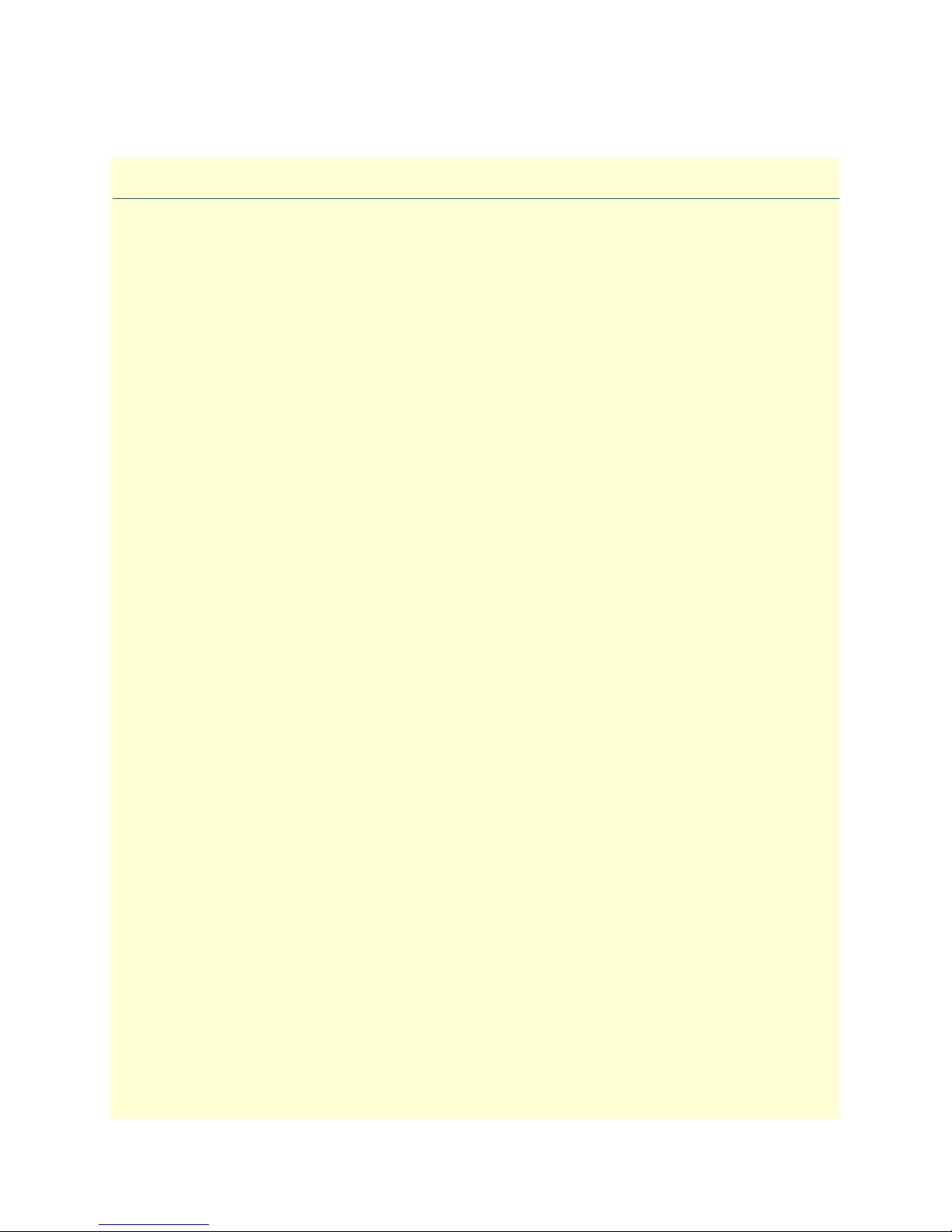
Contents
About this guide .....................................................................................................................................................9
Audience................................................................................................................................................................. 9
Structure................................................................................................................................................................. 9
Typographical conventions used in this document................................................................................................ 10
1 Introduction ................................................................................................................................................. 13
Introduction..........................................................................................................................................................14
Logging into the HTTP/HTML Administration Pages .........................................................................................14
HTTP/HTML and SNMP Object Format ...........................................................................................................14
Saving HTTP/HTML Object Changes .................................................................................................................15
2 Home............................................................................................................................................................. 17
Introduction..........................................................................................................................................................18
Operating Status Variables ....................................................................................................................................19
Immediate Actions ................................................................................................................................................20
3 Import/Export............................................................................................................................................... 21
Introduction..........................................................................................................................................................22
Export Configuration ............................................................................................................................................22
Import Configuration............................................................................................................................................24
4 Alarms ........................................................................................................................................................... 25
Introduction..........................................................................................................................................................26
Displaying the Alarms window..............................................................................................................................27
Modify Response—Configuring the alarm response system...................................................................................29
Modify Alarms—Configuring alarm severity levels................................................................................................30
5 Authentication............................................................................................................................................... 33
Introduction..........................................................................................................................................................35
Displaying the Authentication window..................................................................................................................35
The Statistics section .............................................................................................................................................35
The Configuration section.....................................................................................................................................37
Setting Up Authentication.....................................................................................................................................40
Static User Authentication.....................................................................................................................................44
Adding Static Users ...............................................................................................................................................44
Modify Static User ................................................................................................................................................45
6 DAX .............................................................................................................................................................. 47
Introduction..........................................................................................................................................................48
Configuring the DAX............................................................................................................................................48
7 Dial In........................................................................................................................................................... 51
Introduction..........................................................................................................................................................57
Dial In main window ............................................................................................................................................58
Dial Modulations window.....................................................................................................................................60
3
Page 4
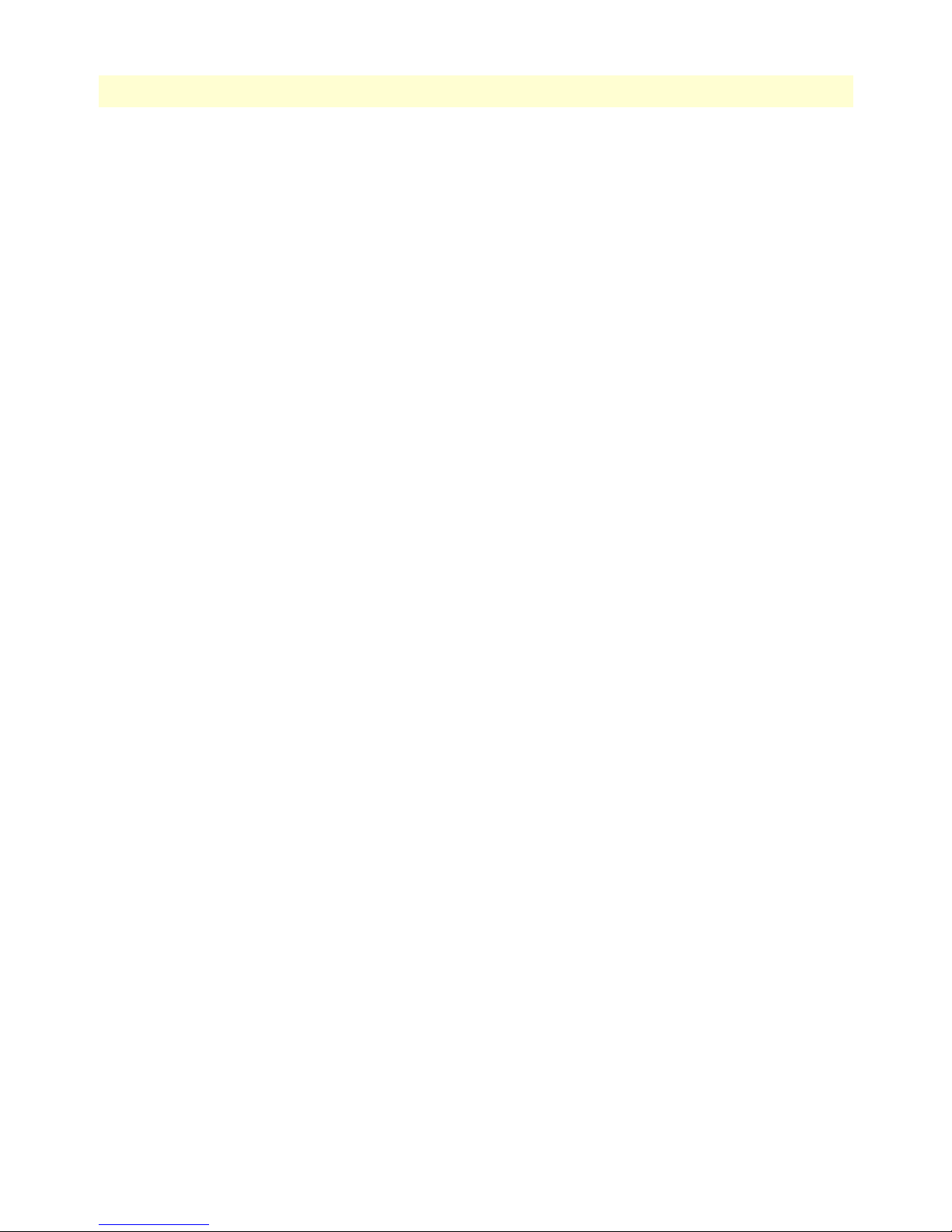
Contents
Model 3120 RAS Administrators’ Reference Guide
Dial Telco window................................................................................................................................................63
Dial Protocol window............................................................................................................................................65
Dial In Details.......................................................................................................................................................68
Dial In Modify Default window............................................................................................................................69
Manage DNIS Window ........................................................................................................................................80
Dial In User Statistics window...............................................................................................................................89
8 Dial Out...................................................................................................................................................... 103
Introduction........................................................................................................................................................107
Dial Out Main Window......................................................................................................................................107
Dial Out Details window ....................................................................................................................................110
Dial Out Modify window....................................................................................................................................111
Dial Out Locations Window ...............................................................................................................................118
Dial Out User Statistics window..........................................................................................................................124
An example section of dialout..............................................................................................................................133
9 Callback ...................................................................................................................................................... 135
Introduction........................................................................................................................................................136
Dial-in Modify Configuration .............................................................................................................................136
Dial-in Main Window.........................................................................................................................................137
Static User Authentication...................................................................................................................................138
RADIUS Configuration ......................................................................................................................................138
Accounting information ......................................................................................................................................139
Dialout................................................................................................................................................................139
10 Drop and Insert........................................................................................................................................... 141
Introduction........................................................................................................................................................142
Drop and Insert main window.............................................................................................................................142
How Drop and Insert works................................................................................................................................143
11 Digital Signal Processing (DSP).................................................................................................................. 145
Introduction........................................................................................................................................................147
DSP Settings main window .................................................................................................................................147
DSP Connection Performance.............................................................................................................................149
DSP information window....................................................................................................................................154
12 Ethernet....................................................................................................................................................... 157
Introduction........................................................................................................................................................159
Ethernet Main Window ......................................................................................................................................160
Ethernet A Modify Window................................................................................................................................162
Ethernet B Modify Window................................................................................................................................163
Ethernet Statistics................................................................................................................................................164
13 Filter IP....................................................................................................................................................... 167
Introduction........................................................................................................................................................168
Defining a filter ...................................................................................................................................................168
Modify Filter.......................................................................................................................................................168
An example of using a filter .................................................................................................................................173
4
Page 5

5
Model 3120 RAS Administrators’ Reference Guide
Contents
14 Frame Relay................................................................................................................................................. 177
Introduction........................................................................................................................................................179
The Frame Relay main window...........................................................................................................................179
DLMI Window...................................................................................................................................................181
DLCI window.....................................................................................................................................................183
15 Interfaces..................................................................................................................................................... 185
Introduction........................................................................................................................................................186
Interfaces main window.......................................................................................................................................186
Interface Details ..................................................................................................................................................188
16 IP................................................................................................................................................................. 191
Introduction........................................................................................................................................................194
IP main window ..................................................................................................................................................194
Modify ................................................................................................................................................................197
TCP ....................................................................................................................................................................198
UDP....................................................................................................................................................................201
ICMP..................................................................................................................................................................202
Addressing Information.......................................................................................................................................205
Routing Information ...........................................................................................................................................206
O/S forwarding table window..............................................................................................................................210
IP Routing Destination window..........................................................................................................................212
Address Translation Information.........................................................................................................................213
17 MFR Version 2 ............................................................................................................................................ 215
Introduction........................................................................................................................................................217
MFR Version 2 main window .............................................................................................................................217
Interregister Signalling.........................................................................................................................................218
MFR Version 2—Modify....................................................................................................................................219
18 RIP Version 2.............................................................................................................................................. 227
Introduction........................................................................................................................................................228
RIP Version 2 main window................................................................................................................................228
RIP Version 2—Configuration............................................................................................................................230
RIP Version 2 (Statistics).....................................................................................................................................231
19 SNMP.......................................................................................................................................................... 233
Introduction........................................................................................................................................................234
SNMP window....................................................................................................................................................234
In ........................................................................................................................................................................235
Out .....................................................................................................................................................................236
20 System ......................................................................................................................................................... 239
Introduction........................................................................................................................................................241
System main window...........................................................................................................................................241
System—Modify window....................................................................................................................................246
System—Packet Holding Message Blocks............................................................................................................248
21 System Log .................................................................................................................................................. 251
Page 6
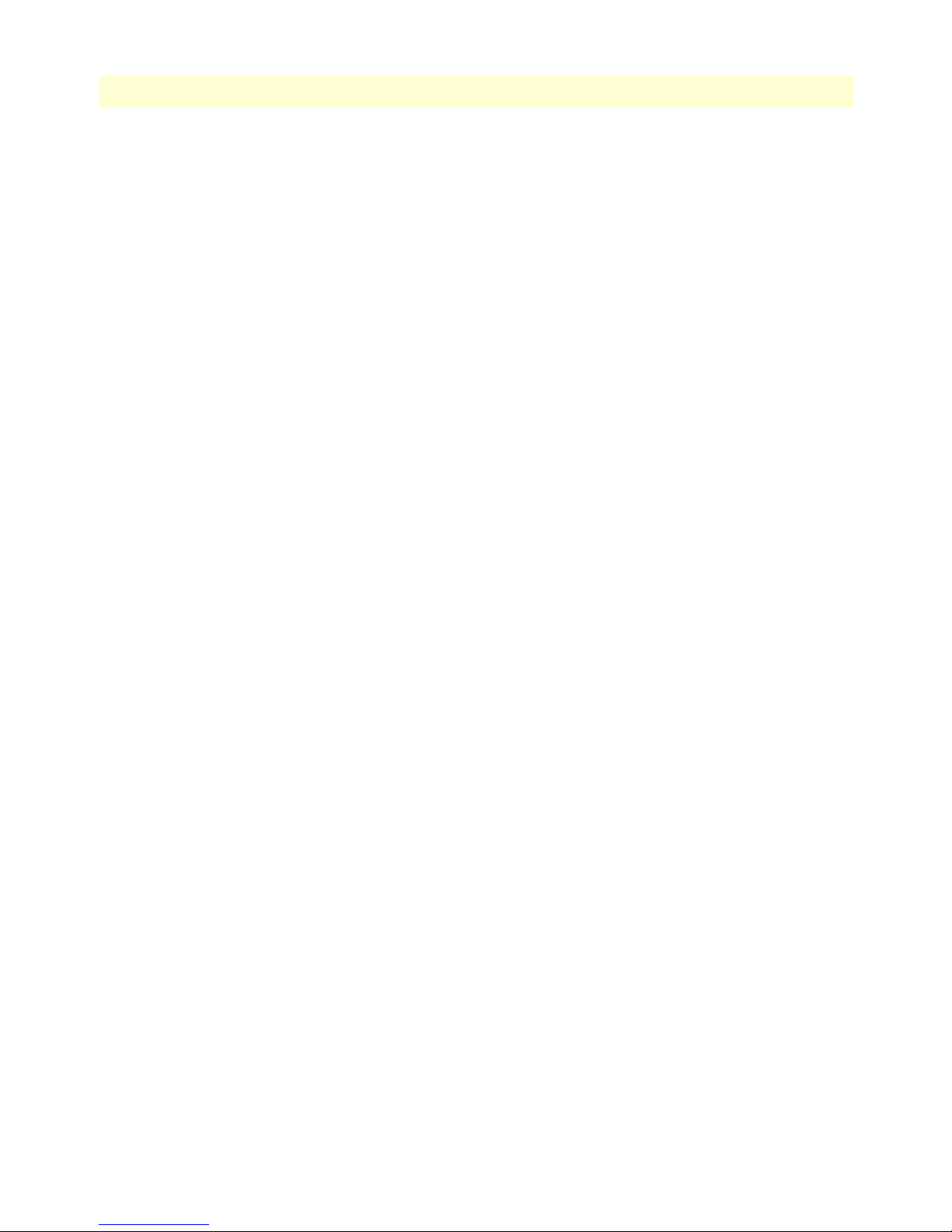
Contents
Model 3120 RAS Administrators’ Reference Guide
Introduction........................................................................................................................................................252
System Log Main Window..................................................................................................................................252
System Log—Modify ..........................................................................................................................................253
System Log—Volatile Memory............................................................................................................................257
System Log—Non-Volatile Memory ...................................................................................................................258
What the System Log messages are telling you.....................................................................................................258
22 T1/E1 Link.................................................................................................................................................. 259
Introduction........................................................................................................................................................262
T1/E1 Link Activity main window......................................................................................................................263
Alarms Present.....................................................................................................................................................264
Line Status—Configuration.................................................................................................................................268
WAN Configuration—Modify............................................................................................................................269
Line Status—Channel Assignment ......................................................................................................................274
Near End Line Statistics—Current......................................................................................................................275
Near End Line Statistics—History.......................................................................................................................277
Near End Line Statistics—Totals.........................................................................................................................278
Far End Line Statistics—Current.........................................................................................................................280
Far End Line Statistics—History .........................................................................................................................281
Far End Line Statistics—Totals ...........................................................................................................................283
23 Sync PPP..................................................................................................................................................... 285
Introduction........................................................................................................................................................287
WAN Circuit CONFIGURATION window......................................................................................................287
24 About........................................................................................................................................................... 299
Introduction........................................................................................................................................................300
Patton Electronics Company contact information ...............................................................................................300
25 License......................................................................................................................................................... 301
Introduction........................................................................................................................................................302
End User License Agreement...............................................................................................................................302
A Supported RADIUS Attributes................................................................................................................... 305
Access-Accept Attributes......................................................................................................................................306
Access-Request Attributes....................................................................................................................................306
Access-Challenge Attributes.................................................................................................................................307
Accounting-Start Attributes.................................................................................................................................307
Accounting-Stop Attributes .................................................................................................................................308
A MIB trees.................................................................................................................................................... 309
Model 2960 MIB Tree Structure.........................................................................................................................310
B Technical Reference .................................................................................................................................... 311
Introduction........................................................................................................................................................312
Configuring a RADIUS server.............................................................................................................................312
Using SNMP with the Access Server....................................................................................................................318
Configuring Non-Facility Associated Signaling (NFAS) ......................................................................................321
Configuring Frame Relay ....................................................................................................................................322
6
Page 7
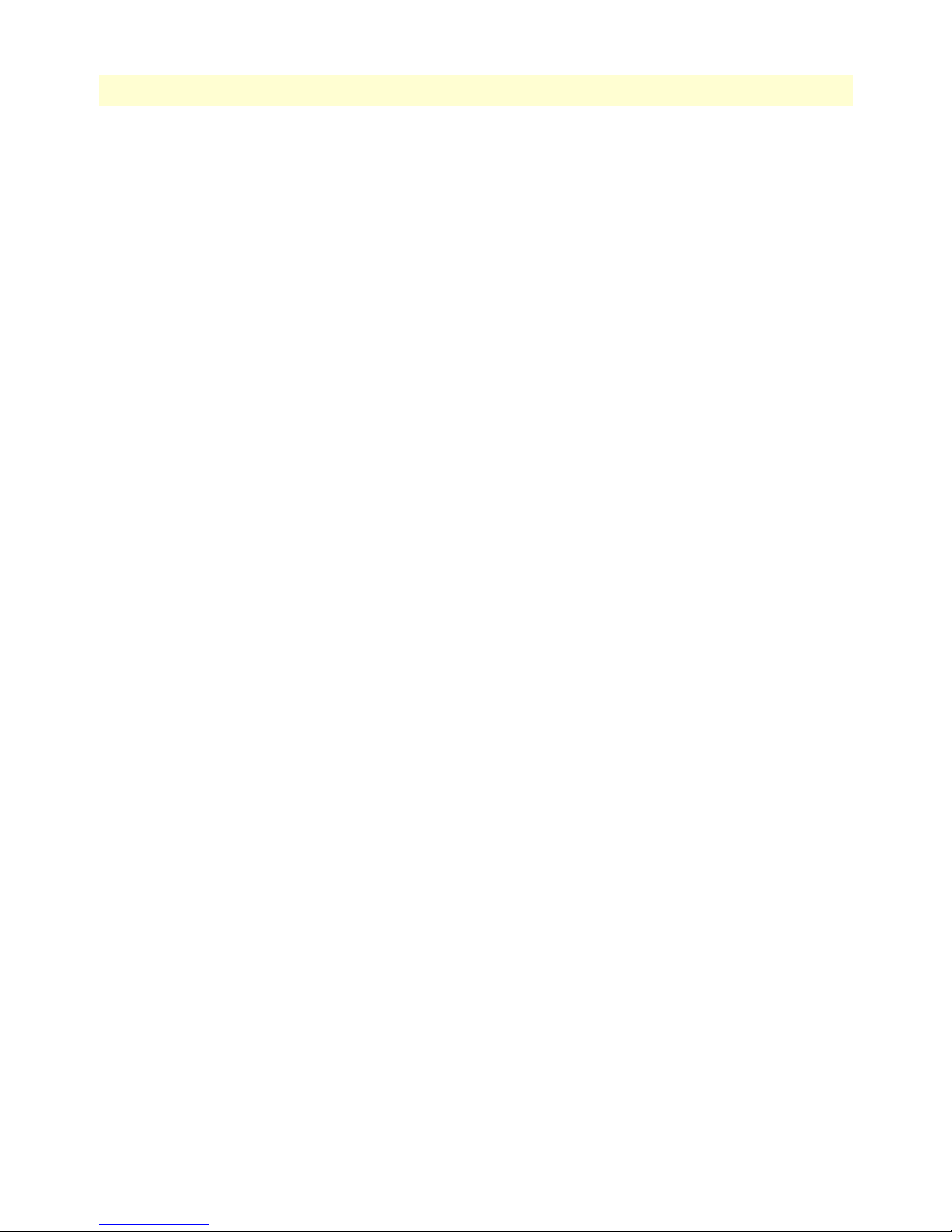
7
Model 3120 RAS Administrators’ Reference Guide
Configuring DNIS ..............................................................................................................................................328
Configuring a leased line/dedicated line connection ............................................................................................329
Contents
Page 8

Contents
Model 3120 RAS Administrators’ Reference Guide
8
Page 9
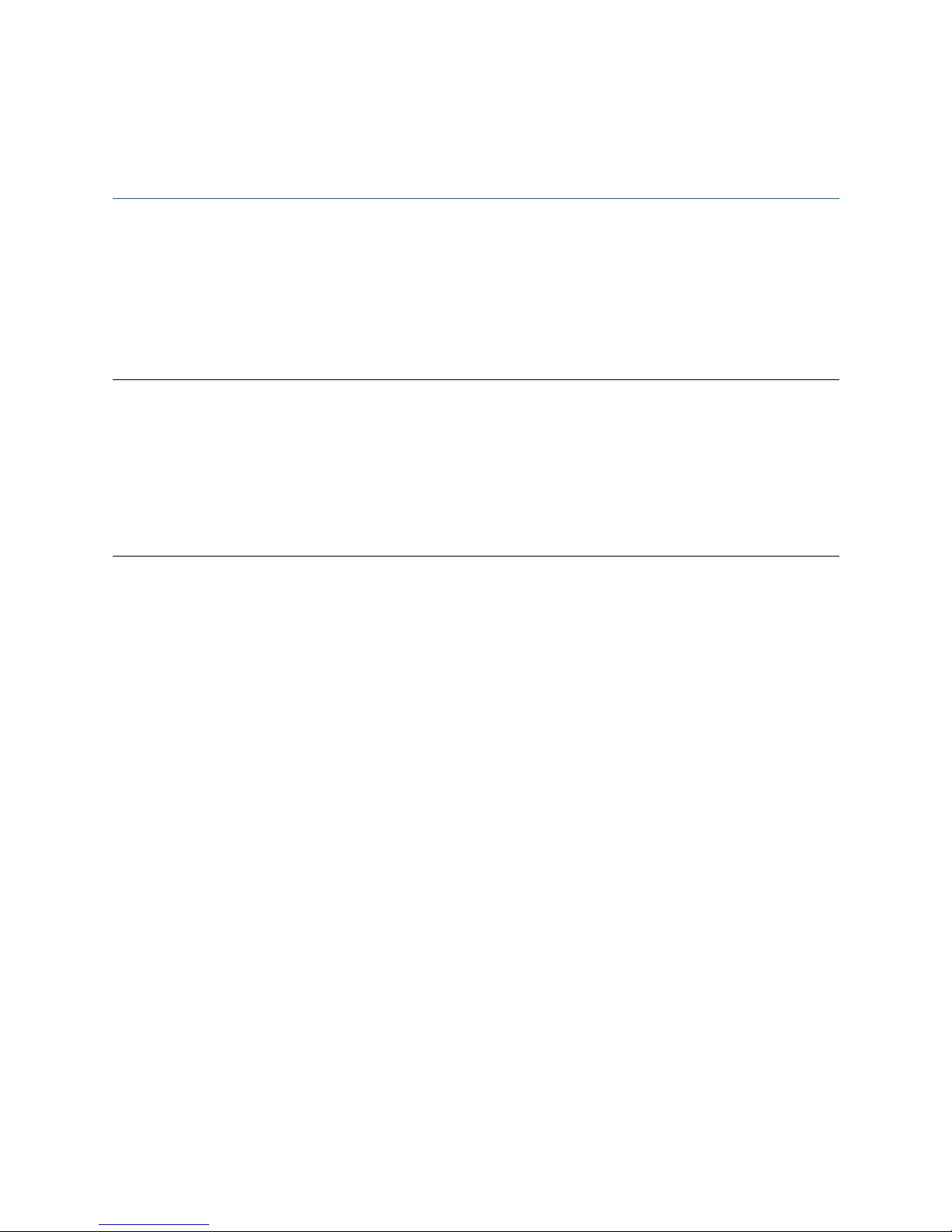
About this guide
This guide describes configuring a Patton Electronics access server. This section describes the following:
• Who should use this guide (see “Audience”)
• How this document is organized (see “Structure”)
• Typographical conventions and terms used in this guide (see “Typographical conventions used in this docu-
ment” on page 10)
Audience
This guide is intended for the following users:
• System administrators
• Operators
• Installers
• Maintenance technicians
Structure
This guide contains the following chapters:
• Chapter 1 describes configuring the Administration Page window
• Chapter 2 describes configuring the Home window
• Chapter 3 describes configuring the Import/Export window
• Chapter 4 describes configuring the Alarms window
• Chapter 5 describes configuring the Authentication window
• Chapter 6 describes configuring the DAX window
• Chapter 7 describes configuring the Dial In window
• Chapter 8 describes configuring the Dial Out window
• Chapter 10 describes configuring the Drop and Insert window
• Chapter 11 describes configuring the DSP window
• Chapter 12 describes configuring the Ethernet window
• Chapter 13 describes configuring the Filter IP window
• Chapter 14 describes configuring the Frame Relay window
• Chapter 15 describes configuring the Interfaces window
• Chapter 16 describes configuring the IP window
• Chapter 17 describes configuring the MFR Version 2 window
• Chapter 18 describes configuring the RIP Version 2 window
• Chapter 19 describes configuring the SNMP window
• Chapter 20 describes configuring the System window
• Chapter 21 describes configuring the System Log window
• Chapter 22 describes configuring the T1/E1 Link window
9
Page 10

About this guide
Model 3120 RAS Administrators’ Reference Guide
• Chapter 24 describes the contents of the About window
• Chapter 25 describes the contents of the License window
• Appendix A lists supported RADIUS attributes
• Appendix B lists supported RADIUS attributes
Typographical conventions used in this document
This section describes the typographical conventions and terms used in this guide.
General conventions
The procedures described in this manual use the following text conventions:
Table 1. Text conventions
Convention Meaning
Futura bold type
Italicized Futura type
Futura type
Garamond bold type Indicates the names of command buttons that execute an action.
< >
Are you ready? All system messages and prompts appear in the Courier font as the
% dir *.*
Indicates the names of menu bar options.
Indicates the names of options on pull-down menus.
Indicates the names of fields or windows.
Angle brackets indicate function and keyboard keys, such as <SHIFT>,
<CTRL>, <C>, and so on.
system would display them.
Bold Courier font indicates where the operator must type a response or
command
10
Page 11
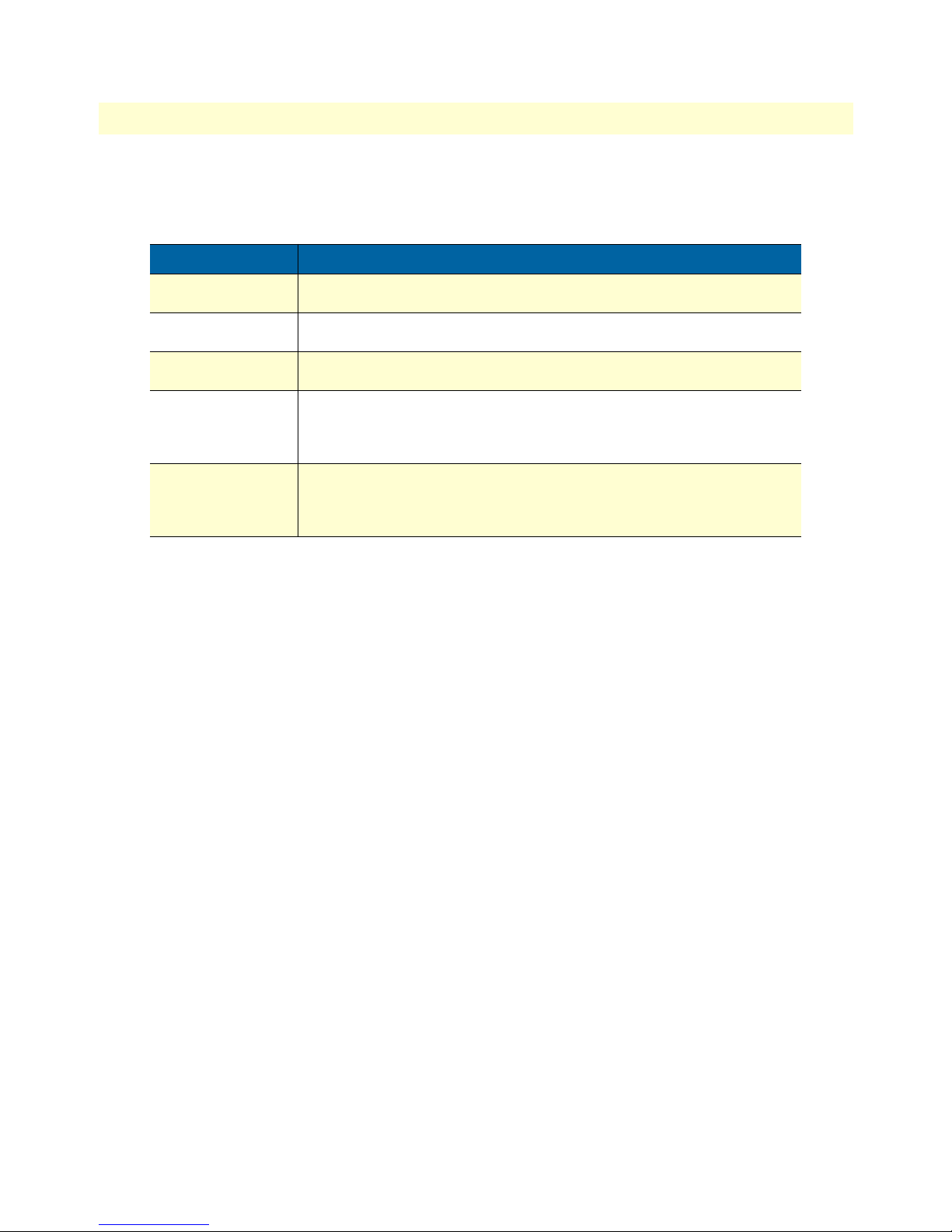
11
Model 3120 RAS Administrators’ Reference Guide
Mouse conventions
The following conventions are used when describing mouse actions:
Table 2. Mouse conventions
Convention Meaning
Left mouse button
Right mouse button This button refers the secondary or rightmost mouse button (unless you have
Point This word means to move the mouse in such a way that the tip of the pointing
Click Means to quickly press and release the left or right mouse button (as instructed in
Drag This word means to point the arrow and then hold down the left or right mouse but-
This button refers to the primary or leftmost mouse button (unless you have
changed the default configuration).
changed the default configuration)
arrow on the screen ends up resting at the desired location.
the procedure). Make sure you do not move the mouse pointer while clicking a
mouse button. Double-click means to press and release the same mouse button two
times quickly
ton (as instructed in the procedure) as you move the mouse to a new location.
When you have moved the mouse pointer to the desired location, you can release
the mouse button.
About this guide
Page 12
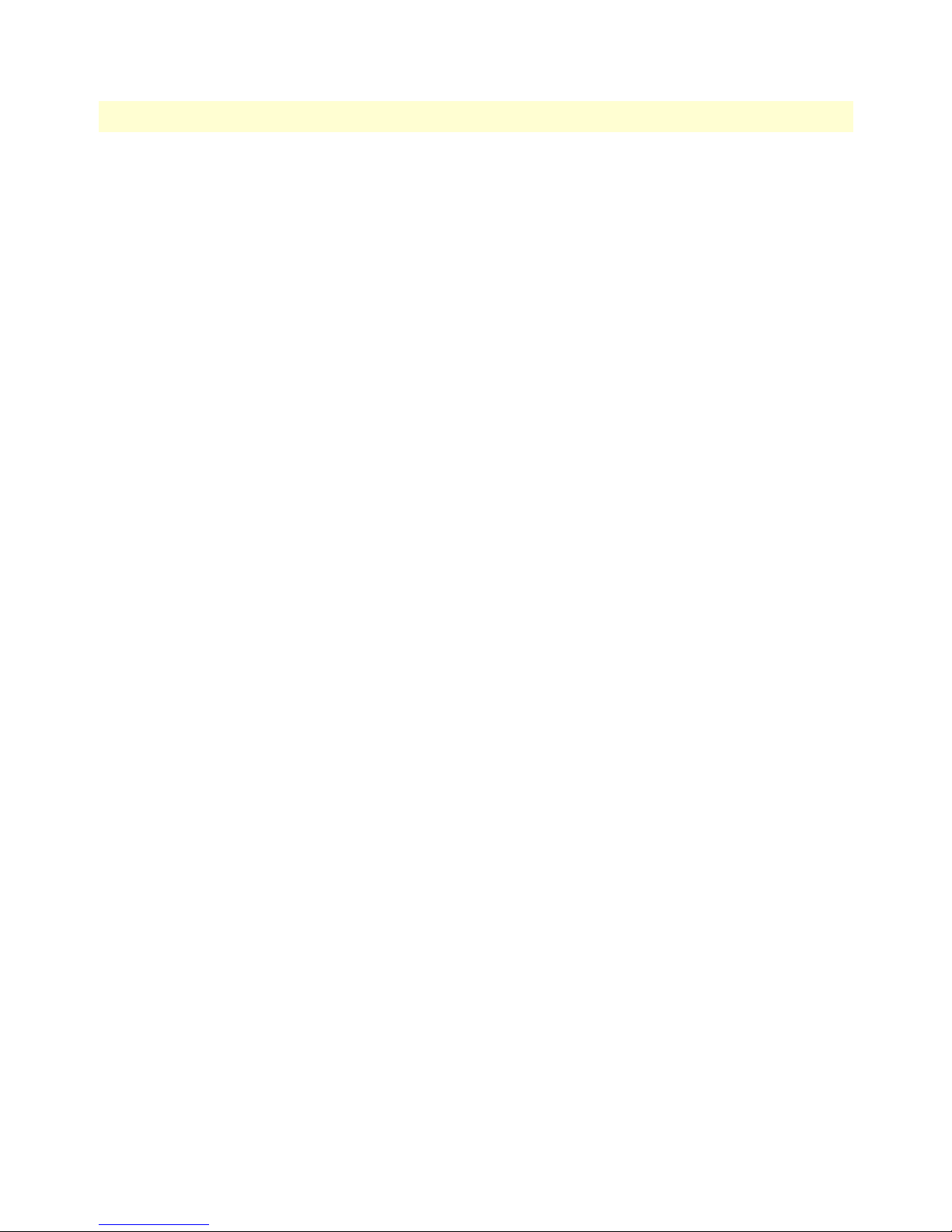
About this guide
Model 3120 RAS Administrators’ Reference Guide
12
Page 13
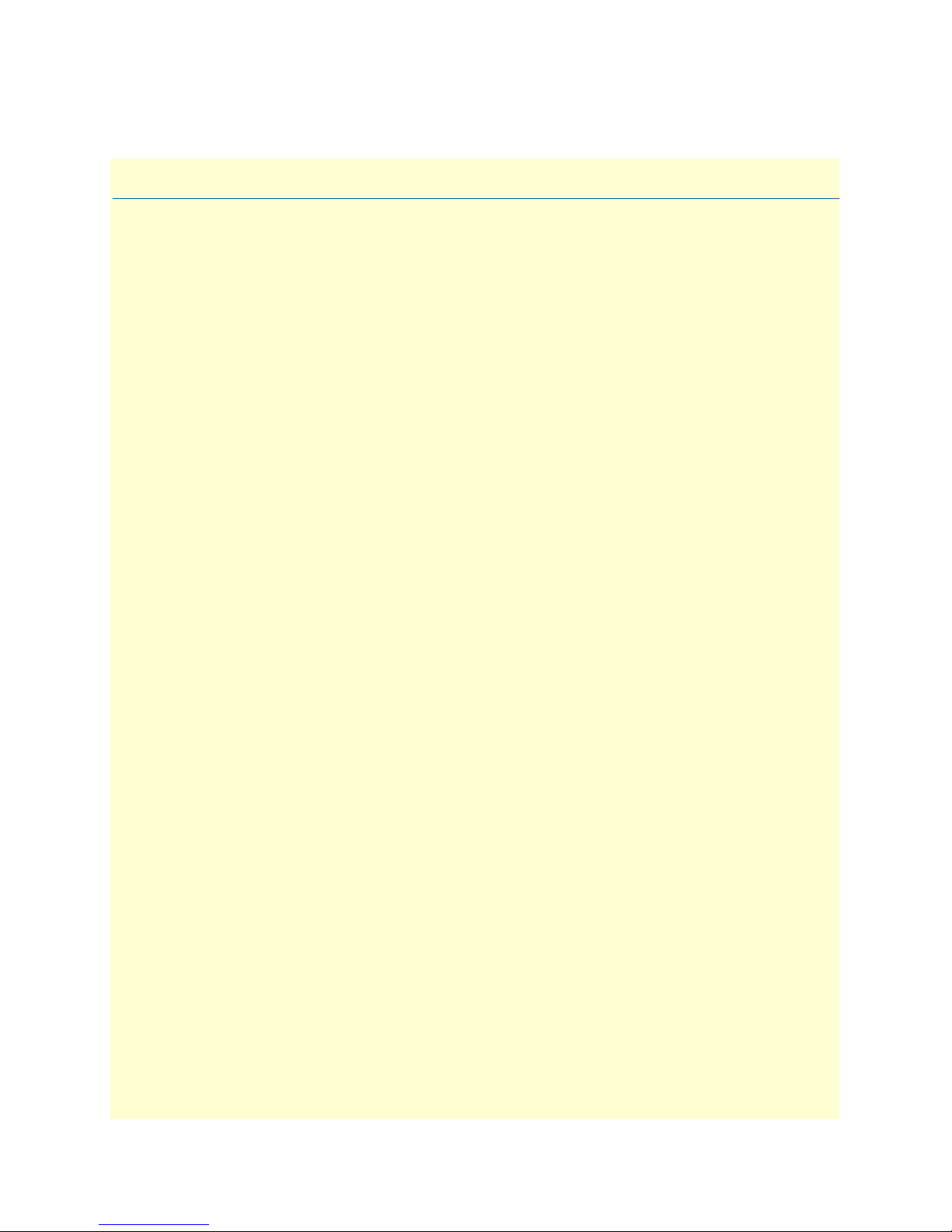
Chapter 1
Chapter contents
Introduction..........................................................................................................................................................14
Logging into the HTTP/HTML Administration Pages .........................................................................................14
HTTP/HTML and SNMP Object Format ...........................................................................................................14
Saving HTTP/HTML Object Changes .................................................................................................................15
Introduction
13
Page 14
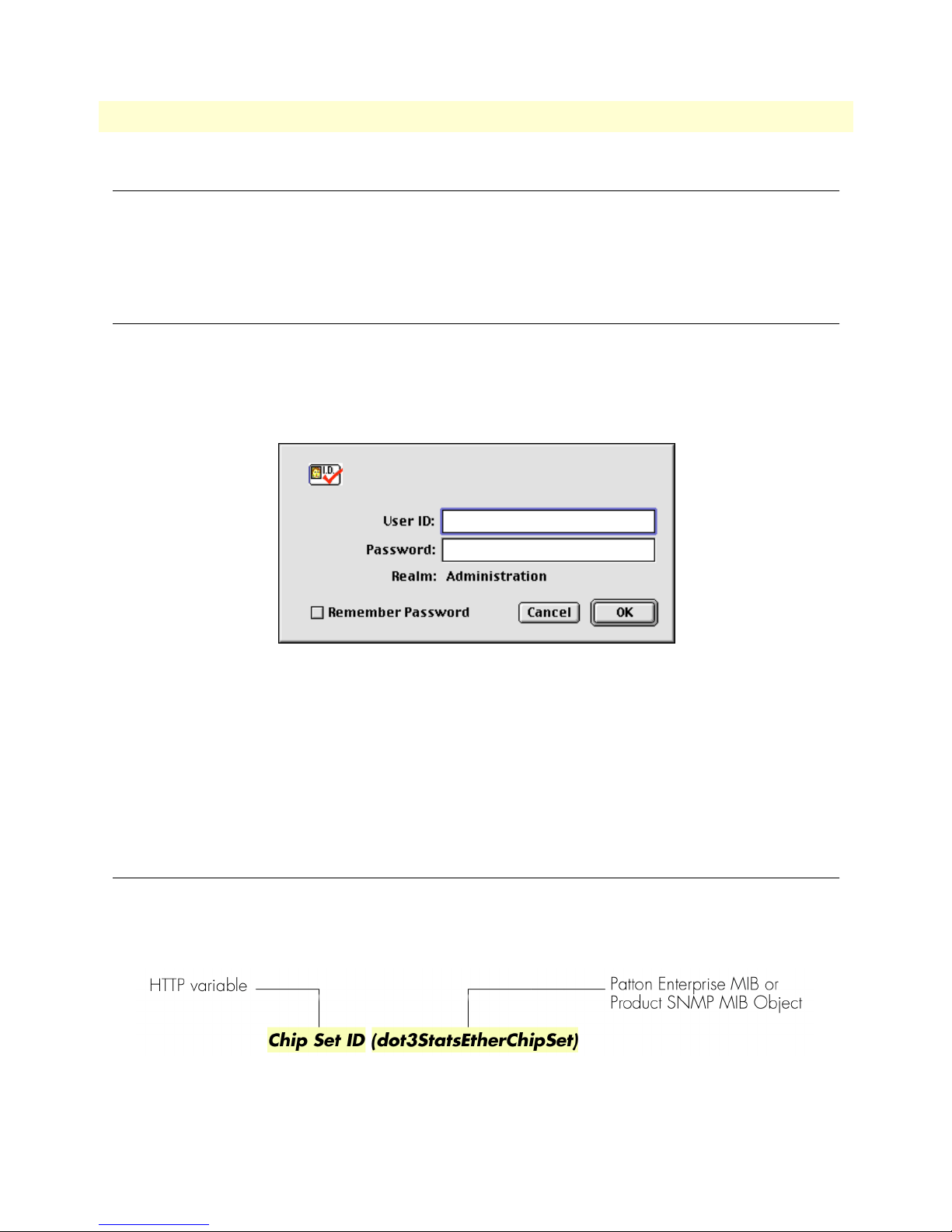
14
1 • Introduction
Model 3120 RAS Administrators’ Reference Guide
Introduction
You may configure the access server by using its internal HTTP/HTML Administration Pages. However, to
enter into the HTTP/HTML pages, you must first define the LAN Address Technique, LAN IP Address, and
LAN Subnet Mask for the access server. If you have not done so, please refer to the Getting Started Guide that
came with your access server.
Logging into the HTTP/HTML Administration Pages
To log into the HTTP/HTML Administration pages, you must enter the 4-octet Internet Protocol (IP) (for
example, http://your.server.ip.address ) address as the Universal Resource Locator (URL) into a World-Wide Web
(WWW) browser. After you enter the IP address, the access server will ask for your user name and password as
shown in figure 1.
Figure 1. Access server login window
Your access server will accept the following default administrative passwords:
• superuser—this password carries full permission to change and view any parameters in the access server
• monitor—this password allows full viewing of any non-password oriented variables.
Note
For security reasons, we recommend that you change these passwords
immediately after initial configuration.
HTTP/HTML and SNMP Object Format
In this document, we shall describe the variables found on each of the internal HTTP/HTML pages. This
description will include brief definitions of the Patton Enterprise MIB or SNMP MIB II object identifiers
wherever applicable. The format of the variables will resemble figure 2.
Figure 2. HTTP/HTML and SNMP object format
Introduction
Page 15
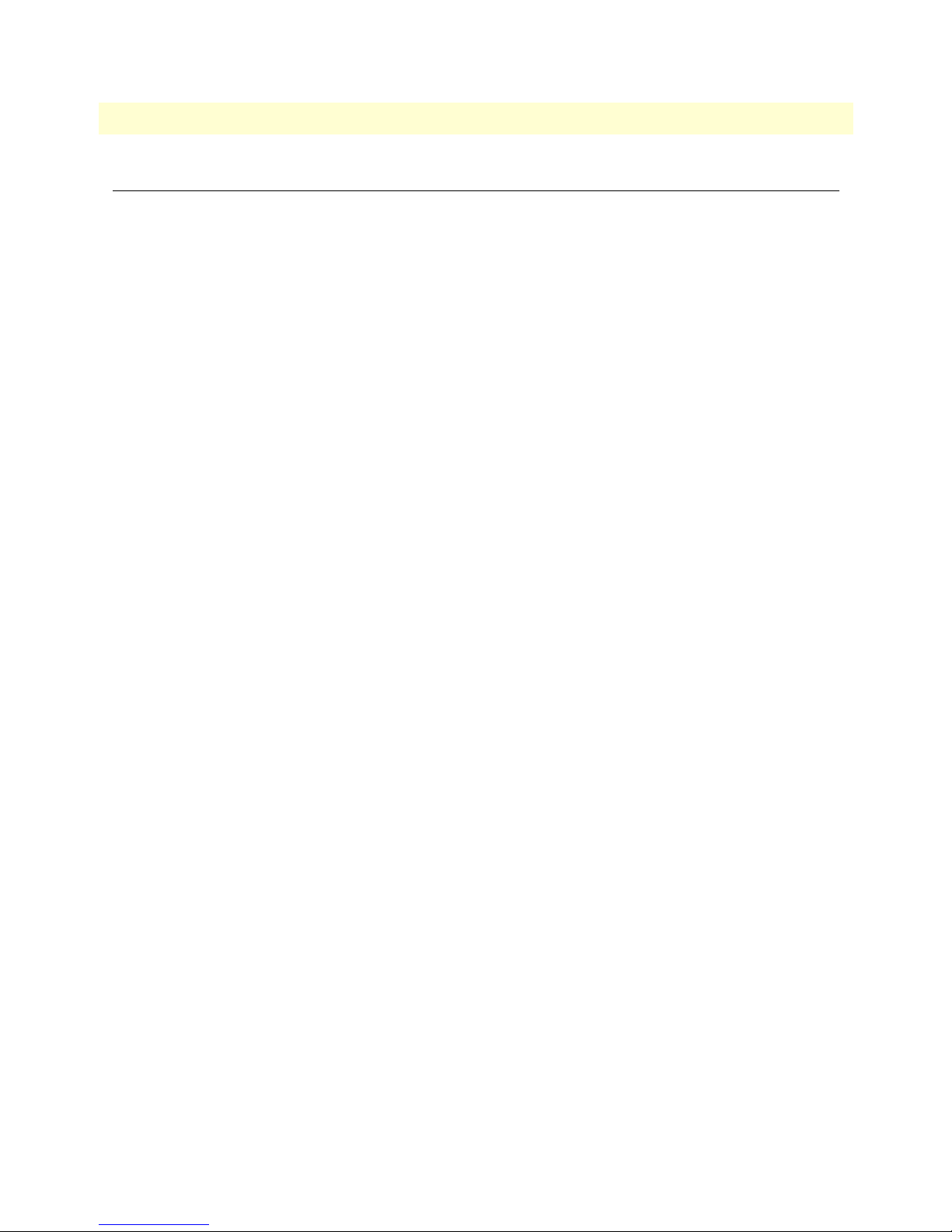
15
1.
2.
3.
Model 3120 RAS Administrators’ Reference Guide
1 • Introduction
Saving HTTP/HTML Object Changes
Sometimes you will need to save changes that you have made in the HTTP/HTML pages. Do the following to
make changes to read/write variables:
Select the appropriate
Make changes to the desired parameter.
Click on the
Submit
4. Return to the HOME screen.
5. Click on the
Record Current Configuration button.
Note Make sure you follow steps 1 through 5 when modifying the HTTP/
Modify
screen.
button.
HTML pages. Otherwise, your changes will be lost when the access
server is power-cycled.
Saving HTTP/HTML Object Changes
Page 16
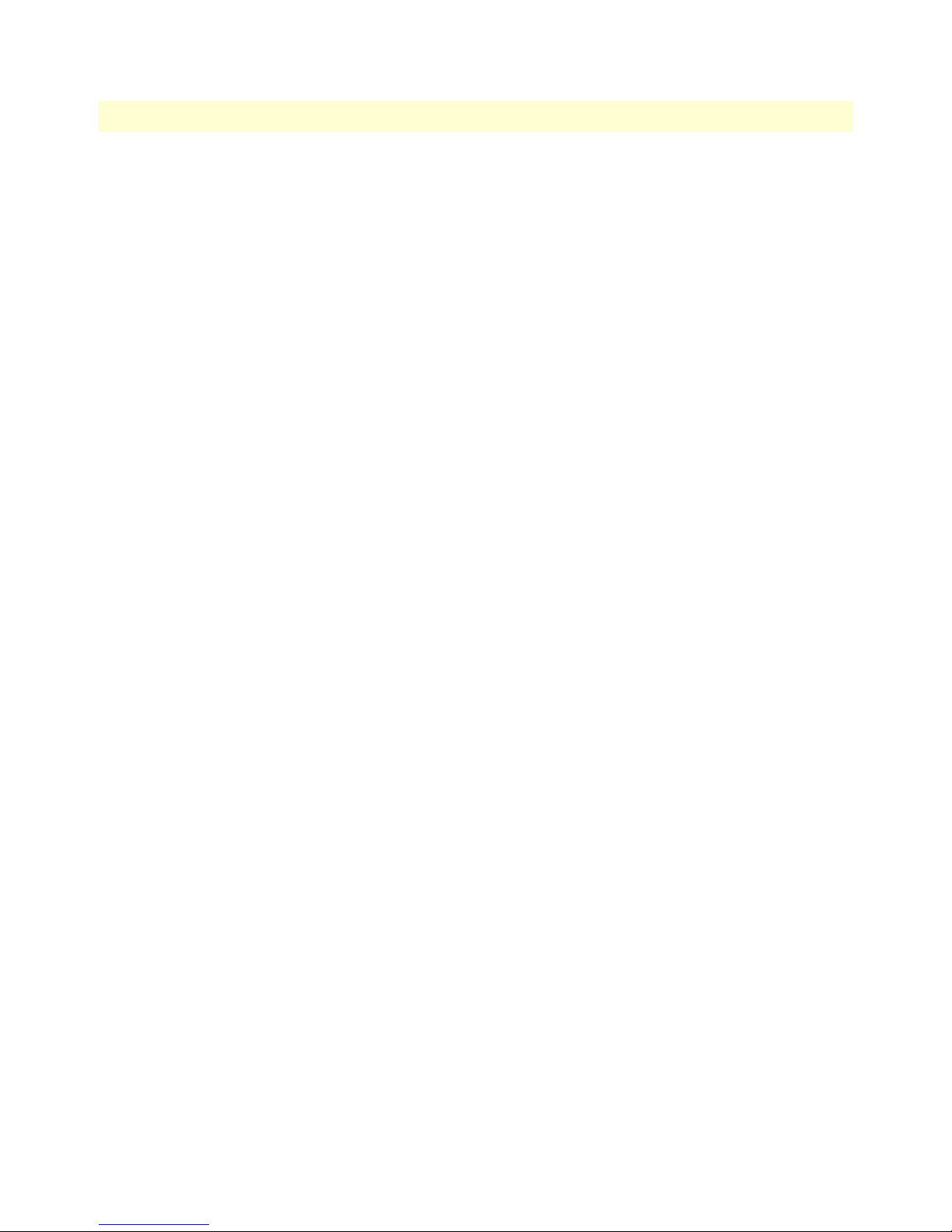
1 • Introduction Model 3120 RAS Administrators’ Reference Guide
16 Saving HTTP/HTML Object Changes
Page 17
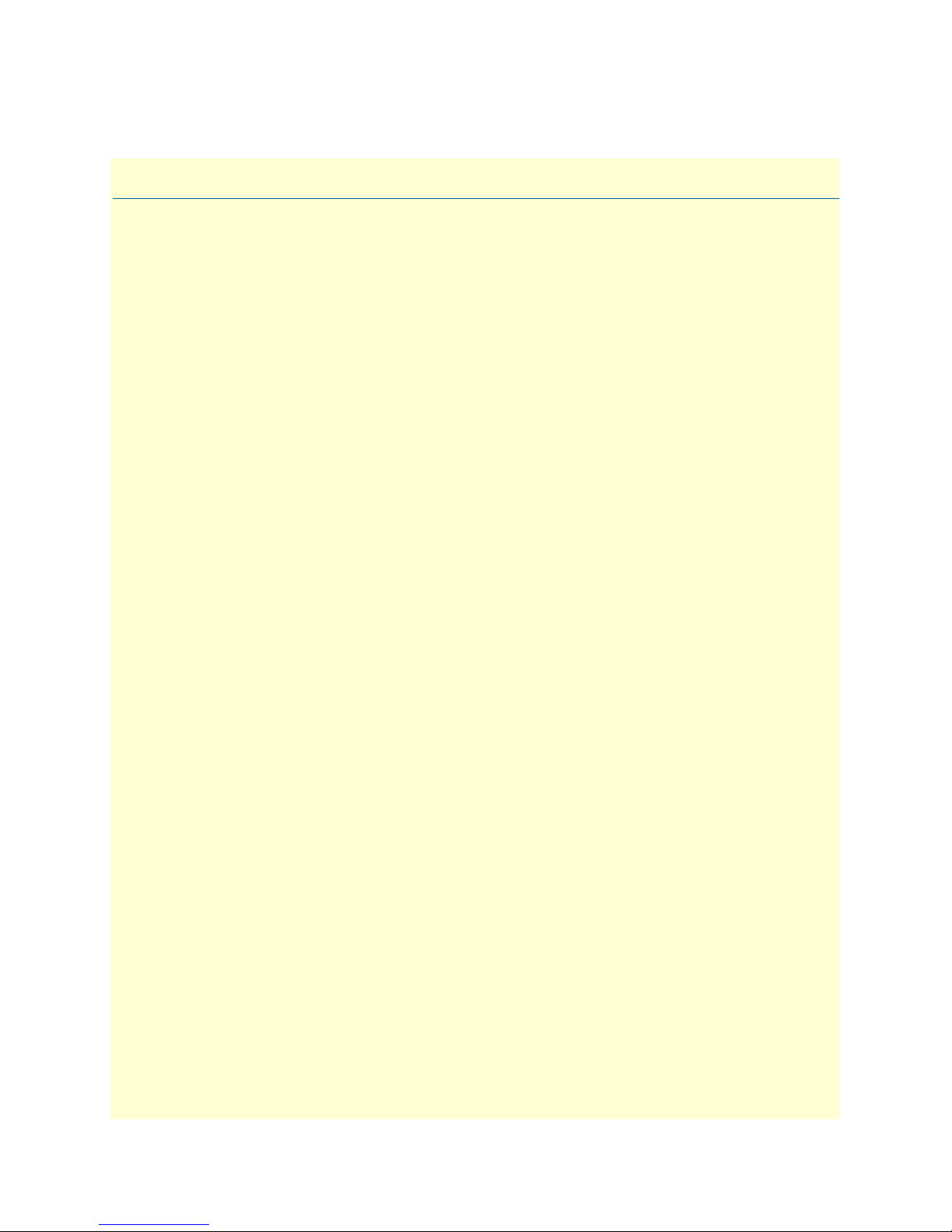
Chapter 2 Home
Chapter contents
Introduction..........................................................................................................................................................18
Operating Status Variables ....................................................................................................................................19
Active Calls (diActive) .....................................................................................................................................19
Peak Active Calls (diMaxActive) .....................................................................................................................19
Total Calls (diTotalCallAttempts) ...................................................................................................................19
DSPs Not Working (dspFailed) ......................................................................................................................19
Total DRAM Detected (boxDetectedMemory) ..............................................................................................19
Running Since Last Boot (sysUpTime) ...........................................................................................................19
Immediate Actions ................................................................................................................................................20
17
Page 18
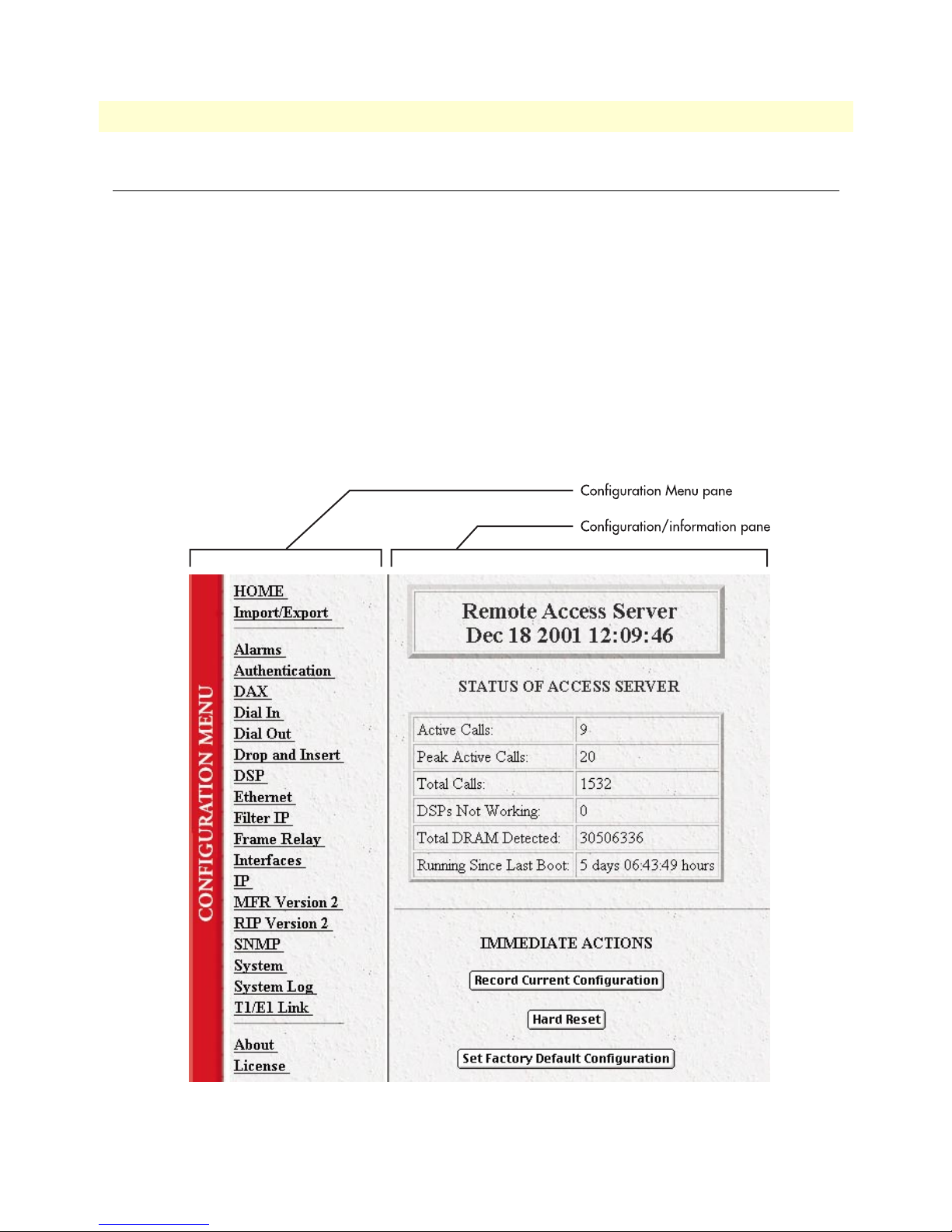
2 • Home Model 3120 RAS Administrators’ Reference Guide
Introduction
This chapter describes the HOME window—the first Administration Page that you see after logging into the
access server (see figure 3). From
base, save any system changes, or reset the system without power-cycling the server.
Note Clicking on the HOME link in the Configuration Menu pane will
return you to the
The
HOME window is divided into two panes: the Configuration Menu pane and the configuration/information
pane (see figure 3). The
Configuration Menu contains the links to the various access server subsystems, while
the configuration/information pane is where you can view status and other information, or make changes to
the system configuration. Unlike the Configuration Menu pane, which looks the same no matter which subsystem page you may move to, the configuration/information pane contents will change as you move from one
subsystem page to another.
HOME, you can monitor current system status, modify the Static User data-
HOME page from any other page.
18 Introduction
Figure 3. HOME page
Page 19
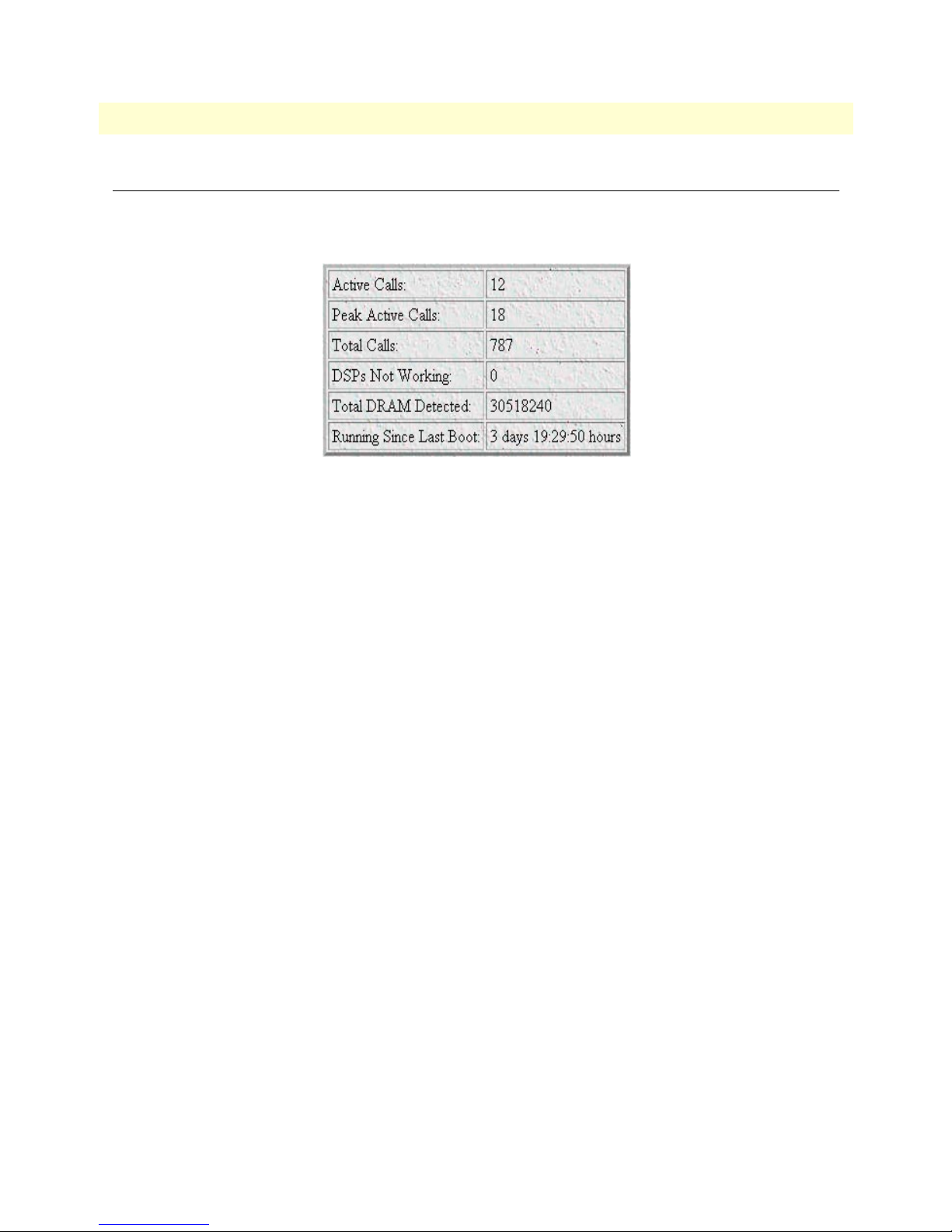
Model 3120 RAS Administrators’ Reference Guide 2 • Home
Operating Status Variables
There are seven system variables which describe the immediate operating status access server. These variables
are shown in figure 4 and are described in the following sections.
Figure 4. STATUS menu
Active Calls (diActive)
This number, ranging from 0 to 120 displays the total number of calls being processed (connecting, online,
authenticating, and so on) in the access server at the time the HOME page was displayed.
Peak Active Calls (diMaxActive)
The maximum number of active calls seen at one time since the access server was powered on.
Total Calls (diTotalCallAttempts)
The total number of calls attempted since the last boot of the box.
DSPs Not Working (dspFailed)
This number should always be zero. The DSPs in the access server are arranged as a resource pool and called
upon at ring-time. If a DSP fails to respond to the access server’s CPU, it is determined to have failed, at which
point the CPU will remove the DSP from the resource pool. If an incoming call attempts to access the failed
DSP, the RAS will answer, then terminate the call (to a person monitoring the failed call through a telephone
handset, he or she will hear only silence during the call, ending with a faint click as the call is terminated). One
symptom indicating that a DSP has failed is if the access server is not handling as many calls as it normally does.
Total DRAM Detected (boxDetectedMemory)
This number shows the total number of bits of installed and available DRAM.
Running Since Last Boot (sysUpTime)
This tells you how long the access server has been running since the it was last reset. It displays the number of
hours and rolls over after 1,193 hours (497 days).
Operating Status Variables 19
Page 20
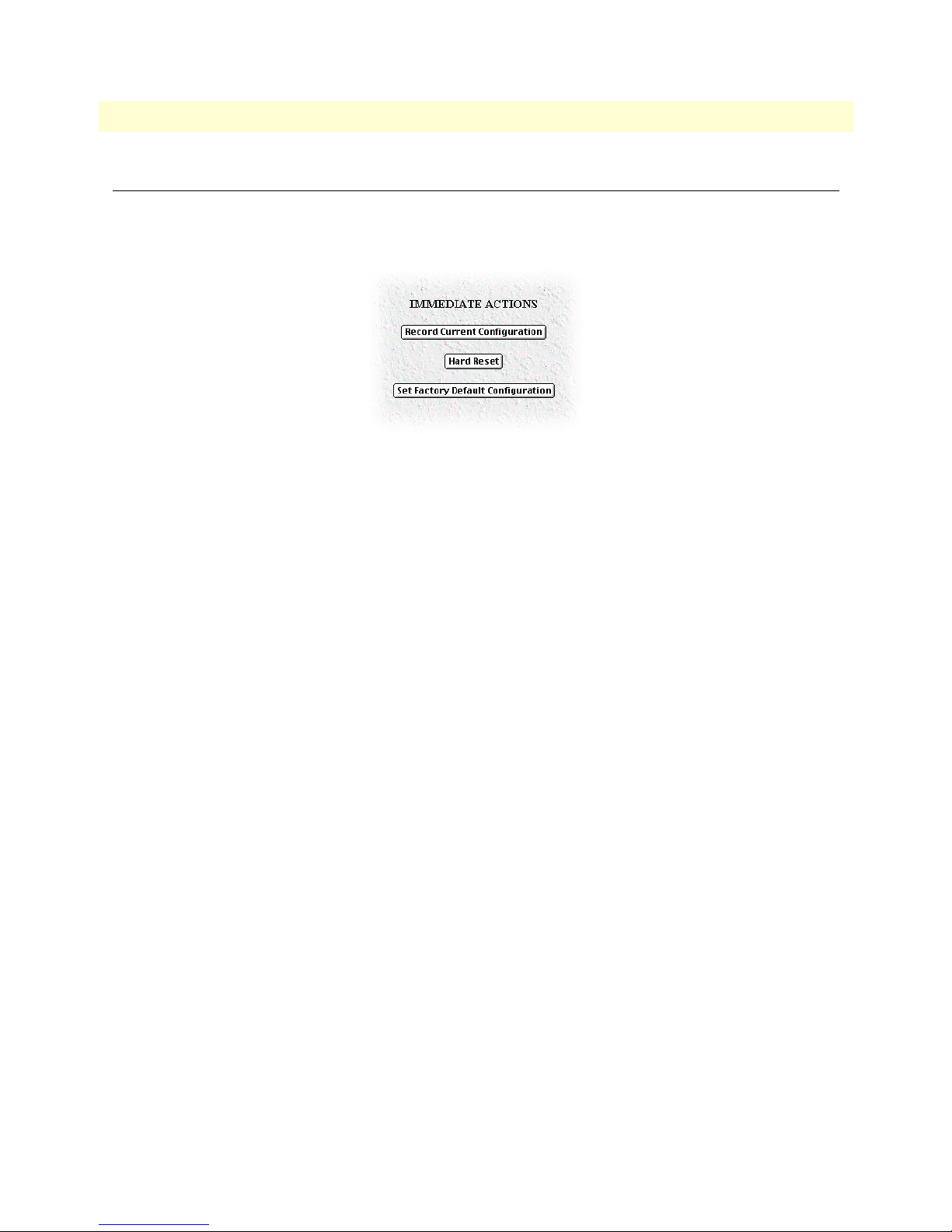
2 • Home Model 3120 RAS Administrators’ Reference Guide
Immediate Actions
There are several immediate actions (see figure 5) which, when in superuser mode, will cause the access server
to operate according to the descriptions in the following sections.
Figure 5. Immediate Actions buttons
• Record Current Configuration —clicking this button causes the current configuration to be stored in
FLASH memory. Any changes made to the access server configuration are stored in non-volatile RAM. This
allows the user to set the box up with a running configuration before committing it to FLASH. Configuration changes become permanent when you select Record Current Configuration. You will lose all
changes not stored to FLASH the next time the access server is re-booted.
• Hard Reset—this button causes the access server to perform a cold restart. When you select Hard Reset,
the access server confirm that you want to execute this command. Then, the access server will disconnect all
current sessions, re-initialize the interfaces, and re-load configuration parameters from FLASH.
• Set Factory Default Configuration—this button clears out the configuration in FLASH and loads the
factory default parameters into FLASH memory. The factory default settings will not execute on the access
server until it is re-booted.
Note Set Factory Default Configuration will delete any routing infor-
mation, the access server’s Ethernet IP address, and any other site specific settings made for your particular installation. You will have to reenter the access server’s Ethernet IP address and netmask using the
front panel control port in order to use the HTTP/HTML Management pages.
20 Immediate Actions
Page 21
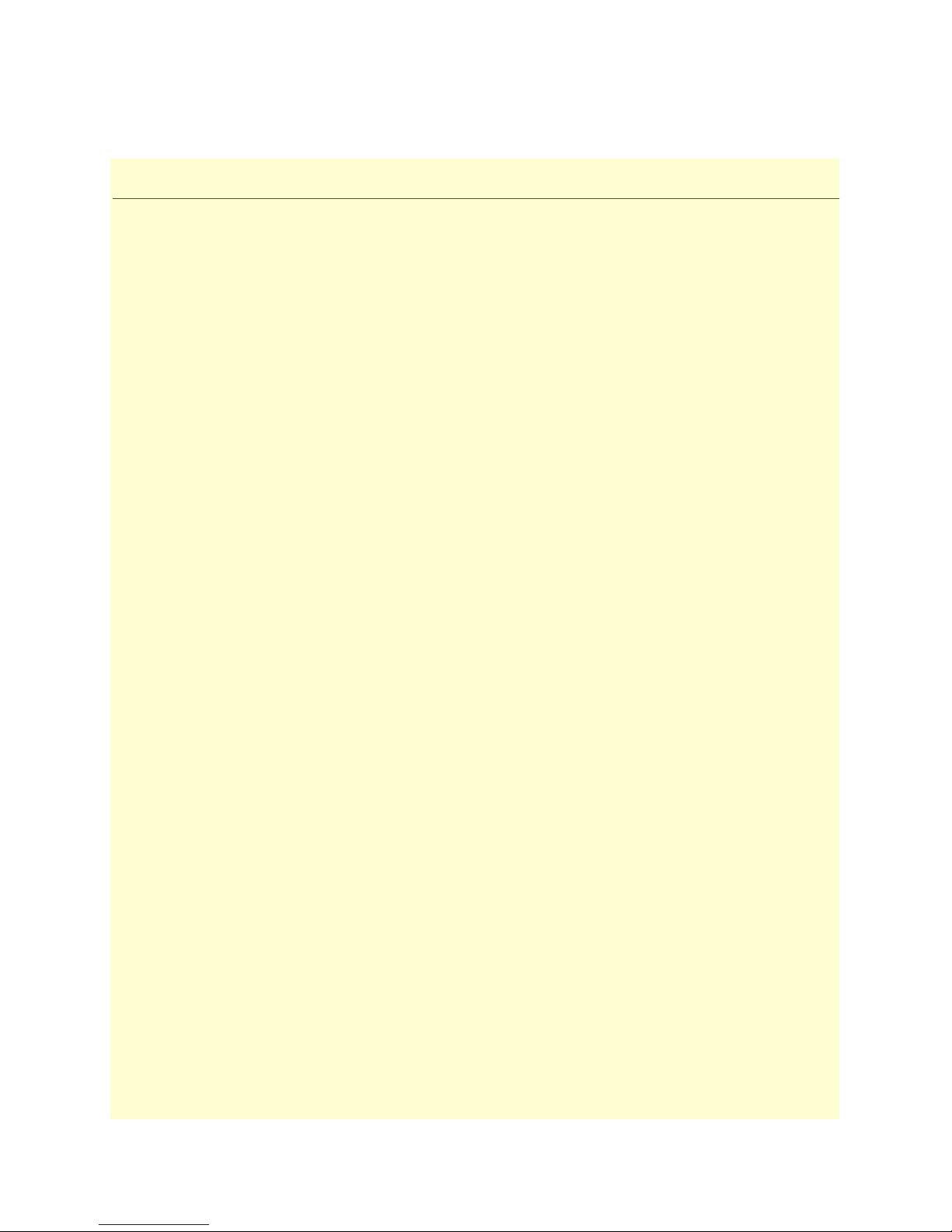
Chapter 3 Import/Export
Chapter contents
Introduction..........................................................................................................................................................22
Export Configuration ............................................................................................................................................22
Import Configuration............................................................................................................................................24
21
Page 22
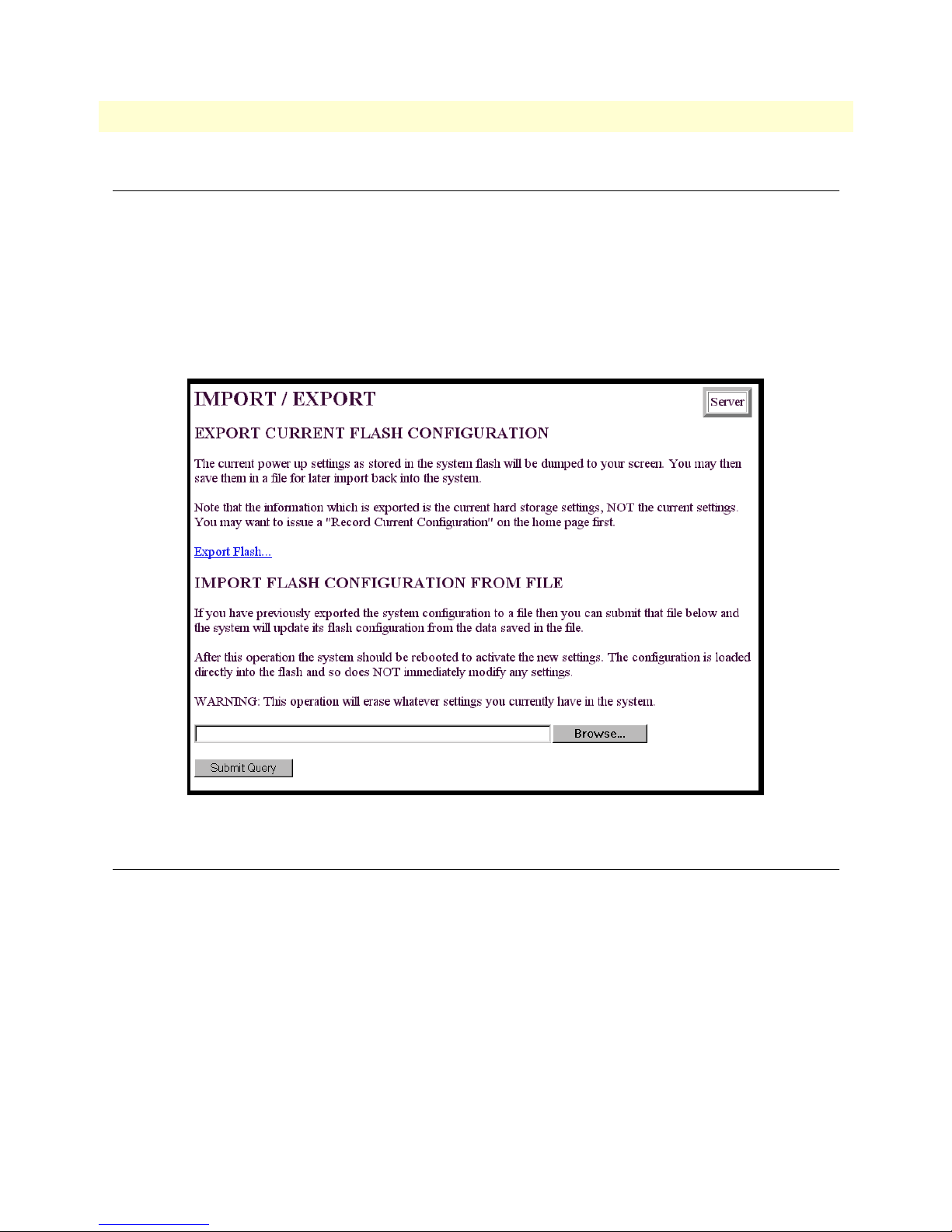
3 • Import/Export Model 3120 RAS Administrators’ Reference Guide
Introduction
The Import/Export function enables you to make a backup (or export) copy of your access server’s configuration parameters. By exporting the configurations, the saved files can quickly be loaded, or imported, into a
replacement access server—greatly speeding up the installation process should an access server need replacing.
Note All actions for Import/Export require superuser access privileges.
To import or export a configuration, click on
Import/Export main window (see figure 6).
Import/Export under the Configuration Menu to display the
Export Configuration
Note The exported configuration file is a text-format file. Do not try, how-
ever to edit the operating characteristics contained in the file.
Note The parameters that will be exported are the power-up settings as
they are stored in flash memory and may not be the current operating
parameters. To ensure that you export the most current parameters,
go to
HOME, then click on the Record Current Configuration
button under
To export the flash configuration, click on the
server will display text configuration information resembling that shown in figure 7.
22 Introduction
Figure 6. Import/Export main window
Immediate Actions.
Export Flash link on the Import/Export main page. The access
Page 23
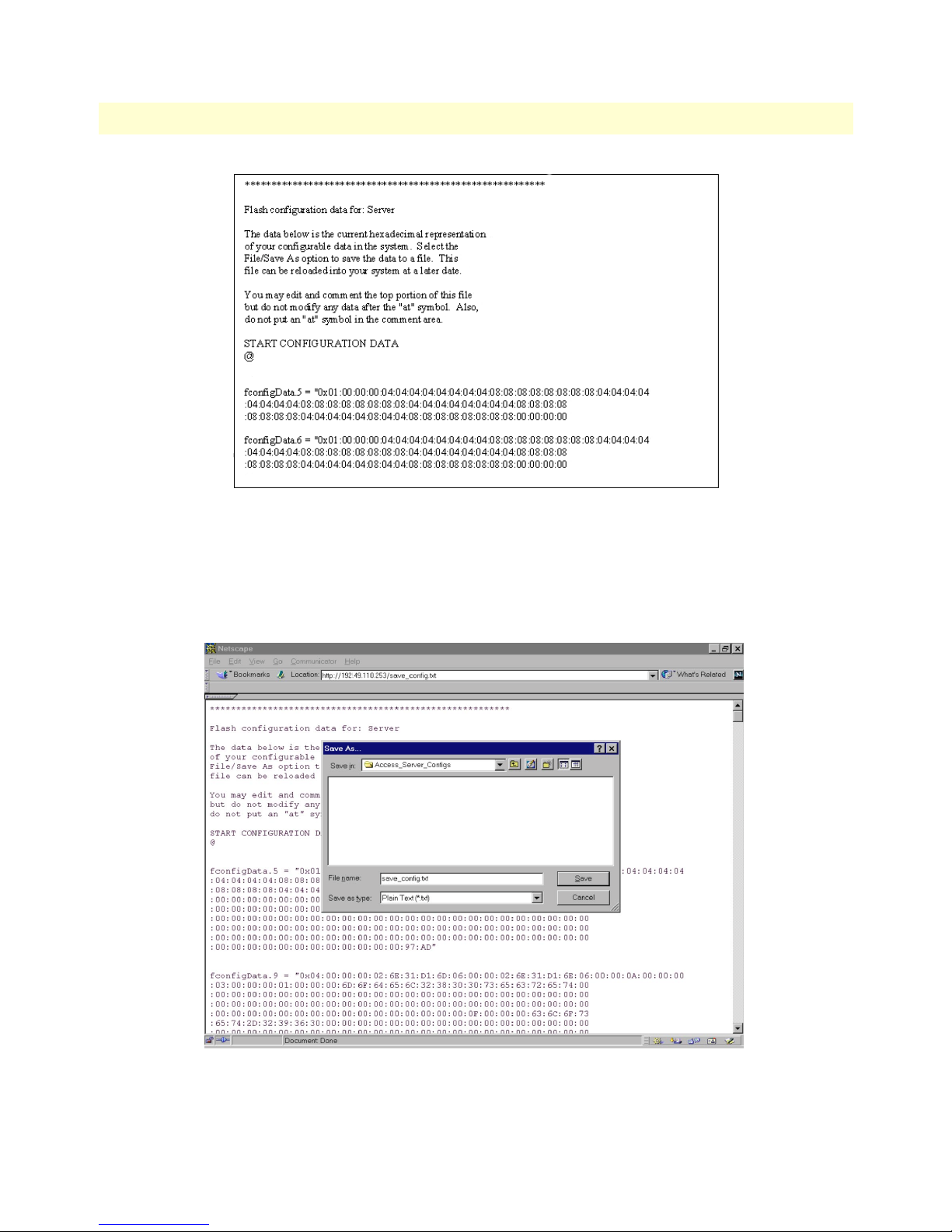
Model 3120 RAS Administrators’ Reference Guide 3 • Import/Export
Figure 7. Typical access server flash memory configuration data
To save the displayed data as a text file, select the Save option on your browser (see figure 8). For example,
under Netscape, select
File > Save As. A dialog box will display enabling you to save the contents of the
export parameters to a text file. Select the location where you want the file stored, type a file name, and click
Save.
Figure 8. Saving the access server flash memory configuration data as a text file
Export Configuration 23
Page 24
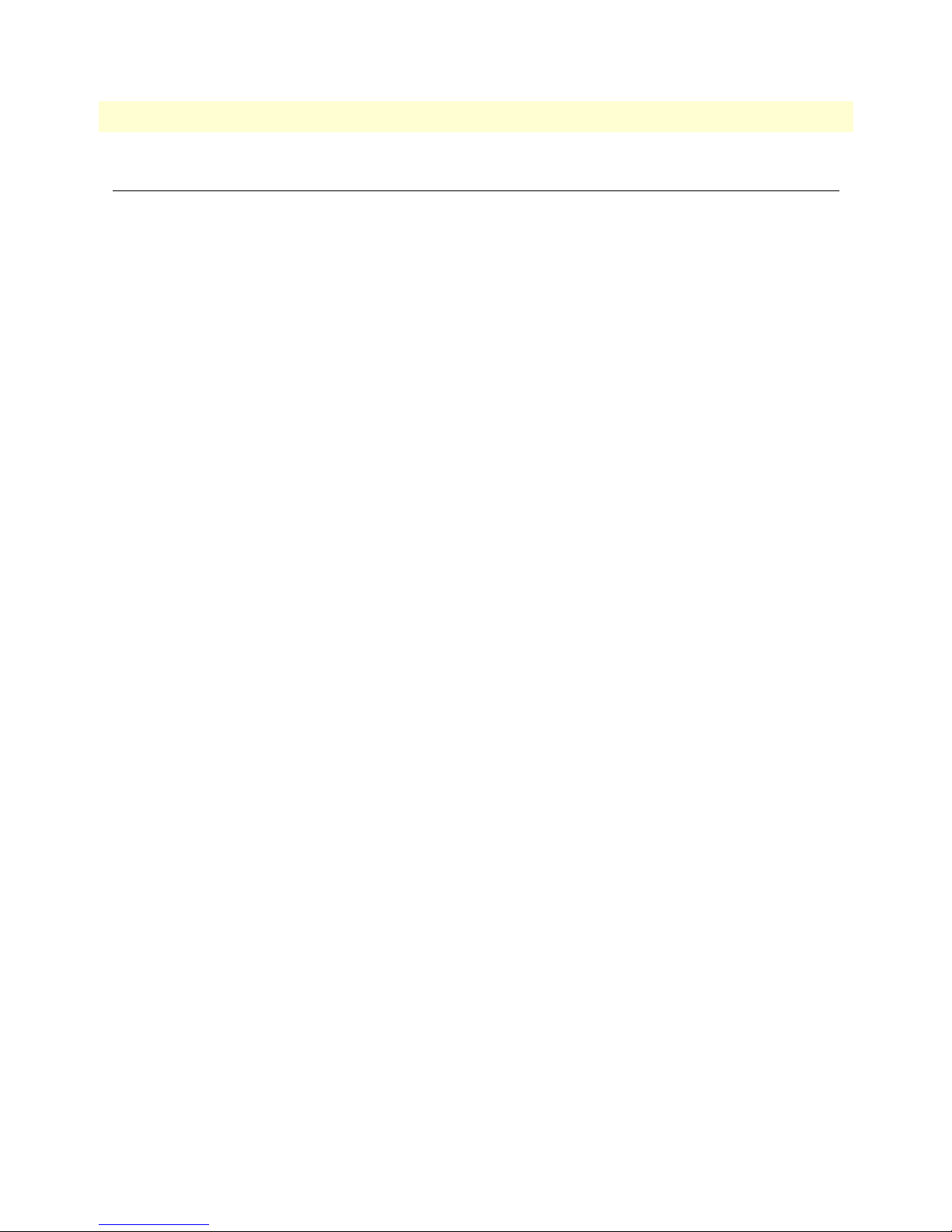
3 • Import/Export Model 3120 RAS Administrators’ Reference Guide
Import Configuration
To import a configuration file into the access server, type the complete path and filename for the configuration
file you wish to load or click on the Browse…
Query button (see figure 6 on page 22).
Upon successfully importing the file, the access server will display Configuration Load Complete, indicating that
the new operating parameters have been loaded into flash memory.
button to select the desired file, then click on the Submit
Click on
Actions.
HOME under the Configuration Menu, then click on the Hard Reset button under Immediate
Note Do not select Record Current Configuration after importing con-
figuration parameters.
24 Import Configuration
Page 25
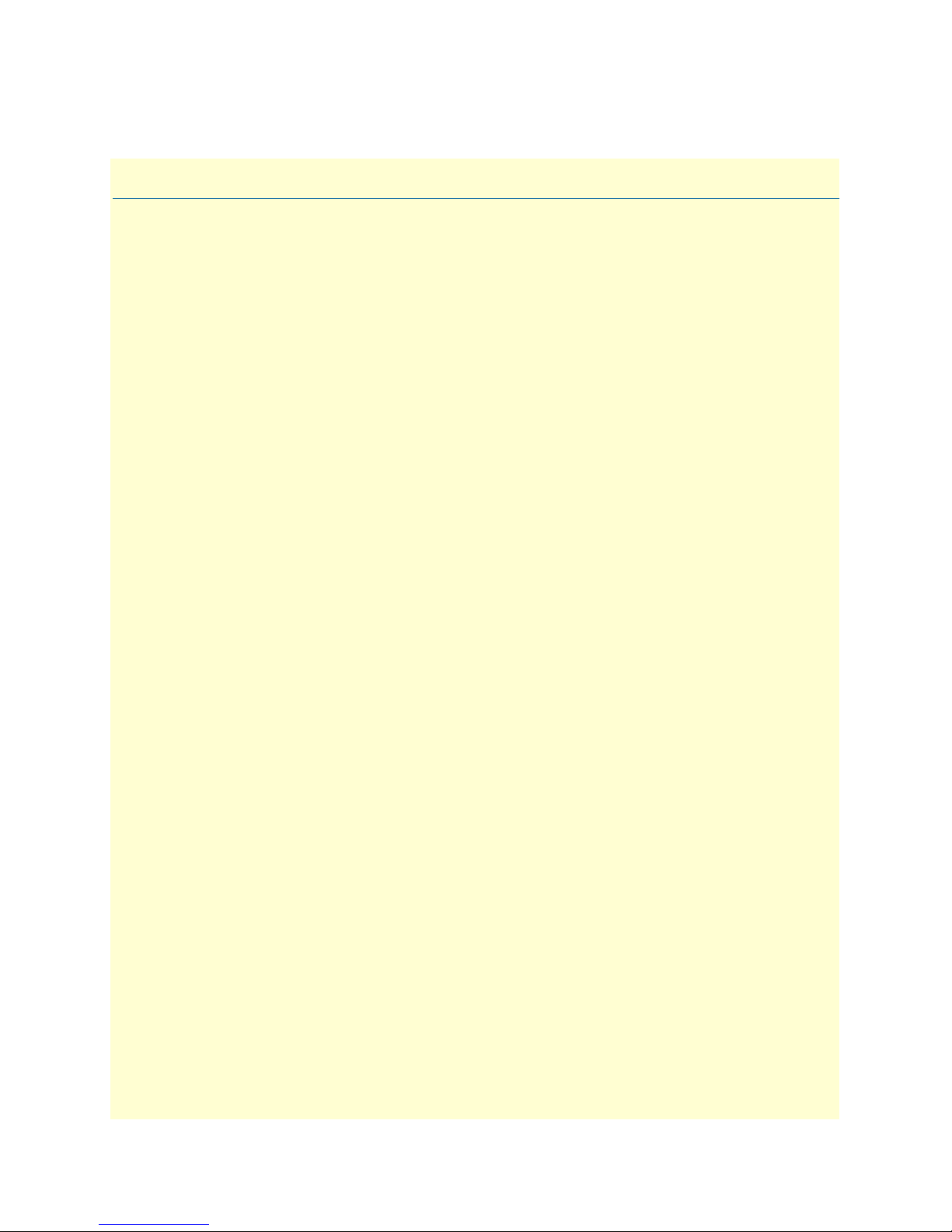
Chapter 4 Alarms
Chapter contents
Introduction..........................................................................................................................................................26
Displaying the Alarms window..............................................................................................................................27
Total System Alarms:X (alarmTotal) ...............................................................................................................27
Alarm Response Outputs ................................................................................................................................28
Alarm Syslog Priority (syslogAlarmPriority) ..............................................................................................28
Alarm SNMP Trap IP 1 (alarmTrapIp0) ...................................................................................................28
Alarm SNMP Trap IP 2 (alarmTrapIp1) ...................................................................................................28
Alarm SNMP Trap IP 3 (alarmTrapIp2) ...................................................................................................28
Alarm SNMP Trap IP 4 (alarmTrapIp3) ...................................................................................................28
Temperature Threshold (boxAlarmTemperature) ......................................................................................28
Current Box Temperature (boxTemperature) ............................................................................................28
Clear All Alarms ........................................................................................................................................28
Alarms ............................................................................................................................................................28
Alarm ID (alarmDefIndex) ........................................................................................................................28
Alarm Name (alarmName) ........................................................................................................................28
Alarm Severity (alarmSeverity) ..................................................................................................................29
Time Since Alarm (alarmTicks) .................................................................................................................29
Alarm Count (alarmCount) .......................................................................................................................29
Generate Alarm .........................................................................................................................................29
Clear Alarm ...............................................................................................................................................29
Modify Response—Configuring the alarm response system...................................................................................29
Alarm Syslog Priority (syslogAlarmPriority) ....................................................................................................29
Alarm SNMP Trap IP 1 (alarmTrapIp0) ........................................................................................................30
Alarm SNMP Trap IP 2 (alarmTrapIp1) ........................................................................................................30
Alarm SNMP Trap IP 3(alarmTrapIp2) .........................................................................................................30
Alarm SNMP Trap IP 4(alarmTrapIp3) .........................................................................................................30
Temperature Threshold(boxAlarmTemperature) ............................................................................................30
Modify Alarms—Configuring alarm severity levels................................................................................................30
25
Page 26
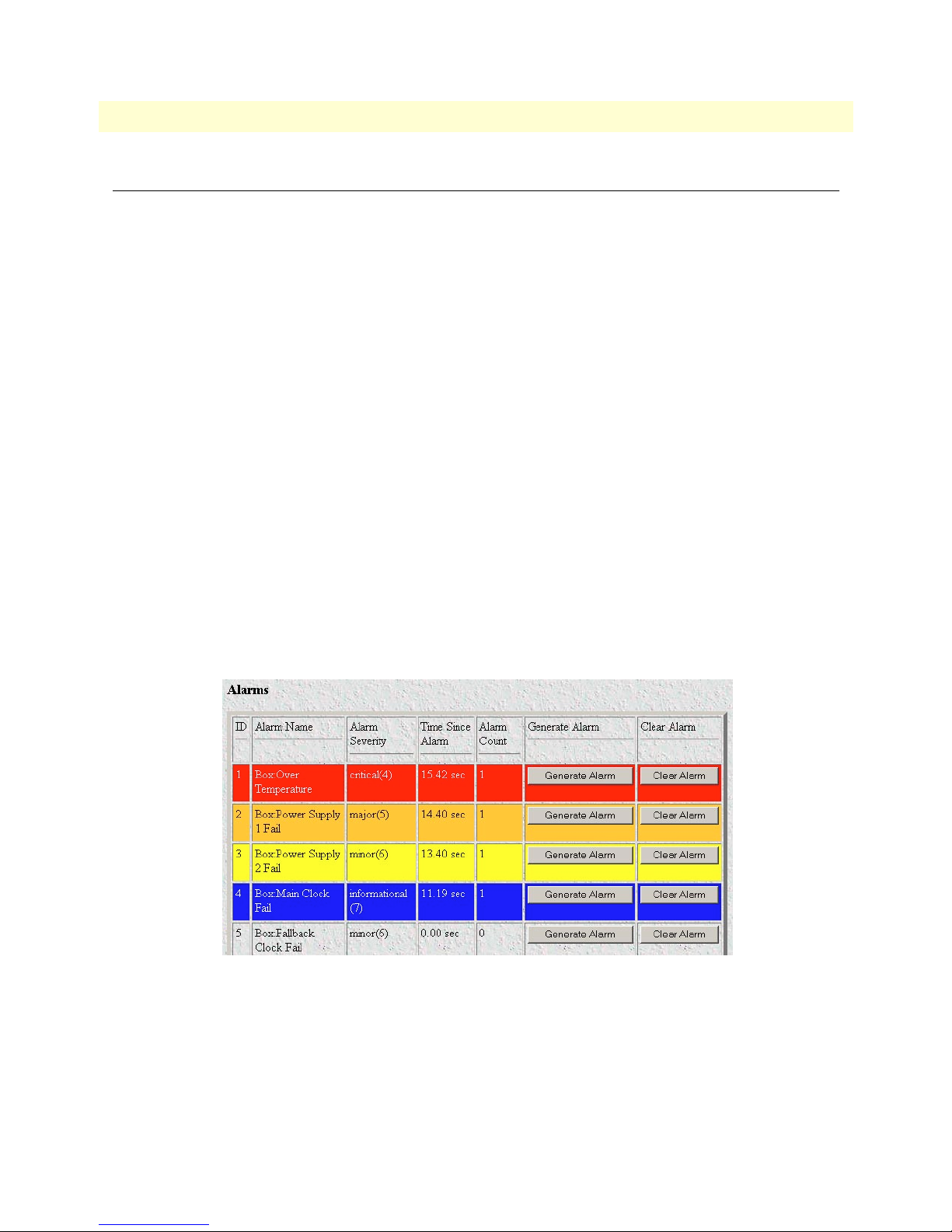
4 • Alarms Model 3120 RAS Administrators’ Reference Guide
Introduction
The access server has an extensive alarm reporting system which enables users to configure, monitor, and test
major and minor alarms. The alarm system can be set to notify if equipment fails (for example, a power supply
failure) or if a T1/E1/PRI port malfunctions. There are 11 access server items that can be configured by the
user to generate alerts based on the condition of the access server. The access server has three methods to notify
of an alarm condition:
• Front panel LED—The front panel ALARM LED has three states that indicate the presence and severity of
an alarm. The states are:
- Off—No alarm present
- Solid—Minor alarm
- Flashing—Major alarm.
• Administration web page indication—The alarms window of the administration page uses highlighting to
indicate which items are in alarm state and how critical the alarm is according to the alarm severity set (see
figure 9):
- Red—Indicates that the alarm has been designated as a critical alarm by the system administrator
- Gold—Indicates that the alarm has been designated as a major alarm by the system administrator
- Yellow—Iindicates that the alarm has been designated as a minor alarm by the system administrator
- Blue—Indicates that the alarm has informational value only as designated by the system administrator
- None—There is no alarm present or the system administrator has chosen for the alarm to be ignored
Figure 9. Sample alarm indication
26 Introduction
Page 27
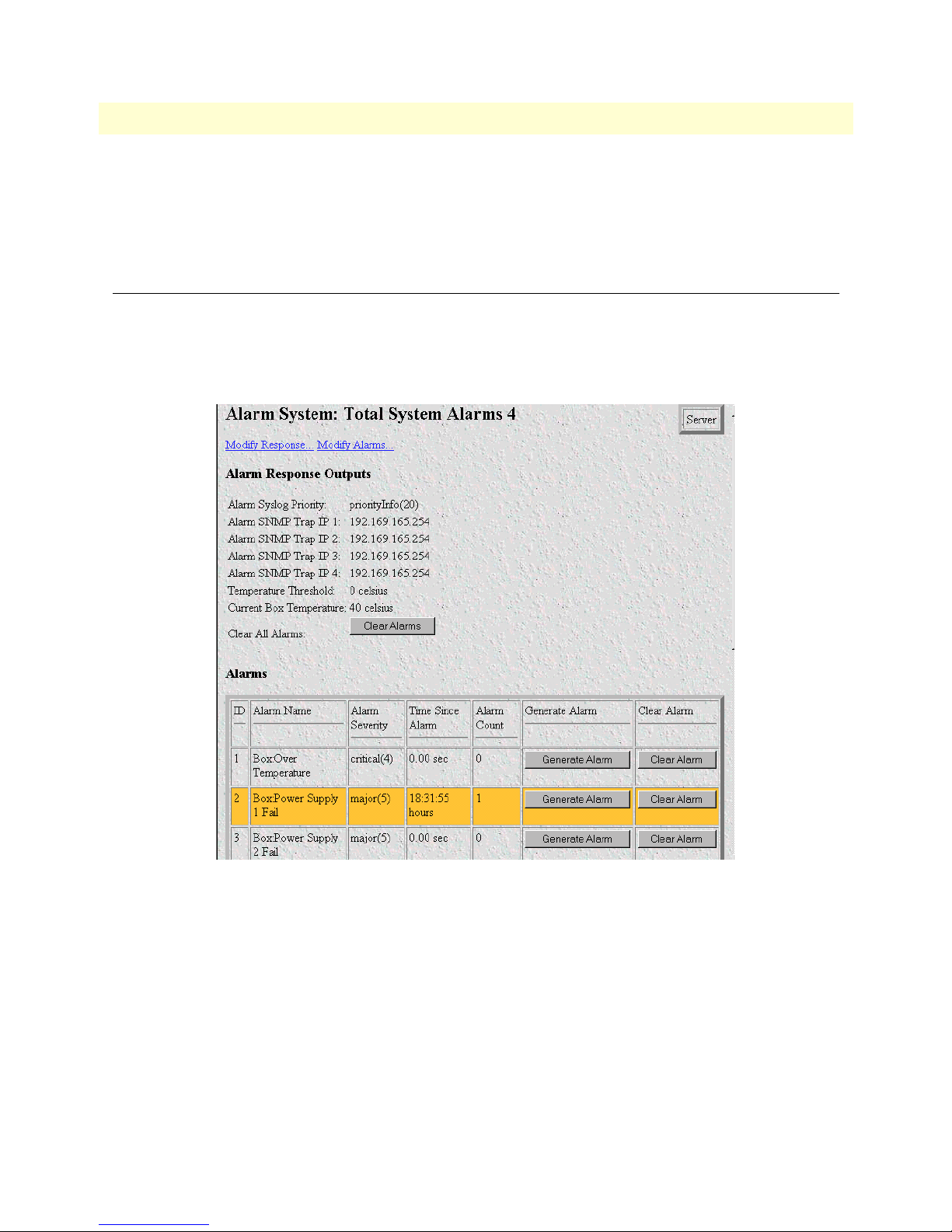
Model 3120 RAS Administrators’ Reference Guide 4 • Alarms
• SYSLOG/SNMP—For external notification, the access server can be configured to send a SYSLOG mes-
sage or an SNMP TRAP to an external management host. To configure the alarm response for either SNMP
Traps or SYSLOG messages, click on the
Alarm Response link (go to “Modify Response—Configuring the
alarm response system” on page 29).
Displaying the Alarms window
Click on Alarms under the Configuration Menu to display the Alarm System main window (figure 10).
Note The system administrator can manually generate a specific alarm for
testing purposes or clear the alarm counters from the main window.
Note The POWER LED will flash if a power supply failure alarm is present.
Total System Alarms:X (alarmTotal)
The total number of alarms currently active on the system.
Besides enabling a user to view current alarm status, manually generate an alarm as a test, and clear the alarm
time and alarm count variables, the Alarms main window also contains links to the following:
• Modify Response—Clicking on this link takes you to a window where you can change how the SYSLOG/
SNMP function notifies remote users of an alarm (see “Modify Response—Configuring the alarm response
system” on page 29)
Displaying the Alarms window 27
Figure 10. Alarms main window
Page 28
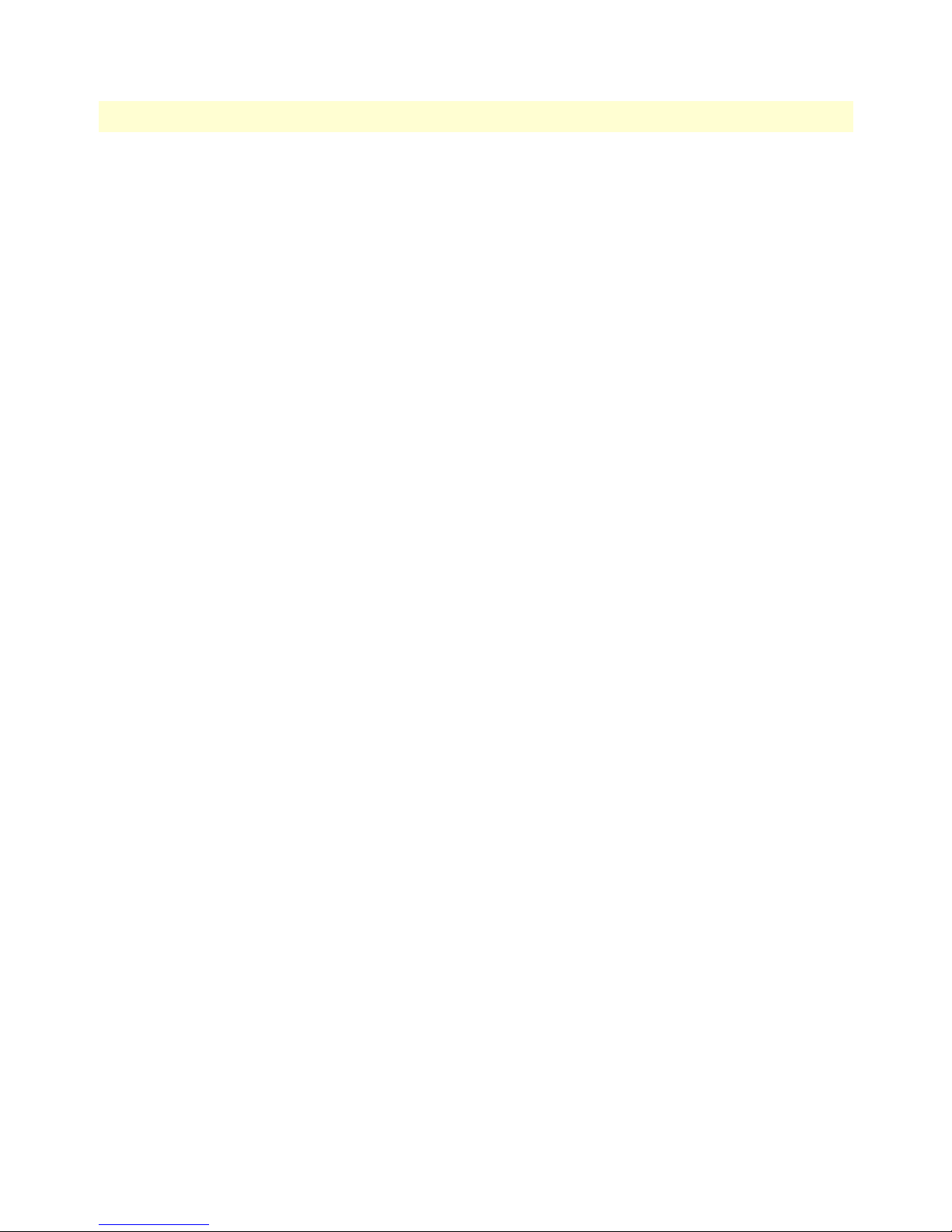
4 • Alarms Model 3120 RAS Administrators’ Reference Guide
• Modify Alarms—Clicking on this link takes you to a window where you can change how the access server
perceives the severity of each alarm (“Modify Alarms—Configuring alarm severity levels” on page 30)
Alarm Response Outputs
Alarm Response Outputs display the current settings for handling alarm notification via SYSLOG/SNMP
messages. To change how the SYSLOG/SNMP function notifies remote users of an alarm, refer to “Modify
Response—Configuring the alarm response system” on page 29.
Alarm Syslog Priority (syslogAlarmPriority)
Displays the SYSLOG priority of the alarm SYSLOG message. If the minimum priority for SYSLOG daemon
(set under the System Log link) is less than this value, the SYSLOG daemon will receive the major or critical
alarm SYSLOG message.
Alarm SNMP Trap IP 1 (alarmTrapIp0)
The IP address of a host system which is running the SNMP trap daemon. Critical and major alarm messages
will be sent to the system. If set to 0.0.0.0 then no trap message will be sent in response to a major alarm.
Alarm SNMP Trap IP 2 (alarmTrapIp1)
The IP address of a host system which is running the SNMP trap daemon. Critical and major alarm messages
will be sent to the system. If set to 0.0.0.0 then no trap message will be sent in response to a major alarm.
Alarm SNMP Trap IP 3 (alarmTrapIp2)
The IP address of a host system which is running the SNMP trap daemon. Critical and major alarm messages
will be sent to the system. If set to 0.0.0.0 then no trap message will be sent in response to a major alarm.
Alarm SNMP Trap IP 4 (alarmTrapIp3)
The IP address of a host system which is running the SNMP trap daemon. Critical and major alarm messages
will be sent to the system. If set to 0.0.0.0 then no trap message will be sent in response to a major alarm.
Temperature Threshold (boxAlarmTemperature)
If the box registers a temperature greater than this temperature an alarm will be reported. Temperature is
reported in degrees Celsius.
Current Box Temperature (boxTemperature)
Displays the current temperature in Celsius.
Clear All Alarms
Clicking on this button resets all alarms to a non-alarm condition. Clear All Alarms does the following for all
alarms: it resets the alarm, resets Alarm Time to 0.0 seconds, and resets the Alarm Count to 0.
Alarms
This portion of the Alarms main window displays the alarm status table, where you can view current alarm status, manually generate an alarm as a test, and clear the alarm time and alarm count variables.
Alarm ID (alarmDefIndex)
This number identifies the alarm item.
Alarm Name (alarmName)
The alarm items are grouped into two categories: Box and WAN trunk alarms. The Box group category lists
access server temperature and power supply status. The WAN category monitors the T1/E1/PRI ports for yellow and red alarms.
28 Displaying the Alarms window
Page 29
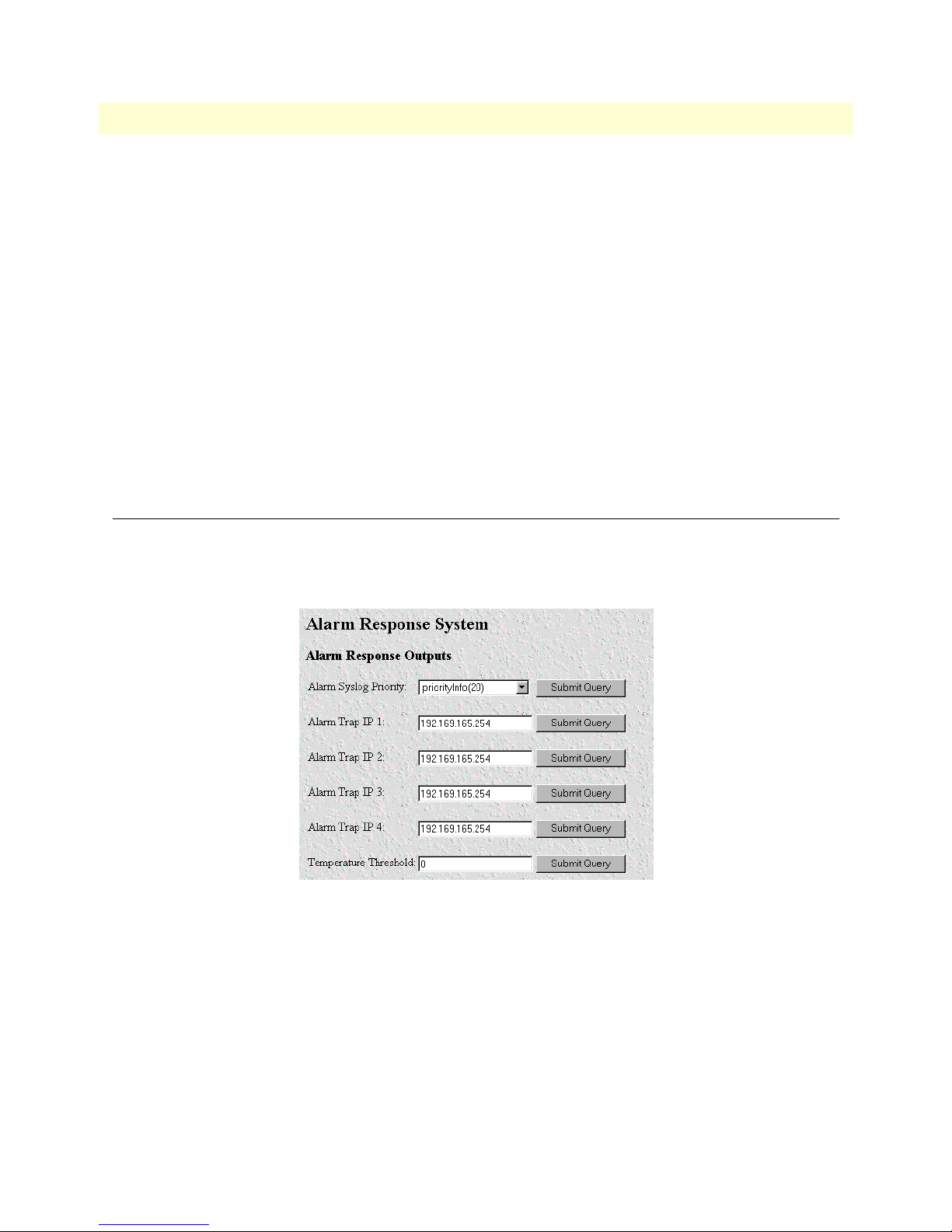
Model 3120 RAS Administrators’ Reference Guide 4 • Alarms
Alarm Severity (alarmSeverity)
Shows the alarm severity selected by the system administrator.
Time Since Alarm (alarmTicks)
The Alarm Time column displays the number of seconds the alarm has been activated.
Alarm Count (alarmCount)
The Alarm Count column indicates how many times the alarm has occurred since the last time alarms were
cleared. It is a useful tool for monitoring self-clearing alarms.
Generate Alarm
For testing purposes, clicking the Generate Alarm button next to each alarm name will cause that alarm condition to be activated, as if the actual alarm trigger had occurred.
Clear Alarm
Clicking the Clear Alarm button resets the alarm to a non-alarm condition. Clear Alarm resets Alarm Time
to 0.0 seconds, and resets the Alarm Count to 0.
Modify Response—Configuring the alarm response system
The alarm response outputs only effect external notification via SYSLOG/SNMP as the front panel ALARM
LED and the web administration pages will always indicate an alarm condition. The following user configuration items can be set to permit external notification of access server alarm conditions:
Alarm Syslog Priority (syslogAlarmPriority)
The SYSLOG priority of the alarm SYSLOG message. If the minimum priority for SYSLOG daemon (set
under the System Log link) is less than this value, the SYSLOG daemon will receive the major or critical alarm
SYSLOG message (prioritySystem has the highest priority; priorityVerbose the lowest).
• priorityVerbose(5)
• priorityDebug(10)
• priorityInfo(20)
• priorityOddity(40)
Modify Response—Configuring the alarm response system 29
Figure 11. Alarm Response System window
Page 30
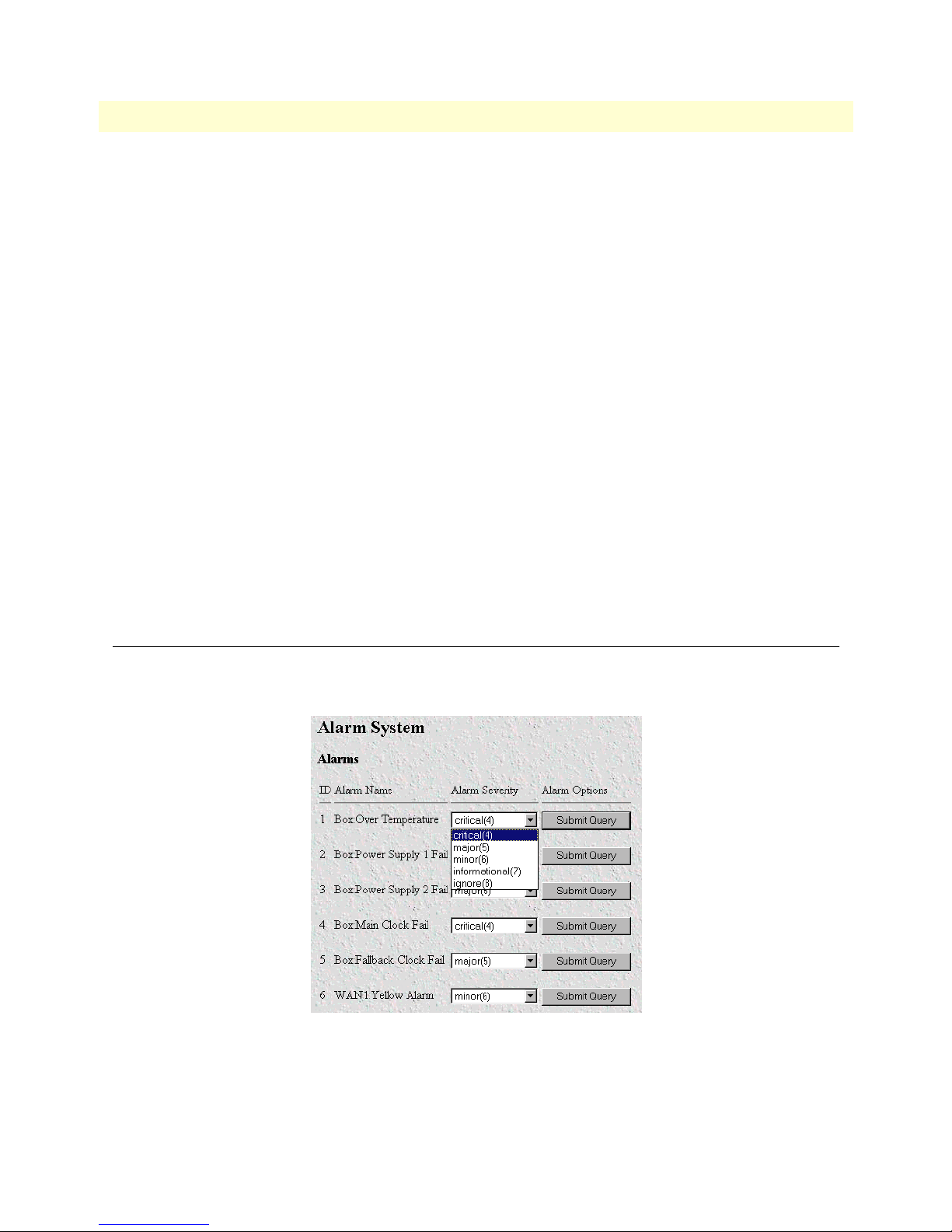
4 • Alarms Model 3120 RAS Administrators’ Reference Guide
• priorityService(60)
• prioritySystem(80)
• priorityDisable(1000)
• priorityDisable(1000)
Alarm SNMP Trap IP 1 (alarmTrapIp0)
The IP address of a host system which is running the SNMP trap daemon. Critical and major alarm messages
will be sent to the system. If set to 0.0.0.0 then no trap message will be sent in response to a major alarm.
Alarm SNMP Trap IP 2 (alarmTrapIp1)
The IP address of a host system which is running the SNMP trap daemon. Critical and major alarm messages
will be sent to the system. If set to 0.0.0.0 then no trap message will be sent in response to a major alarm.
Alarm SNMP Trap IP 3(alarmTrapIp2)
The IP address of a host system which is running the SNMP trap daemon. Critical and major alarm messages
will be sent to the system. If set to 0.0.0.0 then no trap message will be sent in response to a major alarm.
Alarm SNMP Trap IP 4(alarmTrapIp3)
The IP address of a host system which is running the SNMP trap daemon. Critical and major alarm messages
will be sent to the system. If set to 0.0.0.0 then no trap message will be sent in response to a major alarm.
Temperature Threshold(boxAlarmTemperature)
If the box registers a temperature (in degrees Celsius) greater than this temperature an alarm will be reported.
Modify Alarms—Configuring alarm severity levels
The Modify Alarms window (see figure 12) is where you can set the severity level each alarm condition generates and whether it can be a self-clearing condition.
The following alarm items that can be configured to generate alarm conditions:
• Box: Over Temperature—An alarm will trigger if the current temperature exceeds the temperature threshold.
• Box: Power Supply 1–2 Fail—An alarm will be triggered if power supply 1 or 2 fails.
30 Modify Alarms—Configuring alarm severity levels
Figure 12. Modify Alarms settings window
Page 31

Model 3120 RAS Administrators’ Reference Guide 4 • Alarms
• Box: Main and Fallback Clock Fail—An alarm will be triggered when either the main or fallback clock fail.
• WAN 1–4 Yellow Alarm—When a WAN port detects a yellow alarm condition, the specific WAN alarm
will be set.
• WAN 1–4 Red Alarm—When a WAN port detects a red alarm condition, the specific WAN alarm will be set.
Each alarm item can be set for one of the following severity levels:
• Critical(4)
• Major(5)
• Minor(6)
• Informational(7)
• Ignore(8)
Note For maximum flexibility, defining the severity level of the alarm is left
up to the administrator. To set an alarm, click on the drop-down
menu for the desired alarm item, choose the new setting, then click
on Submit Query.
To set an alarm, click on the drop-down menu for the desired alarm item, choose the new setting, then click on
Submit Query.
Modify Alarms—Configuring alarm severity levels 31
Page 32

4 • Alarms Model 3120 RAS Administrators’ Reference Guide
32 Modify Alarms—Configuring alarm severity levels
Page 33

Chapter 5 Authentication
Chapter contents
Introduction..........................................................................................................................................................35
Displaying the Authentication window..................................................................................................................35
The Statistics section .............................................................................................................................................35
Validated authentications (auAuthenticationsValidTotal) ...............................................................................35
Validated via primary server (auAuthenticationsValidPrimary) .......................................................................35
Validated via secondary server (auAuthenticationsValidSecondary) .................................................................35
Validated via static database (auAuthenticationsValidStatic) ...........................................................................36
Denied authentications (auAuthenticationsDenied) ........................................................................................36
Primary server retries (auPrimaryServerRetrys) ................................................................................................36
Secondary server retries (auSecondaryServerRetrys) .........................................................................................36
Accounting server retries (auAccountingServerRetrys) .....................................................................................36
Primary server timeouts (auPrimaryServerTimeouts) .......................................................................................36
Secondary server timeouts (auSecondaryServerTimeouts) ................................................................................36
Accounting server timeouts (auAccountingServerTimeouts) ...........................................................................36
Maximum Response Time ..............................................................................................................................36
Last Response Time ........................................................................................................................................36
The Configuration section.....................................................................................................................................37
Validation (auValidation) ................................................................................................................................37
Host Address (auHostAddress) ........................................................................................................................38
Secondary Host Address (auSecondaryHostAddress) .......................................................................................38
Host Port (auHostPort) ..................................................................................................................................38
Timeout (auTimeout) .....................................................................................................................................38
Retries (auRetries) ...........................................................................................................................................38
Secret (auSecret) ..............................................................................................................................................38
NAS Identifier (auNASIdentifier) ...................................................................................................................38
Accounting Address (auAcctAddress) ..............................................................................................................38
Secondary Accounting Address (auSecondaryAcctAddress) .............................................................................38
Accounting Port (auAcctPort) .........................................................................................................................39
Accounting Enable (auAccountingEnable) ......................................................................................................39
Radius Packet Format (auRadiusPacketFormat) ..............................................................................................39
Radius Session ID Size (auRadiusRunningIdSize) ...........................................................................................39
Radius Session ID (auRadiusRunningId) ........................................................................................................40
Setting Up Authentication.....................................................................................................................................40
Validation (auValidation) ................................................................................................................................41
Host Address (auHostAddress) ........................................................................................................................42
Secondary Host Address (auSecondaryHostAddress) .......................................................................................42
Host Port (auHostPort) ..................................................................................................................................42
Timeout (auTimeout) .....................................................................................................................................42
Retries (auRetries) ...........................................................................................................................................42
33
Page 34

5 • Authentication Model 3120 RAS Administrators’ Reference Guide
Secret (auSecret) ..............................................................................................................................................42
NAS Identifier (auNASIdentifier) ...................................................................................................................42
Accounting Address (auAcctAddress) ..............................................................................................................42
Secondary Accounting Address (auSecondaryAcctAddress) .............................................................................42
Accounting Port (auAcctPort) .........................................................................................................................43
Accounting Enable (auAccountingEnable) ......................................................................................................43
Radius Packet Format (auRadiusPacketFormat) ..............................................................................................43
Radius Session ID Size (auRadiusRunningIdSize) ...........................................................................................43
Static User Authentication.....................................................................................................................................44
Adding Static Users ...............................................................................................................................................44
ID (suID) .......................................................................................................................................................44
Username (suUsername) .................................................................................................................................44
Password (suPassword) ....................................................................................................................................44
Service (suService) ...........................................................................................................................................44
Modify Static User ................................................................................................................................................45
Service IP (suServiceIP) ...................................................................................................................................46
Service Port (suServicePort) ............................................................................................................................46
Service Mask (suServiceMask) .........................................................................................................................46
Filter ID (suFilterId) .......................................................................................................................................46
34
Page 35

Model 3120 RAS Administrators’ Reference Guide 5 • Authentication
Introduction
Use the Authentication pages to set up system security and to provide specific users with access to appropriate
network services. This section describes the authentication parameters. The access server uses static and/or
RADIUS authentication to decide which dial-in users can access the system (refer to Appendix A, “Supported
RADIUS Attributes” for a full list of RADIUS attributes).
Displaying the Authentication window
Do the following:
1. Click on
Authentication under the Configuration Menu (see figure 13).
Figure 13. Authentication main screen (Statistics section)
2. Select Modify to set up or change access server Authentication parameters.
The Statistics section
The Statistics section of the main Authentication screen lists running totals of statistics for RADIUS and Static
User logins gathered since the last access server reset.
Validated authentications (auAuthenticationsValidTotal)
The total number of validated authentications since the last access server reset.
Validated via primary server (auAuthenticationsValidPrimary)
The number of authentications validated by the primary RADIUS authentication server since the last access
server reset.
Validated via secondary server (auAuthenticationsValidSecondary)
The number of authentications validated by the secondary RADIUS authentication server since the last access
server reset.
Introduction 35
Page 36

5 • Authentication Model 3120 RAS Administrators’ Reference Guide
Validated via static database (auAuthenticationsValidStatic)
The number of authentications validated by the Static User database since the last access server reset.
Denied authentications (auAuthenticationsDenied)
The total number of authentication attempts requested but denied since the last access server reset.
Primary server retries (auPrimaryServerRetrys)
The number of times the access server needed to make subsequent requests for a call to the primary RADIUS
authentication server.
Secondary server retries (auSecondaryServerRetrys)
The number of times the access server needed to make subsequent requests for a call to the secondary RADIUS
authentication server.
Accounting server retries (auAccountingServerRetrys)
The number of times the access server needed to make subsequent accounting requests for a call.
Primary server timeouts (auPrimaryServerTimeouts)
The total number of authentication timeouts by the primary RADIUS authentication server.
Secondary server timeouts (auSecondaryServerTimeouts)
The total number of authentication timeouts by the secondary RADIUS authentication server.
Accounting server timeouts (auAccountingServerTimeouts)
The total number of accounting timeouts by the primary RADIUS accounting server.
Maximum Response Time
The maximum time it has taken for authentication to be completed since the server rebooted.
Last Response Time
The time taken for the last authentication to be completed.
36 The Statistics section
Page 37

Model 3120 RAS Administrators’ Reference Guide 5 • Authentication
The Configuration section
The configuration section of the main Authentication screen (see figure 14) shows how the authentication
method used by the RAS is configured.
Figure 14. Authentication main screen (Configuration section)
Validation (auValidation)
Selects how the access server will authenticate an incoming call. Select from:
• No Validation(0)—Select this to allow un-authenticated calls into the access server, and on to your LAN,
using the default service.
• static Users(1)—Use the access server internal user database only to authenticate. Static users are simply
users and passwords entered into the access server’s internal users database.
• radius Users(2)—Use RADIUS to authenticate and provision user services. RADIUS is a client-server sys-
tem developed to manage the flexible requirements of remote dial-in users. The RADIUS protocol is specified under RFC 2138 for authentication and RFC 2139 for accounting. RADIUS servers are available as
freeware for most computer platforms and is an excellent method for managing user dial-in security. Any
RADIUS entries will require an associated server to process authentication requests from the access server or
the access server will reject users access. For more information about RADIUS, see RADIUS User Authentication, below.
• tacacs Users(3)—This feature is not currently available
• static Then RADIUS(4)—Check the internal user database first, if no match is found, then use RADIUS to
authenticate and provision user services.
• static Then Tacacs(5)— Check the internal user database first, if no match is found, then use TACACS to
authenticate and provision user services. Not currently implemented.
Note The following options apply only when using an external authentica-
tion server.
The Configuration section 37
Page 38

5 • Authentication Model 3120 RAS Administrators’ Reference Guide
Host Address (auHostAddress)
Tells the access server the IP address of the primary external authentication server. This must be the IP address
as the access server will not resolve a Fully Qualified Domain Name.
Secondary Host Address (auSecondaryHostAddress)
When using a remote authentication server (RADIUS) this variable provides an alternative server IP address.
Host Port (auHostPort)
This variable tells the access server which UDP port to use when connecting to the host specified in the Host
Address variable. The RADIUS standard, as per RFC 2138, specifies port 1812 for RADIUS authentication.
Some older installations of RADIUS use port 1645.
Timeout (auTimeout)
This option specifies the time, in seconds, before the access server will retransmit an authentication request to
an external authentication server.
Retries (auRetries)
This option specifies the number of times the access server will resend an authentication request to a RADIUS
server after a TIMEOUT occurs. If this number is exceeded then the secondary host will be tried. If this number is exceeded by the secondary host, the user will be rejected.
Secret (auSecret)
The Secret variable sets the shared secret between the authentication client (access server) and the authentication server (RADIUS). It is used to encrypt an authentication request and to decrypt an incoming reply from
the server. The secret on the access server and the RADIUS server must match and must be 15 or fewer printable, non space, ASCII characters.
Note The same secret word must used on the access server and in the
RADIUS clients file.
NAS Identifier (auNASIdentifier)
This variable is used to identify the access server to the remote authentication server. If this option is blank,
then the access server will use it’s IP address to identify itself to the remote server. It does this by using the
NAS-IP-Address attribute instead of the NAS-Identifier attribute.
Accounting Address (auAcctAddress)
This is the IP address of the accounting server. RADIUS also allows for the recording of accounting information.
Secondary Accounting Address (auSecondaryAcctAddress)
When using a remote accounting server (such as RADIUS Accounting) this variable provides the IP address of
the accounting server.
38 The Configuration section
Page 39

Model 3120 RAS Administrators’ Reference Guide 5 • Authentication
Accounting Port (auAcctPort)
This is the UDP port on the accounting server specified in Acct Address that the access server should use to
transfer accounting information. RFC 2139 states that port 1813 is the standard RADIUS accounting port.
Some older implementations of RADIUS use port 1646 as the accounting port.
Accounting Enable (auAccountingEnable)
This is a switch that allows the enabling or disabling the reporting of accounting information on the access
server. The following options are available:
• enableAccounting—Begin accounting of RADIUS authenticated users.
• disableAccounting—Disable the accounting feature.
• enableAccounting-no validation—When a response is received from either the authentication or the
accounting server it is validated using the defined secret. If the secret does not match, the reply packet is
dropped just as if it never existed.
Early versions of the Livingston RADIUS server used a method for encoding the accounting reply packet
that was incorrect. Accounting replies from these servers would therefore be dropped because they could
not be authenticated, eventually resulting in timeouts and shutting the call down with the reason authenAc-
countingTimeout. As a workaround for this issue, the state enableAccountingNoValidation—which does not
check for valid encoding on the accounting reply packet—was added as an option.
Radius Packet Format (auRadiusPacketFormat)
The following options are available:
• fullRfcPacket—The accept request packet includes Calling-Station-Id and Service-Type RADIUS
attributes.
• minimumRfcPacket—This setting does not include Calling-Station-Id and Service-Type RADIUS
attributes.
Radius Session ID Size (auRadiusRunningIdSize)
The session ID—which is sent in the Accounting start and stop packets—can be configured as either an 8 or
12-character string.
Figure 15. 8-Character String RADIUS Session ID format
The 8-character session ID is formatted as follows (see figure 15):
• MM—The last two digits of the MAC address
• R—The number of times the RAS has rebooted since the last code upload. This rolls over to 0 after 10
reboots
The Configuration section 39
Page 40

5 • Authentication Model 3120 RAS Administrators’ Reference Guide
• CCCCC—Call ID in hex. The call ID used is the one recorded on the main dial-in screen.
Figure 16. 12-Character String RADIUS Session ID format
The 12-character session ID is formatted as follows (see figure 16):
• MMMM—The last four digits of the MAC address
• RR—The number of times the RAS has rebooted since the last code upload. This rolls over to 0 after 100
reboots
• S—Not used.
• CCCCC—Call ID in hex. The call ID used is the one recorded on the main dial-in screen.
Radius Session ID (auRadiusRunningId)
The RADIUS session ID shows the identifier—created anew each time power is cycled on and off. The ID is
prepended onto the call ID to create the session ID that is sent to the RADIUS server.
Setting Up Authentication
After selecting Modify from the main Authentication screen, you may set up or change authentication parameters for both RADIUS users and Static users. After configuring the Validation method (see “Validation
40 Setting Up Authentication
Page 41

Model 3120 RAS Administrators’ Reference Guide 5 • Authentication
(auValidation)” below), configure the additional parameters as shown in figure 17 to configure RADIUS
parameters. See “Static User Authentication” on page 44 to set up Static users.
Figure 17. Authentication Configuration screen
Validation (auValidation)
Selects how the access server will authenticate an incoming call. Select from:
• No Validation(0)—Select this to allow un-authenticated calls into the access server, and on to your LAN,
using the default service.
• static Users(1)—Use the access server internal user database only to authenticate. Static users are simply
users and passwords entered into the access server’s internal users database.
• radius Users(2)—Use RADIUS to authenticate and provision user services. RADIUS is a client-server sys-
tem developed to manage the flexible requirements of remote dial-in users. The RADIUS protocol is specified under RFC 2138 for authentication and RFC 2139 for accounting. RADIUS servers are available as
freeware for most computer platforms and is an excellent method for managing user dial-in security. Any
RADIUS entries will require an associated server to process authentication requests from the access server or
the access server will reject users access. For more information about RADIUS, see RADIUS User Authentication, below.
• tacacs Users(3)—This feature is not currently available
• static Then RADIUS(4)—Check the internal user database first, if no match is found, then use RADIUS to
authenticate and provision user services.
• static Then Tacacs(5)— Check the internal user database first, if no match is found, then use TACACS to
authenticate and provision user services. Not currently implemented.
Note The following options apply only when using an external authentica-
tion server.
Setting Up Authentication 41
Page 42

5 • Authentication Model 3120 RAS Administrators’ Reference Guide
Host Address (auHostAddress)
Tells the access server the IP address of the primary external authentication server. This must be the IP address
as the access server will not resolve a Fully Qualified Domain Name.
Secondary Host Address (auSecondaryHostAddress)
When using a remote authentication server (RADIUS) this variable provides an alternative server IP address.
Host Port (auHostPort)
This variable tells the access server which UDP port to use when connecting to the host specified in the Host
Address variable. The RADIUS standard, as per RFC 2138, specifies port 1812 for RADIUS authentication.
Some older installations of RADIUS use port 1645.
Timeout (auTimeout)
This option specifies the time, in seconds, before the access server will retransmit an authentication request to
an external authentication server.
Retries (auRetries)
This option specifies the number of times the access server will resend an authentication request to a RADIUS
server after a TIMEOUT occurs. If this number is exceeded then the secondary host will be tried. If this number is exceeded by the secondary host, the user will be rejected.
Secret (auSecret)
The Secret variable sets the shared secret between the authentication client (access server) and the authentication server (RADIUS). It is used to encrypt an authentication request and to decrypt an incoming reply from
the server. The secret on the access server and the RADIUS server must match and must be 15 or fewer printable, non space, ASCII characters.
Note The same secret word must used on the access server and in the
RADIUS clients file.
NAS Identifier (auNASIdentifier)
This variable is used to identify the access server to the remote authentication server. If this option is blank,
then the access server will use it’s IP address to identify itself to the remote server. It does this by using the NASIP-Address attribute instead of the NAS-Identifier attribute.
Accounting Address (auAcctAddress)
This is the IP address of the accounting server. RADIUS also allows for the recording of accounting information.
Secondary Accounting Address (auSecondaryAcctAddress)
When using a remote accounting server (such as RADIUS Accounting) this variable provides the IP address of
the accounting server.
42 Setting Up Authentication
Page 43

Model 3120 RAS Administrators’ Reference Guide 5 • Authentication
Accounting Port (auAcctPort)
This is the UDP port on the accounting server specified in Acct Address that the access server should use to
transfer accounting information. RFC 2139 states that port 1813 is the standard RADIUS accounting port.
Some older implementations of RADIUS use port 1646 as the accounting port.
Accounting Enable (auAccountingEnable)
This is a switch that allows the enabling or disabling the reporting of accounting information on the access
server. The following options are available:
• enableAccounting—Begin accounting of RADIUS authenticated users.
• disableAccounting—Disable the accounting feature.
• enableAccounting-no validation—When a response is received from either the authentication or the
accounting server it is validated using the defined secret. If the secret does not match, the reply packet is
dropped just as if it never existed.
Early versions of the Livingston RADIUS server used a method for encoding the accounting reply packet
that was incorrect. Accounting replies from these servers would therefore be dropped because they could not
be authenticated, eventually resulting in timeouts and shutting the call down with the reason authenAccoun-
tingTimeout. As a workaround for this issue, the state enableAccountingNoValidation—which does not check
for valid encoding on the accounting reply packet—was added as an option.
Radius Packet Format (auRadiusPacketFormat)
The following options are available:
• fullRfcPacket—The accept request packet includes Calling-Station-Id and Service-Type RADIUS
attributes.
• minimumRfcPacket—This setting does not include Calling-Station-Id and Service-Type RADIUS
attributes.
Radius Session ID Size (auRadiusRunningIdSize)
The session ID—which is sent in the Accounting start and stop packets—can be configured as either an 8 or
12-character string.
The 8-character session ID is formatted as follows (see figure 15 on page 39):
• MM—The last two digits of the MAC address
• R—The number of times the RAS has rebooted since the last code upload. This rolls over to 0 after 10
reboots
• CCCCC—Call ID in hex. The call ID used is the one recorded on the main dial-in screen.
The 12-character session ID is formatted as follows (see figure 16 on page 40):
• MMMM—The last four digits of the MAC address
• RR—The number of times the RAS has rebooted since the last code upload. This rolls over to 0 after 100
reboots
• S—Not used.
• CCCCC—Call ID in hex. The call ID used is the one recorded on the main dial-in screen.
Setting Up Authentication 43
Page 44

5 • Authentication Model 3120 RAS Administrators’ Reference Guide
Static User Authentication
To view or modify the static users in the internal user database, click on Authentication in the Configura-
tion Menu. The Authentication window displays. Scroll down until Static User Identification is dis-
played (see figure 18).
Static users consist of usernames and passwords entered into the access server’s internal users database. You can
have up to 111 static users in the access server database.
You must have superuser-level access to make changes to the static users database.
The following sections describe each of the variables found in the
Figure 18. Static User Identification setup
Static User Identification section.
Adding Static Users
ID (suID)
Identifies the entry in the table of users. For the next user, select the next unused number. If you select a number that is already displayed in the Static User Identification table, you will overwrite a current entry in user
database.
Username (suUsername)
This is a unique name, to be provided at login time.
Note There is a 19-character limit on the username length.
Password (suPassword)
This is the password that is provided at login time along with the username.
Service (suService)
This option instructs the access server on how to service the incoming call. Select from:
• default—This is the default service as specified under Dial-In (see Chapter 7, “Dial In”). We recommend
that you select default.
44 Static User Authentication
Page 45

Model 3120 RAS Administrators’ Reference Guide 5 • Authentication
• admin—Not currently implemented.
• monitor—Not currently implemented.
• rlogin—Causes the access server to rlogin into another host. See “Service IP (suServiceIP)” on page 46 for
information on configuring the remote host IP addresss.
• telnet—Causes the access server to telnet into another host.
• tcpraw—All 8 bits are passed unchecked and unaltered.
• ppp—Access server will try to negotiate a PPP session.
• cppp—Access server will try to negotiate a Compressed-PPP session.
Note If a user attempts to login in using a different service than the one he
or she has been provided, the access server will reject the user. The
exception to this is CPPP which will revert to PPP if CPPP is not
available on the client.
• slip—Access server will negotiate a SLIP connection—not currently supported.
• cslip—Access server will negotiate a Compressed-SLIP connection—not currently supported.
• dialout—Access server will give a dialout connection. The dialout connection is an AT command set driven
connection into one of the access server modems. On line help is provided by typing at help <cr>.
• vpn—This option is currently not supported.
Note If a user attempts to login in using a different service than the one he
or she has been provided, the access server will reject the user. The
exception to this is CPPP which will revert to PPP if CPPP is not
available on the client.
Note All changes made to the running configuration must be saved to
FLASH by selecting Record Current Configuration under
ate Actions on the HOME page of the access server. Failure to do so
Immedi-
will cause all configuration information to be lost the next time the
access server is re-booted.
After the user information has been entered, click Submit.
Modify Static User
To modify or further configure the user, click the username you just created to display the Static User window
(see figure 19). Refer to the following sections while modifying the Static User settings. When you are finished,
click Submit to store the changes.
Modify Static User 45
Page 46

5 • Authentication Model 3120 RAS Administrators’ Reference Guide
Figure 19. Static User settings window
Service IP (suServiceIP)
This is the IP of the RLogin or Telnet host, or the static IP address assigned to the user. This is determined by
the option selected in
Service
(see “Service (suService)” on page 44).
Service Port (suServicePort)
This is the port number to connect to the service host. If the number is 0, the access server will use the default
values for Telnet (port number 23) and RLogin (port number 513).
Note After you have submitted all changes, click on the HOME link in the
Configuration Menu. Once there, click on the Record Current
Configuration button (located under
Immediate Actions) to save the
changes to FLASH memory on the access server.
All changes made to the running configuration must be saved to
FLASH memory. Failure to do so will cause all configuration information to be lost the next time the access server is re-booted.
Service Mask (suServiceMask)
This parameter defines the IP mask of the user.
Filter ID (suFilterId)
This is the ID of the filter assigned to the static user. A filter controls packets that can be sent or received by the
dial-in user to which it is applied. Only one filter can be assigned to a user defined in the static user authentication database.
Note Explicitly assigning a filter to a static user will keep default dial-in
filters from being applied.
46 Modify Static User
Page 47

Chapter 6 DAX
Chapter contents
Introduction..........................................................................................................................................................48
Configuring the DAX............................................................................................................................................48
Circuit Type (daxClockMode) ........................................................................................................................48
Main Reference (daxClockMainRef) ...............................................................................................................49
Fallback Reference (daxClockFallbackRef) ......................................................................................................49
Clock Status (daxClockFailure) .......................................................................................................................50
47
Page 48

6 • DAX Model 3120 RAS Administrators’ Reference Guide
Introduction
The digital cross-connect (DAX) link allows configuration of the access servers’ digital cross-connect that manages the time slots and clocking between the WAN ports.
The access server uses a single clock source for all WAN ports. Therefore, to avoid data loss caused by variations
in network timing, each access server should terminate WAN connections from a single timing provider. WAN
connections from multiple timing providers can be terminated in the access server if all the providers source
their timing from the same stratum clock or if the access server provides the network clock.
Click on
DAX under the Configuration Menu to display the DAX main window (see figure 20).
Figure 20. DAX main window
Configuring the DAX
There are three variables to select when configuring the DAX circuit:
• Circuit Type—Defines the overall clocking scheme for the entire access server (refer to “Circuit Type (dax-
ClockMode)”
• Main Reference—Determines which WAN link supplies the clock for the system (refer to “Main Reference
(daxClockMainRef)” on page 49)
• Fallback Reference—Enables the configuration of a back-up clock reference should the Main Reference fail
(refer to “Fallback Reference (daxClockFallbackRef)” on page 49)
Circuit Type (daxClockMode)
Defines the overall clocking scheme for the entire access server. For each circuit a selection must be made as to
the overall clocking scheme of the entire system. If your system has only one circuit displayed, then that circuit
must be set to Master.
The following settings are available:
• master(1)—The master device is responsible for providing the master system clock in synchronization with
one of its references. If your access server has only one circuit, then this setting must be Master.
• secondary(2)—The secondary circuit provides the master system clock if the master circuit fails.
• slave(3)—Slave devices provide the system clock references for use by the master or secondary.
48 Introduction
Page 49

Model 3120 RAS Administrators’ Reference Guide 6 • DAX
Main Reference (daxClockMainRef)
The main reference parameter determines which WAN link will supply the clock for the system.
The following settings are available:
• none(0)—No clock selection. This would be used in conjunction with either a secondary or slave circuit.
• wan-1(1)—Use WAN Port 1 for primary timing. Generally the first WAN connection will be used as the
main reference.
• wan-2(2)—Use WAN Port 2 for primary timing. Generally the second WAN connection will be used as the
fallback reference (see “Fallback Reference (daxClockFallbackRef)”).
• wan-3(3)—Use WAN Port 3 for primary timing.
• wan-4(4)—Use WAN Port 4 for primary timing.
• wan-5(5)—Use WAN Port 5 for primary timing.
• wan-6(6)—Use WAN Port 6 for primary timing.
• wan-7(7)—Use WAN Port 7 for primary timing.
• wan-8(8)—Use WAN Port 8 for primary timing.
• netref-1(101)—Use to obtain system timing from a slave circuit.
• netref-2(102)—Use to obtain system timing from a slave circuit.
• internal(200)—Use internal free-run oscillator for the system clock.
• external(300)—Not currently implemented.
Fallback Reference (daxClockFallbackRef)
The fallback reference enables the configuration of a back-up clock reference should the main reference fail.
The following settings are available:
• none(0)—No clock selection. This would be used in conjunction with either a secondary or slave circuit.
• wan-1(1)—Use WAN Port 1 for secondary timing. Generally the first WAN connection will be used as the
main reference.
• wan-2(2)—Use WAN Port 2 for secondary timing. Generally the second WAN connection will be used as
the fallback reference. If there is only one WAN connection, then the fallback reference should be set to
oscillator.
• wan-3(3)—Use WAN Port 3 for secondary timing.
• wan-4(4)—Use WAN Port 4 for secondary timing.
• wan-5(5)—Use WAN Port 5 for secondary timing.
• wan-6(6)—Use WAN Port 6 for secondary timing.
• wan-7(7)—Use WAN Port 7 for secondary timing.
• wan-8(8)—Use WAN Port 8 for secondary timing.
• netref-1(101)—Use to obtain system timing from a slave circuit.
Configuring the DAX 49
Page 50

6 • DAX Model 3120 RAS Administrators’ Reference Guide
• netref-2(102)—Use to obtain system timing from a slave circuit.
• internal(200)—Use internal free-run oscillator for the system clock
• external(300)—Not currently implemented.
Clock Status (daxClockFailure)
The clock status indicates alarm conditions relating to the system clock. If there are no alarms, the DAX page
will indicate No Alarms (see figure 20 on page 48). Should one or more alarms be present, an Alarms Present
message will be displayed with the following list of potential clock failures (figure 21).
• Main Reference Fail(1)—The main clock reference has failed
• Fallback Reference Fail(2)—The fall back clock reference has failed
• Master System Fail(4)—The Master System clock has failed
• Secondary System Fail(8)—The Secondary System clock has failed.
Figure 21. DAX Clock Status alarm condition
50 Configuring the DAX
Page 51

Chapter 7 Dial In
Chapter contents
Introduction..........................................................................................................................................................57
Dial In main window ............................................................................................................................................58
Call Sorting (diPageSort) ................................................................................................................................58
Active Calls (diActive) .....................................................................................................................................58
Peak Active Calls (diMaxActive) .....................................................................................................................58
Total Calls (diTotalCallAttempts) ...................................................................................................................58
Call ID (diactIndex) ........................................................................................................................................58
Call ID (diactIndex) ........................................................................................................................................58
ML ID (diactMultiIndex) ...............................................................................................................................58
User (diactusername) ......................................................................................................................................58
State (diactState) .............................................................................................................................................59
Duration (diactSessionTime) ..........................................................................................................................59
Disconnect Reason (diactTerminateReason) ...................................................................................................59
Modulation (diactModulation) .......................................................................................................................59
Connect Speed (diactTxSpeed) .......................................................................................................................60
Dial Modulations window.....................................................................................................................................60
Call ID: (diactIndex) .......................................................................................................................................60
Username (diactUsername) .............................................................................................................................60
State (diactState) .............................................................................................................................................60
DSP Link (diactDSPIndex) .............................................................................................................................61
Connection Modulation (diactModulation) ....................................................................................................61
Transmit Connection Speed (diactTxSpeed) ...................................................................................................61
Receive Connection Speed (diactRxSpeed) .....................................................................................................62
Error Correction (diactErrorCorrection) .........................................................................................................62
Data Compression Protocol (diactCompression) .............................................................................................62
Locally Initiated Renegotiates (diactLocalRenegotiates) ..................................................................................62
Locally Initiated Retrains (diactLocalRetrains) ................................................................................................62
Remote Initiated Renegotiates (diactRemoteRenegotiates) ..............................................................................62
Remote Initiated Retrains (diactRemoteRetrains) ...........................................................................................62
Dial Telco window................................................................................................................................................63
Call ID: (diactIndex) .......................................................................................................................................63
Username (diactUsername) .............................................................................................................................63
State (diactState) .............................................................................................................................................63
Transmit Connection Speed (diactTxSpeed) ...................................................................................................64
WAN Link (diactLinkIndex) ..........................................................................................................................64
Time Slot (diactSlotIndex) ..............................................................................................................................64
Time Call Is/Was Active (diactSessionTime) ...................................................................................................64
Termination Reason (diactTerminateReason) .................................................................................................64
State at termination (diactTerminateState) ......................................................................................................64
51
Page 52

7 • Dial In Model 3120 RAS Administrators’ Reference Guide
Number Called (diactNumberDialed) ............................................................................................................64
Number Called From (diactCallingPhone) .....................................................................................................64
Dial Protocol window............................................................................................................................................65
Call ID: (diactIndex) .......................................................................................................................................65
Shared Unique ID (diactMultiIndex) ..............................................................................................................65
Username (diactUsername) .............................................................................................................................65
State (diactState) .............................................................................................................................................65
Protocol (diactProtocol) ..................................................................................................................................66
IP Address (diactIP) ........................................................................................................................................66
Port # on Remote Machine (diactPort) ...........................................................................................................66
Local MRU (diStatLocalMRU) .......................................................................................................................66
Remote MRU (diStatRemoteMRU) ...............................................................................................................66
LCP Authentication (LCPAuthOptions) ........................................................................................................66
Local-Remote VJ Protocol Comprsn (diIpLocalToRemoteCompProt) ...........................................................67
Remote-Local VJ Protocol Comprsn (diIpRemoteToLocalCompProt) ...........................................................67
Next Hop (diForceNextHop) .........................................................................................................................67
Dial In Details.......................................................................................................................................................68
Dial In Modify Default window............................................................................................................................69
Modify Login ..................................................................................................................................................70
IP Address Pool (diIpPool) ........................................................................................................................70
Login Technique (diLoginTechnique) .......................................................................................................70
Username Prompt (diUsernamePrompt) ...................................................................................................71
Password Prompt (diPasswordPrompt) ......................................................................................................71
Initial Banner (diBanner) ..........................................................................................................................71
Modify Service ................................................................................................................................................71
Default Service (diService) .........................................................................................................................71
Default IP Service (diServiceIP) ................................................................................................................71
Default Service Port (diServicePort) ..........................................................................................................72
Force Next Hop (diForceNextHop) ..........................................................................................................72
Modify Domain Name Server .........................................................................................................................72
Primary Domain Name Server (diPrimaryDNS) .......................................................................................72
Secondary Domain Name Server (diSecondaryDNS) ................................................................................72
Primary WINS (diPrimaryWINS) .............................................................................................................72
Secondary WINS (diSecondaryWINS) ......................................................................................................72
Modify Attempts .............................................................................................................................................73
Failure Banner (diFailureBanner) ..............................................................................................................73
Success Banner (diSuccessBanner) .............................................................................................................73
Login Attempts Allowed (diAllowAttempts) ..............................................................................................74
Modify Configuration .....................................................................................................................................74
Link Compression (diLinkCompression) ..................................................................................................74
Default Max Receive Unit (diConfigInitialMRU) .....................................................................................74
Allow Magic Number Negotiation (diConfigMagicNumber) ....................................................................74
Frame Check Sequence Size (diConfigFcsSize) ..........................................................................................74
Compression (diIpConfigCompression) ....................................................................................................74
52
Page 53

Model 3120 RAS Administrators’ Reference Guide 7 • Dial In
MultiLink (diConfigMultilink) .................................................................................................................75
MultiBox (diConfigMMP) ........................................................................................................................75
Modify Maximum Time .................................................................................................................................75
Maximum Session Time (min) (diSessionTimeout) ..................................................................................75
Maximum Idle Time (min) (diIdleTimeout) .............................................................................................75
Time to login (sec) (diLoginTimeout) .......................................................................................................75
Call History Timeout (min) (diLingerTime) .............................................................................................75
Modify ISDN Configuration ..........................................................................................................................76
V.110 (diV110Enable) ..............................................................................................................................76
Modify V.92 Configuration ............................................................................................................................76
V.92 Features (diModemV92Enable) ........................................................................................................76
Quick Connect (diV92QuickConnect) .....................................................................................................77
Modem on Hold (diV92ModemOnHold) ................................................................................................77
Modem on Hold Timeout(diV92ModemOnHoldTimeout) .....................................................................77
Modify Modem Configuration .......................................................................................................................77
V90(diModemV90Enable) ........................................................................................................................77
K56flex(diModemK56Enable) ..................................................................................................................77
V34(diModemV34Enable) ........................................................................................................................78
V32(diModemV32Enable) ........................................................................................................................78
V23(diModemV23Enable) ........................................................................................................................78
V22 (diModemV22Enable) .......................................................................................................................78
V21(diModemV21Enable) ........................................................................................................................78
Maximum V8 Failures (diModemMaxV8Failures) ....................................................................................78
MaxSpeed (diModemMaxSpeed)—Not Currently Implemented ..............................................................78
MinSpeed (diModemMinSpeed)—Not Currently Implemented ..............................................................78
Guard Tone (diModemGuardTone) .........................................................................................................78
CarrierLossDuration (diModemCarrierLossDuration) ..............................................................................79
Billing Delay (diBillingDelay) ...................................................................................................................79
Answer Tone Length(diModemAnswerToneLength) ................................................................................79
Retrain (diModemRetrain) ........................................................................................................................79
TxLevel (diModemTxLevel) - Not Currently in Use .................................................................................79
Protocol (diModemProtocol) ....................................................................................................................79
Compression (diModemCompression) ......................................................................................................79
Manage DNIS Window ........................................................................................................................................80
Manage DNIS main window ..........................................................................................................................81
ID (dnisPoolID) ........................................................................................................................................81
WAN Link (dnisPoolDesrcWan) ..............................................................................................................81
Dialed Number (dnisPoolDesrcDialedNumber) .......................................................................................81
DNIS profile (dnisPoolAssignedProfile) ....................................................................................................81
Status (dnisPoolStatus) ..............................................................................................................................81
Add a DNIS Group: .................................................................................................................................81
DNIS Entry Window .....................................................................................................................................82
WAN Link (dnisPoolDesrcWan) ..............................................................................................................82
Dialed Number (dnisPoolDesrcDialedNumber) .......................................................................................82
53
Page 54

7 • Dial In Model 3120 RAS Administrators’ Reference Guide
DNIS profile (dnisPoolAssignedProfile) ....................................................................................................82
Status (dnisPoolStatus) ..............................................................................................................................82
DNIS Profiles Window ...................................................................................................................................83
DNIS Profiles Main Window .........................................................................................................................83
ID (dnisIpProfileId) ..................................................................................................................................83
IP Pool (dnisProfileAssignedIpPool) ..........................................................................................................83
Login Technique (dnisProfileLoginTechnique) .........................................................................................83
DOVBS (dnisProfileDOVBS) ...................................................................................................................84
Service Port (dnisProfileServicePort) .........................................................................................................84
Service IP (dnisProfileServiceIP) ................................................................................................................84
Status (dnisIpProfileStatus) .......................................................................................................................84
Add a DNIS Profile ...................................................................................................................................85
DNIS Profile Entry Window ..........................................................................................................................85
IP Pool (dnisProfileSAssignedIpPool) ........................................................................................................85
Login Technique (dnisProfileLoginTechnique) .........................................................................................85
DOVBS (dnisProfileDOVBS) ...................................................................................................................86
Service Port (dnisProfileServicePort) .........................................................................................................86
Service IP (dnisProfileServiceIP) ................................................................................................................86
Status (dnisIpProfileStatus) .......................................................................................................................86
DNIS IP Pools Window .................................................................................................................................87
ID (dnisIpPoolId) .....................................................................................................................................87
IP Address Pool (dnisIpPool) ....................................................................................................................87
Status (dnisIpPoolStatus) ..........................................................................................................................87
Add a DNIS Profile ...................................................................................................................................87
DNIS IP Pool Entry Window .........................................................................................................................88
IP Address Pool (dnisIpPool) ....................................................................................................................88
Status (dnisIpPoolStatus) ..........................................................................................................................88
Dial In User Statistics window...............................................................................................................................89
Call Identification ...........................................................................................................................................90
Call ID: (diactIndex) .................................................................................................................................90
State (diactState) .......................................................................................................................................90
Username (diactUsername) .......................................................................................................................90
Password (diactPassword) ..........................................................................................................................90
Shared Unique ID (diactMultiIndex) ........................................................................................................90
Protocol (diactProtocol) ............................................................................................................................90
Security Level (diactAccessLevel) ...............................................................................................................91
DSP Link (diactDSPIndex) .......................................................................................................................91
Interface Link (diactIFIndex) ....................................................................................................................91
WAN Link (diactLinkIndex) .....................................................................................................................91
Time Slot (diactSlotIndex) ........................................................................................................................91
IP Address (diactIP) ..................................................................................................................................91
Port # on Remote Machine (diactPort) .....................................................................................................91
Session ............................................................................................................................................................91
Start time of call (diactSessionStartTime) ..................................................................................................91
54
Page 55

Model 3120 RAS Administrators’ Reference Guide 7 • Dial In
Time Call Is/Was Active (diactSessionTime) .............................................................................................91
Minutes Until Timeout (diactRemainingIdle) ...........................................................................................91
Time Left In Session (diactRemainingSession) ..........................................................................................92
Termination Reason (diactTerminateReason) ...........................................................................................92
State at termination (diactTerminateState) ................................................................................................95
PPP Statistics ..................................................................................................................................................95
Bad Address (diStatBadAddresses) .............................................................................................................96
Bad Controls (diStatBadControls) .............................................................................................................96
Packets Too Long (diStatPacketTooLongs) ...............................................................................................96
Bad Frame Check Sequences (diStatBadFCSs) ..........................................................................................96
LCP Statistics ..................................................................................................................................................96
Local MRU (diStatLocalMRU) .................................................................................................................96
Remote MRU (diStatRemoteMRU) .........................................................................................................96
Local Multilink MRRU (diStatLcpLocalMRRU) ......................................................................................96
Remote Multilink MRRU (diStatLcpRemoteMRRU) ..............................................................................96
LCP Authentication (LCPAuthOptions) ...................................................................................................96
ACC Map (diStatLocalToPeerACCMap) ..................................................................................................97
Peer-Local ACC Map (diStatPeerToLocalACCMap) ................................................................................97
Local-Remote PPP Protocol Comprsn (diStatLocalToRemoteProtComp) ................................................97
Remote-Local PPP Protocol Comprsn (diStatRemoteToLocalProtComp) ................................................97
Local-Remote AC Comprsn (diStatLocalToRemoteACComp) .................................................................97
Remote-Local AC Comprsn (diStatRemoteToLocalACComp) .................................................................97
Transmit Frame Check Seq. Size (diStatTransmitFcsSize) .........................................................................98
Receive Frame Check Seq. Size (diStatReceiveFcsSize) ..............................................................................98
IP ....................................................................................................................................................................98
Operational Status (diIpOperStatus) .........................................................................................................98
Local-Remote VJ Protocol Comprsn (diIpLocalToRemoteCompProt) .....................................................98
Remote-Local VJ Protocol Comprsn (diIpRemoteToLocalCompProt) .....................................................99
Remote Max Slot ID (diIpRemoteMaxSlotId) ..........................................................................................99
Local Max Slot ID (diIpLocalMaxSlotId) ..................................................................................................99
Next Hop Gateway (diForceNextHop) .....................................................................................................99
Primary Domain Name Server (diactPrimaryDNS) ...................................................................................99
Secondary Domain Name Server (diactSecondaryDNS) ............................................................................99
Filters (diStatIpFilterAtoJ) .........................................................................................................................99
Phone ...........................................................................................................................................................100
Number Called (diactNumberDialed) .....................................................................................................100
Number Called From (diactCallingPhone) ..............................................................................................100
Data ..............................................................................................................................................................101
Octets Sent (diactSentOctets) ..................................................................................................................101
Octets Received (diActReceivedOctets) ...................................................................................................101
Packets Sent (diactSentDataFrames) ........................................................................................................101
Packets Received (diactReceivedDataFrames) ..........................................................................................101
Bad Packets (diactErrorFrames) ...............................................................................................................101
Physical Layer ...............................................................................................................................................101
55
Page 56

7 • Dial In Model 3120 RAS Administrators’ Reference Guide
Connection Modulation (diactModulation) ............................................................................................101
Transmit Connection Speed (diactTxSpeed) ...........................................................................................102
Receive Connection Speed (diactRxSpeed) ..............................................................................................102
Error Correction (diactErrorCorrection) .................................................................................................102
Data Compression Protocol (diactCompression) .....................................................................................102
Modulation Symbol Rate (diactSymbolRate) ..........................................................................................102
Locally Initiated Renegotiates (diactLocalRenegotiates) ...........................................................................102
Locally Initiated Retrains (diactLocalRetrains) ........................................................................................102
Remote Initiated Renegotiates (diactRemoteRenegotiates) ......................................................................102
Remote Initiated Retrains (diactRemoteRetrains) ....................................................................................102
56
Page 57

Model 3120 RAS Administrators’ Reference Guide 7 • Dial In
Introduction
The Dial In main window (see figure 22) is where you can change or view items that are associated with the
user dialing in—including call statistics, type of service used, modem specific statistics, as well as configuration
parameters for login, service, domain name service, login attempts, configuration of link, maximum time, and
modem configuration.
Note The Dial In main window can be automatically refreshed by setting
the
Web Page Refresh Rate under the System menu (see section
“SNMP and HTTP” on page 241).
The Dial In main window can be automatically refreshed by setting the Web Page Refresh Rate (located under
the System Menu in section “Web Page Refresh Rate (boxWebRefreshRate)” on page 242).
Click on
Dial In under the Configuration Menu to display the Dial In main window.
The Dial In window contains the following items:
• The ability to change the order of the calls on the main dial-in screen.
• Statistics for individual users (for example, users jill
, jeff, and jay, as shown in figure 22). For more informa-
tion about the statistics displayed on the Dial In main window, refer to “Dial In main window” below.
To view or modify individual user settings, select an active user in the
wanted to modify user jill, you would click on the
online(6) link next to jill’s username.) For more informa-
State column (for example, if you
tion about individual user settings, refer to “Dial In User Statistics window” on page 89.
Default Details link—clicking on the Details… link takes you to the page where you can see how the system
•
is currently set up to handle dial in users. For more information about the
Details page, refer to “Dial In
Details” on page 68.
Modify default link—clicking on the Modify… link takes you to the page where you can make global
•
changes to items that are associated with the user dialing in—including type of service used, configuration
parameters for login, service, domain name service, login attempts, configuration of link, maximum timeouts, and modem configuration. For more information about the
Modify page, refer to “Dial In Modify
Default window” on page 69.
Manage DNIS link—clicking on the Manage DNIS… link takes you to a page where you can make
•
changes to the dial-in user’s configuration based on the number dialed by the end users.
Modulations link—clicking on the Modulations… link takes you to the page that shows statistics about the
•
modem connection, listed by individual users. For more information about the
Modulations page, refer to
“Dial Modulations window” on page 60.
Telco link—clicking on the Telco… link takes you to a page that shows the Telco characteristics for individ-
•
ual users. For more information about the
Protocol link—clicking on the Protocol… link takes you to a page that shows the protocol negotiations of
•
the connection for individual users. For more information about the
window” on page 65.
Introduction 57
Modify page, refer to “Dial Telco window” on page 63.
Modify page, refer to “Dial Protocol
Page 58

7 • Dial In Model 3120 RAS Administrators’ Reference Guide
Figure 22. Dial In main window
Dial In main window
The Dial In window displays statistics for individual users. This window shows currently attached users, the
users state, and time that the user has been on access server. This window can also display recently disconnected
sessions. The following sections explain the meaning of each statistic.
Call Sorting (diPageSort)
Change the order of the calls on the screen.
• Descending—calls are sorted from the latest call at the top to the oldest call at the bottom
• Ascending—calls are sorted from the oldest call at the top to the latest call at the bottom
Active Calls (diActive)
The total number of active calls and calls that are being initiated.
Peak Active Calls (diMaxActive)
The maximum number of active calls seen at one time since the unit was powered up.
Total Calls (diTotalCallAttempts)
The total number of calls attempted since the last boot of the box.
Call ID (diactIndex)
Unique identification of this active call for internal use.
Call ID (diactIndex)
Subsequent calls in a multilink PPP/ISDN call refer to this ID as a pointer to the bundlehead or originating
call.
ML ID (diactMultiIndex)
Subsequent calls in a multilink PPP/ISDN call have a pointer to the bundlehead or originating call.
User (diactusername)
The user name that the caller entered. This can be a static user or a radius user’s login name.
58 Dial In main window
Page 59

Model 3120 RAS Administrators’ Reference Guide 7 • Dial In
State (diactState)
As the call comes into the access server it can be in one of five states.
• Ringing—The call has been recognized by the access server and is in process of going off hook.
• Connecting—The unit has assigned a DSP to the incoming call and is now in the process of negotiation of
the type of modulation—V.34, V.32, ISDN, or 56K.
• Authenticating—The access server is in the process of verifying the users passwords by using static or
RADIUS authentication.
• Online—The access server has completed authentication and we are ready to access the Internet.
• Dead—The user has been disconnected and this message will go away after the linger time has expired.
• Bury—Kill the call and remove it from the dial-in main window.
Duration (diactSessionTime)
The number of seconds this call was/is active. Time in seconds the user has been connected.
Disconnect Reason (diactTerminateReason)
The reason a call was disconnected (refer to “Termination Reason (diactTerminateReason)” on page 92 for the
complete list of reasons).
Modulation (diactModulation)
The modulation of the link:
• unknown(0)
• v21(1)—V.21 modulation
• v22(2)—V.22 modulation
• v32(3)—V.32 modulation
• v34(4)—V.34 modulation
• k56(5)—K56 Flex modulation
• x2(6)—X.2 modulation
• v90(7)—V.90 modulation
• v110(8)—V.110 modulation
• isdn64(9)—ISDN 64 modulation
• isdn56(10)—ISDN 56 modulation
• 12tp(11)—12tp tunnelled multilink call
• phase2(20)—Phase 2, an advanced state of modulation in v34 and higher
• answerack(21)—acknowledgement phase of modulation
• V92(22)—V.92 modulation
• moh(23)—Modem is using V.92’s modem-on-hold feature
Dial In main window 59
Page 60

7 • Dial In Model 3120 RAS Administrators’ Reference Guide
• v23(24)—V.23 modulation
Connect Speed (diactTxSpeed)
The connected speed of the link.
Dial Modulations window
This window shows statistics about the modem connection, listed by unique user ID.
Figure 23. Dial Modulations window
Call ID: (diactIndex)
Unique identification of this active call (for internal use).
Username (diactUsername)
The caller’s username.
State (diactState)
Indicates current progress of the selected call.
• Ringing—The call has been recognized by the access server and is in the process of going off hook
• Connecting—The access server has assigned a DSP to the incoming call and is now in the process of nego-
tiating the type of modulation (V.34, V.32, ISDN, or 56K).
• LcpNegotiate—The link is negotiating LCP parameters.
• Authenticating—The access server is in the process of verifying the user’s password by using static or
RADIUS authentication.
60 Dial Modulations window
Page 61

Model 3120 RAS Administrators’ Reference Guide 7 • Dial In
• Online—The access server has completed authentication and the user is now able to access the Internet.
• 12tpTunneled—Subsequent multilink call that was answered by another access server and tunneled to the
access server that has the originating call.
• Kill—The administrator can manually disconnect the user by activating this parameter.
• Dead—The user’s call has been disconnected. This message disappears when the linger time expires.
• Bury—The call has been killed and removed from the dial-in main window.
DSP Link (diactDSPIndex)
The physical DSP chip that the user’s call is on. This is a number from 0 to 59.
Connection Modulation (diactModulation)
The modulation type of the modem link (for example, V.34). The modem link can have these modulation or
data types:
• unknown(0)
• v21(1)—V.21 modulation
• v22(2)—V.22 modulation
• v32(3)—V.32 modulation
• v34(4)—V.34 modulation
• k56(5)—K56 Flex modulation
• x2(6)—X.2 modulation
• v90(7)—V.90 modulation
• v110(8)—V.110 modulation
• isdn64(9)—ISDN 64 modulation
• isdn56(10)—ISDN 56 modulation
• 12tp(11)—12tp tunnelled multilink call
• phase2(20)—Phase 2, an advanced state of modulation in v34 and higher
• answerack(21)—acknowledgement phase of modulation
• V92(22)—V.92 modulation
• moh(23)—Modem is using V.92’s modem-on-hold feature
• v23(24)—V.23 modulation
Transmit Connection Speed (diactTxSpeed)
The connected speed of the modem link (for example, 28.8 bps). These values, in bits per second, range from
300–33,600.
Dial Modulations window 61
Page 62

7 • Dial In Model 3120 RAS Administrators’ Reference Guide
Receive Connection Speed (diactRxSpeed)
The connected speed of the modem link (for example, 28.8 bps). These values, in bits per second, range from
300–53,000.
Error Correction (diactErrorCorrection)
The modem error correction scheme used during this call.
• None(1)—No error correction on the call
• V42(2)—Error correction mode
• V120(4)—Mode for ISDN B
Data Compression Protocol (diactCompression)
The modem data compression technique used during this call.
• None(1)—No compression
• V42bis(2)—Compression is running
• Stac(4)—Compression is running
• v44(5)—V44 compression is running
Locally Initiated Renegotiates (diactLocalRenegotiates)
The number of times the local modem has initiated a modem speed renegotiate.
Locally Initiated Retrains (diactLocalRetrains)
The number of times the local modem has initiated a modem carrier retrain.
Remote Initiated Renegotiates (diactRemoteRenegotiates)
The number of times the remote modem has initiated a modem speed renegotiate.
Remote Initiated Retrains (diactRemoteRetrains)
The number of times the remote modem has initiated a modem carrier retrain.
62 Dial Modulations window
Page 63

Model 3120 RAS Administrators’ Reference Guide 7 • Dial In
Dial Telco window
This window shows the telco characteristics for individual users.
Figure 24. Dial Telco window
Call ID: (diactIndex)
Unique identification of this active call (for internal use).
Username (diactUsername)
The caller’s username.
State (diactState)
Indicates current progress of the selected call.
• Ringing—The call has been recognized by the access server and is in the process of going off hook
• Connecting—The access server has assigned a DSP to the incoming call and is now in the process of nego-
tiating the type of modulation (V.34, V.32, ISDN, or 56K).
• LcpNegotiate—The link is negotiating LCP parameters.
• Authenticating—The access server is in the process of verifying the user’s password by using static or
RADIUS authentication.
• Online—The access server has completed authentication and the user is now able to access the Internet.
• 12tpTunneled—Subsequent multilink call that was answered by another access server and tunneled to the
access server that has the originating call.
Dial Telco window 63
Page 64

7 • Dial In Model 3120 RAS Administrators’ Reference Guide
• Kill—The administrator can manually disconnect the user by activating this parameter.
• Dead—The user’s call has been disconnected. This message disappears when the linger time expires.
• Bury—The call has been killed and removed from the dial-in main window.
Transmit Connection Speed (diactTxSpeed)
The connected speed of the modem link (for example, 28.8 bps). These values, in bits per second, range from
300–33,600.
WAN Link (diactLinkIndex)
The T1/E1 WAN port number that the call is on.
Time Slot (diactSlotIndex)
Shows which T1/E1 channel the call is on. This is a number from 1-30.
Time Call Is/Was Active (diactSessionTime)
The amount of time the call was/is active.
Termination Reason (diactTerminateReason)
The reason a call was disconnected. For the listing of reasons, see “Termination Reason (diactTerminateReason)” on page 92.
State at termination (diactTerminateState)
Indicates the value of diactState when the call was terminated. A value of 0 indicates the call is still online.
Number Called (diactNumberDialed)
The phone number that was used to dial into the access server.
Number Called From (diactCallingPhone)
The user’s phone number—this is a caller ID feature.
64 Dial Telco window
Page 65

Model 3120 RAS Administrators’ Reference Guide 7 • Dial In
Dial Protocol window
This window shows the protocol negotiations of the connection for individual users.
Figure 25. Dial Protocol window
Call ID: (diactIndex)
Unique identification of this active call (for internal use).
Shared Unique ID (diactMultiIndex)
Used for multi-link PPP, this is the unique identification shared between multi-link active calls.
Username (diactUsername)
The caller’s username.
State (diactState)
Indicates current progress of the selected call.
• Ringing—The call has been recognized by the access server and is in the process of going off hook
• Connecting—The access server has assigned a DSP to the incoming call and is now in the process of nego-
tiating the type of modulation (V.34, V.32, ISDN, or 56K).
• LcpNegotiate—The link is negotiating LCP parameters.
Dial Protocol window 65
Page 66

7 • Dial In Model 3120 RAS Administrators’ Reference Guide
• Authenticating—The access server is in the process of verifying the user’s password by using static or
RADIUS authentication.
• Online—The access server has completed authentication and the user is now able to access the Internet.
• 12tpTunneled—Subsequent multilink call that was answered by another access server and tunneled to the
access server that has the originating call.
• Kill—The administrator can manually disconnect the user by activating this parameter.
• Dead—The user’s call has been disconnected. This message disappears when the linger time expires.
• Bury—The call has been killed and removed from the dial-in main window.
Protocol (diactProtocol)
Indicates the type of service or link being provided for this call.
• PPP—The user has a PPP link running.
• Slip—The user has a Slip link running
• Telnet—The user has a telnet session running
• Rlogin —The user has an rlogin session running
IP Address (diactIP)
The currently assigned IP address from the IP address pool or the RADIUS server. The remote users’ PC is
assigned to this address. The address appears in the IP address (0.0.0.0) format.
Port # on Remote Machine (diactPort)
The TCP port number being used by this connection. The range is from 0 to 65,535. Ports in the range of 0 to
1023 are well-known ports used to access standard services. Telnet uses port 23 and rlogin uses port 513.
Local MRU (diStatLocalMRU)
The current value of the MRU for the local PPP entity. This value is the MRU that the remote entity is using
when sending packets to the local PPP entity. This setting becomes active when the link is in the up—able to
pass packets—operational state (for more information, refer to “Operational Status (diIpOperStatus)” on
page 98).
Remote MRU (diStatRemoteMRU)
The current value of the MRU for the remote PPP entity. This value is the MRU that the local entity is using
when sending packets to the remote PPP entity. This setting becomes active when the link is in the up—able to
pass packets—operational state (for more information, refer to “Operational Status (diIpOperStatus)” on
page 98).
LCP Authentication (LCPAuthOptions)
Authentication type used by the dial-in user. The following options are available:
• none(1)
• pap(2)
• chap(3)
66 Dial Protocol window
Page 67

Model 3120 RAS Administrators’ Reference Guide 7 • Dial In
• MSChap(4)—not currently implemented
• tacacs(5)—not currently implemented
• edp(6)
• ShivaPap(7)—not currently implemented
Local-Remote VJ Protocol Comprsn (diIpLocalToRemoteCompProt)
The IP compression protocol that the local IP entity uses when sending packets to the remote IP entity. The
available settings are:
• none(1)—no compression
• vjTCP(2)—compression is enabled
Remote-Local VJ Protocol Comprsn (diIpRemoteToLocalCompProt)
The IP compression protocol that the remote IP entity uses when sending packets to the local IP entity. The
available settings are:
• none(1)—no compression
• vjTCP(2)—enabled
Next Hop (diForceNextHop)
All packets received on the dial-up link are forwarded to this gateway. A setting of 0.0.0.0 indicates that this
option is not in effect.
Dial Protocol window 67
Page 68

7 • Dial In Model 3120 RAS Administrators’ Reference Guide
Dial In Details
The Dial In Details window (see figure 26) shows how the system is currently set up to handle dial in users. To
view this page, select
Dial In access server parameters. To modify the Dial In access server parameters, click on the
link. For more information about modifying Dial In settings, refer to “Dial In Modify Default window” on
page 69.
Default Details from the main Dial In window. Scroll down the window to view additional
Modify Default…
68 Dial In Details
Figure 26. Dial In Details window
Page 69

Model 3120 RAS Administrators’ Reference Guide 7 • Dial In
Dial In Modify Default window
The Dial In Modify Default window (see figure 27) is where you can make changes to the following:
• Login access server parameters (see “Modify Login”)
• User login services (see “Modify Service” on page 71)
• Primary and secondary domain name servers (see “Modify Domain Name Server” on page 72)
• Dial-in attempts access server parameters (see “Modify Attempts” on page 73)
• Link compression, MRUs, MultiLink, and MultiBox access server parameters (see “Modify Configuration”
on page 74)
• Time-out access server parameters for the session idle time to login and the MIB data linger time (see
“Modify Maximum Time” on page 75)
• Modem configuration objects for dial in users (see “” on page 76)
To reach this window, select
Modify from the Dial In Details window or the Dial In main window.
Figure 27. Dial In Modify window (modify Login, Service, and DNS objects)
Dial In Modify Default window 69
Page 70

7 • Dial In Model 3120 RAS Administrators’ Reference Guide
Modify Login
This portion of the Dial In Modify Default window (see figure 27 on page 69) describes configuring the IP
address pool, login technique and general login information.
IP Address Pool (diIpPool)
The IP address pool contains the IP addresses that are assigned dynamically to the dial-in connections. Type the
IP address pool in the space provided. The IP addresses can be non-contiguous addresses configured as follows:
– Blocks of IP addresses are designated with a dash (-) separating the first and last host in the block (for
example, 192.49.110.151-155)
– The addresses can be from a subnet other than the local network the RAS is on
– The IP address pool can have IP addresses from multiple subnets. The subnets must be separated by a
semi-colon (for example, 192.155.155.1-6; 192.155.160.41-46)
Note The IP address pool is limited to 39 characters.
Login Technique (diLoginTechnique)
This variable defines the login sequence that a dial-up user will see. The various options are defined below:
• none(0)—no login sequence is enabled
• textORpap(1)—This setting enables clear text logins or PPP calls using PAP authentication.
• text(2)—A username prompt is displayed and a username must be entered. If the received username is a
static user with no password defined, then the connection completes and no password prompt is issued. If a
password is required then a password prompt is displayed and a password must be entered.
Note Text login with 56 kbps ISDN and 64 kbps ISDN is not supported.
• pap(3)—This setting assumes that all calls will be PPP users. No username or password prompt will be dis-
played. The system will go directly to PPP processing. The dial-up user must be configured for PAP authentication.
Note If the user trying to connect to the access server is not configured for
PAP he will be disconnected.
• chap(4)—This setting assumes that all calls will be PPP users. No username or password prompt will be dis-
played. The system will go directly to PPP processing. The dial-up user must be configured on his computer
for CHAP authentication.
Note If the user trying to connect to the access server is not configured for
CHAP he will be disconnected.
• chapORpap(5)—This setting assumes that all calls will be PPP users. No username or password prompt will
be displayed. The system will go directly to PPP processing. The dial-up user must be configured for PAP or
CHAP authentication. The access server will always request CHAP authentication first. Therefore, if a user
can negotiate either CHAP or PAP, CHAP authentication will be performed.
70 Dial In Modify Default window
Page 71

Model 3120 RAS Administrators’ Reference Guide 7 • Dial In
• textORchapORpap(6)—This setting enables clear text logins or PPP calls using PAP or CHAP
authentication.
Username Prompt (diUsernamePrompt)
This is what will be displayed when the user first connects after the Initial Banner is displayed. The string can
be up to 39 characters. This should be a ASCII printable string and can include carriage returns and line feeds.
This applies only for text users not PPP. (See also Initial Banner.) For example the prompt could be:
Enter your username:
Password Prompt (diPasswordPrompt)
This defines the character string that will be displayed at user authentication time to request the users password. The string can be up to 39 characters. This should be a ASCII printable string and can include carriage
returns and line feeds. This applies only for text users not PPP. For example, the prompt could be:
Enter your password:
Initial Banner (diBanner)
This is usually a message welcoming the user. The message can be up to 39 characters and should be an ASCII
printable string. It can include carriage returns and line feeds. The username prompt immediately follows the
initial banner. This banner only appears for text login users.
Modify Service
This portion of the Dial In Modify Default window (see figure 27 on page 69) describes changing user login
services.
Default Service (diService)
This object defines the default service that will be provided if the authentication technique does not specifically
name a service type, and if no service is specified in the static user’s profile under Authentication. For information about the static users database, see Chapter 5, “Authentication”.
The options are:
• rlogin(1)—User will be automatically given a rlogin prompt.
• telnet(2)—User will be automatically given a telnet prompt.
• tcpraw(3)—All 8 bits are passed unchecked and unaltered.
• ppp(4)—Only a PPP connection will be allowed.
• slip(5)—SLIP or PPP connection will be allowed. SLIP is not currently implemented.
• vpn(6)—Not currently implemented.
Default IP Service (diServiceIP)
This object defines the IP address that will be used for login connections (telnet or rlogin) when the authentication technique has not provided an IP address to connect to.
Dial In Modify Default window 71
Page 72

7 • Dial In Model 3120 RAS Administrators’ Reference Guide
Default Service Port (diServicePort)
This object defines the IP port number that will be used for login connections (telnet or rlogin) when the
authentication technique has not provided a port number to connect to. If no TCP port number is provided
then the following UNIX defaults will be used:
• telnet port 23
• rlogin port 513
Force Next Hop (diForceNextHop)
All packets received on the specified dial-up link will be forwarded to the specified gateway. The gateway must
be on the same network at the remote access server. This is the default setting that will be used if the setting is
not overridden by the RADIUS response for that particular user. A setting of 0.0.0.0 indicates that this option
is not in effect.
The RADIUS attribute used to set the Force Next Hop is attribute 209, a Patton vendor extension. For a full
list of RADIUS attributes, see Appendix A, “Supported RADIUS Attributes”.
Modify Domain Name Server
This portion of the Dial In Modify Default window (see figure 27 on page 69) describes modifying the primary and secondary domain name servers for IP and Microsoft Windows.
Primary Domain Name Server (diPrimaryDNS)
The primary domain name server address to pass to the caller (Win95 PPP). The first place to try to resolve
host names. i.e. IP address 204.91.99.128
Secondary Domain Name Server (diSecondaryDNS)
The secondary domain name server address to pass to the caller (Win95 PPP). The next place to try to resolve
the host name.
Primary WINS (diPrimaryWINS)
The primary Windows name server address to pass to the caller (Win95 PPP). The Windows Internet Naming
Service (WINS).
Secondary WINS (diSecondaryWINS)
The secondary Windows name server address to pass to the caller (Win95 PPP). The Windows Internet Naming Service (WINS).
72 Dial In Modify Default window
Page 73

Model 3120 RAS Administrators’ Reference Guide 7 • Dial In
Modify Attempts
This portion of the Dial In Modify Default window (see figure 28) describes modifying the login attempts
parameters for dial in users.
Figure 28. Dial In Modify window (modify Attempts, Configuration, and Maximum Time objects)
Failure Banner (diFailureBanner)
This defines a message of up to 254 characters in length that will be displayed to a user if authentication fails.
This message only appears when the authentication technique is Text.
Success Banner (diSuccessBanner)
The string sent to the dial-in window after a text login is authenticated successfully. The string can contain any
printable characters with the exception of the excape character (\). The following special sequences are recognized and will be replaced before being sent to the customer:
• \r— carriage return
• \n—replaced with a new line
• \t—replaced by a tab
Dial In Modify Default window 73
Page 74

7 • Dial In Model 3120 RAS Administrators’ Reference Guide
• \M—replaced by the MTU (maximum transfer unit)
• \I—replaced by the IP address assigned to the connection
Login Attempts Allowed (diAllowAttempts)
The maximum number of attempts a user will be given to login before being disconnected. This applies to Text
authentication only. PAP and CHAP authentication are only allowed a single attempt.
Modify Configuration
This portion of the Dial In Modify window (see figure 28 on page 73) describes modifying the link compression, MRUs, and MultiLink, and MultiBox parameters.
Link Compression (diLinkCompression)
This object enables the PPP link layer address and protocol field compression. The following options are available:
• enable(1)—PPP negotiations will perform link compression unless the other end of the link is unable to
work with compression
• disable(2)—No compression will be used on the PPP link. This is the default setting
Default Max Receive Unit (diConfigInitialMRU)
This is the default setting for Maximum Receive Unit (MRU). This value can be changed by authentication or PPP.
Allow Magic Number Negotiation (diConfigMagicNumber)
Determines if magic number negotiation should be done. This access server parameter is used to check whether
a link is in a looped-back state. The following options are available:
• enable(1)—The local node will attempt to perform Magic Number negotiation with the remote node.
• disable(2)—Magic Number negotiation will not be performed.
In any event, the local node will comply with any magic number negotiations attempted by the remote node,
per the PPP specification. Changes to this object take effect when the link is restarted.
For more information, see Section 7.6, "Magic Number," of RFC1331.
Frame Check Sequence Size (diConfigFcsSize)
The size (in bits) of the frame check sequence (FCS) that the local node will generate when sending packets to
the remote node. This setting becomes active when the link is in the up—able to pass packets—operational
state (for more information, refer to “Operational Status (diIpOperStatus)” on page 98).
Compression (diIpConfigCompression)
Determines whether the local node will attempt to negotiate IP compression. The following options are available:
• none(1)—The local node will not attempt to negotiate IP compression
• vj-tcp(2)—The local node will attempt to negotiate compression mode indicated by the enumerated value
Changes to this object take effect when the link is restarted.
For more information, see Section 4.0, "Van Jacobson TCP/IP Header Compression" of RFC1332.
74 Dial In Modify Default window
Page 75

Model 3120 RAS Administrators’ Reference Guide 7 • Dial In
MultiLink (diConfigMultilink)
MultiLink enables a user to connect using multiple channels. This enables dial-up users whose equipment supports MultiLink PPP or multi-channel ISDN to use multiple channels to get higher data transfer rates.
Set the
MultiLink - Max # of Calls per User parameter to the maximum number of channels a user can take for
a single connection. Setting the parameter to 0 disables the MultiLink option.
MultiBox (diConfigMMP)
MultiBox enables a user to have multiple connections even if the subsequent call for an additional channel is on
a different access server from the originating channel (bundlehead). MultiBox is useful when a single number
called by a user accesses multiple T1/E1s and subsequently different access servers.
Setting the
MultiBox - Query timeout parameter to enable(1) activates the MultiBox option. Setting the param-
eter to disable(0) disables the MultiBox option. If MultiBox is disabled, then acquiring an additional channel
will fail if the bundlehead is not on the same access server.
Modify Maximum Time
This portion of the Dial In Modify window (see figure 28 on page 73) describes modifying the time-out values
for the session idle time, time to login, and the MIB data linger time.
Maximum Session Time (min) (diSessionTimeout)
This is the maximum time (in minutes) that a connection is allowed to be maintained. After this time the connection will be terminated, even if there is active traffic on the connection. This is a default setting, and it can
be overridden by the authentication settings of a specific user. Setting the parameter to 0 means the connection
will never be terminated.
Note The maximum value is 357,910 minutes.
Maximum Idle Time (min) (diIdleTimeout)
This is the maximum time (in minutes) that a connection is allowed to be idle with no traffic. After this time,
the connection will be terminated. This is a default setting, and it can be overridden by the authentication settings of a specific user.
Note The maximum value is 357,910 minutes.
Time to login (sec) (diLoginTimeout)
This is the maximum time (in seconds) that a user is given to log in. This only applies to the time before the
user is authenticated. This setting should take into account any time delays incurred when querying a remote
authentication server (such as a RADIUS).
Call History Timeout (min) (diLingerTime)
Number of minutes a MIB entry will remain in the Active table after the call it pertains to is disconnected. Up
to 15 dead calls can be displayed. Setting the parameter to 0 disables the timeout feature.
Dial In Modify Default window 75
Page 76

7 • Dial In Model 3120 RAS Administrators’ Reference Guide
Figure 29. V.92 Configuration window
Modify ISDN Configuration
V.110 signaling is a form of ISDN rate adaptation (see figure 29). V.110 is a fixed-frame based rate adaptation
standard that allows lower data rates to be communicated across 64-kbps ISDN.
The following rates are supported: 600, 1200, 2400, 3600, 4800, 7200, 9600, 14400, 19200, 38400, 4800
and 56000. V.110 and its data rate is determined via the bearer capability information element or the lower
layer compatibility information element in the ISDN SETUP message as defined in the Q931 specification
Limitations:
• 56000 only supports PAP and CHAP authentication. All other data rates support text, PAP, or CHAP.
• 56000 only supports a synchronous connection; all other data rates support both synchronous and asyn-
chronous connections.
Note If V.110 is disabled and a V.110 call comes in, the call will be termi-
nated and V110 disabled will be displayed on the dial-in screen as the
disconnect reason.
V.110 (diV110Enable)
The following options are available (see figure 29):
• Enable or disable V.110 modem modulation.
• Enable or disable 56K ISDN connections.
Modify V.92 Configuration
This portion of the Dial In Modify Default window (see figure 29) describes modifying the V.92 Configuration parameters.
V.92 Features (diModemV92Enable)
Enables and disables V92 functionality.
76 Dial In Modify Default window
Page 77

Model 3120 RAS Administrators’ Reference Guide 7 • Dial In
Quick Connect (diV92QuickConnect)
Quick connect shortens a modem’s time to learn a phone line’s characteristics by reusing some information previously learned. This setting enables or disables quick connect.
Modem on Hold (diV92ModemOnHold)
Modem on Hold allows a user to accept a phone call without breaking the connecting to the Internet. This setting enables or disables modem on hold
Modem on Hold Timeout(diV92ModemOnHoldTimeout)
If modem on hold is enabled, sets the length of time the user can be in the modem on hold state before disconnecting the call.
Modify Modem Configuration
This portion of the Dial In Modify window (see figure 30) describes modifying modem configuration access
server parameters for dial in users.
Figure 30. Dial In Modify window (modify Modem Configuration objects)
V90(diModemV90Enable)
Enables or disables V90 modem modulation
K56flex(diModemK56Enable)
Enables or disables K56flex modem modulation
Dial In Modify Default window 77
Page 78

7 • Dial In Model 3120 RAS Administrators’ Reference Guide
V34(diModemV34Enable)
Enables or disables V34 modem modulation
V32(diModemV32Enable)
Allows V.32 and V.32bix modulations up to 14.4 kbps. The following options are available:
• disable(0)—neither option is enabled
• enable(1)—support V.32 and V.32bis modulations.
V23(diModemV23Enable)
Enables or disables V23 modem modulation
V22 (diModemV22Enable)
Allow V.22 or Bell 212 modulations. The following options are available:
• disable(0)—Neither option is enabled
• enableV22(1)—Enable V.22 modulation
• enableBell212(2)—Enable Bell 212 modulation
V21(diModemV21Enable)
Allow V.21 or Bell 103 modulations. The following options are available:
• disable(0)—Neither option is enabled
• enableV21(1)—Enable V.21 modulation
• enableBell103(2)—Enable Bell 103 modulation
Maximum V8 Failures (diModemMaxV8Failures)
Number of times the modem will attempt a V.8 connection before it is reinitialized. Upon reinitialization it
will automatically start making a V.8 connection.
Note This is for leased line operation only.
MaxSpeed (diModemMaxSpeed)—Not Currently Implemented
This variable assigns the fastest data rate that will be negotiated. The range is 300–64000.
MinSpeed (diModemMinSpeed)—Not Currently Implemented
This variable assigns the slowest data rate that will be negotiated. The range is 300–33600.
Note Increasing this number may prevent users with slower modems from
successfully connecting.
Guard Tone (diModemGuardTone)
Normally a guard tone is not required, but one can be inserted. This setting works for Phase Shift Key (PSK)
modulations only, not for V.32 or V.34.
• tone None(1)—Guard tone is not used
78 Dial In Modify Default window
Page 79

Model 3120 RAS Administrators’ Reference Guide 7 • Dial In
• tone1800(3)—Guard tone is enabled
CarrierLossDuration (diModemCarrierLossDuration)
The number of seconds that the carrier signal must be missing before the connection is considered lost. Choosing a setting of 25 indicates forever. The range is 1 to 25.
Billing Delay (diBillingDelay)
The number of seconds after answering the call during which the modem should remain silent.
Answer Tone Length(diModemAnswerToneLength)
The answer tone length can be adjusted for low speed modems. If only modulations below v.34 are enabled,
the tone length can be reduced to a minimum of 1 millisecond which will reduce the total time it takes for the
modem to connect. The connection time can be reduced by up to 3.5 seconds.
Retrain (diModemRetrain)
Enables the modem to monitor line quality and request a fallback or retrain for poor quality and a fall forward
for good quality.
• none (0)—Do not allow modem to retrain, fallback, or fall forward.
• retrain(1)—Allow the modem to retrain if the line quality is poor.
• FallForwardFallBack(2)—Allow the modem to fallback to a slower speed if the line quality is poor, or fall
forward to a faster speed if the line quality is good.
TxLevel (diModemTxLevel) - Not Currently in Use
This variable should be set with caution; and normally only after talking to a factory representative. This sets
the transmit level power level of the modem. The scale is 12 (-12 dB) to 20 (-20 dB) in 1 db increments.
Note Larger numbers mean less transmit power is being output (in other
words, a setting of 20 will result in less power than a setting of 12).
Protocol (diModemProtocol)
Assigns the error correction protocol to use with the modem. The following options are available:
• Direct(0)—No error correction will be used.
• requestV42(1)—Enables V.42 error correction. If this is selected, the modem will either negotiate for V.42
error correction or—if V.42 correction is not available—will use no error correction.
• requireV42(2)—V.42 error correction is mandatory, otherwise disconnect.
Compression (diModemCompression)
Assigns the data compression protocol to use with the modem. This setting is in effect only when V.42bis error
correction (see “Protocol (diModemProtocol)”) is active.
• Direct(0)—No compression will be used.
• requestV42bis(1)—Enable V.42bis compression. If this is selected, the modem will either negotiate for
V.42bis data compression or—if V.42bis compression is not available—will use no data compression.
Dial In Modify Default window 79
Page 80

7 • Dial In Model 3120 RAS Administrators’ Reference Guide
• requireV42bis(2)—V.42bis data compression is mandatory, otherwise disconnect.
• V44(3)—allows V.44 and V.42bis data compression.
Figure 31. Manage DNIS window
Manage DNIS Window
The Manage DNIS window (see figure 31) shows the current configurations for dial-in users based on WAN
link and called number.
This feature makes use of DNIS (Dialed Number Identification Service), a feature that can be implemented on
your T1/E1. DNIS is a telephone service that identifies for the receiver or a call, the number that the caller
dialed. DNIS works by passing the touch-tone digits (dual-tone multi-frequency or MF digits) to the destination for use by the terminating device.
The RAS uses its ability to capture DNIS information to provide the customer with the ability to set up dial-in
parameters for their dial-in clients based on the phone number dialed and the physical WAN port they have
dialed into or just the number dialed. The DNIS management feature allows you to configure the authentication method and the IP address pool.
The Manage DNIS Window contains the following items:
• Information about DNIS configurations set-up—to view or modify individual DNIS configurations, select
an ID in the ID column. For more information about modifying a DNIS configuration, refer to “DNIS
Entry Window” on page 82
• DNIS Profiles—clicking on the DNIS Profiles link takes you to the page where you can view and change
the DNIS profiles. Refer to “DNIS Profiles Window” on page 83
• DNIS Ip Pools—clicking on the DNIS Ip Pools link takes you to the page where you can view and change
the IP address pools. Refer to “DNIS IP Pools Window” on page 87
80 Manage DNIS Window
Page 81

Model 3120 RAS Administrators’ Reference Guide 7 • Dial In
Manage DNIS main window
ID (dnisPoolID)
The identification number that uniquely identifies the DNIS configuration.
WAN Link (dnisPoolDesrcWan)
The WAN link the dial-in user must be connected to in order to use this DNIS configuration.
Note 0 indicates that the WAN Link is not considered when determining if
the dial-in user matches the conditions of the DNIS configuration.
Dialed Number (dnisPoolDesrcDialedNumber)
The number the dial-in user must call in order to use this DNIS configuration. If more than one number is
specified, they must be separated by semi-colons (;).
Note This field has a limit of 80 characters.
DNIS profile (dnisPoolAssignedProfile)
The DNIS profile used if the dial-in user meets the conditions of this configuration.
Note A DNIS profile of 0 indicates that no profile has been selected and
the DNIS configuration is not activated.
Status (dnisPoolStatus)
Indicates if the DNIS Configuration will be used.
• active(1)—This configuration will be compared to the inbound call and used if the dial-in user meets its
conditions.
• notUsed(2)—This configuration will not compared to the inbound call to determine if the dial-in user
matches its conditions.
Add a DNIS Group:
Use this portion of the window to add a DNIS configuration.
1. Enter a unique ID in the ID field.
2. If needed, enter the WAN link.
3. Enter the dialed number.
4. Enter the DNIS profile to activate the configuration.
Note Entering an ID that is already configured will change the configura-
tion.
Manage DNIS Window 81
Page 82

7 • Dial In Model 3120 RAS Administrators’ Reference Guide
DNIS Entry Window
Clicking on the ID in the Manage DNIS Window displays the DNIS Entry window (see figure 32) where you
can change the DNIS configuration.
Figure 32. DNIS Entry window
WAN Link (dnisPoolDesrcWan)
The WAN link the dial-in user must be connected to in order to use this DNIS configuration.
Note 0 indicates that the WAN Link is not considered when determining if
the dial-in user matches the conditions of the DNIS configuration.
Dialed Number (dnisPoolDesrcDialedNumber)
The number the dial-in user must call in order to use this DNIS configuration. If more than one number is
specified, they must be separated by semi-colons (;).
Note This field has a limit of 80 characters.
DNIS profile (dnisPoolAssignedProfile)
The DNIS profile used if the dial-in user meets the conditions of this configuration. The profile indicates the
authentication method and IP address pool that the IP address will be selected from for the dial-in user that
matches the conditions of the configuration.
Note A DNIS profile of 0 indicates that no profile has been selected and
the DNIS configuration is not activated.
Status (dnisPoolStatus)
Indicates if the DNIS Configuration will be used.
• active(1)—This configuration will be compared to the inbound call and used if the dial-in user meets its
conditions.
• notUsed(2)—This configuration will not compared to the inbound call to determine if the dial-in user
matches its conditions.
• destroy(3)—Deletes the DNIS configuration
82 Manage DNIS Window
Page 83

Model 3120 RAS Administrators’ Reference Guide 7 • Dial In
DNIS Profiles Window
The DNIS Profiles Window (see figure 33) contains the following items:
• Information about DNIS profiles set-up—To view or modify individual DNIS profiles, select an ID in the
ID column. For more information about modifying a DNIS profile, refer to “DNIS Profile Entry Window”
on page 85.
• Manage DNIS—clicking on the Manage DNIS link takes you to the link that shows the DNIS configura-
tions including the DNIS Profiles used. Refer to “Manage DNIS main window” on page 81
• DNIS Ip Pools—clicking on the DNIS Ip Pools link takes you to the page where you can view and change
the IP address pools associated with the DNIS profiles. Refer to “DNIS IP Pools Window” on page 87
DNIS Profiles Main Window
ID (dnisIpProfileId)
The ID that uniquely identifies the DNIS profile.
IP Pool (dnisProfileAssignedIpPool)
The ID of the IP Address Pool that will be used to select an IP address for the dial-in user. The IP Pool is configured using the DNIS Ip Pool link.
Login Technique (dnisProfileLoginTechnique)
The authentication method used to authenticate the dial-in user. The following methods are valid
• none(0)—no login sequence is enabled
• textORpap(1)—This setting enables clear text logins or PPP calls using PAP authentication.
Manage DNIS Window 83
Figure 33. DNIS Profiles window
Page 84

7 • Dial In Model 3120 RAS Administrators’ Reference Guide
• text(2)—A username prompt is displayed and a username must be entered. If the received username is a
static user with no password defined, then the connection completes and no password prompt is issued. If a
password is required then a password prompt is displayed and a password must be entered.
Note Text login with ISDN is not currently implemented.
• pap(3)—This setting assumes that all calls will be PPP users. No username or password prompt will be dis-
played. The system will go directly to PPP processing. The dial-up user must be configured for PAP authentication.
Note If the user trying to connect to the DMA is not configured for PAP
he will be disconnected.
• chap(4)—This setting assumes that all calls will be PPP users. No username or password prompt will be dis-
played. The system will go directly to PPP processing. The dial-up user must be configured on his computer
for CHAP authentication.
Note If the user trying to connect to the DMA is not configured for CHAP
he will be disconnected.
• chapORpap(5)—This setting assumes that all calls will be PPP users. No username or password prompt
will be displayed. The system will go directly to PPP processing. The dial-up user must be configured for
PAP or CHAP authentication. The DMA will always request CHAP authentication first. Therefore, if a
user can negotiate either CHAP or PAP, CHAP authentication will be performed.
• textORchapORpap(6)—This setting enables clear text logins or PPP calls using PAP or CHAP
authentication.
DOVBS (dnisProfileDOVBS)
With Data over Voice Bearer Service (DOVBS) the remote end initiates a voice call that is to be terminated dig-
itally. A voice call carrying data is indicated by the presence of 3.1khz or speech in the bearer capability information element of the SETUP message.
• disable(0) —DOVBS is not supported
• dovbs56(1)—The voice call will be terminated as a 56k digital call.
• dovbs64(2)—The voice call will be terminated as a 64k digital call.
Service Port (dnisProfileServicePort)
The TCP port on the remote machine listening for TCP raw or telnet connections
Service IP (dnisProfileServiceIP)
The IP address of the remote machine that the dial-in customer is to be redirected.
Status (dnisIpProfileStatus)
Indicates if the DNIS Profile is used in any DNIS configuration.
• active(1)—This profile is used in one or more DNIS configurations
84 Manage DNIS Window
Page 85

Model 3120 RAS Administrators’ Reference Guide 7 • Dial In
• notUsed(2)—This profile is not used in any configurations
Add a DNIS Profile
Use this portion of the window to add a DNIS Profile.
1. Enter a unique ID in the ID field.
2. Enter a valid IP Pool Id
3. Enter the authentication method.
Note Entering an ID that is already configured will change the configura-
tion.
DNIS Profile Entry Window
Clicking on the ID in the DNIS Profiles Window displays this window (see figure 34). In this window you can
change the DNIS profile.
Figure 34. DNIS Profile 1 window
IP Pool (dnisProfileSAssignedIpPool)
The ID of the IP Address Pool that will be used to select an IP address for the dial-in user. The IP Pool is configured using the DNIS Ip Pool link. See “DNIS IP Pool Entry Window” on page 88 for more information
Note Do not enter actual IP address range here.
Login Technique (dnisProfileLoginTechnique)
The authentication method used to authenticate the dial-in user. The following methods are available choices:
• none(0)—no login sequence is enabled
• textORpap(1)—This setting enables clear text logins or PPP calls using PAP authentication.
• text(2)—A username prompt is displayed and a username must be entered. If the received username is a
static user with no password defined, then the connection completes and no password prompt is issued. If a
password is required then a password prompt is displayed and a password must be entered.
Note Text login for 56k and 64k ISDN is not currently supported.
Manage DNIS Window 85
Page 86

7 • Dial In Model 3120 RAS Administrators’ Reference Guide
• pap(3)—This setting assumes that all calls will be PPP users. No username or password prompt will be dis-
played. The system will go directly to PPP processing. The dial-up user must be configured for PAP authentication.
Note If the user trying to connect to the access server is not configured for
PAP he will be disconnected.
• chap(4)—This setting assumes that all calls will be PPP users. No username or password prompt will be dis-
played. The system will go directly to PPP processing. The dial-up user must be configured on his computer
for CHAP authentication.
Note If the user trying to connect to the access server is not configured for
CHAP he will be disconnected.
• chapORpap(5)—This setting assumes that all calls will be PPP users. No username or password prompt
will be displayed. The system will go directly to PPP processing. The dial-up user must be configured for
PAP or CHAP authentication. The access server will always request CHAP authentication first. Therefore,
if a user can negotiate either CHAP or PAP, CHAP authentication will be performed.
• textORchapORpap(6)—This setting enables clear text logins or PPP calls using PAP or CHAP
authentication.
DOVBS (dnisProfileDOVBS)
With Data over Voice Bearer Service (DOVBS) the remote end initiates a voice call that is to be terminated digitally.
• disable(0) —DOVBS is not supported
• dovbs56(1)—The voice call will be terminated as a 56k digital call. This option allows an ISDN type call
over a robbed-bit T1.
• dovbs64(2)—The voice call will be terminated as a 64k digital call.
Service Port (dnisProfileServicePort)
The TCP port that the remote server is listening at for connections.
Service IP (dnisProfileServiceIP)
The host IP address that rlogin, telnet and tcpraw connections will be forwarded to.
Note If the login technique is set to a value other than none, the default
service must be configured via RADIUS or the static user database for
the user(s) to make use of this redirection feature.
Status (dnisIpProfileStatus)
Indicates if the DNIS Profile is used in any DNIS configuration.
• active(1)—This profile is used in one or more DNIS configurations
• notUsed(2)—This profile is not used in any configurations
• destroy(3)—deletes the DNIS profile
86 Manage DNIS Window
Page 87

Model 3120 RAS Administrators’ Reference Guide 7 • Dial In
Figure 35. DNIS IP Pools window
DNIS IP Pools Window
The DNIS IP Pools Window (see figure 35) contains the following items:
• Information about DNIS IP Pools set up—to view or modify individual DNIS IP Pools, select an ID in the
ID column. For more information about modifying a DNIS IP Pool, refer to “DNIS IP Pool Entry Window” on page 88.
• Manage DNIS—clicking on the Manage DNIS link takes you to the link that shows the DNIS configura-
tions including the DNIS Profiles used. Refer to page “Manage DNIS main window” on page 81.
• DNIS Profiles—clicking on the DNIS Profiles link takes you to the page where you can view and change
the DNIS profiles. Refer to “DNIS Profiles Window” on page 83.
ID (dnisIpPoolId)
An identification number that uniquely identifies the DNIS IP Pool.
IP Address Pool (dnisIpPool)
The IP Address pool that an IP address will be selected from for a dial-in user.
Status (dnisIpPoolStatus)
Indicates if the IP pool is used in any DNIS Profile.
• active(1)—This IP pool is used in one or more DNIS Profiles
• notUsed(2)—This IP pool is not used in any configurations
Add a DNIS Profile
Use this portion of the window to add a DNIS Profile.
1. Enter a unique ID in the ID field.
Manage DNIS Window 87
Page 88

7 • Dial In Model 3120 RAS Administrators’ Reference Guide
2. Enter a valid IP Address range. A valid IP address range is of the format xxx.xxx.xxx.aaa-bbb where aaa is
less than bbb
Note Entering an ID that is already configured will change the configura-
tion.
DNIS IP Pool Entry Window
Clicking on ID in the DNIS IP Pool Window will take you to this window (see figure 36). In this window you
can change the IP Address Pool.
Figure 36. DNIS IP Pools Entry window
IP Address Pool (dnisIpPool)
The IP Address pool that an IP address will be selected from for a dial-in user.
Status (dnisIpPoolStatus)
Indicates if the IP pool is used in any DNIS Profile.
• active(1)—This IP pool is used in one or more DNIS Profiles
• notUsed(2)—This IP pool is not used in any configurations
• destroy(3)—deletes the IP Address Pool entry
88 Manage DNIS Window
Page 89

Model 3120 RAS Administrators’ Reference Guide 7 • Dial In
Dial In User Statistics window
This window shows statistics for individual dial-in users. The headings DSP Link, Interface Link, and WAN
Link, shown in figure 37, pertain to the unique time slot defined for each of these links. For specific details on
the function of access server parameters defined under these sections, refer to each under the access server Configuration Menu.
Figure 37. User Statistics (Call Identification, Session)
The Dial In User Statistics window (see figure 27) is where you can view the following:
• Call Identification information (see “Call Identification” on page 90)
• Session information (see “Session” on page 91)
• PPP statistics (see “PPP Statistics” on page 95)
• IP statistics (see “IP” on page 98)
• Phone information (see “Phone” on page 100)
• Data transfer statistics (see “Data” on page 101)
• Physical layer configuration information (see “Physical Layer” on page 101)
Dial In User Statistics window 89
Page 90

7 • Dial In Model 3120 RAS Administrators’ Reference Guide
To view individual user statistics, select an active user in the State column on the Dial In main window (see
“Dial In main window” on page 58). For example, if you wanted to modify user jill, you would click on the
online(6) link next to jill’s username.
Call Identification
This portion of the Dial In User Statistics window (see figure 37 on page 89) shows user information for a
unique user ID.
Call ID: (diactIndex)
Unique identification of this active call (for internal use).
State (diactState)
Indicates current progress of the selected call.
• Ringing—The call has been recognized by the access server and is in the process of going off hook
• Connecting—The access server has assigned a DSP to the incoming call and is now in the process of nego-
tiating the type of modulation (V.34, V.32, ISDN, or 56K).
• LcpNegotiate—The link is negotiating LCP parameters.
• Authenticating—The access server is in the process of verifying the user’s password by using static or
RADIUS authentication.
• Online—The access server has completed authentication and the user is now able to access the Internet.
• 12tpTunneled—Subsequent multilink call that was answered by another access server and tunneled to the
access server that has the originating call.
• Kill—The administrator can manually disconnect the user by activating this parameter.
• Dead—The user’s call has been disconnected. This message disappears when the linger time expires.
• Bury—The call has been killed and removed from the dial-in main window.
Username (diactUsername)
The caller’s username.
Password (diactPassword)
The caller’s password.
Shared Unique ID (diactMultiIndex)
Used for multi-link PPP, this is the unique identification shared between multi-link active calls.
Protocol (diactProtocol)
Indicates the type of service or link being provided for this call.
• PPP—The user has a PPP link running.
• Slip—The user has a Slip link running
• Telnet—The user has a telnet session running
90 Dial In User Statistics window
Page 91

Model 3120 RAS Administrators’ Reference Guide 7 • Dial In
• Rlogin —The user has an rlogin session running
Security Level (diactAccessLevel)
This is the security level assigned to the selected call. Passthru is the default security level. Monitor and Change
security levels are used by the access server administrator.
• Passthru(1)—Allows no access to the configuration screens.
• Monitor(2)—Allows read-only access to the configuration screens.
• Admin(4)—Allows full read and write access to the configuration screens.
• None(0)—Validation failed.
DSP Link (diactDSPIndex)
The physical DSP chip that the user’s call is on. This is a number from 0 to 59.
Interface Link (diactIFIndex)
Virtual interface in the PPP multiplexer inside the access server that accepts packets from the Ethernet port for
the connected dial-in user.
WAN Link (diactLinkIndex)
The T1/E1 WAN port number that the call is on.
Time Slot (diactSlotIndex)
Shows which T1/E1 channel the call is on. This is a number from 1-30.
IP Address (diactIP)
The currently assigned IP address from the IP address pool or the RADIUS server. The remote users’ PC is
assigned to this address. The address appears in the IP address (0.0.0.0) format.
Port # on Remote Machine (diactPort)
The TCP port number being used by this connection. The range is from 0 to 65,535. Ports in the range of 0 to
1023 are well-known ports used to access standard services. Telnet uses port 23 and rlogin uses port 513.
Session
This portion of the Dial In User Statistics window (see figure 37 on page 89) shows session information for a
unique user ID.
Start time of call (diactSessionStartTime)
The amount of time the access server had been up when the call was initiated.
Time Call Is/Was Active (diactSessionTime)
The amount of time the call was/is active.
Minutes Until Timeout (diactRemainingIdle)
Number of minutes remaining until idle timeout.
Dial In User Statistics window 91
Page 92

7 • Dial In Model 3120 RAS Administrators’ Reference Guide
Time Left In Session (diactRemainingSession)
Number of seconds remaining in this session. This value is only displayed if session timeout has been activated.
Termination Reason (diactTerminateReason)
The reason a call was disconnected.
• stillActive(0)—Call is currently connected
• idleTimeout(2)—Call exceeded idle timeout parameter
• killed(3)—Call terminated by administrator
• userHangup (5)—DSP discovered remote modem was hung up abruptly. Examples could be that the phone
line was pulled out of the wall jack or the user terminated the communications without closing the connection down. If the modems are unable to bring up the physical line by successfully negotiating the modulation, userHangup will be registered if the remote modem gave up trying to complete the call.
• modemCanNotConnect(6)—The modems are not able to bring up the physical line by successfully negoti-
ating the modulation. The remote access server has given up trying further to complete the physical connection.
• pppClose(8)—This termination reason will be given after PPP is initiated and the connection is discon-
nected. An example would be if LCP negotiations failed. Another cause could be if the bundlehead in a
multilink call is terminated before the tunneled call is termination.
• lcpClose(9)—Close initiated by LCP. normal shutdown of call
• loginTimeOut(10)—Exceeded login timeout parameter
• userTerminated(11)—A problem is discovered initiating the dial-in users telnet, rlogin or tcpclear session.
• maxNumCalls(21)—Exceeds maximum number of channels that can be allocated to the same call.
• notPapReq(24)—The access server is waiting for a PAP request packet containing the username/password
for a call but the packet received was not a PAP request packet.
• noIpPoolAddr(30)—Authentication server did not assign an IP address and access had no IP address pool
defined to assign an IP address
• noIpAddr(31)—Authenticator did not return an IP address for the service (e.g. telnet or rlogin) and the
default service defined does not specify the service IP address
• maxLoginAttempts(32)—Exceeded maximum login attempts as defined under the Dial-in link.
• invalidDefaults(44)—Default service is set to a value other than rlogin, telnet, tcpraw, ppp, slip or vpn
when using a login technique of None. No IP address is defined when using rlogin or telnet. Invalid telnet
or rlogin services ports have been defined in the default service.
• noDspAvailable(45)—When the remote access server attempted to connect the incoming call to an avail-
able DSP, no DSP could be found. Some examples why a DSP could not be found are:
– DSPs are no longer available to the resource pool because they are in reboot or hardware failure states.
– DSPs are in an unavailable administrative state although they are functional.
– The DSP resource pool is split between link A and link B and a call has been routed to a link over and
above the number of DSPs allocated to that link.
92 Dial In User Statistics window
Page 93

Model 3120 RAS Administrators’ Reference Guide 7 • Dial In
• papAuthenticationFailure(49)—Invalid username/password combination
• papInvalidPacket(50)—Non-printable characters in username or password received from remote end during
authentication
• authenServerTimeout(51)—Authentication request timed out. The RADIUS server did not send a response
to the authentication request before the timer expired.
• authenAccountingTimeout(52)—Accounting request timed out. The RADIUS server did not send a
response to the accounting request before the timer expired.
• unknownProtocol(53)—The user initiates a PPP connection but the RADIUS replies to the remote access
server that the user is not allowed to connect using PPP.
• mfr2DisWaitCalled(54)—Call disconnected while we were waiting for the next expected called number
digit. The number of called number digits expected is more than the digits actually being sent or the Last
response code is configured incorrectly so the remote access server and switch can not continue on with the
interregister signalling.
• mfr2DisAckCalled(55)—Call disconnected while we were in the process of sending back the ack tone for a
called number digit or while we were waiting for the termination of the far end tone in response to our ack.
• mfr2DisAckLastCalled(56)—Call disconnected while we were in the process of sending back the ack tone
for the last expected called digit or while we were waiting for the termination of the far end tone in response
to our ack.
• mfr2DisWaitCalling(57)—Call disconnected while we were waiting for the next expected calling number
digit. The number of calling number digits expected is more than the digits actually being sent or the Last
response code is configured incorrectly so the remote access server and switch can not continue on with the
interregister signalling.
• mfr2DisAckCalling(58)—Call disconnected while we were in the process of sending back the ack tone for a
calling number digit or while we were waiting for the termination of the far end tone in response to our ack.
• mfr2DisAckLastCalling(59)—Call disconnected while we were in the process of sending back the ack tone
for the last expected calling digit or while we were waiting for the termination of the far end tone in
response to our ack.
• mfr2DisWhileComplete(60)—Call disconnected after the last expected digit was sent and acked. The num-
ber of calling digits expected may be less than the number of digits sent or the last response code for the calling number is incorrect.
• exceedsMultiLinkLimit(64)—Exceeds multilink channel limit set either on the remote access server or in
the user entry on the RADIUS server
• sessionTimeout(66)—The length of the connection exceeds the session time limit allowed
• l2tpCallDisconnected—l2tp tunnel disconnected. The tunnel will be disconnected at the normal termina-
tion of the call.
The following error messages are as a result of problems with connecting to the IP address/port specified for the
connection:
• tcpSideClosure(61)
• telnetError(62)
Dial In User Statistics window 93
Page 94

7 • Dial In Model 3120 RAS Administrators’ Reference Guide
• rloginError(63)
• tcpConnAborted(67)—Connection to the remote service has been disconnected abruptly. For example, the
administrator of the remote machine killed the process.
• tcpConnRefused(69)—Connection to specified service on the remote machine was refused
• tcpConnReset(70)—Connection was reset
• tcpTimedOut(71)—Request to initiate connection to the remote service timed out. Connection timed out
because the remote side did not respond on the connection in a timely manner.
• l2tpCallDisconnected(80)—Client disconnected the call
• l2tpLNSConnectTimeout(81)—We accepted a tunnel and did not get a response from authenticator in
time (5 seconds)
• l2tpLACConnectTimeout(82)—We initiated the tunnel, but the other RAS didn't get back to us in time
(within 5 seconds)
• v110disabled(83)—User with V110 attempted to connect but V.110 (under Dial-in > Modify Defaults is
disabled.
The following are internal access server errors. Please contact technical support if you see these termination
reasons:
• noPoll(12)
• ipcPutMsdErr(13)
• pollErr(15)
• ioctlErr(16)
• pppPutMsgErr(17)
• dspIoctlErr(18)
• timerErr(19)
• pppOpenErr(22)
• ipLinkErr(23)
• pppLinkErr(25)
• tcpOpenErr(26)
• tcpPushErr(27)
• tcpPutMsgErr(28)
• invalidPrim(29)
• noTimers(33)
• tcpLinkErr(34)
• dspLinkErr(35)
• dspPutMsgErr(36)
94 Dial In User Statistics window
Page 95

Model 3120 RAS Administrators’ Reference Guide 7 • Dial In
• noDsp(37)
• lisIpcErr(38)
• dspOpenErr(39)
• invalidCode(40)
• callContention(41)
• dspCommErr(42)
• unknownBearerContent(43)
• dspOutOfState(46)
• dspRequestUnsupported(47)
• dspBadPrimitive(48)
• tcpNoBuffers(68)
• udpOpenErr(75)
• udpBindErr(76)
• l2tpOpenErr(77)
• l2tpLinkErr(78)
• reLinkErr(79)
State at termination (diactTerminateState)
Indicates the value of diactState when the call was terminated. A value of 0 indicates the call is still online.
PPP Statistics
This portion of the Dial In User Statistics window (see figure 38) shows PPP statistics (as 32-bit variables) of
the current user selected.
Figure 38. User Statistics (PPP Statistics, LCP Statistics, IP)
Dial In User Statistics window 95
Page 96

7 • Dial In Model 3120 RAS Administrators’ Reference Guide
Bad Address (diStatBadAddresses)
The number of packets received with an incorrect address field.
Bad Controls (diStatBadControls)
The number of packets received on this link with an incorrect control field.
Packets Too Long (diStatPacketTooLongs)
The number of received packets that have been discarded because their length exceeded the maximum receive
unit (MRU).
Note Packets that exceed the MRU but are successfully received and pro-
cessed anyway are not included in this count.
Bad Frame Check Sequences (diStatBadFCSs)
The number of packets received on this link with an incorrect control field.
LCP Statistics
This portion of the Dial In User Statistics window (see figure 38 on page 95) shows LCP statistics of the current user selected.
Local MRU (diStatLocalMRU)
The current value of the MRU for the local PPP entity. This value is the MRU that the remote entity is using
when sending packets to the local PPP entity. This setting becomes active when the link is in the up—able to
pass packets—operational state (for more information, refer to “Operational Status (diIpOperStatus)” on
page 98).
Remote MRU (diStatRemoteMRU)
The current value of the MRU for the remote PPP entity. This value is the MRU that the local entity is using
when sending packets to the remote PPP entity. This setting becomes active when the link is in the up—able to
pass packets—operational state (for more information, refer to “Operational Status (diIpOperStatus)” on
page 98).
Local Multilink MRRU (diStatLcpLocalMRRU)
Multilink maximum receive reconstruction unit for the local device.
Remote Multilink MRRU (diStatLcpRemoteMRRU)
Multilink maximum receive reconstruction unit for the remote device.
LCP Authentication (LCPAuthOptions)
Authentication type used by the dial-in user. The following options are available:
• none(1)
• pap(2)
• chap(3)
• MSChap(4)—not currently implemented
96 Dial In User Statistics window
Page 97

Model 3120 RAS Administrators’ Reference Guide 7 • Dial In
• tacacs(5)—not currently implemented
• edp(6)
• ShivaPap(7)—not currently implemented
ACC Map (diStatLocalToPeerACCMap)
The current value of the ACC Map used for sending packets from the local modem to the remote modem. The
local modem sends this character map to the remote peer modem to ensure that the data being transferred is
interpreted correctly. This setting becomes active when the link is in the up—able to pass packets—operational
state (for more information, refer to “Operational Status (diIpOperStatus)” on page 98).
Peer-Local ACC Map (diStatPeerToLocalACCMap)
The current value of the ACC Map used by the remote peer modem when transmitting packets to the local
modem. The local modem sends this character map to the remote peer modem to ensure that the data being
transferred is interpreted correctly. The remote peer modem combines its ACC Map with the map received
from the local modem. This setting becomes active when the link is in the up—able to pass packets—operational state (for more information, refer to “Operational Status (diIpOperStatus)” on page 98).
Local-Remote PPP Protocol Comprsn (diStatLocalToRemoteProtComp)
Indicates whether the local PPP entity will use protocol compression when transmitting packets to the remote
PPP entity. This setting becomes active when the link is in the up—able to pass packets—operational state (for
more information, refer to “Operational Status (diIpOperStatus)” on page 98). These are the available options:
• disabled(0)—PPP compression is disabled
• enabled(1)—PPP compression is enabled
Remote-Local PPP Protocol Comprsn (diStatRemoteToLocalProtComp)
Indicates whether the remote PPP entity will use protocol compression when transmitting packets to the local
PPP entity. This setting becomes active when the link is in the up—able to pass packets—operational state (for
more information, refer to “Operational Status (diIpOperStatus)” on page 98). These are the available options:
• disabled(0)—PPP compression is disabled
• enabled(1)—PPP compression is enabled
Local-Remote AC Comprsn (diStatLocalToRemoteACComp)
Indicates whether the local PPP entity will use address and control compression (ACC) when transmitting
packets to the remote PPP entity. This setting becomes active when the link is in the up—able to pass packets—operational state (for more information, refer to “Operational Status (diIpOperStatus)” on page 98).
These are the available options:
• disabled(0)—ACC is disabled
• enabled(1)—ACC is enabled
Remote-Local AC Comprsn (diStatRemoteToLocalACComp)
Indicates whether the remote PPP entity will use address and control compression (ACC) when transmitting
packets to the local PPP entity. This setting becomes active when the link is in the up—able to pass packets—
Dial In User Statistics window 97
Page 98

7 • Dial In Model 3120 RAS Administrators’ Reference Guide
operational state (for more information, refer to “Operational Status (diIpOperStatus)” on page 98). These are
the available options:
• disabled(0)—ACC is disabled
• enabled(1)—ACC is enabled
Transmit Frame Check Seq. Size (diStatTransmitFcsSize)
The size of the Frame Check Sequence (FCS) in bits that the local node will generate when sending packets to
the remote node. This setting becomes active when the link is in the up—able to pass packets—operational
state (for more information, refer to “Operational Status (diIpOperStatus)” on page 98). The values are from
0 to 128.
Receive Frame Check Seq. Size (diStatReceiveFcsSize)
The size (in bits) of the frame check sequence (FCS) that the remote node will generate when sending packets
to the local node. This setting becomes active when the link is in the up—able to pass packets—operational
state (for more information, refer to “Operational Status (diIpOperStatus)” on page 98). The values are from
0 to 128.
IP
This portion of the Dial In User Statistics window (see figure 39) shows operational status and the type of IP
compression used.
Operational Status (diIpOperStatus)
The current operational state of the interface. These are the available options:
• up(1)—able to pass packets
• down(2)—unable to pass packets
• testing(3)—in test mode and unable to pass packets
Local-Remote VJ Protocol Comprsn (diIpLocalToRemoteCompProt)
The IP compression protocol that the local IP entity uses when sending packets to the remote IP entity. The
available settings are:
• none(1)—no compression
98 Dial In User Statistics window
Figure 39. IP window
Page 99

Model 3120 RAS Administrators’ Reference Guide 7 • Dial In
• vjTCP(2)—compression is enabled
Remote-Local VJ Protocol Comprsn (diIpRemoteToLocalCompProt)
The IP compression protocol that the remote IP entity uses when sending packets to the local IP entity. The
available settings are:
• none(1)—no compression
• vjTCP(2)—enabled
Remote Max Slot ID (diIpRemoteMaxSlotId)
The Max-Slot-Id access server parameter that the remote node has announced and that is in use on the link. If
vjTCP header compression is not in use on the link, the value of this object will be 0. The range is from 0 to 255.
Local Max Slot ID (diIpLocalMaxSlotId)
The Max-Slot-Id access server parameter that the local node has announced and that is in use on the link. If
vjTCP header compression is not in use on the link, the value of this object will be 0. The range is from 0 to 255.
Next Hop Gateway (diForceNextHop)
All packets received on the dial-up link are forwarded to this gateway. A setting of 0.0.0.0 indicates that this
option is not in effect.
Primary Domain Name Server (diactPrimaryDNS)
This is the DNS sent to us using RADIUS attribute 135.
Secondary Domain Name Server (diactSecondaryDNS)
This is the DNS sent to us using RADIUS attribute 136.
Filters (diStatIpFilterAtoJ)
The filters applied to the user’s connection. This includes inactive filters. If an inactive filter is activated, the
rules of the filter will be applied immediately to the connection.
Dial In User Statistics window 99
Page 100

7 • Dial In Model 3120 RAS Administrators’ Reference Guide
Phone
This portion of the Dial In User Statistics window (see figure 40) shows the phone numbers that were used by
this caller.
Figure 40. User Statistics (Phone, Data, Physical Layer)
Number Called (diactNumberDialed)
The phone number that was used to dial into the access server.
Number Called From (diactCallingPhone)
The user’s phone number—this is a caller ID feature.
100 Dial In User Statistics window
