Page 1

For Quick
Start Installation
IpLink 2884
T1/E1 Channelized Gigabit Router
IpLink 2888
T1/E1 Multi-Megabit Inverse Mux
Getting Started Guide
Important
This is a Class A device and is intended for use in a light industrial environment. It is not intended nor approved for use in an industrial
or residential environment.
Sales Office: +1 (301) 975-1000
Technical Support: +1 (301) 975-1007
E-mail: support@patton.com
WWW: www.patton.com
Document Number: 13223U1-002 Rev. A
Part Number: 07M2884-GS
Revised: August 8, 2007
Page 2
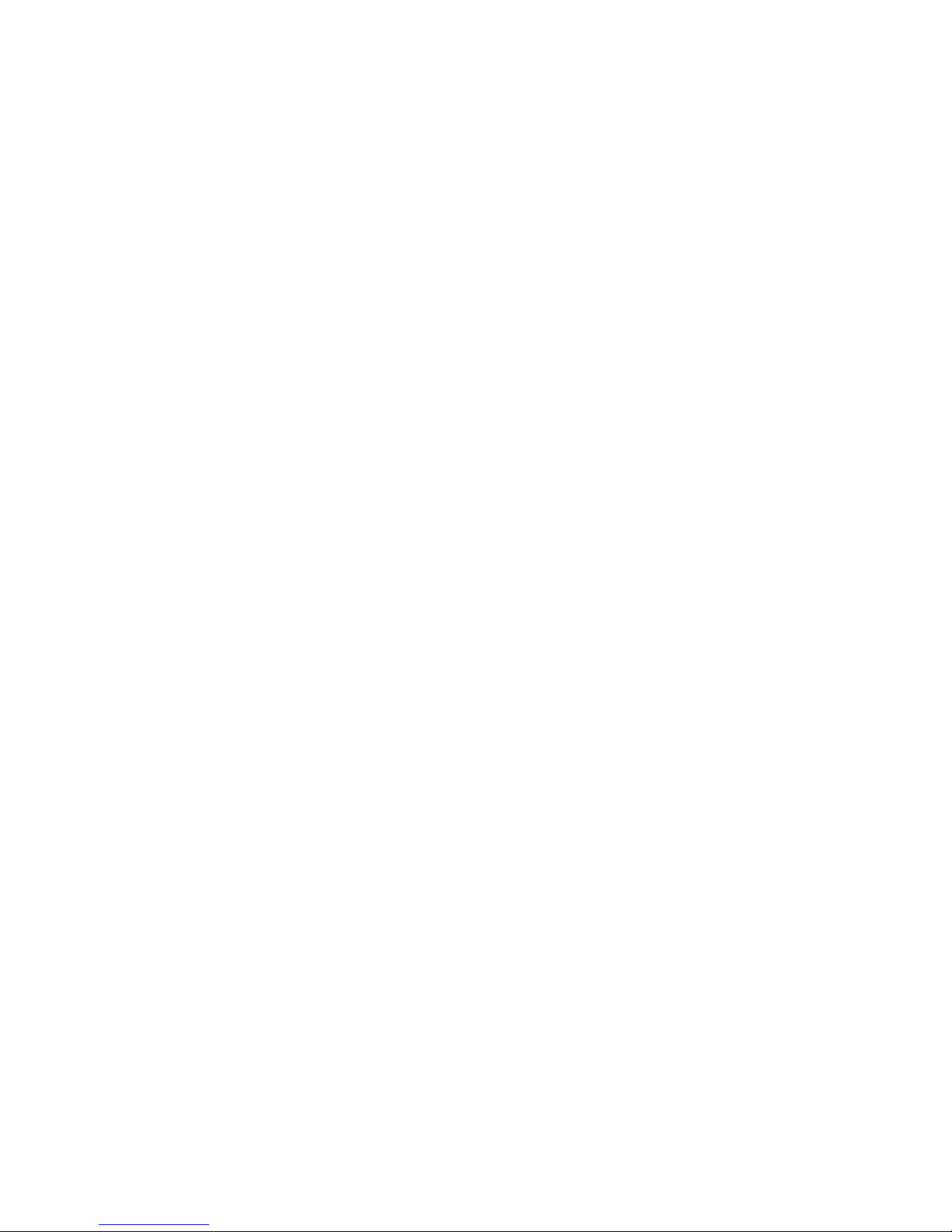
Patton Electronics Company, Inc.
7622 Rickenbacker Drive
Gaithersburg, MD 20879 USA
Tel: +1 (301) 975-1000
Fax: +1 (301) 869-9293
Support: +1 (301) 975-1007
Web: www.patton.com
E-mail: support@patton.com
Trademark Statement
The term IpLink is a trademark of Patton Electronics Company. All other trademarks
presented in this document are the property of their respective owners.
Copyright © 2007, Patton Electronics Company. All rights reserved.
The information in this document is subject to change without notice. Patton Electronics assumes no liability for errors that may appear in this document.
Important Information
To use virtual private network (VPN) and/or AES/DES/3DES encryption capabilities
with the IpLink 288x, you may need to purchase additional licenses, hardware, software, network connection, and/or service. Contact sales@patton.com or
+1 (301) 975-1000 for assistance.
Warranty Information
The software described in this document is furnished under a license and may be used
or copied only in accordance with the terms of such license. For information about the
license, see Appendix E, "End user license agreement" on page 50 or go to
www.patton.com .
Patton Electronics warrants all IpLink router components to be free from defects, and
will—at our option—repair or replace the product should it fail within one year from
the first date of the shipment.
This warranty is limited to defects in workmanship or materials, and does not cover
customer damage, abuse or unauthorized modification. If the product fails to perform
as warranted, your sole recourse shall be repair or replacement as described above.
Under no condition shall Patton Electronics be liable for any damages incurred by the
use of this product. These damages include, but are not limited to, the following: lost
profits, lost savings and incidental or consequential damages arising from the use of or
inability to use this product. Patton Electronics specifically disclaims all other warranties, expressed or implied, and the installation or use of this product shall be deemed
an acceptance of these terms by the user.
Page 3
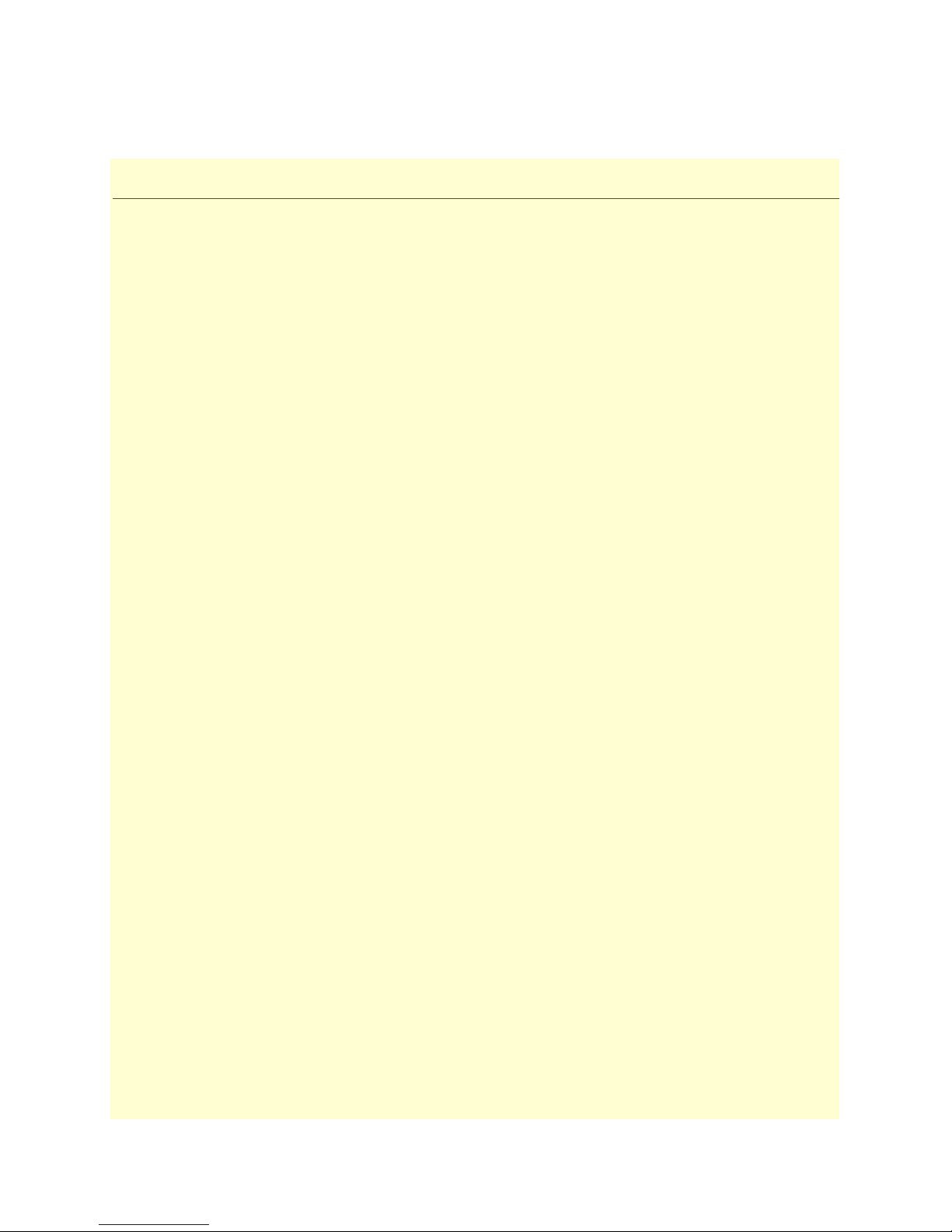
Summary Table of Contents
1 General information...................................................................................................................................... 13
2 Applications overview.................................................................................................................................... 20
3 IpLink installation ........................................................................................................................................ 23
4 Initial configuration...................................................................................................................................... 29
5 Contacting Patton for assistance ................................................................................................................... 33
A Compliance information .............................................................................................................................. 36
B Specifications ................................................................................................................................................ 39
C Cabling ......................................................................................................................................................... 42
D Port pin-outs ................................................................................................................................................ 47
E End user license agreement ........................................................................................................................... 50
3
Page 4
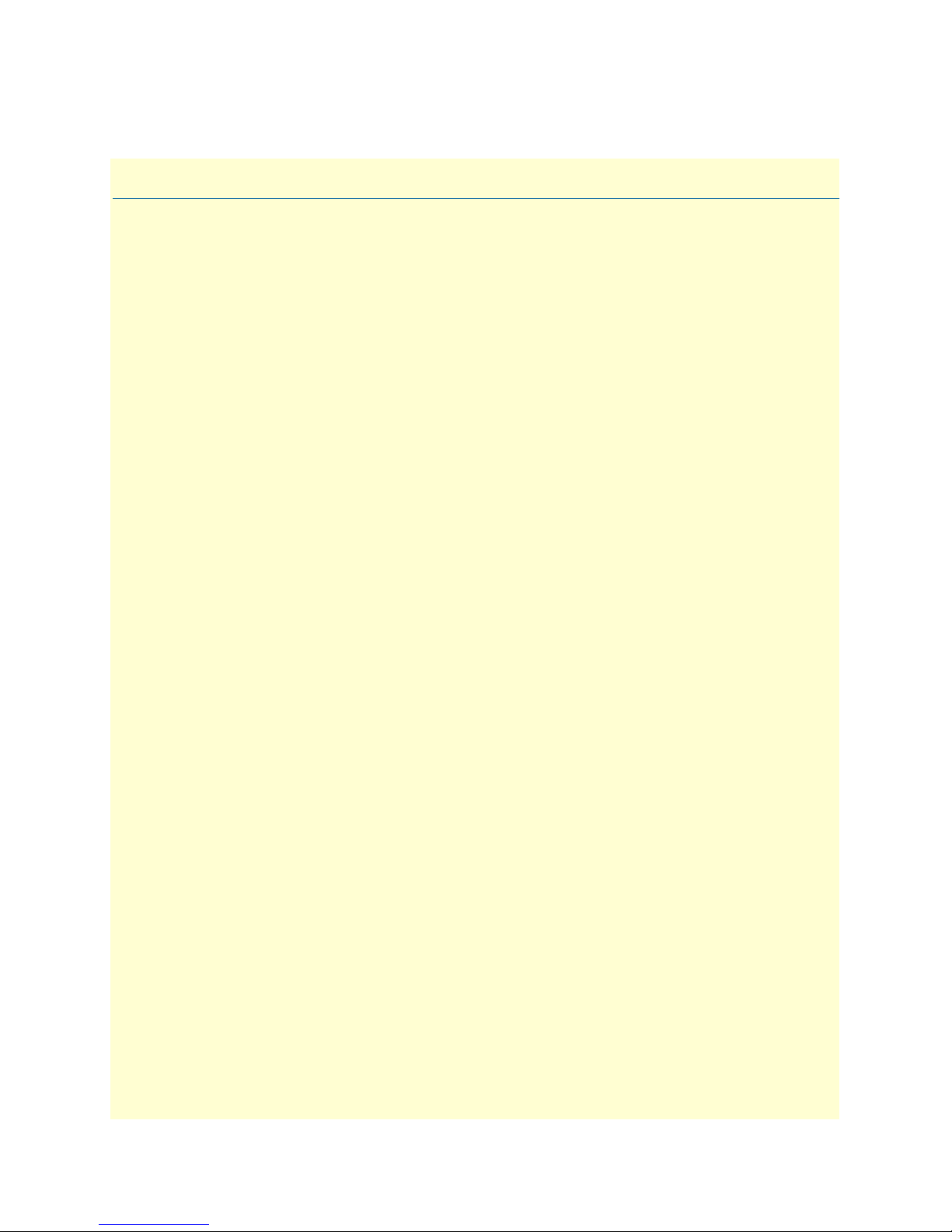
Table of Contents
Summary Table of Contents ........................................................................................................................... 3
Table of Contents ........................................................................................................................................... 4
List of Figures ................................................................................................................................................. 7
List of Tables .................................................................................................................................................. 8
About this guide ............................................................................................................................................. 9
Audience................................................................................................................................................................. 9
Structure................................................................................................................................................................. 9
Precautions ........................................................................................................................................................... 10
Safety when working with electricity ...............................................................................................................10
General observations .......................................................................................................................................11
Typographical conventions used in this document................................................................................................ 11
General conventions .......................................................................................................................................11
1 General information...................................................................................................................................... 13
IpLink Model 2884 Overview ...............................................................................................................................14
IpLink Model 2888 Overview ...............................................................................................................................15
Features and Benefits.............................................................................................................................................16
Model 2884 Features ......................................................................................................................................16
Model 2888 Features ......................................................................................................................................16
Rear and Front Panels............................................................................................................................................17
IpLink 2884/2888 rear panel ..........................................................................................................................17
IpLink 2884/2888 front panel ........................................................................................................................19
2 Applications overview.................................................................................................................................... 20
Typical IPLink 2884 Application ..........................................................................................................................21
Typical IPLink 2888 Application ..........................................................................................................................22
3 IpLink installation ........................................................................................................................................ 23
Planning the installation........................................................................................................................................24
Site log ............................................................................................................................................................24
Network information ......................................................................................................................................24
Network Diagram ...........................................................................................................................................24
IP related information .....................................................................................................................................25
Software tools .................................................................................................................................................25
Power source ...................................................................................................................................................25
Location and mounting requirements .............................................................................................................25
Installing the IpLink 2884/2888............................................................................................................................25
Placing the IpLink ..........................................................................................................................................25
Installing cables ...............................................................................................................................................26
Connecting the T1/E1 ports .....................................................................................................................26
Connecting the 10/100/1000Base-T Ethernet LAN and WAN cables ......................................................26
Connecting the power supply ....................................................................................................................27
4
Page 5
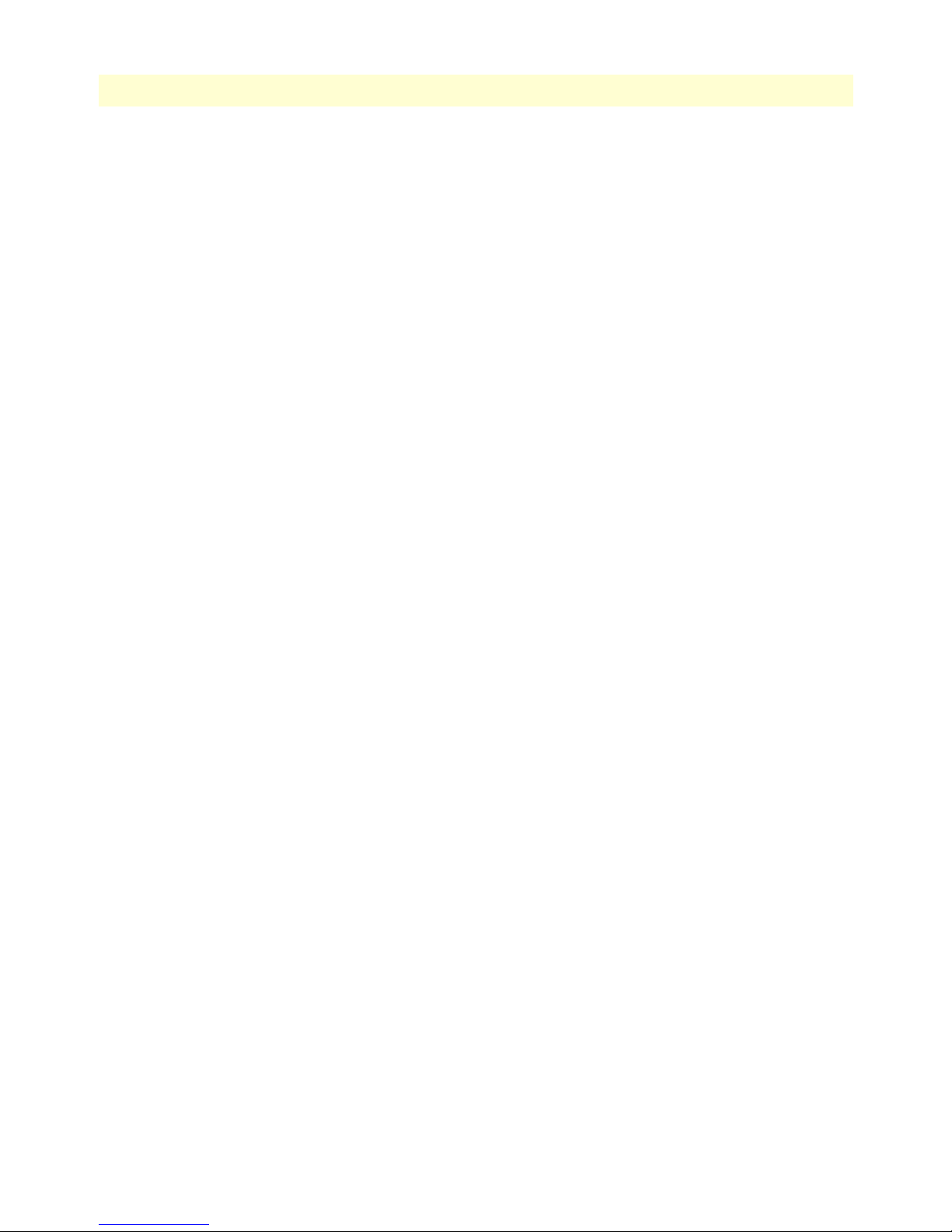
5
IpLink 2884/2888 Getting Started Guide
Table of Contents
AC Power Supply ...............................................................................................................................27
DC Power Supply ...............................................................................................................................28
4 Initial configuration...................................................................................................................................... 29
Introduction..........................................................................................................................................................30
1. Connecting the IpLink to your PC....................................................................................................................30
Connecting and logging in via the Ethernet port .............................................................................................30
Connecting and logging in via the Console port .............................................................................................31
2. Configuring the desired IP address ....................................................................................................................31
Factory-default IP settings ...............................................................................................................................31
Login ..............................................................................................................................................................32
Changing the IP address .................................................................................................................................32
3. Connecting the IpLink to the network ..............................................................................................................32
5 Contacting Patton for assistance ................................................................................................................... 33
Introduction..........................................................................................................................................................34
Contact information..............................................................................................................................................34
Patton support headquarters in the USA .........................................................................................................34
Alternate Patton support for Europe, Middle East, and Africa (EMEA) ..........................................................34
Warranty Service and Returned Merchandise Authorizations (RMAs)...................................................................34
Warranty coverage ..........................................................................................................................................34
Out-of-warranty service .............................................................................................................................35
Returns for credit ......................................................................................................................................35
Return for credit policy .............................................................................................................................35
RMA numbers ................................................................................................................................................35
Shipping instructions ................................................................................................................................35
A Compliance information .............................................................................................................................. 36
Compliance ...........................................................................................................................................................37
EMC ...............................................................................................................................................................37
Safety ..............................................................................................................................................................37
PSTN Regulatory ............................................................................................................................................37
Radio and TV Interference ....................................................................................................................................37
FCC Part 68 (ACTA) Statement ...........................................................................................................................37
Industry Canada Notice ........................................................................................................................................38
CE Declaration of Conformity ..............................................................................................................................38
Authorized European Representative .....................................................................................................................38
B Specifications ................................................................................................................................................ 39
WAN Ports ...........................................................................................................................................................40
Ethernet Ports .......................................................................................................................................................40
Management .........................................................................................................................................................40
Protocols ...............................................................................................................................................................40
Security .................................................................................................................................................................41
Power Supply ........................................................................................................................................................41
Physical .................................................................................................................................................................41
Page 6
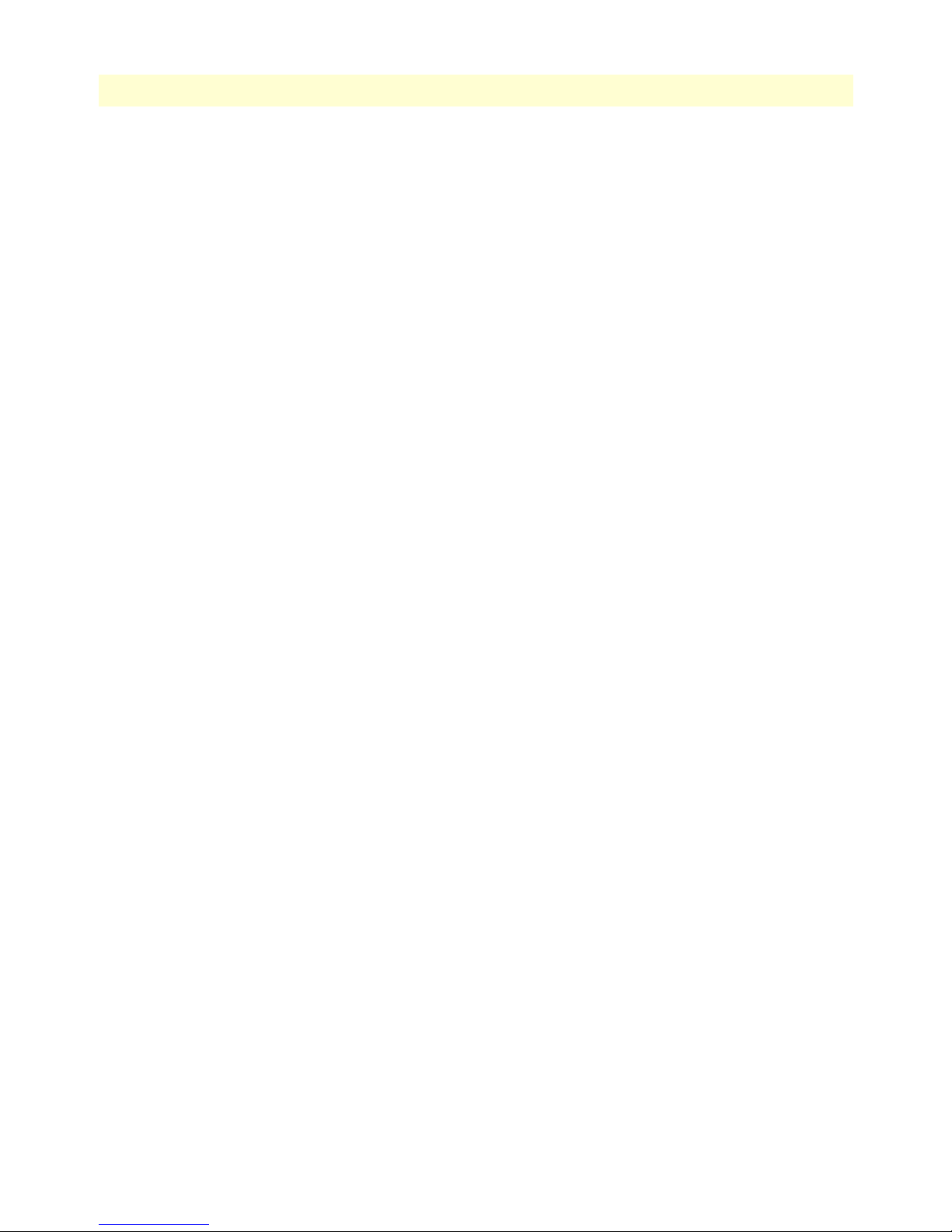
6
IpLink 2884/2888 Getting Started Guide
Table of Contents
C Cabling ......................................................................................................................................................... 42
Introduction..........................................................................................................................................................43
Console .................................................................................................................................................................43
Ethernet ................................................................................................................................................................44
E1 Port..................................................................................................................................................................45
T1 Port..................................................................................................................................................................46
D Port pin-outs ................................................................................................................................................ 47
Introduction..........................................................................................................................................................48
Console port..........................................................................................................................................................48
Ethernet ................................................................................................................................................................49
T1/E1 port ............................................................................................................................................................49
E End user license agreement ........................................................................................................................... 50
End User License Agreement.................................................................................................................................51
1. Definitions ..................................................................................................................................................51
2. Title ............................................................................................................................................................51
3. Term ...........................................................................................................................................................51
4. Grant of License ..........................................................................................................................................51
5. Warranty ....................................................................................................................................................51
6. Termination ................................................................................................................................................52
7. Other licenses .............................................................................................................................................52
Page 7
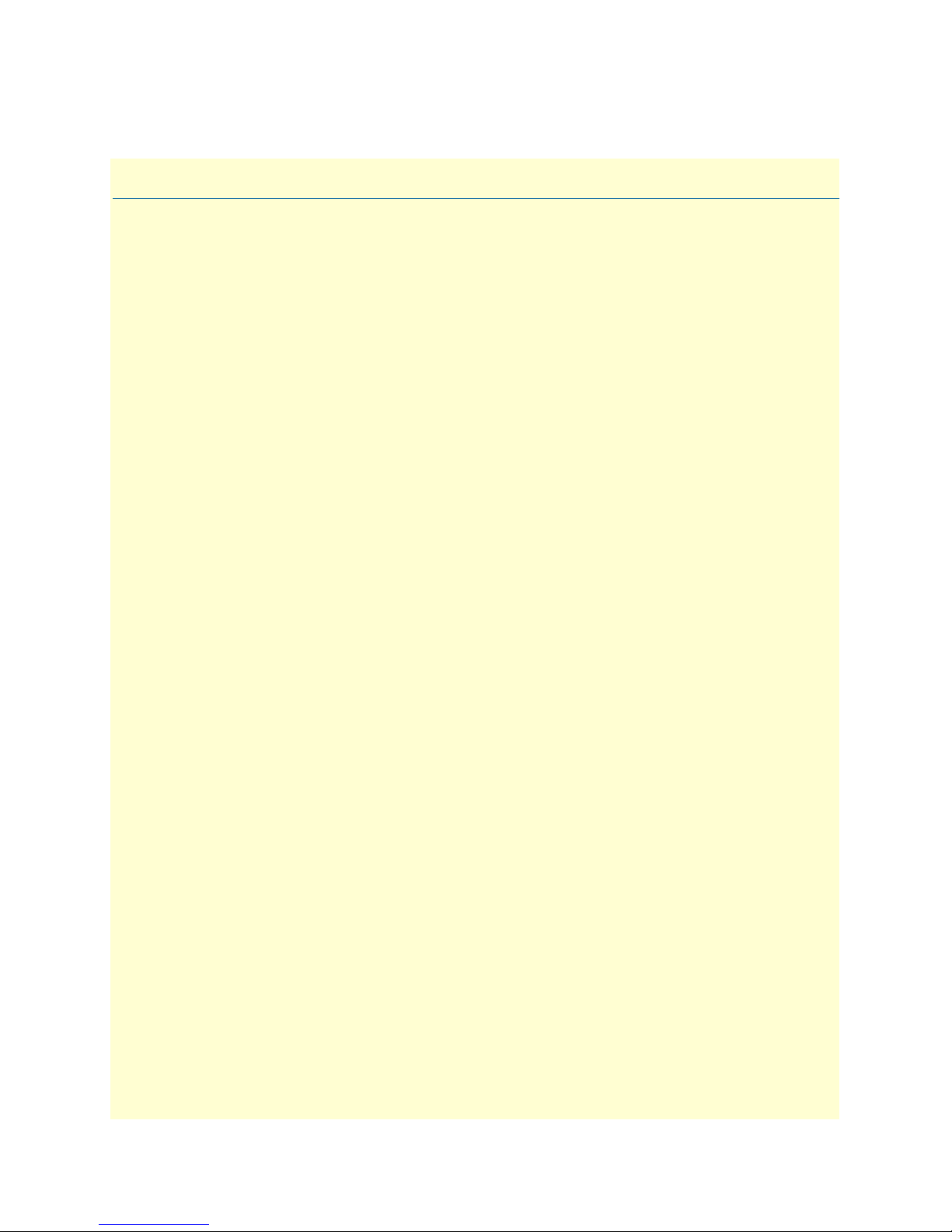
List of Figures
1 IpLink Model 2884 . . . . . . . . . . . . . . . . . . . . . . . . . . . . . . . . . . . . . . . . . . . . . . . . . . . . . . . . . . . . . . . . . . . . . 14
2 IpLink Model 2888 . . . . . . . . . . . . . . . . . . . . . . . . . . . . . . . . . . . . . . . . . . . . . . . . . . . . . . . . . . . . . . . . . . . . . 15
3 2884/2888 rear panel . . . . . . . . . . . . . . . . . . . . . . . . . . . . . . . . . . . . . . . . . . . . . . . . . . . . . . . . . . . . . . . . . . . . 17
4 IpLink 2884/2888 front panel . . . . . . . . . . . . . . . . . . . . . . . . . . . . . . . . . . . . . . . . . . . . . . . . . . . . . . . . . . . . . 19
5 Typical application for IPLink Model 2884 . . . . . . . . . . . . . . . . . . . . . . . . . . . . . . . . . . . . . . . . . . . . . . . . . . . 21
6 Typical application for IPLink Model 2888 . . . . . . . . . . . . . . . . . . . . . . . . . . . . . . . . . . . . . . . . . . . . . . . . . . . 22
7 Power LED (IpLink 2884 shown) . . . . . . . . . . . . . . . . . . . . . . . . . . . . . . . . . . . . . . . . . . . . . . . . . . . . . . . . . . . 27
8 Connecting DC Power to the 288x DC Power Supply . . . . . . . . . . . . . . . . . . . . . . . . . . . . . . . . . . . . . . . . . . . 28
9 Connecting the IpLink to your laptop PC via the Ethernet port . . . . . . . . . . . . . . . . . . . . . . . . . . . . . . . . . . . . 30
10 Connecting the IpLink to your laptop PC via the console port . . . . . . . . . . . . . . . . . . . . . . . . . . . . . . . . . . . . . 31
11 Connecting a serial terminal . . . . . . . . . . . . . . . . . . . . . . . . . . . . . . . . . . . . . . . . . . . . . . . . . . . . . . . . . . . . . . . 43
12 Typical Ethernet straight-through cable diagram for 10/100Base-T . . . . . . . . . . . . . . . . . . . . . . . . . . . . . . . . . 44
13 Typical Ethernet straight-through cable diagram for 1000Base-T . . . . . . . . . . . . . . . . . . . . . . . . . . . . . . . . . . . 44
14 Connecting an E1 port to an NT1 . . . . . . . . . . . . . . . . . . . . . . . . . . . . . . . . . . . . . . . . . . . . . . . . . . . . . . . . . . 45
15 E1 port crossover cable . . . . . . . . . . . . . . . . . . . . . . . . . . . . . . . . . . . . . . . . . . . . . . . . . . . . . . . . . . . . . . . . . . . 45
16 Connecting a T1 port to an NT device . . . . . . . . . . . . . . . . . . . . . . . . . . . . . . . . . . . . . . . . . . . . . . . . . . . . . . . 46
17 T1 crossover cable . . . . . . . . . . . . . . . . . . . . . . . . . . . . . . . . . . . . . . . . . . . . . . . . . . . . . . . . . . . . . . . . . . . . . . . 46
18 EIA-561 (RJ-45 8-pin) port . . . . . . . . . . . . . . . . . . . . . . . . . . . . . . . . . . . . . . . . . . . . . . . . . . . . . . . . . . . . . . . 48
7
Page 8
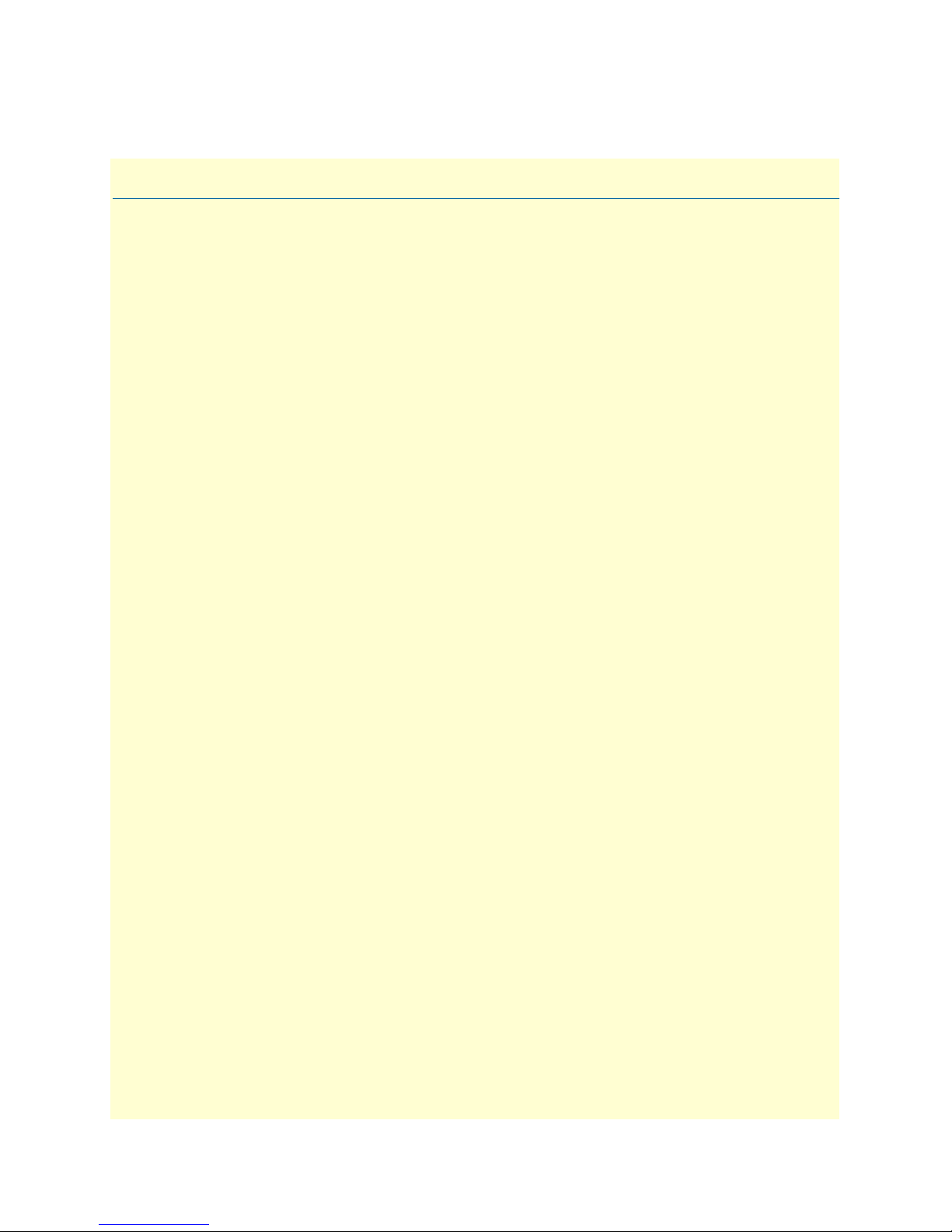
List of Tables
1 General conventions . . . . . . . . . . . . . . . . . . . . . . . . . . . . . . . . . . . . . . . . . . . . . . . . . . . . . . . . . . . . . . . . . . . . . 11
2 IpLink 2884/2888 Model Codes . . . . . . . . . . . . . . . . . . . . . . . . . . . . . . . . . . . . . . . . . . . . . . . . . . . . . . . . . . . 16
3 Rear panel ports . . . . . . . . . . . . . . . . . . . . . . . . . . . . . . . . . . . . . . . . . . . . . . . . . . . . . . . . . . . . . . . . . . . . . . . . 18
4 LED Descriptions . . . . . . . . . . . . . . . . . . . . . . . . . . . . . . . . . . . . . . . . . . . . . . . . . . . . . . . . . . . . . . . . . . . . . . 19
5 Sample site log entries . . . . . . . . . . . . . . . . . . . . . . . . . . . . . . . . . . . . . . . . . . . . . . . . . . . . . . . . . . . . . . . . . . . . 24
6 Factory default IP address and network mask configuration . . . . . . . . . . . . . . . . . . . . . . . . . . . . . . . . . . . . . . . 31
7 RJ45 socket 10/100Base-T . . . . . . . . . . . . . . . . . . . . . . . . . . . . . . . . . . . . . . . . . . . . . . . . . . . . . . . . . . . . . . . . 49
8 RJ45 socket 1000Base-T . . . . . . . . . . . . . . . . . . . . . . . . . . . . . . . . . . . . . . . . . . . . . . . . . . . . . . . . . . . . . . . . . . 49
9 RJ-45 socket . . . . . . . . . . . . . . . . . . . . . . . . . . . . . . . . . . . . . . . . . . . . . . . . . . . . . . . . . . . . . . . . . . . . . . . . . . . 49
8
Page 9
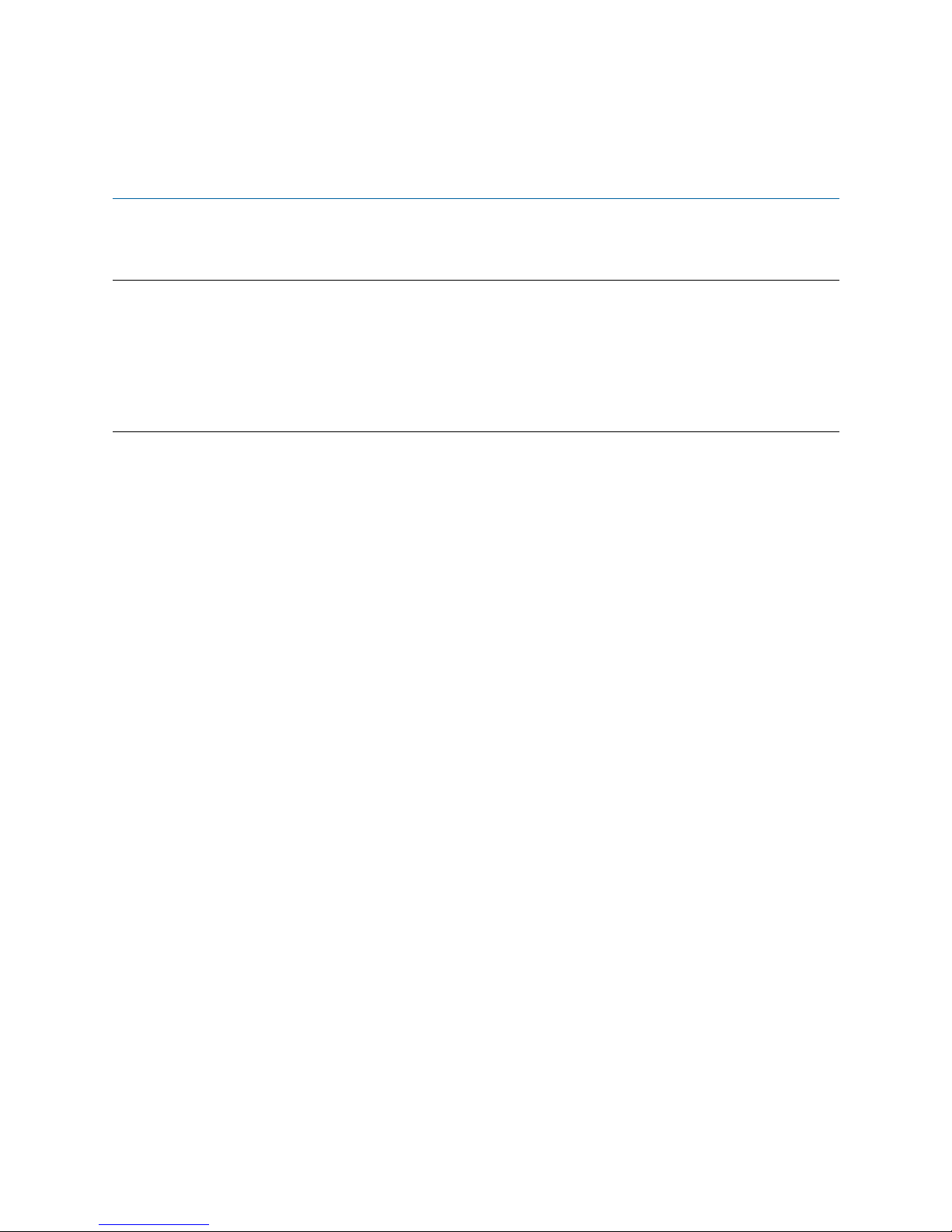
About this guide
This guide describes the IpLink 2884/2888 hardware, installation and basic configuration.
Audience
This guide is intended for the following users:
• Operators
• Installers
• Maintenance technicians
Structure
This guide contains the following chapters and appendices:
• Chapter 1 on page 13 provides information about router features and capabilities
• Chapter 2 on page 20 contains an overview describing router operation and applications
• Chapter 3 on page 23 provides hardware installation procedures
• Chapter 4 on page 29 provides quick-start procedures for configuring the IpLink router
• Chapter 5 on page 33 contains information on contacting Patton technical support for assistance
• Appendix A on page 36 contains compliance information for the router
• Appendix B on page 39 contains specifications for the routers
• Appendix C on page 42 provides cable recommendations
• Appendix D on page 47 describes the router’s ports and pin-outs
• Appendix E on page 49 lists the factory configuration settings for IpLink 2884/2888
• Appendix E on page 50 provides license information that describes acceptable usage of the software pro-
vided with the IpLink 2884/2888
For best results, read the contents of this guide before you install the router.
9
Page 10
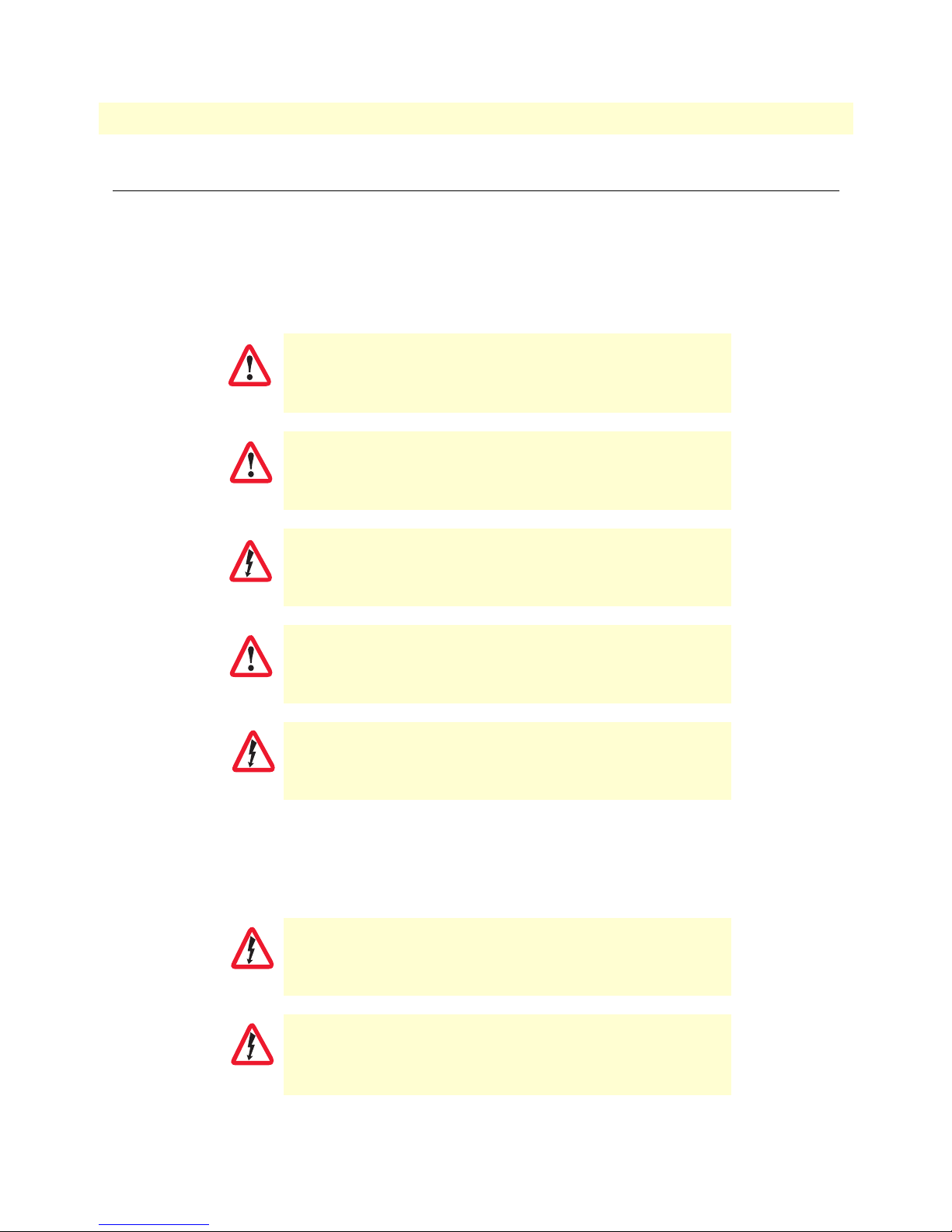
10
CAUTION
WARNING
IpLink 2884/2888 Getting Started Guide
Precautions
Notes, cautions, and warnings, which have the following meanings, are used throughout this guide to help you
become aware of potential problems. Warnings are intended to prevent safety hazards that could result in personal injury. Cautions are intended to prevent situations that could result in property damage or
impaired functioning.
Note
IMPORTANT
CAUTION
WARNING
A note presents additional information or interesting sidelights.
The alert symbol and IMPORTANT heading calls attention to
important information.
The alert symbol and CAUTION heading indicate a potential hazard. Strictly follow the instructions to avoid property damage.
The shock hazard symbol and CAUTION heading indicate a
potential electric shock hazard. Strictly follow the instructions to
avoid property damage caused by electric shock.
The alert symbol and WARNING heading indicate a potential safety hazard.
Strictly follow the warning instructions to avoid personal injury.
The shock hazard symbol and WARNING heading indicate a potential electric
shock hazard. Strictly follow the warning instructions to avoid injury caused
by electric shock.
Safety when working with electricity
This device contains no user serviceable parts. The equipment shall be
returned to Patton Electronics for repairs, or repaired by qualified
service personnel.
WARNING
Ensure that the power cable shipped with this devise meets all applicable
standards for the country in which it is to be installed. If it is not, refer to
WARNING
chapter Chapter 5,
help in replacing it with a compliant cable.
“Contacting Patton for assistance”
on page 33 for
Page 11
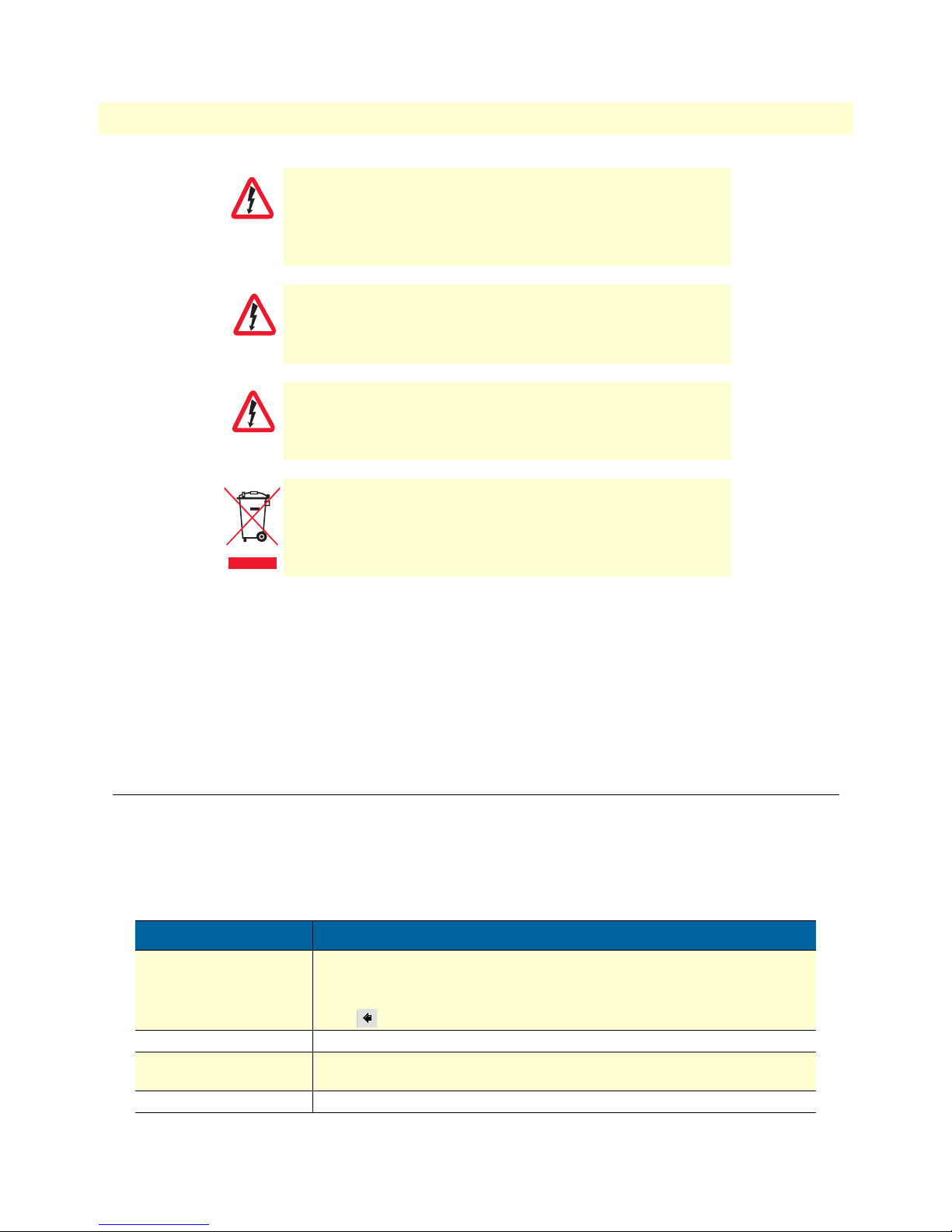
IpLink 2884/2888 Getting Started Guide
Mains Voltage: Do not open the case when the power cord is attached. For
systems without a power switch, line voltages are present within the power
supply when the power cords are connected. The mains outlet that is utilized
WARNING
to power the device shall be within 10 feet (3 meters) of the device, shall be
easily accessible, grounded, and protected by a circuit breaker.
Hazardous network voltages are present in WAN ports regardless of whether
power to the IpLink is ON or OFF. To avoid electric shock, use caution when
near WAN ports. When detaching cables, detach the end away from the IpLink
WARNING
first.
Do not work on the system or connect or disconnect cables during periods of
lightning activity.
WARNING
11
In accordance with the requirements of council directive 2002/
96/EC on Waste of Electrical and Electronic Equipment (WEEE),
ensure that at end-of-life you separate this product from other
waste and scrap and deliver to the WEEE collection system in
your country for recycling.
General observations
• Clean the case with a soft slightly moist anti-static cloth
• Place the unit on a flat surface and ensure free air circulation
• Avoid exposing the unit to direct sunlight and other heat sources
• Protect the unit from moisture, vapors, and corrosive liquids
Typographical conventions used in this document
This section describes the typographical conventions and terms used in this guide.
General conventions
The procedures described in this manual use the following text conventions:
Table 1. General conventions
Convention Meaning
Garamond blue type
Futura bold type
Futura bold-italic type
Italicized Futura type
Indicates a cross-reference hyperlink that points to a figure, graphic, table, or section heading. Clicking on the hyperlink jumps you to the reference. When you
have finished reviewing the reference, click on the Go to Previous View
button in the Adobe® Acrobat® Reader toolbar to return to your starting point.
Commands and keywords are in boldface font.
Parts of commands, which are related to elements already named by the user, are
in
boldface italic
Variables for which you supply values are in
font.
italic
font
Page 12
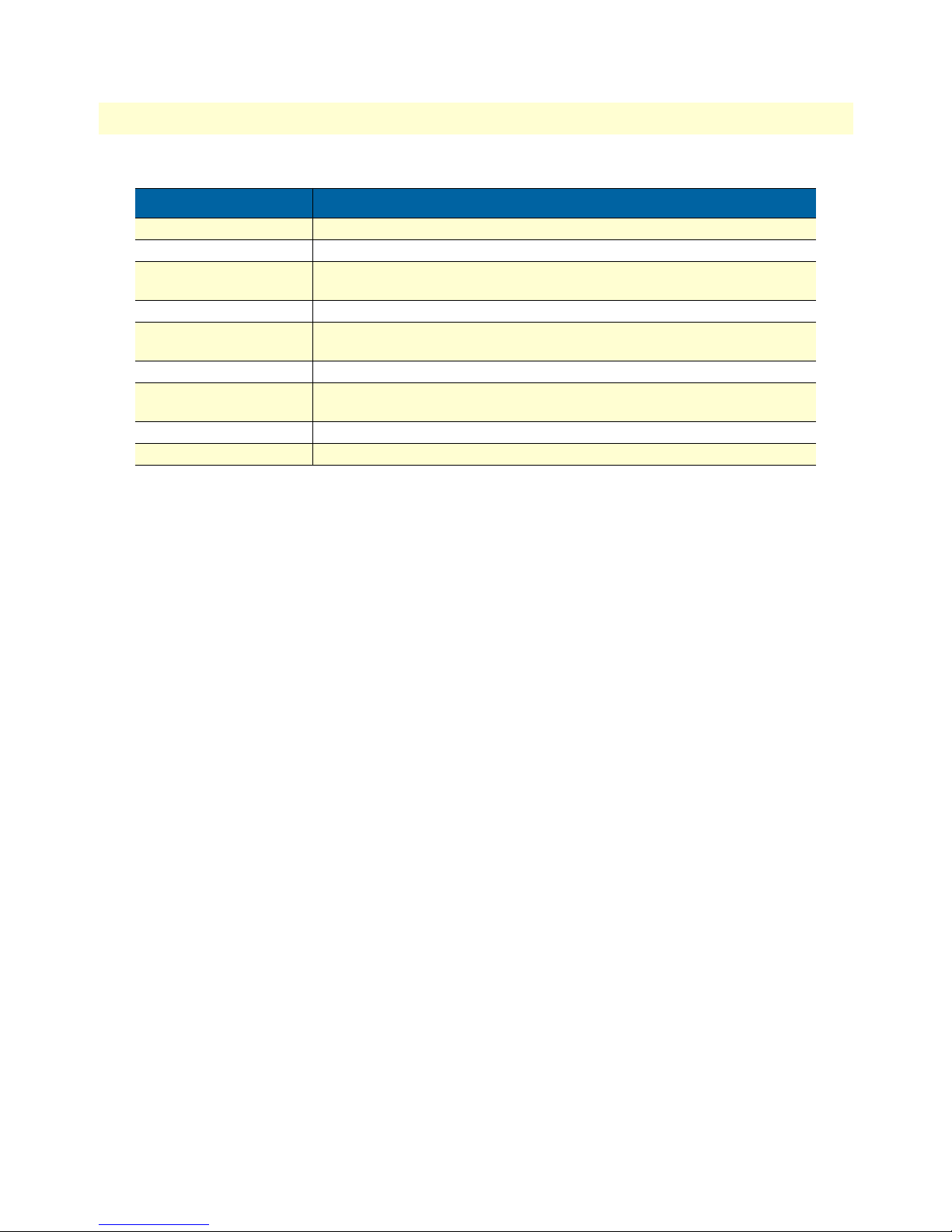
12
SN
IpLink 2884/2888 Getting Started Guide
Table 1. General conventions
Convention Meaning
Futura type Indicates the names of fields or windows.
Garamond bold type
< > Angle brackets indicate function and keyboard keys, such as <SHIFT>, <CTRL>,
[ ] Elements in square brackets are optional.
{a | b | c} Alternative but required keywords are grouped in braces ({ }) and are separated
screen
node
# An hash sign at the beginning of a line indicates a comment line.
Indicates the names of command buttons that execute an action.
<C>, and so on.
by vertical bars ( | )
Terminal sessions and information the system displays are in
The leading IP address or nodename of a IpLink is substituted with
face italic
font.
screen font
node
The leading SN on a command line represents the nodename of the IpLink
in
.
bold-
Page 13
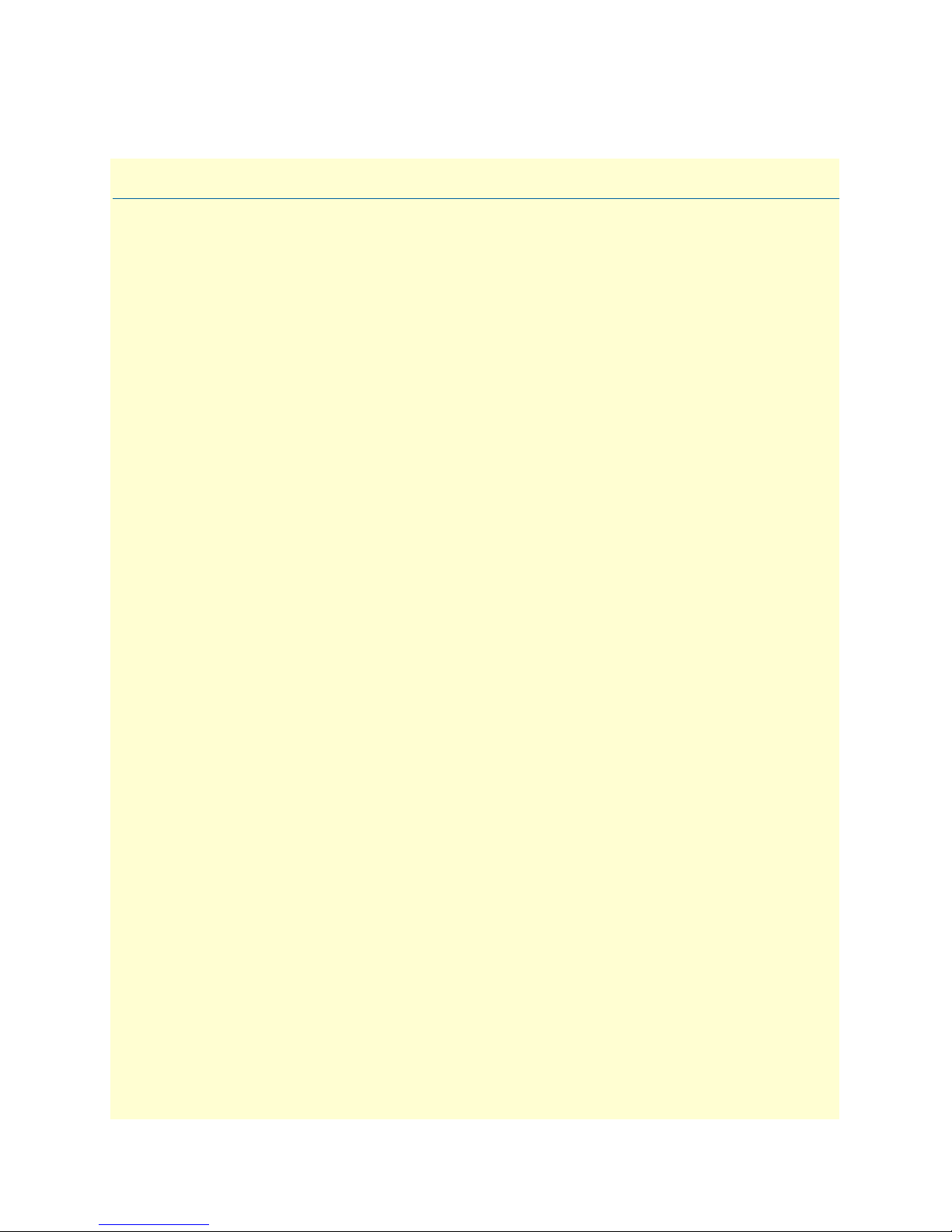
Chapter 1
Chapter contents
IpLink Model 2884 Overview ...............................................................................................................................14
IpLink Model 2888 Overview ...............................................................................................................................15
Features and Benefits.............................................................................................................................................16
Model 2884 Features ......................................................................................................................................16
Model 2888 Features ......................................................................................................................................16
Rear and Front Panels............................................................................................................................................17
IpLink 2884/2888 rear panel ..........................................................................................................................17
IpLink 2884/2888 front panel ........................................................................................................................19
General information
13
Page 14
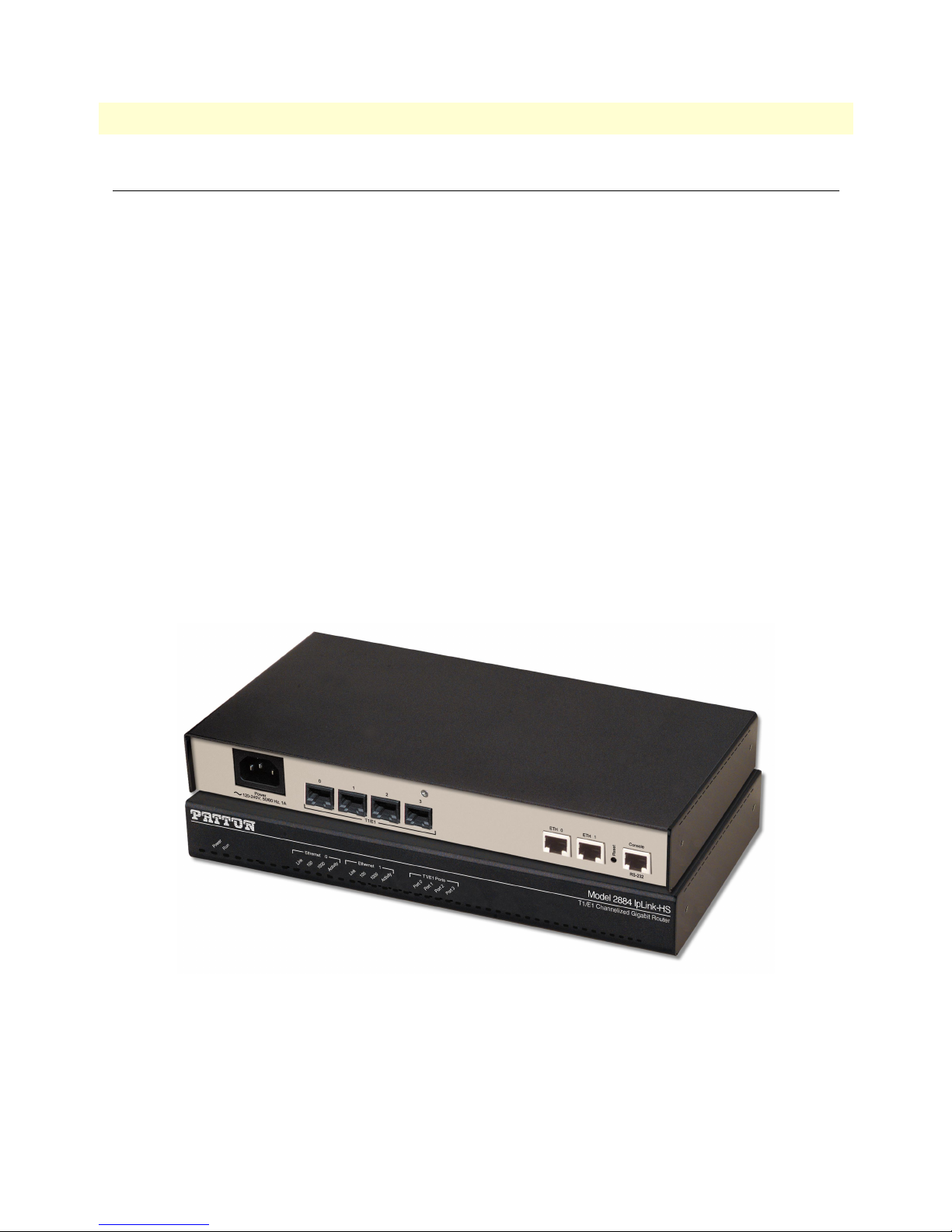
14
IpLink 2884/2888 Getting Started Guide
1 • General information
IpLink Model 2884 Overview
The Model 2884 Series T1/E1 Channelized Gigabit Routers (figure 1) are a family of multi-media routers that
terminate up to 124 PPP channels as well as perform Layer 2 bonding of T1/E1 WAN ports with multi-link
PPP. Dual Gigabit Ethernet ports ensure connection to any LAN infrastructure.
The IPLink™ Channelized Gigabit Routers offer pre-set priorities for voice and video traffic on a per port
basis up to a user configurable bandwidth. QoS configurations ease the bandwidth management of ports and
applications through the creation of QoS classes and profiles. Traffic can be shaped and policed to provide full
QoS control over both the egress and ingress directions. ToS/DiffServ bits can be re-striped to ensure networkwide QoS enforcement. VLAN priority bits can be used for QoS enforcement.
Stateful Firewall inspection of traffic is accomplished through the creation of Access Control Lists (ACLs) that
enable the filtering of traffic based on numerous criteria including source and destination IP address, port and
protocol.
Logical and physical ports are selectable for bridging or routing. Advanced IP features such NAT/NAPT and
VLANs are likewise configurable on a per port basis. By supporting the latest version of PPP/BCP, the IPLink
transparently negotiates the passing of VLAN traffic over PPP based WAN links. Bridged traffic can be tagged
and prioritized according to user defined parameters.
The 2884 Model Series boasts easy installation, offering CLI configuration via Console/VT-100 or Telnet/SSH, and HTTP web based management, and SNMP. Patton's series of high-speed access routers offer the
versatility and reliability demanded for business-class applications at the most affordable price..
IpLink Model 2884 Overview
Figure 1. IpLink Model 2884
Page 15
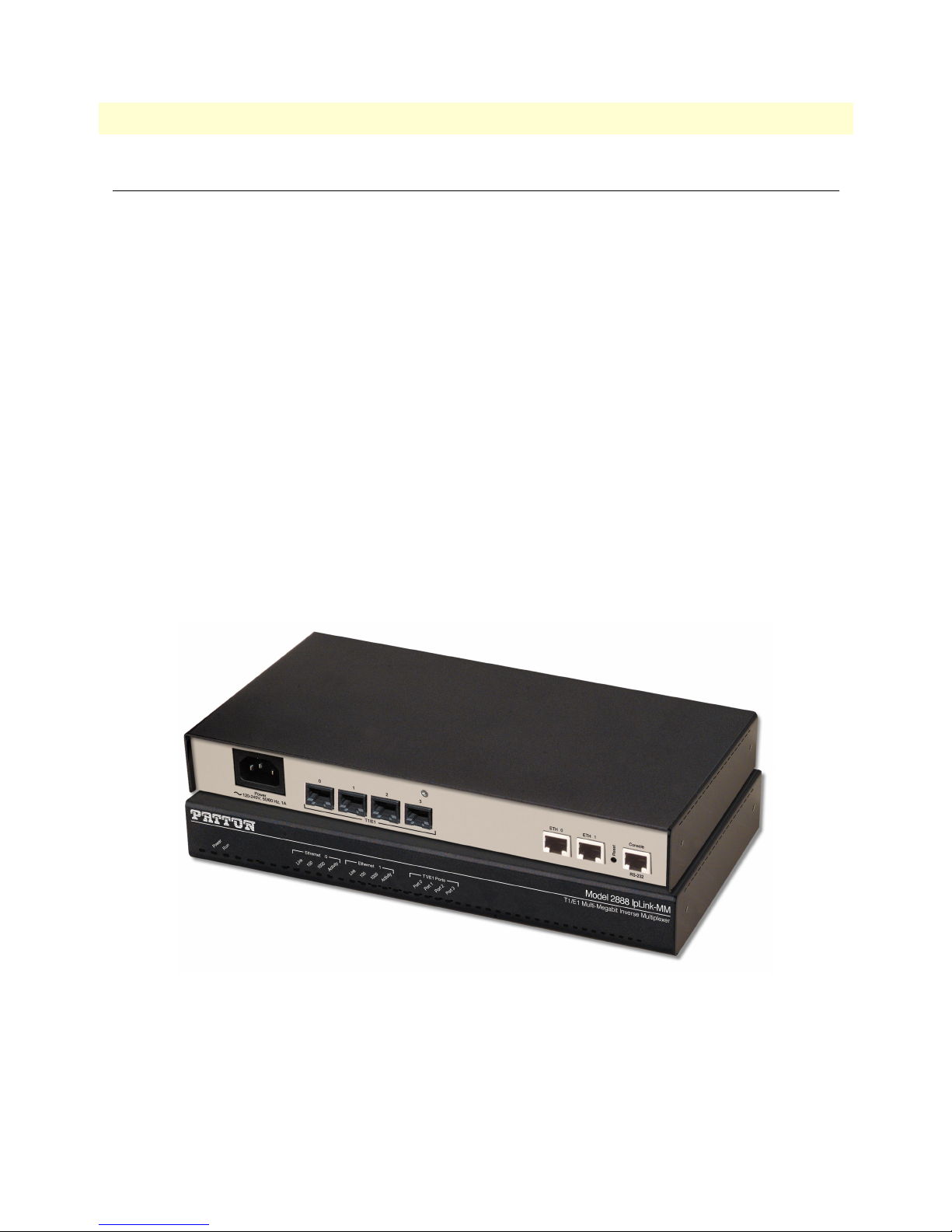
15
IpLink 2884/2888 Getting Started Guide
1 • General information
IpLink Model 2888 Overview
The Model 2888 Four-Port T1/E1 Multi-Megabit Inverse Multiplexer (figure 2) provides point-to-point highbandwidth Ethernet/IP connectivity over TDM-based T1/E1 circuits. Dual 10/100/1000 Ethernet ports
ensure easy connection to any LAN infrastructure.
In order to maximize the bandwidth utilization over the T1/E1 links, the Multi-Megabit Inverse Mux uses
Multi-Link PPP to bond the individual circuits into one high bandwidth WAN link. Ethernet/IP traffic is
transparently bridged over the link using PPP/BCP which adds minimal encapsulation overhead when compared to ATM.
Key features make the Multi-Megabit Inverse Mux an ideal solution for VLAN trunk extension. The Inverse
Mux supports IEEE 802.1p/Q VLAN tagging and priority. VLAN tagged traffic that is received on any of the
Gigabit Ethernet interfaces is transparently transported over the WAN to the matching Inverse Mux on the
other side. The VLAN priority bits are inspected and the QoS of the individual Ethernet frames are preserved
end-to-end. The Multi-Megabit Inverse Mux likewise supports VLAN tagging of Ethernet traffic.
ACLs allow Layer 3 filtering and Layer 3 based QoS of the VLAN and bridge connections. Filter by IP address,
IP port or even protocol. Use the ACL to force an inspection of the ToS/DiffServ bits and preserve end-to-end
QoS.
The 2888 Model Series boasts easy installation, offering CLI configuration via Console/VT-100 or Telnet/SSH, HTTP web based management, and SNMP. Patton's series of high-speed access routers offer the versatility and reliability demanded for business-class applications at the most affordable price..
IpLink Model 2888 Overview
Figure 2. IpLink Model 2888
Page 16
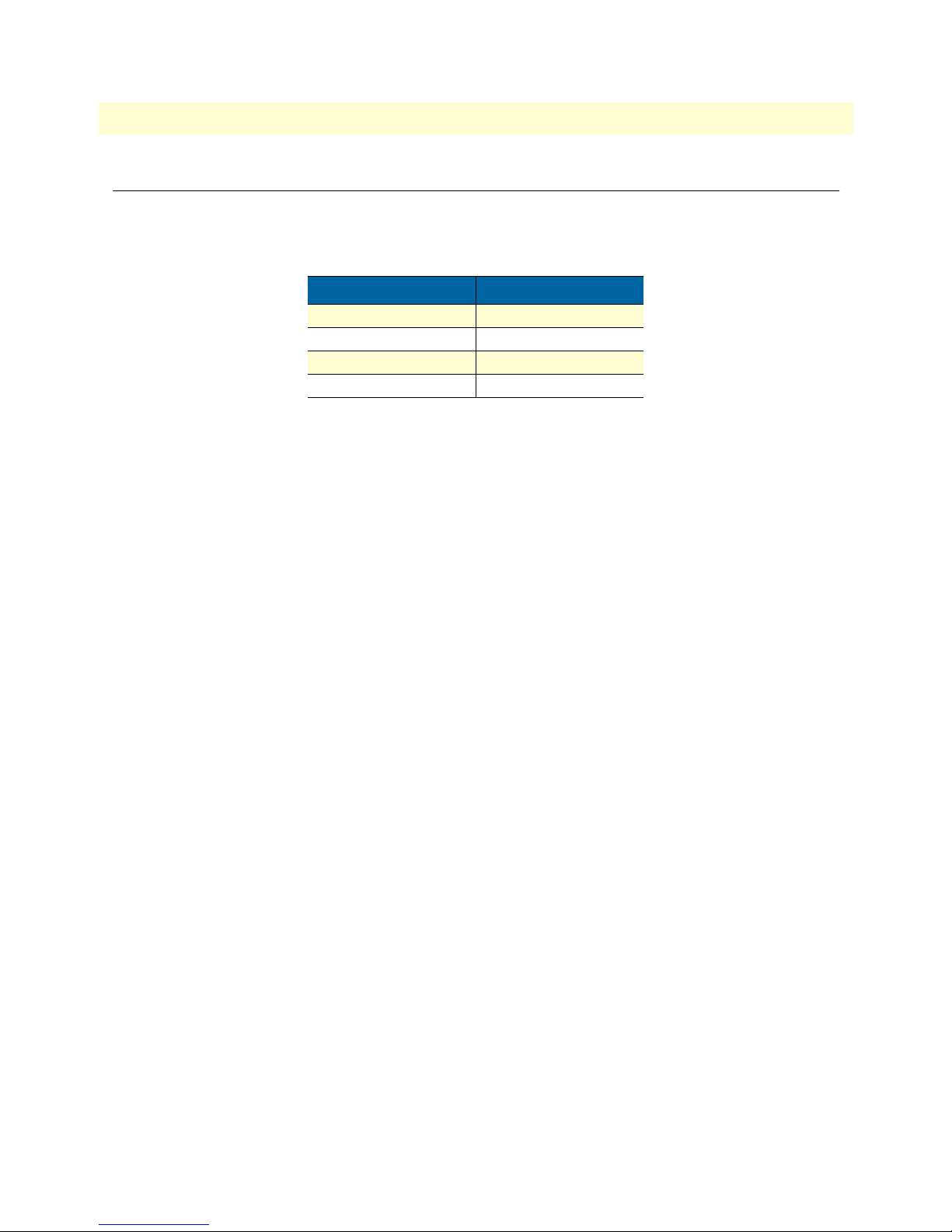
16
•
IpLink 2884/2888 Getting Started Guide
1 • General information
Features and Benefits
The IpLink 2884/2888 series consists of several models (table 2). They differ in the number of T1/E1 ports
and supported features. All models come equipped with two Gigabit 10/100/1000Base-T Ethernet ports.
Table 2. IpLink 2884/2888 Model Codes
Model T1/E1 Ports
2884/2/UI 2
2884/4/UI 4
2888/2/UI 2
2888/4/UI 4
Model 2884 Features
2/4 port Channelized T1/E1 --Support up to 124 PPP sessions with up to 4 channelized T1/E1 ports.
• ML-PPP Expands Bandwidth --Bind any number of channels or T1/E1 ports to create up to an 8Mbps
WAN link.
• Dual Gigabit Ethernet Ports --With Dual 10/100/1000, auto-MDI ports easily connect to any LAN infra-
structure.
• Per Flow QoS--Traffic rates are set through ACLs that shape and police VLAN and IP traffic.
• Stateful Firewall Inspection--Stateful firewall inspection is accomplished through ACLs that filter by source
and destination IP address, IP port and protocol.
• Layer 2/3 Traffic Filtering--Assign an ACL to any interface and filter an IP port, VLAN ID or priority bits,
and MAC addresses.
• VLAN Tagging--VLAN tagging and processing is configurable on any T1/E1 channel or Ethernet port.
• Easy Management--Easily manage the 2884 router via an HTTP/web interface, a CLI accessible via the
VT100 console or through Telnet/SSH, via SNMP, or via CORBA.
Model 2888 Features
• 2/4-port T1/E1 Inverse Mux--Using ML-PPP bond from 2-4 T1/E1 ports to create a high bandwidth
WAN link over TDM.
• ML-PPP Expands Bandwidth--Bind any number of channels or T1/E1 ports to create up to an 8Mbps
WAN link.
• Dual Gigabit Ethernet Ports--With Dual 10/100/1000, auto-MDI ports easily connect to any LAN infra-
structure.
• End-to-end QoS--Inspect, set and preserve VLAN priority to effect end-to-end QoS for traffic flowing
through the Mux.
• VLAN Trunk Extension--Tag untagged traffic, preserve VLAN QoS, or simply transparently forward
VLAN traffic.
• VLAN Tagging--VLAN tagging and processing is configurable on any T1/E1 channel or Ethernet port.
Features and Benefits
Page 17

IpLink 2884/2888 Getting Started Guide 1 • General information
• Easy Management--Easily manage the 2888 router via an HTTP/web interface, a CLI accessible via the
VT100 console or through Telnet/SSH, or via SNMP.
Rear and Front Panels
IpLink 2884/2888 rear panel
The IpLink 2884/2888 rear panel ports are described in table 3.
120-240V, 50/60 Hz, 1A
Power
Power
(~120–240V, 50/60 Hz, 1A)
0
1
2
T1/E1
3
T1/E1
Ports 0-3
10/100/1000Base-T port
10/100/1000Base-T port
Figure 3. 2884/2888 rear panel
ETH 0
ETH 1
RESET
button
ETH 0
ETH 1
Console
Reset
RS-232
Console
RS-232 port
Rear and Front Panels 17
Page 18

IpLink 2884/2888 Getting Started Guide 1 • General information
Table 3. Rear panel ports
Port Description
LAN ETH 0 Auto-MDX Gigabit-Ethernet port, RJ-45, connects the unit to an Ethernet WAN device
(for example, a cable modem or fiber modem). Note: Only full duplex modes are
supported.
LAN ETH 1 Auto-MDX Gigabit-Ethernet port, RJ-45, connect the unit to an Ethernet LAN (for
example, a PC, printer, or wireless bridge). Note: Only full duplex modes are supported.
T1/E1 0 RJ-45 connector providing E1 (2.048Mbps) or T1(1.533 Mbps) T1/E1 interface,
meeting all requirements of ITU-T recommendations for G.703. Use a shielded E1 or
T1 interface cable for 120 Ohm balanced connections to connect the IpLink with an
NT or ET, e.g. a PBX or LE.
T1/E1 1 RJ-45 connector providing E1 (2.048Mbps) or T1(1.533 Mbps) T1/E1 interface,
meeting all requirements of ITU-T recommendations for G.703. Use a shielded E1 or
T1 interface cable for 120 Ohm balanced connections to connect the IpLink with an
NT or ET, e.g. a PBX or LE.
T1/E1 2 RJ-45 connector providing E1 (2.048Mbps) or T1(1.533 Mbps) T1/E1 interface,
meeting all requirements of ITU-T recommendations for G.703. Use a shielded E1 or
T1 interface cable for 120 Ohm balanced connections to connect the IpLink with an
NT or ET, e.g. a PBX or LE.
T1/E1 3 RJ-45 connector providing E1 (2.048Mbps) or T1(1.533 Mbps) T1/E1 interface,
meeting all requirements of ITU-T recommendations for G.703. Use a shielded E1 or
T1 interface cable for 120 Ohm balanced connections to connect the IpLink with an
NT or ET, e.g. a PBX or LE.
Console Used for service and maintenance, the Console port, an RS-232 RJ-45 connector,
connects the product to a serial terminal such as a PC or ASCII terminal (also called
a dumb terminal).
100-240 VAC 50-
Electricity supply socket for mains power cable.
60 Hz
Rear and Front Panels 18
Page 19

IpLink 2884/2888 Getting Started Guide 1 • General information
IpLink 2884/2888 front panel
Figure 4 shows IpLink 2884/2888 LEDs, the LED definitions are listed in table 4.
Port 0
Port 1
Port 2
Port 3
T1/E1 Channelized Gigabit Router
Model 2884 IpLink
Model 2884/2888 IpLink
Power
Port 2
Port 3
Port 1
Port 0
T1/E1 Port 3
Activity
T1/E1 Port 2
Ethernet 0
Link
Ethernet 0
100
Ethernet 0
1000
Ethernet 0
Activity
Ethernet 1
Link
Ethernet 1
Activity
Ethernet 1
1000
Ethernet 1
100
T1/E1 Port 1
T1/E1 Port 0
Figure 4. IpLink 2884/2888 front panel
Table 4. LED Descriptions
LED Description
Note If an error occurs, all LEDs will flash once per second.
Power When lit, indicates power is applied.
Run When lit, the unit is in normal operation. Flashes once per second during
boot (startup).
Ethernet Link On when the Ethernet connection on the corresponding port has a link indication.
Ethernet Speed
10/100
When the Ethernet Link LED is on, then:
• On when the Ethernet is connected to a 100Mb network.
• Off when the Ethernet is connected to a 10Mb network.
Ethernet Speed
1000
Ethernet Activity
T1/E1 Link/Status
On when the Ethernet is connected to a 1000Mb network.
• Flashes when data is received or transmitted at the corresponding Ethernet port.
• On = in frame, no errors
• Flash = Error
• Fast Flash = Signal detected but no frame synchronization or aquisition is in
process
• Slow Flash = Framing synchronized, Signaling not established
Rear and Front Panels 19
Page 20

Chapter 2 Applications overview
Chapter contents
Typical IPLink 2884 Application ..........................................................................................................................21
Typical IPLink 2888 Application ..........................................................................................................................22
20
Page 21

IpLink 2884/2888 Getting Started Guide 2 • Applications overview
Typical IPLink 2884 Application
Available in two and four port T1/E1 versions, the IPLink Channelized Gigabit Ethernet Router comes standard with Dual Gigabit Ethernet ports and maximizes the use of the up-link networks, minimizing the cost of
deploying service by implementing per TDM channel bridging or routing as well as supporting Layer 2 bonding of WAN interfaces into high bandwidth logical ports. For bandwidth hungry applications, traffic from
both T1/E1 ports can be bonded together using multi-link PPP. For networks with many remote locations up
to 124 remote sites can be supported with PPP.
Figure 5. Typical application for IPLink Model 2884
Typical IPLink 2884 Application 21
Page 22

IpLink 2884/2888 Getting Started Guide 2 • Applications overview
Typical IPLink 2888 Application
The IPLink Multi-Megabit Inverse Mux comes standard with Dual Gigabit Ethernet ports and is perfect for
satisfying the need of bandwidth-hungry applications supporting Layer 2 bonding of T1/E1 WAN interfaces
into high bandwidth logical ports.
Figure 6. Typical application for IPLink Model 2888
Typical IPLink 2888 Application 22
Page 23

Chapter 3 IpLink installation
Chapter contents
Planning the installation........................................................................................................................................24
Site log ............................................................................................................................................................24
Network information ......................................................................................................................................24
Network Diagram ...........................................................................................................................................24
IP related information .....................................................................................................................................25
Software tools .................................................................................................................................................25
Power source ...................................................................................................................................................25
Location and mounting requirements .............................................................................................................25
Installing the IpLink 2884/2888............................................................................................................................25
Placing the IpLink ..........................................................................................................................................25
Installing cables ...............................................................................................................................................26
Connecting the T1/E1 ports .....................................................................................................................26
Connecting the 10/100/1000Base-T Ethernet LAN and WAN cables ......................................................26
Connecting the power supply ....................................................................................................................27
AC Power Supply................................................................................................................................ 27
DC Power Supply ............................................................................................................................... 28
23
Page 24

IpLink 2884/2888 Getting Started Guide 3 • IpLink installation
Planning the installation
Before installing the gateway router device, the following tasks should be completed:
• Create a network diagram (see section “Network information” on page 24)
• Gather IP related information (see section “IP related information” on page 25 for more information)
• Install the hardware and software needed to configure the IpLink. (See section “Software tools” on
page 25)
• Verify power source reliability (see section “Power source” on page 25).
After you have finished preparing for gateway router installation, go to section “Installing the IpLink
2884/2888” on page 25 to install the device.
Site log
Patton recommends that you maintain a site log to record all actions relevant to the system, if you do not
already keep such a log. Site log entries should include information such as listed in table 5.
Table 5. Sample site log entries
Entry Description
Installation Make a copy of the installation checklist and insert it into the site log
Upgrades and maintenance Use the site log to record ongoing maintenance and expansion history
Configuration changes Record all changes and the reasons for them
Maintenance Schedules, requirements, and procedures performed
Comments Notes, and problems
Software Changes and updates to software
Network information
Network connection considerations that you should take into account for planning are provided for several
types of network interfaces are described in the following sections.
Network Diagram
Draw a network overview diagram that displays all neighboring IP nodes, connected elements and
telephony components.
Planning the installation 24
Page 25

IpLink 2884/2888 Getting Started Guide 3 • IpLink installation
IP related information
Before you can set up the basic IP connectivity for your IpLink 2884/2888 you should have the following
information:
• IP addresses used for Ethernet LAN and WAN ports
• Subnet mask used for Ethernet LAN and WAN ports
• Login and password for PPPoE
Access
• IP addresses of central TFTP server used for configuration upload and download (optional)
Software tools
You will need a PC (or equivalent) with Windows Telnet or a program such as Te ra Ter m P ro We b (included on
the IpLink CD-ROM) to configure the software on your IpLink router.
You may also use a web browser to configure the software using the built-in web management interface.
Power source
If you suspect that your AC power is not reliable, for example if room lights flicker often or there is machinery
with large motors nearby, have a qualified professional test the power. Patton recommends that you include an
uninterruptible power supply (UPS) in the installation to ensure that VoIP service is not impaired if the
power fails.
Location and mounting requirements
The IpLink router is intended to be placed on a desktop or similar sturdy, flat surface that offers easy access to
the cables. Allow sufficient space at the rear of the chassis for cable connections. Additionally, you should consider the need to access the unit for future upgrades and maintenance.
Note Under the rack mount option, the chassis can be equipped with rack mount
ears that allow for use in a 19” rack.
Installing the IpLink 2884/2888
IpLink hardware installation consists of the following:
• Placing the device at the desired installation location (see section “Placing the IpLink” on page 25)
• Connecting the interface and power cables (see section “Installing cables”)
When you finish installing the IpLink, go to chapter 4, “Initial configuration” on page 29.
Placing the IpLink
Place the unit on a desktop or similar sturdy, flat surface that offers easy access to the cables. The unit should be
installed in a dry environment with sufficient space to allow air circulation for cooling.
Note For proper ventilation, leave at least 2 inches (5 cm) to the left, right, front,
and rear of the unit.
Installing the IpLink 2884/2888 25
Page 26

IpLink 2884/2888 Getting Started Guide 3 • IpLink installation
Installing cables
Do not work on the system or connect or disconnect cables during periods of
lightning activity.
WARNING
Connect the cables in the following order:
The interconnecting cables shall be acceptable for external use
and shall be rated for the proper application with respect to voltage, current, anticipated temperature, flammability, and
CAUTION
mechanical serviceability.
1. Connect the T1/E1 cables to the T1/E1 ports (see Appendix C on page 42 and Appendix D on page 47).
2. Connect the 10/100/1000Base-T Ethernet LAN and WAN (see section “Connecting the
10/100/1000Base-T Ethernet LAN and WAN cables” on page 26)
3. Connect the power mains cable (see section “Connecting the power supply” on page 27)
Connecting the T1/E1 ports
The IpLink comes with one to four T1/E1 ports. These ports are usually connected to a T1/E1 TDM service.
Each T1/E1 port is a RJ-48C receptacle. In most cases, a straight-through RJ-45 can be used to connect the port.
To connect the twisted pair cable to the T1/E1 port:
1. Attach the male connector of the twisted pair cable to the female connector on the IPLink.
2. Attach the other end of the cable to the serial connector on the local T1/E1 unit.
For details on the T1/E1 port pin-out and ISDN cables, refer to Appendix C, “Cabling” on page 43 and
Appendix D, “port pin-outs” on page 47.
Connecting the 10/100/1000Base-T Ethernet LAN and WAN cables
The IpLink 2884/2888 has automatic MDX (auto-crossover) detection and configuration on all Ethernet
ports. Any of the ports can be connected to a host or hub/switch with a straight-through or cross-over wired
cable.
1. Connect to the subscriber port of the broadband access modem (Cable, WLL) to ETH 0/0.
Note The IpLink Ethernet ports operate in Full Duplex mode only. Do not connect
to Half Duplex ports. For best results, use auto-negotiation. Auto negotiation
is mandatory when using 1000BaseT (Gigabit) Ethernet.
2. Connect port ETH 0/1 to your LAN.
For details on the Ethernet port pinout and cables, refer to Appendix C, “Cabling” on page 42 and Appendix
D, “Port pin-outs” on page 47.
Installing the IpLink 2884/2888 26
Page 27

IpLink 2884/2888 Getting Started Guide 3 • IpLink installation
Connecting the power supply
The 2884/2888 has the option of an AC Power Supply or an external DC Power Supply.
AC Power Supply. Do the following to connect the main power to the Model 2884/2888:
Note Do not connect the power cord to the AC power outlet at this time.
1. Insert the female end of the AC power to the mains port (see figure 3 on page 17).
The internal power supply automatically adjusts to accept an
input voltage from 100 to 240 VAC (50/60 Hz).
Verify that the proper voltage is present before plugging the
CAUTION
power cord into the receptacle. Failure to do so could result in
equipment damage.
2. Verify that the AC power cord included with your router is compatible with local standards. If it is not,
refer to “Contacting Patton for assistance” on page 33 to find out how to replace it with a compatible
power cord.
3. Connect the male end of the AC power cord to an appropriate AC power outlet.
Port 0
Power
Figure 7. Power LED (IpLink 2884 shown)
4. Verify that the green Power LED is lit (see figure 7).
Port 0
Port 1
Port 2
Port 3
T1/E1 Channelized Gigabit Router
Model 2884 IpLink
Model 2884 IpLink
T1/E1 Channelized Gigabit Router
Port 1
Installing the IpLink 2884/2888 27
Page 28

IpLink 2884/2888 Getting Started Guide 3 • IpLink installation
DC Power Supply. The 36-60 VDC DC to DC adapter is supplied with the DC version of the Model 288x.
The black and red leads plug into a DC source (nominal 48VDC) and the barrel power connector plugs into
the barrel power supply jack on the 288x. (See Figure 8).
To Power
Supply Jack
Barrel power connector
SN:
MADE IN CHINA BY SUNNY X X X
SWITCHING POWER SUPPLY
MODEL : SYD1106-2012
INPUT : 36-60V 0.8A MAX
OUTPUT : +12V 1.67A
OUTPUT POWER : 20W MAX
-Vin
+Vin
To -48VDC
Source
Figure 8. Connecting DC Power to the 288x DC Power Supply
There are no user-serviceable parts in the power supply section
of the Model 2701. Contact Patton Electronics Technical support
at (301)975-1007, via our web site at http://www.patton.com,
WARNING
or by e-mail at support@patton.com, for more information.
Black lead (-V)
Red lead (+V)
Installing the IpLink 2884/2888 28
Page 29

Chapter 4 Initial configuration
Chapter contents
Introduction..........................................................................................................................................................30
1. Connecting the IpLink to your PC....................................................................................................................30
Connecting and logging in via the Ethernet port .............................................................................................30
Connecting and logging in via the Console port .............................................................................................31
2. Configuring the desired IP address ....................................................................................................................31
Factory-default IP settings ...............................................................................................................................31
Login ..............................................................................................................................................................32
Changing the IP address .................................................................................................................................32
3. Connecting the IpLink to the network ..............................................................................................................32
29
Page 30

IpLink 2884/2888 Getting Started Guide 4 • Initial configuration
Introduction
This chapter leads you through the basic steps to set up a new IpLink and to download a configuration. Setting
up a new IpLink consists of the following main steps:
Note If you haven’t already installed the IpLink, refer to chapter 3, “IpLink instal-
lation” on page 23.
• Connecting the IpLink to your laptop PC
• Configuring the desired IP address
• Connecting the IpLink to the network
Note The IpLink CD-ROM contains a collection of third party software tools
(including TFTP servers and Telnet utilities) to help you configure, operate
and monitor the IpLink device.
1. Connecting the IpLink to your PC
First the IpLink must be connected to the mains power supply with the power cable. Wait until the Power LED
stops blinking and stays lit constantly. Now the IpLink is ready.
The interconnecting cables shall be acceptable for external use
and shall be rated for the proper application with respect to voltage, current, anticipated temperature, flammability, and
CAUTION
mechanical serviceability.
Connecting and logging in via the Ethernet port
The IpLink 2884/2888 Series is equipped with Auto-MDX Ethernet ports, so you can use straight-through
cables for host or hub/switch connections (see figure 9).
Console
ETH 0/1
Power
~ 120-240V, 50/60 Hz, 1A
0/3
0/2
0/1
0/0
T1/E1
Connect to Ethernet LAN
ports, ETH 0 and ETH 1
RS-232
ETH 0/0
IPLink 2884/2888
192.168.200.10
PC
Ethernet port
Figure 9. Connecting the IpLink to your laptop PC via the Ethernet port
The IpLink comes with a built-in DHCP server to simplify configuration. Therefore, to automatically configure the PC for IP connectivity to the IpLink, the laptop PC must be configured for DHCP. The IpLink will
Introduction 30
Page 31

IpLink 2884/2888 Getting Started Guide 4 • Initial configuration
provide the PC with an IP address. You can check the connection to the IpLink by executing the ping command from the PC command window as follows:
ping 192.168.200.10
Connecting and logging in via the Console port
To access the IPLink configuration via the console port, connect the DB9-RJ45 adapter to the DB-9 serial port
on the PC or dumb terminal. Use the RJ45 straight-through cable between the adapter and the console port on
the 2884/2888. (see figure 10). Do NOT connect the device to the Ethernet LAN now. On the PC, start a
HyperTerminal session at 19200 bps, 8 data bits, 1 stop bit, and no parity. Log into the unit using the username admin. Leave the password field empty.
IPLink 2884/2888
Console
ETH 0/1
RS-232
ETH 0/0
192.168.200.10
PC
Power
~ 120-240V, 50/60 Hz, 1A
0/3
0/2
0/1
0/0
T1/E1
Connect to Console port
DB-9 serial port
RJ45 to DB-9 adapter
Figure 10. Connecting the IpLink to your laptop PC via the console port
2. Configuring the desired IP address
Factory-default IP settings
The factory default configuration for the Ethernet interface IP addresses and network masks are listed in table 6.
Both Ethernet interfaces are activated upon power-up.
Table 6. Factory default IP address and network mask configuration
IP Address Network Mask
LAN interface Ethernet 0 (ETH 0) 192.168.200.10 255.255.255.0
LAN interface Ethernet 1 (ETH 1) 192.168.1.1 255.255.255.0
If these addresses match with those of your network, go to section “3. Connecting the IpLink to the network”
on page 32. Otherwise, refer to the following sections to change the addresses and network masks.
2. Configuring the desired IP address 31
Page 32

IpLink 2884/2888 Getting Started Guide 4 • Initial configuration
Login
To access the IpLink, start the Telnet application. Type the default IP address for the router into the address
field: 192.168.200.10. Accessing your IpLink via a Telnet session displays the login screen. Type the factory
default login: admin and password: <blank>.
login: admin
password:
Trinity#
Changing the IP address
You can set your IP address and network mask for the interface ETH 0 (LAN). Within this example a network
192.168.1.1/24 address is assumed. The IP address in this example is set to 192.168.1.1 (you should set this
the IP address given to you by your network provider).
Trinity# configure
Trinity[config]# interface ethernet eth0
Trinity[eth-eth0]# no ip address 192.168.200.10
Trinity[eth-eth0]# ip address 192.168.1.1 netmask 255.255.255.0
Copy this modified configuration to your new start-up configuration. This will store your changes in non-volatile memory. Upon the next start-up the system will initialize itself using the modified configuration.
Trinity#copy running-config startup-config
Trinity#
The IpLink can now be connected to your network.
3. Connecting the IpLink to the network
In general, the IpLink will connect to the network via the LAN (ETH 0) port. This enables the IpLink to offer
routing services to the PC hosts on LAN (ETH 1) port. The IpLink 2884/2888 Series is equipped with AutoMDX Ethernet ports, so you can use straight-through or crossover cables for host or hub/switch connections.
The interconnecting cables shall be acceptable for external use
and shall be rated for the proper application with respect to voltage, current, anticipated temperature, flammability, and
CAUTION
You can check the connection with the ping command from the IpLink to another host on the network.
Trinity#ping <IP Address of the host>
Note If the WAN address is not set to DHCP, to ping a device outside your local
LAN you must first configure the default gateway.
Note For more detailed configuration instructions, see the IPLink 2884/2888
Administrator’s Reference Guide located on the CD that shipped with your
unit or online at www.patton.com.
mechanical serviceability.
3. Connecting the IpLink to the network 32
Page 33

Chapter 5 Contacting Patton for assistance
Chapter contents
Introduction..........................................................................................................................................................34
Contact information..............................................................................................................................................34
Patton support headquarters in the USA .........................................................................................................34
Alternate Patton support for Europe, Middle East, and Africa (EMEA) ..........................................................34
Warranty Service and Returned Merchandise Authorizations (RMAs)...................................................................34
Warranty coverage ..........................................................................................................................................34
Out-of-warranty service .............................................................................................................................35
Returns for credit ......................................................................................................................................35
Return for credit policy .............................................................................................................................35
RMA numbers ................................................................................................................................................35
Shipping instructions ................................................................................................................................35
33
Page 34

IpLink 2884/2888 Getting Started Guide 5 • Contacting Patton for assistance
Introduction
This chapter contains the following information:
• “Contact information”—describes how to contact Patton technical support for assistance.
• “Warranty Service and Returned Merchandise Authorizations (RMAs)”—contains information about the
warranty and obtaining a return merchandise authorization (RMA).
Contact information
Patton Electronics offers a wide array of free technical services. If you have questions about any of our other
products we recommend you begin your search for answers by using our technical knowledge base. Here, we
have gathered together many of the more commonly asked questions and compiled them into a searchable
database to help you quickly solve your problems.
Patton support headquarters in the USA
• Online support: available at www.patton.com
• E-mail support: e-mail sent to support@patton.com will be answered within 1 business day
• Telephone support: standard telephone support is available five days a week—from 8:00 am to
5:00 pm EST (1300 to 2200 UTC/GMT)—by calling +1 (301) 975-1007
• Fax: +1 (253) 663-5693
Alternate Patton support for Europe, Middle East, and Africa (EMEA)
• Online support: available at www.patton-inalp.com
• E-mail support: e-mail sent to support@patton-inalp.com will be answered within 1 business day
• Telephone support: standard telephone support is available five days a week—from 8:00 am to
5:00 pm CET (0900 to 1800 UTC/GMT)—by calling +41 (0)31 985 25 55
• Fax: +41 (0)31 985 25 26
Warranty Service and Returned Merchandise Authorizations (RMAs)
Patton Electronics is an ISO-9001 certified manufacturer and our products are carefully tested before shipment. All of our products are backed by a comprehensive warranty program.
Note If you purchased your equipment from a Patton Electronics reseller, ask your
reseller how you should proceed with warranty service. It is often more convenient for you to work with your local reseller to obtain a replacement.
Patton services our products no matter how you acquired them.
Warranty coverage
Our products are under warranty to be free from defects, and we will, at our option, repair or replace the product should it fail within one year from the first date of shipment. Our warranty is limited to defects in workmanship or materials, and does not cover customer damage, lightning or power surge damage, abuse, or
unauthorized modification.
Introduction 34
Page 35

IpLink 2884/2888 Getting Started Guide 5 • Contacting Patton for assistance
Out-of-warranty service
Patton services what we sell, no matter how you acquired it, including malfunctioning products that are no
longer under warranty. Our products have a flat fee for repairs. Units damaged by lightning or other catastrophes may require replacement.
Returns for credit
Customer satisfaction is important to us, therefore any product may be returned with authorization within 30
days from the shipment date for a full credit of the purchase price. If you have ordered the wrong equipment or
you are dissatisfied in any way, please contact us to request an RMA number to accept your return. Patton is
not responsible for equipment returned without a Return Authorization.
Return for credit policy
• Less than 30 days: No Charge. Your credit will be issued upon receipt and inspection of the equipment.
• 30 to 60 days: We will add a 20% restocking charge (crediting your account with 80% of the purchase price).
• Over 60 days: Products will be accepted for repairs only.
RMA numbers
RMA numbers are required for all product returns. You can obtain an RMA by doing one of the following:
• Completing a request on the RMA Request page in the Support section at www.patton.com
• By calling +1 (301) 975-1007 and speaking to a Technical Support Engineer
• By sending an e-mail to returns@patton.com
All returned units must have the RMA number clearly visible on the outside of the shipping container. Please use
the original packing material that the device came in or pack the unit securely to avoid damage during shipping.
Shipping instructions
The RMA number should be clearly visible on the address label. Our shipping address is as follows:
Patton Electronics Company
RMA#: xxxx
7622 Rickenbacker Dr.
Gaithersburg, MD 20879-4773 USA
Patton will ship the equipment back to you in the same manner you ship it to us. Patton will pay the return
shipping costs.
Warranty Service and Returned Merchandise Authorizations (RMAs) 35
Page 36

Appendix A Compliance information
Chapter contents
Compliance ...........................................................................................................................................................37
EMC ...............................................................................................................................................................37
Safety ..............................................................................................................................................................37
PSTN Regulatory ............................................................................................................................................37
Radio and TV Interference ....................................................................................................................................37
FCC Part 68 (ACTA) Statement ...........................................................................................................................37
Industry Canada Notice ........................................................................................................................................38
CE Declaration of Conformity ..............................................................................................................................38
Authorized European Representative .....................................................................................................................38
36
Page 37

IpLink 2884/2888 Getting Started Guide A • Compliance information
Compliance
EMC
• FCC Part 15, Class A
• EN55022, Class A
• EN55024
Safety
• UL 60950-1/CSA C22.2 N0. 60950-1
• IEC/EN60950-1
• AS/NZS 60950-1
PSTN Regulatory
• FCC Part 68
• CS-03
• TBR 12 & 13 (E1)
• AS/ACIF S016:2001 (E1)
Radio and TV Interference
The IpLink router generates and uses radio frequency energy, and if not installed and used properly-that is, in
strict accordance with the manufacturer’s instructions-may cause interference to radio and television reception.
The IpLink router have been tested and found to comply with the limits for a Class A computing device in
accordance with specifications in Subpart B of Part 15 of FCC rules, which are designed to provide reasonable
protection from such interference in a commercial installation. However, there is no guarantee that interference will not occur in a particular installation. If the IpLink router does cause interference to radio or television
reception, which can be determined by disconnecting the unit, the user is encouraged to try to correct the
interference by one or more of the following measures: moving the computing equipment away from the
receiver, re-orienting the receiving antenna and/or plugging the receiving equipment into a different AC outlet
(such that the computing equipment and receiver are on different branches).
FCC Part 68 (ACTA) Statement
This equipment complies with Part 68 of FCC rules and the requirements adopted by ACTA. On the bottom
side of this equipment is a label that contains—among other information—a product identifier in the format
US: AAAEQ##TXXXX. If requested, this number must be provided to the telephone company.
The method used to connect this equipment to the premises wiring and telephone network must comply with
the applicable FCC Part 68 rules and requirements adopted by the ACTA.
If this equipment causes harm to the telephone network, the telephone company will notify you in advance
that temporary discontinuance of service may be required. But if advance notice isn’t practical, the telephone
company will notify the customer as soon as possible. Also, you will be advised of your right to file a complaint
with the FCC if you believe it is necessary.
Compliance 37
Page 38

IpLink 2884/2888 Getting Started Guide A • Compliance information
The telephone company may make changes in its facilities, equipment, operations or procedures that could
affect the operation of the equipment. If this happens the telephone company will provide advance notice in
order for you to make necessary modifications to maintain uninterrupted service.
If trouble is experienced with this equipment, for repair or warranty information, please contact our company.
If the equipment is causing harm to the telephone network, the telephone company may request that you disconnect the equipment until the problem is resolved.
Connection to party line service is subject to state tariffs. Contact the state public utility commission, public
service commission or corporation commission for information.
Industry Canada Notice
This equipment meets the applicable Industry Canada Terminal Equipment Technical Specifications. This is
confirmed by the registration number. The abbreviation, IC, before the registration number signifies that registration was performed based on a Declaration of Conformity indicating that Industry Canada technical specifications were met. It does not imply that Industry Canada approved the equipment.
This Declaration of Conformity means that the equipment meets certain telecommunications network protective, operational and safety requirements. The Department does not guarantee the equipment will operate to
the user's satisfaction. Before installing this equipment, users should ensure that it is permissible to be connected to the facilities of the local telecommunications company. The equipment must also be installed using
an acceptable method of connection. In some cases, the company’s inside wiring associated with a single line
individual service may be extended by means of a certified connector assembly (telephone extension cord). The
customer should be aware that compliance with the above condition may not prevent degradation of service in
some situations. Repairs to some certified equipment should be made by an authorized maintenance facility
designated by the supplier. Any repairs or alterations made by the user to this equipment, or equipment malfunctions, may give the telecommunications company cause to request the user to disconnect the equipment.
Users should ensure for their own protection that the ground connections of the power utility, telephone lines
and internal metallic water pipe system, are connected together. This protection may be particularly important
in rural areas.
CE Declaration of Conformity
This equipment conforms to the requirements of Council Directive 1999/5/EC on the approximation of the
laws of the member states relating to Radio and Telecommunication Terminal Equipment and the mutual recognition of their conformity.
The safety advice in the documentation accompanying this product shall be obeyed. The conformity to the
above directive is indicated by CE sign on the device.
The signed Declaration of Conformity can be downloaded at www.patton.com/certifications.
Authorized European Representative
D R M Green
European Compliance Services Limited.
Oakdene House, Oak Road
Watchfield, Swindon, Wilts SN6 8TD, UK
Industry Canada Notice 38
Page 39

Appendix B Specifications
Chapter contents
WAN Ports ...........................................................................................................................................................40
Ethernet Ports .......................................................................................................................................................40
Management .........................................................................................................................................................40
Protocols ...............................................................................................................................................................40
Security .................................................................................................................................................................41
Power Supply ........................................................................................................................................................41
Physical .................................................................................................................................................................41
39
Page 40

IpLink 2884/2888 Getting Started Guide B • Specifications
WAN Ports
2 or 4 software configurable channelized ports
E1 – G.703/G.704 with HDB3 and AMI encoding support
T1 – ANSI T1.403 & AT&T TR54016 with AMI coding/D4 framing or B8ZS coding/ESF framing
Ethernet Ports
Two-port 10/100/1000Base-T (RJ-45 connector)
Auto-negotiating
Half or full duplex operation with built-in MDI-X
Management
HTTP/SNMP
Telnet/SSH Ethernet
CORBA Management Plane
RS-232 Console Port
SYSLOG Client
Software upgrade via TFTP
Protocols
IP (RFC 741)
TCP (RFC 793)
UDP (RFC 768)
ICMP (RFC 950)
ARP (RFC 826)
IGMP v1 and v2, Ethernet Bridging
PPP/BCP
IEEE 802.1p/Q VLAN Tagging and Priority
Model 2884 only: IP Router with RIP (RFC 1058) and RIPv2 (RFC 2453), integrated DHCP Server (RFC
2131) with selectable IP leases and MAC/IP pairings
Model 2884 only: NAT/NAPT with integrated application support, MultiNat with 1:1 mapping, Many:1,
Many:Many mapping, NAT Port/IP redirection and mapping
Model 2884 only: PPP/IPCP
WAN Ports 40
Page 41

IpLink 2884/2888 Getting Started Guide B • Specifications
Security
Password protected system management with a username/password for console and virtual terminal
Packet filtering firewall for controlled management access
ACL rule and profiles
SSH for secure remote access.
Power Supply
Internal universal 100–240 VAC input (50/60 Hz). Less 15W power consumption.
Physical
Dimensions: 11 x 1.5 x 7 in. (280 x 39 x 180 mm)
Weight: <21 oz. (<600g)
Operating temperature: 32–122°F (0–50°C)
Operating humidity: up to 90%, non condensing
Security 41
Page 42

Appendix C Cabling
Chapter contents
Introduction..........................................................................................................................................................43
Console .................................................................................................................................................................43
Ethernet ................................................................................................................................................................44
E1 Port..................................................................................................................................................................45
T1 Port..................................................................................................................................................................46
42
Page 43

IpLink 2884/2888 Getting Started Guide C • Cabling
Introduction
This section provides information on the cables used to connect the IpLink and the interface cards to the existing network infrastructure and to third party products.
Console
The IpLink can be connected to a serial terminal over its serial console port, as depicted in figure 11.
The interconnecting cables shall be acceptable for external use
and shall be rated for the proper application with respect to voltage, current, anticipated temperature, flammability, and
CAUTION
mechanical serviceability.
Serial Terminal
Note
A Patton Model 16F-561 RJ45 to DB-9 adapter is included with
each IpLink 288x device
Figure 11. Connecting a serial terminal
Note See section “Console port” on page 48 for console port pin-outs.
Introduction 43
Page 44

IpLink 2884/2888 Getting Started Guide C • Cabling
Ethernet
Ethernet devices (10Base-T/100Base-T/1000Base-T) are connected to the IpLink over a cable with RJ-45
plugs. All Ethernet ports on the IpLink 2884/2888 are Auto-MDX use any straight or crossover cable to connect to hubs, switches, PCs or other devices.
The interconnecting cables shall be acceptable for external use
and shall be rated for the proper application with respect to voltage, current, anticipated temperature, flammability, and
CAUTION
mechanical serviceability.
Hub
Straight-through cable
RJ-45, male
1
2
3
6
Note: Other pins are not used.
RJ-45, male
1
2
3
6
Figure 12. Typical Ethernet straight-through cable diagram for 10/100Base-T
RJ-45, male
1
2
3
6
4
5
7
8
RJ-45, male
1
2
3
6
4
5
7
8
Figure 13. Typical Ethernet straight-through cable diagram for 1000Base-T
Ethernet 44
Page 45

IpLink 2884/2888 Getting Started Guide C • Cabling
E1 Port
The E1 Port is usually connected to a PBX or switch—local exchange (LE). Type and pin outs of these devices
vary depending on the manufacturer. In most cases, a straight-through RJ-45 to RJ-45 can be used to connect
the T1/E1 Port with a PBX. A cross-over cable is required to connect to an NT device, as illustrated in
figure 14 on page 45.
Hazardous network voltages are present in the T1/E1 cables. If you detach the
cable, detach the end away from the IpLink or interface card first to avoid possible electric shock. Network hazardous voltages may be present on the device
WARNING
WARNING
in the area of the T1/E1 port, regardless of when power is turned OFF.
To prevent damage to the system, make certain you connect the
T1/E1 cable to the T1/E1 port only and not to any other RJ-45
socket.
RJ-48C, male
RX Ring
RX Tip
RX Shield
TX Ring
TX Tip
TX Shield
N/C
N/C
Figure 14. Connecting an E1 port to an NT1
1
2
3
4
5
6
7
8
*N/C = No connection*
Figure 15. E1 port crossover cable
NT
RJ-48C, male
1
RX Ring
RX Tip
2
RX Shield
3
TX Ring
4
TX Tip
5
TX Shield
6
N/C
7
N/C
8
E1 Port 45
Page 46

IpLink 2884/2888 Getting Started Guide C • Cabling
T1 Port
The T1 Port is usually connected to a PBX or switch—local exchange (LE). Type and pin outs of these devices
vary depending on the manufacturer. In most cases, a straight-through RJ-45 to RJ-45 can be used to connect
the T1/E1 with a PBX. A cross-over cable is required to connect to an NT device, as illustrated in figure 16 on
page 46.
Hazardous network voltages are present in the T1/E1 cables. If you detach the
cable, detach the end away from the IpLink or interface card first to avoid possible electric shock. Network hazardous voltages may be present on the device
WARNING
WARNING
in the area of the T1/E1 port, regardless of when power is turned OFF.
To prevent damage to the system, make certain you connect the
T1/E1 cable to the T1/E1 port only and not to any other RJ-45
socket.
RJ-45, male
RX Ring
RX Tip
RX Shield
TX Ring
TX Tip
TX Shield
N/C
N/C
Figure 16. Connecting a T1 port to an NT device
1
2
3
4
5
6
7
8
*N/C = No connection*
NT
RJ-45, male
1
RX Ring
RX Tip
2
RX Shield
3
TX Ring
4
TX Tip
5
TX Shield
6
N/C
7
N/C
8
T1 Port 46
Figure 17. T1 crossover cable
Page 47

Appendix D Port pin-outs
Chapter contents
Introduction..........................................................................................................................................................48
Console port..........................................................................................................................................................48
Ethernet ................................................................................................................................................................49
T1/E1 port ............................................................................................................................................................49
47
Page 48

IpLink 2884/2888 Getting Started Guide D • Port pin-outs
Introduction
This section provides pin-out information for the ports of the IpLink.
Console port
Configuration settings: 9600 bps, 8 bits, no parity, 1 stop bit, no flow control
8–RTS (N/C)
7–CTS (N/C)
6–TD
5–RD
4–SG
3–DTR
2–CD (N/C)
1–DSR
12345678
Pins 1 & 3 are
connected together
Figure 18. EIA-561 (RJ-45 8-pin) port
Note N/C means no internal electrical connection.
Introduction 48
Page 49

IpLink 2884/2888 Getting Started Guide D • Port pin-outs
Ethernet
Table 7. RJ45 socket 10/100Base-T
Pin Signal
1 TX+
2 TX3 RX+
6 RX-
Note Pins not listed are not used.
Table 8. RJ45 socket 1000Base-T
Pin Signal
1 TRD0+
2 TRD03 TRD1+
6 TRD14 TRD2+
5 TRD27 TRD3+
8 TRD3-
T1/E1 port
Note Pins not listed are not used.
Ethernet 49
Table 9. RJ-45 socket
Pin USR
1 RX Ring
2 RX Tip
3 RX Shield
4 TX Ring
5 TX Tip
6 TX Shield
Page 50

Appendix E End user license agreement
Chapter contents
End User License Agreement.................................................................................................................................51
1. Definitions ..................................................................................................................................................51
2. Title ............................................................................................................................................................51
3. Term ...........................................................................................................................................................51
4. Grant of License ..........................................................................................................................................51
5. Warranty ....................................................................................................................................................51
6. Termination ................................................................................................................................................52
7. Other licenses .............................................................................................................................................52
50
Page 51

IpLink 2884/2888 Getting Started Guide E • End user license agreement
End User License Agreement
By opening this package, operating the Designated Equipment or downloading the Program(s) electronically,
the End User agrees to the following conditions:
1. Definitions
A) Effective Date shall mean the earliest date of purchase or download of a product containing the Patton
Electronics Company Program(s) or the Program(s) themselves.
B) Program(s) shall mean all software, software documentation, source code, object code, or executable code.
C) End User shall mean the person or organization which has valid title to the Designated Equipment.
D) Designated Equipment shall mean the hardware on which the Program(s) have been designed and pro-
vided to operate by Patton Electronics Company.
2. Title
Title to the Program(s), all copies of the Program(s), all patent rights, copyrights, trade secrets and proprietary
information in the Program(s), worldwide, remains with Patton Electronics Company or its licensors.
3. Term
The term of this Agreement is from the Effective Date until title of the Designated Equipment is transferred by
End User or unless the license is terminated earlier as defined in section “6. Termination” on page 52.
4. Grant of License
A) During the term of this Agreement, Patton Electronics Company grants a personal, non-transferable,
non-assignable and non-exclusive license to the End User to use the Program(s) only with the Designated
Equipment at a site owned or leased by the End User.
B) The End User may copy licensed Program(s) as necessary for backup purposes only for use with the Des-
ignated Equipment that was first purchased or used or its temporary or permanent replacement.
C) The End User is prohibited from disassembling; decompiling, reverse-engineering or otherwise attempt-
ing to discover or disclose the Program(s), source code, methods or concepts embodied in the Program(s)
or having the same done by another party.
D) Should End User transfer title of the Designated Equipment to a third party after entering into this
license agreement, End User is obligated to inform the third party in writing that a separate End User
License Agreement from Patton Electronics Company is required to operate the Designated Equipment.
5. Warranty
The Program(s) are provided as is without warranty of any kind. Patton Electronics Company and its licensors
disclaim all warranties, either express or implied, including but not limited to the implied warranties of merchantability, fitness for a particular purpose or non-infringement. In no event shall Patton Electronics Company or its licensors be liable for any damages whatsoever (including, without limitation, damages for loss of
business profits, business interruption, loss of business information, or other pecuniary loss) arising out of the
use of or inability to use the Program(s), even if Patton Electronics Company has been advised of the possibility of such damages. Because some states do not allow the exclusion or limitation of liability for consequential
or incidental damages, the above limitation may not apply to you.
End User License Agreement 51
Page 52

IpLink 2884/2888 Getting Started Guide E • End user license agreement
If the Program(s) are acquired by or on behalf of a unit or agency of the United States Government, the Government agrees that such Program(s) are commercial computer software or computer software documentation and
that, absent a written agreement to the contrary, the Government’s rights with respect to such Program(s) are
limited by the terms of this Agreement, pursuant to Federal Acquisition Regulations 12.212(a) and/or DEARS
227.7202-1(a) and/or sub-paragraphs (a) through (d) of the “Commercial Computer Software - Restricted
Rights” clause at 48 C.F.R. 52.227-19 of the Federal Acquisition Regulations as applicable.
6. Termination
A) The End User may terminate this agreement by returning the Designated Equipment and destroying all
copies of the licensed Program(s).
B) Patton Electronics Company may terminate this Agreement should End User violate any of the provi-
sions of section “4. Grant of License” on page 51.
C) Upon termination for A or B above or the end of the Term, End User is required to destroy all copies of
the licensed Program(s)
7. Other licenses
The Program may be subject to licenses extended by third parties. Accordingly, Patton Electronics Company
licenses the Programs subject to the terms and conditions dictated by third parties. Third party software identified to the Programs includes:
• A routing license is included at no charge.
• MGCP capabilities will require the purchase of an additional license.
• The LGPL (Lesser General Public License) open source license distributed to you pursuant to the LGPL
license terms (http://www.gnu.org/licenses/lgpl.html).
• RedBoot (Red Hat Embedded Debug and Bootstrap) embedded system debug/bootstrap environment
from Red Hat distributed to you pursuant to the eCos license terms (http://ecos.sourceware.org/license-
overview.html) and GNU General Public License (GPL) terms (http://www.gnu.org/copyleft/gpl.html).
Source code is available upon request.
End User License Agreement 52
