Page 1
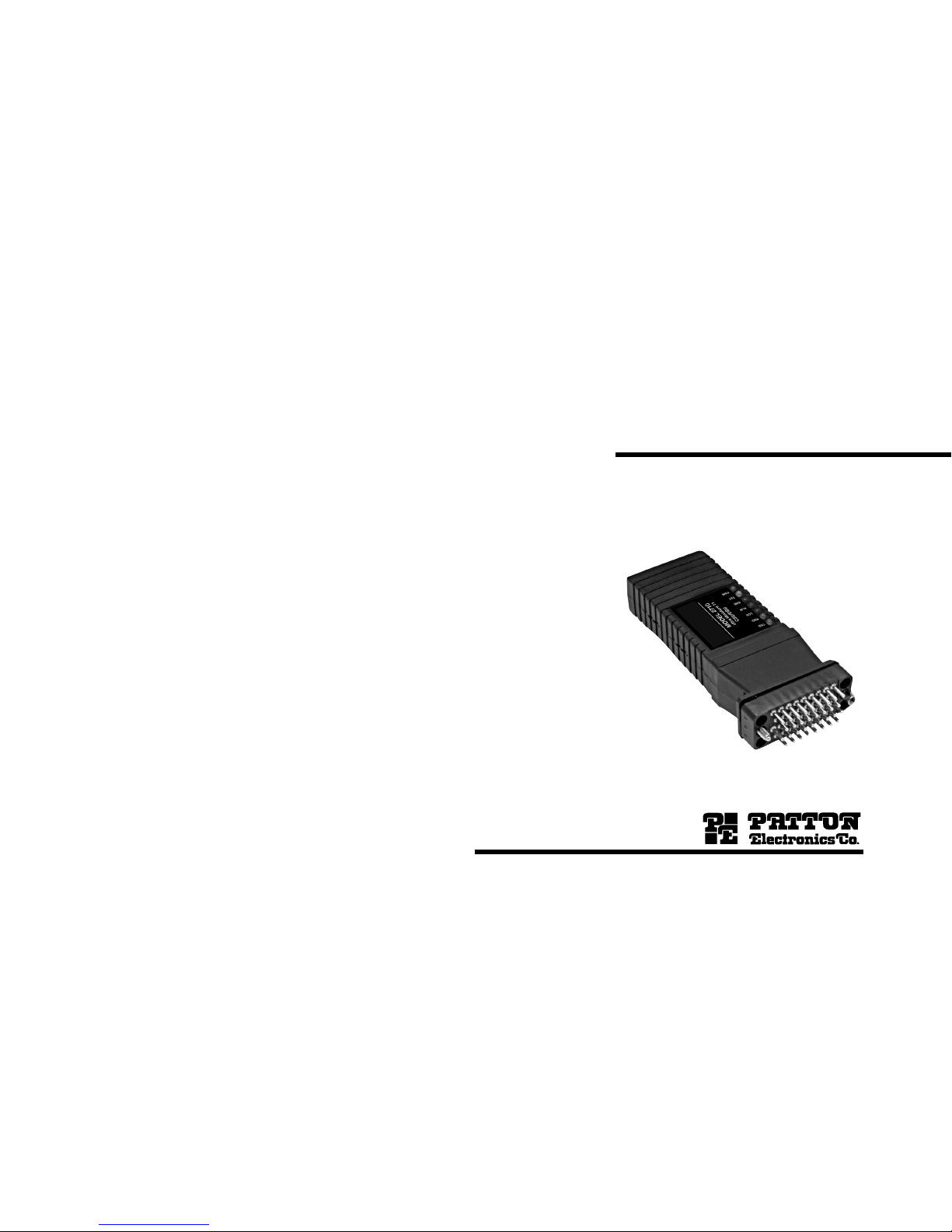
USER
MANUAL
MODEL 2710A Series
T1/Fractional T1 to V.35 Converter
T1/Fractional T1 CSU/DSU
SALES OFFICE
(301) 975-1000
TECHNICAL SUPPORT
(301) 975-1007
http://www.patton.com
Part# 07M 2710A-UM
Doc# 08614U2-001,
Rev. B
Revised 10/26/06
Page 2
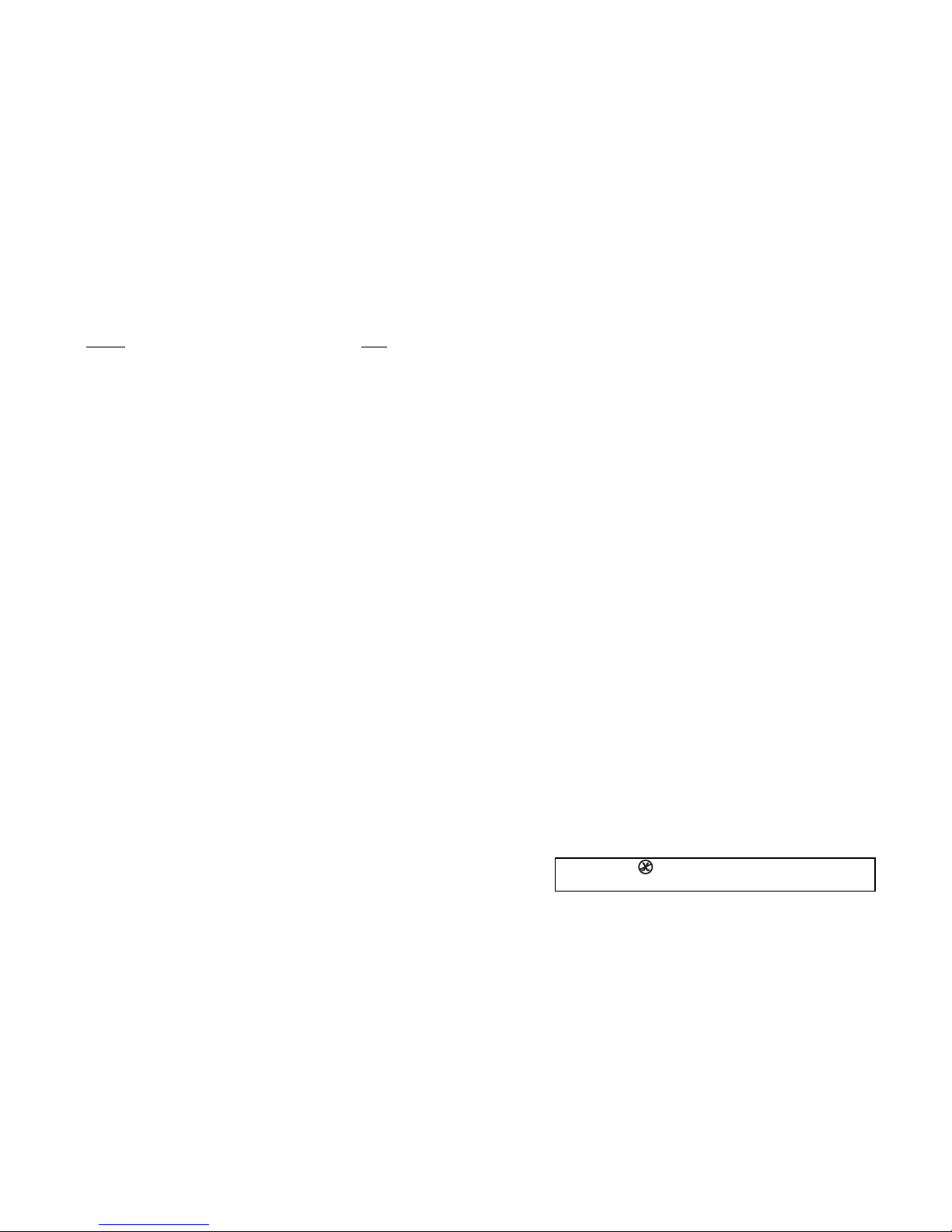
1 2
TABLE OF CONTENTS
Section
Page
1.0 General Information...............................................................2
1.1 Warranty Statement
1.2 CE Notice
1.3 Radio and TV Interference
1.4 FCC Information
1.4.1 FCC Compliance
1.5 Industry Canada Notice
1.6 Service Information
2.0 General Information...............................................................6
2.1 Features
2.2 General Product Description
2.3 Supported Applications
2.3.1 The 2710A as the Interface Between the Telco and
CPE
2.3.2 The 2170 as High-Speed Short Range Modem
3.0 Configuration.........................................................................8
3.1 DIP Switch Configuration
3.2 Software Configuration
3.2.1 Introduction to Main Menu
3.2.2 System Configuration
3.2.3 Systems Diagnostics
3.2.4 Unit Options
4.0 Installation ..........................................................................34
4.1 DTE Interface Connection
4.2 Network Interface Connection
4.3 Power Connection
4.3.1 Using the AC Power Supply (120VAC or 100-240VAC)
4.3.2 Supplying DC Power
4.3.3 Supplying Power via Pin KK
5.0 Operation.............................................................................36
5.1 LED Descriptions
5.2 Loop (V.54 & Telco) Diagnostics
5.2.1 Operating Local Loopback (LL)
5.2.2 Operating Remote Digital Loopback (RL)
5.2.3 Central Office Loops
5.3 Bit Error Rate (V.52) Diagnostics
Appendix A - Specifications ........................................................41
Appendix B - Cable Recommendations......................................42
Appendix C - Factory Replacement Parts and Accessories ......43
Appendix D - Interface Pin Assignments....................................44
Appendix E - Power Supply Interface ........................................46
1.0 GENERAL INFORMATION
Thank you for your purchase of this Patton Electronics product.
This product has been thoroughly inspected and tested and is warranted for One Year parts and labor. If any questions or problems arise
during installation or use of this product, please do not hesitate to contact Patton Electronics Technical Support at (301) 975-1007.
1.1 WARRANTY STATEMENT
Patton Electronics warrants all Model 2710A Series components
to be free from defects, and will—at our option—repair or replace the
product should it fail within one year from the first date of
shipment.This warranty is limited to defects in workmanship or materials, and does not cover customer damage, abuse, or unauthorized
modification. This product contains no serviceable parts; therefore the
user shall not attempt to modify the unit in any way. If this product fails
or does not perform as warranted, your sole recourse shall be repair or
replacement as described above. Under no condition shall Patton
Electronics be liable for any damages incurred by the use of this
product. These damages include, but are not limited to, the following:
lost profits, lost savings and incidental or consequential damages arising from the use of or inability to use this product. Patton Electronics
specifically disclaims all other warranties, expressed or implied, and
the installation or use of this product shall be deemed an acceptance
of these terms by the user. In the event the user detects intermittent or
continuous product malfunction due to nearby high power transmitting
radio frequency equipment, the user is strongly advised to use only
data cables with an external outer shield bonded to a metal or metalized connector.
1.2 CE NOTICE
The CE symbol on your Patton Electronics equipment indicates
that it is in compliance with the Electromagnetic Compatibility (EMC)
directive and the Low Voltage Directive (LVD) of the Union European
(EU). ACertificate of Compliance is available by contacting Patton
Electronics Technical Support.
WARNING! This device is not intended to be con-
nected to the public telephone network in Europe.
Page 3
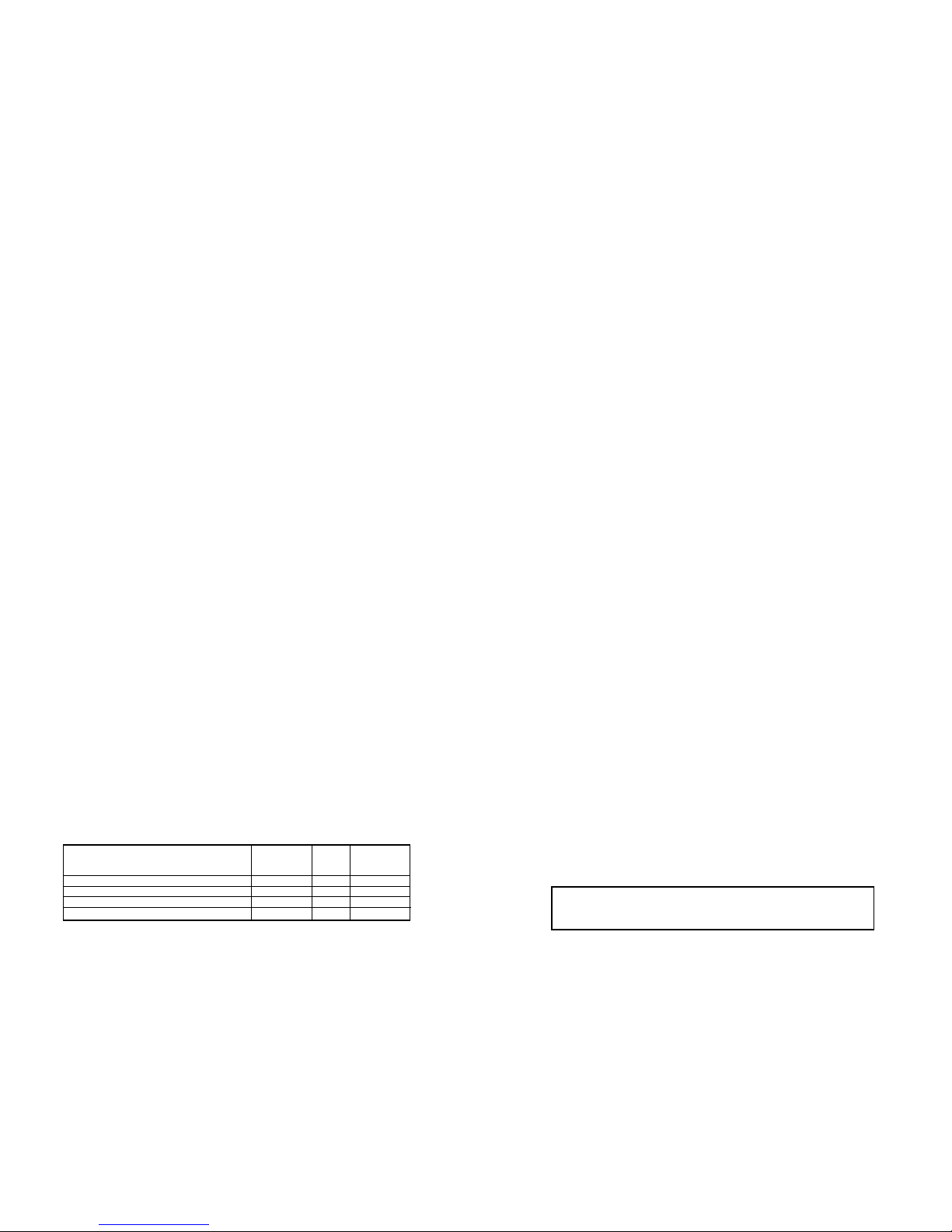
3 4
1.3 RADIO AND TV INTERFERENCE
The Model 2710A Series generates and uses radio frequency
energy, and if not installed and used properly—that is, in strict accordance with the manufacturer's instructions—may cause interference to
radio and television reception. The Model 2710A Series has been
tested and found to comply with the limits for a Class Acomputing
device in accordance with the specifications in Subpart J of Part 15 of
FCC rules, which are designed to provide reasonable protection from
such interference in a commercial installation. However, there is no
guarantee that interference will not occur in a particular installation. If
the Model 2710A Series does cause interference to radio or television
reception, which can be determined by disconnecting the cables, the
user is encouraged to try to correct the interference by one or more of
the following measures: moving the computing equipment away from
the receiver, re-orienting the receiving antenna, and/or plugging the
receiving equipment into a different AC outlet (such that the computing
equipment and receiver are on different branches).
1.4 FCC INFORMATION
The Model 2710A Series has been tested and registered in compliance with the specifications in Part 68 of the FCC rules. Alabel on
the equipment bears the FCC registration number. You may be
requested to provide this information to your telephone company.
Your telephone company may make changes in its facilities,
equipment, operations or procedures that could affect the proper operation of the Model 2710A Series. If this happens, the telephone company should give you advance notice to prevent the interruption of
your service.
The telephone company may decide to temporarily discontinue
your service if they believe your Model 2710A Series may cause harm
to the telephone network. Whenever possible, they will contact you in
advance. If you elect to do so, you have the right to file a complaint
with the FCC.
If you have any trouble operating the Model 2710A Series, please
contact Patton Electronics Technical Support 301-975-1000. The telephone company may ask you to disconnect the equipment from the
telephone network until the problem has been corrected or until you
are certain that the Model 2710A Series is not malfunctioning.
The following information may be required when applying to your
local telephone company for leased line facilities:
1.4.1 FCC Compliance:
The Model 2710A has been tested and found to comply with the
specifications found in Part 68 of the FCC rules and regulations. A
label on the equipment bears the FCC registration number. You may
be requested to provide this information to your telephone company.
The telephone company may decide to temporarily discontinue
your service if they believe that the Model 2710A may cause harm to
the telephone network. Whenever possible the telephone company will
attempt to notify you in advance. You have a right, if you so choose, to
file a complaint with the FCC.
In accordance with FCC rules and regulation CFR 47 68.218(b)(6),
the user must notify the telephone company prior to disconnection.
The Universal Service Order Code (USOC) is RJ48.
The Facility Interface Codes (FIC) are 04DU9-BN, 04DU9-DN, 04DU91KN, and 04DU9-1SN.
The Service Order Code (SOC) is 6.0N
1.5 INDUSTRY CANADA NOTICE :
The Canadian Department of Communications label identifies certified equipment. This certification means that the equipment meets
certain telecommunications network protective, operational and safety
requirements. The Department does not guarantee the equipment will
operate to the user's satisfaction.
Before installing this equipment, users should ensure that it is permissible to be connected to the facilities of the local telecommunications company. The equipment must also be installed using an acceptable method of connection. In some cases, the company’s inside
wiring associated with a single line individual service may be extended
by means of a certified connector assembly (telephone extension
cord). The customer should be aware that compliance with the above
condition may not prevent degradation of service in some situations.
Repairs to some certified equipment should be made by an
authorized maintenance facility designated by the supplier. Any repairs
or alterations made by the user to this equipment, or equipment malfunctions, may give the telecommunications company cause to request
the user to disconnect the equipment.
Users should ensure for their own protection that the ground connections of the power utility, telephone lines and internal metallic
water pipe system, are connected together. This protection may be
particularly important in rural areas.
Facility
Interface Service Network
Service Code Code Connection
1.544 Mbps SF format without line power 04DU9-BN 6.0N RJ48C
1.544 Mbps SF and B8ZS without line power 04DU9-DN 6.0N RJ48C
1.544 Mbps ANSI ESF without line power 04DU9-1KN 6.0N RJ48C
1.544 Mbps ANSI ESF and B8ZS w/o line power 04DU9-1SN 6.0N RJ48C
CAUTION: Users should not attempt to make such connections
themselves, but should contact the appropriate electric inspection
authority, or electrician, as appropriate.
Page 4
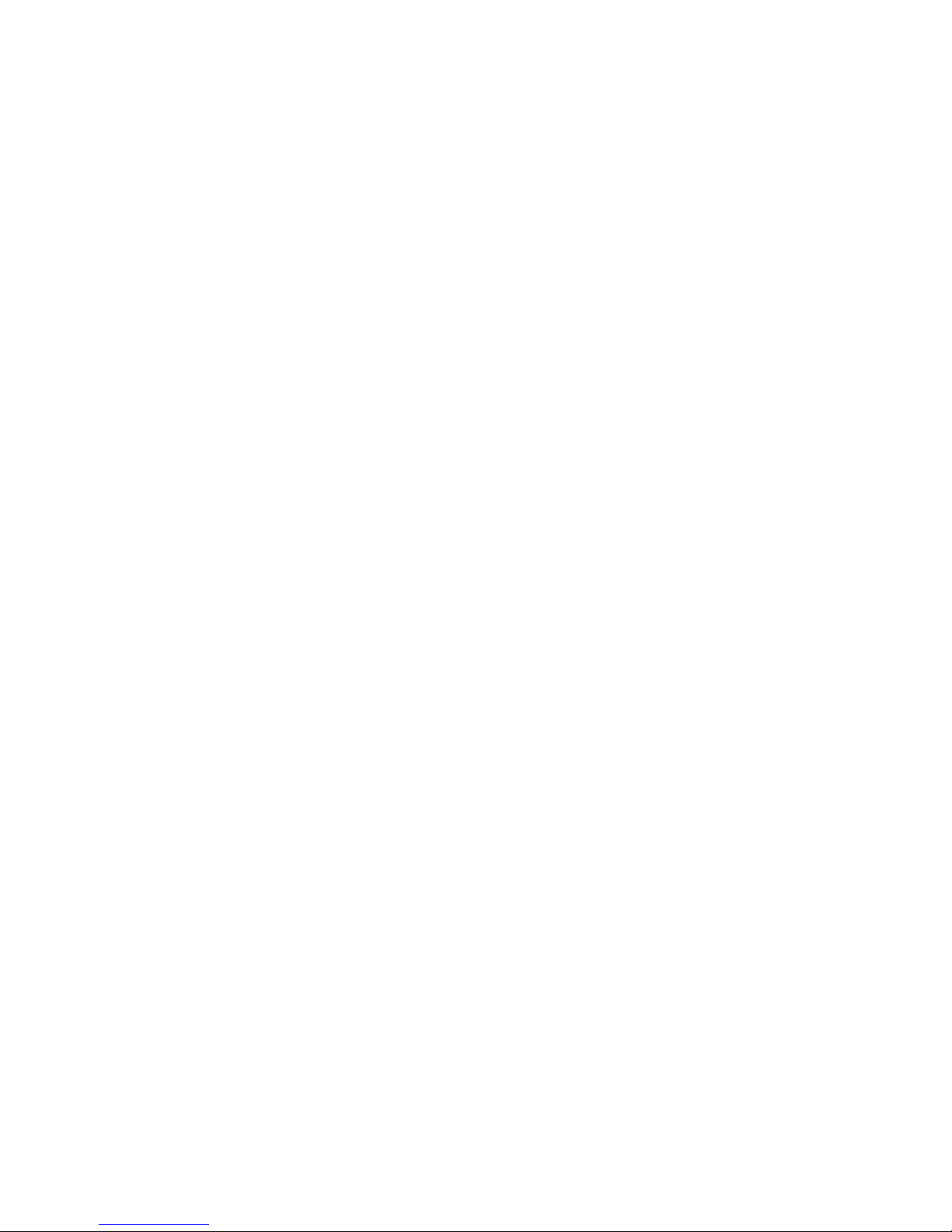
5 6
1.6 SERVICE INFORMATION
All warranty and non-warranty repairs must be returned freight
prepaid and insured to Patton Electronics. All returns must have a
Return Materials Authorization number on the outside of the shipping
container. This number may be obtained from Patton Electronics
Technical Support at:
NOTE: Packages received without an RMA number will not be
accepted.
Patton Electronics's technical staff is also available to answer any
questions that might arise concerning the installation or use of your
Patton Electronics Model 2710A. Technical Services hours: 8AM to
5PM EST, Monday through Friday.
2.0 GENERAL INFORMATION
Thank you for your purchase of this Patton Electronics product. This
product has been thoroughly inspected and tested and is warranted for
One Year parts and labor. If any questions arise during installation or use
of the unit, contact Patton Electronics Technical Support 301-975-1000.
2.1 FEATURES
• Functions as a T1/FT1 to V35 converter
• Terminates T1/FT1 Circuits over a 4-Wire RJ-48C interface
• Connects to standard CPE Serial Interfaces
• Common Framed nx56/64 rates up to 1.536 Mbps
• Unstructured Rates at 1.544 Mbps
• D4 or ESF Framing Modes
• Supports AMI or B8ZS/B7ZS Line Coding
• Configuration via Software Control Port or Internal DIP Switches
• Seven Easy-to-Read LED Indicators Monitor Data & Diagnostics
• Internal, External or Receive Recover Clocking
• Also Operates as a High-Speed Point-to-Point Modem
• Compact Size Plugs Directly into a Router, Switch or other DTE
• Made in USA
2.2 GENERAL PRODUCT DESCRIPTION
The Model 2710A Series are single port T1/FT1 CSU/DSUs that pro-
vide V35 Conversion and high-speed WAN connectivity in an ultra-compact housing. Plugging directly into the V.35 WAN port of a switch, router
or multiplexer, the Model 2710Aprovides T1 or FT1 access at connection
at data rates of 1.544 Mbps, nx64, and nx56 (n=1 to 24 channels). The
Model 2710A is an excellent choice when terminating leased line services, Frame Relay backbones, internet access as well as LAN-to-LAN services.
The Model 2710A provides digital access to a local WAN service
provider or directly between two facilities over a dedicated 4-Wire circuit.
LAN bandwidth, framing and coding options are programmed via internally accessible DIP switches or via a rear-mounted EIA-232 control port.
The Model 2710A supports D4/ESF framing options and AMI/B8ZS/B7ZS
line coding. Model 2710A also supports a full range of system and diagnostic features that make system setup easy.
The Model 2710A provides T1 terminations over a modular RJ-48C
jack and complies with jitter tolerance capabilities as specified in ANSI
T1.403 and AT&T TR62411. Anetwork crossover cable is provided for
converter applications and an M/34 to DB-60 adapter cable is available
for convenient connection to Cisco routers. External power options
include 120VAC and Universal Interface 100-240VAC. 48VDC and rack
card versions are available by special order.
Page 5
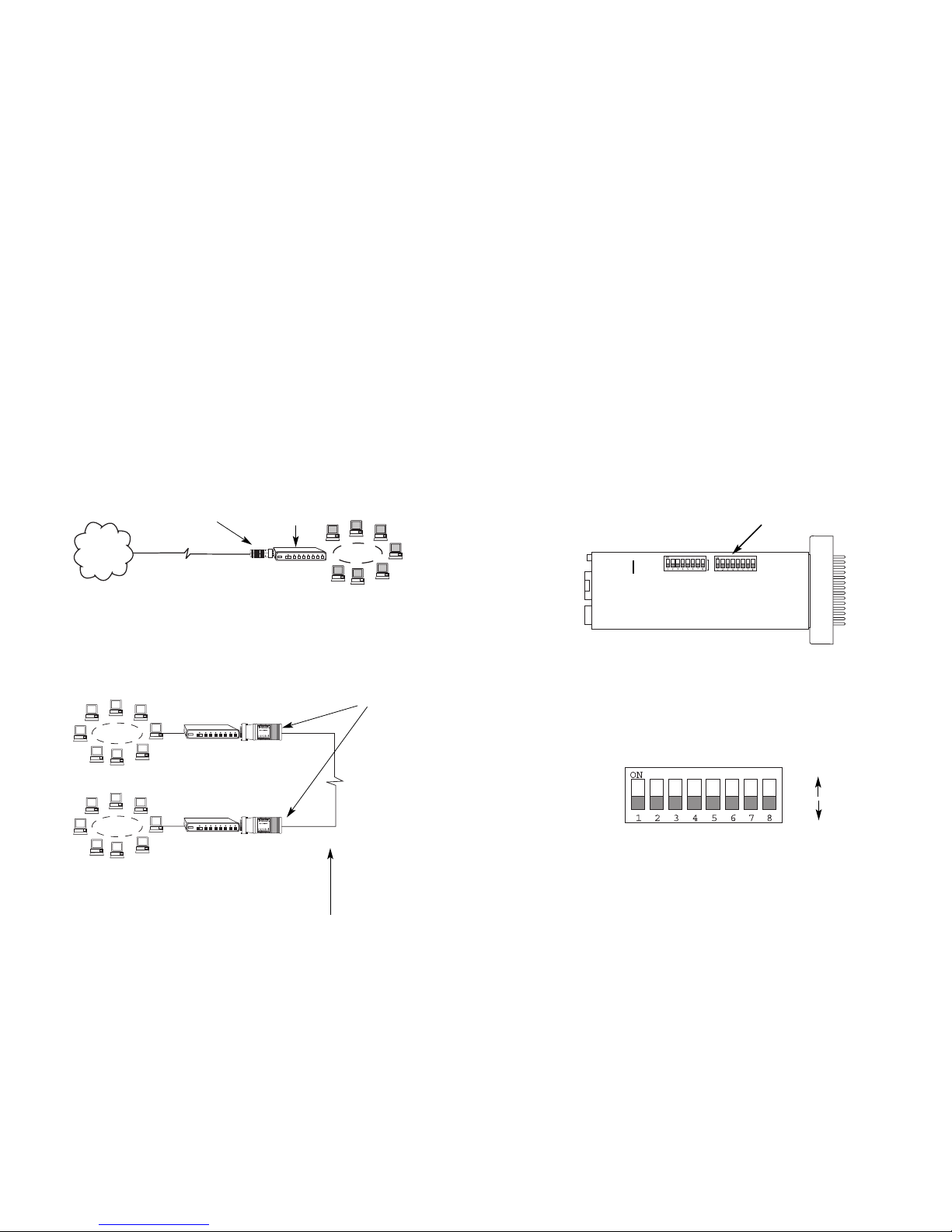
7
8
2.3 SUPPORTED APPLICATIONS
The Model 2710A provides a T1 (DS1) network termination
between the service provider and customer premises equipment (CPE)
such as a router. The Model 2715 can be used as an E1/FE1 to V.35
Converter, an T1/FT1 Network Terminating Unit, and also as a highspeed short haul modem for campus applications.
2.3.1 The 2710A as the Interface between the Telco and CPE
The Model 2710A provides the interface between the service
provider and customer equipment, such as a router or switch (See
below).
2.3.2 The 2710A as a High-Speed Short Range Modem
The Model 2710A can also be installed into high-speed campus
applications. In this application, a pair of Model 2710A units operate
as short range modems (see below).
3.0 CONFIGURATION
Before placing the Model 2710A into service, the unit must be configured to match both the DTE and Network interface parameters.
Configuration may be accomplished using pc board mounted DIP
Switches or via software using the RS-232 control port.
3.1 DIP SWITCH CONFIGURATION
The Model 2710A has sixteen internal DIP switches that allow configuration for a wide range of applications. The sixteen switches are
accessed by opening the plastic case with a small screwdriver. Figure
1 (below) shows the location of the DIP switches on the bottom of the
printed circuit board.
The Model 2710A DIP switches can be configured as either “On” or
“Off”. Figure 2 (below) shows the orientation of the DIP switches with
respect to ON/OFF positions.
Default positions for Switches SW1-SW8 are shown in the table on
the following page. Descriptions of each switch follow the table.
Model 2710A
Model 2710As
Router
1.544Mbps
or nx56/64
1.544MBps
or nx56/64
LAN
T1
Network
Up to 6000 Feet
(1.83 km)
Figure 1. Model 2710ASeries bottom view, showing location of DIP switches
DIP Switches SW1 & SW2
ON
OFF
SW2 SW1
OFF
ON
Figure 2. Close up of DIP switches showing ON/OFF positions.
Page 6
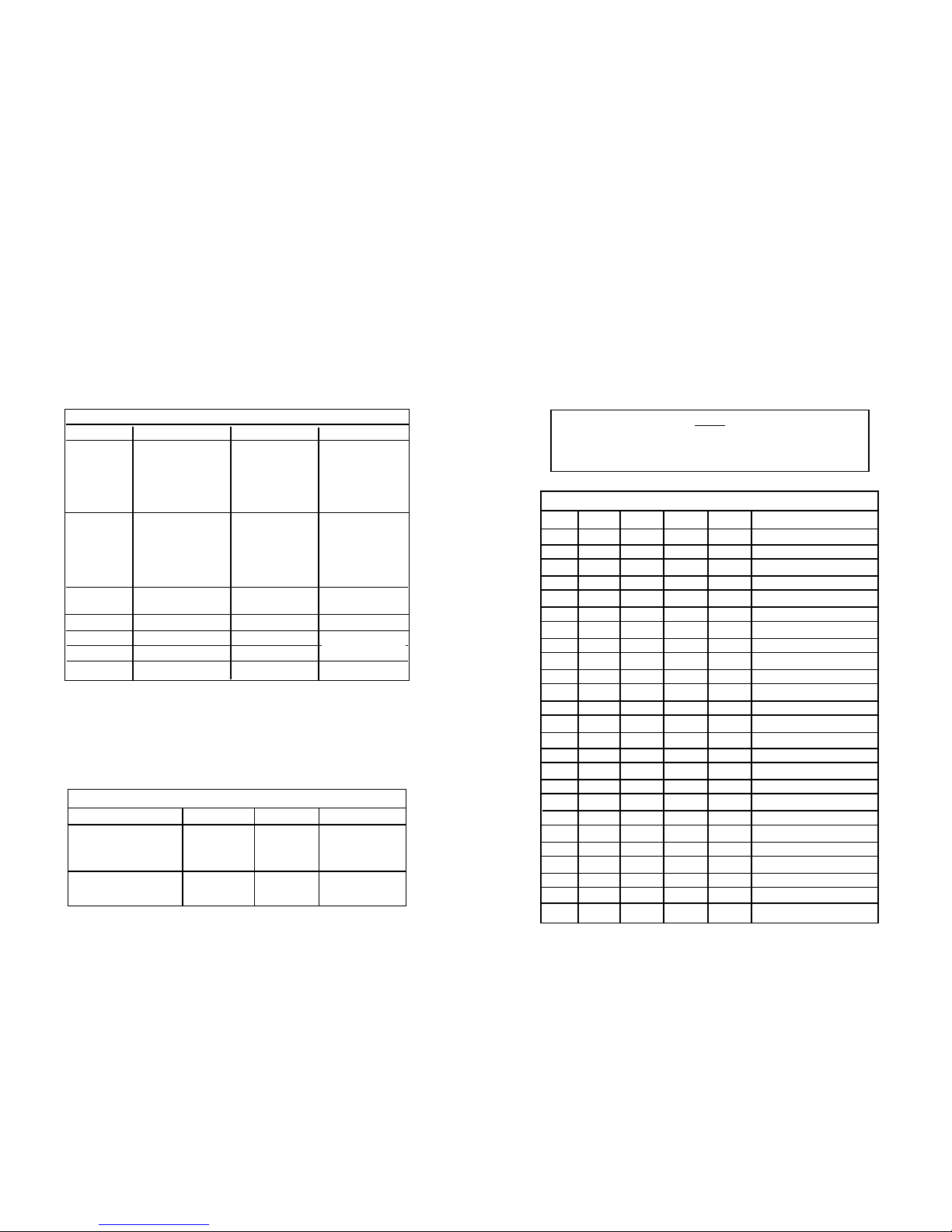
9
10
3.1.1 DIP Switches SW1 and SW2
The configuration switches on the DIP switch pack will allow you to
specify data rates, line framing and coding, DSO rate, clock mode and
Line Build Out (LBO). Factory default settings of all switches are
shown in the table below.
* In unframed mode (1.544 Mbps), SW2.2 is used with SW2.1 to
determine the clocking mode. In framed modes (ESF or D4) only network and internal clocking are available. In unframed mode, where the
DTE data rate is 1.544 Mbps, a third clocking option is available-external clocking, in which the CSU derives its transmit timing source from
the DTE (See Appendix D for external timing pin data).
Switches SW1.8, SW1.7, SW1.6, SW1.5 & SW1.4: DTE Data Rate
These switches set the DTE date rate. Each setting represents
an nx56/nx64 setting. The chart below shows the switch settings and
the acheived DTE data rate.
SWITCH SETTING SUMMARY TABLE
1.536 Mbps
(DTE Rate)
Position Function Factory Default Selected Option
SW1.8
Data Rate On
SW1.7
Data Rate On
SW1.6
Data Rate
Off
SW1.5
Data Rate Off
SW1.4
Data Rate Off
SW1.3 Starting Channel Off
SW1.2 Starting Channel Off
SW1.1 Starting Channel Off
SW2.8 Starting Channel Off
SW2.7 Starting Channel Off
SW2.6 Line Build Out Off
SW2.5 Line Build Out Off
SW2.4 Line Coding Off
SW2.3 Line Framing Off
SW2.2 DS0 Rate/Clock* On
SW2.1 Clock Mode Off
Contiguous
Starting From
Channel 1
ESF(ANSI T1.403)
64 kbps
Network
B8ZS
0dB
Function SW2.2 SW2.1 Clock Mode
Don’t Care Off Network
Don’t Care On Internal
Don’t Care Off Network
Off On Internal
On On External
CLOCK MODE
Framed Mode (ESF/D4)
Unframed Mode
MODEL 2710A DTE DATA RATE
SW1.8 SW1.7 SW1.6 SW1.5 SW1.4 DTE Data Rate
Off Off Off Off Off 1544 kbps (unframed)
Off Off Off Off On 56/64 kbps (n=1)
Off Off Off On Off 112/128 kbps (n=2)
Off Off Off On On 168/192 kbps (n=3)
Off Off On
Off Off
224/256 kbps (n=4)
Off Off On Off On 280/320 kbps (n=5)
Off Off On On Off 336/384 kbps (n=6)
Off Off On On On 392/448 kbps (n=7)
Off On Off Off Off 448/512 kbps (n=8)
Off On Off Off On 504/576 kbps (n=9)
Off On Off On Off 560/640 kbps (n=10)
Off On Off On On 616/704 kbps (n=11)
Off On On Off Off 672/768 kbps (n=12)
Off On On Off On 728/832 kbps (n=13)
Off On On On Off 784/896 kbps (n=14)
Off On On On On 840/960 kbps (n=15)
On Off Off Off Off 896/1024 kbps (n=16)
On Off Off Off On 952/1088 kbps (n=17)
On Off Off On Off 1008/1152 kbps (n=18)
On Off Off On On 1064/1216 kbps (n=19)
On Off On Off Off 1120/1280 kbps (n=20)
On Off On Off On 1176/1344 kbps (n=21)
On Off On On Off 1232/1408 kbps (n=22)
On Off On On On 1288/1472 kbps (n=23)
On On Off Off Off 1344/1536 kbps (n=24)
Note:
1. SW2.2 is used to set the DS0 rate to 56 kbps or 64 kbps.
2. For unframned mode (1544 kbps), set SW1.8, SW1.7,
SW1.6, SW1.5 & SW1.4 to OFF
Page 7
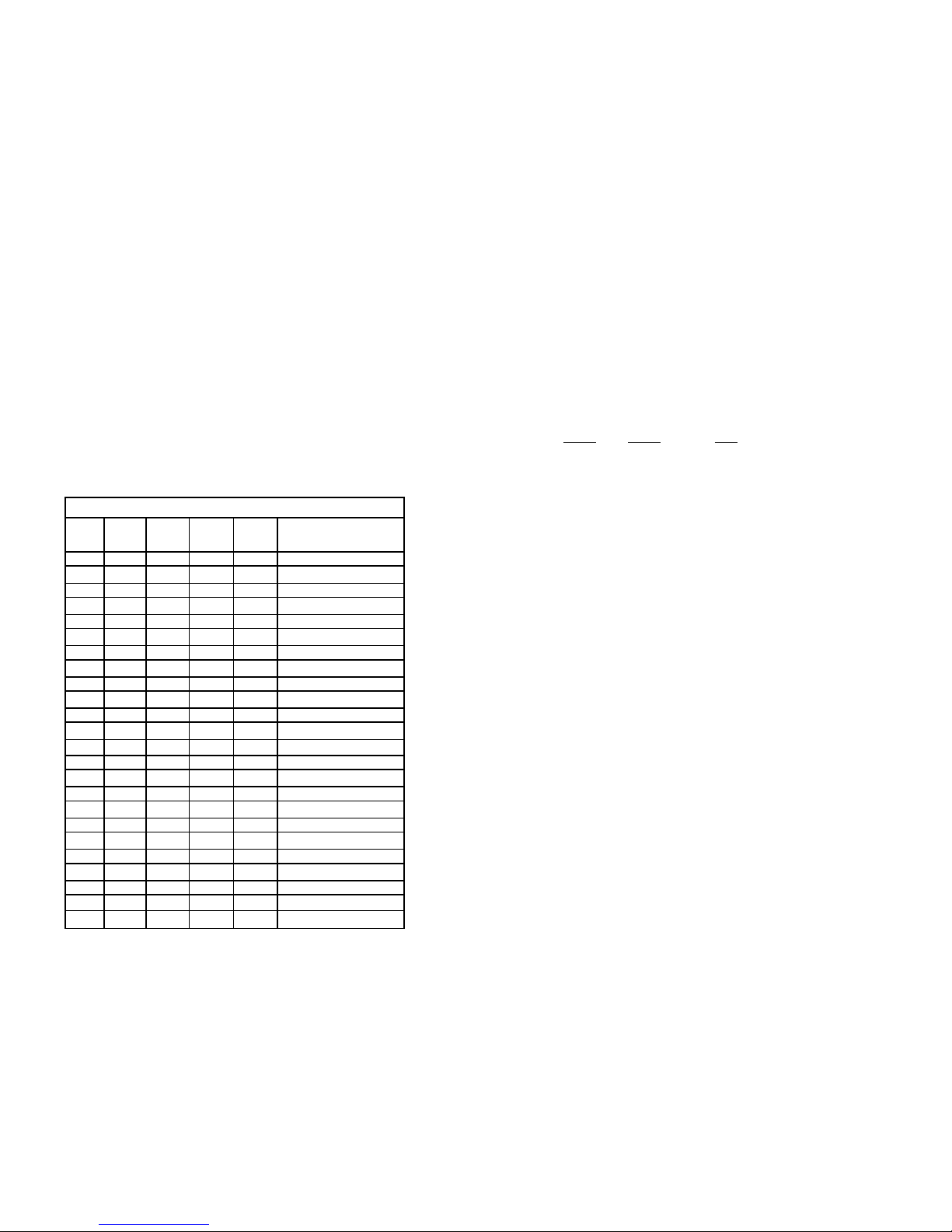
11
12
Switches SW1.3 SW1.2, SW1.1, SW 2.8 & SW2.7: T1 Starting
Channel
These switches set the starting channel. The starting channel is
the first channel that carries valid data. This channel can be set to any
value between 1 and 24. If the starting channel is other than 1, then
the maximum possible bandwidth will be less than 1536 kbps. For
example, if the starting channel is set to be 12, then the maximum
bandwidth is limited to 13x64 kbps (channels 12~24), or 832 kbps. This
must be kept in mind when setting the starting channel. The Model
2710A will flash the ERR indicator LED if the switch setting is invalid.
Refer to section 5.1 for a more detailed explanation of the ERR LED
function.
Switches SW2.6 & SW2.5: Line Build Out
These switches are used to set the line build out (LBO). The LBO
controls the pulse shape and attenuation of the signal sent to the network. The amount of LBO depends on the distance to the nearest
repeater. The telephone company providing the T1 service will advise
you of the required LBO setting.
SW2.6
SW2.5 LBO
Off Off 0 dB, 0-133 ft
Off On -7.5 dB
On Off -15.0 dB
On On -22.5 dB
Switch SW2.4: Line Coding
This switch is used to set the line code. There are two line coding
options available through the DIP switches: B8ZS and AMI. The line
code refers to the way that the signal-the sequence of ones and zeros
sent to the network-is encoded. AMI reverses the polarity of consecutive pulses. B8ZS is identical to AMI, except that, under certain circumstances, the alternate polarity rule is deliberately violated.
AMI: This stands for "Alternate Mark Inversion." The CSU/DSU
transmits data as a sequence of ones and zeros. Ones are
usually sent as pulses, and zeros as spaces (no pulse). In
order to maximize transmission range, every pulse is of the
opposite polarity of the preceding pulse. AMI does nothing
else. Maintaining network integrity requires a minimum pulse
density (ones desity) of the signal being transmitted on the
network. AMI does not inherently provide for this feature.
Thus, if a long sequence of zeros happen to be sent, the network may suffer. To meet this requirement using AMI requires
one of two methods: Reduce the rate of each time slot (DS0)
to 56 kbps, so that the last bit can be used to guarantee the
minimum ones density. Or, make sure that the DTE sends
data in such a way that ones density is always maintained.
For this reason, B8ZS may be preferred over AMI.
T1 STARTING CHANNEL
T1 Starting Channel
SW1.3 SW1.2 SW1.1 SW2.8 SW2.7 (maximum value of n)
Off Off Off Off Off 1 (24)
Off Off Off Off On 2 (23)
Off Off Off On Off 3 (22)
Off Off Off On On 4 (21)
Off Off On Off Off 5 (20)
Off Off On Off On 6 (19)
Off Off On On Off 7 (18)
Off Off On On On 8 (17)
Off On Off Off Off 9 (16)
Off On Off Off On 10 (15)
Off On Off On Off 11 (14)
Off On Off On On 12 (13)
Off On On Off Off 13 (12)
Off On On Off On 14 (11)
Off On On On Off 15 (10)
Off On On On On 16 (9)
On Off Off Off Off 17 (8)
On Off Off Off On 18 (7)
On Off Off On Off 19 (6)
On Off Off On On 20 (5)
On Off On Off Off 21 (4)
On Off On Off On 22 (3)
On Off On On Off 23 (2)
On Off On On On 24 (1)
Page 8

13
14
B8ZS: This stands for "Bipolar 8 Zero Substitution." This line code
ensures minimum ones density. Long sequences of zeros are
specially encoded. This line code allows any data pattern to
be transmiited without causing ones density problems. Thus,
it allows the use of 64 kbps timeslots.
SW2.4 Line Code
Off B8ZS
On AMI
Switch SW2.3: Line Framing
This switch is used to set the frame. There are three framing
modes available in the Model 2710A Series: ESF, D4 and Unframed.
When SW1.8~SW1.4 are turned off, the unit is set to unframed operation, and SW2.3 is ignored. Otherwise, SW2.3 is used to set the frame
to either ESF or D4.
SW2.3
Frame
Off ESF
On D4
Line Framing Options
D4/Superframe: The D4 framing format, as specified in AT&T TR62411
is the standard in which twelve frames make up a superframe. All signaling and synchronization is done in-band.
Extended Superframe: Extended Superframe, as specified in AT&T TR
54016, consists of twenty-four (24) T1 frames. The framing bits are
now used for framing, CRC and the Facility Data Link (FDL). The FDL
allows maintenance messages and information to be passed between
the 2710A and the Central Office.
Switch SW2.2: DS0 Channel Rate
This switch is used to set the DS0 rate in framed modes; in
unframed mode, this switch is used with SW2.1 to set the clocking
mode.
SW2.2
DS0 Rate
Off 56 kbps
On 64 kbps
Switch SW2.1: Clock Mode
This switch is used to select the timing source for transmitting data
to the network. External clocking is available only in unframed mode
(DTE data rate of 1544 kbps).
NOTE: When using the Model 2710A to terminate the telephone
company's T1 service, the 2710A must be set to network
clock. When using the Model 2710A as a high-speed short
range modem, one unit of the link must be configured for
Internal Clock mode, and the unit on the opposite end must
be configured for Network Clock mode.
Function SW2.2 SW2.1 Clock Mode
Don’t Care Off Network
Don’t Care On Internal
Don’t Care Off Network
Off On Internal
On On External
CLOCK MODE
Framed Mode (ESF/D4)
Unframed Mode
Note:
1. For unframed mode (1544 kbps), set SW1.8,
SW1.7, SW1.6, SW1.5 & SW1.4 to OFF.
2. In unframed mode, SW2.3 is ignored.
Page 9

15
16
3.2 SOFTWARE CONFIGURATION
The Model 2710A features a menu-driven command system that
allows you to monitor/configure its operating parameters. Follow the
instructions below to configure the Model 2710A using the software
switches:
1) Plug the 9-pin male end of the cable to your terminal or computer’s DB-9 serial port and start up the terminal emulator
software if necessary. Plug the miniature stereo plug into the
rear of the unit. The small recessed jack on the right side of
the unit is the control port jack.
NOTE: If your terminal uses a DB-25 connector, please use a
DB-9 to DB-25 Adapter to connect to the cable.
2) Power up the terminal and set its RS-232 port as follows:
9600 Baud
8 data bits, 1 stop bit, no parity
Local echo off
ANSI or VT-100 emulation
3) Here is an example of a terminal emulator setup session. In
normal font are the various parameter types. In bold type are
the values that should be used for best results. Your terminal
program’s setup screen may differ from this one:
4) When the unit is first turned on, the terminal screen may
appear blank. Press the [Enter] key. If your serial connection
is good, then the unit will immediately display a password
prompt. The following message will appear in the middle of
the screen:
5) Type in the password and press [Enter]. The factory default
password for the unit is:
patton
NOTE: If the entry is incorrect, the password screen will clear
and prompt you again for the correct password. The password
you enter will not be shown. For security, asterisks will be displayed for each letter you type. The maximum length of the
password, which can include any character the terminal can
generate, is 16 characters.
6) The Model 2710A will then display the Main Menu screen.
Patton Electronics
Menu Management
Enter Password: _
Baud rate: 9600 Parity: None Data Length: 8 Stop Bits: 1
Default terminal type: VT100
Local Echo: Off
Add Line Feeds after CRs: Off
Received Backspace Destructive: On
Backspace key sends: BS
XON/XOFF software flow control: On
CTS/RTS hardware flow control: Off
DSR/DTR hardware flow control: Off
Page 10

17
18
3.2.1 Introduction to Main Menu
After entering the password, you may access all of the system’s
functions and parameters. The Main Menu looks like this:
HELPFUL HINTS
1. To make a selection, key the highlighted letter that corresponds to a menu selection.
2. To execute the selection, type [Enter/CR]
3. To toggle between options on a highlighted selection, Press
[space].
4. Select g Save Changes from Main Menu after making modifications to any Model 2710A parameter. Otherwise, changes
will be lost when the Model 2710A is turned off.
The Main Menu options are briefly described below.
System Configuration options allow you to change various
aspects of the Model 2710A’s operation, e.g., framing, line
coding, and aggregate bandwidth.
System Diagnostics/Statistics options allow you to monitor
the network performance, initiate V.54 loops, local loops, and
send test patterns. Network performance parameters are
updated once a second, giving you the ability to quickly determine if there is a problem.
Unit Options allow you to customize the Model 2710A for
your location. You can change the default header names to
give each unit a unique name and password. Also, you can
reset the unit to its default settings without the manual. It also
has a Service Information screen in case you need technical
assistance from Patton Electronics.
Save Changes. Once you have configured the unit to your
satisfaction, you can save the changes permanently by executing the Save Changes command. This will update the unit’s
configuration and save all the parameters to permanent memory.
Logoff. For security, log off the control menu by executing
the Logoff command. This will blank the screen until an
[Enter] key is pressed.
a
b
c
d
e
d
2710A
Page 11

19
20
3.2.2 System Configuration
The default System Configuration menu looks like this:
The System Configuration options are described below:
Line Format: ESF
(default)
Options: ESF, D4, UNFRAMED
D4: This is an older, but widely used, line format that does not
provide FDL, so network interface performance cannot be
monitored so easily. AT&T TR 62411 contains the specifications for this format and the ESF. D4 is also known as
Superframe format. According to TR 62411, “The Superframe
format…consists of 12 frames of 193 bits each for a total of
2316 bits. Each 193 bit frame consists of 192 bits preceded
by one framing bit….the framing bit is time shared to both
synchronize the terminal equipment and to identify the signaling frames.” (Sec. 4.1.1)
ESF: This stands for Extended Superframe Format, a line format
developed by AT&T. AT&T Technical Reference 54016 (TR
54016) defines the ESF, a format which is commonly used to
allow monitoring of the network interface performance over
the Facility Data Link (FDL). AT&T TR 62411 says, “the
Extended Superframe Format “extends” the DS1 superframe
structure from 12 to 24 frames…for a total of 4632 bits. It
redefines the 8 kb/s channel previously used exclusively for
terminal and robbed bit signaling synchronization.” The ESF
provides a 4 kb/s data link, called the FDL, which allows for
in-service monitoring and fast troubleshooting. Certain network services require the ESF.
UNFRAMED:This is a special mode that allows you to achieve the
maximum possible data rate of 1.544 Mb/s (million bits per
second) by using the framing bits for data transmission. There
is no signaling or FDL. This is commonly used for campus
connections, and by the Federal government and the military.
This format is not to be used when connecting to a public carrier’s network without its permission. This provides one channel at a rate of 1.544 Mb/s. In addition, this format can be
used with external clocking.
Line Coding: B8ZS
(default)
Options: AMI, B8ZS, B7ZS.
AMI: Alternate Mark Inversion defines a pulse as a “mark”, a
binary one, as opposed to a zero. In a T1 (DS1) network connection, signals are transmitted as a sequence of ones and
zeros. Ones are sent as pulses, and zeros are sent as
spaces, i.e., no pulse. Every other pulse is inverted from the
previous pulse in polarity, so that the signal can be effectively
transmitted. This means, however, that a long sequence of
zeros in the data stream will cause problems, since the
CSU/DSU receiving the signal relies on the signal to recover
the 1.544 Mb/s clock. To get around this problem, one method
is to limit the data rate per channel (known as a DS0,
because it is a 64 kb/s portion of the DS1 frame or superframe) to 56 kb/s and forcing a pulse in the last data bit to
ensure a minimum pulse density in the signal. If you must use
AMI with a DS0 data rate of 64 kb/s, you should ensure that
the data terminal equipment connected to the unit provides a
minimally acceptable pulse density. For this reason, there are
advantages to using B8ZS instead.
b
a
2710A
Page 12

21
22
B8ZS: Bipolar violations occur when consecutive pulses are of
the same polarity. In B8ZS, or Bipolar Eight Zero Substitution,
bipolar violations are introduced deliberately to indicate that
eight zeros have been transmitted. This special encoding is
recognized by the receiver and decoded correctly. See AT&T
TR62411 Section 4.2.2 for a detailed description of B8ZS.
This enables information to be sent over a T1 connection
without any constraints on the data’s pulse density. This is the
most acceptable way to accomplish 64 kb/s on each DS0
channel.
B7ZS: This stands for Bipolar Seven Zero Substitution. Instead of
introducing bipolar violations, this method substitutes a one
for a zero in bit 7 (out of 8) of a DS0 channel when the data in
that channel are all zeros. This is a special form of AMI and is
compatible only with special equipment. For most applications, AMI or B8ZS will suffice.
DS0 Line Rate: 64kbps
(default)
Options: 64kbps, 56kbps
64kbps: Also known as Clear Channel, this takes full advantage
of the available bandwidth in a DS0 channel. Implementing it
usually requires B8ZS line coding. In certain cases, special
equipment may implement Clear Channel using AMI or B7ZS.
Consult the equipment manual for compatibility. Your carrier
will advise you on whether to use 64 or 56 kb/s. Campus
applications may not have such restrictions, enabling you to
use 64kbps. In Unframed format, the 24 DS0s and the framing bits are combined to provide 1.544Mb/s for your use.
56kbps: This uses only the first seven bits of the DS0, limiting the
data rate per DS0 channel to 56 kb/s. Your carrier will advise
you on whether to use 64 or 56 kb/s. This is not available
when using the Unframed format.
Clocking: Network
(default)
Options: Network, Internal, External
Network: This is the most commonly used setting when connect
ing to a carrier’s network. In this mode, the unit recovers the
clock from the received signal and uses it to transmit data. In
this way the unit remains synchronized to a master clock. In
campus applications, one of the units must be set to Internal
clock, and the other end is set to Network clock. At all times,
there must be only one clock source. Otherwise, clock slips
and framing errors and bit errors may occur.
Internal: This is commonly used in campus applications, where
the unit is not connected to the public telephone network
directly. In this mode, the unit uses the on-board oscillator as
the transmit clock source.
External: This is a special mode that should only be used with
the Unframed format. In this mode, the unit requires a 1.544
Mhz clock signal from the DTE via the external clock pin on
the DTE interface connector. Most applications will use
Network or Internal clock modes.
Line Build Out (dB): 0 – 133 feet, 0 dB
(default)
Options: 0 – 133 feet, 0 dB
133 – 266 feet
266 – 399 feet
399 – 533 feet
533 - 655 feet
-7.5 dB
-15.0 dB
-22.5 dB
This controls the transmitter signal strength and pulse shape. For
most applications, the default setting will suffice. When connecting to a
carrier connection, the carrier will determine what LBO is necessary. 0
dB provides the highest signal strength and therefore the longest distance, while –15.0 dB provides the lowest usable signal strength. The
last setting, –22.5 dB, is usually only used to test the line and should
not be used in normal applications.
d
e
c
Page 13

23
24
ESF Data Link: ANSI T1.403
(default)
Options: ANSI T1.403, AT&T TR54016
ANSI T1.403: This ANSI developed standard (see ANSI T1.403-
1995: Network-to-Customer Installation—DS1 Metallic
Interface) uses the FDL to send and receive one second
Performance Report Messages (PRMs). The messages contain the NI performance over the last four seconds. Thus, up
to three consecutive messages may be lost without loss of
information. It is available only with ESF. When ANSI T1.403
is selected, requests to send AT&T performance reports (ref.
AT&TTR 54016) are ignored.
AT&T TR54016: Developed by AT&T, this FDL method differs
principally from the ANSI method in two ways: First, the ANSI
method transmits messages continuously, whereas the AT&T
method transmits a performance report only upon a request
from the remote end for a report. Second, the AT&T method
provides a historical summary, up to the last 24 hours, of NI
performance. Only the service provider or special test equipment can send these requests. When AT&T TR54016 is
selected, ANSI PRMs are still transmitted by the unit, but only
PRMs sent by the carrier will be recognized. To receive PRMs
from another customer unit (i.e., in a campus application),
select ANSI T1.403. When the frame is not ESF, the FDL is
disabled.
ESF Carrier Loops: Enabled
(default)
Options: Enabled, Disabled
The ESF format provides the CO the ability to put the customer
installation’s Model 2710A into loopback mode. The Model 2710Arecognizes these special messages that are sent over the FDL. When
enabled, the unit will respond to these loopback commands and go into
or out of loopback mode. When disabled, the unit will not respond,
although it still recognizes the loopback commands. When in loopback,
the unit will remain in loopback until a loopback exit command is
received or when the loopback timer times out. See Unit Options
(Section 3.2.4) to make Loop Timeout choices. This feature allows the
remote user to regain control should one be locked out after a loopback is initiated.
Remote In-band Loops: Enabled
(default)
Options: Enabled, Disabled
In ESF, D4 and Unframed formats, the unit can respond to special
repeating codes in the data stream that represent loopback commands. The command to loop up (go into loopback) is a repeating pattern of 00001s. This pattern overwrites the normal data. When this
code is detected for 5 seconds, the unit will go into loopback if the
Remote In-band Loopback is Enabled. When a repeating code of 001s
is received for 5 seconds, the unit loops down (goes out of loopback).
The delayed recognition guards against false starts, since the code
must be present for a long time continuously. When Disabled, the unit
will recognize the codes but will not respond to them. The loopback
timeout also applies to this feature.
V.54 Loops (RDLOnly): Enabled
(default)
Options: Enabled, Disabled
This is a special in-band loopback facility that sends a special
pseudo-random pattern over the data stream. This is the only remote
loopback that the unit can initiate. This is useful for campus applications when you need to put a remote unit in loopback. The remote unit
responds to the V.54 loopback command, and the whole process takes
only a few seconds to complete. This setting will enable/disable RDL
from being initiated from either the control port or the DTE interface. It
will also enable/disable the unit to respond to the V.54 command if
received over the line. The duration of the loopback is limited by the
loopback timeout setting. (See Unit Operations, paragraph 3.2.4, on
pages 32 and 33.)
Default Config Source: Switch (default)
Option: EEPROM, Switch
The Model 2710A can be initialized via the configuration in the onboard permanent memory (EEPROM) or via the internal DIP switches
(Switch). Once the unit is powered up, you may change the settings
through the control port or the DIP switches.
If you do not have a terminal, you may force the unit to use the
DIP switches as the default configuration source by turning off the unit,
setting all the DIP switches to the ON position, then powering on the
h
i
j
f
g
Page 14

25
26
unit. This will cause the unit to enter a special mode. Then turn off the
unit and change the switch settings to the desired settings. When you
turn the unit on again, the unit will be set up with the selected switch
settings.
DS0 Channel Configuration Menu: [ Bandwidth/# Channels =
1,536/24 ]
(default)
The DS0 Channel Configuration Menu has a sub-menu that looks
like this:
You may configure the Model 2710Ato operate with any combination of active and inactive DS0 channels in this screen. When you execute the Save Changes command, the selected settings will be saved
to permanent memory, and the system will be updated to operate with
the new channel settings.
NOTE: In Unframed format, the Bandwidth Selected will display
“1,544k,” and the Total Channels will display “n/a.” When the DS0
Channel Rate is 56kbps, the Bandwidth Selected will be a multiple
of 56k, not of 64k. When using the DIP switches to set the band-
width, the starting channel is always channel 1.
3.2.3 System Diagnostics
The System Diagnostics/Statistics screen looks like this:
NOTE: This screen is updated once per second.
The System Diagnostics/Statistics options and functions are
described below.
Local Loop: Idle
(default)
The Local Loop is a bi-lateral loopback in which the data from the
local DTE and the data from the remote unit are looped back to their
respective sources (See Section 5.3). Activate this loop to test the
each of the DTE’s connection to the Model 2710A.
The Local Loop test has four states:
Idle No user-controlled loopbacks are active.
LL The Model 2710A is in local loopback mode.
Off The Model 2710A is in remote or CO initiated loopback
mode or sending a pattern. Local loopback is disabled.
LocP The Model 2710A is in Local Loopback mode, and is
sending a test pattern.
a
n
Status of Rcvd
Test Pattern
2710A
2710A
Page 15

27
28
Remote Loop: Idle
(default)
The Remote Digital Loopback (RDL) test checks the performance
of both the local and remote Model 2710As, as well as the communication link between them. Data from the local DTE is sent across the
entire communication circuit and looped back to the local DTE.
The Model 2710A Initiating a RL can be in one of the following
states:
Idle No user-controlled loopbacks are active.
TxPr The Model 2710A is sending the preparatory phase pat-
tern lasting for approximately 2 -5 seconds.
WtAk The Model 2710Ais waiting for an acknowledgement
from the remote unit. If the remote unit does not
respond, the WtAk message will remain on the screen.
RxAk The Model 2710Ahas received an acknowledgement
from the remote unit.
Tout The Model 2710A is waiting before entering the Remote
Loopback test mode.
TM The Model 2710A has successfully negotiated the
Remote Loopback test and is in control of the remote
unit. You may send a test pattern at this point by pressing:
c [spacebar]
TxTr The Model 2710A is sending a Terminate Loopback mes-
sage to the remote unit. If the remote unit does not
respond, the local unit will return to the Idle state.
Tx1s If the remote Model 2710Aresponds to the local Model
2710A’s terminate loopback request, the local unit then
sends an all ones pattern before returning to the Idle
state
TxP The Model 2710A is sending a test pattern while in Test
Mode
IdlP The Model 2710A is sending a test pattern in place of
data. The Model 2710A is not in test mode.
The Model 2710A receiving a RL can be in one of the following states:
RxPr The Model 2710Ais receiving a preparatory pattern.
Sack The Model 2710A, upon receiving a preparatory pattern,
sends an acknowledgement message.
RL The Model 2710A is in remote or CO initiated loopback
mode.
RxTr The Model 2710A is receiving a terminate loopback mes-
sage.
Wt1s The Model 2710A is waiting for a sequence of all ones and
will time out if it does not receive it.
IdleP The Model 2710A is sending a QRSS, 511 or 2047 pattern.
Off The Model 2710A is in local loopback.
Test Pattern: Idle
(default)
Options: Idle or Sending
To send a pattern, press the ‘c’ key and press [spacebar] to send the
test pattern. The “OK” message indicates the received test pattern is
error-free. The “BE” message indicates errors in the received pattern.
Idle Indicates that Model 2710A is not sending a pattern.
Sending Indicates that Model 2710A is sending a pattern.
Error Insertion: Off
(default)
Options: On, Off
You may inject intentional errors into the test pattern by turning Error
Insertion ON. The Error (ERR) LED will blink once per second.
Selected Pattern:
Options: QRSS, 511, or 2047
Use this option to select the test pattern used to test the link.
c
d
e
b
Page 16

29
30
NI STATUS
The Network interface (NI) status is shown in
the middle of the Diagnostics/Statistics screen.
The brackets are empty when the link is operating normally. In this example, various two or
three-letter messages are displayed within the
brackets, illustrating what you may see if the
Model 2710A is not connected at all or is in a
loss of signal condition. Here are the eight status messages.
Excessive zeros [EXZ], i.e., lack of pulses, detected. This condition
may occur if the unit is not connected to the network, in which case the
EXZ is displayed continuously. If EXZ comes on intermittently, there
may be a frame, line code or data rate mismatch between the near and
far-end units.
Receiver Carrier Loss [RCL] occurs when 192 consecutive zeros
have been detected at the network interface. RCL clears when a pulse
is detected.
Frame Bit Error [FE] occurs when there is an error in the framing bit
sequence. This may happen due to a disconnected line, mismatched
framing formats or severe errors in the data stream. This error may
indicate a noisy line or cable condition. This error may indicate a noisy
line or cable connection if the frames appear to be set correctly.
Severe Frame Error [SE] occurs when the framing error exceeds a
certain threshold of errors. This may happen due to a disconnected
line, an extremely noisy connection, or mismatched framing.
Loss of Sync [LOS] occurs when the T1 framer in the unit cannot
synchronize itself to the received data stream. This may happen due to
a disconnected line.
Out of Frame [OOF] occurs when no valid frame structure can be
found. This may happen due to a disconnected line or mismatched
framing or mismatched framing.
Alarm Indication Signal [AIS] indicates that the remote unit or the
central office is sending a Blue Alarm, because it is not receiving a signal; the alarm is an unframed all-ones signal, mainly used to keep the
line alive and to indicate that it is not receiving any signal. This may
indicate that the local unit is receiving a good signal, but that the transmit link may be broken.
Receive Alarm Indication [RAI] indicates that the local unit is receiving a Yellow Alarm. This alarm is sent by the remote unit or the central
office when it loses the received signal. This indicates the local unit’s
transmitted signal is not reaching the remote unit.
Rx Level The Model 2710A displays the current received signal
strength in dB. There are four level ranges detected:
+2 to –7.5
-7.5 to –15
-15 to –22.5
< -22.5
Valid Interval Count & Current Interval Time
The Valid Interval Count and Current Interval Time display the
number of valid 15 minute intervals in the last 24 hours and the number of seconds which have elapsed in the current interval, respectively.
The Valid Interval Count saturates at the count of 96 (96 * 15min = 24
hours), while the Current Interval Time rolls over after 900 counts.
When the counter rolls over, it is reset to zero, and the Interval Counter
is incremented by one if the count is less than 96.
Error Counters
These error counters give a second-by-second snapshot of the
link performance. To clear all counters, press the [Backspace] key. If
your keyboard does not have this key, you can press a two-key combination to affect the same result: Hold down the [Ctrl] key and then
press the [H] key. This will send to the unit the Ctrl-H character, which
is the same as pressing the [Backspace] key.
ERR SEC: 0 0 Errored Seconds in Current Interval....
UAS SEC: 557 209 Unavailable Seconds
SE SEC: 0 0 Severely Errored Seconds
BE SEC: 0 0 Bursty Errored Seconds
LOF SEC: 0 0 Loss of Frame Error Seconds
Valid Interval Count: [96]
Current Interval Time: [899]
Page 17

31
32
Rx PRM
The Model 2710A transmits ANSI performance report messages
once a second when the framing mode is ESF. When the ESF Data
Link is set to ANSI T1.403, the unit recognizes PRMs with addresses
of 38h or 3Ah. The address 3Ah indicates the PRM is coming from a
Carrier, whereas the address 38h indicates the PRM is coming from a
Customer. When the ESF Data Link is set to AT&T TR54016, the unit
recognizes Carrier-originated PRMs, which have an address of 3Ah.
Current DIP Switch Settings
The Switch settings are displayed here to
facilitate troubleshooting your unit without
opening up the unit first.
3.2.4 Unit Options
The Unit Options screen looks like this (factory default):
Header Line 1 & Header Line 2
Headers 1 and 2 are provided for easy identification of your unit
after installation. You may want to give each unit a unique name via
the header lines to help distinguish one unit from another. You can
enter a header up to 40 letters long. Two lines provide 80 letters for
your use. That’s a lot of flexibility!
Password
The Password facility provides security by allowing only those who
know the correct password to configure the unit via the control port.
You can still configure the unit via the DIPswitches. The password can
be up to 16 characters long, with no restriction on the combination of
characters you can use, so be sure to remember the password. If you
lose your password, you will lose the ability to access the unit via the
control port.
a
b
Rx PRM: 00010000000300023289
2710A
Page 18

33
34
Loop Timeout
The Loop Timeout setting can be set to one of the following:
00:05 = five minutes
00:10 = ten minutes
00:15 = fifteen minutes
00:30 = thirty minutes (default setting)
00:45 = forty-five minutes
01:00 = one hour
01:30 = 90 minutes
02:00 = two hours
03:00 = three hours
NEVER = forever—the unit will remain in loopback without user
intervention.
Set to Default Configuration
You may set the Model 2710Ato its factory default configuration,
except for the header lines and the password, by executing the Set to
Default Configuration command.
Service Information
If you need to contact us for help, you can view the Service
Information screen. Here is what it looks like:
4.0 INSTALLATION
The Model 2710A is equipped with DTE, network, and power
interfaces. This section briefly describes connection to each.
4.1 DTE INTERFACE CONNECTION
The DTE interface is a V.35 DCE presented as an M/34 male connector. This interface is designed to plug directly into a DTE interface
(See Appendix D for V.35 interface pin assignments).
4.2 NETWORK INTERFACE CONNECTION
The Network Line Interface is an eight position keyed modular jack
configured as a RJ-48C. This interface will need to be configured to
match the line parameters (i.e. framing, line coding, etc.) supplied by
the central office.
Figure 3. Model 2710A twisted pair line interface.
1 RX Data (TIP)
2 RX Data (RING)
3 (no connection)
4 TX Data (TIP)
5 TX Data (RING)
6 (no connection)
7 (no connection)
8 (no connection)
1
2
3
4
5
6
7
8
c
d
e
NOTE:
If the Model 2710A is being used for private short range
modem applications, the twisted pair cable connected to
its port will need to be a crossover cable. See Appendix
D for Interface pin assignments.
2710A
Page 19

35
36
5.0 OPERATION
Once the Model 2710A is installed and configured properly it is
ready to place into operation. This section describes the function of
the LED indicators, and the use of the loopback and pattern test
modes.
5.1 LED DESCRIPTIONS
The Model 2710A is equipped with seven LED indicators that monitor the status of communication. Figure 4 (below) shows the location
of the LEDs on the Model 2710A Series front panel.
TXD When the unit sends a one, the TXD LED is turned on.
When it sends a zero, the TXD LED is turned off.
Moreover, the TXD LED is active only in active DS0
channels. In inactive channels, the TXD LED is off.
RXD When the unit receives a one, the RXD LED is turned on.
When it receives a zero, the RXD LED is turned off.
Moreover, the RXD LED is active only in active DS0
channels. In inactive channels, the RXD LED is off.
LOS The Loss of Sync LED lights when the unit loses syn-
chronization with the incoming signal. This may happen
when there is a framing mismatch or a loss of signal. In
unframed mode, the LOS LED monitors the status of the
transmit clock.
4.3 POWER CONNECTION
The Model 2710A offers three ways to supply external power: AC
power, DC power and interface power.
4.3.1 Using the AC Power Supply (120VAC or 100-240VAC)
The Model 2710A uses a 5VDC, 300mA 120VAC wallmount power
supply or a universal input 100-240VAC, power supply. The universal
input power supply is equipped with a male IEC-320 power entry connector. Either power supply connects to the Model 2710Aby means of
a barrel jack on the rear panel. There are a variety of international
power cords available for the universal power supply. The Model
2710A powers up as soon as it is plugged into an AC outlet–there is no
power switch.
4.3.2 Supplying DC Power
The 36-60 VDC DC to DC adapter is supplied with the DC version
of the Model 2710A. The black and red leads plug into a DC source
(nominal 48VDC) and the barrel power connector plugs into the barrel
power supply jack on the 2710A.
4.3.3 Supplying Power via pin KK
You may also supply DC power directly to pin KK of the V.35 interface. DC Power supplied to pin KK must be 5VDC ± 5%, 300mA minimum.
NOTE: Model 2710A is factory configured to accept power from
the enclosed DC wall adapter (See Sections 4.3.1 and 4.3.2
above). If you wish to supply power via pin KK on the interface,
you must change the setting of the
power supply jumper
on the
printed circuit board See Appendix E. All power sources must
be SELV (Circuit, Safety Extra Low Voltage) specified. (See CENELEC EN60950, Section 1.2.8.5)
Figure 4. Top of Model Patton Electronics, Showing LED Indicators
2710A
To Power
Supply Jack
To -48VDC
Source
-Vin
+Vin
SWITCHING POWER SUPPLY
MODEL : SYD1106-0505
INPUT : 36-60V 0.2A MAX
OUTPUT : +5V 1.0A
OUTPUT POWER : 5W MAX
S/N: G01234567890
MADE IN CHINA BY SUNNY
Black lead (-V)
Red lead (+V)
Barrel power connector
Page 20

38
ALM (Alarm) glows red to indicate that one of several alarm
conditions exist. These conditions may be local alarms or
remote alarm conditions. Alarms may occur due to:
•
Loss of Synchronization
• Loss of Frame
• AIS (Blue Alarm)
• RAI (Yellow Alarm)
ERR
(Error) flashes to indicate errors. There are several flashing patterns to indicate the type of error.
• Invalid Switch Configuration: It is possible to request
more bandwidth than is possible. For instance, if you
set the starting channel to 12, and you select a number
of timeslots exceeding 13, the unit will not be able to
satisfy your request. In that case, the ERR LED will
flash once a second (fi second on, fi second off). When
the unit detects an invalid setting, it will ignore the setting and default to a full T1 (bandwidth = 24 channels,
starting channel = 1). This will continue until you set the
switches to a valid setting. The invalid switch configuration condition overrides other error conditions.
• V.52 Test Patterns: When sending a test pattern, the
LED will remain lit if the unit does not receive the identical pattern. When it receives the correct pattern, the
LED will turn off. If error insertion is on, the LED will
blink once a second if everything is operating properly.
• Errored Second: In ESF or SF framing, if the unit
detects a frame error, the ERR LED will flash briefly
once a second.
• Framing Mismatch: the ERR LED flashes briefly once
a second when framing modes are mismatched.
• Loss of Signal: When there is no signal at the network
interface, the ERR LED will flash briefly once a second.
TST
The test indicator LED blinks with a specific pattern
depending on the type of test mode.
• V.54 Local Analog Loopback: LED blinks on briefly
• V.54 Remote Digital Loopback: LED blinks off briefly
• CO Initiated Loopbacks: LED blinks off briefly
• Sending V.52 Test Pattern: LED stays on
• Sending V.54 Loopback Pattern: LED stays on
PWR (Power) glows green to indicate that the unit is receiving
power.
5.2 LOOP (V.54 & TELCO) DIAGNOSTICS
The Model 2710A offers three V.54 loop diagnostics and is compatible with two Telco loop diagnostics. Use these diagnostics to test
the CSU/DSU and any communication links. These tests can be activated via the software control port (See Section 3.2.3 System
Diagnostics) or via signals on the serial port interface.
5.2.1 Operating Local Loopback (LL)
The Local Loopback (LL) test checks the operation of the local
Model 2710A, and is performed separately on each unit. Any data
sent to the local Model 2710A in this test mode will be echoed
(returned) back to the user device (i.e., characters typed on the keyboard of a terminal will appear on the terminal screen).
To perform a LL test, follow these steps:
1. Activate LL. This may be done in one of two ways:
a. Enter Local Loop from the System
Diagnostics/Statistics menu and toggle the [Spacebar]
until “LL” appears next to the Local Loop option.
b. Activate the “LL” signal on the DTE. If you are not sure
which lead is the “LL” signal, please refer to Appendix D.
2. Verify that the data terminal equipment is operating properly
and can be used for a test.
3. Perform a V.52 BER (bit error rate) test as described in
Section 5.3.3. If the BER test equipment indicates no faults,
but the data terminal indicates a fault, follow the manufacturer’s checkout procedures for the data terminal. Also, check
the interface cable between the terminal and the Model
2710A.
5.2.2 Operating Remote Digital Loopback (RL)
The Remote Digital Loopback (RL) test checks the performance of
both the local and remote Model 2710A, as well as the communication
link between them. Any characters sent to the remote Model 2710Ain
this test mode will be returned back to the originating device (i.e, characters typed on the keyboard of the local terminal will appear on the
local terminal screen after having been passed to the remote Model
2710A and looped back).
a
a
37
Page 21

39
40
To perform an RDL test, follow these steps:
1. Activate RDL. This may be done in two ways:
a. Enter Remote Loop from the System
Diagnostics/Statistics menu and toggle the [Spacebar]
until “RL” appears next to the Remote Loop option.;
b. Activate the “RL” signal on the DTE. If you are not sure
which lead is the “RL” signal, please refer to Appendix D.
2. Perform a bit error rate (BER) test using the internal V.52 generator (as described in Section 5.3), or using a separate BER
Tester. If the BER test indicates a fault, and the Local Line
Loopback test was successful for both Model 2710As, you
may have a problem with the twisted pair line connection.
5.2.3 Central Office Loops
The Model 2710A also responds to central office initiated loop commands. When in D4 framing mode, the Model 2710A will implement
the “loop up” command when it recognizes the pattern “10000” in the
data stream for a minimum of 5 seconds. The “loop down” command is
implemented by the pattern “100” in the data stream for a minimum of
5 seconds.
When operating in ESF framing mode, loopback commands are
issued via the Facility Data Link (FDL). The line loop message will
cause a loop back before data enters the framer portion of the CSU.
The payload loop message will cause the Model 2710A to loop data
after the framer portion of the CSU.
The Model 2710A will respond to Universal Loopback De-activate
to clear all central office loops.
5.3 BIT ERROR RATE (V.52) DIAGNOSTICS
The Model 2710A offers three V.52 Bit Error Rate (BER) test patterns. These test patterns may be invoked along with the LAL and
RDL tests to evaluate the unit(s) and the communication links.
When a 511, 2047, or QRSS test is invoked, the Model 2710A
generates a pseudo-random bit pattern of 511 bits, 2047 bits or 220bits,
respectively, using a mathematical polynomial. The receiving Model
2710A then decodes the received bits using the same polynomial. If
the received bits match the agreed upon pseudo-random pattern, then
the Model 2710A(s) and the communication link(s) are functioning
properly.
511 Initiates a built-in 511 bit pseudo-random pattern
generator and detector.
2047 Initiates a built-in 2047 bit pseudo-random pattern
generator and detector.
QRSS Initiates a built-in 2
20
bit pseudo-random pattern gen-
erator and detector.
To perform a V.52 test, follow these steps:
1. Activate the local loopback or remote loopback diagnostic.
2. Activate the test pattern. This may be done in one of two
ways:
a. Enter Selected Pattern from the System
Diagnostics/Statistics menu and toggle the [Spacebar]
until the desired test pattern appears.
b. Enter Test Pattern and toggle the [Spacebar] to send
the selected pattern.
c. One of two result codes will appear to the right of the
Test Pattern listing:
OK Indicates that the received test pattern is error-free.
BE Indicates that there are errors in the test pattern (to
deliberately insert errors in the pattern, toggle
Error Insertion to ON).
b
b
c
d
c
e
Page 22

41
42
APPENDIX A
PATTON ELECTRONICS MODEL 2710A
SPECIFICATIONS
WAN Speed: 1.544 Mbps
WAN Connection: RJ-48C
Nominal Impedance: 100 Ohms
DTE Interface: Integral V.35, M/34 mal
Line Coding: AMI/B8ZS
Line Framing D4/ESF/Unframed
Receive LBO: Automatic
Transmit LBO: Selectable - 0, 7.5,
15, or 22.5 dB, plus DSX-1
Clock Options: Internal, external or network clock
Diagnostics: Responds to CO-initiated D4 loopup
and loopdown codes, ESF line loop
and payload loop FDL messages,
Universal Loopback De-activate message
Standards: AT&TTR62411, TR54016, ANSI T1.403
Power Supply: 120VAC, 60 Hz to 5VDC 300mA wall-
mount transformer or UI 100-240VAC,
50 Hz to 5 VDC, 3A wall-mount transformer
Dimensions: 3.5”L x 2.1”W x 0.78”H (9.0 x 5.3 x 1.9
cm)
APPENDIX B
PATTON ELECTRONICS MODEL 2710A
CABLE RECOMMENDATIONS
The Patton Electronics 2710A Series has been performance tested
by Patton Electronics technicians using twisted-pair cable with the following characteristics:
W
ire Gauge Capacitance Resistance
19 AWG 83nf/mi or 15.72 pf/ft. .0163 Ohms/ft.
22 AWG 83nf/mi or 15.72 pf/ft. .0326 Ohms/ft.
24 AWG 83nf/mi or 15.72 pf/ft. .05165 Ohms/ft.
To gain optimum performance from the Model 2710A Series, please
keep the following guidelines in mind:
•
Always
use twisted pair wire—this is not an option.
• Use twisted pair wire with a capacitance of 20pf/ft or less.
• Avoid twisted pair wire thinner than 26 AWG (i.e. avoid AWG
numbers higher than 26)
• Use of twisted pair with a resistance greater than the above
specifications may cause a reduction in maximum distance obtainable. Functionality should not be affected.
• Many environmental factors can affect the maximum distance
obtainable at a particular site.
Page 23

43
APPENDIX C
PATTON NETLINK-T1™ MODEL 2710
FACTORY REPLACEMENT PARTS
AND ACCESSORIES
Patton Model #
Description
2710/CM/120...................T1 Nx64 CSU/DSU(M/34 Male, 120VAC)
2710/CM/UI.....................T1 CSU/DSU (V.35 M/34 Male, UI)
10 - 09F...........................6 Foot Control Port Cable, 25 mm to
DB9F
07M2710 .........................User Manual
APPENDIX D
PATTON ELECTRONICS MODEL 2710A
INTERFACE PIN ASSIGNMENT
RJ-48C T1 (DS0) Network Interface
(Female Modular Jack)
Pin # Signal
1 RX Data (TIP 1)
2 RX Data (RING1)
4 TX Data (TIP)
5 TX Data (RING)
TRS Jack (RS-232 Control Port
Pin # Signal Source
Tx Data From Model 2710A
Rx Data To Model 2710A
Sleeve N/A
RS-232 Control Port (Signals at DB-25 Connector)
Pin # Signal Signal Direction
3 Receive From 2710A
2 Transmit Data To 2710A
7 Ground
RS-232 Control Port (Signals at DB-9 Connector)
Pin # Signal Signal Direction
3 Receive From 2710A
2 Transmit Data To 2710A
7 Ground
}
}
From Network
To Network
44
Page 24

45
46
APPENDIX D (continued)
PATTON ELECTRONICS MODEL 2710A
INTERFACE PIN ASSIGNMENT
M/34 Connector, Terminal Interface
Pin # Signal
A GND (Earth Ground/Shield)
B SGND (Signal Ground)
D CTS (DCE Source)
E DSR (DCE Source, Always On)
F CD (DCE Source)
L LL (Local Loop, DTE Source)
M TM (Test Mode Indicator, DCE Source)
N RL(Remote Loop, DTE Source)
P TD (Transmit Data +, DTE Source)
R RD (Receive Data +, DCE Source)
S TD/ (Transmit Data -, DTE Source)
T RD/ (Receive Data -, DCE Source)
U XTC (Transmit Clock +, DTE Source)
V RC (Receiver Clock +, DCE Source)
W XTC/ (Transmit Clock -, DCE Source)
X RC/ (Receiver Clock -, DCE Source)
Y TC (Transmitter Clock +, DTE Source)
AA TC/ (Transmitter Clock -, DTE Source)
KK Aux. Power Input (+5VDC @ 300mA)
APPENDIX E
PATTON ELECTRONICS MODEL 2710A
POWER SUPPLYINTERFACE
Via Main 5VDC power jack (J1)
Center Pin: +5VDC @ 300 mA
Outer Barrel: Ground
Jumper Position for Power via DC Power Jack (default):
Via Auxiliary Power Supplied to Pin KK on V.35 connector
DC Power supplied to pin KK must be 5VDC ± 5%, 300mA minimum.
Jumper Position for Power via Pin KK:
NOTE: Model 2710A is factory configured to accept power from
the enclosed DC wall adapter (See Sections 4.3.1 and 4.3.2
above). If you wish to supply power via pin KK on the interface,
you must change the setting of the
power supply jumper
on the
printed circuit board. All power sources must be SELV (Circuit,
Safety Extra Low Voltage) specified. (See CENELEC EN60950,
Section 1.2.8.5)
Copyright © 2006
Patton Electronics Company
All Rights Reserved
