Page 1

See Chapter 2 for installa-
tion procedures & Chapter 3
for configuration procedures
Model 2616RC
T1/E1 TDM-Digital Access
Concentrator (T-DAC)
Getting Started Guide
Important
This is a Class A device and is intended for use in a light industrial environment. It is not intended nor approved for use in an industrial
or residential environment.
Sales Office: +1 (301) 975-1000
Technical Support: +1 (301) 975-1007
E-mail: support@patton.com
WWW: www.patton.com
Document Number: 11015U1-001 Rev. D
Part Number: 07MD2616RC-GSG
Revised: April 9, 2009
Page 2

Patton Electronics Company, Inc.
7622 Rickenbacker Drive
Gaithersburg, MD 20879 USA
Tel: +1 (301) 975-1000
Fax: +1 (301) 869-9293
Support: +1 (301) 975-1007
Web: www.patton.com
E-Mail: support@patton.com
Copyright © 2009, Patton Electronics Company. All rights reserved.
The information in this document is subject to change without notice. Patton Electronics assumes no liability for errors that may appear in this document.
Warranty Information
The software described in this document is furnished under a license and may be used
or copied only in accordance with the terms of such license.
Patton Electronics warrants all Model 2616RC components to be free from defects,
and will—at our option—repair or replace the product should it fail within one year
from the first date of the shipment.
This warranty is limited to defects in workmanship or materials, and does not cover
customer damage, abuse or unauthorized modification. If the product fails to perform
as warranted, your sole recourse shall be repair or replacement as described above.
Under no condition shall Patton Electronics be liable for any damages incurred by
the use of this product. These damages include, but are not limited to, the following:
lost profits, lost savings and incidental or consequential damages arising from the use
of or inability to use this product. Patton Electronics specifically disclaims all other
warranties, expressed or implied, and the installation or use of this product shall be
deemed an acceptance of these terms by the user.
Page 3
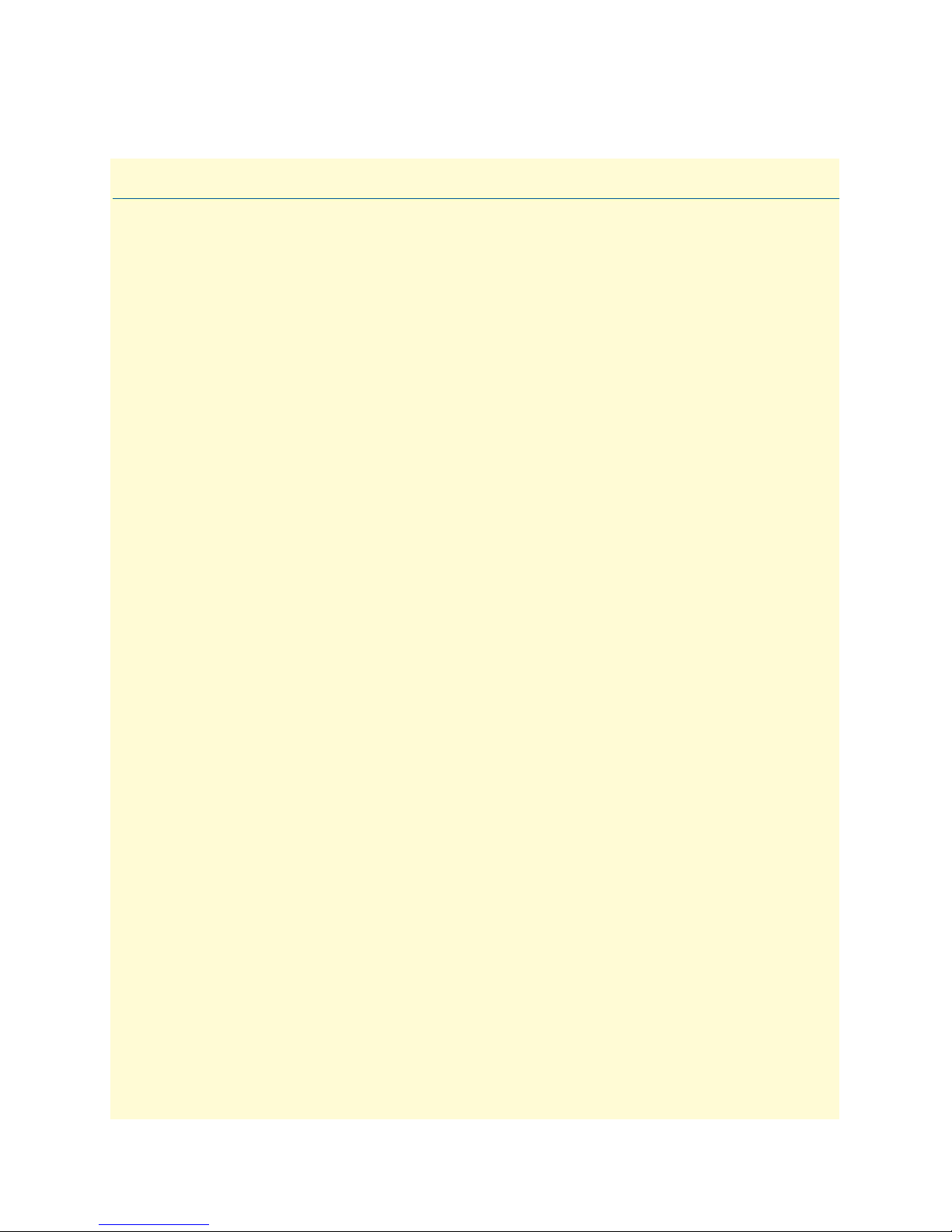
Summary Table of Contents
1 Introduction.................................................................................................................................................. 13
2 Hardware installation.................................................................................................................................... 19
3 Configuring the T-DAC for operation .......................................................................................................... 31
4 Operation and shutdown .............................................................................................................................. 58
5 Troubleshooting and maintenance................................................................................................................ 60
6 Contacting Patton for assistance ................................................................................................................... 72
A Compliance information .............................................................................................................................. 75
B 68-pin SCSI-to-open-end 6-foot cable (part #10-3096TM68-6) .................................................................. 78
3
Page 4
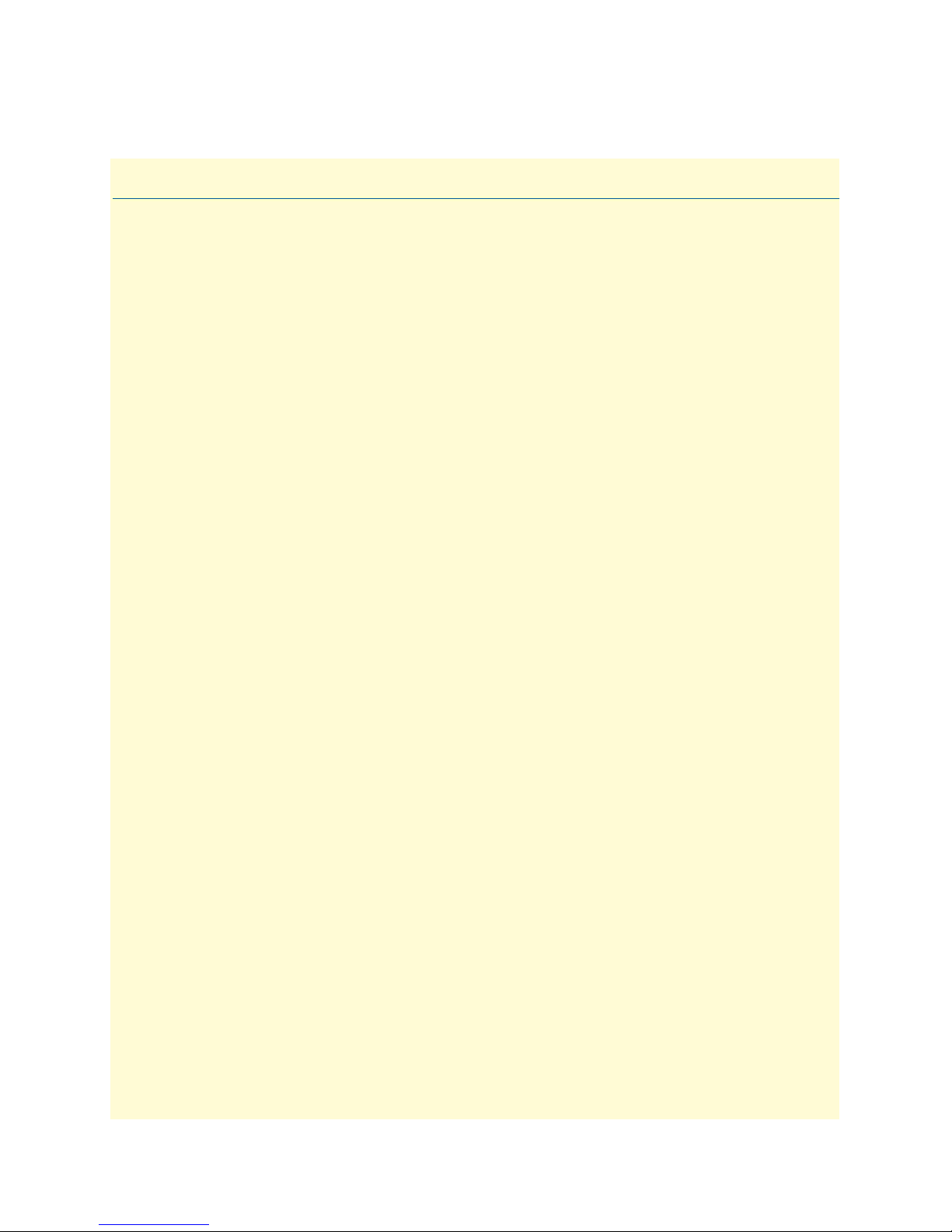
Contents
About this guide ...................................................................................................................................................10
Audience............................................................................................................................................................... 10
Structure............................................................................................................................................................... 10
Precautions ........................................................................................................................................................... 11
Typographical conventions used in this document................................................................................................ 12
General conventions .......................................................................................................................................12
Mouse conventions .........................................................................................................................................12
1 Introduction.................................................................................................................................................. 13
Model 2616RC T1/E1 T-DAC overview ..............................................................................................................14
Hardware overview................................................................................................................................................15
WAN ..............................................................................................................................................................15
LAN ...............................................................................................................................................................15
RS-232 control port ........................................................................................................................................16
Power system ..................................................................................................................................................16
Central processing unit ...................................................................................................................................16
System timing .................................................................................................................................................16
Temperature ...................................................................................................................................................16
Altitude ...........................................................................................................................................................16
Humidity ........................................................................................................................................................16
Physical dimensions ........................................................................................................................................16
Management services ......................................................................................................................................16
LED display ....................................................................................................................................................18
2 Hardware installation.................................................................................................................................... 19
Introduction..........................................................................................................................................................20
Unpacking the Model 2616RC T-DAC................................................................................................................20
T-DAC blades installation.....................................................................................................................................20
Cable installation...................................................................................................................................................22
Connecting the Ethernet ports ........................................................................................................................22
Connecting the 10/100Base-T Ethernet port to an Ethernet switch or hub ...............................................22
Connecting the 10/100Base-T Ethernet port to an Ethernet-capable workstation or PC .................................23
Connecting the EIA-561 RS-232 configuration port (DCE configured) .........................................................23
Connecting the T1/E1 WAN ports .................................................................................................................24
68-pin SCSI to 8 RJ-45 connectors cable ..................................................................................................24
68-pin SCSI to open end cable ..................................................................................................................26
Installing the WAN cable to a punch-down block ...........................................................................................28
68-pin SCSI to open end, 6 foot cable (part #10-3096TM68-6)—Obsolete ...................................................29
68-pin SCSI to 64-pin female Telco (part #10-3096TM68/64-6) ..................................................................29
Completing the hardware installation ....................................................................................................................30
3 Configuring the T-DAC for operation .......................................................................................................... 31
4
Page 5

5
Model 2616RC T-DAC Getting Started Guide
Introduction..........................................................................................................................................................32
Configuration prerequisites ...................................................................................................................................32
Initial configuration through the RS-232 control port...........................................................................................33
Connecting the DB9-RJ45 adapter with the included cable ............................................................................33
Setting up the HyperTerminal (or similar program) session ............................................................................34
Using a browser to complete Model 2616RC configuration ..................................................................................37
Displaying the T-DAC 2616RC web administration pages .............................................................................38
Home page overview .................................................................................................................................38
Configuring the default gateway .....................................................................................................................40
Configuring the system clocking parameters ...................................................................................................41
Configuring the DS0 mapping ........................................................................................................................44
Configuring line settings and signaling for E1 .................................................................................................46
Accessing the Line Interface Settings .........................................................................................................46
Configuring the E1 line interface settings ........................................................................................................47
Configuring line settings and signaling for T1 ................................................................................................49
Accessing the Line Interface Settings .........................................................................................................49
Configuring the T1 line settings ................................................................................................................50
Enabling/disabling the alarm card ...................................................................................................................52
Saving your configuration......................................................................................................................................53
Backing up your configuration parameters.............................................................................................................53
Backing up the configuration store in flash memory .......................................................................................55
Completing the installation ...................................................................................................................................56
Contents
4 Operation and shutdown .............................................................................................................................. 58
Introduction..........................................................................................................................................................59
Activating the Model 2616RC...............................................................................................................................59
De-activating the Model 2616RC..........................................................................................................................59
5 Troubleshooting and maintenance................................................................................................................ 60
Introduction..........................................................................................................................................................61
Fault analysis .........................................................................................................................................................62
T1/E1 port test modes...........................................................................................................................................64
DSX1 payload loop (dsx1PayloadLoop) ..........................................................................................................64
DSX1 line loop (dsxLineLoop) .......................................................................................................................65
Periodic maintenance ............................................................................................................................................66
Calibration ......................................................................................................................................................66
Maintenance..........................................................................................................................................................66
Exporting the current Model 2616RC configuration ......................................................................................66
Removing the defective Model 2616RC ....................................................................................................69
Installing the replacement Model 2616RC ................................................................................................70
Importing a saved configuration ................................................................................................................70
Completing the installation .......................................................................................................................71
6 Contacting Patton for assistance ................................................................................................................... 72
Introduction..........................................................................................................................................................73
Contact information..............................................................................................................................................73
Page 6

6
Model 2616RC T-DAC Getting Started Guide
Contents
Warranty Service and Returned Merchandise Authorizations (RMAs)...................................................................73
Warranty coverage ..........................................................................................................................................73
Out-of-warranty service .............................................................................................................................73
Returns for credit ......................................................................................................................................73
Return for credit policy .............................................................................................................................74
RMA numbers ................................................................................................................................................74
Shipping instructions ................................................................................................................................74
A Compliance information .............................................................................................................................. 75
Compliance ...........................................................................................................................................................76
EMC ...............................................................................................................................................................76
Safety ..............................................................................................................................................................76
PSTN Regulatory ............................................................................................................................................76
Radio and TV Interference ....................................................................................................................................76
Industry Canada Notice ........................................................................................................................................76
FCC Part 68 (ACTA) Statement ...........................................................................................................................77
CE Declaration of Conformity ..............................................................................................................................77
Authorized European Representative .....................................................................................................................77
B 68-pin SCSI-to-open-end 6-foot cable (part #10-3096TM68-6) .................................................................. 78
Introduction..........................................................................................................................................................79
Page 7
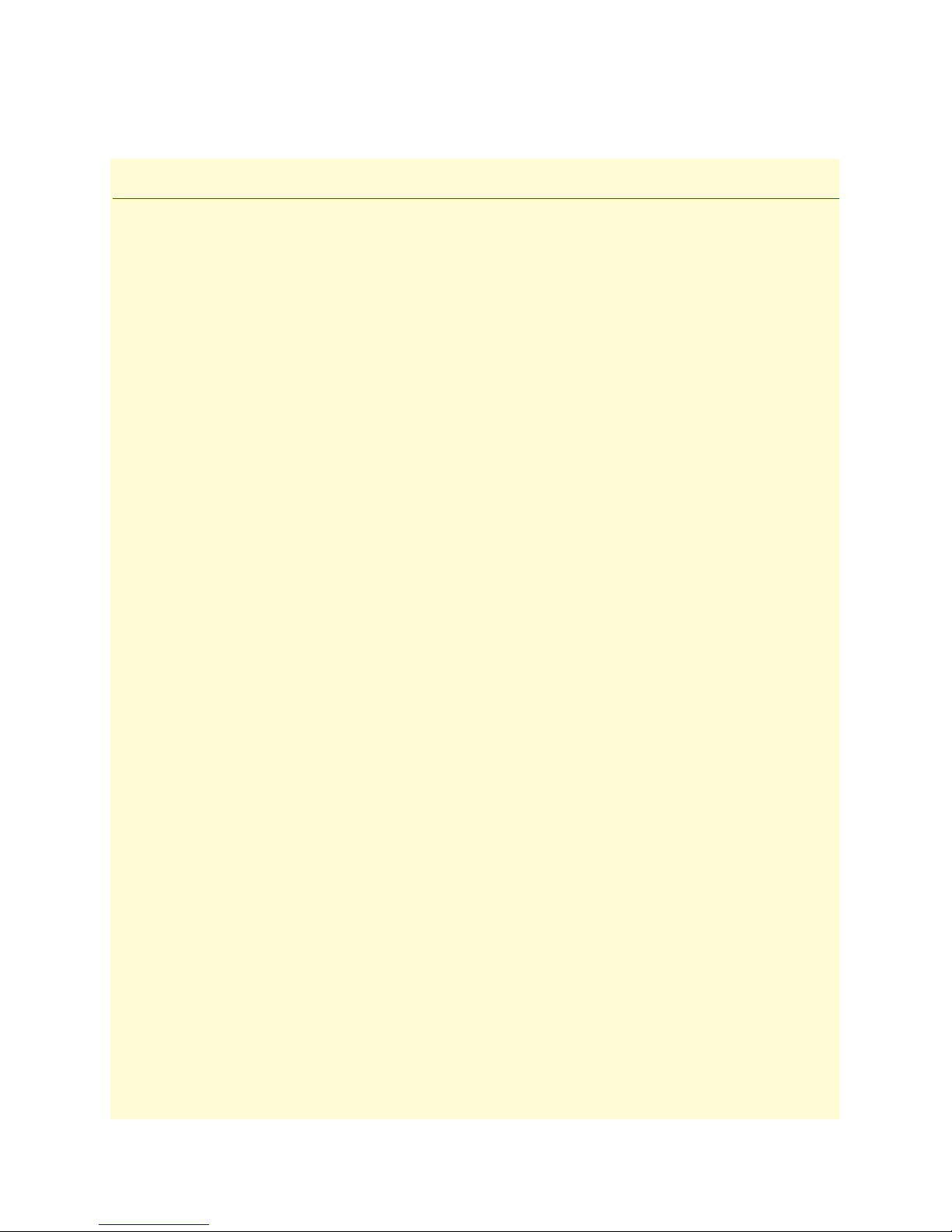
List of Figures
1 Model 2616RC T-DAC . . . . . . . . . . . . . . . . . . . . . . . . . . . . . . . . . . . . . . . . . . . . . . . . . . . . . . . . . . . . . . . . . . 14
2 Model 2616RC T-DAC features . . . . . . . . . . . . . . . . . . . . . . . . . . . . . . . . . . . . . . . . . . . . . . . . . . . . . . . . . . . 15
3 Model 2616RC front panel LEDs . . . . . . . . . . . . . . . . . . . . . . . . . . . . . . . . . . . . . . . . . . . . . . . . . . . . . . . . . . . 17
4 Alignment/ESD pin and card handle . . . . . . . . . . . . . . . . . . . . . . . . . . . . . . . . . . . . . . . . . . . . . . . . . . . . . . . . 21
5 Model 2616RC network and configuration ports . . . . . . . . . . . . . . . . . . . . . . . . . . . . . . . . . . . . . . . . . . . . . . . 22
6 Ethernet RJ-45 pin and signal definitions for T-DAC . . . . . . . . . . . . . . . . . . . . . . . . . . . . . . . . . . . . . . . . . . . 23
7 Cross-over RJ-45-to-RJ-45 Ethernet cable diagram . . . . . . . . . . . . . . . . . . . . . . . . . . . . . . . . . . . . . . . . . . . . . . 23
8 DB-9-to-RJ-45 cable diagram . . . . . . . . . . . . . . . . . . . . . . . . . . . . . . . . . . . . . . . . . . . . . . . . . . . . . . . . . . . . . . 23
9 SCSI-to-RJ45 6-foot WAN cable . . . . . . . . . . . . . . . . . . . . . . . . . . . . . . . . . . . . . . . . . . . . . . . . . . . . . . . . . . . 24
10 WAN cable‘s 68-pin SCSI connector . . . . . . . . . . . . . . . . . . . . . . . . . . . . . . . . . . . . . . . . . . . . . . . . . . . . . . . . 25
11 RJ-45 plug . . . . . . . . . . . . . . . . . . . . . . . . . . . . . . . . . . . . . . . . . . . . . . . . . . . . . . . . . . . . . . . . . . . . . . . . . . . . 25
12 SCSI-to-open-end WAN cable . . . . . . . . . . . . . . . . . . . . . . . . . . . . . . . . . . . . . . . . . . . . . . . . . . . . . . . . . . . . . 26
13 68-pin SCSI connector . . . . . . . . . . . . . . . . . . . . . . . . . . . . . . . . . . . . . . . . . . . . . . . . . . . . . . . . . . . . . . . . . . . 26
14 Punch-down block wiring . . . . . . . . . . . . . . . . . . . . . . . . . . . . . . . . . . . . . . . . . . . . . . . . . . . . . . . . . . . . . . . . . 28
15 SCSI-to-open-end 6-foot WAN cable (obsolete) . . . . . . . . . . . . . . . . . . . . . . . . . . . . . . . . . . . . . . . . . . . . . . . . 29
16 Model 2616RC interface ports . . . . . . . . . . . . . . . . . . . . . . . . . . . . . . . . . . . . . . . . . . . . . . . . . . . . . . . . . . . . . 33
17 Connection Description window . . . . . . . . . . . . . . . . . . . . . . . . . . . . . . . . . . . . . . . . . . . . . . . . . . . . . . . . . . . 34
18 Connect To window . . . . . . . . . . . . . . . . . . . . . . . . . . . . . . . . . . . . . . . . . . . . . . . . . . . . . . . . . . . . . . . . . . . . . 34
19 COM1 Properties window . . . . . . . . . . . . . . . . . . . . . . . . . . . . . . . . . . . . . . . . . . . . . . . . . . . . . . . . . . . . . . . . 35
20 Terminal keys configuration . . . . . . . . . . . . . . . . . . . . . . . . . . . . . . . . . . . . . . . . . . . . . . . . . . . . . . . . . . . . . . . 35
21 Login window . . . . . . . . . . . . . . . . . . . . . . . . . . . . . . . . . . . . . . . . . . . . . . . . . . . . . . . . . . . . . . . . . . . . . . . . . . 36
22 VT-100 top level management window . . . . . . . . . . . . . . . . . . . . . . . . . . . . . . . . . . . . . . . . . . . . . . . . . . . . . . 36
23 Ethernet configuration window . . . . . . . . . . . . . . . . . . . . . . . . . . . . . . . . . . . . . . . . . . . . . . . . . . . . . . . . . . . . 37
24 2616RC Configuration Menu home page . . . . . . . . . . . . . . . . . . . . . . . . . . . . . . . . . . . . . . . . . . . . . . . . . . . . . 38
25 HOME page window panes . . . . . . . . . . . . . . . . . . . . . . . . . . . . . . . . . . . . . . . . . . . . . . . . . . . . . . . . . . . . . . . 39
26 Operator Actions buttons . . . . . . . . . . . . . . . . . . . . . . . . . . . . . . . . . . . . . . . . . . . . . . . . . . . . . . . . . . . . . . . . . 39
27 IP Routing Information Page . . . . . . . . . . . . . . . . . . . . . . . . . . . . . . . . . . . . . . . . . . . . . . . . . . . . . . . . . . . . . . 40
28 IP Routing Information window . . . . . . . . . . . . . . . . . . . . . . . . . . . . . . . . . . . . . . . . . . . . . . . . . . . . . . . . . . . . 41
29 System Clocking Configuration page, example 1 . . . . . . . . . . . . . . . . . . . . . . . . . . . . . . . . . . . . . . . . . . . . . . . 42
30 System Clocking Configuration page, example 2 . . . . . . . . . . . . . . . . . . . . . . . . . . . . . . . . . . . . . . . . . . . . . . . 43
31 Clock Reference Submit Query button . . . . . . . . . . . . . . . . . . . . . . . . . . . . . . . . . . . . . . . . . . . . . . . . . . . . . . . 43
32 Clock Reference Submit Query button . . . . . . . . . . . . . . . . . . . . . . . . . . . . . . . . . . . . . . . . . . . . . . . . . . . . . . . 43
33 DS0 Mapping Overview window . . . . . . . . . . . . . . . . . . . . . . . . . . . . . . . . . . . . . . . . . . . . . . . . . . . . . . . . . . . 44
34 Display Option menu . . . . . . . . . . . . . . . . . . . . . . . . . . . . . . . . . . . . . . . . . . . . . . . . . . . . . . . . . . . . . . . . . . . . 44
35 T1/E1 Link Activity Overview page . . . . . . . . . . . . . . . . . . . . . . . . . . . . . . . . . . . . . . . . . . . . . . . . . . . . . . . . . 46
36 T1/E1 Link Activity Ports 1 – 4 page. . . . . . . . . . . . . . . . . . . . . . . . . . . . . . . . . . . . . . . . . . . . . . . . . . . . . . . . 47
37 WAN Circuit Configuration page, Line Interface Settings . . . . . . . . . . . . . . . . . . . . . . . . . . . . . . . . . . . . . . . . 47
38 Line Type pull-down menu . . . . . . . . . . . . . . . . . . . . . . . . . . . . . . . . . . . . . . . . . . . . . . . . . . . . . . . . . . . . . . . 48
39 Line Coding pull-down menu with dsx1HDB3(3) selected . . . . . . . . . . . . . . . . . . . . . . . . . . . . . . . . . . . . . . . 48
40 Line Build Out pull-down menu with e1pulse(1) selected . . . . . . . . . . . . . . . . . . . . . . . . . . . . . . . . . . . . . . . . 48
41 E1 ALARMS PRESENT indicator . . . . . . . . . . . . . . . . . . . . . . . . . . . . . . . . . . . . . . . . . . . . . . . . . . . . . . . . . . 49
42 T1/E1 Link Activity Overview page . . . . . . . . . . . . . . . . . . . . . . . . . . . . . . . . . . . . . . . . . . . . . . . . . . . . . . . . . 49
43 T1/E1 Link Activity Ports 1 – 4 page. . . . . . . . . . . . . . . . . . . . . . . . . . . . . . . . . . . . . . . . . . . . . . . . . . . . . . . . 49
44 WAN Circuit Configuration page, Line Interface Settings . . . . . . . . . . . . . . . . . . . . . . . . . . . . . . . . . . . . . . . . 50
45 Line Type pull-down menu with dsx1ESF(2) selected . . . . . . . . . . . . . . . . . . . . . . . . . . . . . . . . . . . . . . . . . . . 50
46 Line Coding pull-down menu with dsx1B8ZS(2) selected . . . . . . . . . . . . . . . . . . . . . . . . . . . . . . . . . . . . . . . . 51
47 Line Build Out pull-down menu with t1pulse0dB(1) selected . . . . . . . . . . . . . . . . . . . . . . . . . . . . . . . . . . . . . 51
7
Page 8
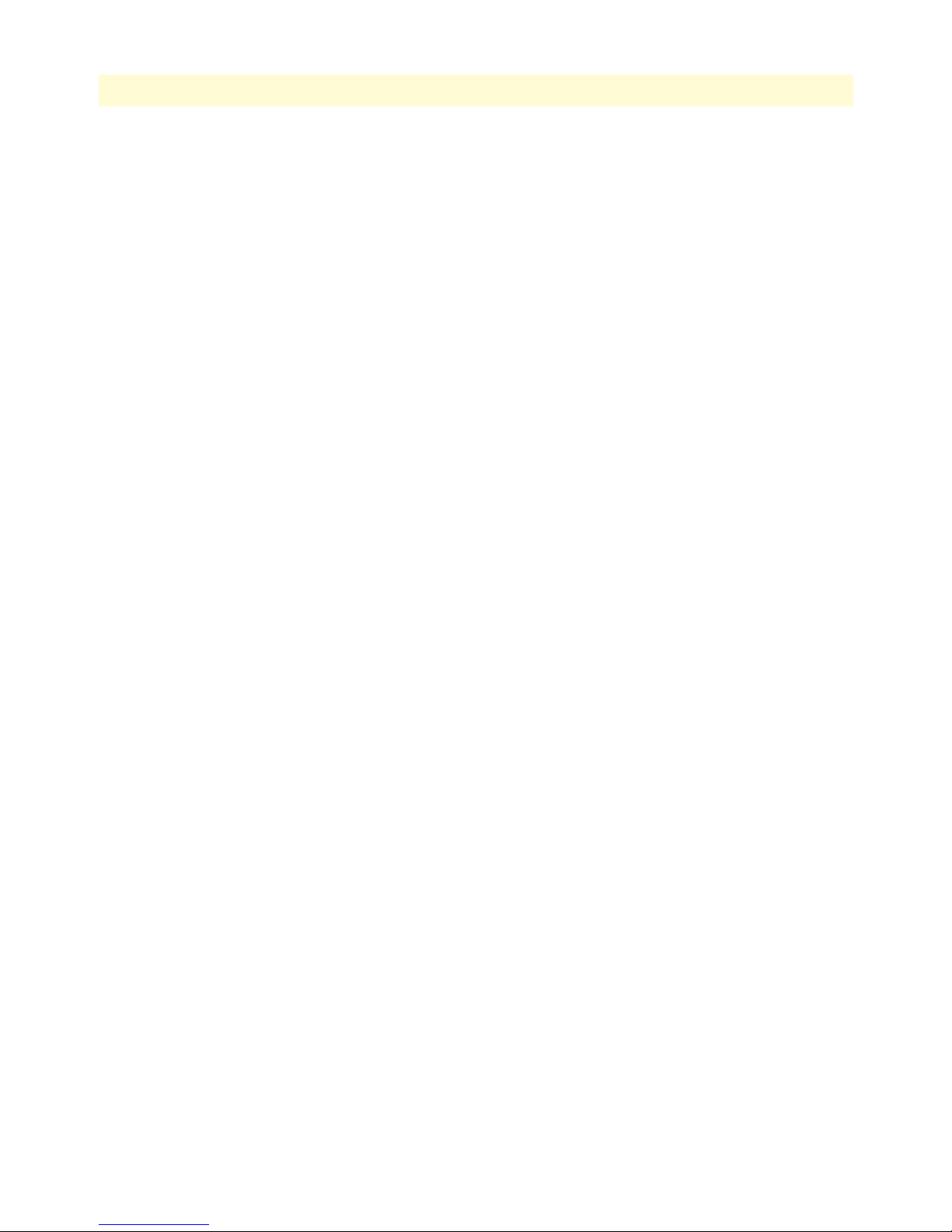
8
Model 2960 RAS Getting Started Guide
48 T1 ALARMS PRESENT indicator on T1/E1 LINK ACTIVITY page . . . . . . . . . . . . . . . . . . . . . . . . . . . . . . . 51
49 Alarm Card Information window . . . . . . . . . . . . . . . . . . . . . . . . . . . . . . . . . . . . . . . . . . . . . . . . . . . . . . . . . . . 52
50 2616RC Configuration Menu home page . . . . . . . . . . . . . . . . . . . . . . . . . . . . . . . . . . . . . . . . . . . . . . . . . . . . . 53
51 IMPORT/EXPORT page . . . . . . . . . . . . . . . . . . . . . . . . . . . . . . . . . . . . . . . . . . . . . . . . . . . . . . . . . . . . . . . . . 54
52 Example T-DAC flash memory configuration file displayed in a browser . . . . . . . . . . . . . . . . . . . . . . . . . . . . . 55
53 Saving the access server flash memory configuration data as a text file . . . . . . . . . . . . . . . . . . . . . . . . . . . . . . . . 56
54 Payload loopback . . . . . . . . . . . . . . . . . . . . . . . . . . . . . . . . . . . . . . . . . . . . . . . . . . . . . . . . . . . . . . . . . . . . . . . 64
55 Line Loop . . . . . . . . . . . . . . . . . . . . . . . . . . . . . . . . . . . . . . . . . . . . . . . . . . . . . . . . . . . . . . . . . . . . . . . . . . . . . 65
56 IMPORT/EXPORT page . . . . . . . . . . . . . . . . . . . . . . . . . . . . . . . . . . . . . . . . . . . . . . . . . . . . . . . . . . . . . . . . . 67
57 Example T-DAC flash memory configuration file displayed in a browser . . . . . . . . . . . . . . . . . . . . . . . . . . . . . 68
58 Saving the access server flash memory configuration data as a text file . . . . . . . . . . . . . . . . . . . . . . . . . . . . . . . . 69
Page 9
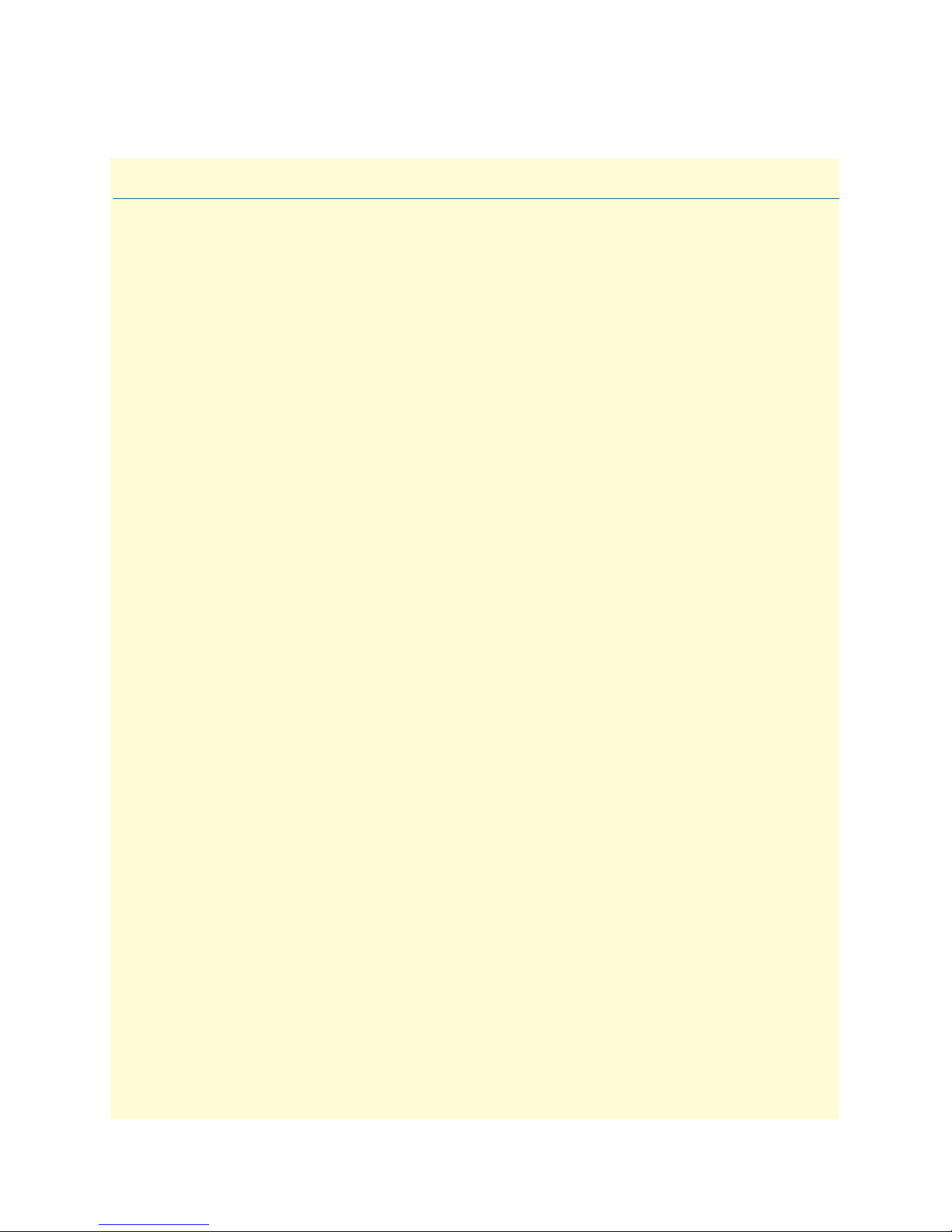
List of Tables
1 General conventions . . . . . . . . . . . . . . . . . . . . . . . . . . . . . . . . . . . . . . . . . . . . . . . . . . . . . . . . . . . . . . . . . . . . . 12
2 Mouse conventions . . . . . . . . . . . . . . . . . . . . . . . . . . . . . . . . . . . . . . . . . . . . . . . . . . . . . . . . . . . . . . . . . . . . . . 12
3 LED definitions . . . . . . . . . . . . . . . . . . . . . . . . . . . . . . . . . . . . . . . . . . . . . . . . . . . . . . . . . . . . . . . . . . . . . . . . 18
4 RJ-45 plug pin-out . . . . . . . . . . . . . . . . . . . . . . . . . . . . . . . . . . . . . . . . . . . . . . . . . . . . . . . . . . . . . . . . . . . . . . 25
5 WAN cable’s 68 non-terminated twisted-pairs . . . . . . . . . . . . . . . . . . . . . . . . . . . . . . . . . . . . . . . . . . . . . . . . . 27
6 Symptoms . . . . . . . . . . . . . . . . . . . . . . . . . . . . . . . . . . . . . . . . . . . . . . . . . . . . . . . . . . . . . . . . . . . . . . . . . . . . . 61
7 LED definitions . . . . . . . . . . . . . . . . . . . . . . . . . . . . . . . . . . . . . . . . . . . . . . . . . . . . . . . . . . . . . . . . . . . . . . . . 62
8 WAN cable’s 68 non-terminated twisted-pairs . . . . . . . . . . . . . . . . . . . . . . . . . . . . . . . . . . . . . . . . . . . . . . . . . 79
9
Page 10
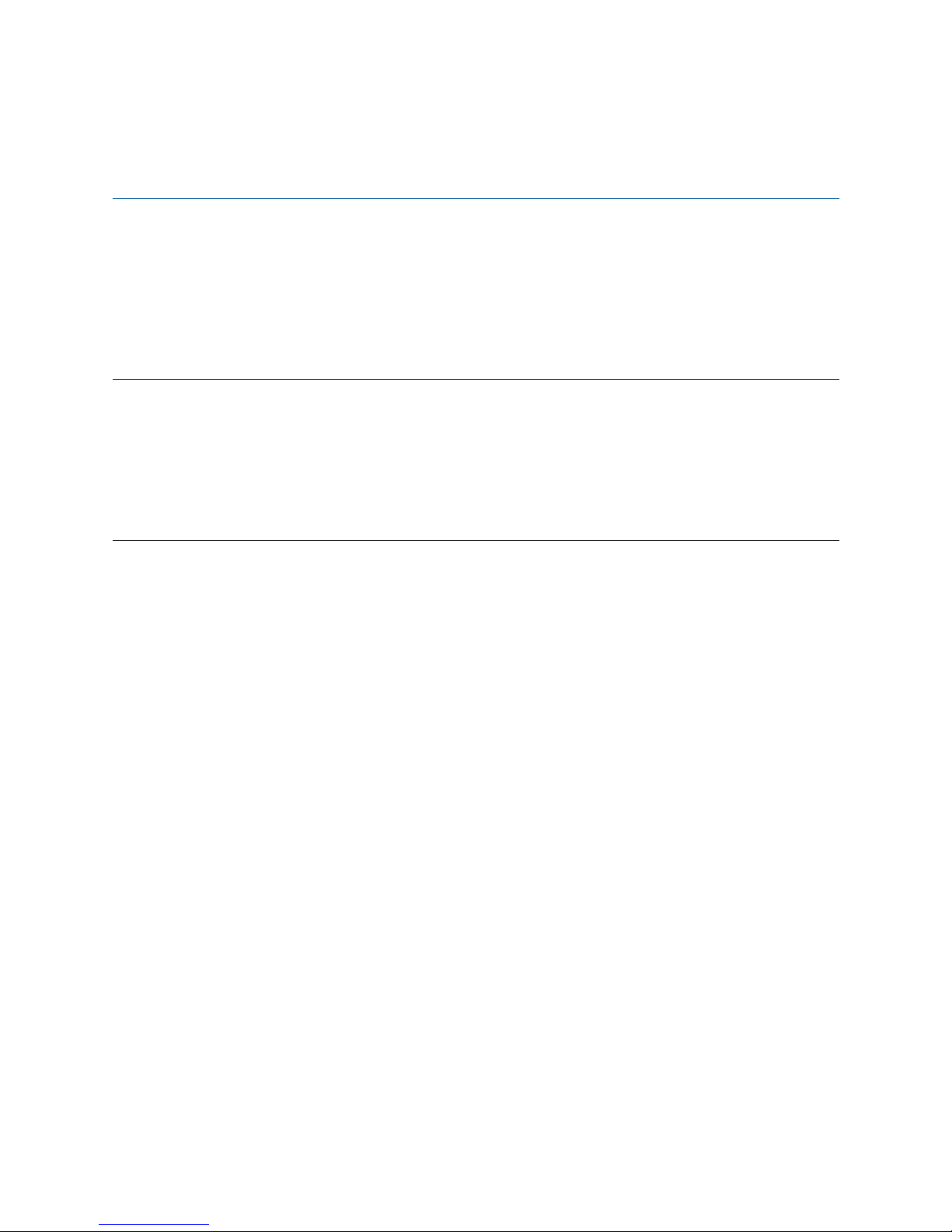
About this guide
This guide describes installing and configuring a Patton Electronics Model 2616RC TDM-Digital Access Concentrator (T-DAC). By the time you are finished with this guide, your T-DAC will be connected to T1/E1
lines and transferring data. The instructions in this guide are based on the following assumptions:
• The T-DAC will connect to T1/E1 lines
• There is a LAN connected to the Ethernet port of the T-DAC
Audience
This guide is intended for the following users:
• Operators
• Installers
• Maintenance technicians
Structure
This guide contains the following chapters and appendices:
• Chapter 1 describes the T-DAC
• Chapter 2 describes installing the T-DAC hardware
• Chapter 3 describes configuring the T-DAC for use
• Chapter 4 details how to power up and deactivate the T-DAC
• Chapter 5 contains troubleshooting and maintenance information
• Chapter 6 contains information on contacting Patton technical support for assistance
For best results, read the contents of this guide before you install the T-DAC.
10
Page 11
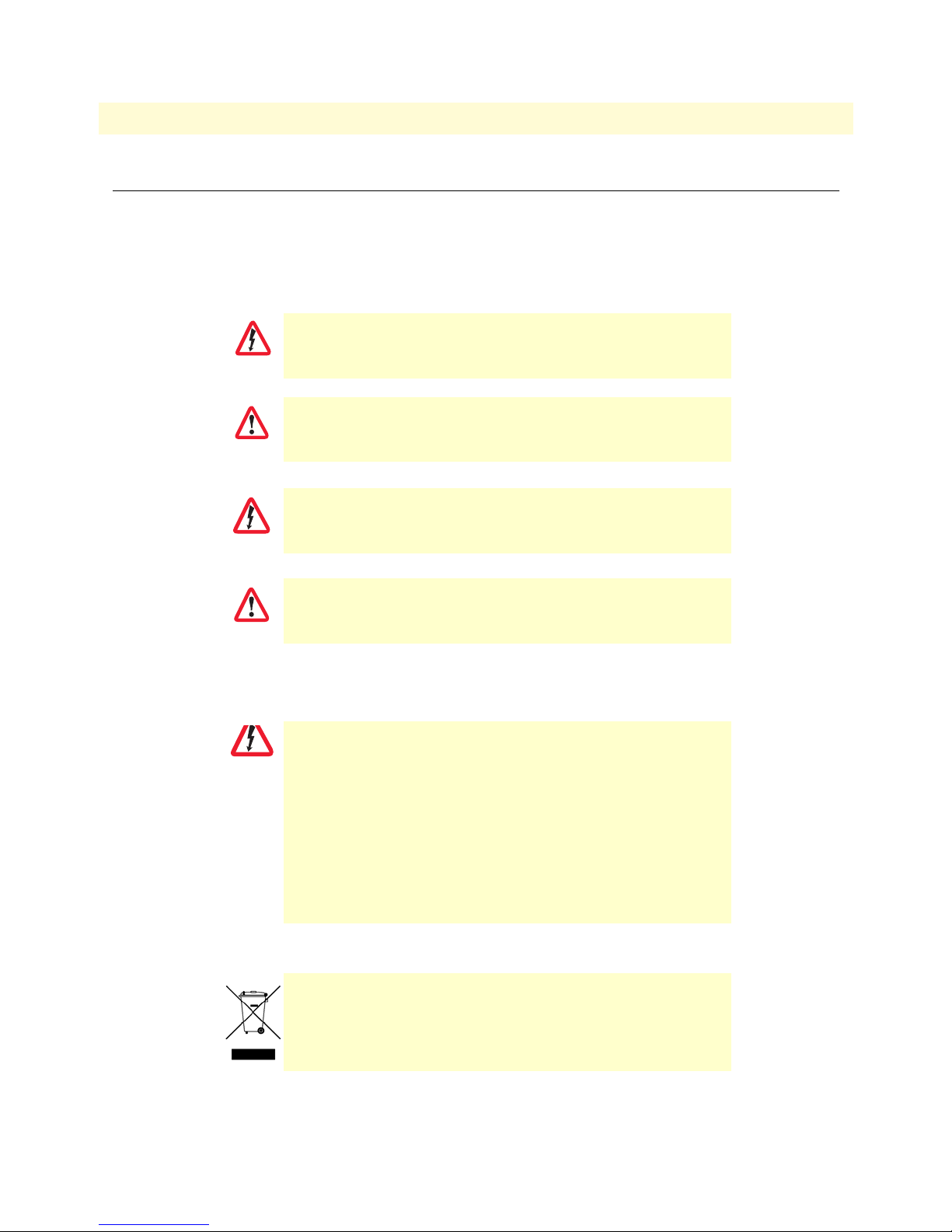
11
WARNING
Model 2616RC T-DAC Getting Started Guide
About this guide
Precautions
Notes and cautions, which have the following meanings, are used throughout this guide to help you become
aware of potential T-DAC problems. Warnings relate to personal injury issues, and Cautions refer to potential
property damage.
Note
WARNING
CAUTION
Calls attention to important information.
The shock hazard symbol and WARNING heading indicate a potential electric
shock hazard. Strictly follow the warning instructions to avoid injury caused
by electric shock.
The alert symbol and WARNING heading indicate a potential safety hazard.
Strictly follow the warning instructions to avoid personal injury.
The shock hazard symbol and CAUTION heading indicate a
potential electric shock hazard. Strictly follow the instructions to
avoid property damage caused by electric shock.
The alert symbol and CAUTION heading indicate a potential hazard. Strictly follow the instructions to avoid property damage.
CAUTION
Safety when working with electricity
The Model 2616RC shall be installed in a restricted access location accessi-
•
ble only to authorized personnel.
WARNING
•
This unit contains no user-serviceable parts. Refer servicing to qualified
personnel.
•
When removing cards from a shelf under power, some of the components
such as the DC converters may be extremely hot. Handle by the card guides
only.
To prevent accidental electrical short circuits, align the card correctly
•
between the card guides before you insert it in the slot.
In accordance with the requirements of council directive 2002/
96/EC on Waste of Electrical and Electronic Equipment (WEEE),
ensure that at end-of-life you separate this product from other
waste and scrap and deliver to the WEEE collection system in
your country for recycling.
Page 12

12
Model 2616RC T-DAC Getting Started Guide
Typographical conventions used in this document
This section describes the typographical conventions and terms used in this guide.
General conventions
The procedures described in this manual use the following text conventions:
Table 1. General conventions
Convention Meaning
Garamond blue type
Futura bold type
Italicized Futura type
Futura type
Garamond bold type
< >
Are you ready?
% dir *.* Bold Courier font indicates where the operator must type a response or
Indicates a cross-reference hyperlink that points to a figure, graphic,
table, or section heading. Clicking on the hyperlink jumps you to the reference. When you have finished reviewing the reference, click on the
Go to Previous View button
toolbar to return to your starting point.
Indicates the names of menu bar options.
Indicates the names of options on pull-down menus.
Indicates the names of fields or windows.
Indicates the names of command buttons that execute an action.
Angle brackets indicate function and keyboard keys, such as <SHIFT>,
<CTRL>, <C>, and so on.
All system messages and prompts appear in the
system would display them.
command
in the Adobe® Acrobat® Reader
About this guide
Courier font as the
Mouse conventions
The following conventions are used when describing mouse actions:
Table 2. Mouse conventions
Convention Meaning
Left mouse button
Right mouse button This button refers the secondary or rightmost mouse button (unless you have
Point This word means to move the mouse in such a way that the tip of the pointing
Click Means to quickly press and release the left or right mouse button (as instructed in
Double-click Means to press and release the same mouse button two times quickly
Drag This word means to point the arrow and then hold down the left or right mouse but-
This button refers to the primary or leftmost mouse button (unless you have
changed the default configuration).
changed the default configuration).
arrow on the screen ends up resting at the desired location.
the procedure). Make sure you do not move the mouse pointer while clicking a
mouse button.
ton (as instructed in the procedure) as you move the mouse to a new location.
When you have moved the mouse pointer to the desired location, you can release
the mouse button.
Page 13
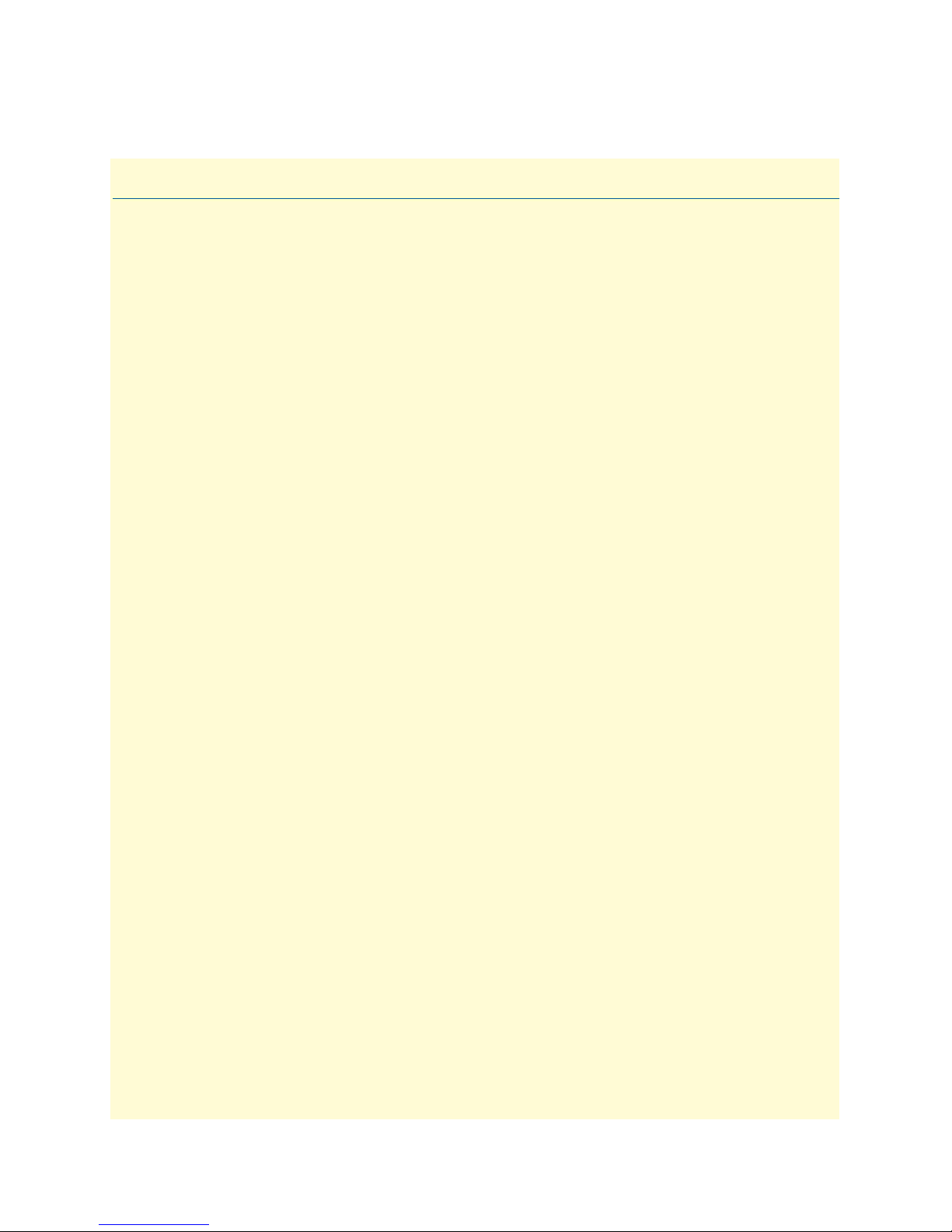
Chapter 1
Chapter contents
Model 2616RC T1/E1 T-DAC overview ..............................................................................................................14
Hardware overview................................................................................................................................................15
WAN ..............................................................................................................................................................15
LAN ...............................................................................................................................................................15
RS-232 control port ........................................................................................................................................16
Power system ..................................................................................................................................................16
Central processing unit ...................................................................................................................................16
System timing .................................................................................................................................................16
Temperature ...................................................................................................................................................16
Altitude ...........................................................................................................................................................16
Humidity ........................................................................................................................................................16
Physical dimensions ........................................................................................................................................16
Management services ......................................................................................................................................16
LED display ....................................................................................................................................................18
Introduction
13
Page 14
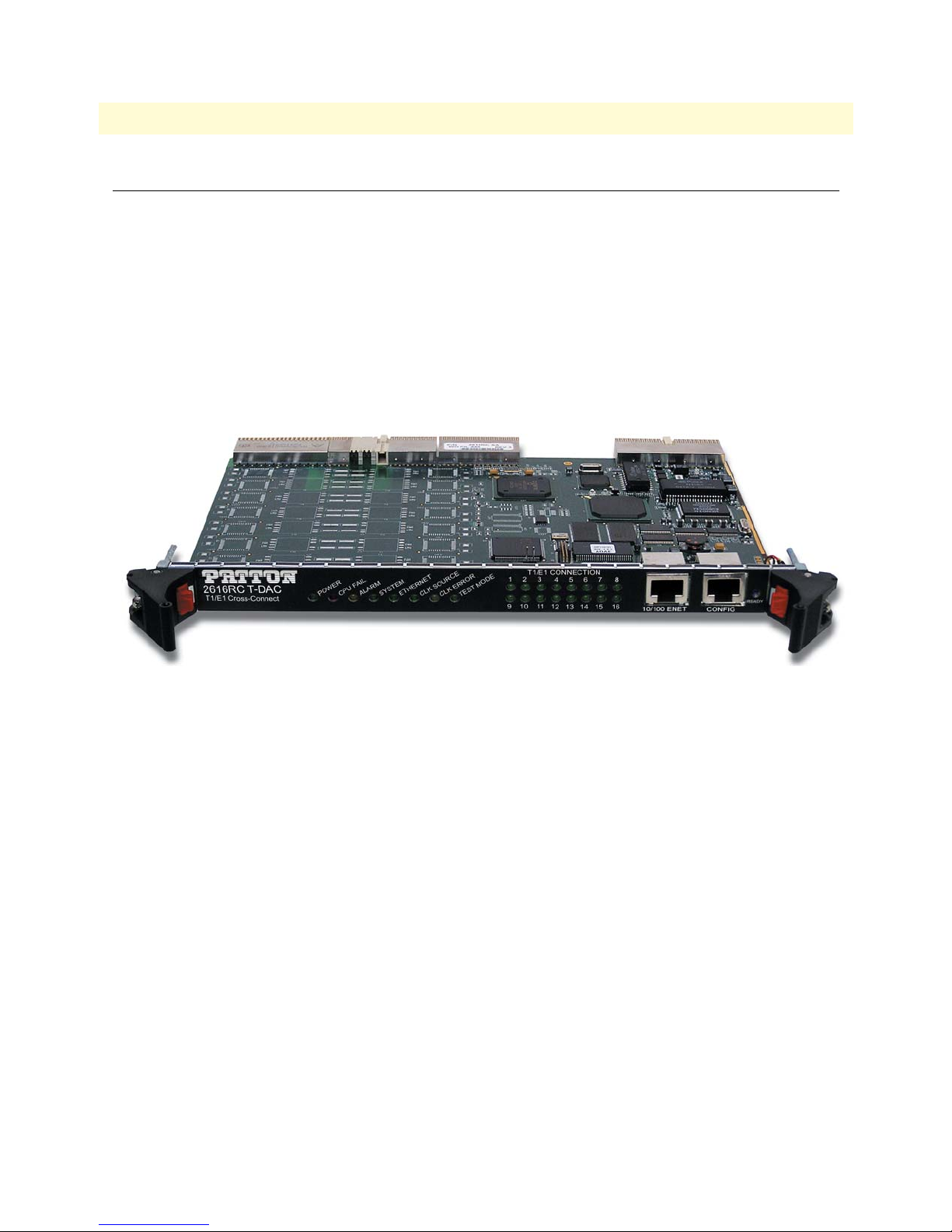
14
Model 2616RC T-DAC Getting Started Guide
1 • Introduction
Model 2616RC T1/E1 T-DAC overview
The Model 2616RC (see figure 1) provides 16 T1/E1 ports. A built-in digital cross-connect switch provides
completely flexible grooming: the capability to connect any DS0-channel to any other DS0-channel from the
WAN uplink ports or the T1/E1 ports. The T-DAC combines a time-slot multiplexer and a centralized webbased management system on a front and rear blade for insertion in a Patton ForeFront chassis with a chassis
mid-plane architecture. The front blade contains LED status indicators, an RS-232 configuration port and a
10/100 Ethernet management port. The rear blade contains the T1/E1 WAN port connections. The 16 T1/E1
ports connect to channelized T1 or E1 network connections.
Each WAN port terminates T1/E1 with flexible any-to-any DS0 mapping. The entire system can be managed
in-band (via T1/E1 Frame Relay/PPP links) or out-of-band from a web browser by means of SNMP/HTTPbased management screens.
Figure 1. Model 2616RC T-DAC
Model 2616RC T1/E1 T-DAC overview
Page 15
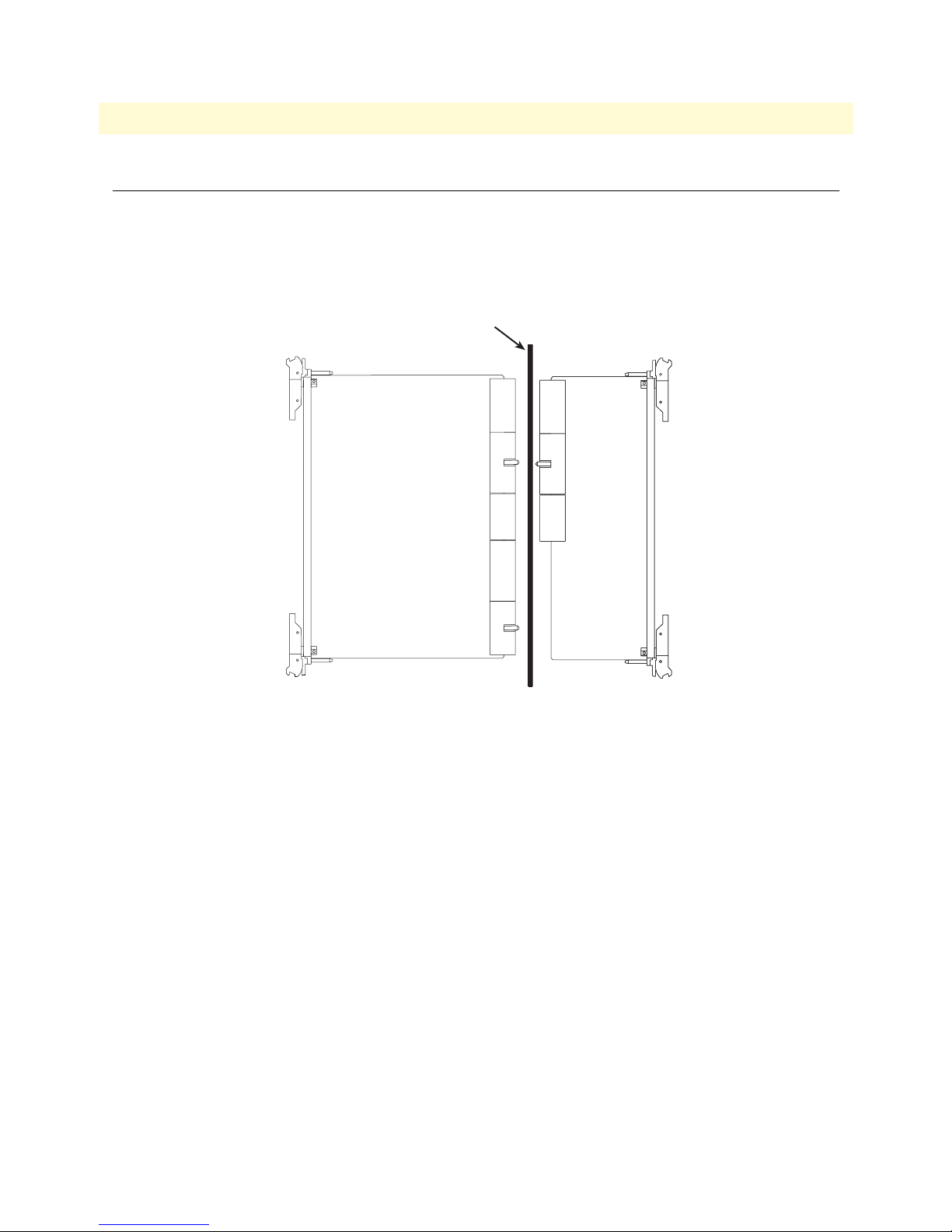
15
Model 2616RC T-DAC Getting Started Guide
1 • Introduction
Hardware overview
The Model 2616RC combines transmission and networking technology concentrating 16 T1/E1 WAN links
into a single slot blade for a Patton ForeFront chassis. The T-DAC front blade (see figure 2) contains a full set
of LED status indicators presented on the front panel, and an RS-232 async control port. The rear blade presents electrical connections for T1/E1 WAN ports as well as an alarm LED.
Midplane
Front Blade
Front Rear
Rear Blade
Side view
Figure 2. Model 2616RC T-DAC features
WAN
The 2616RC includes 4, 8, 12, or 16 ports selectable for T1 or E1 operation. The T1/E1 ports may be connected to ATM/FR/DDN/IP network backbones and are accessible via the 68-pin SCSI connector in the rear
of the unit. Also included are:
• 4 to 16 built-in T1/E1 CSU/DSUs
• T1 1.544 Mbps with D4 or ESF framing, AMI or B8ZS line coding, FCC part 68 compliant
• E1 2.048 Mbps multi-framing with or without CRC4 framing, AMI/HDB3 line coding, CTR-12, and
CTR-13 compliant
• Built-in fuses and surge protectors
LAN
The 10/100-Mbps Ethernet LAN port is presented on an RJ-45 connector with an auto-sensing/full-duplex
10Base-T or 100Base-T interface. Also included are:
• 100Base-TX half-/full-duplex operation (100 + 100)
Hardware overview
Page 16
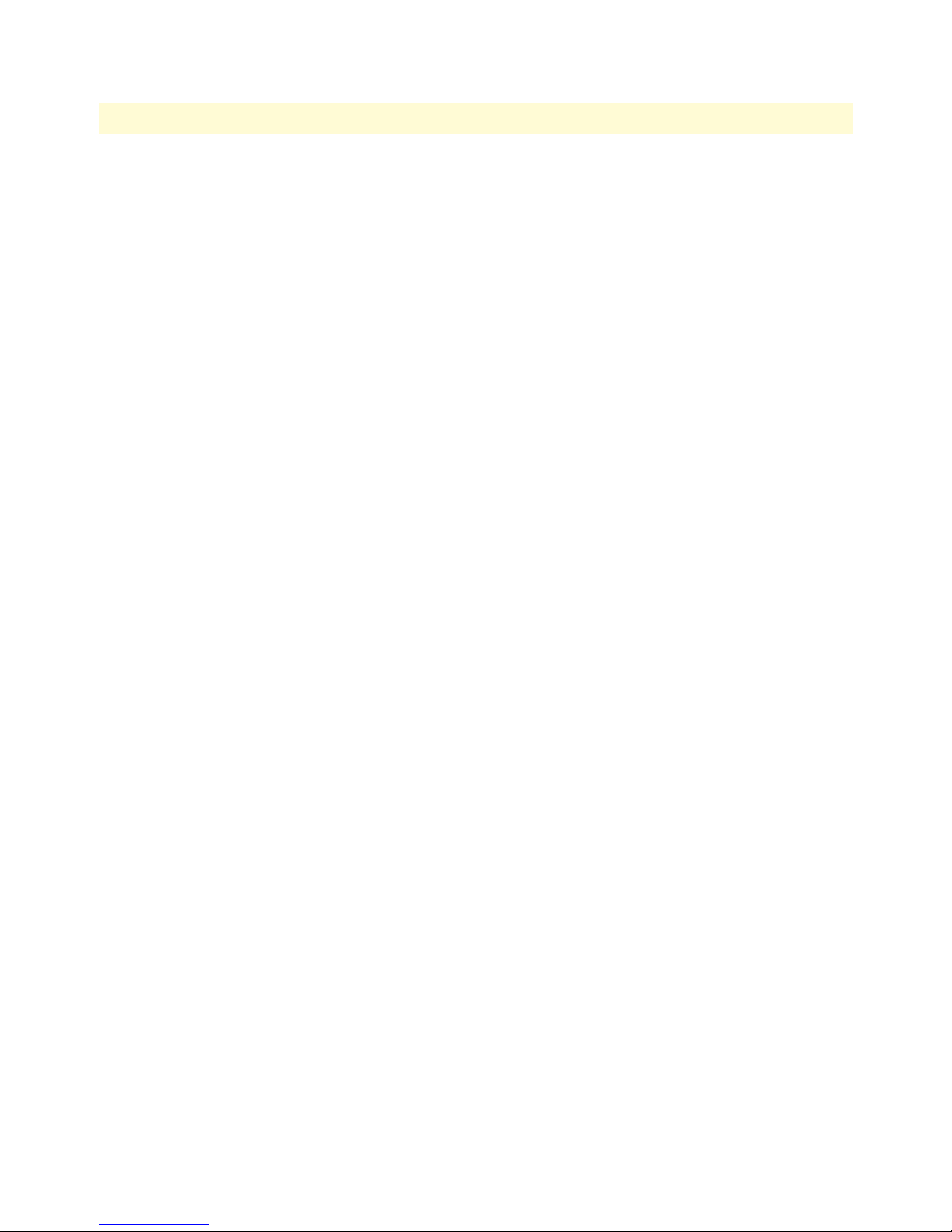
16
Model 2616RC T-DAC Getting Started Guide
1 • Introduction
• 10Base-T half-/full-duplex operation (10 + 10)
• Auto detection and fallback
• 10/100 Mbps link and status indicators
RS-232 control port
The RS-232 port provides for initial configuration of the Model 2616RC. The RS-232 port supports:
• Asynchronous data rates of 19.2 kbps, 8 data bits, no parity, 1 stop bit.
• An RJ-45 connector with EIA-561 pinouts
• A management interface that supports VT-100 terminals
• Hardware flow control (RTS and CTS)
Power system
The 2616RC obtains power from the Patton ForeFront chassis. Total power consumption is a maximum of
43 watts provided by modular power supplies installed in the Patton ForeFront chassis.
Central processing unit
The 2616RC employs an Intel i960VH RISC processor operating at 100 MHz/100 Mips. The CPU controls
the memory, front/back-panel and management interface for WAN time slot mapping, local switching, loopback and the management system. The memory holds:
• 4 MB Flash ROM
• 8 MB EDO DRAM
System timing
The T1/E1 T-DAC’s system timing may be derived from an internal clock from an on-board chip, external
BITS clock, or a network clock from one of the T1/E1 WAN ports or from the ForeFront system chassis clock.
The clock source may be configured in primary, secondary, or slave mode.
The system timing is configured through the NMS.
Temperature
Operating range: 32–122˚F (0–50˚C)
Altitude
Maximum operating altitude: 15,000 feet (4,752 meters)
Humidity
5 to 95% relative humidity (RH), non-condensing
Physical dimensions
• 1.75 inches (4.44 cm) height, standard 19-inch (48.26 cm) width, 12-inch (30.48 cm) depth
Management services
• Out-of-Band RS-232 configuration port for management and control
Hardware overview
Page 17

Model 2616RC T-DAC Getting Started Guide 1 • Introduction
• SNMP version 1 configuration management
• MIB II
• TELNET via Ethernet
• SYSLOG Client
• Remote Software Upgrade via FTP
• Built-in HTTP server for complete configuration and control using a standard web browser
• Frame Relay or PPP in-band management via T1/E1 DS0s.
Hardware overview 17
Figure 3. Model 2616RC front panel LEDs
Page 18
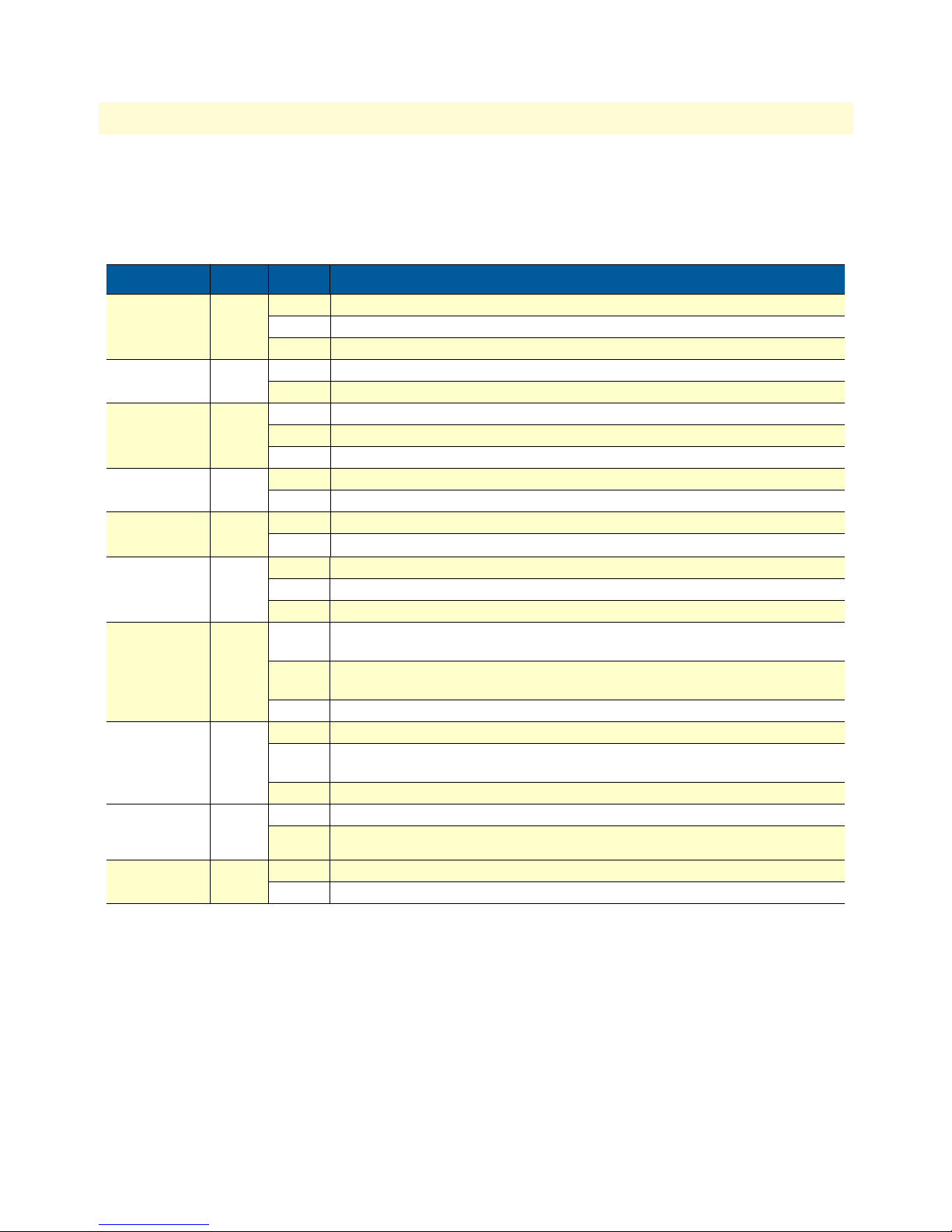
Model 2616RC T-DAC Getting Started Guide 1 • Introduction
LED display
Front panel LEDs (figure 3 on page 17) display the status of the WAN ports, the T1/E1 ports, the Ethernet
LAN port, power, and the alarms. The LEDs are described in table 3.
Table 3. LED definitions
LED Color Status Meaning
POWER Green On solid Power is being applied. No action recommended.
Flashing The 2616RC has detected a power failure on a power bus.
Off No input power is being applied.
CPU FAIL Red On solid CPU is unable to load the software from FLASH to RAM for operation.
Off The CPU is operating normally.
ALARM Yellow On solid A minor alarm condition has been detected.
Flashing A major alarm condition has been detected.
Off The Model 2616RC is operating normally.
SYSTEM Green Flashing The Model 2616RC is operating normally.
Off The Model 2616RC is not functioning properly.
ETHERNET Green On solid Link status is nominal for the Ethernet port. No action recommended.
Off
A valid link has not been detected.
CLK SOURCE Green On solid The 2616RC is set as the Master Clock source.
Flashing The 2616RC is set as the secondary clock source.
Off The 2616RC is set as the slave, getting its clock from the H.110 Bus.
CLK ERROR Yellow On solid Master Clock source has been lost and the 2616RC is using the secondary source
for its clock.
Flashing Master Clock source and the Secondary Clock source have been lost and the 2616RC
is using its internal crystal for its clock.
Off No clock errors currently detected.
TEST MODE Green On solid One or more T1/E1 ports or T1/E1 ports is in test mode.
Flashing One or more of the T1/E1 ports or the T1/E1 ports is in test mode and errors have
been received.
Off None of the T1/E1 ports is operating in test mode.
T1/E1
CONNECTION
(LEDs 1–16)
READY Blue On Card ready for removal from Patton ForeFront chassis.
Green On solid The port is activated, linked, and operating normally.
Flashing The port is activated but not linked or in an error state.
Off Card not ready for removal from Patton ForeFront chassis.
Hardware overview 18
Page 19
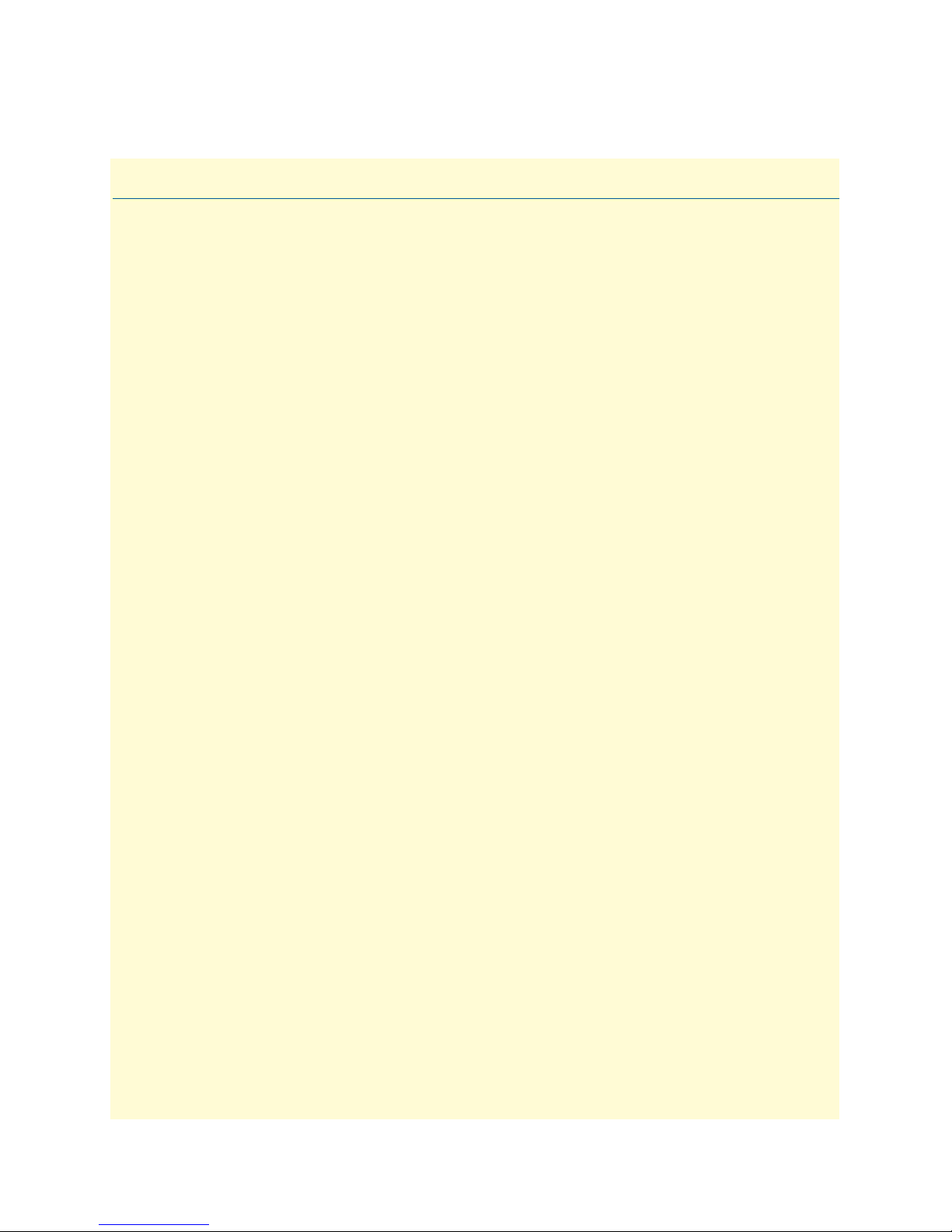
Chapter 2 Hardware installation
Chapter contents
Introduction..........................................................................................................................................................20
Unpacking the Model 2616RC T-DAC................................................................................................................20
T-DAC blades installation.....................................................................................................................................20
Cable installation...................................................................................................................................................22
Connecting the Ethernet ports ........................................................................................................................22
Connecting the 10/100Base-T Ethernet port to an Ethernet switch or hub ...............................................22
Connecting the 10/100Base-T Ethernet port to an Ethernet-capable workstation or PC .................................23
Connecting the EIA-561 RS-232 configuration port (DCE configured) .........................................................23
Connecting the T1/E1 WAN ports .................................................................................................................24
68-pin SCSI to 8 RJ-45 connectors cable ..................................................................................................24
68-pin SCSI to open end cable ..................................................................................................................26
Installing the WAN cable to a punch-down block ...........................................................................................28
68-pin SCSI to open end, 6 foot cable (part #10-3096TM68-6)—Obsolete ...................................................29
68-pin SCSI to 64-pin female Telco (part #10-3096TM68/64-6) ..................................................................29
Completing the hardware installation ....................................................................................................................30
19
Page 20
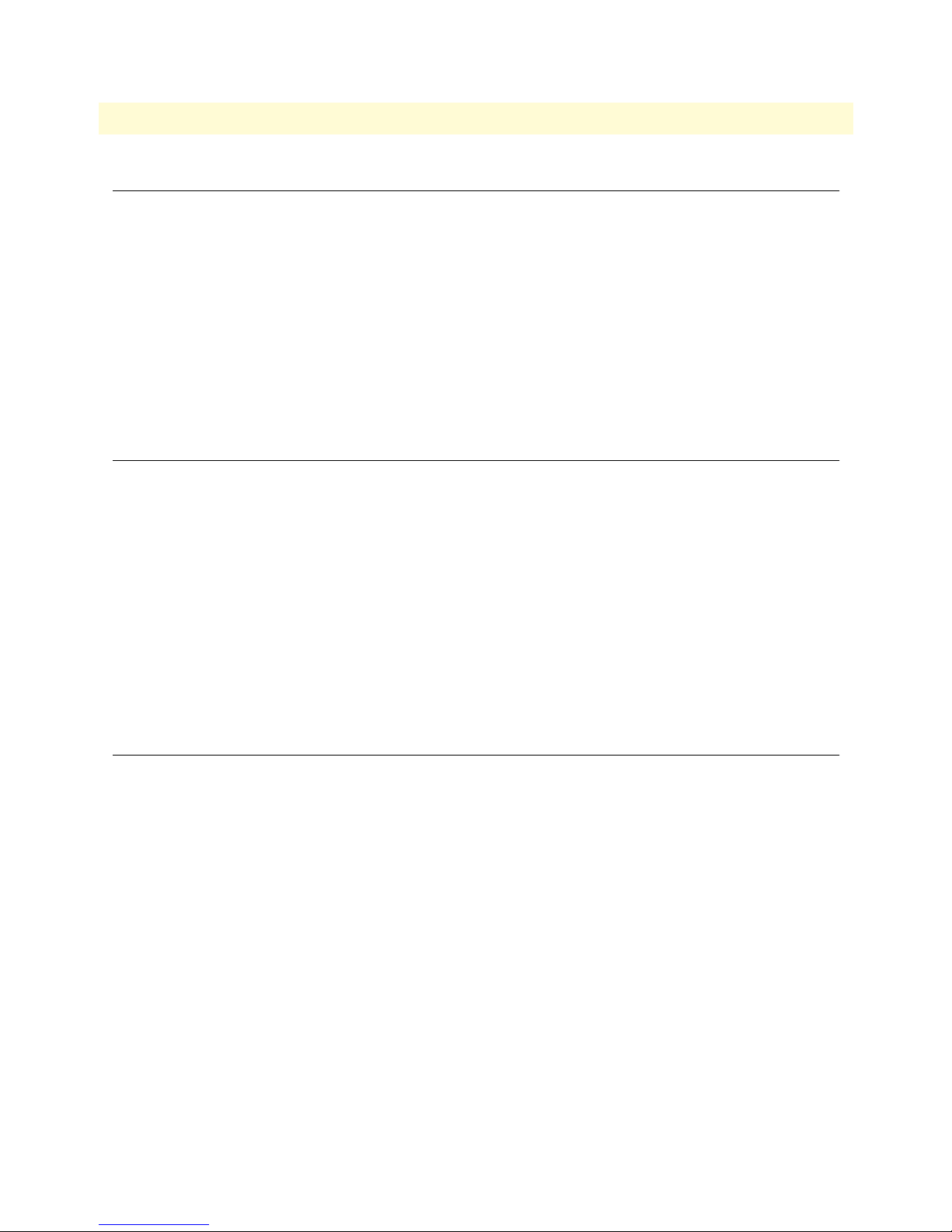
Model 2616RC T-DAC Getting Started Guide 2 • Hardware installation
Introduction
This chapter contains the following procedures for installing the Model 2616RC T-DAC:
Note Before installing the T-DAC, you will need to obtain the line type and
encoding of the T1/E1 line from your local telephone company (Telco).
• “Unpacking the Model 2616RC T-DAC”—lists the contents in the T-DAC shipping container
• “T-DAC blades installation”—describes installing the T-DAC on a flat surface or in a standard 19-inch rack
• “Cable installation” on page 22—describes installing the power and network interface cables
• “Completing the hardware installation” on page 30—describes testing the T-DAC hardware to verify that it
is ready for software configuration
Unpacking the Model 2616RC T-DAC
Inspect the shipping carton for external damage. Note any damage before removing the container contents.
Report equipment damage to the shipping carrier immediately for claim purposes. Save all packing materials in
case you need to return an item to the factory for servicing.
The T-DAC comes with the following items:
• The Model 2616RC Digital Cross-Connect (T-DAC)
• One RJ45-to-RJ45 cable for use with the console and Ethernet ports
• A DB9-RJ45 (EIA-561) adapter for connecting a PC's serial port to the T-DAC console port
• Model 2616RC T-DAC Getting Started Guide
• CD-ROM containing product literature, the Model 2616RC T1/E1 T-DAC Getting Started Guide, and the
Model 2616RC, 3096RC, and 3196RC Administrator's Reference Guide
T-DAC blades installation
Do the following:
Note Verify that the rack chassis is properly grounded before installing the
T-DAC blades. An adequate ground can be achieved by connecting a
#10 AWG ground wire between the rack chassis grounding stud and
one of the following ground sources:
• The building ground rod (generally located at the site’s main ser-
vice entrance)
• A sprinkler system pipe
• A cold-water pipe
• Building structural steel
1. If you have not done so already, remove the T-DAC from its shipping container.
Note Be sure to wear the anti-static strap to prevent electrostatic damage to
the blade.
Introduction 20
Page 21
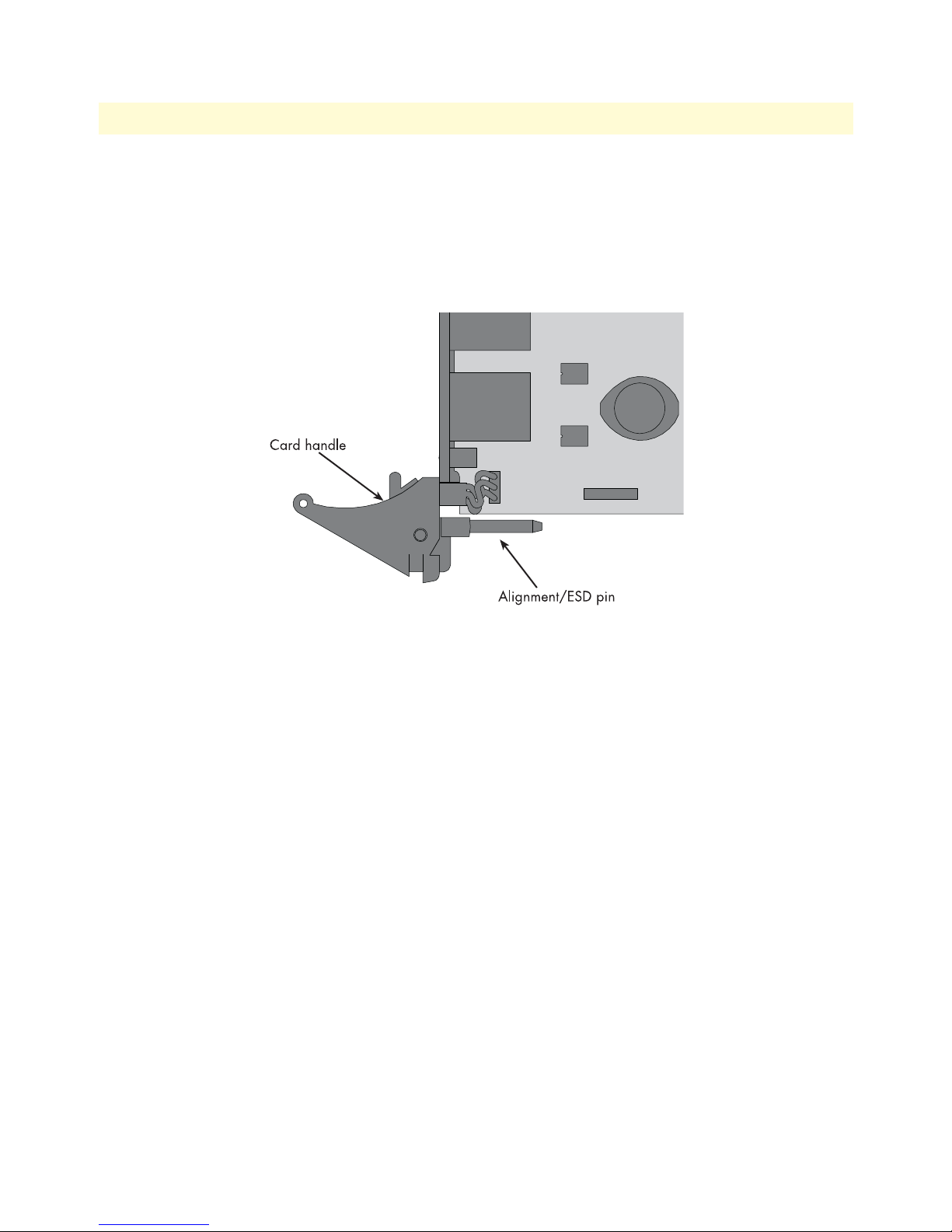
Model 2616RC T-DAC Getting Started Guide 2 • Hardware installation
Note The T-DAC should be installed as close as possible to the termination
jack provided by the Telco. The location should be well ventilated.
Do not block the rack chassis’ cooling vents.
2. Insert the rear blade into the desired slot in the rack chassis. Make sure the blade is seated properly in the
slot guides.
Figure 4. Alignment/ESD pin and card handle
3. Gently press the blade into the chassis until the alignment/ESD pin (see figure 4) engages the chassis.
When the blade is fully seated, the red buttons in the handles click up automatically, thus locking the handle and activating the switch (closed position). The click of the button gives a visual and audible confirmation that the board is fully seated.
4. Insert the front blade into the rack chassis slot that corresponds to the slot in which you installed the rear
blade. Verify that the buttons in both handles click up to indicate that the board is fully seated and locked
into place.
T-DAC blades installation 21
Page 22
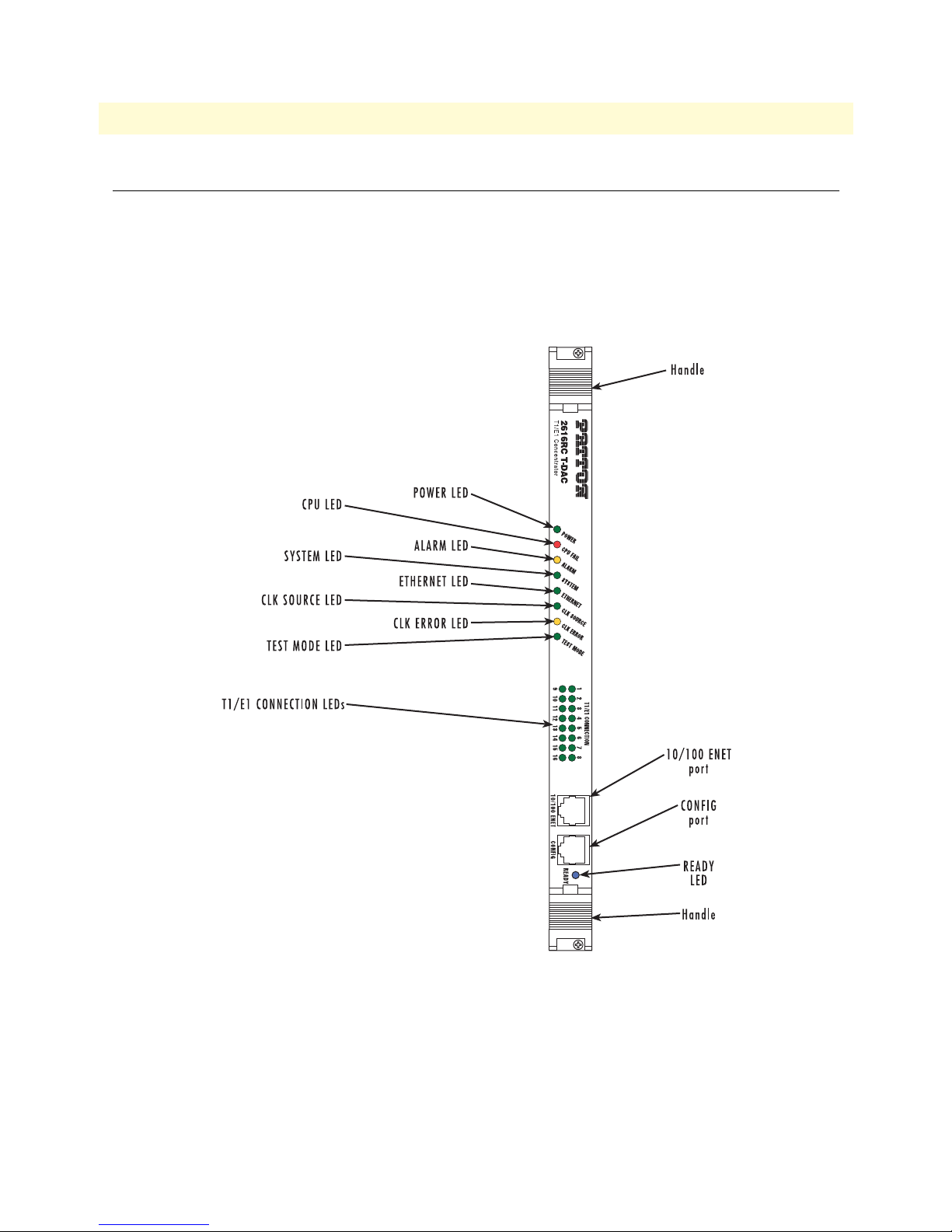
Model 2616RC T-DAC Getting Started Guide 2 • Hardware installation
Cable installation
This section describes installing the network interface cables.
Connecting the Ethernet ports
The T-DAC has a single 10/100 Ethernet interface for connection to your LAN (figure 5). The Ethernet port will
autosense the correct speed of the local LAN and automatically negotiate half or full-duplex operation. This section describes connecting the T-DAC to the Ethernet LAN via an Ethernet hub, switch, or workstation.
Figure 5. Model 2616RC network and configuration ports
Connecting the 10/100Base-T Ethernet port to an Ethernet switch or hub
The 10/100Base-T Ethernet port (see figure 5) is designed to connect to an Ethernet switch or hub. The
Ethernet RJ-45 pin and signal definitions for the T-DAC or for a NIC card in a workstation/PC are shown
in figure 6 on page 23. Connect a straight-through CAT-5 cable (one wired as shown in figure 6) between
the T-DAC and the hub/switch.
Cable installation 22
Page 23
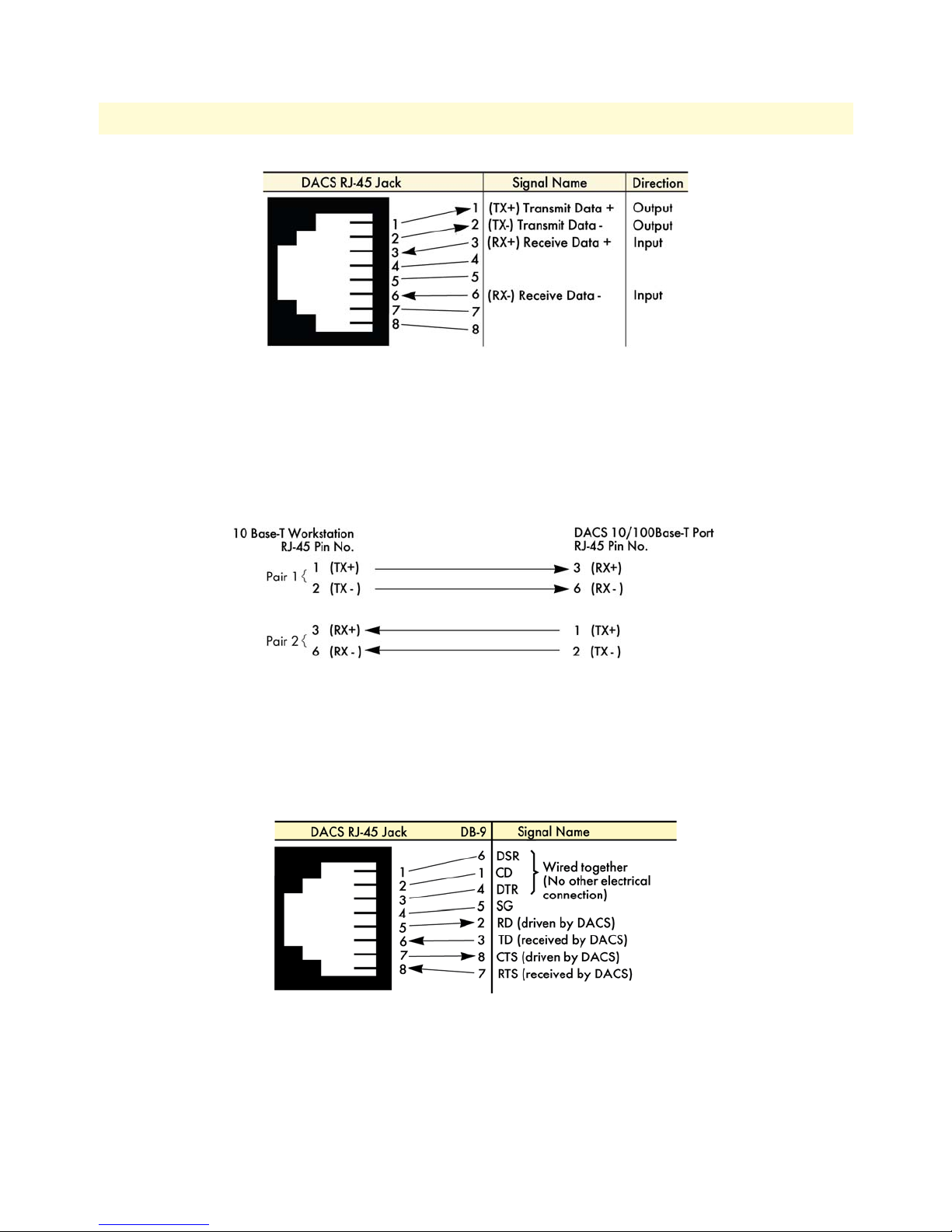
Model 2616RC T-DAC Getting Started Guide 2 • Hardware installation
Figure 6. Ethernet RJ-45 pin and signal definitions for T-DAC
Connecting the 10/100Base-T Ethernet port to an Ethernet-capable
workstation or PC
The 10/100Base-T Ethernet port can connect to a single Ethernet-capable workstation or PC by means of a
cross over cable. Refer to figure 7 to assemble a cross-connect cable that will connect between the NIC Ethernet port in the workstation and the T-DAC 10/100Base-T Ethernet port.
Figure 7. Cross-over RJ-45-to-RJ-45 Ethernet cable diagram
Connecting the EIA-561 RS-232 configuration port (DCE configured)
Install the supplied RJ-45-to-RJ-45 cable with the DB9-RJ45 adapter between the T-DAC RS-232 port (see
figure 5 on page 22) and an open serial port on your computer. If you need to assemble your own cable, refer
to the pinout diagram in figure 8.
Figure 8. DB-9-to-RJ-45 cable diagram
Cable installation 23
Page 24
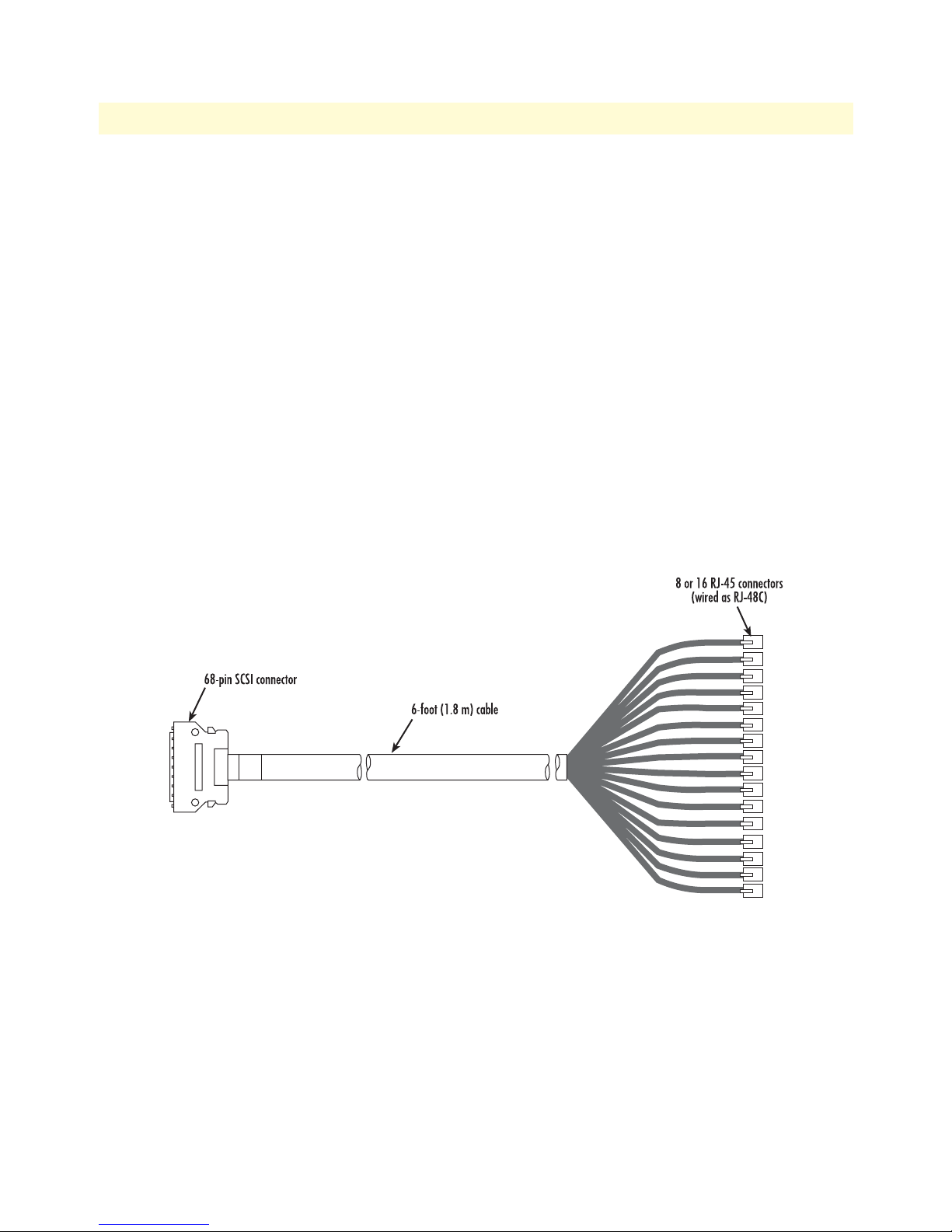
Model 2616RC T-DAC Getting Started Guide 2 • Hardware installation
Connecting the T1/E1 WAN ports
An active T1/E1 is not necessary to configure the T-DAC. However, active T1/E1 connections are required when
mapping WAN time slots to other WAN time slots. The factory-set default configuration of the Model 2616RC
has the T1/E1 ports disabled.
The following types of cables can used to connect the 2616RC to T1/E1 lines:
• 68-pin SCSI to 8 RJ-45 connectors cable, 6 foot (1.8 m) (part #10-3096TM68/8RJ45-6) (see section “68-
pin SCSI to 8 RJ-45 connectors cable” for installation details)
• 68-pin SCSI to 16 RJ-45 connectors cable, 6 foot (1.8 m) (part #10-3096TM68/16RJ45-6) (see section
“68-pin SCSI to 8 RJ-45 connectors cable” for installation details)
• 68-pin SCSI to open end, 12 foot (3.6 m) (part #10-3096TM68-12) (see section “68-pin SCSI to
open end cable” for installation details)
68-pin SCSI to 8 RJ-45 connectors cable
The SCSI-to-RJ-45 cable (see figure 9) connects to the 2616RC via a male SCSI connector (see figure 10). At
the other end of the cable, T1/E1 lines terminate on 8 or 16 individual RJ-45 connectors (wired as RJ-48C)
(see figure 9). Each RJ-45 terminated T1/E1 line connects directly to a local patch panel or to another
T1/E1 device.
Cable installation 24
Figure 9. SCSI-to-RJ45 6-foot WAN cable
Page 25

Model 2616RC T-DAC Getting Started Guide 2 • Hardware installation
Figure 10. WAN cable‘s 68-pin SCSI connector
1. Connect the 68-pin SCSI connector (see figure 10) of the 6-foot WAN cable (see figure 9 on page 24) to
the connector on the rear panel of the Model 2616RC.
2. Connect the WAN cable RJ-45 connectors (see figure 11) to the corresponding ports on a patch panel or
local T1/E1 device.
Figure 11. RJ-45 plug
Table 4. RJ-45 plug pin-out
Description Pin
Transmit pair (TX) 1
Transmit pair (TX) 2
Receive pair (RX) 4
Receive pair (RX) 5
Cable installation 25
Page 26

Model 2616RC T-DAC Getting Started Guide 2 • Hardware installation
68-pin SCSI to open end cable
The SCSI-to-open-end cable (see figure 12) connects the 2616RC T1/E1 lines to a punch-down block via 24
gauge solid wire (0.5mm). The other end will be unterminated, open-end twisted pairs. Refer to table 5 for
punch-down block wiring information.
68-pin SCSI connector
Figure 12. SCSI-to-open-end WAN cable
Cable installation 26
Figure 13. 68-pin SCSI connector
Page 27

Model 2616RC T-DAC Getting Started Guide 2 • Hardware installation
Note The 64 wires in this cable are grouped into blue and orange binders of
32 wires each. Wires in the blue binder have the same color scheme as
wires in the orange binder, so it is important to keep each binder separated to avoid confusion when connecting to a punch-down block.
Table 5. WAN cable’s 68 non-terminated twisted-pairs
Port/Directio
n
Pairs
68 Pin
Positions
Port 1/TX 1 1
35
Port 1/RX 2 2
36
Port 2/TX 3 3
37
Port 2/RX 4 4
38
Port 3/TX 5 5
39
Port 3/RX 6 6
40
Port 4/TX 7 7
41
Port 4/RX 8 8
42
Port 5/TX 9 9
43
Port 5/RX 10 10
44
Port 6/TX 11 11
45
Port 6/RX 12 12
46
Port 7/TX 13 13
47
Port 7/RX 14 14
48
Port 8/TX 15 15
49
Port 8/RX 16 16
50
Wire Color
Code
White/Tan
Tan/White
White/Brown
Brown/White
White/Pink
Pink/White
White/Orange
Orange/White
White/Violet
Violet/White
White/Blue
Blue/White
White/Yellow
Yellow/White
White/Green
Green/White
White/Gray
Gray/White
Tan/Brown
Brown/Tan
Tan/Pink
Pink/Tan
Tan/Orange
Orange/Tan
Tan/Violet
Violet/Tan
Tan/Blue
Blue/Tan
Tan/Yellow
Yellow/Tan
Tan/Green
Green/Tan
Port/Directio
n
Pairs
68 Pin
Positions
Port 9/TX 17 17
Port 9/RX 18 18
Port 10/TX 19 19
Port 10/RX 20 20
Port 11/TX 21 21
Port 11/RX 22 22
Port 12/TX 23 23
Port 12/RX 24 24
Port 13/TX 25 25
Port 13/RX 26 26
Port 14/TX 27 27
Port 14/RX 28 28
Port 15/TX 29 29
Port 15/RX 30 30
Port 16/TX 31 31
Port 16/RX 32 32
51
52
53
54
55
56
57
58
59
60
61
62
63
64
65
66
Wire Color
Code
Tan/Gray
Gray/Tan
Brown/Pink
Pink/Brown
Brown/Orange
Orange/Brown
Brown/Violet
Violet/Brown
Brown/Blue
Blue/Brown
Brown/Yellow
Yellow/Brown
Brown/Green
Green/Brown
Brown/Gray
Gray/Brown
Pink/Orange
Orange/Pink
Pink/Violet
Violet/Pink
Pink/Blue
Blue/Pink
Pink/Yellow
Yellow/Pink
Pink/Green
Green/Pink
Pink/Gray
Gray/Pink
Orange/Violet
Violet/Orange
Orange/Blue
Violet/Blue
Cable installation 27
Page 28

Model 2616RC T-DAC Getting Started Guide 2 • Hardware installation
Table 5. WAN cable’s 68 non-terminated twisted-pairs (Continued)
Port/Directio
n
Pairs
—
68 Pin
Positions
33
67
Wire Color
Code
Port/Directio
n
Pairs
NOT USED —
68 Pin
Positions
34
68
Wire Color
Code
NOT USED
Installing the WAN cable to a punch-down block
Materials required:
• punch-down tool
• Plastic tie wraps
• WAN cable pin-out specification
Procedure:
1. Measure the distance between SCSI cable entry point on the punch-down block frame and the farthest
port to be wired on the punch-down block (see figure 14).
2. Strip SCSI cable insulation and shielding based on the measurement made in step 1.
Cable installation 28
Figure 14. Punch-down block wiring
Page 29

Model 2616RC T-DAC Getting Started Guide 2 • Hardware installation
3. Review SCSI pin-out (see table 5 on page 27) and punch-block pin-out and cut wires to the required
length to reach their respective ports on the punch-down block.
4. Use punch-down tool to press wires down into block terminals.
5. Use cable ties to secure the wires and SCSI cable to the punch-down block (see table 5 on page 27).
Note Cable ties should not allow movement of wires or SCSI cable.
6. Connect the 68-pin SCSI connector of the WAN cable to the connector on the rear panel of the
Model 2616RC.
68-pin SCSI to open end, 6 foot cable (part #10-3096TM68-6)—Obsolete
1. This 6-foot WAN cable (see figure 15) connects the 2616RC T1/E1 lines to a punch-down block via 28
gauge wire (0.3mm). Check your punch-down block wire gauge requirements as most punch-down blocks
will not hold 28-gauge wire securely in place.
Figure 15. SCSI-to-open-end 6-foot WAN cable (obsolete)
2. See appendix B, “68-pin SCSI-to-open-end 6-foot cable (part #10-3096TM68-6)” on page 78 for pin-
out information.
68-pin SCSI to 64-pin female Telco (part #10-3096TM68/64-6)
Do the following to install the 6-foot cable adapter for connection of the 2616RC to a Patton E1 balun rack
Models 464RC and 466RC.
1. Connect the 68-pin SCSI connector of the WAN cable to the connector on the rear panel of the
Model 2616RC.
2. Connect the WAN cable 64-pin Telco connector to the corresponding port on a the balun rack.
Cable installation 29
Page 30

Model 2616RC T-DAC Getting Started Guide 2 • Hardware installation
Completing the hardware installation
This section verifies that the T-DAC hardware is operational to the point where you can begin configuring the
software settings.
Power is delivered from the Patton ForeFront chassis backplane through the 47-pin PICMG 2.11 power connectors on the 2616RC blades. Upon insertion into the Patton ForeFront chassis, the Model 2616RC immediately powers up and begins its boot cycle. During the boot cycle the following should occur:
1. The POWER LED illuminates, indicating normal power is being applied to the 2616RC.
2. The green SYSTEM LED begins flashing, indicating the 2616RC is operating normally.
Hardware installation is now complete. To configure the 2616RC for operation, refer to chapter 3, “Configur-
ing the T-DAC for operation” on page 31.
Completing the hardware installation 30
Page 31

Chapter 3 Configuring the T-DAC for operation
Chapter contents
Introduction..........................................................................................................................................................32
Configuration prerequisites ...................................................................................................................................32
Initial configuration through the RS-232 control port...........................................................................................33
Connecting the DB9-RJ45 adapter with the included cable ............................................................................33
Setting up the HyperTerminal (or similar program) session ............................................................................34
Using a browser to complete Model 2616RC configuration ..................................................................................37
Displaying the T-DAC 2616RC web administration pages .............................................................................38
Home page overview .................................................................................................................................38
Configuring the default gateway .....................................................................................................................40
Configuring the system clocking parameters ...................................................................................................41
Configuring the DS0 mapping ........................................................................................................................44
Configuring line settings and signaling for E1 .................................................................................................46
Accessing the Line Interface Settings .........................................................................................................46
Configuring the E1 line interface settings ........................................................................................................47
Configuring line settings and signaling for T1 ................................................................................................49
Accessing the Line Interface Settings .........................................................................................................49
Configuring the T1 line settings ................................................................................................................50
Enabling/disabling the alarm card ...................................................................................................................52
Saving your configuration......................................................................................................................................53
Backing up your configuration parameters.............................................................................................................53
Backing up the configuration store in flash memory .......................................................................................55
Completing the installation ...................................................................................................................................56
31
Page 32

Model 2616RC T-DAC Getting Started Guide 3 • Configuring the T-DAC for operation
Introduction
This chapter contains the following procedures that describe configuring the Model 2616RC T-DAC for
operation:
• “Configuration prerequisites”—lists the items you need to have on hand before configuring the T-DAC.
• “Initial configuration through the RS-232 control port” on page 33—describes how to define the 2616RC’s
LAN IP address and netmask parameters.
• “Using a browser to complete Model 2616RC configuration” on page 37—describes how to define the
remaining basic configuration parameters in order to bring your T-DAC on-line. The steps are:
- Defining E1 WAN link parameters (see “Configuring line settings and signaling for E1” on page 46) or
T1 WAN link parameters (see “Configuring line settings and signaling for T1” on page 49)
- Defining static connections with DS0 mapping (see page 43)
- Configuring the system clocking parameters (see page 41)
- Defining the IP default gateway (see page 52)
- Enabling the alarm card (see page 40)
• “Saving your configuration” on page 53—describes how to save your configuration settings.
• “Backing up your configuration parameters” on page 53—describes how save your configuration parame-
ters to a file
• “Completing the installation” on page 56—describes how to verify that your 2616RC T-DAC is fully
operational.
Configuration prerequisites
You will need the following to configure the 2616RC T-DAC:
• A PC equipped with the following:
- RS-232/V.24 serial port
- VT-100 terminal program, e.g., HyperTerminal
- Ethernet port
- Web browser (e.g., Netscape Communicator or Microsoft Internet Explorer)
• You will need the following information to configure the Model 2616RC:
- The IP address and subnet mask for the 2616RC’s Ethernet port
- The IP address of the default gateway
• If you are using a T1 WAN line, you will need the following information from the telephone company
(central office):
- Line Type: either ESF or D4
- Line Coding: either B8ZS or AMI
• If you are using a E1 WAN line, you will need the following information from the Telco:
Introduction 32
Page 33

Model 2616RC T-DAC Getting Started Guide 3 • Configuring the T-DAC for operation
- Line Type: either E1 or E1-CRC
- Line Coding: either HDB3 or AMI
Initial configuration through the RS-232 control port
Initially you must configure the 2616RC’s IP address and—in rare instances—change the netmask from the
default settings.
Note Do not connect power or the Ethernet connection to the Model
2616RC at this time.
Connecting the DB9-RJ45 adapter with the included cable
Do the following:
1. Find the DB9-RJ45 adapter for your PC and RJ-45-to-RJ45 cable shipped with your 2616RC T-DAC.
2. Connect the DB9-RJ45 adapter to your PC’s RS-232 serial port.
3. Connect the RJ45-RJ45 cable between the adapter which you installed in step 1 and the RS-232 Config
port on the front of the Model 2616RC (figure 16).
Initial configuration through the RS-232 control port 33
Figure 16. Model 2616RC interface ports
Page 34

Model 2616RC T-DAC Getting Started Guide 3 • Configuring the T-DAC for operation
Setting up the HyperTerminal (or similar program) session
Do the following:
1. At your PC, find the file HYPERTRM.EXE. Open a HyperTerminal session by double-clicking on the file
name.
Figure 17. Connection Description window
2. Type a connection name (e.g., 2616RC Config), select an icon, then click OK (figure 18).
Figure 18. Connect To window
3. On the Connect To window (figure 18), set Connect using: to one of the options named Direct to ComX
(where the “X” refers to the number identifying the RS-232 serial port on the PC). In the following procedure, Com1 will be the used as the port identifier.
4. Click OK.
5. The COM1 Properties window displays.
Initial configuration through the RS-232 control port 34
Page 35

Model 2616RC T-DAC Getting Started Guide 3 • Configuring the T-DAC for operation
6. Configure your COM port settings as shown in figure 19, then click OK.
Figure 19. COM1 Properties window
7. Click on the File menu, then select Properties.
8. Configure the settings for Function, arrow and ctrl keys act as to Terminal keys as shown in figure 20, then
click
OK.
Initial configuration through the RS-232 control port 35
Figure 20. Terminal keys configuration
Page 36

Model 2616RC T-DAC Getting Started Guide 3 • Configuring the T-DAC for operation
9. Connect the male end of the 2616RC T-DAC’s power cables to the power outlets.
10. Boot up information will display on your HyperTerminal connection window, eventually followed by a
login request window (see figure 21).
Figure 21. Login window
11. For the user name, type superuser.
12. For the password, type superuser; the top level management window then appears (see figure 22).
Figure 22. VT-100 top level management window
Initial configuration through the RS-232 control port 36
Page 37

Model 2616RC T-DAC Getting Started Guide 3 • Configuring the T-DAC for operation
13. Type e for Ethernet, then press <Enter>. The Ethernet configuration window displays (see figure 22).
Figure 23. Ethernet configuration window
14. Enter a for PrimaryIpAddress, then press <Enter>.
15. Type your LAN IP address followed by pressing <Enter>.
16. Press the left-arrow cursor key on your keyboard to return to the previous screen.
17. If you do not need to change the PrimaryIpMask from the default of 255.255.255.0, go to step 20. Other-
wise, type
b and type the new LAN Mask in the same manner as when entering a LAN IP address.
18. Press the left-arrow cursor key until the top level management window displays (see figure 22 on page 36).
19. Type a for HOME, then press <Enter>.
20. Under the Current Status page, type 1 (store Config(1)) to save the changes you have just made to
the configuration.
This completes the initial configuration of the Model 2616RC. The next steps in configuration will be done
using your Web browser connected via Ethernet to the 2616RC.
Using a browser to complete Model 2616RC configuration
This section describes the following procedures:
• Displaying the T-DAC home page (see “Displaying the T-DAC 2616RC web administration pages” on
page 38)
• Configuring the T1/E1 WAN links (see “Configuring line settings and signaling for E1” on page 46 or
“Configuring line settings and signaling for T1” on page 49)
• Setting static connections with DS0 mapping (see “” on page 43)
Using a browser to complete Model 2616RC configuration 37
Page 38

Model 2616RC T-DAC Getting Started Guide 3 • Configuring the T-DAC for operation
• Setting the system clocking parameters (see “Configuring the system clocking parameters” on page 41)
• Configuring the IP default gateway (see “Configuring the default gateway” on page 40)
Displaying the T-DAC 2616RC web administration pages
Do the following:
1. Connect your PCs Ethernet connection to the Ethernet LAN.
2. Connect the 2616RC’s T-DAC 10/100 Ethernet connection to the Ethernet LAN.
3. At your PC, open a Web browser session. In your browser’s URL/address field type the IP address of the
Model 2616RC (for example, if the Model 2616RC’s IP address 123.124.221.10, you would type
123.124.221.10 in the browser’s URL/address field). If you do not have an IP address in your TDAC, refer
to “Initial configuration through the RS-232 control port” on page 33.
4. A login prompt will appear. In the username field type superuser then press <Tab> to move the cursor to the
Password field. In the password field type superuser then press <Enter>.
5. The 2616RC Configuration Menu home page will appear (see figure 24).
Figure 24. 2616RC Configuration Menu home page
Home page overview
The HOME window is divided into two panes: the Configuration Menu pane and the Configuration/informa-
tion pane (see figure 25 on page 39). The Configuration Menu contains the links to the various Model 2616RC
subsystems, while in the
Configuration/information pane, you can view status and other information or make
changes to the system configuration. Unlike the
which subsystem page you may select, the
from one subsystem page to another.
Using a browser to complete Model 2616RC configuration 38
Configuration Menu pane, which appears the same no matter
Configuration/information pane contents will change as you move
Page 39

Model 2616RC T-DAC Getting Started Guide 3 • Configuring the T-DAC for operation
Figure 25. HOME page window panes
Figure 26. Operator Actions buttons
From the Home page, the following actions can be performed:
• Record Current Configuration—clicking on this button (see figure 26) saves the current configuration
from volatile DRAM memory to FLASH memory. Once the configuration is saved into FLASH memory,
the configuration will not be lost even if the power is cycled on the 2616RC. Initially, changes made to the
2616RC configuration are stored in volatile DRAM, enabling the user to set the box up with a working
configuration before committing it to storage in FLASH. When you select Record Current Configuration,
the 2616RC stores your changes to FLASH memory.
Note If you want to save the configuration changes that you have made,
you must click on
Record Current Configuration, otherwise all con-
figuration changes will be lost if the power to the Model 2616RC is
turned off.
Using a browser to complete Model 2616RC configuration 39
Page 40

Model 2616RC T-DAC Getting Started Guide 3 • Configuring the T-DAC for operation
• Hard Reset—this button (see figure 26) causes the Model 2616RC to perform a cold restart. When you
select Hard Reset, the T-DAC confirms that you want to execute this command. Then, the T-DAC will disconnect all current sessions, re-initialize the interfaces, and re-load configuration parameters from FLASH.
• Set Factory Default Configuration—this button (see figure 26) clears out the configuration in FLASH and
loads the factory default parameters into FLASH memory. The factory default settings will not execute on
the Model 2616RC until it is re-booted by doing a Hard Reset.
Note Set Factory Default Configuration (figure 26) will delete any routing
information, the Model 2616RC’s Ethernet IP address, and any other
site-specific settings made for your particular installation. You will
have to re-enter the Model 2616RC’s Ethernet IP address and netmask using the rear panel control port before using the
HTTP/HTML Management pages.
Configuring the default gateway
The default gateway IP address, if defined, is used solely for managing the 2616RC remotely via the Ethernet
port. The 2616RC does not transmit or receive user data nor any other traffic via the default gateway IP
address or the Ethernet port.
Do the following to add the default gateway:
1. On the 2616RC Configuration Menu, click the IP hyperlink to open the IP Configuration page.
2. Click the Routing Info hyperlink to open the IP Routing Information page (figure 27).
Figure 27. IP Routing Information Page
3. The existing route you see in the table is the LAN IP address you assigned to the 2616RC during initial
configuration through the RS-232 control port, earlier in this chapter.
4. To enter the default gateway, use the first Add a route line. The Destination shall remain 0.0.0.0, and there
is no mask to enter.
5. In the Gateway box, type your default gateway IP address for the 2616RC.
Using a browser to complete Model 2616RC configuration 40
Page 41

Model 2616RC T-DAC Getting Started Guide 3 • Configuring the T-DAC for operation
6. Click the Add Route button to save your configuration.
Figure 28. IP Routing Information window
7. The route which you already see in the table appeared upon the configuration of the LAN IP address.
8. To enter the default gateway, use the first Add Route line. The Destination shall remain as 0.0.0.0. There is
no mask to enter.
9. Enter the IP address in the Gateway box. This is the default gateway.
10. Click on the Add Route button.
Configuring the system clocking parameters
In this section you will define clocking sources for the main reference and fallback reference on the 2616RC T-
DAC. Clocking source selection will depend on the clocking role you assign to the blade: master(1), second-
ary(2), or slave(3). The master will drive the main reference clock for the chassis. Should the master fail, the
secondary will drive the main reference. Slaves will not drive any clock reference. Most often the 2616RC will
be configured as slave(3), with another blade (such as the Patton Model 6511) configured as the master(1).
You can choose any one of the WAN ports, an internal oscillator, or system clock (provided by the ForeFront
chassis). Unless it fails or becomes disconnected, the main reference provides the system clock for the 2616RC.
Should this failure occur, the fallback reference will be the clocking source for the 2616RC’s system clock.
Example 1
Your 2616RC is the only blade in the chassis and must be configured as the system clocking master. This example
assumes you will use T1/E1 port #1 as the main reference
and T1/E1 port #2 as the fallback reference. To
define the clocking source, do the following:
1. Connect a T1/E1 WAN line to WAN port #1 through the 2616RC’s WAN port cable.
2. Connect a T1/E1 WAN line to WAN port #2 through the 2616RC’s WAN port cable.
Using a browser to complete Model 2616RC configuration 41
Page 42

Model 2616RC T-DAC Getting Started Guide 3 • Configuring the T-DAC for operation
3. Click the System Clocking hyperlink on the 2616RC Configuration Menu to open the System Clocking
Configuration page (see figure 29).
Figure 29. System Clocking Configuration page, example 1
4. For Clock Reference select master(1).
5. For Main Reference select wan-1(1).
6. For Fallback Reference select wan-2(2).
7. Click on the Submit Query button.
8. Select enable(1) to enable the fallback reference clock.
9. Click the Submit Query button.
Example 2
Another card such as the Patton Model 6511 is the clocking master and your 2616RC is a secondary or slave.
This example assumes you will use the system clock as the main reference and WAN port #1 as the fallback reference. To define the clocking source, do the following:
Note If there are two or more ForeFront TDM cards (6511RC, 3096RC,
2616RC, 3196RC) installed in the chassis (or chassis segment in the
6U chassis), only one card can be set as the master clock. Another
may be set as a secondary clock, although it is not necessary. All
remaining cards must be set as slaves.
1. Connect a T1/E1 WAN line to WAN port #1 through the 2616RC’s WAN port cable.
Using a browser to complete Model 2616RC configuration 42
Page 43

Model 2616RC T-DAC Getting Started Guide 3 • Configuring the T-DAC for operation
2. Click the System Clocking hyperlink on the 2616RC Configuration Menu to open the System Clocking
Configuration page (see figure 30).
Figure 30. System Clocking Configuration page, example 2
3. For Clock Reference select secondary(2) or slave(3).
Note If slave is selected you will not be able to configure the main or fall-
back reference. If you selected
slave(3), go to step 6. Otherwise, con-
tinue on to step 4.
4. If you selected secondary(2) in step 3, for Main Reference select system(500).
5. For Fallback Reference select wan-1(1).
6. Click the Submit Query button shown in figure 31.
Figure 31. Clock Reference Submit Query button
7. Select enable(1) to enable the fallback reference clock.
8. Click the Clock Fallback Submit Query button shown in figure 32.
Figure 32. Clock Reference Submit Query button
Using a browser to complete Model 2616RC configuration 43
Page 44

Model 2616RC T-DAC Getting Started Guide 3 • Configuring the T-DAC for operation
Configuring the DS0 mapping
You need to make internal connections between a T1/E1 link and its destination. The destination of the T1/E1
link may be another T1/E1 port within the T-DAC, or the TDM bus in the chassis connecting to another TDAC, DSL, or STM-1 card.
When configuring the 2616RC for T1/E1 cross connection the following scenarios may be encountered:
• Mapping DS0s from one E1/T1 port to another T1/E1 port on the same card. This is the simplest cross
connection possible; DS0s are mapped from one T1/E1 port to another.
• Mapping DS0s from one E1/T1 port to another T1/E1 port on another card (or a DSL port on a Patton
Model 3096RC) within the chassis. In this scenario, DS0s are first mapped from the originating 2616RC
card T1/E1 port to a H.110 port (chassis TDM system bus). The destination card, similarly, must have a
DS0 map from the H.110 bus to the appropriate T1/E1 port.
• Mapping DS0s from a T1/E1 port to an STM-1 card in the same chassis. In this scenario, the 2616RC first
maps DS0s from a T1/E1 port to an H.110 port (TDM system bus). The system TDM bus, connected to
all cards in the system, connects with a Patton 6511RC STM-1 card; DS0s are then placed into
STM1 containers.
To define DS0 mapping for two T1/E1 ports, do the following:
1. On the Configuration Menu click DS0 Mapping hyperlink. The DS0 Mapping Overview window (see
figure 33) displays.
2. In the Display Option drop-down menu (see figure 34), select displayLongForm(0).
Using a browser to complete Model 2616RC configuration 44
Figure 33. DS0 Mapping Overview window
Figure 34. Display Option menu
Page 45

Model 2616RC T-DAC Getting Started Guide 3 • Configuring the T-DAC for operation
To define each DS0 Mapping you will create a static connection. “A” and “B” designate the two ends of
the static connection. For each static connection you will define the following parameters:
– Device Type. Specifies the physical interface type for the connection. You may select either t1-e1 (1) or
none(0). Additionally, for Device Type B, there is an option for toH.110(5) and fromH.110(6), indicat-
ing direction of the T1/E1 DS0s mapped to the H.110 (TDM bus system).
– Device Number. Defines which T1/E1 port number on the 2616RC you are mapping. For example, to
map a connection for T1/E1 port 3 you would select port3(3).
– Device Slots. Defines which DS0 channels will be mapped. Each DS0 channel is 64 kbps. Each T1port
port has 24 DS0 channels. Each E1 WAN port has 32 DS0 channels. When defining time slots you
must select the same number of Device Slots on the “A” and “B” sides of the connection. The slots are
defined by entering a text string that represents the slots. For the T1/E1 ports, the slots that are available
are 1–32. For a WAN port configured as a T1, the available slots are numbered from 1–24. For a WAN
port configured as an E1, the available slots are 1–32. The H.110 (TDM system bus) is comprised of 32
ports; each port contains 128 unidirectional slots.
Examples for configuring static connections:
• Example 1: Connecting DS0s from an E1 port to another E1 port within one card.
• Example 2: Connecting DS0s from an E1 port on one card to an E1 port on another card via H.110 bus.
Example 1
Connect T1/E1 ports 1 and 10 to live E1 lines.
Solution:
1. Under Dev Type A, select t1-e1(1).
2. Under Dev Num A, select port1(1).
3. Under Dev Slots A, enter 1 - 32.
4. Under Dev Type B, select t1-e1(1).
5. Under Dev Num B, select port10(10).
6. Under Dev Slots B, enter 1 - 32.
7. Click the Submit Query button.
Example 2
Connect T1/E1 port 1 of card 1, and T1/E1 port 10 of card 2 to live E1 lines.
Solution:
Card one mapping
1. Under Dev Type A, select t1-e1(1).
2. Under Dev Num A, select port1(1).
3. Under Dev Slots A, enter 1 - 32.
4. Under Dev Type B, select toH110.
Using a browser to complete Model 2616RC configuration 45
Page 46

Model 2616RC T-DAC Getting Started Guide 3 • Configuring the T-DAC for operation
5. Under Dev Num B, select port1(1).
6. Under Dev Slots B, enter 1 - 32.
7. Under Dev Type B, select fromH110.
8. Under Dev Num B, select port1(1).
9. Under Dev Slots B, enter 32 - 62.
10. Click the Submit Query button.
Card 2 mapping
1. Under Dev Type A, select t1-e1(1).
2. Under Dev Num A, select port10(10).
3. Under Dev Slots A, enter 1 - 32.
4. Under Dev Type B, select fromH110.
5. Under Dev Num B, select port1(1).
6. Under Dev Slots B, enter 1 - 32.
7. Under Dev Type B, select toH110.
8. Under Dev Num B, select port1(1).
9. Under Dev Slots B, enter 32 - 62.
10. Click the Submit Query button.
Configuring line settings and signaling for E1
Accessing the Line Interface Settings
1. On the 2616RC Configuration Menu, click the T1/E1 Link hyperlink to open the T1/E1 LINK ACTIV-
ITY OVERVIEW page (see figure 35).
Using a browser to complete Model 2616RC configuration 46
Figure 35. T1/E1 Link Activity Overview page
Page 47

Model 2616RC T-DAC Getting Started Guide 3 • Configuring the T-DAC for operation
2. View Link 1 corresponds to the first WAN circuit on the T-DAC. To the right of View Links 1-4 click the
View Links... hyperlink to open the T1/E1 LINK ACTIVITY PORTS 1 – 4 page (see figure 36).
Figure 36. T1/E1 Link Activity Ports 1 – 4 page.
3. Click the Configuration… hyperlink then click the Modify Configuration... hyperlink to open the WAN
Circuit CONFIGURATION LINK window (see figure 37) and view the Line Interface Settings.
Figure 37. WAN Circuit Configuration page, Line Interface Settings
Configuring the E1 line interface settings
1. From the Line Type pull-down menu (figure 38) select dsx1E1(4) or dsx1E1-CRC(5).
Using a browser to complete Model 2616RC configuration 47
Page 48

Model 2616RC T-DAC Getting Started Guide 3 • Configuring the T-DAC for operation
Figure 38. Line Type pull-down menu
2. From the Line Coding pull-down menu (figure 39) select dsx1AMI(5) or dsxHDB3(3). Most installations
will use HDB3.
Figure 39. Line Coding pull-down menu with dsx1HDB3(3) selected
3. From the Line Build Out pull-down menu (figure 40) select e1pulse(1).
Figure 40. Line Build Out pull-down menu with e1pulse(1) selected
4. Click the Submit Query button to apply your line interface settings.
At this point the T1/E1 front panel LEDs will become active. The T1/E1 indicator LEDs should now display a
steady green light, indicating the T-DAC has synchronized with the E1 line. If the E1 line is not connected to the
2616RC, T1/E1 link pages will display the hyperlink ALARMS PRESENT (figure 41) for that T1/E1 link.
Using a browser to complete Model 2616RC configuration 48
Page 49

Model 2616RC T-DAC Getting Started Guide 3 • Configuring the T-DAC for operation
Figure 41. E1 ALARMS PRESENT indicator
After you connect the E1 line to the WAN port on the rear of the Model 2616RC these alarms should disappear.
Configuring line settings and signaling for T1
Accessing the Line Interface Settings
1. On the 2616RC Configuration Menu, click the T1/E1 Link hyperlink to open the T1/E1 LINK ACTIV-
ITY OVERVIEW page (figure 42).
Figure 42. T1/E1 Link Activity Overview page
2. View Link 1 corresponds to the first WAN circuit on the T-DAC. To the right of View Links 1-4 click the
View Links... hyperlink to open the T1/E1 LINK ACTIVITY PORTS 1 – 4 page (figure 43).
Figure 43. T1/E1 Link Activity Ports 1 – 4 page.
Using a browser to complete Model 2616RC configuration 49
Page 50

Model 2616RC T-DAC Getting Started Guide 3 • Configuring the T-DAC for operation
3. Click the Configuration… hyperlink, then click the Modify Configuration... hyperlink to open the WAN
Circuit CONFIGURATION LINK window (figure 44) and view the Line Interface Settings.
Figure 44. WAN Circuit Configuration page, Line Interface Settings
Configuring the T1 line settings
1. From the Line Type pull-down menu (figure 45) select either:
– dsx1ESF(2) - indicates Extended SuperFrame DS1
– dsx1D4 - indicates AT&T D4 format DS1
Figure 45. Line Type pull-down menu with dsx1ESF(2) selected
Using a browser to complete Model 2616RC configuration 50
Page 51

Model 2616RC T-DAC Getting Started Guide 3 • Configuring the T-DAC for operation
2. From the Line Coding pull-down menu (figure 46), select dsx1B8ZS(2) or dsx1AMI(5).
Figure 46. Line Coding pull-down menu with dsx1B8ZS(2) selected
3. From the Line Build Out pull-down menu (figure 47) select t1pulse0dB(1).
Figure 47. Line Build Out pull-down menu with t1pulse0dB(1) selected
4. Click on Submit Query to apply your settings.
At this point the T1/E1 front panel LEDs will become active. The T1/E1 indicator LED should now display a
steady green light, indicating the T-DAC has synchronized with the E1 line. If the E1 line is not connected to
the 2616RC, T1/E1 link pages will display the hyperlink ALARMS PRESENT (figure 48) for that T1/E1 link.
Figure 48. T1 ALARMS PRESENT indicator on T1/E1 LINK ACTIVITY page
After you connect the E1 line to the WAN port on the rear of the Model 2616RC, these alarms should disappear.
Using a browser to complete Model 2616RC configuration 51
Page 52

Model 2616RC T-DAC Getting Started Guide 3 • Configuring the T-DAC for operation
Enabling/disabling the alarm card
The Alarm Card window (see figure 49) is where you can configure the alarm card polling mode to determine
whether the 2616RC monitors the alarm card status for the chassis.
1. Click on Alarm Card under the configuration menu to display the Alarm Card Information window.
2. From the Alarm Card Polling Mode menu, select an option from the drop-down menu to enable/disable
the alarm card.
– doNotMonitor(0)—Disables the alarm card
– monitorAlarmCard(1)—Enables the alarm card
3. Click Submit to save the change.
Note If the chassis contains more than one (2616RC/3096RC/3196RC) or
any combination thereof, then only one card should be enabled to
monitor the alarm card.
Figure 49. Alarm Card Information window
Using a browser to complete Model 2616RC configuration 52
Page 53

Model 2616RC T-DAC Getting Started Guide 3 • Configuring the T-DAC for operation
Saving your configuration
At this point you have completed the basic configuration of your T-DAC for operation. To save your configuration settings in non-volatile RAM, do the following:
1. On the Configuration Menu click the Select HOME hyperlink to open the 2616RC Configuration Menu
home page (figure 50).
Figure 50. 2616RC Configuration Menu home page
2. Click the Record Current Configuration button (see figure 50).
Note All configuration settings will be lost unless you click on the Record Cur-
rent Configuration button before you power down or reset the T-DAC.
Backing up your configuration parameters
The 2616RC T-DAC provides Import/Export functions. These functions enable you to back up (export) and
restore (import) your T-DAC’s configuration parameters against possible failure. Should your T-DAC ever need
replacing, a previously saved copy of your (exported) configuration file can quickly be loaded (imported) into a
replacement T-DAC.
Note Import/Export functions require superuser access privileges.
Note The parameters that will be exported are the power-up settings as
they are stored in flash memory and may not be the current operating
parameters. To ensure that you export the most current parameters,
go to HOME, then under Operator Actions, click on the Record Cur-
rent Configuration button.
Saving your configuration 53
Page 54

Model 2616RC T-DAC Getting Started Guide 3 • Configuring the T-DAC for operation
To import or export a configuration, do the following:
1. On the Configuration Menu pane, click the Import/Export hyperlink to display the IMPORT/EXPORT
page (see figure 51).
Figure 51. IMPORT/EXPORT page
Backing up your configuration parameters 54
Page 55

Model 2616RC T-DAC Getting Started Guide 3 • Configuring the T-DAC for operation
Backing up the configuration store in flash memory
1. To make a back-up copy of the configuration file currently stored in your T-DAC’s flash memory:
– On the Import/Export page (figure 52) click the Export Flash... hyperlink. The T-DAC will get the con-
figuration file currently stored in your T-DAC’s flash memory and display it in your browser (figure 52)
Figure 52. Example T-DAC flash memory configuration file displayed in a browser
Backing up your configuration parameters 55
Page 56

Model 2616RC T-DAC Getting Started Guide 3 • Configuring the T-DAC for operation
– To save the displayed data as a text file, use your browser’s Save function (figure 53). Using Netscape or
Internet Explorer, for example.
• Click the File menu.
• Click Save As. A dialog box will appear. Use the dialog to save the data displayed on your browser
(your T-DAC configuration parameters) to a text file.
• Select the folder in which you want to store the file.
• Type a file name.
• Click Save.
Figure 53. Saving the access server flash memory configuration data as a text file
Completing the installation
This section verifies that the Model 2616RC is fully operational.
1. Temporarily disconnect the male ends of both power cords from the power outlet. Wait 30 seconds, then
plug the power cords in again.
2. Verify the green POWER LED is lit. If the POWER LED is flashing green, refer to Chapter 5, “Trouble-
shooting and maintenance”.
3. Verify that the WAN LED illuminates, indicating that the Model 2616RC is synchronized with the T1/E1
signal.
4. After 5 seconds, verify the WAN A Error LED begins flashing, indicating that the T-DAC is satisfied with
the quality of the T1/E1 signal.
5. After 10 seconds, verify the WAN A Error LED extinguishes, indicating that the T-DAC is satisfied with
the network signal and that the link is ready for use.
Completing the installation 56
Page 57

Model 2616RC T-DAC Getting Started Guide 3 • Configuring the T-DAC for operation
Note If the T-DAC does not behave as described, the most likely cause is
that the T-DAC default settings are not compatible with the T1/E1
line. If this is the case, use the RS-232 CONFIG port to correct the
T-DAC settings. You will have to use the 2616RC Configuration
Menu pages to examine the configured T1/E1 link settings.
6. There are two LEDs that indicate the status of the T-DAC 10/100 Ethernet port: a green LED indicates
link status and activity, and a yellow LED that indicates line speed. Verify that the green LED is either
flashing green (meaning that packets are being received at the Ethernet port) or solid green (meaning that
the link is valid but no packets are being received).
Congratulations! Your T-DAC is now installed. If you require further information about configuring your TDAC settings, refer to the DSL T-DAC Administrator’s Reference Guide included on your Model 2616RC
CD-ROM.
Note For information on activating and de-activating your Model 2616RC
T-DAC, refer to Chapter 4, “Operation and shutdown”
Completing the installation 57
Page 58

Chapter 4 Operation and shutdown
Chapter contents
Introduction..........................................................................................................................................................59
Activating the Model 2616RC...............................................................................................................................59
De-activating the Model 2616RC..........................................................................................................................59
58
Page 59

Model 2616RC T-DAC Getting Started Guide 4 • Operation and shutdown
Introduction
This chapter describes how to start up and power down the Model 2616RC.
Activating the Model 2616RC
The Model 2616RC is activated by completing the procedures in Chapter 2, “Hardware installation” and
Chapter 3, “Configuring the T-DAC for operation”. To activate the 2616RC, please follow the procedures in
those chapters.
The Model 2616RC is designed for unattended operation.Once the Model 2616RC has been installed and
configured, no further operator action is required under normal conditions.
De-activating the Model 2616RC
Perform the following procedure to deactivate the Model 2616RC.
Note Be sure to wear an anti-static strap to prevent electrostatic damage to
the blade.
1. Unlock the handles on the front of the 2616RC by pressing the red button on each handle. The button
immediately activates the switch (turning it to an open position), while the button itself remains
depressed. Remove the blade by pushing the handles outwards.
2. Remove the Model 2616RC from the rack chassis. Place the blade on an anti-static surface.
3. Remove the rear blade from the rack chassis. Place the blade on an anti-static surface.
Introduction 59
Page 60

Chapter 5 Troubleshooting and maintenance
Chapter contents
Introduction..........................................................................................................................................................61
Fault analysis .........................................................................................................................................................62
T1/E1 port test modes...........................................................................................................................................64
DSX1 payload loop (dsx1PayloadLoop) ..........................................................................................................64
DSX1 line loop (dsxLineLoop) .......................................................................................................................65
Periodic maintenance ............................................................................................................................................66
Calibration ......................................................................................................................................................66
Maintenance..........................................................................................................................................................66
Exporting the current Model 2616RC configuration ......................................................................................66
Removing the defective Model 2616RC ....................................................................................................69
Installing the replacement Model 2616RC ................................................................................................70
Importing a saved configuration ................................................................................................................70
Completing the installation .......................................................................................................................71
60
Page 61

Model 2616RC T-DAC Getting Started Guide 5 • Troubleshooting and maintenance
Introduction
This chapter describes troubleshooting and fault analysis that can be performed by the operator. If you require
more help, refer to Chapter 6, “Contacting Patton for assistance”. Refer to table 6 for a list of common symptoms and suggested remedies.
Note The following information assumes that there is only one failure
involving the Model 2616RC and that if you perform the corrective
action listed, it will solve the problem. If you are unable to correct a
failure, refer to Chapter 6, “Contacting Patton for assistance”.
Note When removing the 2616RC from the chassis, follow the procedures
cited in “De-activating the Model 2616RC” on page 59.
Note When re-inserting the 2616RC into the chassis, please follow the pro-
cedures cited in “T-DAC blades installation” on page 20.
Table 6. Symptoms
Problem Corrective Action
POWER LED (green)
is extinguished
POWER LED (green) is
flashing
CPU FAIL LED (red) is lit
ALARM LED (yellow) is
lit
SYSTEM LED (green) is
not flashing
ETHERNET LED (green)
is extinguished
To verify that power is being supplied to the Model 2616RC via the Patton ForeFront chassis
power bus: verify that at least one chassis power supply module is installed in the chassis
and functioning normally.
The 2616RC has detected a power failure on a power bus. There may be a problem with
the Patton ForeFront chassis power system which feeds the Model 2616RC such as a failed
power supply module in the chassis. The Model 2616RC will function normally with one
power supply. Inspect the power supplies in the Patton ForeFront chassis to identify and
replace the failed power supply module. If no failed power supply is found, or if the
POWER LED continues flashing, contact Patton Technical Support to determine if the T-DAC
should be replaced.
CPU is unable to load the software from FLASH to RAM for operation. As soon as possible,
remove the Model 2616RC from the Patton ForeFront chassis, wait 30 seconds, then reinsert the Model 2616RC into the Patton ForeFront chassis and see if the problem disappears. If the CPU FAIL LED remains lit after the Model 2616RC completes the power-up
cycle, contact Patton Technical Support to determine if the T-DAC needs to be replaced.
Indicates The 2616RC has detected a minor or major alarm condition.
The Model 2616RC is not functioning properly. As soon as possible, remove the Model
2616RC from the Patton ForeFront chassis, wait 30 seconds, then re-insert the Model
2616RC into the Patton ForeFront chassis and see if the problem disappears. If the SYSTEM
LED remains lit after the Model 2616RC completes the power-up cycle, contact Patton Technical Support to determine if the T-DAC needs to be replaced.
• A valid Ethernet link has not been detected. Verify that the Model 2616RC is connected
by means of an Ethernet cable to an Ethernet hub, switch, or workstation and that both
ends of the cable are plugged in.
• Verify that the hub, switch, or workstation is powered on.
• Verify that the correct cable is being used—either a straight through or cross-over cable
depending on whether you are connecting to a workstation (PC), hub, or switch.
• Replace the Ethernet cable. If the problem still exists, contact Patton Technical Support to
determine if the T-DAC should be replaced.
Introduction 61
Page 62

Model 2616RC T-DAC Getting Started Guide 5 • Troubleshooting and maintenance
Fault analysis
The following procedures outline steps you should follow when troubleshooting a Model 2616RC malfunction.
1. If possible, talk to the person who filed the trouble complaint and determine the operational symptoms.
Record the symptoms on the appropriate trouble report form (include the front panel LED indications).
2. Refer to table 7 for LED definitions and compare the recorded results from the trouble report against those
in the table, then refer to the section recommended in the table for the maintenance procedure that will
repair the malfunction.
Table 7. LED definitions
LED Location Color Status Meaning
POWER Front
panel
CPU FAIL Front
panel
ALARM Front
panel
Green
Red
Red
On
Power is being applied. No action recommended.
solid
Flashing The 2616RC has detected a power failure on a power bus. There
may be a problem with the Patton ForeFront chassis power supply system such as a failed power supply module in the chassis.
The Model 2616RC will function normally with one power supply. Inspect the power supplies in the Patton ForeFront chassis to
identify and replace the failed power supply module. If the
POWER LED continues flashing when all chassis power supplies
are functional, contact Patton Technical Support to determine if
the T-DAC should be replaced.
No input power is being applied. Verify that at least one chas-
Off
sis power supply module is installed in the chassis and functioning normally.
CPU is unable to load the software from FLASH to RAM for
On
solid
operation. As soon as possible, remove the Model 2616RC
from the Patton ForeFront chassis, wait 30 seconds, then reinsert the Model 2616RC into the Patton ForeFront chassis and
see if the problem disappears. If the CPU FAIL LED remains lit
after the Model 2616RC completes the power-up cycle, contact
Patton Technical Support to determine if the T-DAC needs to be
replaced.
Off The CPU is operating normally. No action recommended.
On
A minor alarm condition has been detected.
solid
Flash-
A major alarm condition has been detected.
ing
Off The Model 2616RC is operating normally. No action rec-
ommended.
Fault analysis 62
Page 63

Model 2616RC T-DAC Getting Started Guide 5 • Troubleshooting and maintenance
Table 7. LED definitions (Continued)
LED Location Color Status Meaning
SYSTEM Front
panel
Green Flash-
ing
The Model 2616RC is operating normally. No action recommended.
Off The Model 2616RC is not functioning properly. As soon
as possible, unplug both power cables from the Model
2616RC, wait 30 seconds, then plug the cables back
into the Mode 2616RC to see if the problem disappears.
If the SYSTEM LED remains lit after the Model 2616RC
completes the power-up cycle, contact Patton Technical
Support to determine whether the T-DAC needs to be
replaced.
ETHERNET Front
panel
Green
On solid
Off
Link status is nominal for the Ethernet port. No action recommended.
• A valid link has not been detected.
• Verify that an Ethernet cable is plugged into the hub, switch,
or workstation and the Ethernet port of the Model 2616RC.
• Verify that the hub, switch, or workstation is powered on.
• Verify that the correct straight-through or cross-over cable is
being used, depending on whether you are connecting to a
workstation (PC), hub, or switch.
• Replace the cable. If the problem still exists, contact Patton Tech-
nical Support to determine if the T-DAC should be replaced.
CLK SOURCE Front
Green
panel
CLK ERROR
TEST MODE Front panel Green On solid One or more T1/E1 ports or T1/E1 ports is in test mode.
T1/E1
CONNECTIONS
(LEDs 1–16)
Front panel Yellow On solid Master Clock source has been lost and the 2616RC is using the
Front Panel Green On solid The ports are activated, linked, and operating normally.
On solid The 2616RC is set as the Master Clock source. No action rec-
ommended.
Flashing The 2616RC is set as the secondary clock source. No action
recommended.
Off The 2616RC is set as the slave, getting its clock from the H.110
Bus. No action recommended.
secondary source for its clock.
Flashing Master Clock source and the Secondary Clock source have been
lost and the 2616RC is using its internal crystal for its clock.
Off No clock errors currently detected.
No action recommended.
No action recommended.
Flashing One or more of the T1/E1 ports or the T1/E1 ports is in test
mode and errors have been received.
Off None of the T1/E1 ports is operating in test mode.
No action recommended.
Flashing One or more T1/E1 ports have errors.
Off No T1/E1 ports have been configured to establish a link.
See Chapter 3, “Configuring the T-DAC for operation” on
page 31 to configure the T1/E1 ports.
Fault analysis 63
Page 64

Model 2616RC T-DAC Getting Started Guide 5 • Troubleshooting and maintenance
Table 7. LED definitions (Continued)
LED Location Color Status Meaning
READY Front panel Blue On Card ready for removal from Patton ForeFront chassis.
Off Card not ready for removal from Patton ForeFront chassis.
Do not remove card from chassis.
ALARM Rear blade Yellow On solid A minor alarm condition has been detected.
Flashing A major alarm condition has been detected.
Off The Model 2616RC is operating normally. No action
recommended.
READY Rear blade Blue On Card ready for removal from Patton ForeFront chassis.
Off Card not ready for removal from Patton ForeFront chassis.
Do not remove card from chassis.
T1/E1 port test modes
The 2616RC offers a number of diagnostics tools to test operation and performance of the T1/E1 ports and
line. Diagnostics include DSX1 payload loop and DSX1 line loop.
DSX1 payload loop (dsx1PayloadLoop)
When activated, the received signal at the selected T1/E1 port, will be looped through the 2616RC (see
figure 54). Typically the received signal is looped back for retransmission after it has passed through the
device's framing function (framing is terminated and then regenerated).
To activate payload loop, do the following:
1. Click on the Modify Configuration link of the T1/E1 port to be placed under test
2. Locate the Loopback Configuration drop down menu
3. Select Payload Loop and click on the Submit Query button on the right.
To deactivate payload loop, set the Loopback Configuration drop down menu to NoLoop.
T1/E1 port test modes 64
Figure 54. Payload loopback
Page 65

Model 2616RC T-DAC Getting Started Guide 5 • Troubleshooting and maintenance
DSX1 line loop (dsxLineLoop)
When activated, data received at the selected T1/E1 port, is looped back to the originating device (see
figure 55). Data is looped at the T1/E1 port.
Figure 55. Line Loop
To activate line loop, do the following:
1. Click on the Modify Configuration link of the T1/E1 port to be placed under test.
2. Locate the Loopback Configuration drop down menu
3. Select LineLoop and click on the Submit Query button on the right.
To deactivate payload loop, set the Loopback Configuration drop down menu to NoLoop, and click on the Sub-
mit Query button on the right.
Note Refer to the Administration Reference Guide for descriptions of yellow
alarms and send codes.
T1/E1 port test modes 65
Page 66

Model 2616RC T-DAC Getting Started Guide 5 • Troubleshooting and maintenance
Periodic maintenance
Consult the rack chassis user manual for information on preventative maintenance (such as cleaning the chassis
air cooling vents to remove accumulated dust).
Calibration
The Model 2616RC requires no calibration.
Maintenance
If you isolate a problem to the a Model 2616RC component, the entire Model 2616RC must be replaced
as follows.
Exporting the current Model 2616RC configuration
The 2616RC T-DAC provides Import/Export functions. These functions enable you to back up (export) and
restore (import) your T-DAC’s configuration parameters against possible failure. Should your T-DAC ever need
replacing, a previously saved copy of your (exported) configuration file can quickly be loaded (imported) into a
replacement T-DAC.
Note Import/Export functions require superuser access privileges.
Note The parameters that will be exported are the power-up settings as
they are stored in flash memory and may not be the current operating
parameters. To ensure that you export the most current parameters,
go to HOME, then under Operator Actions, click on the Record
Current Configuration button.
1. If you already have an exported backup copy of your current configuration, go to “Removing the defective
Model 2616RC” on page 69. Otherwise, go to step 2.
2. On the Configuration Menu pane, click the Import/Export hyperlink to display the Import/Export page
(figure 56).
Periodic maintenance 66
Page 67

Model 2616RC T-DAC Getting Started Guide 5 • Troubleshooting and maintenance
Figure 56. IMPORT/EXPORT page
Maintenance 67
Page 68

Model 2616RC T-DAC Getting Started Guide 5 • Troubleshooting and maintenance
3. To make a back-up copy of the configuration file currently stored in your T-DAC’s flash memory:
– On the Import/Export page (figure 56 on page 67) click the Export Flash... hyperlink. The T-DAC will
get the configuration file currently stored in your T-DAC’s flash memory and display it in your browser
(figure 57)
Figure 57. Example T-DAC flash memory configuration file displayed in a browser
Maintenance 68
Page 69

Model 2616RC T-DAC Getting Started Guide 5 • Troubleshooting and maintenance
– To save the displayed data as a text file, use your browser’s Save function (see figure 58). Using Netscape
or Internet Explorer, for example.
• Click the File menu.
• Click Save As. A dialog box will appear. Use the dialog to save the data displayed on your browser
(your T-DAC configuration parameters) to a text file.
• Select the folder in which you want to store the file,
• Type a file name.
• Click Save.
Figure 58. Saving the access server flash memory configuration data as a text file
Removing the defective Model 2616RC
1. Remove the replacement Model 2616RC from its shipping container and place it near the chassis in which
the malfunctioning Model 2616RC is located.
Note The Model 2616RC T-DAC blades are hot-swappable, so it is not
necessary to deactivate the rack chassis before replacing a blade.
2. Disconnect and label the following cables from the malfunctioning Model 2616RC:
– The T1/E1 WAN cable (68-pin SCSI connector)
– The T1/E1 modem cable (RJ-21X connector)
– The RS-232 CONFIG cable
– The 10/100 Ethernet cable
Maintenance 69
Page 70

Model 2616RC T-DAC Getting Started Guide 5 • Troubleshooting and maintenance
3. Unlock the handles by pressing the red button on each handle. The button immediately activates the
switch (turning it to an open position), while the button itself remains depressed. The blade can then be
removed.
4. Remove the malfunctioning Model 2616RC by pushing the handles outwards, pulling the card gently but
firmly from its slot in the chassis. Place the removed card in the container the replacement Model 2616RC
came in so you can return the defective Model 2616RC for repair.
Installing the replacement Model 2616RC
1. Insert the replacement Model 2616RC into the rack chassis.
2. Insert the rear blade into the desired slot in the rack chassis. Make sure the blade is seated properly in the
slot guides.
3. Gently press the blade into the chassis until the alignment/ESD pin engages the chassis. When the blade is
fully seated, the red buttons in the handles click up automatically, thus locking the handle and activating
the switch (closed position). The click of the button gives a visual and audible confirmation that the board
is fully seated.
4. Connect the following cables to the Model 2616RC:
– The T1/E1 WAN cable (68-pin SCSI connector)
– The RS-232 CONFIG cable
– The 10/100 ETHERNET cable
5. Verify that the green POWER LED is lit.
Importing a saved configuration
Before importing a saved configuration, you must define the Model 2616RC’s IP address and netmask. These
parameters are defined via the Model 2616RC RS-232 CONFIG port on the Model 2616RC.
1. Refer to Chapter 3, “Configuring the T-DAC for operation” and follow the procedures contained in sec-
tion “Initial configuration through the RS-232 control port” on page 33.
2. To import a saved configuration, connect your Web browser to the Administration Pages, then click on
Import/Export under the Configuration Menu to display the Import/Export page (figure 56 on page 67).
3. To import a configuration file into the Model 2616RC, type the complete path and filename for the con-
figuration file you wish to load or click on the Browse… button to select the desired file, then click the
Submit Query button.
Upon successfully importing the file, the Model 2616RC will display Configuration Load Complete, indicating that the new operating parameters have been loaded into flash memory.
4. On the Configuration Menu, click the HOME hyperlink, then click the Hard Reset button under Opera-
tor Actions.
Note Do not select Record Current Configuration after importing config-
uration parameters.
Maintenance 70
Page 71

Model 2616RC T-DAC Getting Started Guide 5 • Troubleshooting and maintenance
Completing the installation
This section verifies that the Model 2616RC is fully operational.
1. Verify that the green POWER LED is lit. If the POWER LED is flashing green, refer to Chapter 5, “Trou-
bleshooting and maintenance” on page 60.
2. Verify that the WAN LED illuminates, indicating that the Model 2616RC is synchronizing with the
T1/E1 signal.
3. Verify that after 5 seconds, the WAN LED begins flashing, indicating that the Model 2616RC is satisfied
with the quality of the T1/E1 signal.
4. Verify that after 10 seconds, the WAN LED extinguishes, indicating that the Model 2616RC is satisfied
with the network signal and that the link is ready for use.
5. Verify that the green Ethernet LED is either flashing (indicating link status is nominal for the front Ether-
net port) or on solid (indicating that link status is nominal for at least one of the Ethernet backplane connections).
The Model 2616RC is operational.
Maintenance 71
Page 72

Chapter 6 Contacting Patton for assistance
Chapter contents
Introduction..........................................................................................................................................................73
Contact information..............................................................................................................................................73
Warranty Service and Returned Merchandise Authorizations (RMAs)...................................................................73
Warranty coverage ..........................................................................................................................................73
Out-of-warranty service .............................................................................................................................73
Returns for credit ......................................................................................................................................73
Return for credit policy .............................................................................................................................74
RMA numbers ................................................................................................................................................74
Shipping instructions ................................................................................................................................74
72
Page 73

Model 2616RC T-DAC Getting Started Guide 6 • Contacting Patton for assistance
Introduction
This chapter contains the following information:
• “Contact information”—describes how to contact PATTON technical support for assistance.
• “Warranty Service and Returned Merchandise Authorizations (RMAs)”—contains information about the
RAS warranty and obtaining a return merchandise authorization (RMA).
Contact information
Patton Electronics offers a wide array of free technical services. If you have questions about any of our other
products we recommend you begin your search for answers by using our technical knowledge base. Here, we
have gathered together many of the more commonly asked questions and compiled them into a searchable
database to help you quickly solve your problems.
• Online support—available at www.patton.com.
• E-mail support—e-mail sent to support@patton.com will be answered within 1 business day
• Telephone support—standard telephone support is available Monday through Friday, from 8:00 A.M. to
5:00 P.M. EST (8:00 to 17:00 UTC-5), Monday through Friday by calling +1 (301) 975-1007
Warranty Service and Returned Merchandise Authorizations (RMAs)
Patton Electronics is an ISO-9001 certified manufacturer and our products are carefully tested before shipment. All of our products are backed by a comprehensive warranty program.
Note If you purchased your equipment from a Patton Electronics reseller,
ask your reseller how you should proceed with warranty service. It is
often more convenient for you to work with your local reseller to
obtain a replacement. Patton services our products no matter how
you acquired them.
Warranty coverage
Our products are under warranty to be free from defects, and we will, at our option, repair or replace the product should it fail within one year from the first date of shipment. Our warranty is limited to defects in workmanship or materials, and does not cover customer damage, lightning or power surge damage, abuse, or
unauthorized modification.
Out-of-warranty service
Patton services what we sell, no matter how you acquired it, including malfunctioning products that are no
longer under warranty. Our products have a flat fee for repairs. Units damaged by lightning or elephants may
require replacement.
Returns for credit
Customer satisfaction is important to us, therefore any product may be returned with authorization within 30
days from the shipment date for a full credit of the purchase price. If you have ordered the wrong equipment or
you are dissatisfied in any way, please contact us to request an RMA number to accept your return. Patton is
not responsible for equipment returned without a Return Authorization.
Introduction 73
Page 74

Model 2616RC T-DAC Getting Started Guide 6 • Contacting Patton for assistance
Return for credit policy
• Less than 30 days: No Charge. Your credit will be issued upon receipt and inspection of the equipment.
• 30 to 120 days: We will add a 20% restocking charge (crediting your account with 80% of the purchase
price).
• Over 120 days: Products will be accepted for repairs only.
RMA numbers
RMA numbers are required for all product returns. You can obtain an RMA by doing one of the following:
• Completing a request on the RMA Request page in the Support section at www.patton.com
• By calling +1 (301) 975-1000 and speaking to a Technical Support Engineer
• By sending an e-mail to returns@patton.com
All returned units must have the RMA number clearly visible on the outside of the shipping container. Please use
the original packing material that the device came in or pack the unit securely to avoid damage during shipping.
Shipping instructions
The RMA number should be clearly visible on the address label. Our shipping address is as follows:
Patton Electronics Company
RMA#: xxxx
7622 Rickenbacker Dr.
Gaithersburg, MD 20879-4773 USA
Patton will ship the equipment back to you in the same manner you ship it to us. Patton will pay the return
shipping costs.
Warranty Service and Returned Merchandise Authorizations (RMAs) 74
Page 75

Appendix A Compliance information
Chapter contents
Compliance ...........................................................................................................................................................76
EMC ...............................................................................................................................................................76
Safety ..............................................................................................................................................................76
PSTN Regulatory ............................................................................................................................................76
Radio and TV Interference ....................................................................................................................................76
Industry Canada Notice ........................................................................................................................................76
FCC Part 68 (ACTA) Statement ...........................................................................................................................77
CE Declaration of Conformity ..............................................................................................................................77
Authorized European Representative .....................................................................................................................77
75
Page 76

Model 2616RC T-DAC Getting Started Guide A • Compliance information
Compliance
EMC
• FCC Part 15, Class A
• EN55022, Class A
• EN55024
Safety
• UL60950-1/CSA C22.2 No. 60950-1
• IEC/EN 60950-1
• AS/NZS 60950-1
PSTN Regulatory
• FCC Part 68
• CS-03
Radio and TV Interference
This equipment generates and uses radio frequency energy, and if not installed and used properly—that is, in
strict accordance with the manufacturer's instructions—may cause interference to radio and television reception. This equipment has been tested and found to comply with the limits for a Class A computing device in
accordance with the specifications in Subpart B of Part 15 of FCC rules, which are designed to provide reasonable protection from such interference in a commercial installation. However, there is no guarantee that interference will not occur in a particular installation. If the equipment causes interference to radio or television
reception, which can be determined by disconnecting the cables, try to correct the interference by one or more
of the following measures: moving the computing equipment away from the receiver, re-orienting the receiving
antenna, and/or plugging the receiving equipment into a different AC outlet (such that the computing equipment and receiver are on different branches).
Industry Canada Notice
This equipment meets the applicable Industry Canada Terminal Equipment Technical Specifications. This is
confirmed by the registration number. The abbreviation, IC, before the registration number signifies that registration was performed based on a Declaration of Conformity indicating that Industry Canada technical specifications were met. It does not imply that Industry Canada approved the equipment.
This Declaration of Conformity means that the equipment meets certain telecommunications network protective, operational and safety requirements. The Department does not guarantee the equipment will operate to
the user's satisfaction. Before installing this equipment, users should ensure that it is permissible to be connected to the facilities of the local telecommunications company. The equipment must also be installed using
an acceptable method of connection. In some cases, the company’s inside wiring associated with a single line
individual service may be extended by means of a certified connector assembly (telephone extension cord). The
customer should be aware that compliance with the above condition may not prevent degradation of service in
some situations. Repairs to some certified equipment should be made by an authorized maintenance facility
Compliance 76
Page 77

Model 2616RC T-DAC Getting Started Guide A • Compliance information
designated by the supplier. Any repairs or alterations made by the user to this equipment, or equipment malfunctions, may give the telecommunications company cause to request the user to disconnect the equipment.
Users should ensure for their own protection that the ground connections of the power utility, telephone lines
and internal metallic water pipe system, are connected together. This protection may be particularly important
in rural areas.
FCC Part 68 (ACTA) Statement
This equipment complies with Part 68 of FCC rules and the requirements adopted by ACTA. On the bottom
side of this equipment is a label that contains—among other information—a product identifier in the format
US: AAAEQ##TXXXX. If requested, this number must be provided to the telephone company.
The method used to connect this equipment to the premises wiring and telephone network must comply with
the applicable FCC Part 68 rules and requirements adopted by the ACTA.
If this equipment causes harm to the telephone network, the telephone company will notify you in advance
that temporary discontinuance of service may be required. But if advance notice isn’t practical, the telephone
company will notify the customer as soon as possible. Also, you will be advised of your right to file a complaint
with the FCC if you believe it is necessary.
The telephone company may make changes in its facilities, equipment, operations or procedures that could
affect the operation of the equipment. If this happens the telephone company will provide advance notice in
order for you to make necessary modifications to maintain uninterrupted service.
If trouble is experienced with this equipment, for repair or warranty information, please contact our company.
If the equipment is causing harm to the telephone network, the telephone company may request that you disconnect the equipment until the problem is resolved.
Connection to party line service is subject to state tariffs. Contact the state public utility commission, public
service commission or corporation commission for information.
CE Declaration of Conformity
We certify that the apparatus identified in this document conforms to the requirements of Council Directive
1999/5/EC on the approximation of the laws of the member states relating to Radio and Telecommunication
Terminal Equipment and the mutual recognition of their conformity.
The safety advice in the documentation accompanying this product shall be obeyed. The conformity to the
above directive is indicated by the CE sign on the device.
Authorized European Representative
D R M Green
European Compliance Services Limited.
Oakdene House, Oak Road
Watchfield, Swindon, Wilts SN6 8TD, UK
FCC Part 68 (ACTA) Statement 77
Page 78

Appendix B 68-pin SCSI-to-open-end 6-foot
cable (part #10-3096TM68-6)
Chapter contents
Introduction..........................................................................................................................................................79
78
Page 79

Model 2616RC T-DAC Getting Started Guide B • 68-pin SCSI-to-open-end 6-foot cable (part #10-
Introduction
The SCSI-to-open-end cable connects the 2616RC T1/E1 lines to a punch-down block via 24 gauge solid
wire (0.5mm). Refer to table 8 for punch-down block wiring information.
Table 8. WAN cable’s 68 non-terminated twisted-pairs
Port/Direction Pairs
68 Pin
Positions
Port 1/TX 1 1
35
Port 1/RX 2 2
36
Port 2/TX 3 3
37
Port 2/RX 4 4
38
Port 3/TX 5 5
39
Port 3/RX 6 6
40
Port 4/TX 7 7
41
Port 4/RX 8 8
42
Port 5/TX 9 9
43
Port 5/RX 10 10
44
Port 6/TX 11 11
45
Port 6/RX 12 12
46
Port 7/TX 13 13
47
Port 7/RX 14 14
48
Port 8/TX 15 15
49
Port 8/RX 16 16
50
—
33
67
Wire Color
Code
White/Tan
Port/Direction Pairs
Port 9/TX 17 17
Tan/White
White/Brown
Port 9/RX 18 18
Brown/White
White/Pink
Port 10/TX 19 19
Pink/White
White/Orange
Port 10/RX 20 20
Orange/White
White/Violet
Port 11/TX 21 21
Violet/White
White/Blue
Port 11/RX 22 22
Blue/White
White/Yellow
Port 12/TX 23 23
Yellow/White
White/Green
Port 12/RX 24 24
Green/White
White/Gray
Port 13/TX 25 25
Gray/White
Tan/Brown
Port 13/RX 26 26
Brown/Tan
Tan/Pink
Port 14/TX 27 27
Pink/Tan
Tan/Orange
Port 14/RX 28 28
Orange/Tan
Tan/Violet
Port 15/TX 29 29
Violet/Tan
Tan/Blue
Port 15/RX 30 30
Blue/Tan
Tan/Yellow
Port 16/TX 31 31
Yellow/Tan
Tan/Green
Port 16/RX 32 32
Green/Tan
NOT USED —
68 Pin
Positions
51
52
53
54
55
56
57
58
59
60
61
62
63
64
65
66
34
68
Wire Color
Code
Tan/Gray
Gray/Tan
Brown/Pink
Pink/Brown
Brown/Orange
Orange/Brown
Brown/Violet
Violet/Brown
Brown/Blue
Blue/Brown
Brown/Yellow
Yellow/Brown
Brown/Green
Green/Brown
Brown/Gray
Gray/Brown
Pink/Orange
Orange/Pink
Pink/Violet
Violet/Pink
Pink/Blue
Blue/Pink
Pink/Yellow
Yellow/Pink
Pink/Green
Green/Pink
Pink/Gray
Gray/Pink
Orange/Violet
Violet/Orange
Orange/Blue
Violet/Blue
NOT USED
Introduction 79
Page 80

Model 2616RC T-DAC Getting Started Guide B • 68-pin SCSI-to-open-end 6-foot cable (part #10-
Introduction 80
