Page 1
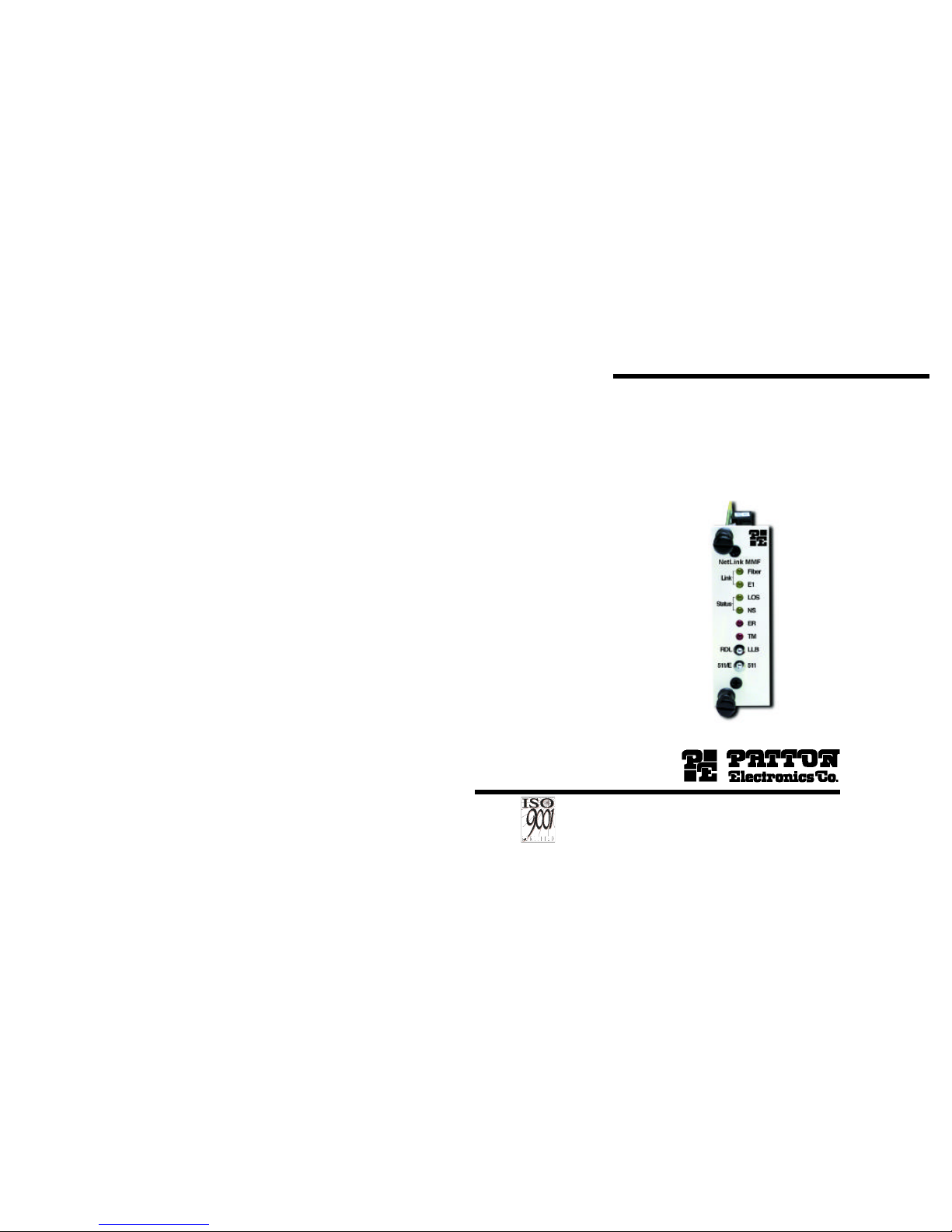
USER
MANUAL
MODEL 1186RC
G.703/G.704 to Multi-mode
Fiber Rack Mount Modem Card
Part# 07M1186RC-A
Doc# 017171UA
Revised 12/01/00
SALES OFFICE
(301)975-1000
TECHNICAL SUPPORT
(301)975-1007
http://www.patton.com
An ISO-9001
Certified
Company
Page 2
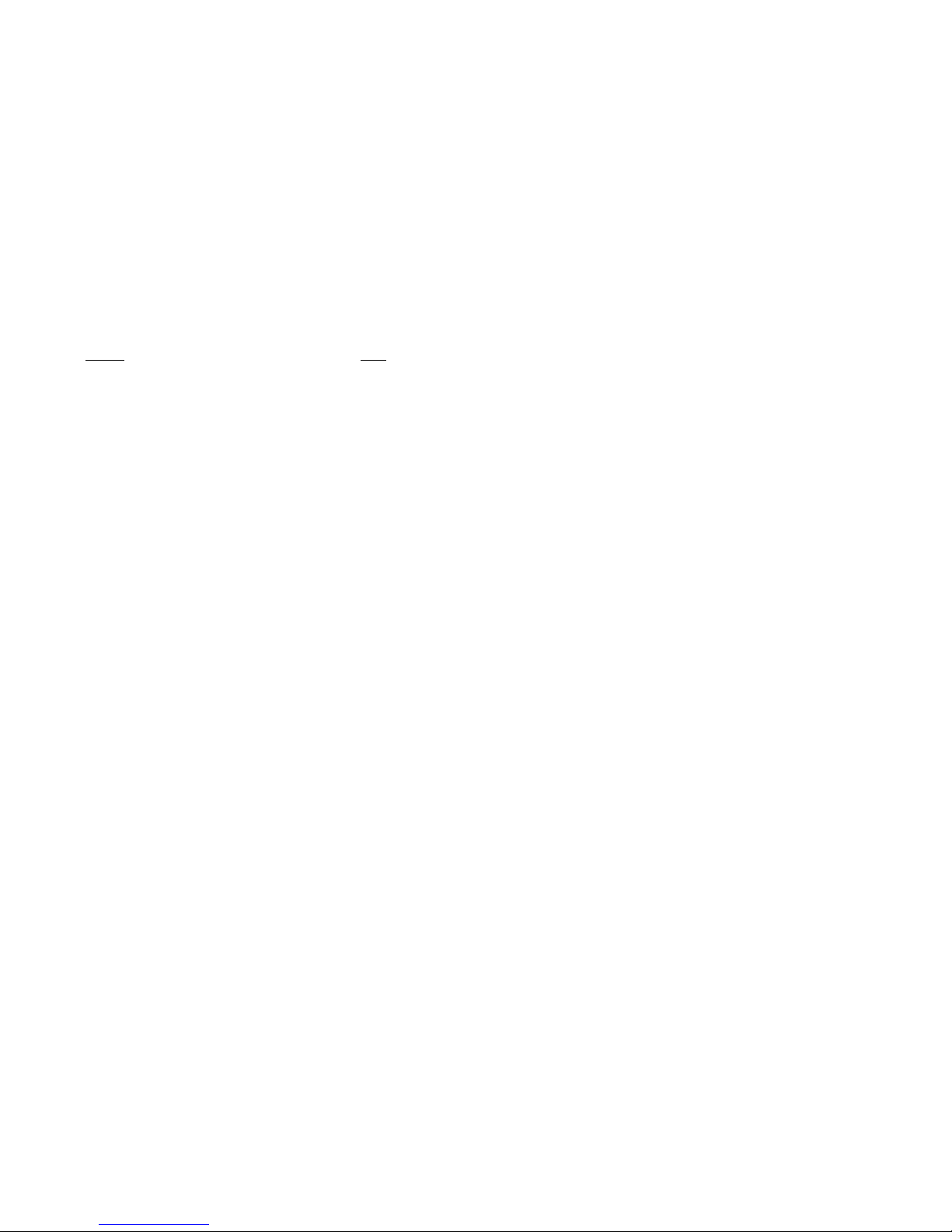
TABLE OF CONTENTSTABLE OF CONTENTS
Section Page
1.0Warranty Information.............................................................2
1.1Radio and TV Interference
1.2. CE Notice
1.3Service
2.0General Information...............................................................4
2.1Features
2.2Description
3.0Configuration.........................................................................5
3.1Configure the Hardware DIP Switches
3.1.1 Configuration of the Model 1186RC
3.2 Configure the Rear Interface Card
4.0Installation.............................................................................9
4.1The Model 1001R14 Rack Chassis
4.1.1 The Rack Power Supply
4.1.2
Installing Model 1186RC Series Into the Chassis
4.2 Connect the G.703/G.704 Network
4.2.1 Connect Twisted Pair (120 Ohm) to G.703/G.704
Network
4.2.2 Connect Coax Cable to the G.703/G.704 Network
4.3 Connect the Fiber Interface
4.3.1 Universal ACPower (100-240VAC)
4.3.2 DC Power
5.0Operation.............................................................................13
5.1LED Status Monitors
5.2 Test Modes
5.2.1 Local Loopback
5.2.2 Remote Digital Loopback
5.2.3 V.52 Test Pattern Generator
Appendix A - Specifications........................................................17
Appendix B - Factory Replacement Parts and Accessories.......19
1
1.0 WARRANTY INFORMATION 1.0 WARRANTY INFORMATION
Patton Electronicswarrants all Model 1186RC components to be
free from defects, and will—at our option—repair or replace the product should it fail within one year from the first date of shipment.
This warranty is limited to defects in workmanship or materials,
and does not cover customer damage, abuse or unauthorized modification. If this product fails or does not perform as warranted, your sole
recourse shall be repair or replacement as described above. Under no
condition shallPatton Electronicsbe liable for any damages incurred
by the use of this product. These damages include, but are not limited
to, the following: lost profits, lost savings and incidental or consequential damages arising from the use of or inability to use this product.
Patton Electronicsspecifically disclaims all other warranties,
expressed or implied, and the installation or use of this product shall
be deemed an acceptance of these terms by the user.
1.1 RADIO AND TV INTERFERENCE
The Model 1186RC generates and uses radio frequency energy,
and if not installed and used properly—that is, in strict accordance with
the manufacturer's instructions—may cause interference to radio and
television reception. The Model 1186RC has been tested and found to
comply with the limits for a Class A computing device in accordance
with the specifications in Subpart J of Part 15 of FCC rules, which are
designed to provide reasonable protection from such interference in a
commercial installation. However, there is no guarantee that interference will not occur in a particular installation. If the Model 1186RC
does cause interference to radio or television reception, which can be
determined by disconnecting the unit, the user is encouraged to try to
correct the interference by one or more of the following measures:
moving the computing equipment away from the receiver, re-orienting
the receiving antenna and/or plugging the receiving equipment into a
different AC outlet (such that the computing equipment and receiver
are on different branches).
1.2 CE NOTICE
The CE symbol on your Patton Electronics equipment indicates
that it is in compliance with the Electromagnetic Compatibility (EMC)
directive and the Low Voltage Directive (LVD) of the European Union
(EU). A Certificate of Compliance is available by contacting Technical
Support.
2
Page 3
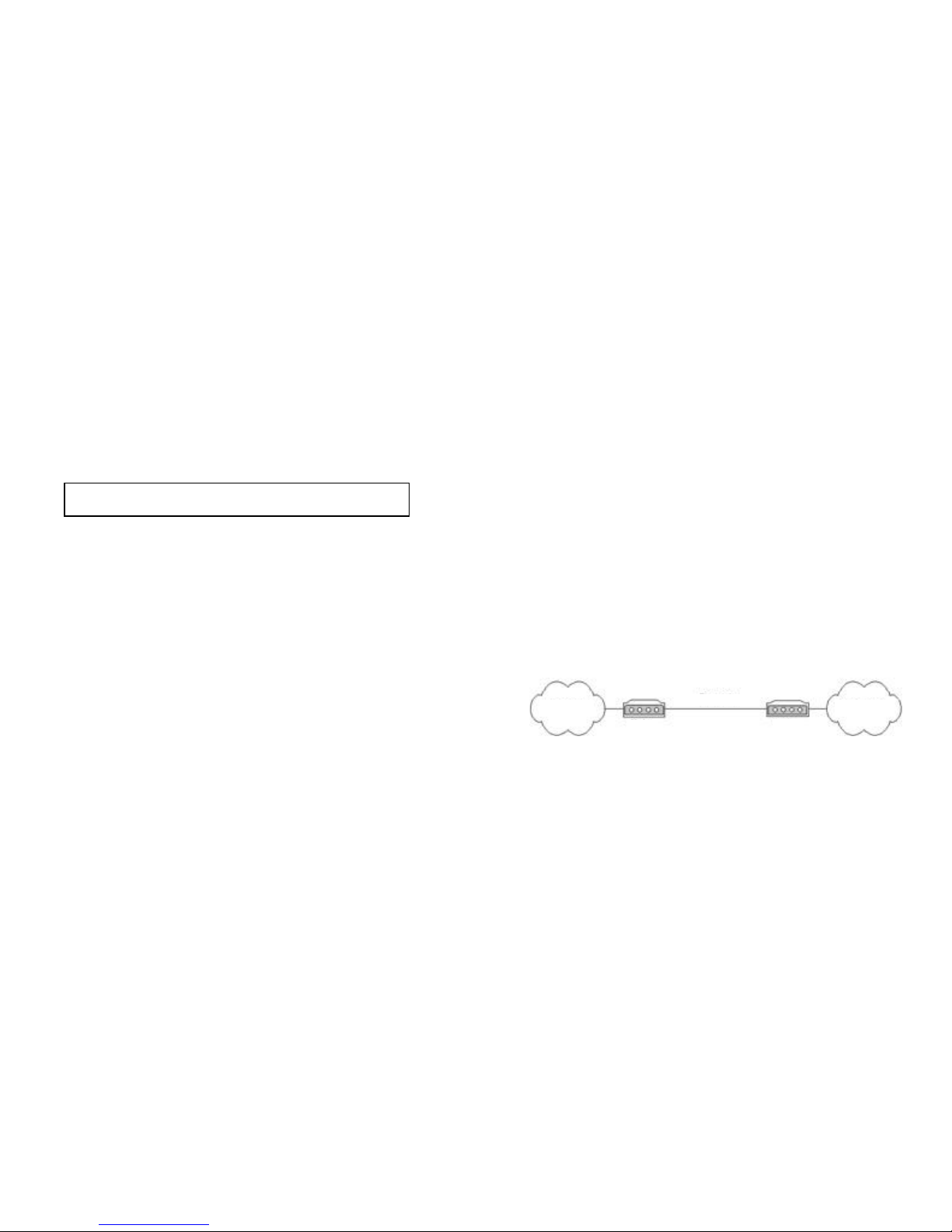
1.3 SERVICE
All warranty and non-warranty repairs must be returned freight
prepaid and insured to Patton Electronics. All returns must have a
Return Materials Authorization number on the outside of the shipping
container. This number may be obtained from Patton Electronics
Technical Support at:
tel: (301)975-1007
email: support@patton.com
www: http://www.patton.com
Patton Electronics' technical staff is also available to answer any
questions that might arise concerning the installation or use of your
Model 1186RC. Technical Support hours: 8AM to 5PM EST, Monday
through Friday.
3
2.0 GENERAL INFORMATION2.0 GENERAL INFORMATION
Thank you for your purchase of this Patton Electronics product. This
product has been thoroughly inspected and tested and is warranted for
one year parts and labor. If any questions or problems arise during installation or use of this product, please do not hesitate to contact Patton
Electronics Technical Support at (301) 975-1007.
2.1 FEATURES
· ITU G.703/G.704 (E1) transport over Multi-Mode fiber
· Full duplex operation over a single string of fiber
· Multi-Mode fiber with max distance 2.5km (1.5 miles)
· Two fiber connection options available: ST or SMA
· 120 Ohm (RJ-48C) and 75 Ohm (dual coax) G.703/G.704 terminations
· Clocking Options: Internal, Network (G.703/G.704) or Receive
Recover (fiber link)
· Optional AMI or HDB3 G.703/G.704 data coding
· Six Front Panel LED status indicators: Fiber line, E1 line, LOS, TM,
ER, and NS
· Testing/troubleshooting tools: V.54 compliant local/remote loop
backs, V.52 compliant 511/511E test patterns
2.2 DESCRIPTION
The Patton Electronics Model 1186RCoffers the ability to extend E1
(G.703/G.704) service over Multi-Mode fiber. A pair of 1186RC Multi-Mode
Fiber Modems provides G.703/G.704 Network "extension" between remote
locations (Figure 1).
The Model 1186RC is designed to transmit/receive G.703/G.704 data
over one string of fiber. The Model 1186RC allows transmission over MultiMode fiber with distances up to 2.5 km (1.5 miles). The clocking options
for the Model 1186RC include Internal, Network (from G.703/G.704
Network) or Receive Recovered clock (from fiber line).
The Model 1186RC also incorporates V.54 compliant local/remote
loopbacks and V.52 compliant 511/511E test patterns. Front panel switches
activate test patterns and loopbacks. LED status indicators monitor the
fiber and G.703/G.704 links. The Model 1186RC is supplied with a
1001RCM703ST (with an ST fiber connector) or a 1001RCM703SMA (with
an SMA fiber connector) rear card.
4
NOTE: Packages received without an RMA number will not be
accepted.
Figure 1. Network extension remote location
G.703/G.704 G.703/G.704
Fiber Optic Line
Modem
Modem
Page 4
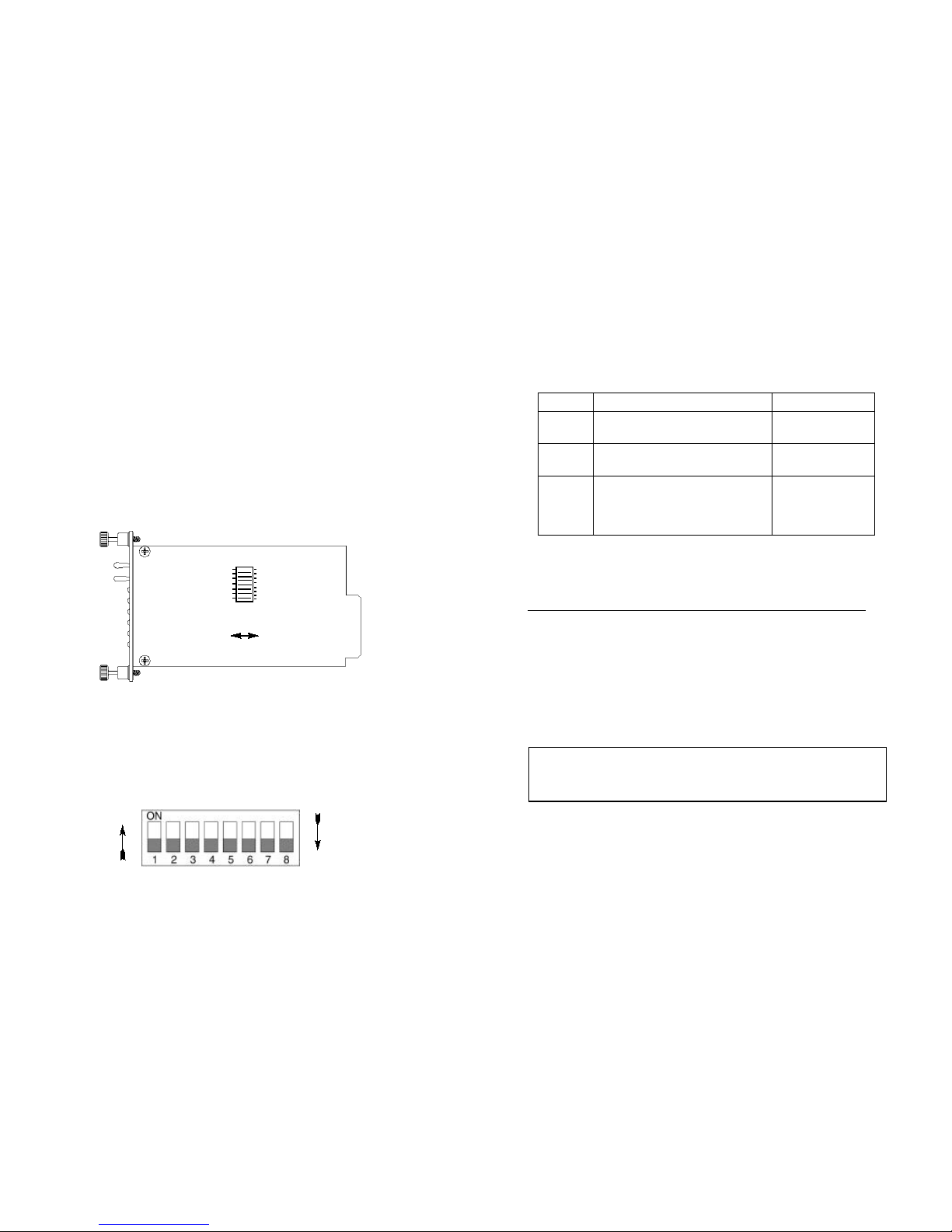
3.0 CONFIGURATION3.0 CONFIGURATION
The Model 1186RC is equipped with eight DIP switches, which
allow configuration of the unit for a wide variety of applications. This
section describes the switch location and explains all possible configurations.
3.1 CONFIGURE THE HARDWARE DIP SWITCHES
The 8 external dip switches are accessible from the underside of
the Model 1186RC (See Figure 2, below).
Figure 3 shows the orientation of the DIP switches in the “ON” and
“OFF” positions.
5
Figure 3. Close-up of configuration switches
Figure 2.Underside of Model 1186RC, showing location of the DIP Switches
Front
Rear
3.1.1 Configuration of Model 1186RC
Switches S1 through S8 may be used to configure clocking modes
and line coding. Default settings of the switches are shown in the table
below. A description of the switch options follows the table.
Switches S1 and S2: Clock Mode
Use Switches S1 and S2 to determine clock mode of the 1186RC.
S1 S2 Setting Description
OnOnInternal Transmit clock generated internally
OnOffReceive Recover Transmit clock derived from the line
OffOn Network Transmit clock derived from G.703/G.704
equipment interface
Off OffNot Used Internal use only
Switch S3 and S4: Line Coding Options
Use Switches S3 and S4 to determine whether the G.703/G.704 line
coding is HDB3 or AMI (for older telecommunications equipment). The
line coding must be the same line coding prescribed by the NAP
(Network Access Provider). Most applications will use HDB3.
High Density Bipolar 3 (HDB3): In HDB3 coding, the transmitter
deliberately inserts a bipolar violation when excessive zeros in the
data stream are detected.
6
Position Function Default Setting
S1
Clock Source
ON
S2
Clock Source
ON
S3
Line
OFF
S4
Coding
OFF
S5
S6
Reserved for Future Applications
OFF
S7
S8
OFF
ON
S1
Note: The Model 1186RC units are intended to work in pairs. When setting the clock modes for the Model 1186RC units, one end of the link
must be set for Receive Recover and the other end must be set for either
Internal or Network.
}
}
Internal
Clock
HDB3
On
Off
Page 5

The receiver recognizes these special violations and decodes
them as zeros. This method enables the network to meet minimum pulse density requirements. Use HDB3 unless AMI is
required in your application.
Alternate Mark Inversion (AMI): AMI defines a pulse as a
“mark,” a binary one, as opposed to a zero. In an E1 Network connection, signals are transmitted as a sequence of ones and zeros.
Ones are sent as pulses, and zeros are sent as spaces, i.e., no
pulse. Every other pulse is inverted from the previous pulse in
polarity, so that the signal can be effectively transmitted. This
means, however, that a long sequence of zeros in the data stream
will cause problems, since the modem receiving the signal relies
on the signal to recover the 2.048 Mbps clock.
If you must use AMI, ensure that the data terminal equipment connected to the unit provides a minimally acceptable pulse density.
For this reason, there are advantages to using HDB3 instead. AMI
coding does not account for ones density. To meet this requirement, ensure that the data meets pulse density requirements.
S3 S4 DTE Line Coding
Off Off HDB3
Off On Internal use only
On Off Internal use only
On On AMI
Switches S5 through S8: Reserved
Switches S5 through S8 are reserved for future applications and
should be set to OFF.
3.2 CONFIGURE THE REAR INTERFACE CARD
The Model 1186RC has two interface card options: the Model
1001RCM703ST (with ST fiber connector) and 1001RCM703SMA (with
SMA fiber connector). See Figure 4, at upper right. Each of these interface cards support one fiber connector, two BNC and one RJ-48C line
connectors.
The interface card for the Model 1186RC is shipped configured for
use with a BNC connection to the G.703/G.704 Network. If your
Network connection is using BNC, skip this section.
Jumper Configuration
The rear interface card for the Model 1186RC has four internal
jumpers: JP2, JP3, JP4 and JP5. These jumpers are used to match
input/output impedance between the module and external line on the
G.703/G.704 Interface. The jumper settings select either a BNC (75ohm) or an RJ-48C (120-ohm) interface. Figure 5 below shows the top
view of the printed circuit board (PCB) and the location of the jumpers.
The following is a description of the jumper settings and the interface
selection:
1. For a 75-ohm connection (BNC/coax), insert all jumpers (default).
2. For a 120-ohm connection (RJ-48C/twisted pair), remove all
jumpers.
8
Figure 5:Top view of 1186RC circuit board and location of jumpers
Note: Electronic equipment is sensitive to ESD (electrostatic discharge). When you change the internal jumpers on the
1001RCM703XX, use a grounding strap to avoid damages. For more
information call Patton Technical Support (301) 975-1007.
NOTE: The 1186RC Series rear cards are specifically
designed to operate with the Model 1186RC function card and
must not be swapped with other Patton function cards.
Figure 4:Interface cards for Model 1186RC.
Model
1000RCM703SMA
Model
1000RCM703ST
RJ-45
TX
RX
JP3
JP2
JP4
JP5
RJ
TX
RX
7
Page 6

9
10
4.0 INSTALLATION
This section describes the functions of the Model 1001R14 rack
chassis, tells how to install front and rear Model 1186RC Series cards
into the chassis, and how to connect to the G.703/G.704 Network and
to fiber optic cable.
4.1 THE MODEL 1001R14 RACK CHASSIS
The Model 1001R14 Rack Chassis (Figure 6, below) has fourteen
short range modem card slots, plus its own power supply. Measuring
only 3.5” high, the Model 1001R14 is designed to occupy only 2U in a
19” rack. Sturdy front handles allow the Model 1001R14 to be extracted and transported conveniently.
4.1.1 The Rack Power Supply
The power supply included in the Model 1001R14 rack uses the
same mid-plane architecture as the modem cards. The front card of
the power supply slides in from the front, and the rear card slides in
from the rear. They plug into one another in the middle of the rack.
The front card is then secured by thumb screws and the rear card by
conventional metal screws.
Powering Up Your 1001R14 Rack
The power supplies that come with your 1001R14 rack system
are equipped with a power entry connector on the rear card. The
power supplies are Hot-Swappable, so you are not required to
remove the cards from the rack while applying power to the system.
The power switch is located on the front panel. When plugged in
and switched on, a red front panel LEDwill glow. Since the Model
1001R14 is a "hot swappable" rack, it is not necessary for any cards to
be installed before switching on the power supply. The power supply
may be switched off at any time without harming the installed cards.
4.1.2 Installing Model 1186RC Series Into the Rack Chassis
The Model 1186RC Series is comprised of a front card and a rear
card. The two cards meet inside the rack chassis and plug into each
other by way of mating 50 pin card edge connectors. Use the following
steps as a guideline for installing each Model 1186RC Series into the
rack chassis:
1.Slide the rear card into the back of the chassis along the
metal rails provided.
2.Secure the rear card using the metal screws provided.
3.Slide the front card into the front of the chassis. It should
meet the rear card when it’s almost all the way into the chassis.
4.Push the front card gentlyinto the card-edge receptacle of the
rear card. It should “click” into place.
5.Secure the front card using the thumb screws.
Figure 6: Model 1001R14 Rack Chassis with power supply
WARNING!There are no user-serviceable parts in the
power supply section of the Model 1186RC Series.
Voltage setting changes and fuse replacement should
only be performed by qualified service personnel.
Contact Patton Electronics Technical Support at (301)9751007 for more information.
NOTE: Please refer to the Model 1001RP14 Series User
Manual AC & DC Rack Mount Power Supplies for fuse and
power card replacement information.
Page 7

4.2 CONNECT THE G.703/G.704 NETWORK
There are two ways to connect to the G.703/G.704 Network. This
section describes both options. After selecting the appropriate connection, set the internal jumpers as described in section 3.2 of this manual.
4.2.1 Connect Twisted Pair (120 Ohm) to G.703/G.704 Network
The rear interface card for the Model 1186RC is equipped with a
single RJ-48C jack option for connections to a G.703/G.704 Network. If
your G.703/G.704 Network terminates via an RJ-48C, use the diagram
below (Figure 7).
4.2.2
Connect Coax Cable to the G.703/G.704 Network
The rear interface card for the Model 1186RC is also equipped
with dual female BNCs (TX and RX) for connection to a 75 ohm dual
coax G.703/G.704 Network interface. If your G.703/G.704 Network terminates via dual coaxial cable, use the diagram below to make the
proper connections. The connector pinout and signals are shown in
Figure 8, below.
RX
(Data FROM
G.703/G.704
Network)
TX
(Data TO
G.703/G.704
Network)
Network
Figure 8. Fiber cable to G.703/G.704 Interface connection
Figure 7.G.703/G.704 Network Interface.
1 RX Data (TIP)
2 RX Data (RING)
3 (no connection)
4 TX Data (TIP)
5 TX Data (RING)
6 (no connection)
7 (no connection)
8 (no connection)
1
2
3
4
5
6
7
8
}
}
From Network
To Network
4.3CONNECT THE FIBER INTERFACE
The Model 1186RC is designed to be connected to another Model
1186RC or Model 1186. The Model 1186RC supports communication
between G.703/G.704 equipment over one string of multi-mode fiber at
distances up to 2.5 km (1.5 miles). One modem can connect to another on the end of a single string of fiber optic cable.
To connect two Model 1186RCs, use one string of 62.5/125
micron multi-mode fiber. The fiber connects to the rear interface card
using either an ST or an SMA connector.
Figure 9 below shows a close-up of both connector types.
Figure 9:Close up of ST and SMA connectors
1211
Alignment pin
faces down
Page 8

14
5.0 OPERATION
5.1 LED STATUS MONITORS
The Model 1186RC features six front panel status LEDs that indicate
the condition of the modem and communication link. Figure 10 shows the
front panel location of each LED.
Functions of LEDs are as follows:
Fiber The green Fiber LED indicates reliable data on the fiber
side
E1 The green E1 LED indicates reliable data on the
G.703/G.704 side
LOS The red LOS indicates that syncronization between
modems has not been established. Blinking red LOS LED
indicates the presense of coding errors
NS The red NS LED indicates that the signal on the fiber side
is too weak to be detected, which can be due to any of the
following reasons:
- break in the fiber optic cable
- length of the fiber optic cable exceeds the maximum distance
- problem with Fiber LED.
ER Flashing red ER LED indicates errors in 511 test pattern
TM The yellow TM LED indicates that modem is in a test mode
(Local/Remote Loopback or 511/511E test pattern). Opaque
TM indicates normal operation.
When the local and remote units have established a link and are passing
reliable data, the following LED conditions will exsit:
· Fiber = GREEN
· E1 = GREEN
· LOS = OFF
· NS = OFF
· ER = OFF
· TM = OFF
5.2 TEST MODES
The following section describes the test patterns and loopbacks
used in the Model 1186RC. The Model 1186RC offers V.54 compliant
local/remote loopback tests, plus a built-in V.52 BER test pattern generator to evaluate the condition of the modems and the communication
link. These tests can be activated physically from the front panel.
5.2.1 Local Loopback
The local loopback test checks the operation of the local Model
1186RC, and is performed separately on each unit. The following section describes how to perform a local loopback test between the
Network and a local connection.
Any data sent to the local Model 1186RC in this test mode will be
echoed (returned) back to the user (see Figure 11). If two Model
1186RC units are linked when the LAL is activated, data sent from the
remote modem will also be looped back to the remote terminal equipment.
Figure 10.Front Panel of 1186RC
Figure 11.Local Loopback Diagram
G.703/G.704
Network
To test the local connection, follow these steps:
1. Activate LAL by moving the front panel toggle switch UP to "Local".
Once the Local Loopback is activated, the Model 1186RC transmit output will be connected to its own receiver. The TM LED will light up.
2. Perform a BER (Bit Error Rate) test on each unit using a separate
BER tester. If the BER test equipment indicates no faults, but the data
indicates a fault, follow the manufacturer's checkout procedures for the
data terminal. Also, check the interface cable between the terminal and
the Model 1186RC. The BER test can also be performed using a built-in
511/511E pattern generator. (See section 5.2.3 on how to use the built-in
511/511E pattern generator.)
3. Upon completion of the LAL test, return the front panel switch to the
NORMAL position. The TM LED should turn off.
13
Fiber Line
Page 9

5.2.2 Remote Digital Loopback (RDL)
The Remote Digital Loopback test checks the performance of both
the local and remote Model 1186RCs, and the communication link
between them. In this test, any characters sent from the originating
device to the remote unit will be returned (see Figure 12). Any data
sent from the remote DTE wil be ignored.
To perform a RDL test, follow these steps:
1. Activate RDL by moving front panel toggle switch DOWN to
"Remote". The TM LED on both local and remote units will light up.
2. Perform a BER (Bit Error Rate) test on the system, using BER tester
on the local end. BER test can also be performed using built-in
511/511E pattern generator. (See section 5.2.3 on how to use the builtin 511/511E pattern generator.)
3. If the BER test equipment indicates a fault and the Local Analog
Loopback test was successful for both Model 1186RCs, there may be
a problem with the line between the units.
4. Upon completion of the RDL test, return the front panel switch to
the NORMAL position. The TM LED should turn off on both local and
remote units.
5.2.3 V.52 Test Pattern Generator
To use the V.52 BER test in conjunction with the Local or Remote
Loopbacks, turn on one of the loopbacks, and follow these instructions:
1. Locate the "511/511E" toggle switch on the front panel of the Model
1186RC and move it UP. This activates the V.52 BER test mode and
transmits a "511" test pattern into the loop. If any errors are present,
the local modem's red "ER" LED will blink intermittently.
2. If the above test indicates no errors, move the V.52 toggle switch
15
DOWN, activating the "511/E" test with errors present. If the test is
working properly, the local modem's red "ER" LED will blink once every
two seconds. A successful "511/E" test will confirm that the link is in
place, and that the built-in "511" generator and detector are working
properly.
16
Figure 12.Remote Loopback Diagram
G.703/G.704
Network
Note: When the unit is set for Network Clock Mode, the unit will derive
its timing from the G.703/G.704 Interface. Failure to connect to
G.703/G.704 may result in bit errors during the 511 or 511/E test.
Fiber Line
Page 10

APPENDIX AAPPENDIX A
PATTON ELECTRONICS MULTI-MODE FIBER RACK MOUNT
MODEM WITH G.703/G.704 INTERFACE
SPECIFICATIONS
Clocking Modes: Network (G.703/G.704), Internal, Receive
Recover
Line Rate: 2048 kbps
Diagnostics: V.52 compliant (511/511E) pattern generator
and detector with error injection mode.
Remote Loopback (toward fiber line) and
local loopback (toward G.703/G.704 network) controlled by a single front panel
switch
LEDStatus: The following LEDs are displayed on the
front panel:
Fiber:The green Fiber LED indicates reliable data on the fiber side
E1:The green E1 LED indicates reliable
data on the G.703/G.704 side
LOS:The red LOS indicates that syncronization between modems has not been
established. Blinking red LOS LED indicates
the presense of coding errors
NS:The red NS LED indicates that the sig
nal on the fiber side is too weak to be
detected
ER:Flashing red ER LED indicates errors in
511 test pattern
TM:The yellow TM LED indicates that
modem is in a test mode
(Local/Remote Loopback or 511/511E test
pattern). Opaque TM LED indicates normal
operation.
Compliance: FCC Part 15, CE, CTR12
Transmission Line: Single fiber
Line Coding: 8B10B
Line Interface: Transformer coupled, 1500 VAC isolation
Fiber Physical
Connection: One string of 62.5/125µm fiber with SMA
or ST connectors
17
G.703/G.704 Specific
Interface: Female Dual Coaxial 75 ohm or
Female RJ-48C 120 ohm
Line rate:
2.048 Mbps
Line coding:
AMI or HDB3 (HDB3 is the default)
Isolation:
1500 Vrms
Physical Connection:
pin 1 Rx Data +
pin 2 Rx Data pin 4 Tx Data pin 5 Tx Data pins 3, 6, 7, 8 no connection
18
Page 11

APPENDIX BAPPENDIX B
PATTON ELECTRONICSMODEL 1186RC
FACTORY REPLACEMENT PARTS
AND ACCESSORIES
Patton Electronics Model # Description
1186....................................multi-mode fiber optic modem
1186RC................................multi-mode fiber rack card modem
1001RCM703ST..................interface card with ST fiber connector
1001RCM703SMA...............interface card with SMA fiber connector
1001RPEM-RAC..................120/240V Rear Power Entry Module
1001RPSM-RUI...................120/240V Front Power Supply Module
1001RPEM-RDC..................DC Rear Power Entry Module
1001RPSM-R48A.................48V Front Power Supply Module
1001R14P............................Rack 14 Slot 2U Chassis Only
1001R14P/R48V..................Rack 14 Slot 2U w/Dual Universal
Input 48VDC Power Supplies
1001R14P/RUIA...................Rack 14 Slot 2U w/Dual Universal
Input 90-260VAC Power Supplies
European Power Cord
1001R14P/RUIC..................Rack 14 Slot 2U w/Dual Universal
Input 90-260VAC Power Supplies
Austrialia Power Cord
1001R14P/RUID..................Rack 14 Slot 2U w/Dual Universal
Input 90-260VAC Power Supplies
UK Power Cord
1001R14P/RUIG..................Rack 14 Slot 2U w/Dual Universal
Input 90-260VAC Power Supplies
India Power Cord
1001R14P/RUIK...................Rack 14 Slot 2U w/Dual Universal
Input 90-260VAC Power Supplies
US Power Cord
0516FPB1............................Single Width Blank Front Panel
0516FPB4............................4-Wide Blank Front Panel
0516RPB1............................Single Width Blank Rear Panel
0516RPB4............................4-Wide Blank Rear Panel
056S1...................................Set of 16 #4 pan head screws/washers
07M1186RC.........................User Manual
Copyright © 2000
Patton Electronics Company
All Rights Reserved
19
