Page 1

USER
MANUAL
MODEL 1080ARC
Universal Synchronous &
Asynchronous
Short Range Modem
Rack Mount Card
Part# 07M1080ARC-D
Doc# 072051UD
Revised 7/12/01
An ISO-9001
Certified
Company
SALES OFFICE
(301) 975-1000
TECHNICAL SUPPORT
(301) 975-1007
Page 2

TABLE OF CONTENTS
1.0 Warranty Information .................................................................. 4
1.1 FCC Information ........................................................................... 4
1.2 CE Notice...................................................................................... 4
1.3 Service.......................................................................................... 5
2.0 General Information..................................................................... 6
2.1 Features........................................................................................ 6
2.2 Description.................................................................................... 6
3.0 Configuration ............................................................................... 8
3.1 Switch Locations and Orientation ................................................. 8
3.2 Configuration Switch Set “S1”....................................................... 9
S1-1 through S1-4: Data Rate Setting......................................... 9
S1-5 and S1-6: Clock Source .................................................... 10
S1-7: Asynchronous/Synchronous Mode .................................. 10
S1-8: Carrier Control Method .................................................... 10
3.3 Configuration Switch Set S2 ....................................................... 11
S2-2: 2-Wire/4-Wire Mode Selection ......................................... 11
S2-3: V.52 and V.54 Diagnostic Test ........................................ 11
S2-4 and S2-5: RTS/CTS Delay................................................ 12
S2-6: Extended Signaling Rate ................................................. 12
S2-7 and S2-8: Word Length..................................................... 12
3.4 Configuration Switch Set S3 ....................................................... 13
S3-1: Input Impedance .............................................................. 14
S3-4: Mode Selection ................................................................ 14
S3-5: RS-232 Initiation of Local Loopback Test ........................ 14
S3-6: RS-232 Initiation of Remote Loopback Test .................... 15
S3-7 and S3-8: Antistream Control............................................ 15
3.5 Rear Card Configuration............................................................. 16
DB-25/RJ-11 & DB-25/RJ-45 Strap Settings .............................. 17
Line Shield & FRGND (JB2) ....................................................... 18
DTE Shield (Pin 1) & FRGND (JB3) ........................................... 18
SGND & FRGND (JB4) .............................................................. 19
RJ-45/RJ-11 & RJ-45/RJ-45 Strap Settings ............................... 19
Line Shield & FRGND (JB2) ....................................................... 20
SGND & FRGND (JB5) .............................................................. 20
DTE Interface Pin 2 (JB6)........................................................... 21
4.0 Installation.................................................................................. 22
4.1 The Model 1000r16p Rack Chassis............................................ 22
The Rack Power Supply ............................................................. 22
Switching the Power Supply On and Off .................................... 22
4.2 Installing The Model 1080arc Into The Chassis.......................... 23
4.3 Wiring The Model 1080arc.......................................................... 23
RS-232 Connection .................................................................... 23
Twisted Pair Connection............................................................. 23
Point-to-Point Twisted Pair Connection...................................... 24
2
Page 3

Multipoint Twisted Pair Connection ............................................ 26
5.0 Operation.................................................................................... 27
5.1 LED Status Monitors................................................................... 27
The “TD” and “RD” Indicators ..................................................... 27
The “RTS” and “CD” Indicators................................................... 28
The “Test” Indicator .................................................................... 28
The “Error” Indicators ................................................................. 28
Setting Up The “Error” LED To Test Cable Quality .................... 28
Reading The Test ....................................................................... 29
5.2 Antistreaming Error Indicator ...................................................... 29
5.3 Power-up .................................................................................... 30
5.4 Test Modes ................................................................................. 30
Local Analog Loopback (LAL) .................................................... 30
Remote Digital Loopback (RDL)................................................. 31
Using The V.52 BER Test Independently................................... 32
A Specifications ............................................................................ 33
B Cable Recommendations.......................................................... 34
C 1080ARC Factory Replacement Parts...................................... 36
D 1080ARC Interface Standards .................................................. 37
3
Page 4
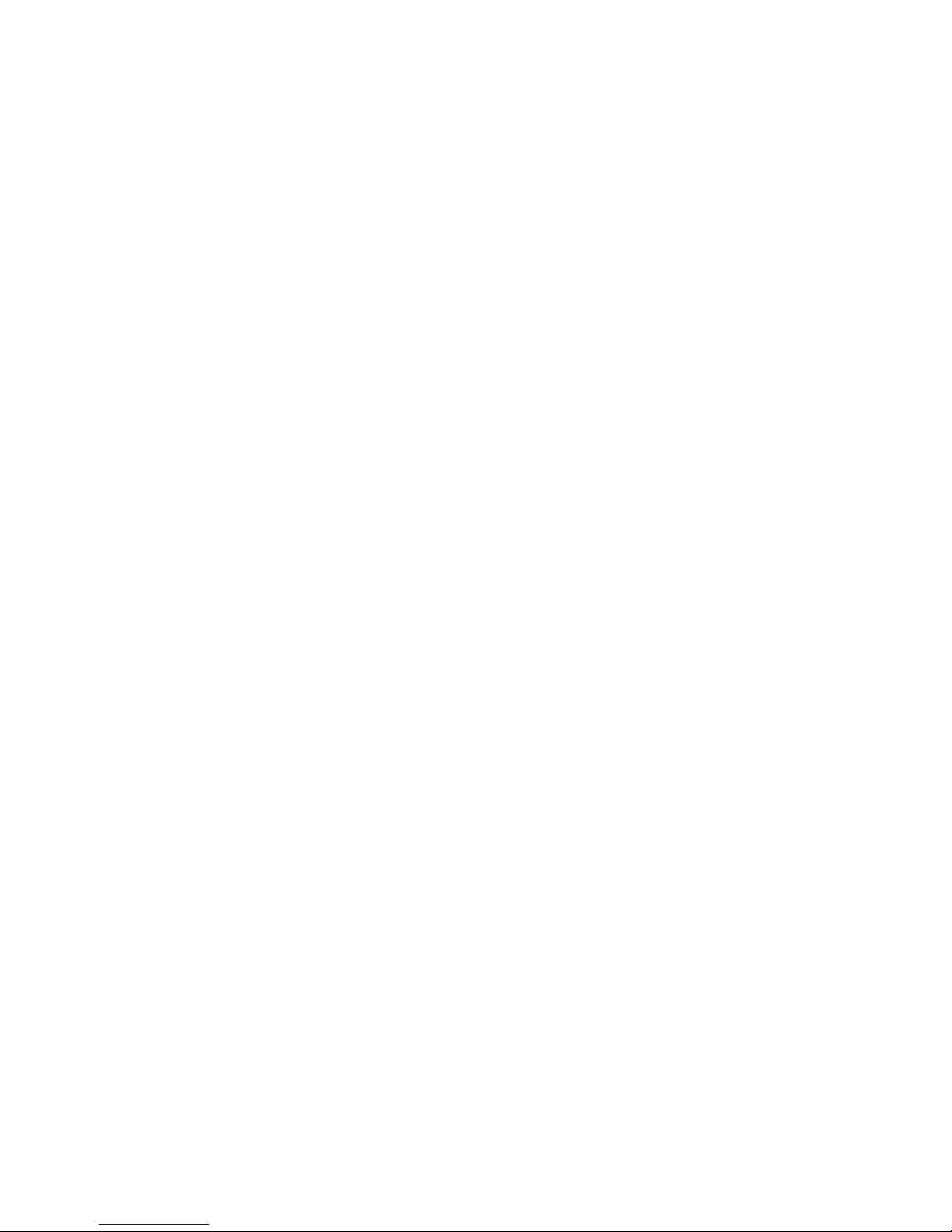
1.0 WARRANTY INFORMATION
Patton Electronics
warrants all Model 1080ARC components to be free
from defects, and will—at our option—repair or replace the product
should it fail within one year from the first date of shipment.
This warranty is limited to defects in workmanship or materials, and does
not cover customer damage, abuse or unauthorized modification. If this
product fails or does not perform as warranted, your sole recourse shall
be repair or replacement as described above. Under no condition shall
Patton Electronics
be liable for any damages incurred by the use of this
product. These damages include, but are not limited to, the following:
lost profits, lost savings and incidental or consequential damages arising
from the use of or inability to use this product.
Patton Electronics
specifically disclaims all other warranties, expressed or implied, and the
installation or use of this product shall be deemed an acceptance of
these terms by the user.
1.1 FCC INFORMATION
This equipment has been tested and found to comply with the limits for a
Class A digital device, pursuant to Part 15 of the FCC Rules. These limits
are designed to provide reasonable protection against harmful interference when the equipment is operated in a commercial environment. This
equipment generates, uses, and can radiate radio frequency energy and,
if not installed and used in accordance with the instruction manual, may
cause harmful interference to radio communications. Operation of this
equipment in a residential area is likely to cause harmful interference in
which case the user will be required to correct the interference at his own
expense. If this equipment does cause harmful interference to radio or
television reception, which can be determined by turning the equipment
off and on, the user is encouraged to try to correct the interference by
one or more of the following measures:
• Reorient or relocate the receiving antenna
• Increase the separation between the equipment and receiver
• Connect the equipment into an outlet on a circuit different from that to
which the receiver is connected
1.2 CE NOTICE
The CE symbol on your Patton Electronics equipment indicates that it is in
compliance with the Electromagnetic Compatibility (EMC) directive and
the Low Voltage Directive (LVD) of the Union European (EU). A Certificate
of Compliance is available by contacting Patton Technical Support.
4
Page 5

1.3 SERVICE
All warranty and non-warranty repairs must be returned freight prepaid
and insured to Patton Electronics. All returns must have a Return Materials Authorization number on the outside of the shipping container. This
number may be obtained from Patton Electronics Technical Service at:
Tel:
(301) 975-1007
E-mail:
URL:
support@patton.com
www.patton.com
Note
Packages received without an RMA number will not be
accepted.
Patton Electronics’ technical staff is also available to answer any questions that might arise concerning the installation or use of your Model
1080ARC. Technical Service hours:
Friday
.
8AM
to
5PM EST, Monday
through
5
Page 6

2.0 GENERAL INFORMATION
Thank you for purchasing this Patton Electronics product. This product
has been thoroughly inspected by Patton’s qualified technicians. If any
questions or problems arise during installation or use of this product,
please do not hesitate to contact Patton Electronics Technical Support at
(301) 975-1007.
2.1 FEATURES
• Synchronous or asynchronous operation
• 2-wire half-duplex or 4-wire full- or half-duplex
• V.52 & V.54 test modes
• Automatic equalization & gain control
• Anti-streaming timer
• Data rates to 57.6 kbps
• Distances up to 20 miles (32 km)
• Point-to-point or multipoint
• Internal, external, or received loopback clocking
• Hardware and software flow control support
• Built-in transformer isolation & high speed surge protection
• Bi-color LED indicators
• Switchable 120V or 240V power supply
• Mounts in Patton’s 16-card rack chassis
• Detects broken or inferior cable by lighting error LED
2.2 DESCRIPTION
The Model 1080ARC Series Universal Short Range Modem
operates
2-wire (half duplex) or 4-wire (full or half duplex), in synchronous or asynchronous modes at an extended range of 20 miles. It operates at 12
switch-selectable data rates to 57.6 kbps. The Model 1080ARC always
operates in sync. mode between the local and remote modems; when
connected to an async. RS-232 device, the Model 1080ARC converts
the async. data to sync. data.
6
Page 7

The Model 1080ARC has several features to enhance overall performance: automatic equalization, automatic gain control, antistreaming
timer, transformer isolation and Silicon Avalanche Diode surge protection. The Model 1080ARC features V.52 compliant bit error rate pattern
tests and two V.54 test modes.
The Model 1080ARC is designed to mount in Patton’s 2U high 19” rack
chassis. This 16-card chassis has a switchable 120/240 volt power supply and mounts cards in a mid-plane architecture: The front card can be
plugged into different rear cards. This means that the Model 1080ARC
card can have several interface options and can be switched with other
Patton short haul cards.
7
Page 8

3.0 CONFIGURATION
This section describes the location and orientation of the Model
1080ARC’s configuration switches and provides detailed instructions on
setting each of the switches.
The Model 1080ARC uses a unique package of 24 DIP switches that
allow configuration to an extremely wide range of applications. These 24
DIP switches are accessible when the card is slid out of the rack chassis.
Once configured, the Model 1080ARC is designed to operate transparently, without need for frequent re-configuration.
3.1 SWITCH LOCATIONS AND ORIENTATION
The Model 1080ARC has three sets of eight switches—S1, S2, and S3—
which are mounted on the PC board (Figure 1). These configuration
switches allow you to select data rates, clocking methods, V.52 & V.54
tests, word lengths, extended signaling rates, async. or sync. mode, 2- or
4-wire operation, antistream control and input impedance. As Figure 2
shows, the orientation of all DIP switches is the same with respect to
“ON” and “OFF” positions.
Figure 1.
Figure 2.
Close-up of DIP switches showing “ON” and “OFF” positions
Model 1080ARC board, showing location of DIP switches
8
Page 9

3.2 CONFIGURATION SWITCH SET “S1”
The DIP switches on S1 set data rate, clock source, async./sync. mode
and carrier control method. The default settings are summarized in
Table 1.
Table 1:
Summary of DIP switch default settings for set S1
Position Function Factory Default
S1-1 Data Rate On 9,600 bps
S1-2 Data Rate Off 9,600 bps
S1-3 Data Rate Off 9,600 bps
S1-4 Data Rate On 9,600 bps
S1-5 Clock Source On Internal
S1-6 Clock Source On Internal
S1-7 Async./Sync. On Async.
S1-8 Carrier Control Off Constantly On
S1-1 through S1-4: Data Rate Setting
Switches S1-1 through S1-4 are set in combination to determine the
asynchronous and synchronous data rate for the Model 1080ARC (see
Table 2).
Table 2:
S1-1 through S1-4: Data Rate Settings
S1-1 S1-2 S1-3 S1-4 Setting
On On On On 1.2 kbps
Off On On On 1.8 kbps
On Off On On 2.4 kbps
Off Off On On 3.6 kbps
On On Off On 4.8 kbps
Off On Off On 7.2 kbps
On Off Off On 9.6 kbps
Off Off Off On 14.4 kbps
On On On Off 19.2 kbps
Off On On Off 28.8 kbps
On On Off Off 38.4 kbps
Off On Off Off 57.6 kbps
9
Page 10

S1-5 and S1-6: Clock Source
Switches S1-5 and S1-6 are set in combination to determine the transmit
clock source for the Model 1080ARC (see Table 3).
Table 3:
S1-5 and S1-6: Clock Source Settings
S1-5 S1-6 Setting
On On Internal transmit clock
Off On Receive recover clock
On Off External transmit clock
S1-7: Asynchronous/Synchronous Mode
The setting for switch S1-7 determines whether the Model 1080ARC is in
asynchronous or synchronous operating mode (see Table 4).
Table 4:
Asynchronous/Synchronous Mode Settings
S1-7 Setting
On Asynchronous
Off Synchronous
S1-8: Carrier Control Method
The setting for switch S1-8 determines whether the carrier is “constantly
on” or “controlled by RTS”. This setting allows for operation in switched
carrier, multipoint and/or hardware handshaking applications (see
Table 5).
Table 5:
Carrier Control Method Settings
S1-8 Setting
Off Constantly on
On Controlled by RTS
10
Page 11

3.3 CONFIGURATION SWITCH SET S2
The DIP switches on S2 set word length, extended signaling rate, RTS/
CTS delay, V.52 & V.54 diagnostic tests and 2- and 4-wire operation.
The default settings are summarized in Table 6.
Table 6:
Summary of DIP switch default settings for S2
Position Function Factory Default
S2-1 Not Used N/A
S2-2 2-Wire/4-Wire Off (4-Wire)
S2-3 V.52/V.54 Tests Off (Normal Operation)
S2-4 RTS/CTS Delay On (7 ms)
S2-5 RTS/CTS Delay On (7 ms)
S2-6 Extended Signaling Rate Off (-2.5% to 1%)
S2-7 Word Length Off (10 bits)
S2-8 Word Length Off (10 bits)
S2-2: 2-Wire/4-Wire Mode Selection
The setting for switch S2-2 determines whether the Model 1080ARC is
operating in 2-wire or 4-wire mode (see Table 7).
Table 7:
2-Wire/4-Wire Mode Selection Settings
S2-2 Setting
Off 4-wire (full or half duplex)
On 2-wire (half duplex only)
S2-3: V.52 and V.54 Diagnostic Test
To reset the V.54 circuit, set switch S2-3 to the “ON” position, then back
to the “OFF” position (see Table 8).
Table 8:
V.52 and V.54 Diagnostic Test Settings
S2-3 Setting
Off Normal Operation
On Test Disabled
11
Page 12

S2-4 and S2-5: RTS/CTS Delay
The combined settings for switches S2-4 and S2-5 determine the
amount of delay between the time the Model 1080ARC “sees” RTS and
when it sends CTS. Options are no delay, 7 ms and 53 ms (see Table 9).
Table 9:
RTS/CTS Delay Settings
S2-4 S2-5 Setting
On On 7 ms
On Off 53 ms
Off On No delay
Off Off No delay
S2-6: Extended Signaling Rate
The setting for switch S2-6 determines the range of variability the Model
1080ARC “looks for” in asynchronous data rates (i.e., the actual variance
from a given frequency level the Model 1080ARC will tolerate (see
Table 10).
Table 10:
Extended Signaling Rate Settings
S2-6 Setting
Off -2.5% to +1%
On -2.5% to +2.3%
S2-7 and S2-8: Word Length
Switches S2-7 and S2-8 are set in combination to determine the word
length for asynchronous/synchronous data (see Table 11).
Table 11:
Word Length Settings
S2-7 S2-8 Setting
On Off 8 bits
On On 9 bits
Off Off 10 bits
Off On 11 bits
12
Page 13

3.4 CONFIGURATION SWITCH SET S3
The DIP switches on S3 set the antistream control, local loopback
enable, remote loopback enable and receive (input) impedance levels for
the Model 1080ARC. The default settings are summarized in Table 12
and Table 13.
Table 12:
Summary of DIP switch default settings for S3
Position Function Factory Default
S3-1 Input Impedance On 200 Ohms
S3-2 Input Impedance Off 200 Ohms
S3-3 Not yet assigned n/a
S3-4 Mode Selection On Point to Point
S3-5 Local Loopback Off Disabled
S3-6 Remote Loopback Off Disabled
S3-7 Antistream Control Off Disabled
S3-8 Antistream Control Off Disabled
Table 13:
Cable
gauge
19 320 320 200 200 200 200 200 130 130 130 130 130
1.2 1.8 2.4 3.6 4.8 7.2 9.6 14.4 19.2 28.8 38.4 57.6
Selection Table for S3-1, S3-2
Data Rates (kbps)
22 320 320 320 200 200 200 200 200 130 130 130 130
24 320 320 320 320 200 200 200 200 200 130 130 130
26
320 320 320 320 320 200 200 200 200 200 130 130
13
Page 14

S3-1: Input Impedance
The setting for switch S3-1, S3-2 determines the 1080ARC’s input
impedance. This allows you to choose the optimum impedance setting
for your application. In long distance applications the impedance of the
cable must match the impedance of the load (or resistor) of the Model
1080ARC. Thicker gauge cables requires a lower ohm setting, while a
thinner gauge cable should receive a higher ohm setting. If you are
using higher speeds you will need a lower ohm setting, and a higher ohm
setting for the slower speeds. See Table 13 for more details on selecting
a setting.
Table 14:
Input Impedance Settings
S3-1 S3-2 Setting
On On 130 ohms
On Off 200 ohms
Off On 320 ohms
Off Off High impedance (minimum 2k-ohms)
S3-4: Mode Selection
The setting for switch S3-4 allows the user to choose the appropriate setting for point-to-point or multipoint applications (see Table 15).
Table 15:
Mode Selection Settings
S3-4 Setting
On Point-to-point
On Multipoint application as “Master”
Off Multipoint application as “Slave”
S3-5: RS-232 Initiation of Local Loopback Test
The setting for switch S3-5 determines whether or not the Model
1080ARC’s local analog loopback test can be initiated by raising pin 18
on the RS-232 interface (see Table 16).
Table 16:
RS-232 Local Loopback Settings
S3-5 Setting
On RS-232 initiation enabled
Off RS-232 initiation disabled
14
Page 15

S3-6: RS-232 Initiation of Remote Loopback Test
The setting for switch S3-6 determines whether or not the Model
1080ARC’s remote digital loopback test can be initiated by raising pin 21
on the RS-232 interface (see Table 17).
Table 17:
RS-232 Remote Loopback Settings
S3-6 Setting
On RS-232 initiation enabled
Off RS-232 initiation disabled
S3-7 and S3-8: Antistream Control
Switches S3-7 and S3-8 are set in combination to determine the timeout
period for the Model 1080ARC’s antistream control timer (see Table 18).
Table 18:
Antistream Control Settings
S3-7 S3-8 Setting
Off Off Disabled
Off On 12.5 seconds
On Off 50 seconds
On On 12.5 seconds
15
Page 16

3.5 REAR CARD CONFIGURATION
The Model 1080ARC has four interface card options: DB-25/RJ-11, Dual
RJ-45, RJ-45/RJ-11 and DB-25/RJ-45. Each of these options supports
one RS-232 connection and one 4-wire connection (the RS-232 port is
always the lower port on the interface card). Figure 3 illustrates the four
different interface options for the Model 1080ARC:
Figure 3.
Model 1080ARC interface card options
Prior to installation, you will need to examine the rear card that you have
selected and ensure that it is configured properly for your application.
Each rear card is configured by setting straps located on the PC board.
Sections “DB-25/RJ-11 & DB-25/RJ-45 Strap Settings” on page 17 and
“RJ-45/RJ-11 & RJ-45/RJ-45 Strap Settings” on page 19 describe the
strap locations and possible settings for each rear card.
16
Page 17

DB-25/RJ-11 & DB-25/RJ-45 Strap Settings
Figure 4 shows strap locations for the Model 1000RCM12511 (DB-25/
RJ-11) and the Model 1000RCM12545 (DB-25/ RJ-45) rear cards.
These straps determine various grounding characteristics for the RS-232
and twisted pair lines.
Figure 4.
DB-25/RJ-11 & DB-25/RJ-45 strap locations
Figure 5 shows the orientation of the rear interface card straps. Observe
that the strap can either be on pegs 1 and 2, or on pegs 2 and 3.
Figure 5.
Orientation of interface card straps
17
Page 18

Table 19 provides an overview of strap functions for the DB-25/modular
cards. Following this overview is a detailed description of each strap's
function.
Table 19:
DB-25/RJ-11 & DB-25/RJ-45 Interface Card Strap Summary
Strap Function Position 1&2 Position 2&3
JB2 Line Shield & FRGND Connected Open*
JB3 DTE Shield (Pin1) &
Connected Open*
FRGND
JB4 FRGND & SGND Connected Open*
* indicates factory default
Line Shield & FRGND (JB2)
This strap pertains to the line interface. In the connected (closed) position, this strap links RJ-11 pins 1 and 6, or RJ-45 pins 2 and 7 to frame
ground. These pins can be used as connections for the twisted pair
cable shield. In the open (disconnected) position, pins 1 and 6 (or 2 and
7) remain connected to each other, but are “lifted” from the frame ground
(see Table 20).
Table 20:
Line Shield & FRGND (JB2) Settings
JB2
Position 1&2 = Line Shield and FRGND Connected
Position 2&3 = Line Shield and FRGND Not Connected
DTE Shield (Pin 1) & FRGND (JB3)
In the connected (closed) position, this strap links DB-25 pin 1 and frame
ground. In the open (disconnected) position, pin 1 is “lifted” from frame
ground (see Table 21).
Table 21:
DTE Shield (Pin 1) & FRGND (JB3) Settings
JB3
Position 1&2 = DTE Shield (Pin 1) and FRGND Connected
Position 2&3 = DTE Shield (Pin 1) and FRGND Not Connected
18
Page 19

SGND & FRGND (JB4)
In the connected (closed) position, this strap links DB-25 pin 7 (Signal
Ground) and frame ground. In the open (disconnected) position, pin 1 is
“lifted” from frame ground (see Table 22).
Table 22:
SGND & FRGND (JB4) Settings
JB4
Position 1&2 = SGND (pin 7) and FRGND Connected
Position 2&3 = SGND (Pin 7) and FRGND Not Connected
RJ-45/RJ-11 & RJ-45/RJ-45 Strap Settings
Figure 6 shows strap locations for the Model 1000RCM1D11 (RJ-45/RJ-
11) and the Model 1000RCM1D45 (RJ-45/ RJ-45) rear cards. These
straps determine various grounding characteristics for the RS-232 and
twisted pair lines.
Figure 6.
RJ-45/RJ-11 & RJ-45/RJ-45 strap locations
19
Page 20

Table 23 provides an overview of strap functions for the modular/modular
cards. Following the table is a detailed description of each strap's function.
Table 23:
RJ-45/RJ-11 & RJ-45/RJ-45 Interface Card Strap Summary
Strap Function Position 1&2 Position 2&3
JB2 Line Shield & FRGND Connected Open*
JB5 SGND & FRGND Connected Open*
JB6 DTE Pin 2 DSR* RI
Line Shield & FRGND (JB2)
This strap pertains to the line interface. In the connected (closed) position, this strap links RJ-11 pins 1 and 6, or RJ-45 pins 2 and 7 to frame
ground. These pins can be used as connections for the twisted pair
cable shield. In the open (disconnected) position, pins 1 and 6 (or 2 and
7) remain connected to each other, but are “lifted” from frame ground
(see Table 24).
Table 24:
Line Shield & FRGND (JB2) Settings
JB2
Position 1&2 = Line Shield and FRGND Connected
Position 2&3 = Line Shield and FRGND Not Connected
SGND & FRGND (JB5)
This strap pertains to the DTE interface, which is a 10-position modular
RJ-45 jack. In the connected (closed) position, this strap links modular
pin 5 (Signal Ground) and frame ground. In the open (disconnected)
position, pin 5 is “lifted” from frame ground (see Table 25).
Table 25:
SGND & FRGND (JB5) Settings
JB5
Position 1&2 = SGND (pin 5) and FRGND Connected
Position 2&3 = SGND (pin 5) and FRGND Not Connected
20
Page 21

DTE Interface Pin 2 (JB6)
This strap configures DTE interface pin 2 for Ready Start (DSR) operation when placed on pegs 1 & 2. Placing the strap on pegs 2 & 3 is not a
valid option when using this rear interface card in conjunction with the
Model 1080ARC (see Table 26)
Table 26:
DTE Interface Pin 2 (JB6) Settings
JB6
Position 1&2 = Ready Start (DSR) Operation
Position 2&3 = Not a valid option
21
Page 22

4.0 INSTALLATION
This section describes the functions of the Model 1000R16P rack chassis, tells how to install front and rear Model 1080ARC cards into the
chassis, and provides diagrams for wiring the interface connections correctly.
4.1 THE MODEL 1000R16P RACK CHASSIS
The Model 1000R16P Rack Chassis (Figure 7) has sixteen short range
modem card slots, plus its own power supply. Measuring only 3.5” high,
the Model 1000R16P is designed to occupy only 2U in a 19” rack.
Sturdy front handles allow the Model 1000R16P to be extracted and
transported conveniently.
The Rack Power Supply
The power supply included in the Model 1000R16P rack uses the same
mid-plane architecture as the modem cards. The front card of the power
supply slides in from the front, and the rear card slides in from the rear.
They plug into one another in the middle of the rack. The front card is
then secured by thumb screws and the rear card by conventional metal
screws.
Figure 7. Model 1000R16P Rack Chassis with power supply
Switching the Power Supply On and Off
The power supply on/off switch is located on the front panel. When
plugged in and switched on, a red front panel LED will glow. Since the
Model 1000R16P is a “hot swappable” rack, it is not necessary for any
cards to be installed before switching on the power supply. The power
supply may be switched off at any time without harming the installed
cards. Be sure power is off before power module card is removed.
22
Page 23

4.2 INSTALLING THE MODEL 1080ARC INTO THE CHASSIS
The Model 1080ARC is comprised of a front card and a rear card. The
two cards meet inside the rack chassis and plug into each other by way
of mating 50 pin card edge connectors. Use the following steps as a
guideline for installing each Model 1080ARC into the rack chassis:
1. Slide the rear card into the back of the chassis along the metal rails
provided.
2. Secure the rear card using the metal screws provided.
3. Slide the card into the front of the chassis. It should meet the rear
card when it’s almost all the way into the chassis.
4. Push the front card gently into the card-edge receptacle of the rear
card. It should “click” into place.
5. Secure the front card using the thumb screws.
Note Since the Model 1000R16P chassis allows “hot swapping” of
cards, it is not necessary to power down the rack when you
install or remove a Model 1080ARC.
4.3 WIRING THE MODEL 1080ARC
Each of the rear interface cards compatible with the Model 1080ARC has
one RS-232 port and one 4-wire (twisted pair) port. These cards provide
a female DB-25 for RS-232 connection.
RS-232 Connection
The Model 1080ARC uses a DB-25 female to connect the RS-232 interface to your computing hardware. It is pinned according to the RS232C/V.24 interface standard. For specific interface pin-outs, please
refer to the diagrams in Appendix D on page 37 of this manual.
The Model 1080ARC is wired to connect to a DTE. If your RS-232 output device is a DTE, use a straight though cable to connect to the Model
1080ARC. If your RS-232 output device is DCE, call Technical Support
at (301) 975-1007 for specific installation instructions.
Twisted Pair Connection
The Model 1080ARC operates over one or two twisted pair. In all applications, the twisted pair wire must be 26 AWG or thicker, unconditioned,
dry, metallic wire. Both shielded and unshielded wire yield favorable
results.
23
Page 24

Note The Model 1080ARC communicates in a closed data circuit with
another Model 1080ARC or other compatible modem. Dial-up
analog circuits, such as those used with a standard Hayes-type
modem, are not acceptable. For further information about
acceptable wire grades, please refer to the diagrams in
Appendix B on page 34.
Point-to-Point Twisted Pair Connection
The 6-position RJ-11 and 8-position RJ-45 jack options for the Model
1080ARC are prewired for a standard TELCO wiring environment. Connection of a 2-wire or 4-wire twisted pair circuit between two or more
Model 1080ARCs requires a crossover cable as shown in Table 27,
Table 28, Table 29, Table 30 and Figure 8.
Table 27: RJ-11/4-Wire
SIGNAL PIN# COLOR COLOR PIN# SIGNAL
GND† 1 Blue‡ White 6 GND
RCV-◊ 2 Yellow Red 4 XMTXMT+ 3 Green Black 5 RCV+
XMT- 4 Red Yellow 2 RCV-
RCV+ 5 Black Green 3 XMT+
GND 6 White Blue 1 GND
Table 28: RJ-45/4-Wire
SIGNAL PIN# COLOR COLOR PIN# SIGNAL
GND† 2 Orange‡ Brown 7 GND
RCV-◊ 3 Black Green 5 XMTXMT+ 4 Red Yellow 6 RCV+
XMT- 5 Green Black 3 RCV-
RCV+ 6 Yellow Red 4 XMT+
GND 7 Brown Orange 2 GND
Connection to ground is optional
Standard color codes yours may be different
◊The Model 1080ARC is not sensitive to polarity
24
Page 25
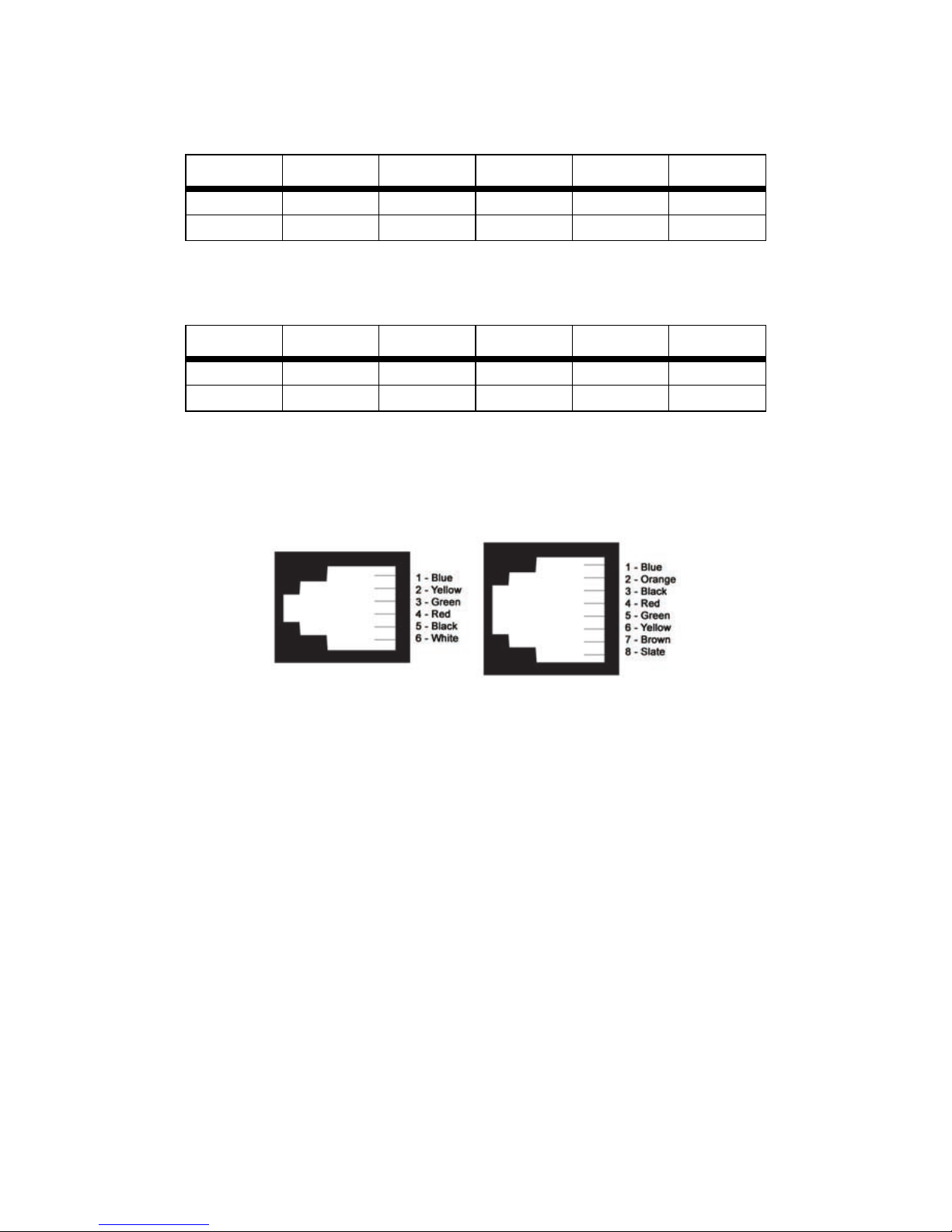
Table 29: RJ-11/2-Wire
SIGNAL PIN# COLOR COLOR PIN# SIGNAL
XMT+◊ 3 Green‡ Green 3 XMT+
XMT- 4 Red Red 4 XMT-
Table 30: RJ-45/2-Wire
SIGNAL PIN# COLOR COLOR PIN# SIGNAL
XMT+◊ 4 Red‡ Red 4 XMT+
XMT- 5 Green Green 5 XMT-
Standard color codes yours may be different
◊The Model 1080ARC is not sensitive to polarity
Figure 8. AT&T standard modular color codes
25
Page 26

Multipoint Twisted Pair Connection
The Model 1080ARC supports multipoint applications using a star topology. Maximum distance between the units will vary based upon the
number of drops, data rate, wire gauge, etc. Call Patton Technical Support for specific distance estimates. Figure 9 and Figure 10 show how to
wire the one-pair and two-pair cables properly for a Model 1080ARC star
topology. Note that the ground connection is not needed.
Figure 9. Two-pair star wiring for Model 1080ARC host and slaves
Figure 10. Single-pair star wiring for Model 1080ARC host and slaves
26
Page 27

5.0 OPERATION
Once you have configured each Model 1080A properly and connected
the twisted pair and RS-232 cables (see section 4.0, “Installation” on
page 22), you are ready to operate the units. This section describes
reading the LED status monitors, powering-up and using the built-in V.52
and V.54 test modes.
5.1 LED STATUS MONITORS
The Model 1080A features six front panel status LEDs that indicate the
condition of the modem and communication link. Figure 11 shows the
front panel location of each LED. Following Figure 11 is a description of
each LED's function.
Figure 11. The Model 1080ARC front panel, showing LEDs and switches
The “TD” and “RD” Indicators
The “TD” and “RD” indicators blink red and green with data activity. Red
indicates a low RS-232 logic level, green indicates a high RS-232 logic
level.
27
Page 28

Note RS-232 devices idle in a low state, so the LED will glow red if
the connections are correct and the RS-232 device is in an idle
state.
The “RTS” and “CD” Indicators
The “RTS” and “CD” indicators are bi-color and will glow red for a “low”
signal or green for a “high” signal. RTS lights for an incoming signal on
RS-232 pin 4. CD lights for an incoming signal on the line side, and the
resulting output signal on RS-232 pin 8.
The “Test” Indicator
The green “Test” LED indicates that V.52 or V.54 tests are running.
The “Error” Indicators
The “Error” indicator LED has three functions:
A. When the 1080A is in test mode (green “Test” LED is lit), the error
LED glows red when bit errors occur.
B. When not in test mode (green “Test” LED is off), the error LED is used
to indicate an RTS streaming condition. See section 5.2, “Antistreaming
Error Indicator” on page 29 for information on the antistreaming circuitry.
C. The “Error” LED is also used to detect line quality, such:
1. The improper use of flat (non-twisted pair) cable to connect the
modems.
2. One or more broken wire in the 4 wire twisted pair cable.
3. The use of low quality twisted pair cable to connect the modems.
4. Broken or corroded connector.
Note In detecting line quality the “Error” LED indicator is designed for
4 wire twisted pair cable only, and may not function properly with
two wire cable.
Setting Up The “Error” LED To Test Cable Quality
If there is any question as to the quality of your line we recommend the
following test:
1. Disconnect both local and remote modems from their RS-232 inter-
face. Make sure “TD”, “RD” and “RTS” LEDs are lit red.
28
Page 29

2. Set input impedance of both modems to 200. (S3-1 “On”, S3-2
“Off”)
3. Set data rate on both modems 9.6kbps. (S1-1 “On”, S1-2 “Off”, S1-
3 “Off”, S1-4 “On”)
4. On local modem set “Carrier Constantly On”. (S1-8 “Off”)
5. Set remote modem to RTS control (S1-8, “On”).
6. Place both front panel toggle switches to neutral position. (Test Led
will not light)
7. Connect both modems to the 4 wire twisted pair cable to be tested.
(see “Twisted Pair Connection” on page 23)
Reading The Test
A. If line quality is good, “Error” LED on local modem will not light and
“CD” LED will be red. On remote modem “Error” LED will not light and
“CD” LED will light green.
B. If flat cable is used or parts of the line are flat cable, “Error” LED on
local modem will light red and “CD” LED will light green. On remote
modem “Error” LED will not light and “CD” LED will light green.
C. If one wire from the 4 wire twisted pair is broken “Error” LED will light
red and “CD” LED will light green on at least one modem.
Note We cannot guarantee accurate detection if small pieces of flat
cable are present in the line beyond 1500ft of the local modem.
5.2 ANTISTREAMING ERROR INDICATOR
When not in test mode (green “Test” LED is off), the front panel “Error”
LED is used to indicate a streaming error. When the Model 1080A’s antistreaming circuitry is enabled, the RTS signal from the DTE is timer controlled. The timer begins to count when the DTE raises RTS. If the time
period that RTS remains high exceeds the preset timeout period, the
antistream circuit will force RTS low. The “Error” LED will light red, indicating a streaming condition (RTS continually on). This feature prevents
a malfunctioning terminal from tying-up a computer port in a multidrop or
polling environment. When the DTE drops RTS, the antistreaming timer
is automatically reset and the front panel “Error” LED turns off. The timeout period is DIP switch selectable for 12.5 or 50 seconds.
29
Page 30

5.3 POWER-UP
There is no power switch on the Model 1080ARC. Power is automatically applied to the Model 1080ARC when its card-edge connector
makes contact with the chassis’ mid-plane socket, or when the chassis’
power supply is turned on.
Note The Model 1080ARC is a “hot swappable” card—it will not be
damaged by plugging it in or removing it while the rack is powered up.
When the local and remote Model 1080ARCs are both powered up and
are passing data normally, the following LED conditions will exist:
• PWR = green
• TD & RD = flashing red and green
• RTS & CD = green
• TEST = off
5.4 TEST MODES
The Model 1080ARC offers two V.54 test modes and two V.52 test
modes to evaluate the condition of the modems and the communication
link. Both sets of tests can be activated physically from the front panel.
The V.54 test can also be activated from the RS-232 interface.
Note V.54 and V.52 test modes on the Model 1080ARC are available
for point-to-point applications only.
Local Analog Loopback (LAL)
The Local Analog Loopback (LAL) test checks the operation of the local
Model 1080ARC, and is performed separately on each unit. Any data
sent to the local Model 1080ARC in this test mode will be echoed
(returned) back to the user device. For example, characters typed on the
keyboard of a terminal will appear on the terminal screen. To perform a
LAL test, follow these steps:
1. Activate LAL. This may be done in one of two ways: First, by mov-
ing the upper front panel toggle switch RIGHT to “Analog”. Second,
by raising pin 18 on the RS-232 interface (note: be sure DIP switch
S1-6 is enabled). Once LAL is activated, the Model 1080ARC transmit output is connected to its own receiver. The “Test” LED should
be lit.
2. Verify that the data terminal equipment is operating properly and can
be used for a test.
30
Page 31

3. Locate the lower of the two toggle switches on the front panel of the
Model 1080ARC and move it to the right. This will activate the V.52
BER test mode and inject a “511” test pattern into the local loop. If
any errors are present in the loop, the red “Error” LED will blink sporadically.
4. If the BER test indicates no errors are present, move the V.52 tog-
gle switch to the left, thus activating the “511/E” test with periodic
errors. If the test is working properly, the red “Error” LED will blink
regularly. A successful “511/E” test will confirm that the loop is in
place, and that the Model 1080ARC’s built-in “511” generator and
detector are working properly.
5. If the BER test indicates that errors are present, check to see that
the RS-232 cable connecting the DTE to the Model 1080ARC is
wired straight through, and is plugged in properly. Also, ensure that
the Model 1080ARC is configured properly. Then re-check your
DTE equipment. If you still have errors, call Technical Support at
(301) 975-1007.
Remote Digital Loopback (RDL)
The Remote Digital Loopback (RDL) test checks the performance of both
the local and remote Model 1080ARCs, and the communication link
between them. Any characters sent to the remote 1080ARC in this test
mode will be returned back to the originating device. For example, characters typed on the keyboard of the local terminal will appear on the local
terminal screen after having been passed to the remote Model 1080ARC
and looped back. To perform an RDL test, follow these steps:
1. Activate RDL. This may be done in two ways: First, by moving the
upper front panel toggle switch LEFT to “Remote”. Second, by raising pin 21 on the RS-232 interface.
2. Verify that the DTE equipment on the local end is operating properly
and can be used for a test.
3. Locate the lower of the two toggle switches on the front panel of the
1080ARC and move it to the right. This will activate the V.52 BER
test mode and inject a “511” test pattern into the remote loop. If any
errors are present in the loop, the red “Error” LED will blink sporadically.
31
Page 32

4. If the BER test indicates no errors are present, move the V.52 tog-
gle switch to the left, thus activating the “511/E” test with periodic
errors. If the test is working properly, the red “Error” LED will blink
regularly. A successful “511/E” test will confirm that the loop is in
place, and that the Model 1080ARC’s built-in “511” generator and
detector are working properly.
5. If the remote BER test indicates that errors are present, and the
local analog loopback/BER tests showed that both Model
1080ARCs were functioning properly, this suggests a problem with
the twisted pair communication line connecting the two modems. A
common problem is improper crossing of the pairs. Also, verify that
the modular connections are pinned properly, and the twisted pair
line has continuity. If you still have errors, call Technical Support at
(301) 975-1007.
Using The V.52 BER Test Independently
The Model 1080ARC's V.52 BER test can be used independent of the
V.54 loopback tests. This requires two operators: one to initiate and
monitor the test at both the local and the remote Model 1080ARC. To
use the V.52 BER test by itself, both operators should simultaneously follow these steps:
1. Locate the lower of the two toggle switches on the front panel of the
Model 1080ARC and move it to the right. This will activate the V.52
BER test mode and transmit a “511” test pattern to the other unit. If
any errors are present, the receiving modem’s red “Error” LED will
blink sporadically.
Note For this independent test to function, the “511” switch on both
Model 1080ARCs must be turned on.
2. If the test indicates no errors are present, move the V.52 toggle
switch to the left, thus activating the “511/E” test with periodic errors
present. If the test is working properly, the receiving modem’s red
“Error” LED will blink regularly. A successful “511/E” test will confirm
that the link is in place, and that the Model 1080ARC’s built-in “511”
generator and detector are working properly.
32
Page 33

APPENDIX A
SPECIFICATIONS
Transmission Format:
Synchronous or asynchronous, 2wire/half duplex, or 4-wire/full or half
duplex
Internal Interface: Connection to Model 1000R16P rack
chassis via 50 pin male card edge
External Interface: DB-25 female; RJ-11 or RJ-45
Transmission Line: 2 or 4-wire UTP, 19 - 26 AWG
Data Rates: Synchronous or asynchronous at 1.2,
1.8, 2.4, 3.6, 4.8, 7.2, 9.6, 14.4, 19.2,
28.8, 38.4, and 57.6 kbps—switch
selected
Clocking: Internal, external or receive recover
Controls: Carrier constantly “ON” or “controlled
by RTS”; RTS/CTS delay set to no
delay, 7 or 53 ms
Applications: Point-to-point or multi-point
Indicators: Bi-color LED indicators for TD, RD,
RTS & CD; single LED indicators for
Test and Error
Diagnostics: V.52 compliant bit error rate pattern;
V.54 compliant—Local Analog Loop-
back and Remote Digital Loopback,
activated by front panel switch or via
RS-232 interface
Transformer Isolation: 1500 V RMS
Surge Protection: Silicon Avalanche Diodes
Temperature: 0-50°C / 32-122°F
Humidity: 0-95%, non-condensing
Dimensions: 0.95”w x 3.1”h x 5.4”l
33
Page 34

APPENDIX B
CABLE RECOMMENDATIONS
All Patton Electronics Company Short Range Modems are tested to the
distances published in our Catalogs and Specification Sheets on twistedpair cable with the following characteristics:
Wire Gauge Capacitance Resistance
19 AWG 83nF/mi or 15.72 pF/ft. .0163 ft.
22 AWG 83nF/mi or 15.72 pF/ft. .0326 ft.
24 AWG 83nF/mi or 15.72 pF/ft. .05165 ft.
26 AWG 83nF/mi or 15.72 pF/ft. .08235 ft.
We fully expect that the Short Range Modems will operate on lines with
specifications different from those tested, but to reduce the potential difficulties in the field, one should ensure that the cable being used has similar or better characteristics (lower capacitance or lower resistance).
Model 1080A Distance Table (miles)
Wire Gauge
Data Rate 19 22 24 26
57,600 12 7.0 5.3 4.0
38,400 13 7.5 6.2 4.2
28,800 14 8.0 6.6 4.6
19,200 16 8.5 7.0 5.1
14,400 17 11.0 9.2 6.5
9,600 18.5 13.0 10.4 7.5
7,200 19.0 13.5 10.9 8.0
4,800 19.5 14.0 11.3 8.8
3,600 20 14.5 11.5 8.8
2,400 20.5 15.0 11.6 9.0
1,800 20.5 15.0 11.5 8.9
1,200 20 15.0 11.4 8.9
Wire with capacitance of 20pF/ft. or less is suitable for all our Short
Range Modems however, distances may vary from those published in
our catalog. Resistance will also affect distance but not functionality.
Wire should be 26 AWG or larger (smaller AWG#).
Patton products are designed to withstand normal environmental noise
and conditions however, other environmental factors too numerous to
discuss in this format may affect proper operation of the SRM’s.
34
Page 35

Selection of the proper SRM for an application is critical to maintaining
Customer Satisfaction and should be taken seriously. Certain models are
better suited for particular applications and environments than others.
35
Page 36

APPENDIX C
1080ARC FACTORY REPLACEMENT PARTS
The Patton Model 1080ARC rack system features interchangeable rear
cards, power cords/fuses for international various operating environments and other user-replaceable parts. Model numbers, descriptions
and prices for these parts are listed below.
Patton Model # Description
1000RPEM 120/240V Rear Power Entry Module
1000RPSM-1 120/240V Front Power Supply Module
1000RPEM-DC DC Rear Power Entry Module
1000RPSM-48A 48V Front Power Supply Module
0805US American Power Cord
0805EUR European Power Cord CEE 7
0805EURP Europlug Power Cord CEE 7/16
0805UK United Kingdom Power Cord
0805AUS Australia/New Zealand Power Cord
0805DEN Denmark Power Cord
0805FR France/Belgium Power Cord
0805IN India Power Cord
0805IS Israel Power Cord
0805JAP Japan Power Cord
0805SW Switzerland Power Cord
0516FPB1 Single Width Blank Front Panel
0516FPB4 4-Wide Blank Front Panel
0516RPB1 Single Width Blank Rear Panel
0516RPB4 4-Wide Blank Rear Panel
056S1 Set of 16 #4 pan head screws/washers
36
Page 37

APPENDIX D
1080ARC INTERFACE STANDARDS
DIRECTION STANDARD RS-232C/V.24 DCE SETTING DIRECTION
1 - (FG) Frame Ground
From 1080ARC Transmit Clock - 15 2 - (TD) Transmit Data To 1080ARC
3 - (RD) Receive Data From 1080ARC
From 1080ARC Receive Clock - 17 4 - (RTS) Request to Send To 1080ARC
To 1080ARC Analog Loop - 18 5 - (CTS) Clear to Send From 1080ARC
6 - (DSR) Data Set Ready From 1080ARC
7 - (SG) Signal Ground
To 1080ARC Data Term. Ready
(DTR) - 20
To 1080ARC Digital Loop - 21
To 1080ARC External Clock - 24
From 1080ARC Test Mode - 25
8 - (DCD) Data Carrier
Detect
From 1080ARC
37
Page 38

Notes
_________________________________________________________
_________________________________________________________
_________________________________________________________
_________________________________________________________
_________________________________________________________
_________________________________________________________
_________________________________________________________
_________________________________________________________
_________________________________________________________
_________________________________________________________
_________________________________________________________
_________________________________________________________
_________________________________________________________
_________________________________________________________
_________________________________________________________
_________________________________________________________
_________________________________________________________
_________________________________________________________
_________________________________________________________
_________________________________________________________
_________________________________________________________
38
Page 39
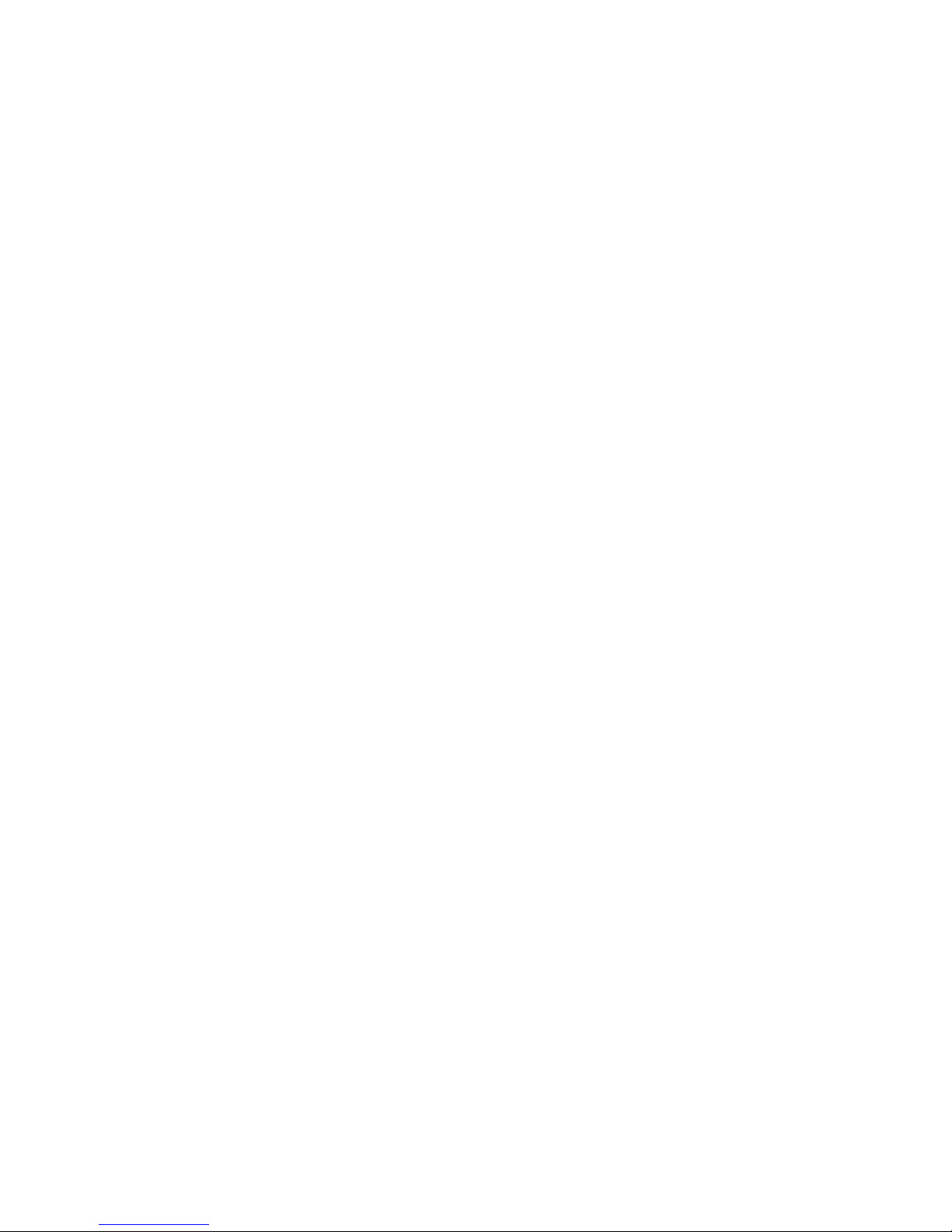
Notes
_________________________________________________________
_________________________________________________________
_________________________________________________________
_________________________________________________________
_________________________________________________________
_________________________________________________________
_________________________________________________________
_________________________________________________________
_________________________________________________________
_________________________________________________________
_________________________________________________________
_________________________________________________________
_________________________________________________________
_________________________________________________________
_________________________________________________________
_________________________________________________________
_________________________________________________________
_________________________________________________________
_________________________________________________________
_________________________________________________________
_________________________________________________________
39
Page 40

Notes
_________________________________________________________
_________________________________________________________
_________________________________________________________
_________________________________________________________
_________________________________________________________
_________________________________________________________
_________________________________________________________
_________________________________________________________
_________________________________________________________
_________________________________________________________
_________________________________________________________
_________________________________________________________
_________________________________________________________
_________________________________________________________
_________________________________________________________
_________________________________________________________
_________________________________________________________
_________________________________________________________
_________________________________________________________
_________________________________________________________
_________________________________________________________
Copyright © 2001
Patton Electronics Company
All Rights Reserved.
40
