Page 1

CopperLink™ Model 2160 Series
Long Range Ethernet Extender
Quick Start Guide
Part Number: 07M2160-QS, Rev. B
Revised: February 24, 2012
Sales Office: +1 (301) 975-1000
Technical Support: +1 (301) 975-1007
E-mail: support@patton.com
WWW: www.patton.com
Page 2
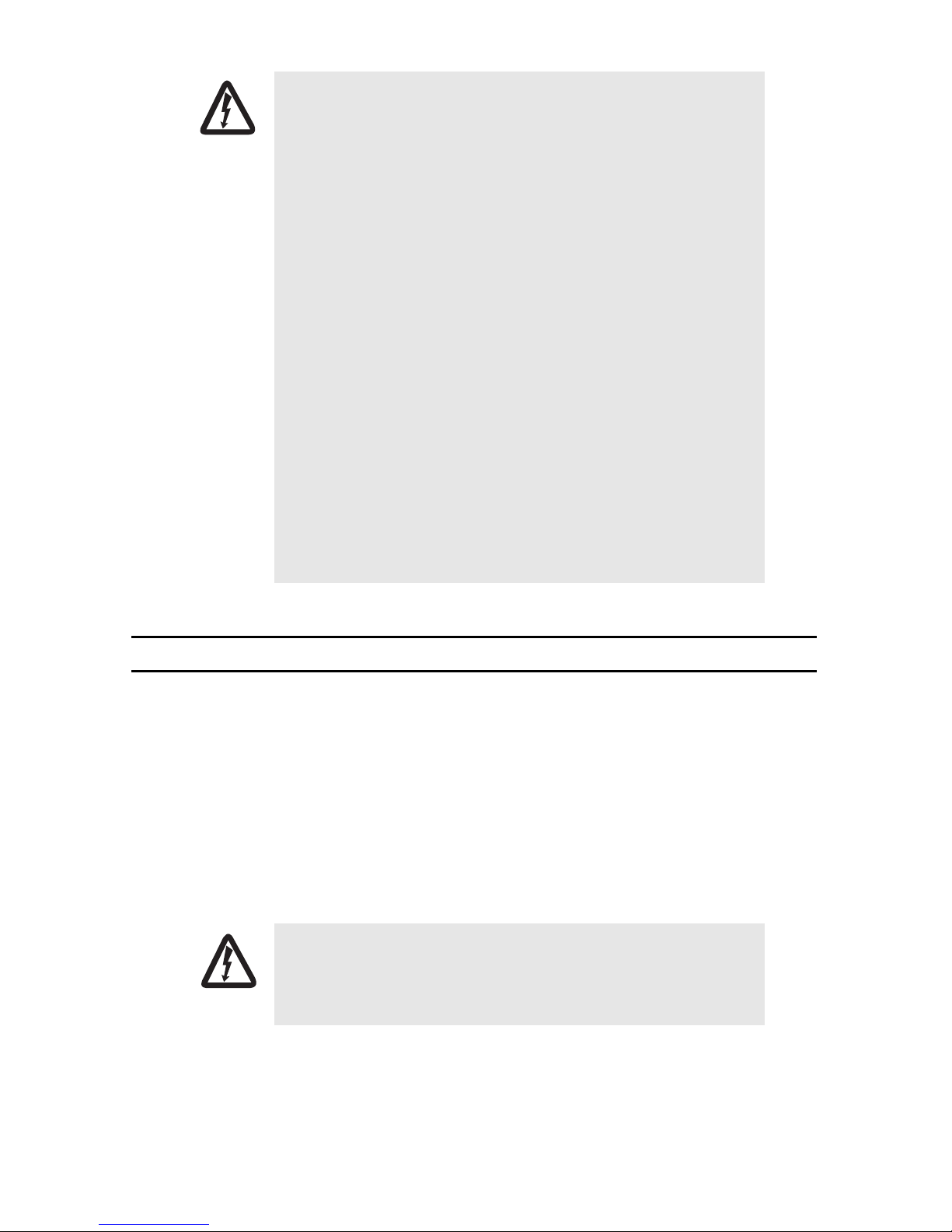
WARNING
• The Model 2160 contains no user serviceable parts. The equipment shall be returned to Patton Electronics for repairs, or
repaired by qualified service personnel. Opening the Model
2160 case will void the warranty.
• Mains Voltage: Do not open the case the when the power cord
is attached. Line voltages are present within the power supply
when the power cords are connected. The mains outlet that is
utilized to power the device shall be within 10 feet (3 meters)
of the device, shall be easily accessible, and protected by a circuit breaker.
• For AC powered units, ensure that the power cable used meets
all applicable standards for the country in which it is to be
installed, and that it is connected to a wall outlet which has
earth ground.
• Hazardous network voltages are present in WAN ports
regardless of whether power to the Model 2160 is ON or OFF.
To avoid electric shock, use caution when near WAN ports.
When detaching the cables, detach the end away from the
Model 2160 first.
•
Do not work on the system or connect or disconnect cables dur-
ing periods of lightning activity.
1.0 Connect the power and ports
1. Connect the power adapter to the port labeled DC 9V on the rear panel of the Model 2160.
2. Connect the Ethernet cable to the MGMT port.
Note The Model 2160 supports auto-MDX/MDIX switching hub so you may use a straight-through or cross-
over Ethernet cable.
3. Connect the phone cable to the Model 2160 and the other side of phone cable to wall jack.
4. Connect the power adapter to power source.
5. Turn on the PC to configure the Model 2160.
To avoid possible damage to this Model 2160, do not turn on the modem
before connecting the cables.
WARNING
2 Model 2160 Series Quick Start Guide
Page 3

Printer
WAP
Notebook
ServerRAID Drive
Desktop PC
DC 9V
+-
CONSOLE
Desktop PC
RST
LAN
LAN
Switch
MGMT
Laptop computer
Notebook
LINE
Desktop PC
Figure 1. Model 2160 Connection Diagram
2.0 Choose a configuration method and log in
There are three methods to configure the Model 2160: serial console, Telnet and Web Browser. You must choose
one method to configure the Model 2160.
2.1 Web configuration
Make sure that an Ethernet Adapter has been installed in the PC or NB you will use to configure the modem.
TCP/IP protocol is necessary for web configuration, so check if the TCP/IP protocol has been installed.
The Model 2160 provides a browser interface that allows you to configure and manage the Model 2160. After
you set up the IP address for the Model 2160, you can access the Web interface applications directly in your
browser by entering the IP address of the Model 2160. You can then use your Web browser to list and manage
configuration parameters from a PC.
Web Configuration requires Internet Explorer 5.0 or later or Netscape Navigator 6.0 and later versions. The recommended screen resolution is 1024 by 768 pixels.
Model 2160 Series Quick Start Guide 3
Page 4

2.2 Serial console configuration
For configuring the Model 2160 through the serial console, connect a terminal or a PC equipped with a terminalemulation program (such as Hyper Terminal) to the Model 2160's console port.
Use the supplied serial cable (RJ-45 to DB9F) to connect the Model 2160 to a PC. After marking the connection,
configure the terminal-emulation program using the following parameters: 9600 bps , 8 data bits , no parity and
1 stop bit.
2.3 Telnet configuration
Make sure that an Ethernet Adapter has been installed in the PC or NB you will use to configure the Ethernet
extender. The Model 2160 also supports Telnet for remote configuration. The command is “telnet 192.168.1.1” .
For logging into the system through a Telnet connection, “admin” for username and “admin” for password.
The default IP address is 192.168.1.1. You may change the IP address for your application.
3.0 Additional information
For detailed information about installing, configuring, operating, and troubleshooting your Model 2160, refer to
the Model 2160 User Manual available online at www.patton.com/manuals/2160.pdf.
A.0 Compliance Information
A.1 Compliance
EMC:
•
FCC Part 15, Class A
•
EN55022, Class A
•
EN55024
A.2 Radio and TV Interference (FCC Part 15)
This equipment generates and uses radio frequency energy, and if not installed and used properly—that is, in
strict accordance with the manufacturer's instructions—may cause interference to radio and television reception. This equipment has been tested and found to comply with the limits for a Class A computing device in accordance with the specifications in Subpart B of Part 15 of FCC rules, which are designed to provide reasonable
protection from such interference in a commercial installation. However, there is no guarantee that interference
will not occur in a particular installation. If the equipment causes interference to radio or television reception,
which can be determined by disconnecting the cables, try to correct the interference by one or more of the following measures: moving the computing equipment away from the receiver, re-orienting the receiving antenna,
and/or plugging the receiving equipment into a different AC outlet (such that the computing equipment and
receiver are on different branches).
4 Model 2160 Series Quick Start Guide
Page 5

A.3 Industry Canada Notice
This equipment meets the applicable Industry Canada Terminal Equipment Technical Specifications. This is confirmed by the registration number. The abbreviation, IC, before the registration number signifies that registration was performed based on a Declaration of Conformity indicating that Industry Canada technical specifications
were met. It does not imply that Industry Canada approved the equipment.
This Declaration of Conformity means that the equipment meets certain telecommunications network protective,
operational and safety requirements. The Department does not guarantee the equipment will operate to the
user's satisfaction. Before installing this equipment, users should ensure that it is permissible to be connected to
the facilities of the local telecommunications company. The equipment must also be installed using an acceptable
method of connection. In some cases, the company’s inside wiring associated with a single line individual service
may be extended by means of a certified connector assembly (telephone extension cord). The customer should
be aware that compliance with the above condition may not prevent degradation of service in some situations.
Repairs to some certified equipment should be made by an authorized maintenance facility designated by the
supplier. Any repairs or alterations made by the user to this equipment, or equipment malfunctions, may give
the telecommunications company cause to request the user to disconnect the equipment. Users should ensure for
their own protection that the ground connections of the power utility, telephone lines and internal metallic water
pipe system, are connected together. This protection may be particularly important in rural areas.
A.4 CE Declaration of Conformity
We certify that the apparatus described above conforms to the requirements of Council Directive 2004/108/EC
on the approximation of the laws of the member states relating to electromagnetic compatibility; and Council
Directive 2006/95/EC on the approximation of the laws of the member states relating to electrical equipment
designed for use within certain voltage limits.
The safety advice in the documentation accompanying this product shall be obeyed. The conformity to the above
directive is indicated by the CE sign on the device.
A.5 Authorized European Representative
D R M Green
European Compliance Services Limited.
Oakdene House, Oak Road
Watchfield,
Swindon, Wilts SN6 8TD, UK
Model 2160 Series Quick Start Guide 5
Page 6

Copyright statement
Copyright © 2012, Patton Electronics Company. All rights reserved.
The information in this document is subject to change without notice. Patton Electronics assumes no
liability for errors that may appear in this document.
Trademarks statement
The term CopperLink is a trademark of Patton Electronics Company. All other trademarks presented in this document are the property of their respective owners.
Patton support headquarters in the USA
•
Online support: Available at www.patton.com
•
E-mail support: E-mail sent to support@patton.com will be answered within 1 business day
•
Telephone support: Standard telephone support is available five days a week—from 8:00 am to
5:00 pm EST (1300 to 2200 UTC/GMT)—by calling +1 (301) 975-1007
•
Support via VoIP: Contact Patton free of charge by using a VoIP ISP phone to call sip:support@patton.com
•
Fax: +1 (253) 663-5693
Alternate Patton support for Europe, Middle East, and Africa (EMEA)
•
Telephone support: Standard telephone support is available five days a week—from 8:00 am to
5:00 pm CET (0900 to 1800 UTC/GMT)—by calling +41 (0)31 985 25 55
•
Fax: +41 (0)31 985 25 26
Note For additional service and support information, refer to the “Contacting Patton for assistance” chapter
of the CopperLink 2160 User Manual available online at www.patton.com/manuals/2160.pdf.
Warranty, Trademark, & Compliance Information
For warranty, trademark and compliance information, refer to the Model 2160 User Manual available online at
www.patton.com/manuals/2160.pdf.
In accordance with the requirements of council directive 2002/96/EC on Waste of
Electrical and Electronic Equipment (WEEE), ensure that at end-of-life you separate
this product from other waste and scrap and deliver to the WEEE collection system in
your country for recycling.
6 Model 2160 Series Quick Start Guide
Page 7

NOTES
____________________________________________________________________
____________________________________________________________________
____________________________________________________________________
____________________________________________________________________
____________________________________________________________________
____________________________________________________________________
____________________________________________________________________
____________________________________________________________________
____________________________________________________________________
____________________________________________________________________
____________________________________________________________________
____________________________________________________________________
____________________________________________________________________
____________________________________________________________________
____________________________________________________________________
____________________________________________________________________
Model 2160 Series Quick Start Guide 7
Page 8

NOTES
____________________________________________________________________
____________________________________________________________________
____________________________________________________________________
____________________________________________________________________
____________________________________________________________________
____________________________________________________________________
____________________________________________________________________
____________________________________________________________________
____________________________________________________________________
____________________________________________________________________
____________________________________________________________________
____________________________________________________________________
____________________________________________________________________
____________________________________________________________________
____________________________________________________________________
____________________________________________________________________
8 Model 2160 Series Quick Start Guide
