Page 1

USER
MANUAL
MODEL IM 1/I
Ethernet Bridge Module
SALES OFFICE
(301) 975-1000
TECHNICAL SUPPORT
(301) 975-1007
http://www.patton.com
An ISO-9001
Certified Company
CERTIFIED
Part# 07MIM1/I-E
Doc# 090101U
Rev. F
Revised 1/22/08
,
Page 2
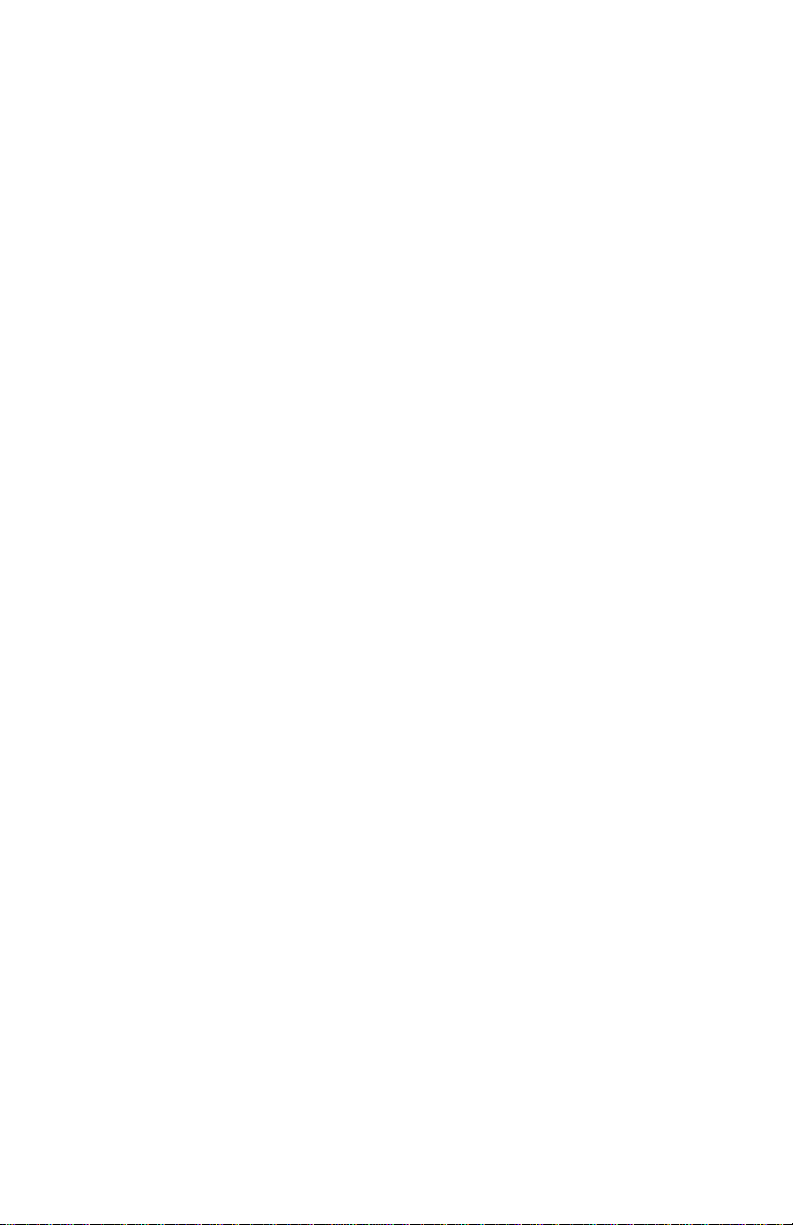
116
1.0 WARRANTY INFORMATION
Patton Electronics warrants all Model IM1/I components to be free
from defects, and will—at our option—repair or replace the product
should it fail within one year from the first date of shipment.
This warranty is limited to defects in workmanship or materials, and
does not cover customer damage, abuse or unauthorized modification.
If this product fails or does not perform as warranted, your sole recourse
shall be repair or replacement as described above. Under no condition
shall Patton Electronics be liable for any damages incurred by the use
of this product. These damages include, but are not limited to, the
following: lost profits, lost savings and incidental or consequential
damages arising from the use of or inability to use this product. Patton
Electronics specifically disclaims all other warranties, expressed or
implied, and the installation or use of this product shall be deemed an
acceptance of these terms by the user.
1.1 RADIO AND TV INTERFERENCE
The Model IM1/I generates and uses radio frequency energy, and if
not installed and used properly—that is, in strict accordance with the
manufacturer’s instructions—may cause interference to radio and
television reception. The Model IM1/I has been tested and complies
with the limits for a Class A computing device in accordance with the
specification in Subpart J of Part 15 of FCC rules, that are designed to
provide reasonable protection from such interference in a commercial
installation. However, this is no guarantee that interference will not
occur in a particular installation. If the Model IM1/I does cause
interference to radio or television reception, which can be determined by
disconnecting the unit, the user is encouraged to try to correct the
interference by one or more of the following measures: moving the
computing equipment away from the receiver, reorienting the receiving
antenna and/or plugging the receiving equipment into a different AC
outlet (such that the computing equipment and receiver are on different
branches). In the event the user detects intermittent or continuous
product malfunction due to nearby high power transmitting radio
frequency equipment, the user is strongly advised to use only a shielded
twisted pair data cable that is bonded to metalized external outer shield
plugs at both ends. The use of a shielded cable satisfies compliance
with the Electromagnetic Compatibility (EMC) directive.
1.2 CE NOTICE
The CE symbol on your Patton Electronics equipment indicates that
it is in compliance with the Electromagnetic Compatibility (EMC)
directive and the Low Voltage Directive (LVD) of the Union European
(EU). A Certificate of Compliance is available by contacting Patton
Technical Support.
Page 3

2 15
1.3 SERVICE
All warranty and nonwarranty repairs must be returned freight
prepaid and insured to Patton Electronics. All returns must have a
Return Materials Authorization number on the outside of the shipping
container. This number may be obtained from Patton Electronics
Technical Service at: (301) 975-1007, http://www.patton.com;
support@patton.com.
NOTE: Packages received without an RMA number will not be
accepted.
Patton Electronics’ technical staff is also available to answer any
questions that might arise concerning the installation or use of your
Model IM 1/I. Technical Service hours: 8AM to 5PM EST, Monday
through Friday.
WARNING! This device is not intended to be
connected to the public telephone network.
Page 4
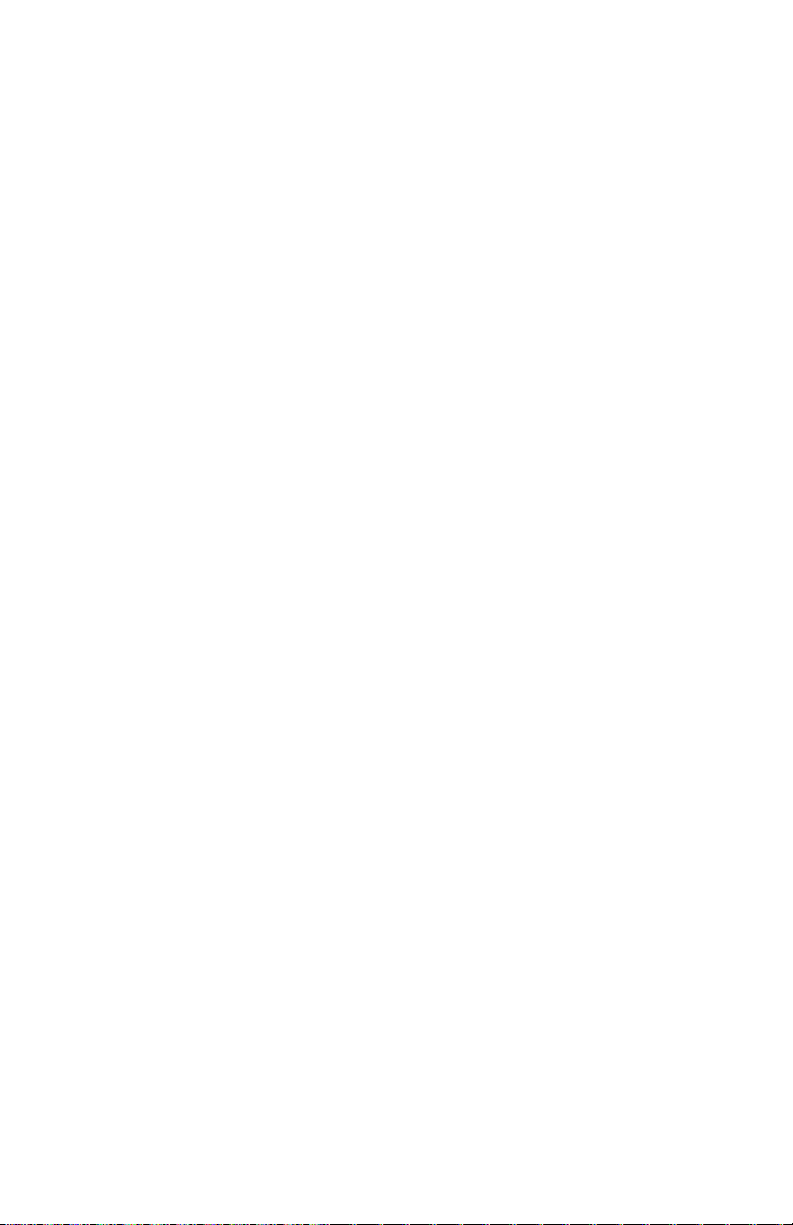
2.0 GENERAL I N F O R M A T I O N
Thank you for your purchase of this Patton Electronics product.
This product has been thoroughly inspected and tested and is
warranted for One Year parts and labor. If any questions or problems
arise during installation or use of this product, please do not hesitate to
contact us at: (301) 975-1007, http://www.patton.com;
support@patton.com.
2.1 FEATURES
• Installs in Patton’s baseband modem, CSU/DSU, 64k/G.703
converter and fiber modem base units
• Provides MAC level connection between two peered Ethernet
LANs
• PPP (Point to Point Protocol) RFC 1661 (with Bridging Control
Protocol) RFC 1638
• Operates transparently to higher level protocols such as TCP/IP,
DECnet, NETBIOS and IPX
• No configuration necessary
• Automatically discovers, loads and deletes MAC addresses
• 512 KB on-board RAM
• Modular 10Base-T connection (RJ-45)
• Two LED indicators: status & link integrity
2.2 DESCRIPTION
The Patton IM1/I
QuikConnect™
Ethernet WAN bridge module
installs in Patton’s copper and fiber base units to provide seamless
Ethernet LAN extension. The Patton IM1/I performs the bridging
function between two physically separate Ethernet LANs at the MAC
level. Operation of the Patton IM1/I is transparent to higher network
level protocols such as TCP/IP, DECnet, NETBIOS and IPX. The
Patton IM1/I is 802.3 compliant and supports PPP (Point to point
protocol) with bridging control protocol (RFC 1638).
Once installed in the local Patton base unit, the Patton IM1/I works
in a “plug and play” manner to forward LAN broadcasts, multicasts and
frames destined for the peered Ethernet LAN at the remote end (the
Patton base unit at the remote end must also be equipped with an IM1/I
module). Using the Patton IM1/I, peered Ethernet LANs can be linked
over leased 2-wire/4-wire, DDS, PCM and campus fiber circuits.
Page 5

4
2.3 TYPICAL APPLICATION
The Model IM1/I QuickConnect™ is designed to plug directly into
the rear of a Patton Electronics baseband modem (i.e. Model 1090 or
1092). The Model IM1/I is designed to be used as one of a pair of
units. Figure 1 (below) illustrates a typical Model IM1/I installation.
Corporate Headquarters
LAN
LAN
Remote/Satellite Office
Ethernet WAN Bridge
QuikConnect™ Module
Ethernet WAN Bridge
QuikConnect™ Module
DDS Network (Model 2530)
PCM Network (Model 2073)
768k Leased Line (Model 1094)
512k Leased Line (Model 1093)
128k Leased Line (Model 1092)
64k Leased Line (Model 1090)
128k Single Fiber (Model 1184)
256k Single Fiber (Model 1185)
Figure 1. Typical Model IM1/I application
Page 6
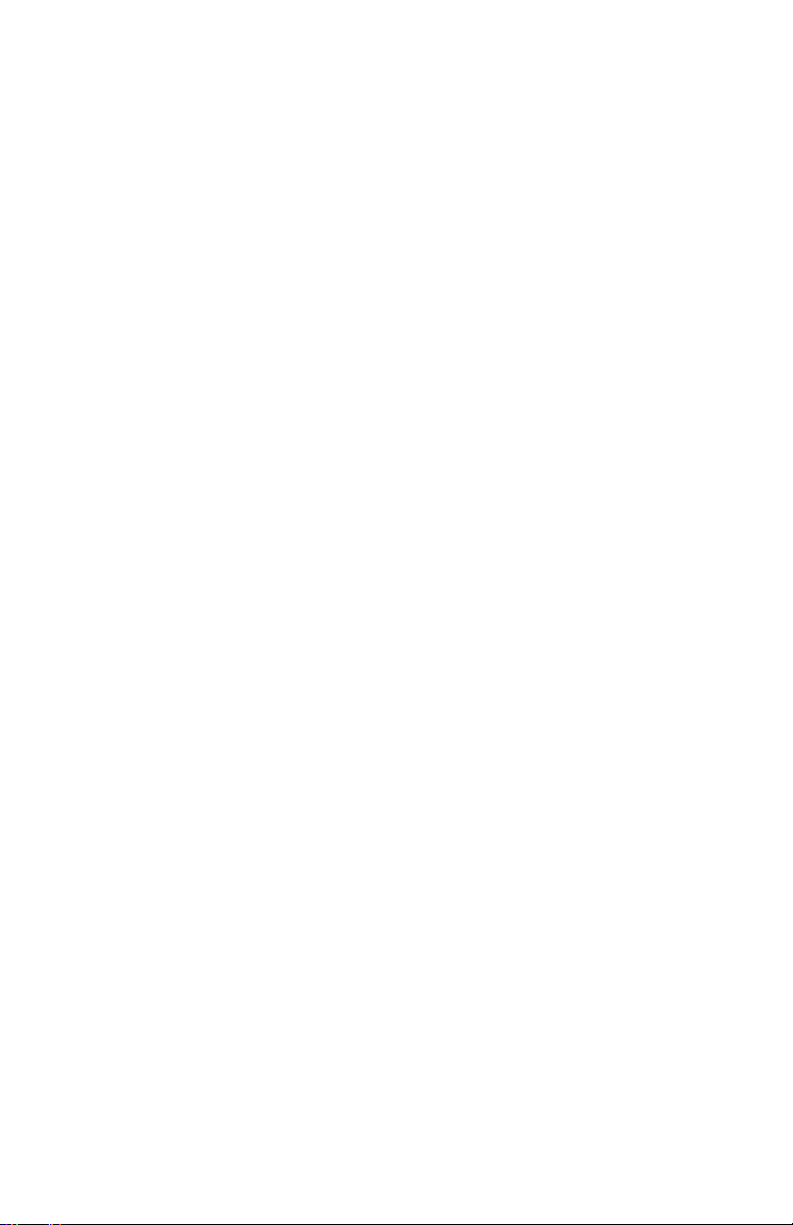
3.0 PPP OPERATIONAL BACKGROUND
PPP is a protocol used for multi-plexed transport over a pointto-point link. PPP operates on all full duplex media, and is a
symmetric peer-to-peer protocol, which can be broken into three
main components: 1. A standard method to encapsulate
datagrams over serial links; 2. A Link Control Protocol (LCP) to
establish, configure, and test the data-link connection; 3. A family
of Network Control Protocols (NCPs) to establish and configure
different network layer protocols.
In order to establish communications over a point-to-point
link, each end of the PPP link must first announce its capabilities
and agree on the parameters of the link’s operation. This
exchange is facilitated through LCP Configure-Request packets.
Once the link has been established and optional facilities
have been negotiated, PPP will attempt to establish a network
protocol. PPP will use Network Control Protocol (NCP) to choose
and configure one or more network layer protocols. Once each of
the network layer protocols have been configured, datagrams
from the established network layer protocol can be sent over the
link. The link will remain configured for these communications
until explicit LCP or NCP packets close the link down, or until
some external event occurs.
The PPP Bridging Control Protocol (BCP), defined in RFC
1638, configures and enables/disables the bridge protocol on
both ends of the point-to-point link. BCP uses the same packet
exchange mechanism as the Link Control Protocol (LCP). BCP
is a Network Control Protocol of PPP, bridge packets may not be
exchanged until PPP has reached the network layer protocol phase.
3.1 Applications
In situations where a routed network requires connectivity
to a remote Ethernet network, the interface on a router can be
configured as a PPP IP Half Bridge. The serial line to the
remote bridge functions as a Virtual Ethernet interface, effectively
extending the routers serial port connection to the remote
network. The bridge device sends bridge packets (BPDU's) to
the router's serial interface. The router will receive the layer
three address information and will forward these packets
based on its IP address.
Figure 2 shows a typical Cisco router with a serial interface
configured as a PPP Half Bridge. The router serial interface uses
a remote device that supports PPP bridging to function as a node
on the remote Ethernet network. The serial interface on the Cisco
will have an IP address on the same Ethernet subnet as the bridge.
5
Page 7

6 11
For example, the customer site is assigned the addresses
192.168.1.0/24 through 192.168.1.1/24. The address
192.168.1.1/24 is also the default gateway for the remote
network. The above settings remove any routing/forwarding
intelligence from the CPE. The associated Cisco configuration
will set serial interface (s0) to accommodate half bridging for
the above example.
Authentication is optional under PPP. In a point-to-point
leased-line link, incoming customer facilities are usually fixed
in nature, therefore authentication is generally not required. If
the foreign device requires authentication via PAP or CHAP,
the PPP software will respond with default Peer-ID consisting
of the units Ethernet MAC address and a password which
consists of the unit’s Ethernet MAC address.
Some networking systems do not define network numbers
in packets sent out over a network. If a packet does not have
a specific destination network number, a router will assume
that the packet is set up for the local segment and will not
forward it to any other sub-network. However, in cases where
two devices need to communicate over the wide-area,
bridging can be used to transport non-routable protocols.
Figure 3 illustrates transparent bridging between two
routers over a serial interface (s0). Bridging will occur
between the two Ethernet Interfaces on Router A (e0 and e1)
Figure 2. Cisco router with serial interface, configured as PPP Half Bridge.
Ethernet LAN
Router
Patton
IM1/I Bridge
Customer Site
Service Provider’s Network
Internet
!
no ip routing
!
interface Ethernet0
ip address 1.1.1.1 255.255.255.0
bridge-group 1
!
interface Serial0
ip address 1.1.1.1 255.255.255.0
encapsulation PPP
bridge-group 1
!
interface Serial1
ip address 2.2.2.2 255.255.255.0
bridge-group 1
!
bridge 1 protocol ieee
!
Router A
Router B
e0
e0
S1
e1
S1
S0
S0
LAN
LAN
LAN
LAN
LAN
Serial Interface
Serial Interface
Using Bridge-Groups, multiple
remote LANs can be bridged
over the wide-area.
Patton DSL Modem
with
Ethernet Interface
E1/FE1 Link
Page 8

4.0 CON F I G U R A T I O N
The Model IM1/I module plugs into Patton’s fiber and copper
baseband modems to provide Ethernet LAN extension. The IM1/I has
no switches or jumpers and does not need to be configured. However,
factors such as ty type of medium, throughput across the link and
clocking mode must be determined by the settings of the baseband
modems. Please refer to your baseband modem (i.e. 1092A, 1093,
1095, 1185, etc) to make the following settings.
1) Bit Rate: The DTE rate setting of your base unit corresponds
to the throughput of your IM1/I bridge module. Use higher
speeds to allow maximum throughput to your extended LAN.
NOTE: The IM1/I only supports synchronous speeds.
2) Clocking Mode: Set the clocking modes on the base units so
that one unit is configured for Internal clocking mode and the
other unit is set for Receive Recover clocking mode.
3) All other base unit settings depend upon your application and
on the application medium (twisted pair or coaxial cable)
BASE UNIT CLOCK MODES
Unit “A” Unit “B”
Internal Clock Setting Receive Recover Clock Setting
NOTE: Unit “A” and Unit “B” are arbitrarily chosen. It does not matter which
unit is “A”, and which is “B”.
Page 9

8 9
5.0 I N S T A L L A T I O N
The Model IM1/I is completely plug and play. This section tells you
how to make the connections.
5.1 INSTALLING THE QUICKCONNECT™ MODULE
Each Quick Connect Module™ has a 50-pin card edge connector
on one side and an ethernet interface on the other. The instructions
below describe how to remove the existing QuickConnect™ Module
and how to install the new IM1/I module. If your base unit does not
have an existing QuickConnect™ already installed, please skip to
section 3.2.2.
5.1.1 Removing the Existing QuickConnect™ Module
1) Turn the power switch off. Leave the power cord plugged into a
grounded outlet to keep the unit grounded.
2) Loosen the two thumbscrews on the module by turning them
counterclockwise.
3) Grasp the two thumbscrews and gently pull the module from the
unit. Apply equal force to the thumbscrews to keep the module
straight during the removal process
Page 10

5.1.2 Installing the New QuickConnect™ Module
1) Make sure the power switch on the base unit is off. Leave the
power cord plugged into a grounded outlet to keep the unit
grounded.
2) Hold the module with the faceplate toward you and align the
module with the guide slots in the rear panel of the base unit.
3) While keeping the module’s faceplate parallel with the base unit
rear panel, slide the module straight in–so that the card edge
contacts line up with the socket inside the chassis. Figure 4
(below) shows how a Quick Connect Module plugs into the rear
of the base unit.
NOTE: The card edge connector should meet the socket when
it is almost all the way into the chassis. If you encounter a lot of
resistance, remove the module and repeat steps 2 & 3.
4) With the card edge contacts aligned with the socket, firmly seat
the module by using your thumbs to apply pressure directly to
the right and left edges of the module faceplate. Applying
moderate and
even
pressure should be sufficient to seat the
module. You should hear it “click” into place.
5) To secure the module in place, push the thumbscrews into the
chassis and turn the screws clockwise to tighten.
Figure 4. Installation of Model IM 1/I Plug-in Serial Interface Module
Line
Interface
1 ON
0 OFF
t
Por
Page 11

10 7
5.2 CONNECTING TO THE 10BASE-T ETHERNET PORT
The RJ-45 Ethernet port on Model IM1/I is designed to connect
directly to a 10BaseT network. Figure 5, below, shows the 10BaseT
RJ-45 port pin description. You may make connections up to 330 feet
using Type 4 or 5 cable.
5.2.1 Connecting the 10Base-T Ethernet Port to a Hub
The Model IM1/I 10Base-T interface is configured as DTE (Data
Terminal Equipment), just like a 10Base-T network interface card in a
PC. Therefore, it “expects” to connect to a 10Base-T Hub using a
straight-through RJ-45 cable. Use the diagram below to construct a
cable to connect the IM1/I to a 10Base-T Hub.
IM1/I 10Base-T Hub
RJ-45 Pin No. RJ-45 Pin No.
1 (TX+) 1 (RX+)
2 (TX-) 2 (RX-)
3 (RX+) 3 (TX+)
6 (RX-) 6 (TX-)
5.2.2 Connecting the 10Base-T Ethernet Port to a PC (DTE)
The Model IM1/I 10Base-T interface is configured as DTE (Data
Terminal Equipment). If you wish to connect the IM1/I to another DTE
device such as a 10Base-T network interface card in a PC, you must
construct a 10Base-T crossover cable as shown in the diagram below.
IM1/I 10Base-T DTE
RJ-45 Pin No. RJ-45 Pin No.
1 (TX+) 1 (TX+)
2 (TX-) 2 (TX-)
3 (RX+) 3 (RX+)
6 (RX-) 6 (RX-)
1 TD+ (data output from IM1/I)
2 TD- (data output from IM1/I)
3 RD+ (data input to IM1/I)
4 (no connection)
5 (no connection)
6 RD- (data input to IM1/I)
7 (no connection)
8 (no connection)
1
2
3
4
5
6
7
8
Figure 5. Model IM1/I RJ-45 Connector Pinout
Page 12

5.3 CONNECTION TO THE LINE INTERFACE MEDIA
Instructions for connecting the line interface media (twisted pair , or
fiber optic cable) are contained within the base unit user manual.
Please refer to the base unit manual for connection details.
5.4 CONNECTING TO AC OR DC POWER
Instructions for connecting the power supply Universal Interface
AC Power Supply and DC Power Supply option) are contained within
the base unit user manual. Please refer to the base unit manual for
connection details.
WARNING! The Model IM1/I interface card has been
specifically designed to work with UI and DC versions of
Patton Electronics base units. Use with 120/230VAC
versions could result in damage to the unit. If you are
unsure of your base unit power supply, please contact
Patton Electronics technical support at (301)975-1000 or at
support@patton.com.
Notice! Any terminal cable connected to the Model IM1/I
must be shielded cable, and the outer shield must be 360
degree bonded–at both ends–to a metal or metalized backshell.
Page 13

12
6.0 OPERATION
Once the Model IM1/1 is installed, it should operate transparently.
This sections describes power-up, general operating instructions, and
the LED status monitors.
6.1 OPERATING INSTRUCTIONS
In order to operate, the Model IM1/I must be installed in the base
unit. It also requires a 10Base-T connection. After power is applied,
the IM1/I automatically starts performing the bridging function without
further user intervention. MAC addresses discovered are automatically
loaded into the MAC address table. They are automatically deleted
from the MAC address table if they experience an inactivity of 8
minutes.
6.2 POWER-UP
Before applying power to the IM1/I, please be sure it is properly
installed in the base unit. Then make sure that unit is connected to the
appropriate power source (Universal Interface AC Power Supply or
DC Power Supply). Then power-up the base unit using the rear power
switch .
Page 14

6.3 LED STATUS MONITORS
The Model IM1/I features two LEDs that monitor general operating
status and the 10Base-T twisted pair link integrity. Figure 6 (below)
shows the LEDs located directly beneath the RJ-45 jack. Following
Figure 6 is a description of each LEDs function.
Status Blinks yellow from one to eleven times to indicate
system status. Each pulse pattern is separated by a
2 second “off” period. Greater pulse patterns have
higher priority (buffer saturation has greater priority
than an empty MAC table). Valid system statuses
are:
1 pulse = system status is okay
2 pulses = no MAC entries in the MAC Address Table
3 pulses = Clear to Send (CTS) or Carrier Detect
(DCD) from base unit are not asserted
4 pulses = IM1/I buffer is saturated
5 pulses = WAN receive frame(s) too large
6 pulses = WAN receive frame(s) not octet aligned
7 pulses = WAN receive frame(s) aborted
8 pulses = Detected WAN receive frame(s) with CRC
9 pulses = Detected LAN receive frame(s) too large
10 pulses = Detected LAN receive frame(s) not octet
aligned
11 pulses = Detected LAN receive frame(s) with bad
CRC
Link Glows green to indicate good link integrity on the
10Base-T twisted pair line.
Figure 6. Model IM1/I Panel
Status LED
Link LED
13
Quik-Connect Interface Module
Interface Port
Page 15

14 3
AP P E N D I X A
PATTON MODEL IM1/I SPECIFICATIONS
LAN Connection: RJ-45, 10Base-T, 802.3 Ethernet
Protocol: PPP (RFC 1661) with Bridging Control
Protocol (RFC 1638)
MAC Address Table Size: 4096 entries
MAC Address Aging: MAC addresses deleted after 8 minutes
inactivity
On-board Memory: 512 KB RAM; 128 KB FLASH
Frame Latency: 1 frame
Interface: card-edge connection to
QuikConnect™ port on Patton base
unit
LED Indicators: (1) general status; (1) link integrity
Power Supply: +5 Volts @ 510 mA supplied to module
by connection to Patton QuikConnect
interface
Temperature Range: 32 to 122ºF (0 to 50º C)
Dimensions: 2.9" x 3.2" (7.4 cm x 8.1 cm)
Weight: 0.25 lb (0.11 kg)
Page 16

AP P E N D I X B
IM1/I INTERFACE PIN ASSIGNMENT
10BASE-T Interface Pin Description
(RJ-45 Female Connector)
(DTE Configuration)
Pin #
Signal
1 TD + (data output from IM1/I)
2 TD - (data output from IM1/I)
3 RD +(data input to IM1/I)
4 no connection
5 no connection
6 RD - (data input to IM1/I)
7 no connection
8 no connection
© Copyright 2000
Patton Electronics Company
All Rights Reserved
Page 17

Dear Valued Customer,
Thank you for purchasing Patton Electronics products! We do
appreciate your business. I trust that you find this user manual helpful.
We manufacture one of the widest selections of data
communications products in the world including CSU/DSU's, network
termination units, powered and self-powered short range modems, fiber optic
modems, interface converters, baluns, electronic data switches, data-line surge
protectors, multiplexers, transceivers, hubs, print servers and much more. We
produce these products at our Gaithersburg, MD, USA, facility, and can
custom manufacture products for your unique needs.
We would like to hear from you. Please contact us in any of the
following ways to tell us how you like this product and how we can meet your
product needs today and in the future.
Web: http://www.patton.com
Sales E-mail: sales@patton.com
Support E-mail: support@patton.com
Phone - Sales (301) 975-1000
Phone - Support (301) 975-1007
Fax: (301) 869-9293
Mail: Patton Electronics Company
7622 Rickenbacker Drive
Gaithersburg, MD 20879 USA
We are committed to a quality product at a quality price. Patton
Electronics is ISO 9001 certified. We meet and exceed the highest standards
in the industry (CE, UL, etc.).
It is our business to serve you. If you are not satisfied with any
aspect of this product or the service provided from Patton Electronics or its
distributors, please let me
know.
Thank you.
Burton A.Patton
Executive Vice President
P.S. Please tell us where you purchased this product.
________________________________________________________
________________________________________________________
________________________________________________________
________________________________________________________
________________________________________________________
________________________________________________________
________________________________________________________
_______
Page 18

Page 19

Page 20

Certified Company
