Page 1
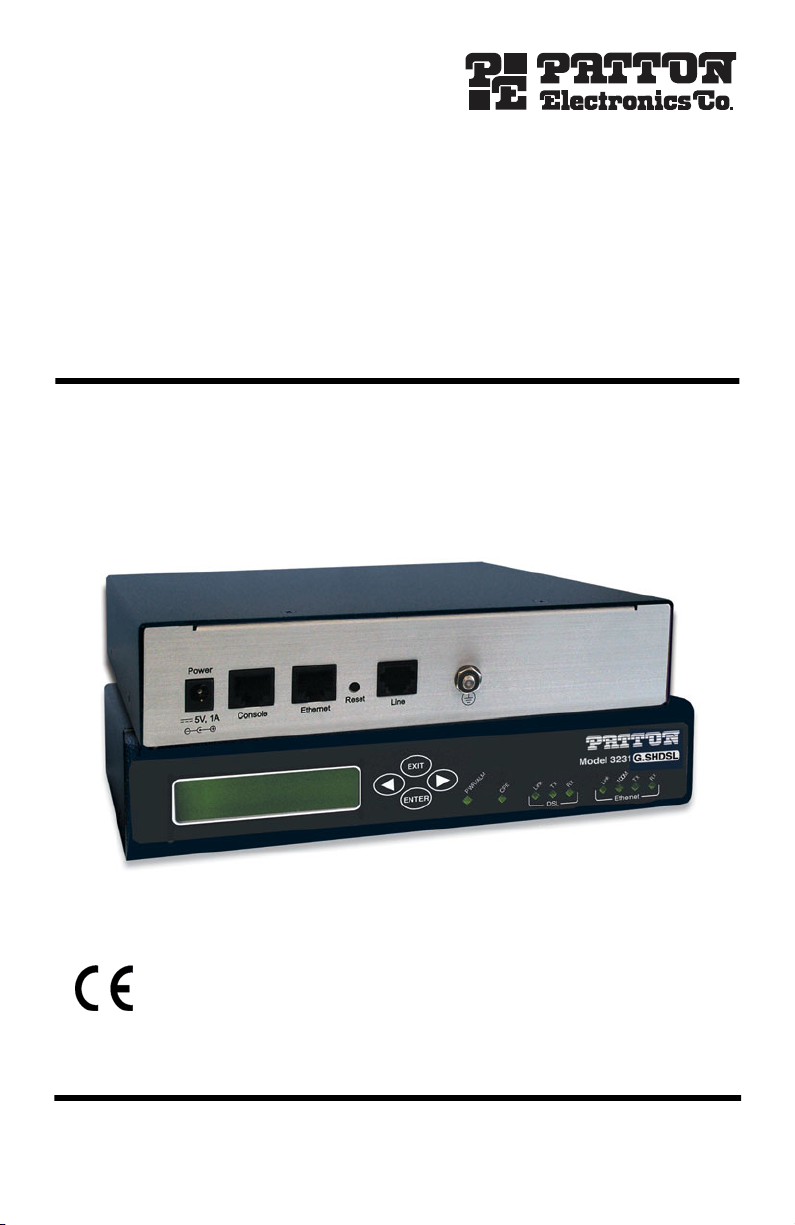
Model 3231
Industrial Ethernet Extender with
LCD Interface
Quick Start Guide
Important
intended nor approved for use in an industrial or residential environment.
Part Number: 07M3231-QS, Rev. A
Revised: October 30, 2008
—This is a Class A device and is intended for use in a light industrial environment. It is not
Sales Office: +1 (301) 975-1000
Technical Support: +1 (301) 975-1007
E-mail: support@patton.com
WWW: www.patton.com
Page 2
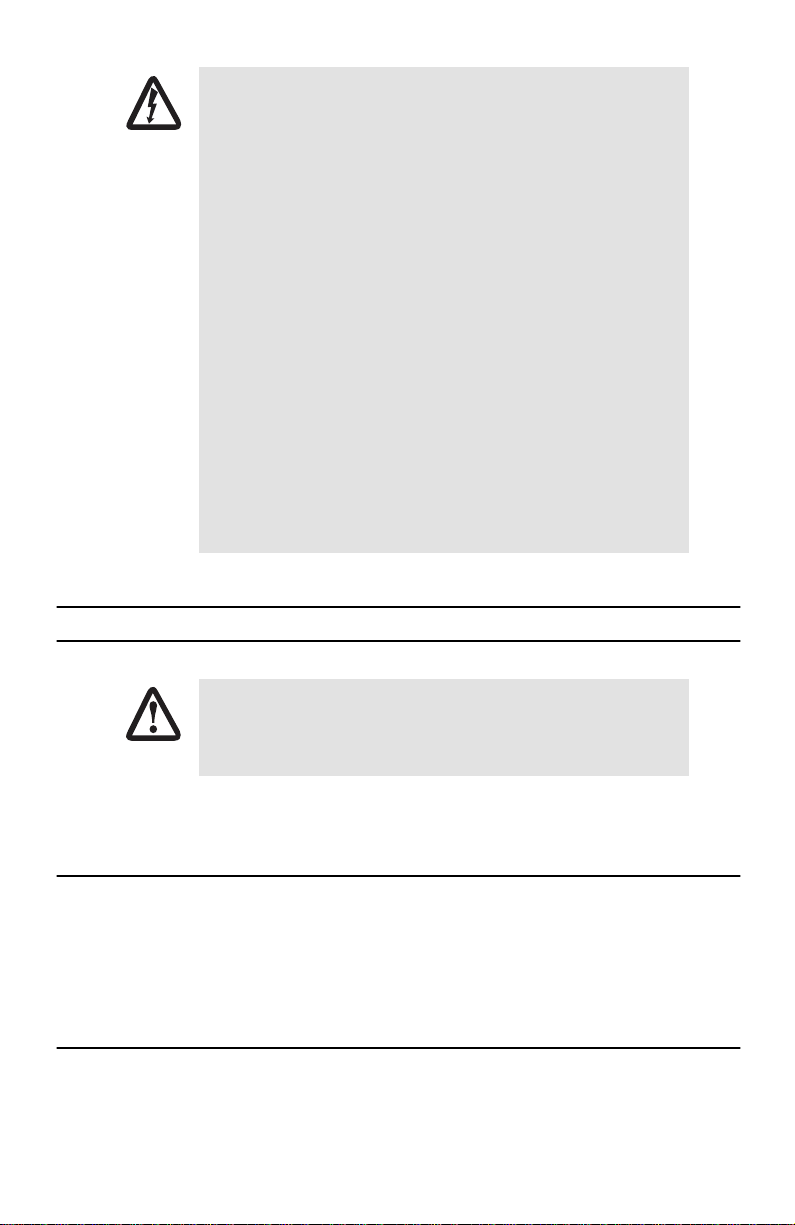
WARNING
• This device contains no user serviceable parts. The equipment
shall be returned to Patton Electronics for repairs, or repaired
by qualified service personnel.
• AC Powered Units: The external power adaptor shall be a
listed Limited Power Source. Ensure that the power cable used
meets all applicable standards for the country in which it is to
be installed, and that it is connected to a wall outlet which has
earth ground. The mains outlet that is utilized to power the
device shall be within 10 feet (3 meters) of the device, shall
be easily accessible, and protected by a circuit breaker.
• DC Powered Units: The interconnecting cables shall be rated
for proper voltage, current, anticipated temperature, flammability, and mechanical serviceability.
• Hazardous network voltages are present in WAN ports,
regardless of whether power to the unit is ON or OFF. To avoid
electric shock, use caution when near WAN ports. When
detaching the cables, detach the end away from the device
first.
Do not work on the system or connect or disconnect cables dur-
•
ing periods of lightning activity.
1.0 Powering the modem
The interconnecting cables shall be acceptable for external use and shall be rated for
the proper application with respect to voltage, current, anticipated temperature, flammability, and mechanical serviceability.
CAUTION
Your modem comes with an external AC adaptor with detachable power cord.
1.1 AC power-up
1.
Connect female plug of the AC power cord to the AC adaptor provided.
2.
Connect the barrel-type connector of the AC adaptor to the barrel-type power jack on the
unit.
3.
Insert the male plug of the AC power cord into an AC power outlet (100–240 VAC)
1.2 Power-up indication
The
PWR/ALM
2
LED is lit while the unit is powering up.
.
Model 3231 Quick Start Guide
Page 3
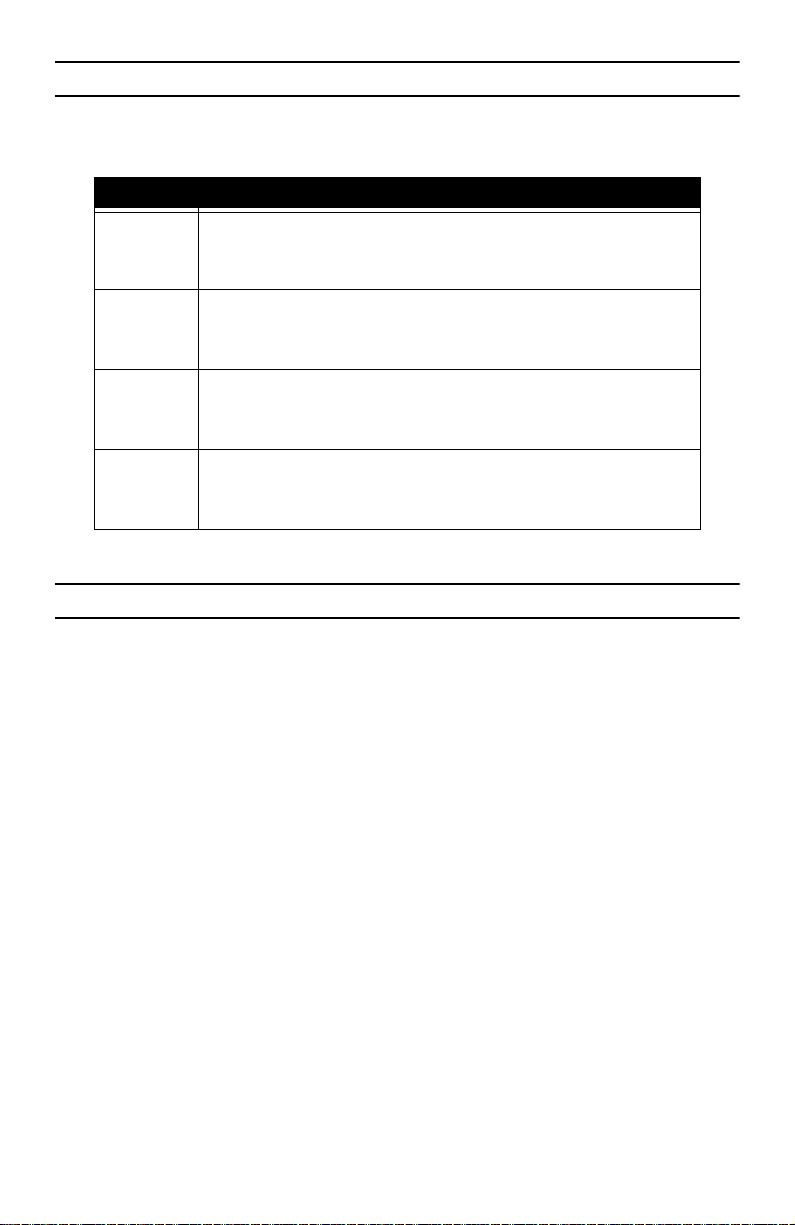
2.0 Using the keypad
The Model 3231 contains an LCD menu and keypad, located on the front panel, for configuring the unit.The four
keys on the menu keypad and their functions are:
Key
ENTER
EXIT
LEFT ARROW
RIGHT ARROW
• Select the current item
• Advance into a submenu
• Confirm changes in a menu item
• Deselect the current item
• Exit out of a submenu
• Cancel a change in a menu item
• Move to the previous item in a menu
• Move to the previous value for an item in a menu
• Increment the current digit or character in an IP address or string
• Move to the next item in a menu
• Move to the next value for an item in a menu
• Select the next digit or character to change in an IP address or string
Purpose
3.0 Using the LCD Menu
The following options are available in the top level menu on the LCD interface:
3.1 “G.SHDSL”
•
3.2 “LAN”
•
3.3 “CPE Config”
•
•
3.4 “STP (Spanning Tree Protocol)”
•
3.5 “Syslog”
•
Password
If a password is set, a user must enter the password to access the LCD submenus. Enter an empty string to
remove the password.
Clear Alarms
•
Clear DSL, Ethernet, and any other alarm indications.
•
Save Config
Save the current configuration to flash.
•
LCD Contrast
Adjust the contrast of the LCD screen. Use the Left and Right Arrown keys to adjust the contrast, then press the
Enter key to save the adjustment.
on page 4
on page 4
on page 4
on page 5
on page 5
Model 3231 Quick Start Guide
3
Page 4
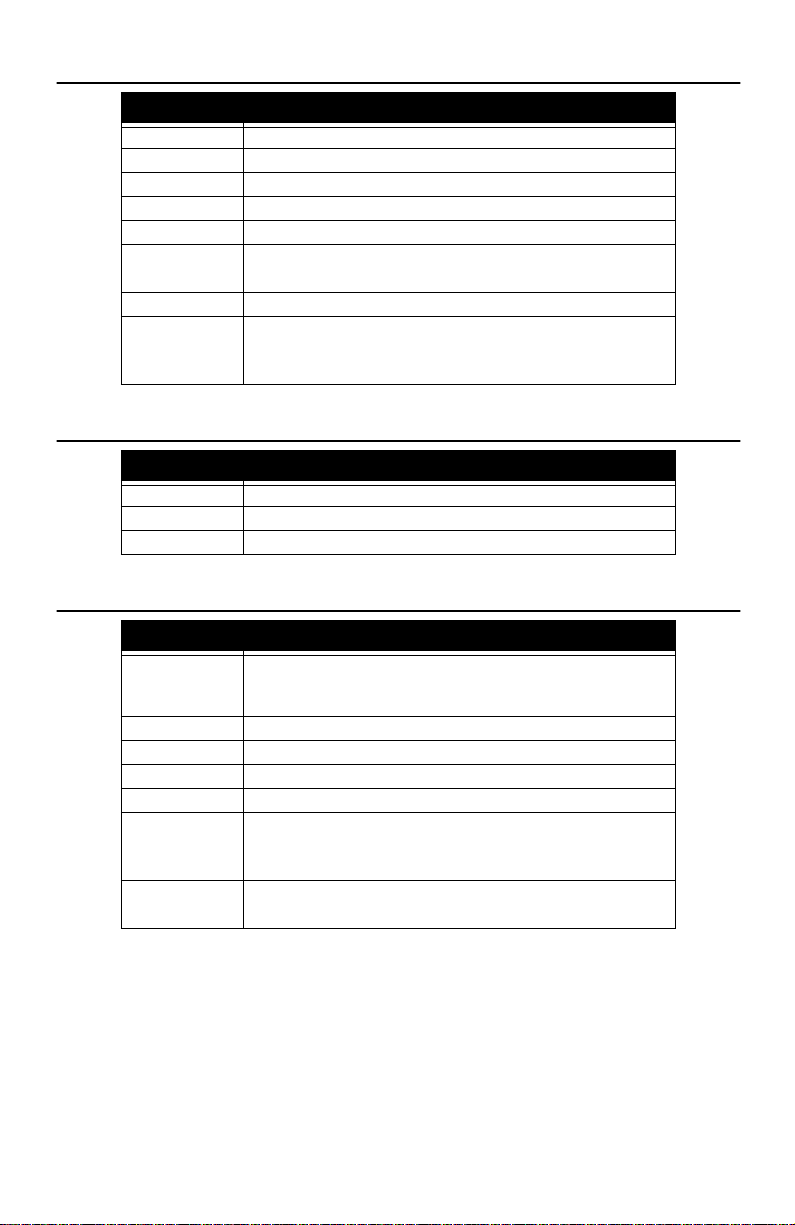
3.1 G.SHDSL
Submenu
Line Rate 192 kbps – 4608 kbps
I-bits 0 – 7
Mode CO or CPE
Annex A or B
Transmit Gain -1.6 dB – 1.6 dB
Eth Link Kill Enabled or Disabled
Noise Margin View the noise margin in dB. (This option is not configurable).
Restart DSL Reconfigure DSL and retrain link
3.2 LAN
Submenu
IP Address Set and modify the LAN IP address
Netmask Set and modify the LAN netmask
Default GW Set to 000.000.000.000 to remove the default gateway
3.3 CPE Config
Submenu Options
CPE Cfg State
CPE Line Rate 192 kbps – 4608 kbps
CPE IP Address Set and modify the CPE IP address
CPE Netmask Set and modify the CPE netmask
CPE Default GW Set to 000.000.000.000 to remove the CPE’s default gateway
Get CPE Config Request the CPE to report it’s configuration to this unit.
Set CPE Config Send new configuration to the CPE.
Options
If enabled, the Ethernet link will go down if the DSL link goes down.
This must be selected after any of the G,SHDSL options are changed
(except Eth Link Kill, which takes effect immediately).
Options
Wait until this state reaches Idle before configuring any of the CPE
options.
This may take 1-2 minutes after the DSL link comes up. Any changes
to the CPE options that are made before reaching the Idle state will be lost.
This is unnecessary because the CO will always reuqest the CPE’s configuration
when the link comes up.
This must be selected after changing any of the parameters in this menu.
4
Model 3231 Quick Start Guide
Page 5

3.4 STP (Spanning Tree Protocol)
Submenu
Enabled Enable or Disable STP
Fwd Delay 4 – 30 seconds
Hello Time 1 – 10 seconds
Max Age 6 – 40 seconds
Options
3.5 Syslog
Submenu
Host IP External syslog server to log to
Facility disable / user / mail / daemon / auth / syslog / lpr / news / uucp / cron
authpriv / ftp / local0 / local1 / local2 / local3 / local4 / local5 /
local6 / local7
Options
4.0 Connecting the G.SHDSL port
1.
Obtain single-twisted-pair cable with an RJ-11 plug connector at each end.
2.
Plug one end of the cable into the RJ-11 socket (labelled
3.
Plug the other end of the cable into the RJ-11 wall socket that provides your G.SHDSL service.
4.
From the top level menu on the LCD panel, use the Left and Right arrow keys to navigate to
then press
ENTER
.
Line)
on the modem.
G.SHDSL
,
Note
If two Model 3231 units are connected back-to-back, one must be configured as CO, the other as
See the
Model 3231 Getting Started Guide
5.
The
DSL Link
LED will flash while in the process of establishing a link. The LED will be on constantly once
a valid DSL connection is established.
Model 3231 Quick Start Guide
for more information.
CPE
.
5
Page 6

5.0 Setting the unit as CO/CPE
5.1 Configuring the unit as CO
To set the unit as CO:
1.
From the top level menu on the LCD panel, use the Left and Right arrow keys to navigate to
and press
2.
Use the arrow keys to highlight
3.
Select CO, and press
4.
To activate the unit as CO, select
The CPE LED on the front panel should
5.2 Configuring the unit as CPE
ENTER
.
ENTER
Mode
.
Restart DSL
not
be lit.
, then press
from the
ENTER
.
G.SHDSL
menu, and press
ENTER.
G.SHDSL
,
To set the unit as
1.
From the top level menu on the LCD panel, use the Left and Right arrow keys to navigate to
and press
2.
Use the arrow keys to highlight
3.
Select
4.
To activate the unit as
CPE
ENTER
CPE
:
.
, and press
ENTER
CPE
, select
Mode
.
Restart DSL
, then press
ENTER
from the
.
G.SHDSL
menu, and press
The CPE LED on the front panel should be lit.
Note
Do not
use the CPE Config options in the LCD menu on the CPE unit for CPE configuration. Use the
Model 3231 that you set as the CO to configure the CPE unit. See
CPE configuration options.
3.3 “CPE Config”
6.0 Additional Information
Refer to the
for detailed information about:
•
•
Model 3231 Getting Started Guide
located on the CD-ROM shipped with your 3231 G.SHDSL Modem
Installing, configuring, operating, and troubleshooting,
Warranty, trademark, & compliance
G.SHDSL
ENTER.
on page 4 for
,
6
Model 3231 Quick Start Guide
Page 7

A.0 Compliance Information
A.1 Compliance
EMC:
•
FCC Part 15, Class A
EN55022, Class A
•
•
EN55024
Safety:
•
UL 60950-1/CSA C22.2 N0. 60950-1
•
IEC/EN60950-1
AS/NZS 60950-1
•
PSTN Regulatory:
•
FCC Part 68
CS-03
•
•
AS/ACIF S043:2003
A.2 FCC Part 68 (ACTA) Statement
This equipment complies with Part 68 of FCC rules and the requirements adopted by ACTA. On the bottom side of
this equipment is a label that contains—among other information—a product identifier in the format
AAAEQ##TXXXX
. If requested, this number must be provided to the telephone company.
The method used to connect this equipment to the premises wiring and telephone network must comply with the
applicable FCC Part 68 rules and requirements adopted by the ACTA.
If this equipment causes harm to the telephone network, the telephone company will notify you in advance that
temporary discontinuance of service may be required. But if advance notice isn’t practical, the telephone company will notify the customer as soon as possible. Also, you will be advised of your right to file a complaint with
the FCC if you believe it is necessary.
The telephone company may make changes in its facilities, equipment, operations or procedures that could
affect the operation of the equipment. If this happens the telephone company will provide advance notice in
order for you to make necessary modifications to maintain uninterrupted service.
If trouble is experienced with this equipment, for repair or warranty information, please contact our company. If
the equipment is causing harm to the telephone network, the telephone company may request that you disconnect the equipment until the problem is resolved.
Connection to party line service is subject to state tariffs. Contact the state public utility commission, public service commission or corporation commission for information.
US:
Model 3231 Quick Start Guide
7
Page 8

1.3 Industry Canada Notice
This equipment meets the applicable Industry Canada Terminal Equipment Technical Specifications. This is confirmed by the registration number. The abbreviation, IC, before the registration number signifies that registration was performed based on a Declaration of Conformity indicating that Industry Canada technical
specifications were met. It does not imply that Industry Canada approved the equipment.
This Declaration of Conformity means that the equipment meets certain telecommunications network protective,
operational and safety requirements. The Department does not guarantee the equipment will operate to the
user's satisfaction. Before installing this equipment, users should ensure that it is permissible to be connected to
the facilities of the local telecommunications company. The equipment must also be installed using an acceptable
method of connection. In some cases, the company’s inside wiring associated with a single line individual service
may be extended by means of a certified connector assembly (telephone extension cord). The customer should
be aware that compliance with the above condition may not prevent degradation of service in some situations.
Repairs to some certified equipment should be made by an authorized maintenance facility designated by the
supplier. Any repairs or alterations made by the user to this equipment, or equipment malfunctions, may give
the telecommunications company cause to request the user to disconnect the equipment. Users should ensure for
their own protection that the ground connections of the power utility, telephone lines and internal metallic water
pipe system, are connected together. This protection may be particularly important in rural areas.
A.4 Radio and TV Interference (FCC Part 15)
This equipment generates and uses radio frequency energy, and if not installed and used properly—that is, in
strict accordance with the manufacturer's instructions—may cause interference to radio and television reception. This equipment has been tested and found to comply with the limits for a Class A computing device in accordance with the specifications in Subpart B of Part 15 of FCC rules, which are designed to provide reasonable
protection from such interference in a commercial installation. However, there is no guarantee that interference
will not occur in a particular installation. If the equipment causes interference to radio or television reception,
which can be determined by disconnecting the cables, try to correct the interference by one or more of the following measures: moving the computing equipment away from the receiver, re-orienting the receiving antenna,
and/or plugging the receiving equipment into a different AC outlet (such that the computing equipment and
receiver are on different branches).
A.5 EC Declaration of Conformity
Product Description: Model 3231 G.SHDSL Modem with LCD
We certify that the apparatus identified above conforms to the requirements of Council Directive 1999/5/EC on
the approximation of the laws of the member states relating to Radio and Telecommunication Terminal Equipment and the mutual recognition of their conformity.
The safety advises in the documentation accompanying the products shall be obeyed. The
conformity to the above directive is indicated by the CE sign on the device.
The signed Declaration of Conformity can be downloaded from www.patton.com/certifications/.
A.6 Authorized European Representative
D R M Green, European Compliance Services Limited.
Avalon House, Marcham Road, Abingdon, Oxon OX14 1UD, UK
8
Model 3231 Quick Start Guide
Page 9

Copyright statement
Copyright © 2007, Patton Electronics Company. All rights reserved.
The information in this document is subject to change without notice. Patton Electronics assumes no
liability for errors that may appear in this document.
Trademarks statement
All other trademarks presented in this document are the property of their respective owners.
Warranty, Trademark, & Compliance Information
For warranty, trademark and compliance information, refer to the Model 3231 Getting Started Guide located on
the CD-ROM that came with your unit or available online at www.patton.com.
In accordance with the requirements of council directive 2002/96/EC on Waste of
Electrical and Electronic Equipment (WEEE), ensure that at end-of-life you separate
this product from other waste and scrap and deliver to the WEEE collection system in
your country for recycling.
Model 3231 Quick Start Guide 9
Page 10

NOTES
____________________________________________________________________
____________________________________________________________________
____________________________________________________________________
____________________________________________________________________
____________________________________________________________________
____________________________________________________________________
____________________________________________________________________
____________________________________________________________________
____________________________________________________________________
____________________________________________________________________
____________________________________________________________________
____________________________________________________________________
____________________________________________________________________
____________________________________________________________________
____________________________________________________________________
____________________________________________________________________
10 Model 3231 Quick Start Guide
Page 11

NOTES
____________________________________________________________________
____________________________________________________________________
____________________________________________________________________
____________________________________________________________________
____________________________________________________________________
____________________________________________________________________
____________________________________________________________________
____________________________________________________________________
____________________________________________________________________
____________________________________________________________________
____________________________________________________________________
____________________________________________________________________
____________________________________________________________________
____________________________________________________________________
____________________________________________________________________
____________________________________________________________________
Model 3231 Quick Start Guide 11
Page 12

NOTES
____________________________________________________________________
____________________________________________________________________
____________________________________________________________________
____________________________________________________________________
____________________________________________________________________
____________________________________________________________________
____________________________________________________________________
____________________________________________________________________
____________________________________________________________________
____________________________________________________________________
____________________________________________________________________
____________________________________________________________________
____________________________________________________________________
____________________________________________________________________
____________________________________________________________________
____________________________________________________________________
12 Model 3231 Quick Start Guide
