Page 1

OnSite™ 3210 Series
G.SHDSL VPN Router
Quick Start Guide
Part Number: 07M3210-QS, Rev. B
Revised: February 23, 2012
Sales Office: +1 (301) 975-1000
Technical Support: +1 (301) 975-1007
E-mail: support@patton.com
WWW: www.patton.com
Page 2
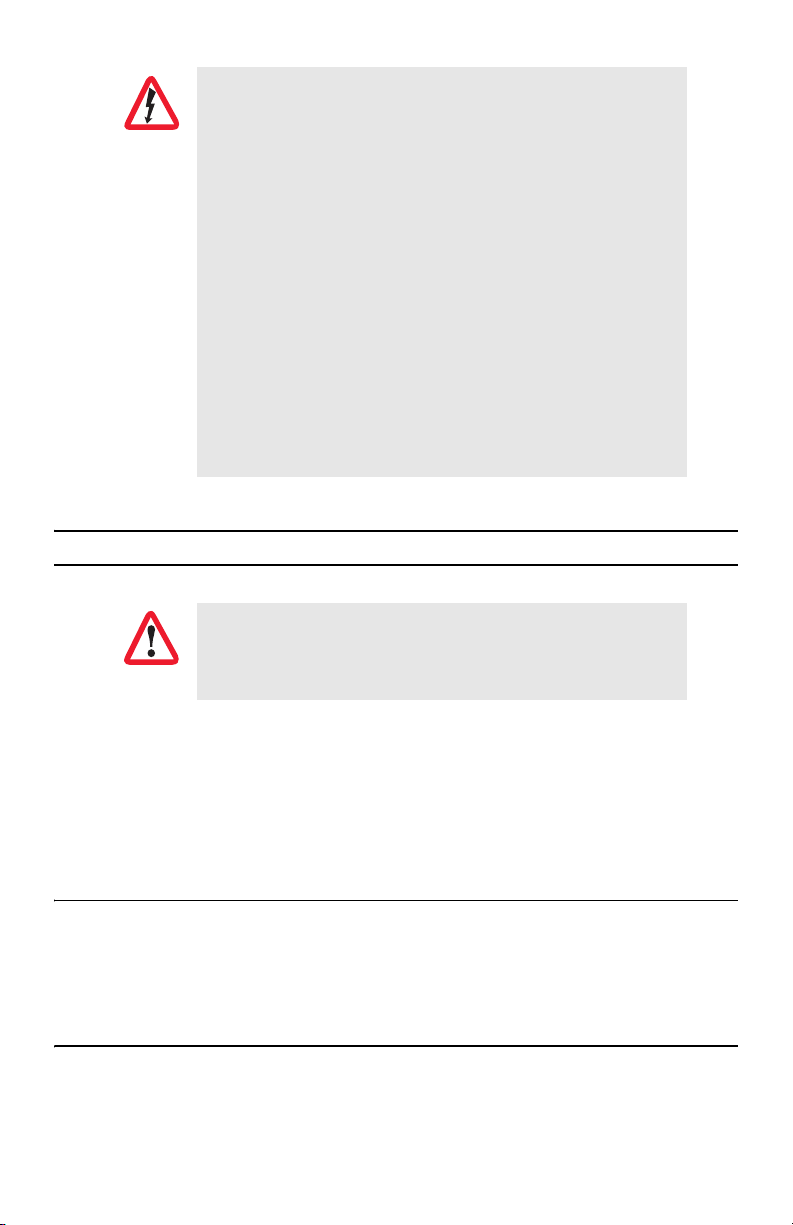
WARNING
CAUTION
• The OnSite contains no user serviceable parts. The equipment shall be
returned to Patton Electronics for repairs, or repaired by qualified
service personnel.
• Mains Voltage: Line voltages are present when the power cord is connected. The mains outlet shall be within 10 feet (3 meters) of the
device, shall be easily accessible, and protected by a circuit breaker.
• For AC powered units, ensure that the power cable used meets all
applicable standards for the country in which it is to be installed, and
that it is connected to a wall outlet which has earth ground.
• Hazardous network voltages are present in WAN ports, regardless of
whether power to the OnSite is ON or OFF. To avoid electric shock,
use caution when near WAN ports. When detaching the cables, detach
the end away from the OnSite first.
• Do not work on the system or connect or disconnect cables during
periods of lightning activity.
• For units with an external power adapter, the adapter shall be a
listed Limited Power Source.
1.0 Powering up the OnSite
The interconnecting cables shall be acceptable for external use and shall be rated for
the proper application with respect to voltage, current, anticipated temperature, flammability, and mechanical serviceability.
Your OnSite comes with one of the following power supply options and power accessories:
•
External AC (desktop) adaptors—power cord and AC power adaptor are included
•
Internal AC power supply—power cord is included
•
Internal DC power supply—no power accessories are included
1.1 Models with external AC adaptors
1. Connect the AC power cord female plug to the AC adaptor provided with your OnSite router.
2. Connect the AC adaptor barrel type connector to the OnSite router.
3. Connect the AC power cord male plug to an AC power outlet (100–240 VAC).
1.2 Models with internal AC power supply
1. Connect the AC power cord female plug directly to the OnSite AC connector.
2. Connect the AC power cord male plug to an AC power outlet (120–240 VAC).
2 OnSite 3210 Quick Start Guide
Page 3
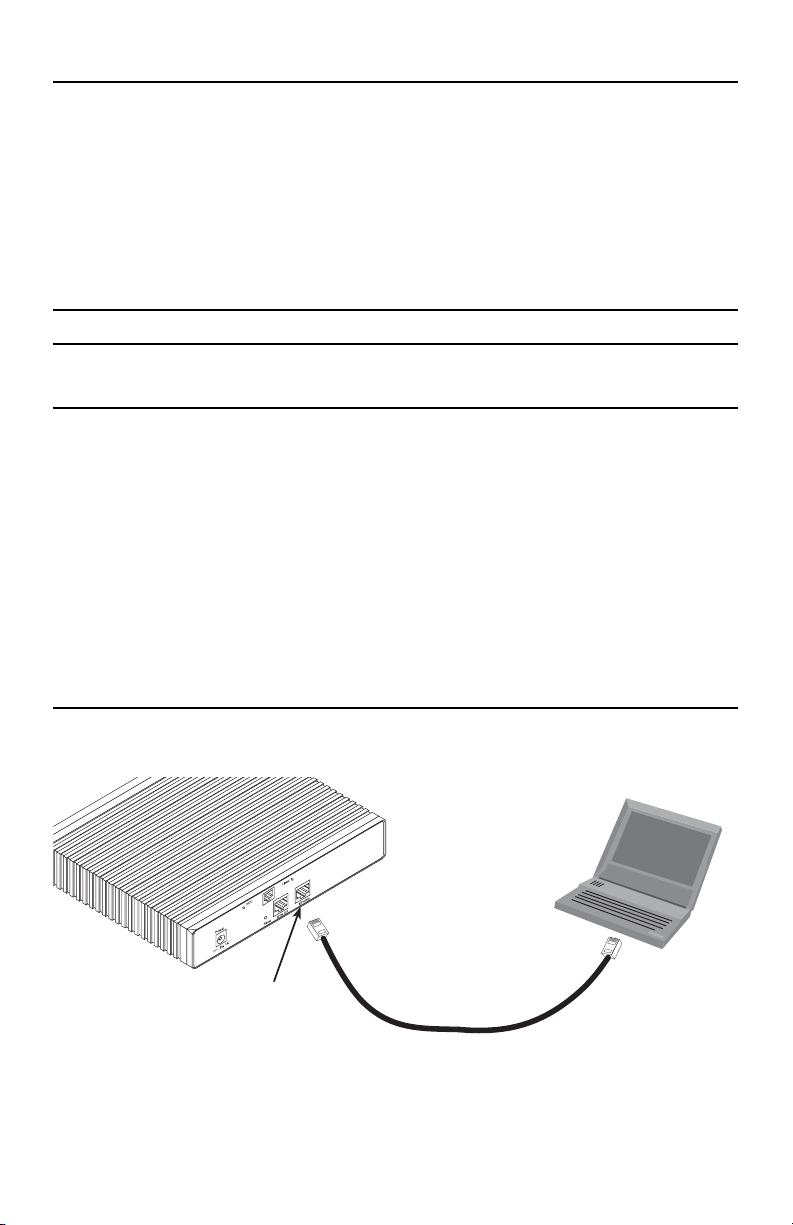
1.3 Models with internal DC power supply
1. Strip insulation 1/4-inch from the wires connecting the power source to the OnSite.
2. Connect the ground terminal from the power source with to the E terminal on the OnSite.
3. Connect the negative (-) terminal from the power source with to the (-) terminal on the OnSite.
4. Connect the positive (+) terminal from the power source with to the (+) terminal on the OnSite.
The PWR LED blinks as the OnSite is powering up. When the PWR LED stops blinking and remains lit, the OnSite
is ready for user configuration.
2.0 Setting the IP address
2.1 Default IP configuration
The factory default IP settings are as follows:
•
LAN port(s) (green, ETH 0/1): IP address: 192.168.1.1, netmask: 255.255.255.0
•
WAN port (red, ETH 0/0): IP address and netmask: DHCP client
•
A DHCP server with address space 192.168.1.10–192.168.1.99 (netmask: 255.255.255.0) is running on the
LAN ports
•
Both Ethernet ports are pre-configured and active
If these addresses conflict or do not match with your network they must be changed. Contact your network
administrator if you are not sure which IP address to use in your installation.
2.2 Connecting to the PC and logging in
1. To access the OnSite configuration, connect a PC with an Ethernet port to one of the LAN ports (green)
(see Figure 1). Use the black Ethernet cable included with your OnSite for this purpose.
PC
(DHCP for example:
192.168.1.10/24)
IPLink 3210
192.168.1.1/24
Ethernet port
Connect to Ethernet LAN
ports 0/1–0/0
Figure 1. Connecting to the PC’s ENET port
2. Set your PC’s TCP/IP configuration to DHCP to automatically receive an IP address from the OnSite.
OnSite 3210 Quick Start Guide 3
Page 4

3. Open a Telnet connection to the default LAN IP address of the OnSite (192.168.1.1).
Use the name administrator after the login prompt and simply press the Enter key after the
password prompt.
login:administrator
password:
3210/EUI>
Note The prompt includes the model number of your OnSite (3210/EUI in the example above) of the WAN
(ETH 0/0) port.
4. After you have successfully logged in you are in the operator execution mode, indicated by '>' as com-
mand line prompt. With the commands enable and configure you enter the configuration mode.
3210/EUI>enable
3210/EUI#configure
3210/EUI(cfg)#
2.3 Changing the IP address
When you connect the WAN interface eth 0/0, the WAN port operates as a DHCP client and acquires its IP
address/netmask from the WAN network’s DHCP server. However you can change the configuration of the Eth
0/0 from DHCP client to a fixed IP address as follows. In this example, we assume a private network since the IP
address changes to 172.16.1.100 with netmask of 255.255.255.0.
1. Select the context IP mode to configure an IP interface.
3210/EUI(cfg)#context ip router
3210/EUI(ctx-ip)[router]#
2. Set your IP address and network mask on the WAN IP interface eth0. (Contact your network administra-
tor if you are not sure what IP address to set.)
3210/EUI(ctx-ip)[router]#interface eth0
3210/EUI(if-ip)[eth0]#ipaddress 172.16.1.100 255.255.255.0
172.16.1.100(if-ip)[eth0]#
3. Store this modified configuration and make it your new start-up configuration. On the next start-up the
system will come up using the modified configuration.
172.16.1.100(if-ip)[eth0]#copy running-config startup-config
172.16.1.100(if-ip)[eth0]#
Now the OnSite can be connected to your IP network. Remember that if Eth 0/0 remains as a DHCP client, it gets
the IP address from your IP network’s DHCP server. If you changed the IP address as we showed in this example,
it assumes your IP network (actually Ethernet segment) is on the same subnet, 192.16.1.0/24.
4 OnSite 3210 Quick Start Guide
Page 5

3.0 Connecting to the network
Connect the OnSite to the IP network (see Figure 2) and do any remaining configuration from a PC connected
to the same Ethernet segment.
Host with Telnet Client
192.168.1.10/24
192.168.1.1/24
172.16.1.100/24
IP Network
Figure 2. Connecting to a host
Host with TFTP server
(static IP address)
172.16.1.X/24
You can check the connection with the ping command. For the example shown in Figure 2, you would ping
172.16.1.100 from a PC on the IP network.
You may now start to configure the OnSite using the CLI commands. For a detailed description of the CLI, refer to
the OnSite Model 3210 User Manual available online at www.patton.com/manuals/3210.pdf.
4.0 Connecting the OnSite G.SHDSL port
The OnSite 3210 is equipped with a G.SHDSL port. To connect the G.SHDSL port:
1. Attach a RJ-11 connector cable to the G.SHDSL port on the router.
2. Attach the other end of the cable to the DSL port on the connecting device.
For information on configuring the G.SHDSL port, see Chapter 6—G.SHDSL Basic Configuration in the OnSite
Model 3210 User Manual available online at www.patton.com/manuals/3210.pdf.
OnSite 3210 Quick Start Guide 5
Page 6

5.0 Additional information
For detailed information about configuring and operating guidance, set up procedures and troubleshooting,
refer to the OnSite Model 3210 User Manual available online at www.patton.com/manuals/3210.pdf.
6.0 EC Declaration of Conformity
Product Description: OnSite 3210
We certify that the apparatus identified above conforms to the requirements of Council Directive 1999/5/EC on
the approximation of the laws of the member states relating to Radio and Telecommunication Terminal Equipment and the mutual recognition of their conformity.
The safety advice in the documentation accompanying this product shall be obeyed. The conformity to the above
directive is indicated by the CE sign on the device.
The safety advises in the documentation accompanying the products shall be obeyed.
The conformity to the above directive is indicated by the CE sign on the device.
The signed Declaration of Conformity can be downloaded from www.patton.com/certifications/.
6 OnSite 3210 Quick Start Guide
Page 7

Copyright statement
Copyright © 2012, Patton Electronics Company. All rights reserved.
The information in this document is subject to change without notice. Patton Electronics assumes no
liability for errors that may appear in this document.
Trademarks statement
The term OnSite is a trademark of Patton Electronics Company. All other trademarks presented in this document
are the property of their respective owners.
Patton support headquarters in the USA
•
Online support: Available at www.patton.com
•
E-mail support: E-mail sent to support@patton.com will be answered within 1 business day
•
Telephone support: Standard telephone support is available five days a week—from 8:00 am to
5:00 pm EST (1300 to 2200 UTC/GMT)—by calling +1 (301) 975-1007
•
Support via VoIP: Contact Patton free of charge by using a VoIP ISP phone to call sip:support@patton.com
•
Fax: +1 (253) 663-5693
Alternate Patton support for Europe, Middle East, and Africa (EMEA)
•
Telephone support: Standard telephone support is available five days a week—from 8:00 am to
5:00 pm CET (0900 to 1800 UTC/GMT)—by calling +41 (0)31 985 25 55
•
Fax: +41 (0)31 985 25 26
Note For additional service and support information, refer to the “Contacting Patton for assistance” chapter
of the OnSite Model 3210 User Manual available online at www.patton.com/manuals/
3210.pdf.
Warranty, Compliance Information
For warranty, trademark and compliance information, refer to the OnSite Model 3210 User Manual available
online at www.patton.com/manuals/3210.pdf.
In accordance with the requirements of council directive 2002/96/EC on Waste of Electrical and Electronic Equipment (WEEE), ensure that at end-of-life you separate this
product from other waste and scrap and deliver to the WEEE collection system in your
country for recycling.
OnSite 3210 Quick Start Guide 7
Page 8

8 OnSite 3210 Quick Start Guide
