Page 1
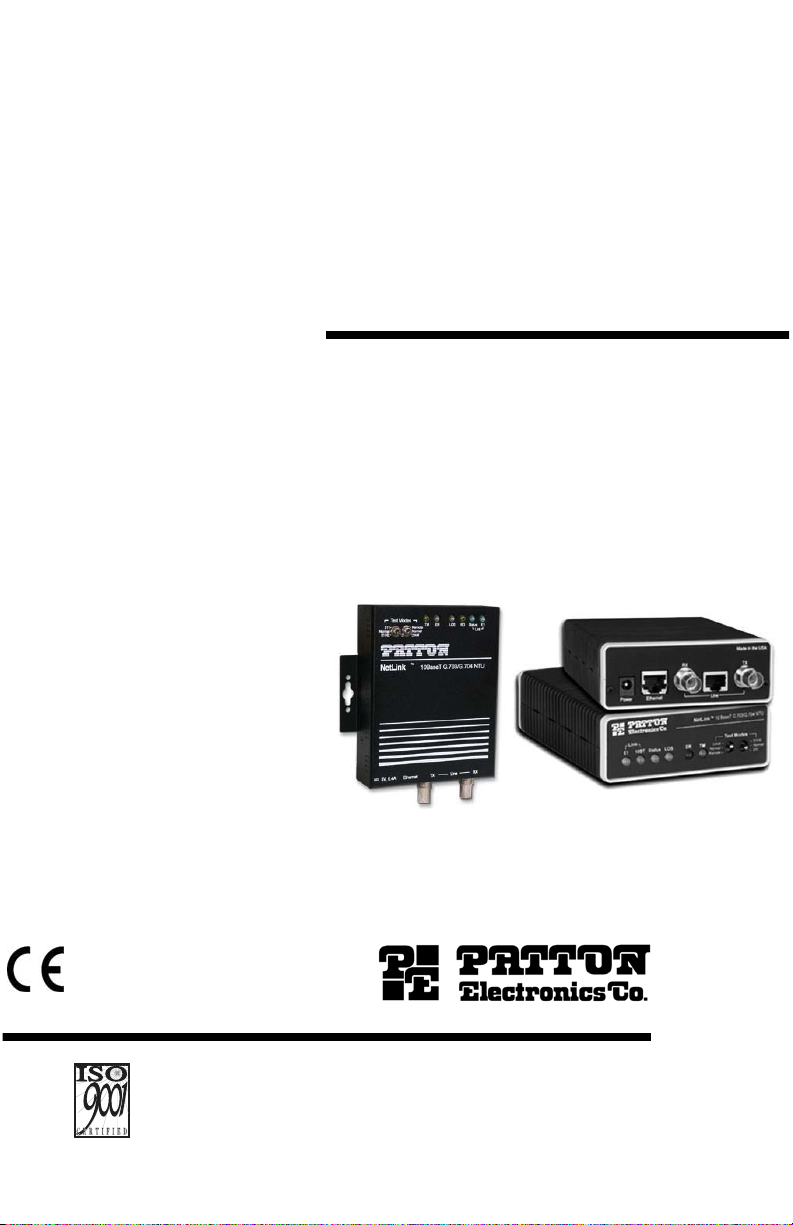
USER
MANUAL
MODEL 2701/I
G.703/G.704 NTU with
10Base-T Ethernet
Interface
Important—This is a Class A device and is
intended for use in a light industrial environment. It is not intended nor approved for use
in an industrial or residential environment.
Part# 07M2701I-UM
Doc# 08609U2-001
Rev. I
Revised 2/18/08
An ISO-9001Certified
Company
SALES OFFICE
(301) 975-1000
TECHNICAL SUPPORT
(301) 975-1007
Page 2
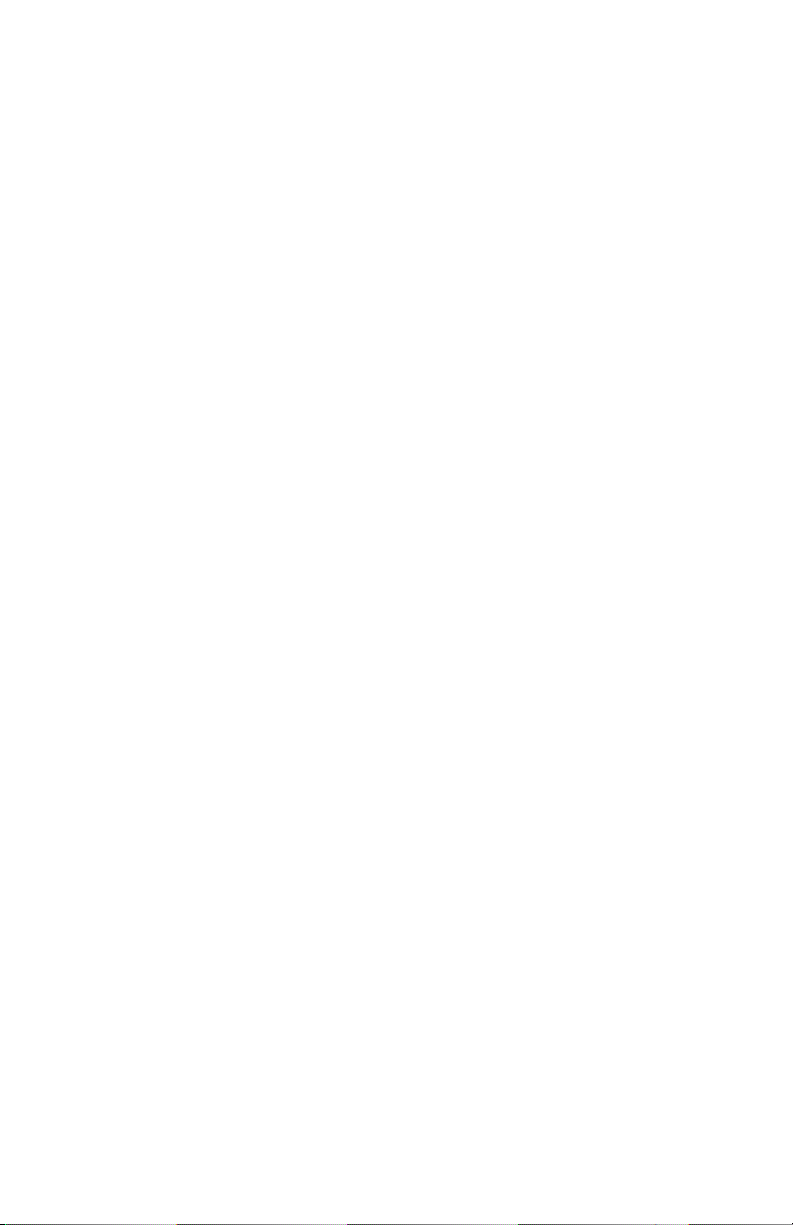
CONTENTS
1.0 Warranty & Compliance Information ........................................ 4
1.1 Compliance................................................................................... 4
EMC Compliance.......................................................................... 4
Safety Compliance: ...................................................................... 4
PSTN Regulatory Compliance:..................................................... 4
1.2 CE Notice...................................................................................... 5
1.3 Authorized European Representative........................................... 5
1.4 Service.......................................................................................... 5
1.5 Safety When Working With Electricity .......................................... 6
2.0 General Information.................................................................... 7
2.1 Features........................................................................................ 7
2.2 Description.................................................................................... 7
3.0 PPP Operational Background.................................................... 9
3.1 Applications .................................................................................. 9
4.0 Configuration ............................................................................ 11
4.1 DIP Switch Configuration............................................................ 11
Switch SW1 ................................................................................ 12
Switch SW-1 through SW1-5 ............................................... 12
SW1-6 and SW1-7 Clock Modes ......................................... 13
Switch SW2 ................................................................................ 14
Switch SW2-1 Line Coding: HDB3 (default) ........................ 14
Switch SW2-2: CRC-4 Multiframe ....................................... 15
Switch SW2-3 Data Inversion .............................................. 15
Switch SW2-4: Remote Digital Loopback Type ................... 15
Switch SW2-5 Front Panel Switches ................................... 16
Switch SW2-6: V.54 Response Disabled (default) .............. 16
5.0 Installation................................................................................. 17
5.1 Connecting to the G.703 Network............................................... 17
Connecting Dual Coaxial Cable (75 ohm) to the G.703 Network 17
Opening the Case....................................................................... 18
Connecting the Twisted Pair (120 ohm) to the G.703 Network .. 18
5.2 Connecting the 10Base-T Ethernet Port to a PC (DTE) ............. 19
5.3 Connecting the 10Base-T Ethernet Port to a Hub ...................... 19
5.4 Power Connection ...................................................................... 20
Universal AC Power (100–240 VAC).......................................... 20
DC Power ................................................................................... 20
6.0 Operation................................................................................... 21
6.1 Power-up .................................................................................... 21
6.2 LED Status Monitors................................................................... 21
6.3 Loop (V.54 & Telco) Diagnostics ................................................ 23
Operating Local Loopback (LL) .................................................. 23
Operating Remote Digital Loopback (RL)................................... 24
CSU Loop ................................................................................... 24
Using the V.52 (BER) Test Pattern Generator ........................... 25
2
Page 3
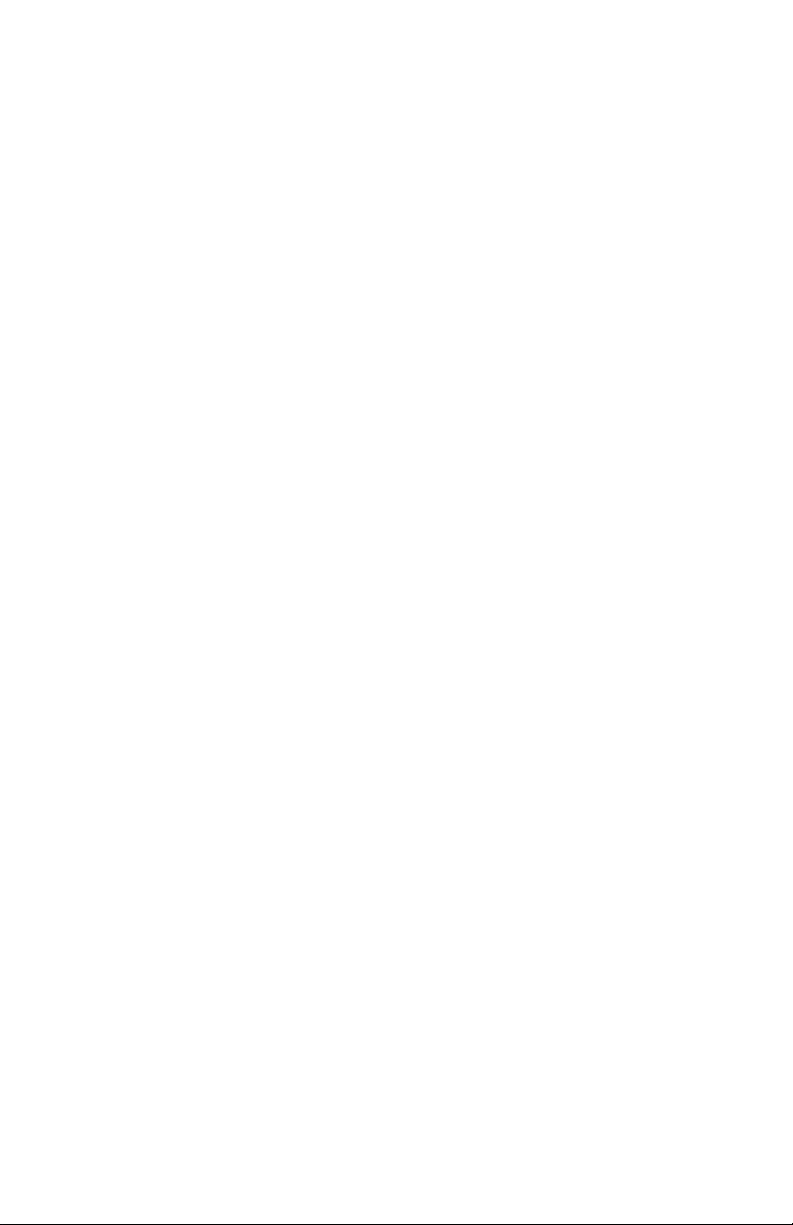
A
Specifications ........................................................................... 26
A.1 Network Data Rate ...................................................................... 26
A.2 Network Connector ..................................................................... 26
A.3 Nominal Impedance ................................................................... 26
A.4 Line Coding ................................................................................ 26
A.5 Line Framing ............................................................................... 26
A.6 CRC-4 Multiframing .................................................................... 26
A.7 Clocking ...................................................................................... 26
A.8 Time Slot Rate ............................................................................. 26
A.9 Network Data Rates .................................................................... 26
A.10 Distance ...................................................................................... 26
A.11 Power Supply .............................................................................. 26
A.12 Humidity ...................................................................................... 27
A.13 Temperature ............................................................................... 27
A.14 Dimensions ................................................................................. 27
B
Ethernet 10Base-T Specifications........................................... 28
B.1 DTE Interface .............................................................................. 28
B.2 DTE Data Rates .......................................................................... 28
B.3 LAn Connection .......................................................................... 28
B.4 Protocol ....................................................................................... 28
B.5 MAC Address Table Size ............................................................ 28
B.6 MAC Address Aging ................................................................... 28
B.7 Frame Buffer ............................................................................... 28
B.8 Frame Latency ............................................................................ 28
B.9 Diagnostics ................................................................................. 28
B.10 Indicators .................................................................................... 28
B.11 Configuration .............................................................................. 28
C
Factory Replacement Parts and Accessories........................ 29
3
Page 4
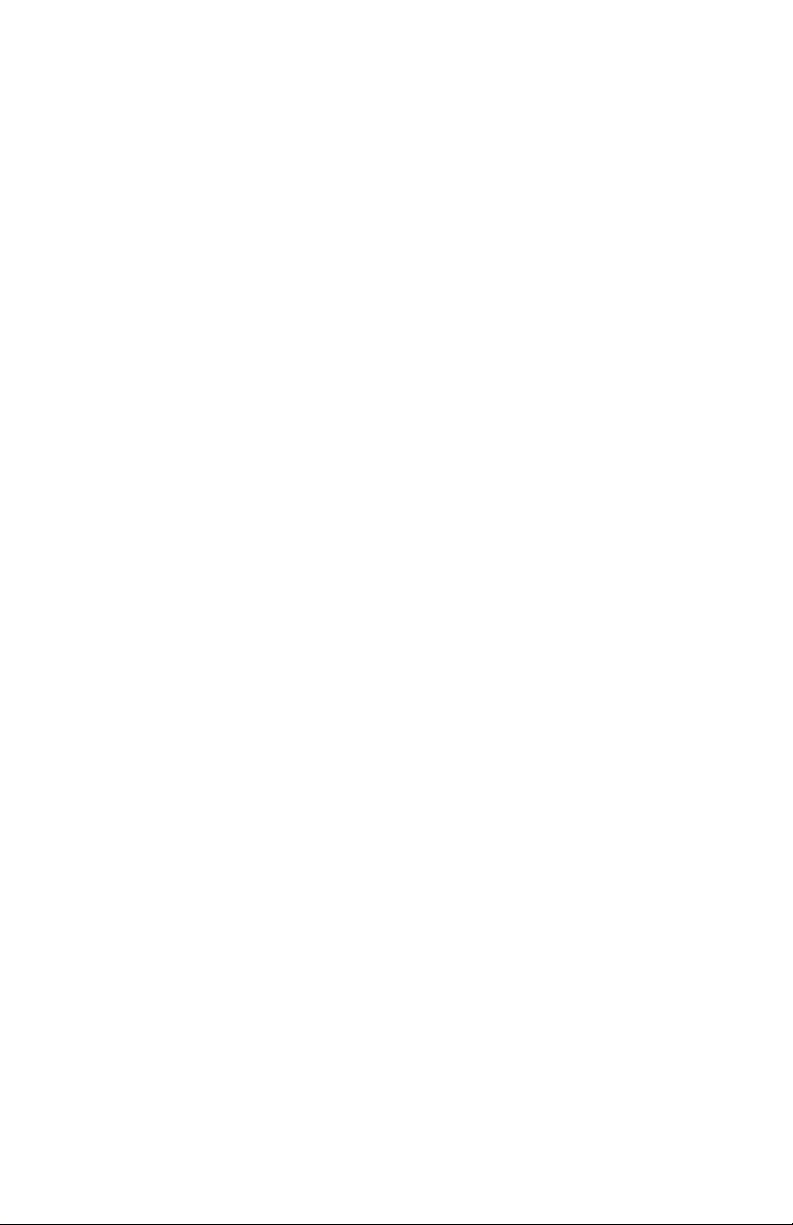
1.0 WARRANTY & COMPLIANCE INFORMATION
Patton Electronics warrants all Model 2701/I components to be free from
defects, and will—at our option—repair or replace the product should it
fail within one year from the first date of shipment.
This warranty is limited to defects in workmanship or materials, and does
not cover customer damage, abuse, or unauthorized modification. If this
product fails or does not perform as warranted, your sole recourse shall
be repair or replacement as described above. Under no condition shall
Patton Electronics be liable for any damages incurred by the use of this
product. These damages include, but are not limited to, the following:
lost profits, lost savings and incidental or consequential damages arising
from the use of or inability to use this product. Patton Electronics specifically disclaims all other warranties, expressed or implied, and the installation or use of this product shall be deemed an acceptance of these
terms by the user.
1.1 COMPLIANCE
EMC Compliance
• EN55022, Class A
• EN55024
Safety Compliance:
• EN 60950-1
• AS/NZS 60950-1
PSTN Regulatory Compliance:
• TBR 12 & 13
• AS/ACIF S016:2001
4
Page 5

1.2 CE NOTICE
We certify that the apparatus identified in this document conforms to the
requirements of Council Directive 1999/5/EC on the approximation of the
laws of the member states relating to Radio and Telecommunication Terminal Equipment and the mutual recognition of their conformity.
The safety advice in the documentation accompanying this product shall
be obeyed. The conformity to the above directive is indicated by the CE
sign on the device.
1.3 AUTHORIZED EUROPEAN REPRESENTATIVE
D R M Green
European Compliance Services Limited.
Oakdene House, Oak Road
Watchfield, Swindon, Wilts SN6 8TD, UK
1.4 SERVICE
All warranty and nonwarranty repairs must be returned freight prepaid
and insured to Patton Electronics. All returns must have a Return Materials Authorization number on the outside of the shipping container. This
number may be obtained from Patton Electronics Technical Services at:
• Tel: +1 (301) 975-1007
• Email: support@patton.com
• URL: http://www.patton.com
Note Packages received without an RMA number will not be
accepted.
Patton Electronics' technical staff is also available to answer any questions that might arise concerning the installation or use of your Patton
Model 2701/I. Technical Service hours: 8AM to 5PM EST, Monday
through Friday.
5
Page 6
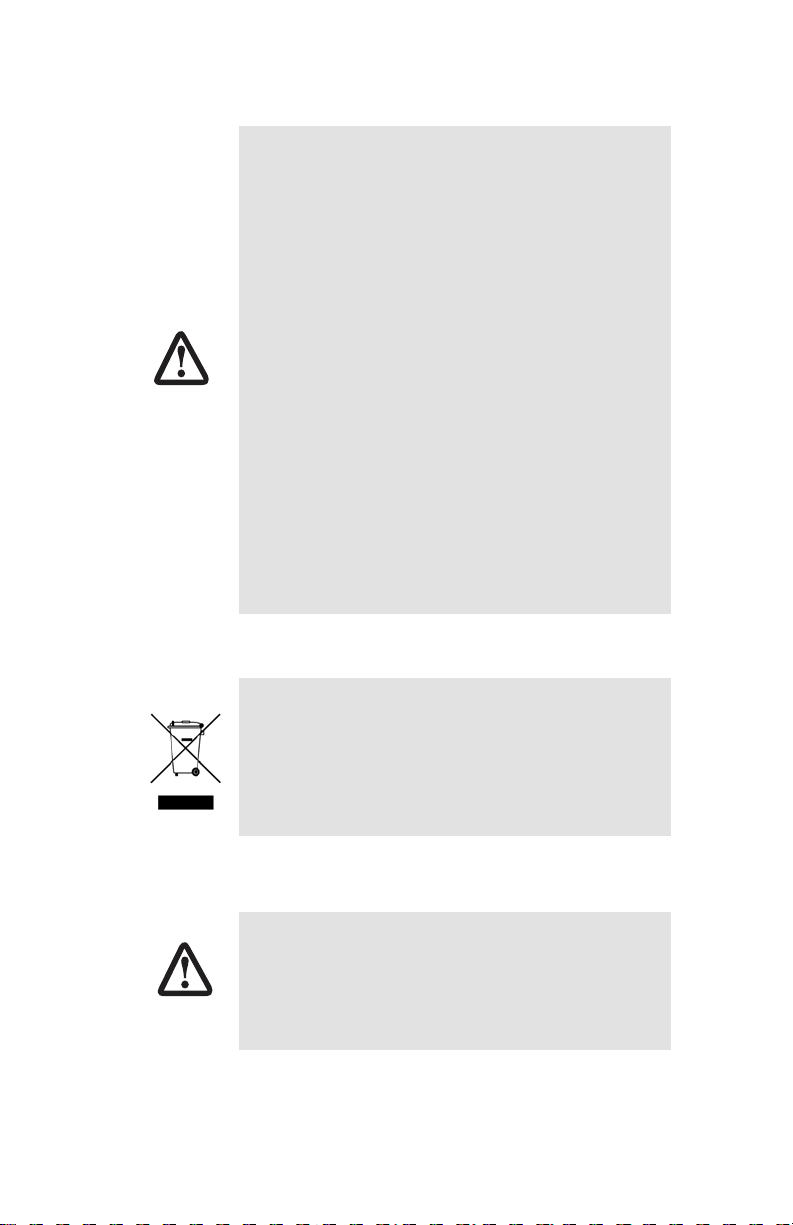
1.5 SAFETY WHEN WORKING WITH ELECTRICITY
• This device contains no user serviceable parts. The
equipment shall be returned to Patton Electronics for
repairs, or repaired by qualified service personnel.
• The external power adapter shall be a listed Limited
Power Source. Ensure that the power cable used meets
all applicable standards for the country in which it is to
be installed, and that it is connected to a wall outlet
which has earth ground. The mains outlet that is utilized to power the devise shall be within 10 feet (3
meters) of the device, shall be easily accessible, and
protected by a circuit breaker.
WARNING
• Hazardous network voltages are present in WAN ports
regardless of whether power to the unit is ON or OFF. To
avoid electric shock, use caution when near WAN ports.
When detaching the cables, detach the end away from
the device first.
• Do not work on the system or connect or disconnect
cables during periods of lightning activity.
WARNING
In accordance with the requirements of council directive 2002/96/EC on Waste of Electrical and Electronic
Equipment (WEEE), ensure that at end-of-life you separate this product from other waste and scrap and deliver
to the WEEE collection system in your country for recycling.
This device is not intended to be connected to the public
telephone network.
6
Page 7
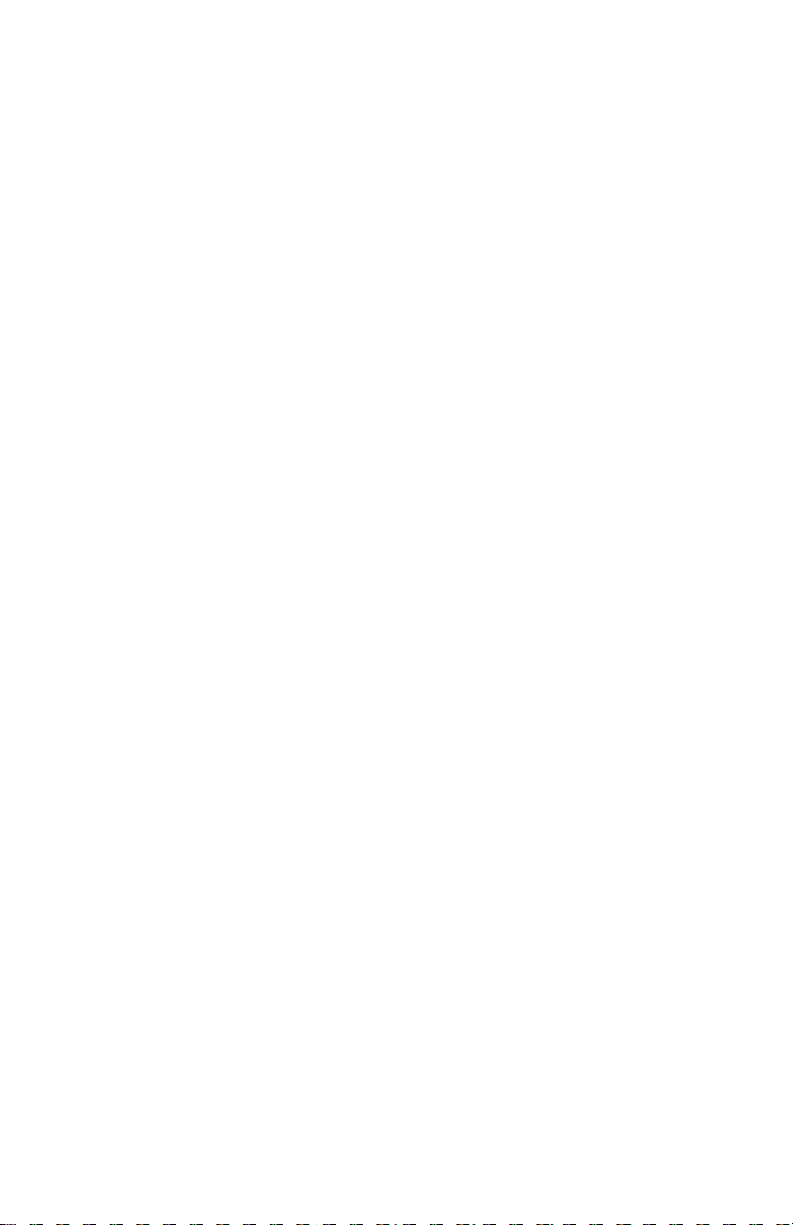
2.0 GENERAL INFORMATION
Thank you for your purchase of this Patton Electronics product. This
product has been thoroughly inspected and tested and is warranted for
One Year parts and labor. If any questions or problems arise during
installation or use of this product, please do not hesitate to contact Patton Electronics Technical Support at (301) 975-1007.
2.1 FEATURES
• Terminates G.703 and G.704, E1/fractional E1 service
• Available in low-cost standalone or rack-mountable versions
• n x 64 kbps data rates to 2.048 Mbps
• 10Base-T Ethernet bridge
• PPP (Point to Point Protocol, RFC 1661) with Bridge Control Protocol
(RFC 1638)
• 75-ohm dual coax and 120-ohm twisted-pair G.703 connections
• Local and remote loopback diagnostics
• Internal and G.703 network timing
• CE approval
• 90-260VAC & 48VDC power options
• Conforms to ONP requirements CTR 12 and CTR 13 for connection to
international Telecom networks
2.2 DESCRIPTION
The Model 2701/I receives channelized G.704 (n x 64kbps) or clear
channel E1/G.703 (2.048-Mbps) data from the telco's digital data network. The Model 2701/I terminates the G.703 telco interface and converts the data for transmission to a user-oriented 10Base-T (802.3)
Ethernet interface.
The Ethernet (Model 2701/I) supports an integrated 10Base-T (802.3)
Ethernet port with transparent bridging capability for IP, IPX, DECnet,
NetBIOS and other layer-3 protocols. The 2701/I attaches to the LAN
and intelligently bridges data traffic to the large central site router
through the telco's leased line network. The 2701/I supports PPP (RFC
1661) and BCP (RFC 1638).
7
Page 8
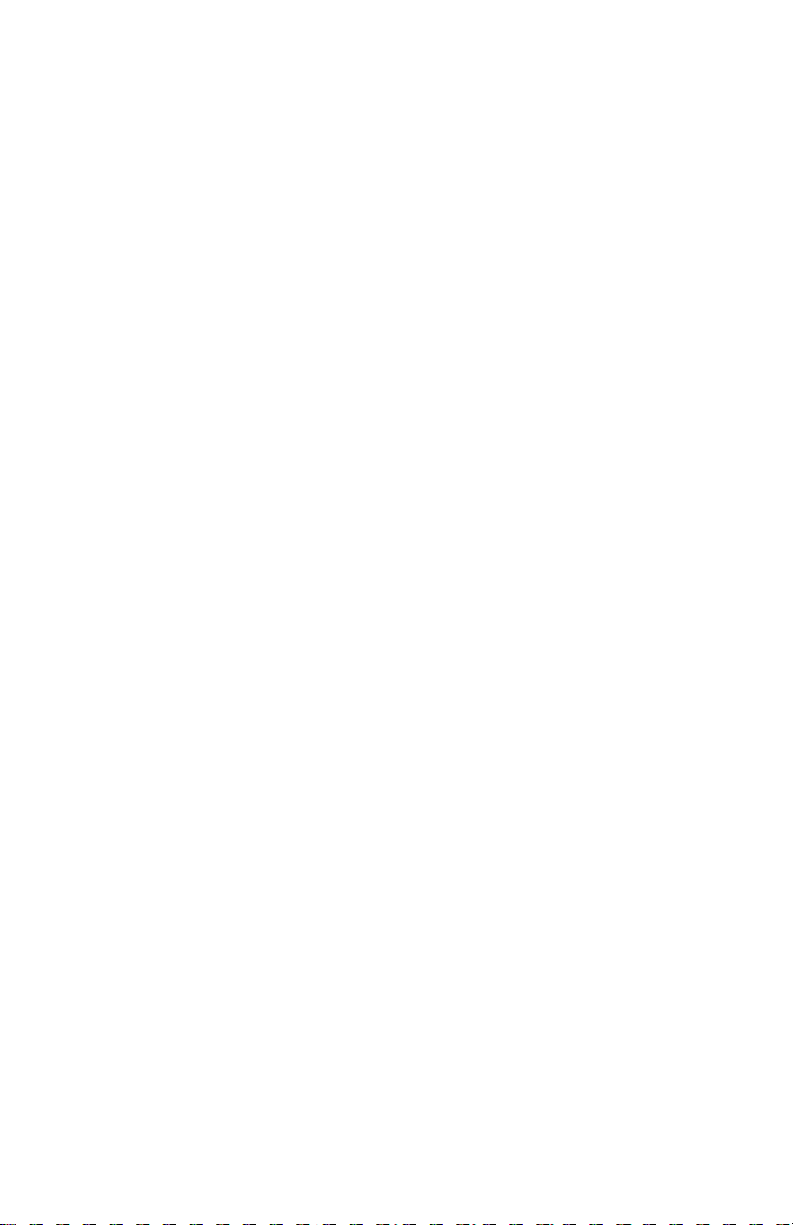
The Model 2701/I is a 10Base-T bridge that operates over G.703/G.704
lines. It uses MAC learning and forwarding to provide seamless LAN-toLAN connectivity. As a result, corporate enterprises can connect their
servers to a pair of NTUs and automatically forward data packets that are
meant for the remote network. Local packets are filtered and passed only
to the local LAN.
8
Page 9
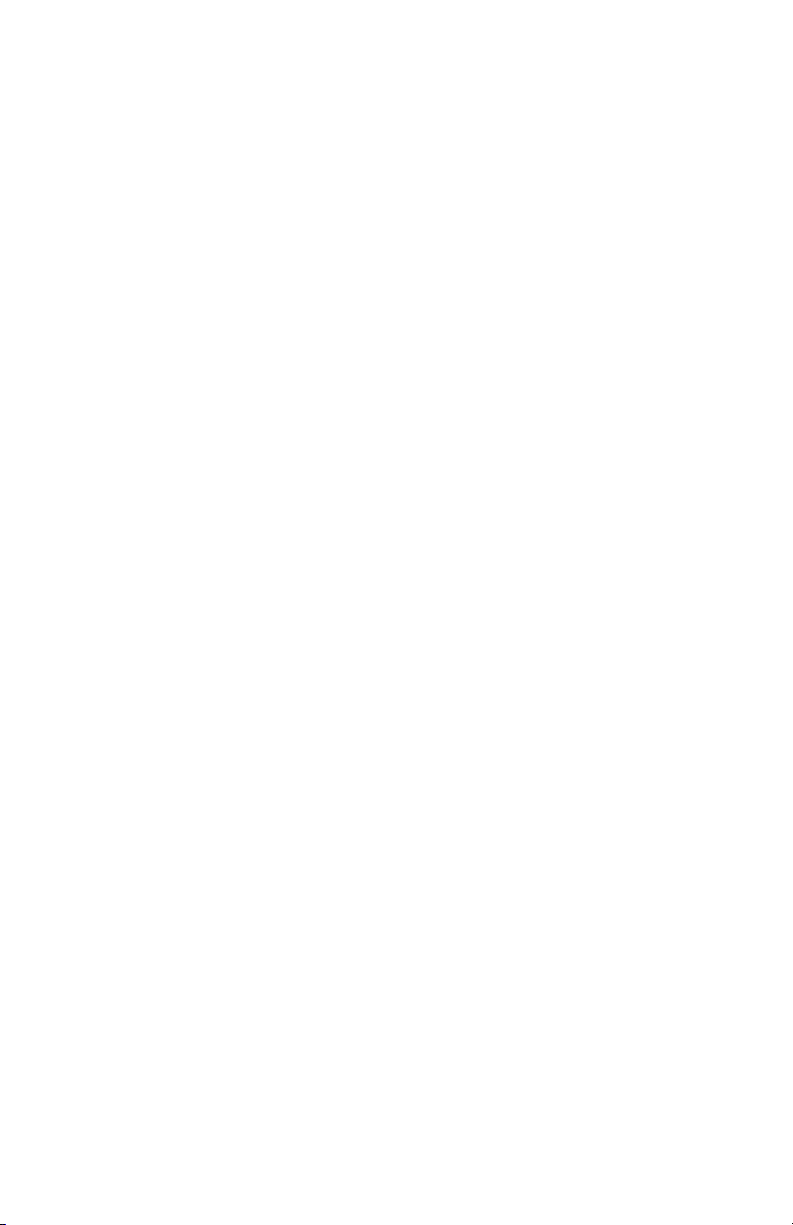
3.0 PPP OPERATIONAL BACKGROUND
PPP is a protocol used for multi-plexed transport over a point-to-point
link. PPP operates on all full duplex media, and is a symmetric peer-topeer protocol, which can be broken into three main components: 1. A
standard method to encapsulate datagrams over serial links; 2. A Link
Control Protocol (LCP) to establish, configure, and test the data-link connection; 3. A family of Network Control Protocols (NCPs) to establish and
configure different network layer protocols.
In order to establish communications over a point-to-point link, each end
of the PPP link must first announce its capabilities and agree on the
parameters of the link’s operation. This exchange is facilitated through
LCP Configure-Request packets.
Once the link has been established and optional facilities have been
negotiated, PPP will attempt to establish a network protocol. PPP will
use Network Control Protocol (NCP) to choose and configure one or
more network layer protocols. Once each of the network layer protocols
have been configured, datagrams from the established network layer
protocol can be sent over the link. The link will remain configured for
these communications until explicit LCP or NCP packets close the link
down, or until some external event occurs.
The PPP Bridging Control Protocol (BCP), defined in RFC 1638, configures and enables/disables the bridge protocol on both ends of the pointto-point link. BCP uses the same packet exchange mechanism as the
Link Control Protocol (LCP). BCP is a Network Control Protocol of PPP,
bridge packets may not be exchanged until PPP has reached the network layer protocol phase.
3.1 APPLICATIONS
In situations where a routed network requires connectivity to a remote
Ethernet network, the interface on a router can be configured as a PPP
IP Half Bridge. The serial line to the remote bridge functions as a Virtual
Ethernet interface, effectively extending the routers serial port connection to the remote network. The bridge device sends bridge packets
(BPDU's) to the router's serial interface. The router will receive the layer
three address information and will forward these packets based on its IP
address.
Figure 1 shows a typical Cisco router with a serial interface configured
as a PPP Half Bridge. The router serial interface uses a remote device
that supports PPP bridging to function as a node on the remote Ethernet
network. The serial interface on the Cisco will have an IP address on the
same Ethernet subnet as the bridge.
9
Page 10
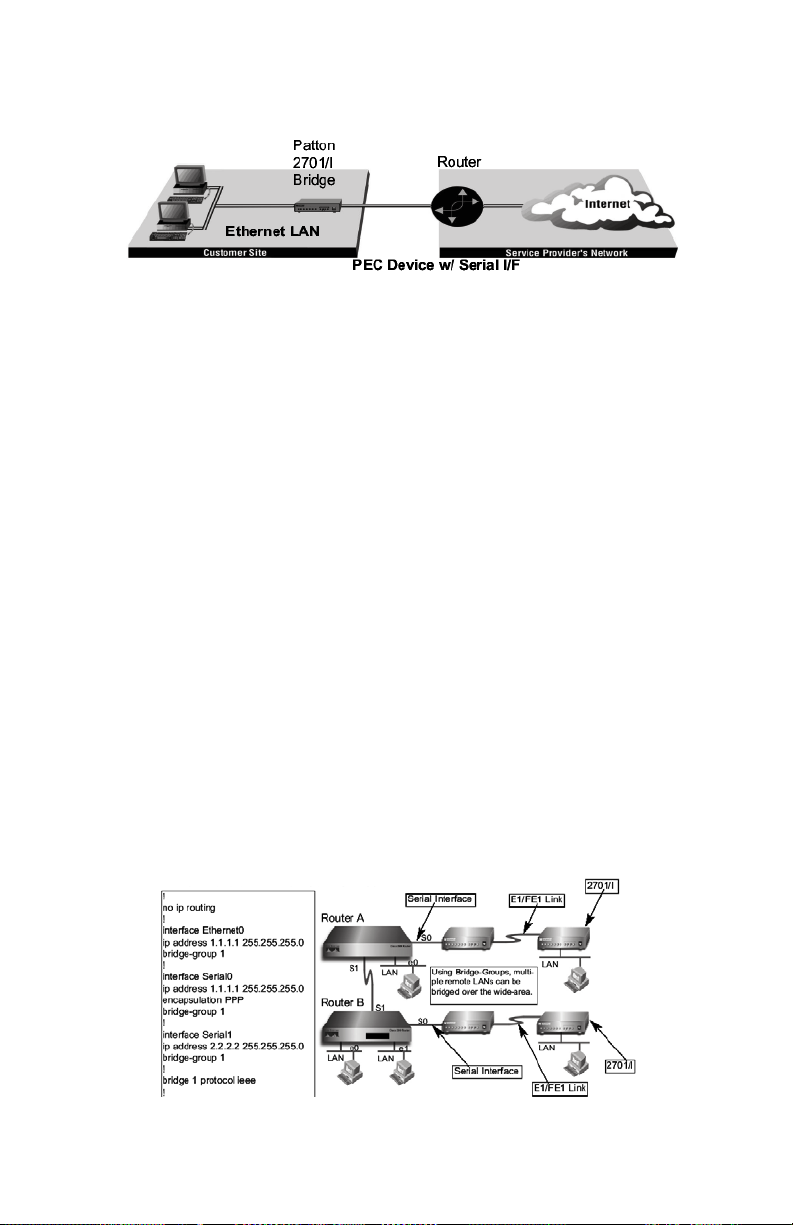
Figure 1. Cisco router with serial interface, configured as PPP Half Bridge.
For example, the customer site is assigned the addresses 192.168.1.0/
24 through 192.168.1.1/24. The address 192.168.1.1/24 is also the
default gateway for the remote network. The above settings remove any
routing/forwarding intelligence from the CPE. The associated Cisco configuration will set serial interface (s0) to accommodate half bridging for
the above example.
Authentication is optional under PPP. In a point-to-point leased-line link,
incoming customer facilities are usually fixed in nature, therefore authentication is generally not required. If the foreign device requires authentication via PAP or CHAP, the PPP software will respond with default PeerID consisting of the units Ethernet MAC address and a password which
consists of the unit’s Ethernet MAC address.
Some networking systems do not define network numbers in packets
sent out over a network. If a packet does not have a specific destination
network number, a router will assume that the packet is set up for the
local segment and will not forward it to any other sub-network. However,
in cases where two devices need to communicate over the wide-area,
bridging can be used to transport non-routable protocols.
Figure 2 illustrates transparent bridging between two routers over a
serial interface (s0). Bridging will occur between the two Ethernet Interfaces on Router A (e0 and e1) and the two Ethernet Interfaces on Router
B (e0 and e1).
Figure 2. Transparent bridging between two routers over a serial interface
10
Page 11

4.0 CONFIGURATION
The Model 2701/I features configuration capability via hardware DIP
switches. This section describes all possible DIP switch configurations of
the Model 2701/I.
4.1 DIP SWITCH CONFIGURATION
The Model 2701/I has two sets of internal DIP switches that allow configuration for a wide range of applications. The sets of switches are
accessed from the underside. Figure 3 shows the location of the DIP
switches on the bottom of the printed circuit board.
Figure 3. Underside of Model 2701/I, Showing Location of DIP Switches
The Model 2701/I DIP switches (Switch Sets 1-2) can be configured as
either “ON” or “OFF”. Figure 4 shows the orientation of the DIP switches
with respect to ON/OFF positions.
Figure 4. Close up of configuration switches
11
Page 12

Switch SW1
A detailed description of each switch (SW1-1 through SW1-5) setting follows the summary table below:
Switch SW-1 through SW1-5. Use Switches SW1-5 to set the DTE
data rate.
SW1 SW2 SW3 SW4 SW5 Speed
On On On On On 64 kbps
Off On On On On 128 kbps
On Off On On On 192 kbps
Off Off On On On 256 kbps
On On Off On On 320 kbps
Off On Off On On 384 kbps
On Off Off On On 448 kbps
Off Off Off On On 512 kbps
On On On Off On 576 kbps
Off On On Off On 640 kbps
On Off On Off On 704 kbps
Off Off On Off On 768 kbps
On On Off Off On 832 kbps
Off On Off Off On 896 kbps
On Off Off Off On 960 kbps
Off Off Off Off On 1024 kbps
On On On On Off 1088 kbps
Off On On On Off 1152 kbps
On Off On On Off 1216 kbps
Off Off On On Off 1280 kbps
On On Off On Off 1344 kbps
12
Page 13

SW1 SW2 SW3 SW4 SW5 Speed
Off On Off On Off 1408 kbps
On Off Off On Off 1472 kbps
Off Off Off On Off 1536 kbps
On On On Off Off 1600 kbps
Off On On Off Off 1664 kbps
On Off On Off Off 1728 kbps
Off Off On Off Off 1792 kbps
On On Off Off Off 1856 kbps
Off On Off Off Off 1920 kbps
On Off Off Off Off 1984 kbps
Off Off Off Off Off Clear Channel 2048 kbps
Note When the data rate is set to 2.048Mb/s, the unit is forced into
G.703 mode, and it transmits user data on all 32 time-lots. There
is no framing information; therefore, the CRC4 MF (SW2-2)
switch is ignored. In all other rate settings, the unit employs
G.704 framing; TS0 is reserved for signaling.
SW1-6 SW1-7 Clock Mode
On On Network (Received Recovered)
On Off Internal
Off On Internal
Off Off Network (Received Recovered)
SW1-6 and SW1-7 Clock Modes.
Network Clock—Transmitter timing is derived using the received line
signal (received recovered) from the network.
Internal Clock—Transmitter timing is derived from an internal clock
source.
13
Page 14

Switch SW2
A detailed description of each switch (SW1-1 through SW1-5) setting follows the summary table below:
Switch SW2-1 Line Coding: HDB3 (default).
Use Switch SW2-1 to control the Network Line Coding options. Set
these options to be the same as the Line Coding given to you by your
Service Provider. If you are using two Model 2701/Is together as short
range modems, set both units to HDB3.
SW2-1 Line Encoding
Off HDB3
On AMI
Options: HDB3, AMI
HDB3 In this line coding, the transmitter substitutes a deliberate bipo-
lar violation when excessive zeros in the data stream are
detected. The receiver recognizes these special violations and
decodes them as zeros. This method enables the network to
meet minimum pulse density requirements. Unless AMI is
required in your application, HDB3 should be used whenever
possible.
AMI Alternate Mark Inversion defines a pulse as a “mark,” a binary
one, as opposed to a zero. In an E1 network connection, signals
are transmitted as a sequence of ones and zeros. Ones are
sent as pulses, and zeros are sent as spaces, i.e., no pulse.
Every other pulse is inverted from the previous pulse in polarity,
so that the signal can be effectively transmitted. This means,
however, that a long sequence of zeros in the data stream will
14
Page 15

cause problems, since the NTU receiving the signal relies on
the signal to recover the 2.048 Mb/s clock.
If you must use AMI, you should ensure that the data terminal
equipment connected to the unit provides a minimally acceptable pulse density. For this reason, there are advantages to
using HDB3 instead. AMI coding does not inherently account for
ones density. To meet this requirement, the user should ensure
that the data inherently meets pulse density requirements.
Switch SW2-2: CRC-4 Multiframe.
In framed mode, SW2-2 is used for CRC-4 MF. When CRC-4 is enabled,
the unit monitors the incoming data stream for CRC-4 errors. It transmits
CRC-4 error counts to the transmitting unit. When using timeslot zero
(TS0), excessive errors may cause loss of frame or loss of sync. If CRC4 MF is used, both units must be set for set for CRC-4 MF. Otherwise, the
one using CRC-4 MF will detect loss of sync.
SW2-2 Option
Off CRC-4 Disabled
On CRC-4 Enabled
Note When the data rate is set to 2.048Mb/s, then the unit is forced
into G.703 mode, and it transmits user data on all 32 time-lots.
There is no framing information; therefore, the CRC4 MF (SW2-
2) switch is ignored. In all other rate settings, the unit employs
G.704 framing; TS0 is reserved for signaling.
Switch SW2-3 Data Inversion.
Set Switch S2-3 to determine whether or not the data stream from the
local DTE is inverted within the Model 2701 before being passed to the
G.703/G.704 network. An inverted data stream may be required when
you use the Model 2701 to communicate with a G.703 device (that
inverts the data) on the remote end. In typical installations, data inversion
is not necessary.
SW2-3 Option
Off Data not inverted
On Data inverted
Switch SW2-4: Remote Digital Loopback Type.
The user can set this switch to select the type of remote loop that will be
initiated by the Model 2701. If set to V.54, the Model 2701 will initiate a
15
Page 16

V.54 loop when Remote Loop is selected by the front panel switches. If
set to CSU, the Model 2701 will initiate a CSU loop when Remote Loop
is selected by the front panel switches.
S2-4 RDL Type
Off Initiate a V.54 RDL loop when selected
On Initiate a CSU loopback when selected
Switch SW2-5 Front Panel Switches.
As the Front Panel Switches may be inadvertently toggled, or in the
event that the end-user may not need to use the switches, the installer
may disable the front panel switches. Set Switch S2-5 to determine
whether the front-panel toggle switches are active or inactive.
SW2-5 Option
Off Front Panel Switches Enabled
On Front Panel Switches Disabled
Switch SW2-6: V.54 Response Disabled (default).
V.54 Response is a special in-band loopback facility that sends a
pseudo-random pattern over the data stream. This is the only loopback
that the unit can initiate. This is useful for campus applications when you
need to put a remote unit in loopback. The unit responds to the V.54 loopback command, and the whole process takes only a few seconds to complete. When V.54 Loopback is disabled, the unit will not be able to send
or respond to V.54 loopback commands. The duration of the loopback is
limited by the loopback timeout setting.
SW2-6 Option
Off V.54 Response Enabled
On V.54 Response Disabled
16
Page 17

5.0 INSTALLATION
The Interconnecting cables shall be acceptable for
external use and shall be rated for the proper application with respect to voltage, current, anticipated tem-
WARNING
perature, flammability, and mechanical serviceability.
Once the Model 2701/I is properly configured, it is ready to connect to
the G.703/G.704 interface, to the Ethernet port, and to the power source.
This section describes how to make these connections.
5.1 CONNECTING TO THE G.703 NETWORK
The Power, G.703/G.704 and Ethernet Line connections are located on
the rear panel of the Model 2701/I. Figure 5 shows the location of each
of these ports.
Figure 5. Model 2701/I Rear Panel
Connecting Dual Coaxial Cable (75 ohm) to the G.703 Network
The Model 2701/I is equipped with dual female BNCs (TX and RX) for
connection to a 75 ohm dual coax G.703 network interface. If your
G.703/G.704 network terminates via dual coaxial cable, use the diagram
below to make the proper connections. See Figure 6 below.
Figure 6. Rear Panel, Showing Location of Connectors.
Note The outer conductor of the coax cables are isolated from system
earth ground.
17
Page 18

When using the 75 Ohm interface, jumper straps JP2, JP6, and JP7
must be installed over the jumpers. The jumpers are located next to the
BNC connectors. Refer to the following section to open the case.
Opening the Case
Open the case by inserting a screwdriver into the slots and twist the
screwdriver head slightly. The top half of the case will separate from the
lower half of the case. Take caution not to damage any of the PC board
mounted components.
Connecting the Twisted Pair (120 ohm) to the G.703 Network
The Model 2701/I is equipped with a single RJ-48C jack for connections
to a 120 ohm twisted pair G.703/G.704 network interface. If your G.703/
G.704 network terminates via RJ-48C, use the connection diagram
(Figure 7) following the pinout and signals chart below to connect the
120 ohm G.703/G.704 network channel.
Signal NameRJ-48C Jack
1
1
2
3
4
5
6
7
8
Figure 7. G.703/G.704 170 ohm Connection.
(RX) Receive (Ring)
2
(RX) Receive (Tip)
3
Shield
4
(TX) Transmit (Ring)
5
(TX) Transmit (Tip)
6
Shield
7
No connection
8
No connection
18
Page 19

5.2 CONNECTING THE 10BASE-T ETHERNET PORT TO A PC
(DTE)
Figure 8. Connecting the 10Base-T Ethernet Port to a PC
The 10Base-T interface is configured as DTE (Data Terminal Equipment). If the Model 2701/I is to to connect to another DTE device such
as a 10Base-T network interface card, construct a 10Base-T crossover
cable and connect the wires as shown in the diagram below (Figure 9).
Figure 9. 10Base-T Cross-over Cable Connection
5.3 CONNECTING THE 10BASE-T ETHERNET PORT TO A HUB
The 10Base-T interface is configured as DTE (Data Terminal Equipment), just like a 10Base-T network interface card in a PC. Therefore, it
“expects” to connect to a 10Base-T Hub using a straight-through RJ-45
cable. Use the diagram below (Figure 10) to construct a cable to connect the 10 BaseT interface to a 10Base-T Hub.
Figure 10. Connecting the 10Base-T Ethernet Port to a Hub
19
Page 20

5.4 POWER CONNECTION
Universal AC Power (100–240 VAC)
The Model 2701/I uses a 5VDC, 2A universal input 100-240VAC, power
supply (center pin is +5V). The universal input power supply has a male
IEC-320 power entry connector. This power supply connects to the
Model 2701/I by means of a barrel jack on the rear panel. Many international power cords are available for the universal power supply.
The Model 2701/I powers up as soon as it is plugged into an AC outlet-there is no power switch..
DC Power
The 36-60 VDC DC to DC adapter is supplied with the DC version of the
Model 2701/I. The black and red leads plug into a DC source (nominal
48VDC) and the barrel power connector plugs into the barrel power supply jack on the 2701/I. (See Figure 11).
To Power
Supply Jack
S/N: G01234567890
MADE IN CHINA BY SUNNY
Barrel power connector
Figure 11. Connecting DC Power to the 2701 DC Power Supply.
SWITCHING POWER SUPPLY
MODEL : SYD1106-0505
INPUT : 36-60V 0.2A MAX
OUTPUT : +5V 1.0A
OUTPUT POWER : 5W MAX
There are no user-serviceable parts in the
power supply section of the Model 2701. Contact Patton Electronics Technical support at
WARNING
(301)975-1007, via our web site at http://
www.patton.com, or by e-mail at support@patton.com, for more information.
-Vin
+Vin
To -48VDC
Source
Black lead (-V)
Red lead (+V)
20
Page 21

6.0 OPERATION
When the Model 2701/I has been properly configured and installed, it
should operate transparently. This sections describes power-up, LED
status monitors, and the built-in loopback test modes.
6.1 POWER-UP
Before applying power to the Model 2701/I, please read section 5.4,
“Power Connection” on page 20 and ensure that the unit is properly connected to the appropriate power source..
6.2 LED STATUS MONITORS
The Model 2701/I features six front panel LEDs that monitor connections
on the G.703/G.704 and 10BaseT links, signaling, error and test modes.
Figure 10 (below) shows the front panel location of each LED. Descriptions of each LED follow Figure 12.
E1 Link
Figure 12. 2701/I Front Panels
(Active Green) Solid green (On) indicates that the end to end E1
Link is up, signifying that the link is active. The E1 Link LED is
Off when the link is down.
21
Page 22

10BT Link(Active Green)
Solid green indicates that the 10BaseT Ethernet interface has
detected a valid SQE heartbeat, signifying a valid 10BaseT
connection.
Status
Blinks yellow from one to eleven times to indicate system status. Each pulse pattern is separated by a 2 second “off”
period. Greater pulse patterns have higher priority (buffer saturation has greater priority than an empty MAC table). Valid
system statuses are:
1 pulse = system status is okay
2 pulses = no MAC entries in the MAC Address Table
3 pulses = Clear to Send (CTS) or Carrier Detect (DCD) from
base unit are not asserted
4 pulses = IM1/I buffer is saturated
5 pulses = WAN receive frame(s) too large
6 pulses = WAN receive frame(s) not octet aligned
7 pulses = WAN receive frame(s) aborted
8 pulses = Detected WAN receive frame(s) with CRC
9 pulses = Detected LAN receive frame(s) too large
10 pulses = Detected LAN receive frame(s) not octet aligned
LOS
TM
ER
11 pulses = Detected LAN receive frame(s) with bad CRC
The Loss of Sync LED lights when the unit loses synchronization with the incoming signal. This may happen when there is a
framing mismatch or a loss of signal. In unframed mode, the
LOS LED monitors the status of the transmit clock.
(Active Yellow) Solid Yellow indicates an Active Test Mode. The
unit may be placed in test mode by the local user or by the
remote user
The error LED indicates various error conditions, including framing bit errors, excessive zeros, controlled slips, severe errors, or
bit errors (when sending V.52 test patterns). When sending a
test pattern, the LED will remain lit if the unit does not receive
the identical pattern. When it receives the correct pattern, the
LED will turn off. If error insertion is on, the LED will blink once a
second if everything is operating properly.
22
Page 23

6.3 LOOP (V.54 & TELCO) DIAGNOSTICS
The Model 2701/I offers three V.54 loop diagnostics. Use these diagnostics to test the NTU and any communication links. These tests can be
activated via the front panel switches.
Operating Local Loopback (LL)
The Local Loopback (LL) test checks the operation of the local Model
2701/I, and is performed separately on each unit.
Figure 13. Local Loopback for a Network Termination Application
To perform a LL test, follow these steps:
1. Activate LL. This may be done by selecting local loop on the front
panel switch.
2. .Perform a V.52 BER (bit error rate) test as described on page 25. If
the BER test equipment indicates no faults, but the data terminal
indicates a fault, follow the manufacturer’s checkout procedures for
the data terminal. Also, check the interface cable between the terminal and the Model 2701/I.
23
Page 24

Operating Remote Digital Loopback (RL)
The Remote Digital Loopback (RL) test checks the performance of both
the local and remote NetLink-E1™, as well as the communication link
between them. Any characters sent to the remote NetLink-E1™ in this
test mode will be returned back to the originating device.
Figure 14. Remote Loop in a Network Extension Application
There are two Remote Loops that can be initiated from the NetLink 2701/
I unit: (1) V.54 Loop, and; (2) CSU Loop. The user can select the type of
loop that can be initiated by Switch S2-4. When a loopback is initiated
this is the type of loop that the unit uses to loop up the remote unit and
which type of loop the unit will respond to.
To perform an RDL test, follow these steps:
1. Activate RDL. This may be done by setting the front panel switch to
‘Remote’.
2. Perform a bit error rate test (BERT) using the internal V.52 genera-
tor (as described on page 25), or using a separate BER Tester. If
the BER test indicates a fault, and the Local Line Loopback test
was successful for both NetLink™s, you may have a problem with
the twisted pair line connection.
CSU Loop
Although CSU Loop is predominantly a T1 function, the NetLink-2701/I
responds to central office initiated loop commands. Customers can use
this facility when the Central Office network switch supports CSU loops
over an E1 interface.
When CSU Loop is selected, and when in D4 framing mode, the NetLink
2701/I will implement the “loop up” command when it recognizes the pattern “10000” in the data stream for a minimum of 5 seconds. The “loop
24
Page 25

down” command is implemented by the pattern “100” in the data stream
for a minimum of 5 seconds.
The NetLink 2701/I will respond to Universal Loopback De-activate to
clear all central office loops.
Using the V.52 (BER) Test Pattern Generator
To use the V.52 BER tests in conjunction with the Remote Digital Loopback tests (or with Local Line Loopback tests), follow these instructions:
1. Locate the “511/511E” toggle switch on the front panel of the 2701/I
and move it UP. This activates the V.52 BER test mode and transmits a “511” test pattern into the loop. If any errors are present, the
local modem’s red “ER” LED will blink sporadically.
2. If the above test indicates no errors are present, move the V.52 tog-
gle switch DOWN, activating the “511/E” test with errors present. If
the test is working properly, the local modem's red “ER” LED will
blink once per second. A successful “511/E” test will confirm that
the link is in place, and that the Model 2701/I’s built-in “511” generator and detector are working properly.
Note The above V.52 BER tests can be used independently of the
Remote Digital Loopback tests. This requires two operators:
one to initiate and monitor the tests at the local Model 2701/I,
and one to do the same at the remote Model 2701/I. In this
case, the test pattern sent by each Model 2701/I will not be
looped back, but will be transmitted down the line to the other
Model 2701/I. While one operator initiates test, the other monitors for errors.
25
Page 26

APPENDIX A
SPECIFICATIONS
A.1 NETWORK DATA RATE
2.048 Mbps
A.2 NETWORK CONNECTOR
RJ-48C/Dual Coax BNC
A.3 NOMINAL IMPEDANCE
75/120 ohm
A.4 LINE CODING
Selectable AMI or HDB3
A.5 LINE FRAMING
G.703 (Unframed) or G.704/G.732 (Framed)
A.6 CRC-4 MULTIFRAMING
Selectable On or Off
A.7 CLOCKING
Internal or Network (Receive Recover)
A.8 TIME SLOT RATE
64 kbps
A.9 NETWORK DATA RATES
64, 128, 192, 256, 320,384, 448, 512, 576, 640, 704, 768, 832, 896, 960,
1024, 1088, 1152, 1216, 1280, 1344, 1408, 1472, 1536, 1600, 1664,
1728, 1792, 1856, 1920, 1984, 2048 kbps
A.10 DISTANCE
Maximum 1.6 km (5,250 ft.) on 24 AWG Cable
A.11 POWER SUPPLY
+5 VDC External power supply/100–240 VAC, 50–60Hz, 0.4A
26
Page 27

A.12 HUMIDITY
Up to 90% non-condensing
A.13 TEMPERATURE
0 to 50°C (32 to 122°F)
A.14 DIMENSIONS
Plastic Case – 9.0L x 5.3W x 2.0H cm (3.5L x 2.1W x 0.78H in.)
Metal Case – 3.2L x 13.8W x 14.6H cm (1.25L x 5.43W x 5.75H in)
27
Page 28

APPENDIX B
ETHERNET 10BASE-T SPECIFICATIONS
B.1 DTE INTERFACE
10Base-T on RJ-45F
B.2 DTE DATA RATES
10Mbps
B.3 LAN CONNECTION
RJ-45, 10Base-T, 802.3 Ethernet
B.4 PROTOCOL
PPP (RFC 1661) with Bridging Control (RFC 1638)
B.5 MAC ADDRESS TABLE SIZE
4096 entries
B.6 MAC ADDRESS AGING
MAC addresses deleted after 8 minutes of inactivity
B.7 FRAME BUFFER
512 Frames
B.8 FRAME LATENCY
1 frame
B.9 DIAGNOSTICS
6V.54 Loopback; CSU Loopback; V.52 Patterns: 511
B.10 INDICATORS
E-1 Link, 10Base-T Link, Ethernet Status, Loss of Frame Sync, Error,
Test Mode
B.11 CONFIGURATION
Two 8-Position DIP Switches
28
Page 29

APPENDIX C
FACTORY REPLACEMENT PARTS AND ACCESSORIES
Patton Model # Description
2701/B G.703/G.704 NTU with RS-530 interface
2701/C G.703/G.704 NTU with a V.35 interface
2701/D G.703/G.704 NTU with an X.21 interface
2701/I G.703/G.704 NTU w/ 10Base-T EN interface
08055DCUI Universal Input Power Supply
07M2701 User Manual
29
Page 30

.NOTES
_______________________________________________________
_______________________________________________________
_______________________________________________________
_______________________________________________________
_______________________________________________________
_______________________________________________________
_______________________________________________________
_______________________________________________________
_______________________________________________________
_______________________________________________________
_______________________________________________________
_______________________________________________________
_______________________________________________________
_______________________________________________________
_______________________________________________________
_______________________________________________________
_______________________________________________________
_______________________________________________________
_______________________________________________________
_______________________________________________________
_______________________________________________________
_______________________________________________________
_______________________________________________________
_______________________________________________________
30
Page 31

.NOTES
_______________________________________________________
_______________________________________________________
_______________________________________________________
_______________________________________________________
_______________________________________________________
_______________________________________________________
_______________________________________________________
_______________________________________________________
_______________________________________________________
_______________________________________________________
_______________________________________________________
_______________________________________________________
_______________________________________________________
_______________________________________________________
_______________________________________________________
_______________________________________________________
_______________________________________________________
_______________________________________________________
_______________________________________________________
_______________________________________________________
_______________________________________________________
_______________________________________________________
_______________________________________________________
_______________________________________________________
31
Page 32

NOTES
_______________________________________________________
_______________________________________________________
_______________________________________________________
_______________________________________________________
_______________________________________________________
_______________________________________________________
_______________________________________________________
_______________________________________________________
_______________________________________________________
_______________________________________________________
_______________________________________________________
_______________________________________________________
_______________________________________________________
_______________________________________________________
_______________________________________________________
_______________________________________________________
_______________________________________________________
_______________________________________________________
_______________________________________________________
_______________________________________________________
_______________________________________________________
Copyright © 2008
Patton Electronics Company
All Rights Reserved.
32
