Page 1

SmartNode 4520 & 4110 Series
VoIP Gateway Routers
Getting Started Guide
Important
This is a Class A device and is intended for use in a light industrial environment. It is not intended nor approved for use in an industrial
or residential environment.
Sales Office: +1 (301) 975-1000
Technical Support: +1 (301) 975-1007
E-mail: support@patton.com
WWW: www.patton.com
Document Number: 13202U1-001 Rev. G
Part Number: 07MD4524-GS
Revised: June 4, 2007
Page 2
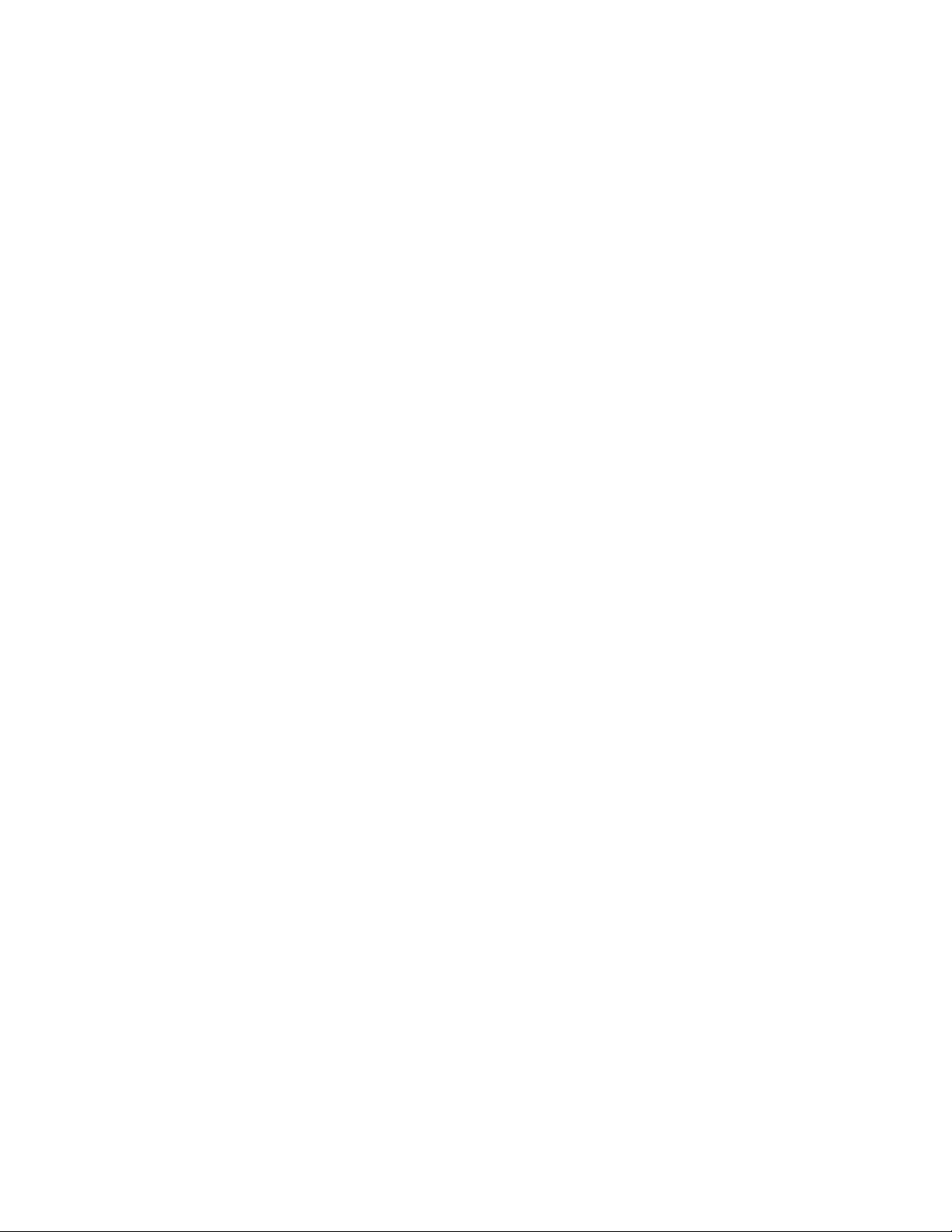
Patton Electronics Company, Inc.
7622 Rickenbacker Drive
Gaithersburg, MD 20879 USA
tel: +1 (301) 975-1000
fax: +1 (301) 869-9293
support: +1 (301) 975-1007
web: www.patton.com
e-mail: support@patton.com
Trademark Statement
The terms SmartWare and SmartView are trademarks of Patton Electronics Company.
All other trademarks presented in this document are the property of their respective
owners.
Copyright © 2003–2007, Patton Electronics Company. All rights reserved.
The information in this document is subject to change without notice. Patton Electronics assumes no liability for errors that may appear in this document.
Warranty Information
The software described in this document is furnished under a license and may be used
or copied only in accordance with the terms of such license.
Patton Electronics warrants all SmartNode router components to be free from
defects, and will—at our option—repair or replace the product should it fail within
one year from the first date of the shipment.
This warranty is limited to defects in workmanship or materials, and does not cover
customer damage, abuse or unauthorized modification. If the product fails to perform
as warranted, your sole recourse shall be repair or replacement as described above.
Under no condition shall Patton Electronics be liable for any damages incurred by
the use of this product. These damages include, but are not limited to, the following:
lost profits, lost savings and incidental or consequential damages arising from the use
of or inability to use this product. Patton Electronics specifically disclaims all other
warranties, expressed or implied, and the installation or use of this product shall be
deemed an acceptance of these terms by the user.
Page 3
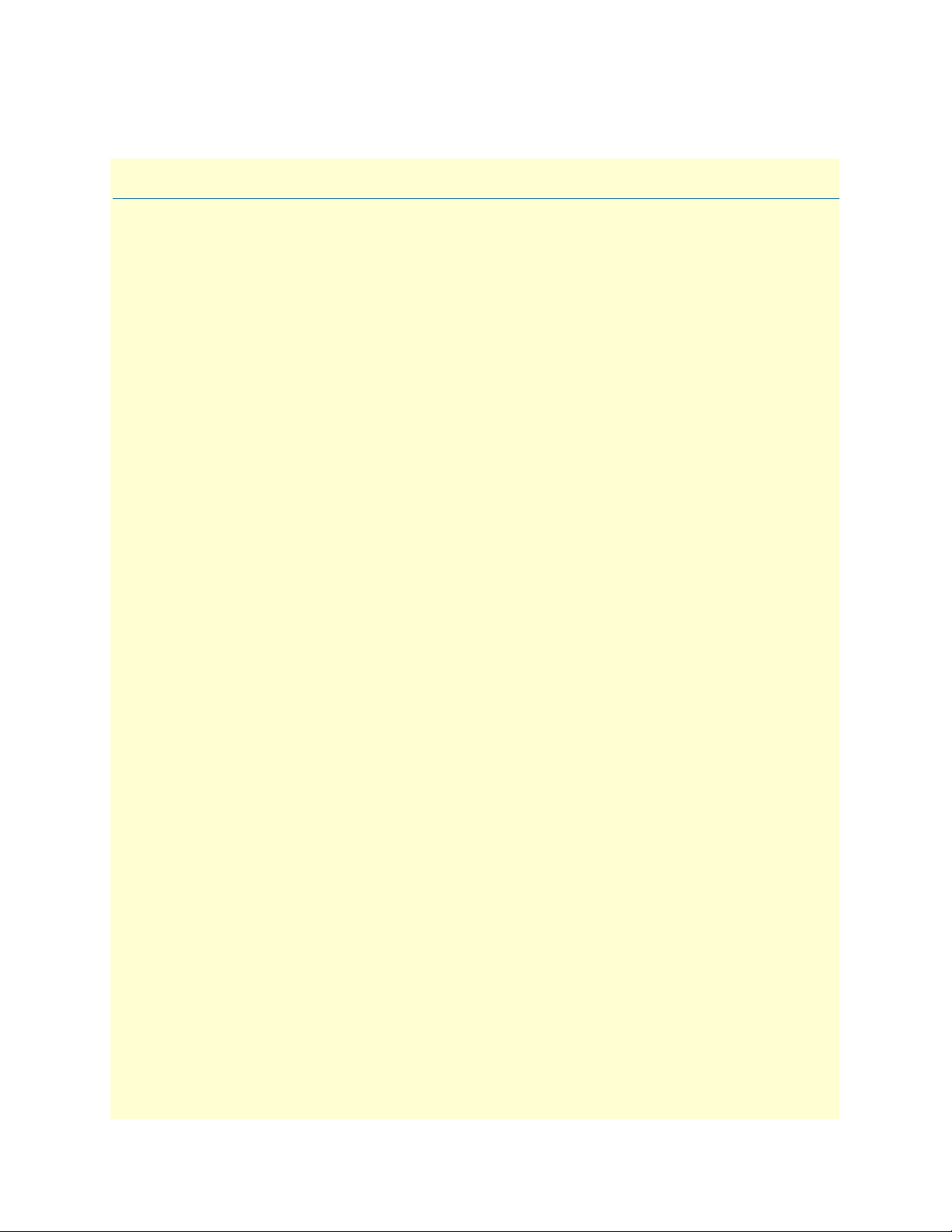
Contents
Contents ......................................................................................................................................................... 3
About this guide ............................................................................................................................................. 7
Audience................................................................................................................................................................. 7
Structure................................................................................................................................................................. 7
Precautions ............................................................................................................................................................. 8
Safety when working with electricity .................................................................................................................8
Preventing electrostatic discharge damage .........................................................................................................9
General observations .......................................................................................................................................10
Typographical conventions used in this document................................................................................................ 11
General conventions .......................................................................................................................................11
1 General information...................................................................................................................................... 13
SmartNode Series VoIP routers overview...............................................................................................................14
SmartNode 4520 Series router ........................................................................................................................15
Ports descriptions ......................................................................................................................................17
Reset button behavior ...............................................................................................................................17
SmartNode 4110 Series router ........................................................................................................................19
Ports descriptions ......................................................................................................................................21
Reset button behavior ...............................................................................................................................21
2 Applications overview.................................................................................................................................... 23
Introduction..........................................................................................................................................................24
Applications for SmartNode 4110 Series ...............................................................................................................24
SIP and H.323 terminal and PSTN gateways ..................................................................................................24
Application—Analog line extension over IP ....................................................................................................25
Application—ITSP dial-in access ....................................................................................................................25
Application—Private line automatic ringdown (PLAR) ..................................................................................26
Application—Enterprise campus BRI to FXS telephony extension ..................................................................26
Application—PBX toll bypass gateway ............................................................................................................27
Applications for SmartNode 4520 Series ...............................................................................................................27
Application—SOHO off-premise extension ....................................................................................................28
Application—Single-phone PSTN and VoIP access ........................................................................................29
3 Hardware installation.................................................................................................................................... 31
Planning the installation........................................................................................................................................32
Installation checklist ........................................................................................................................................33
Site log ............................................................................................................................................................34
Network information ......................................................................................................................................34
Network Diagram .....................................................................................................................................34
IP related information .....................................................................................................................................34
Software tools .................................................................................................................................................34
Power source ...................................................................................................................................................34
3
Page 4
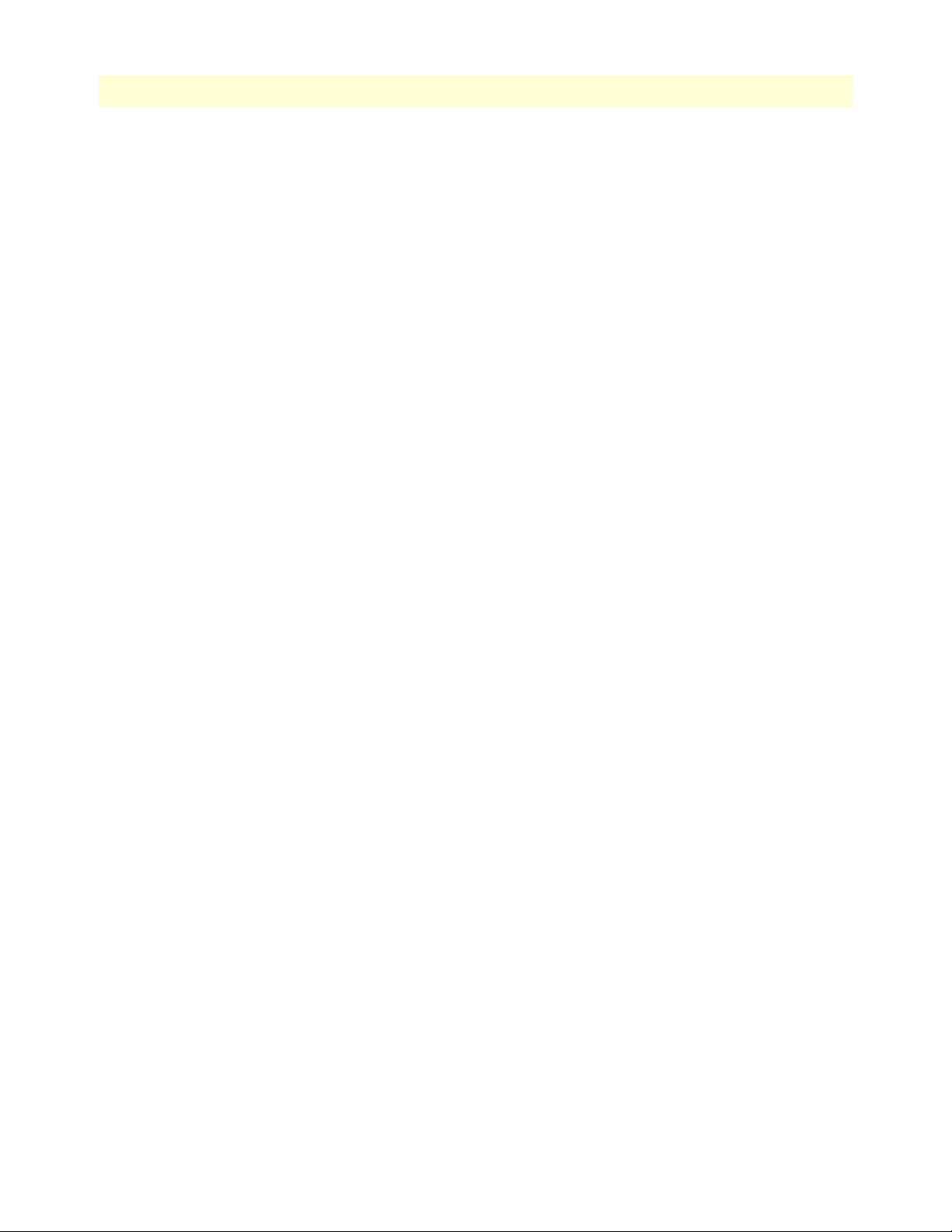
Contents
Model 4520 & 4110 Series Getting Started Guide
Location and mounting requirements .............................................................................................................35
Installing the gateway router..................................................................................................................................35
Mounting the gateway router ..........................................................................................................................35
Connecting cables ...........................................................................................................................................35
Installing an interface cable on the router’s FXS and FXO interface ports .................................................36
Installing the Ethernet cable ......................................................................................................................38
Connecting to external power source .........................................................................................................40
4 Getting started with the SmartNode.............................................................................................................. 43
Introduction..........................................................................................................................................................44
1. Configure IP address .........................................................................................................................................45
Power connection and default configuration ...................................................................................................45
Connect with the serial interface .....................................................................................................................45
Login ..............................................................................................................................................................46
Changing the IP address .................................................................................................................................46
2. Connect the SmartNode to the network............................................................................................................47
3. Load configuration ............................................................................................................................................47
Bootloader.............................................................................................................................................................48
Start Bootloader ..............................................................................................................................................48
Start-up with factory configuration .................................................................................................................49
Load a new application image (SmartWare) via TFTP ....................................................................................49
Load a new application image (SmartWare) via the serial link .........................................................................51
Additional information..........................................................................................................................................51
5 LEDs status and monitoring ......................................................................................................................... 53
Status LEDs...........................................................................................................................................................54
6 Contacting Patton for assistance ................................................................................................................... 57
Introduction..........................................................................................................................................................58
Contact information..............................................................................................................................................58
Warranty Service and Returned Merchandise Authorizations (RMAs)...................................................................58
Warranty coverage ..........................................................................................................................................58
Out-of-warranty service .............................................................................................................................58
Returns for credit ......................................................................................................................................58
Return for credit policy .............................................................................................................................59
RMA numbers ................................................................................................................................................59
Shipping instructions ................................................................................................................................59
A Compliance .................................................................................................................................................. 61
Compliance ...........................................................................................................................................................62
EMC Compliance: ..........................................................................................................................................62
Safety Compliance: .........................................................................................................................................62
PSTN Regulatory Compliance: .......................................................................................................................62
CE Declaration of Conformity ..............................................................................................................................62
Authorized European Representative .....................................................................................................................62
Radio and TV Interference (FCC Part 15) ............................................................................................................63
4
Page 5
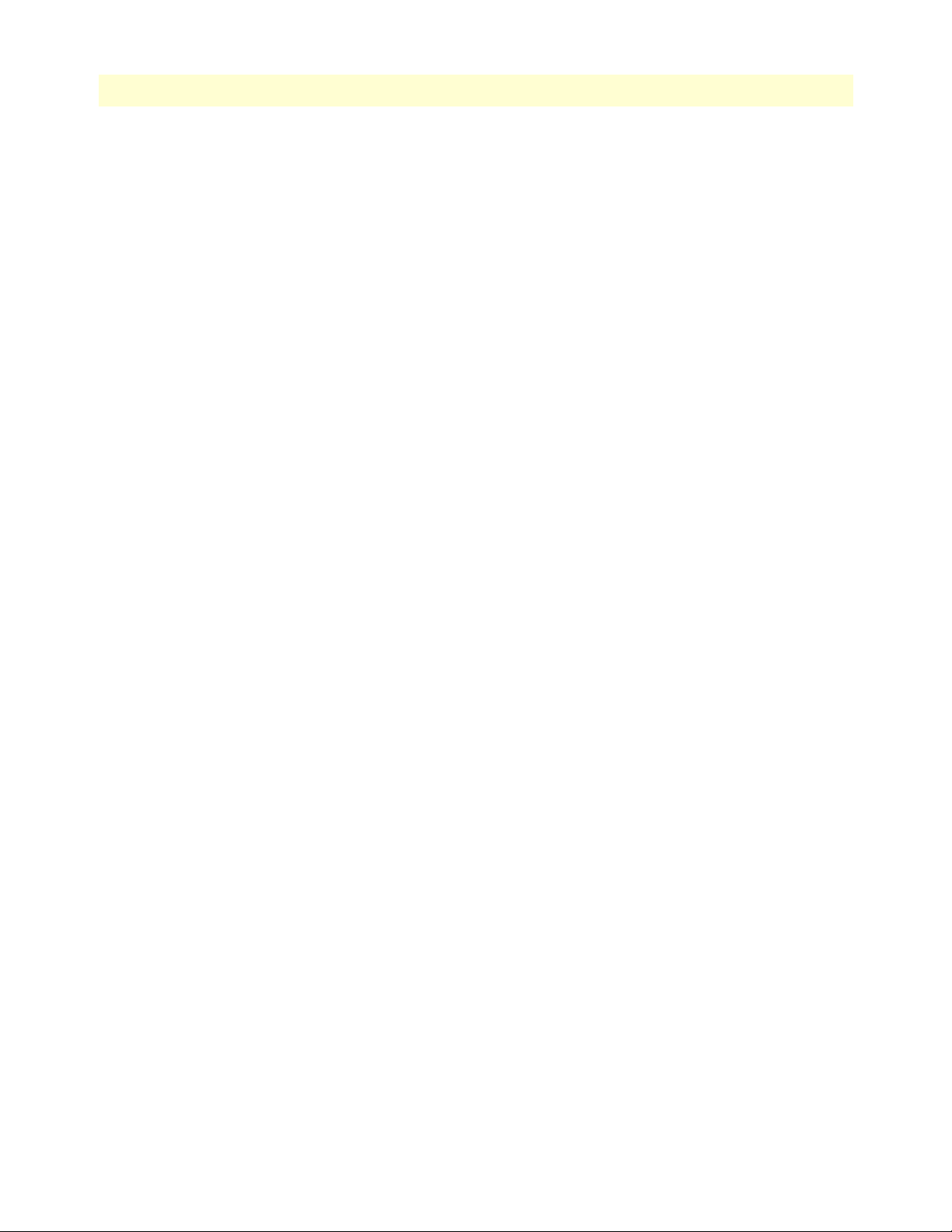
5
Model 4520 & 4110 Series Getting Started Guide
Contents
FCC Part 68 (ACTA) Statement (FXO Ports).......................................................................................................63
Industry Canada Notice (FXO Ports)....................................................................................................................63
B Specifications ................................................................................................................................................ 65
DSP.......................................................................................................................................................................66
Voice connectivity .................................................................................................................................................66
Connectivity..........................................................................................................................................................66
Voice processing (signalling dependent).................................................................................................................66
Fax and modem support........................................................................................................................................66
Voice signalling .....................................................................................................................................................67
Voice routing—session router................................................................................................................................67
IP services..............................................................................................................................................................67
Management .........................................................................................................................................................68
Operating environment .........................................................................................................................................68
Operating temperature ....................................................................................................................................68
Operating humidity ........................................................................................................................................68
System...................................................................................................................................................................68
Dimensions ...........................................................................................................................................................68
Weight and power dissipation ...............................................................................................................................68
Power supply .........................................................................................................................................................69
AC version ......................................................................................................................................................69
DC version .....................................................................................................................................................69
Identification of the SmartNode devices via SNMP...............................................................................................69
C Cabling ......................................................................................................................................................... 71
Introduction..........................................................................................................................................................72
Serial console.........................................................................................................................................................72
Ethernet 10Base-T and 100Base-T........................................................................................................................73
Analog FXS ...........................................................................................................................................................75
Analog FXO ..........................................................................................................................................................76
D Port pin-outs ................................................................................................................................................ 77
Introduction..........................................................................................................................................................78
Console port..........................................................................................................................................................78
Ethernet 10Base-T and 100Base-T port.................................................................................................................78
FXS port................................................................................................................................................................78
FXO port ..............................................................................................................................................................79
E SmartNode 4110 Series factory configuration .............................................................................................. 81
Introduction..........................................................................................................................................................82
F SmartNode 4520 Series factory configuration .............................................................................................. 83
Introduction..........................................................................................................................................................84
G Installation checklist .................................................................................................................................... 85
Introduction..........................................................................................................................................................86
Page 6
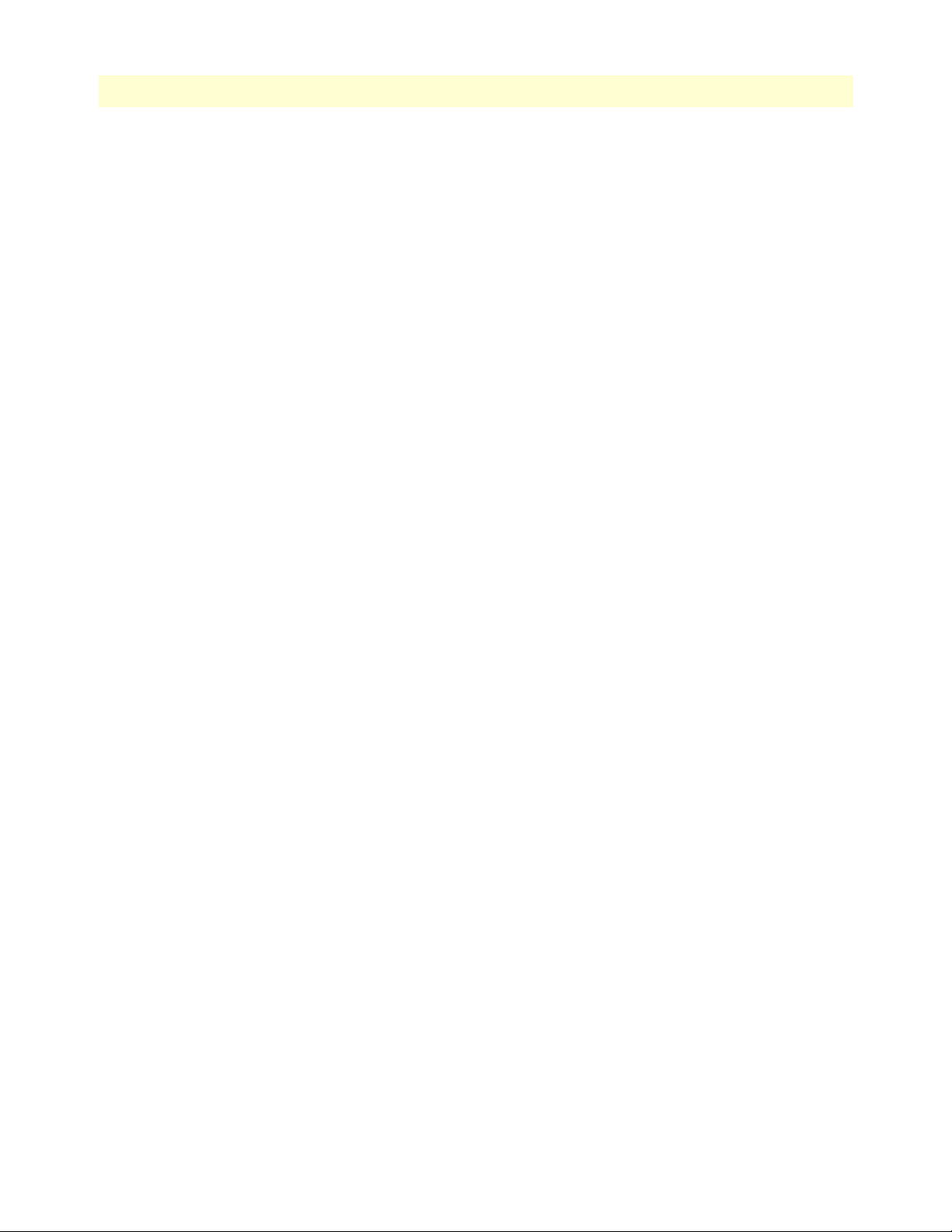
6
Contents
Model 4520 & 4110 Series Getting Started Guide
Page 7
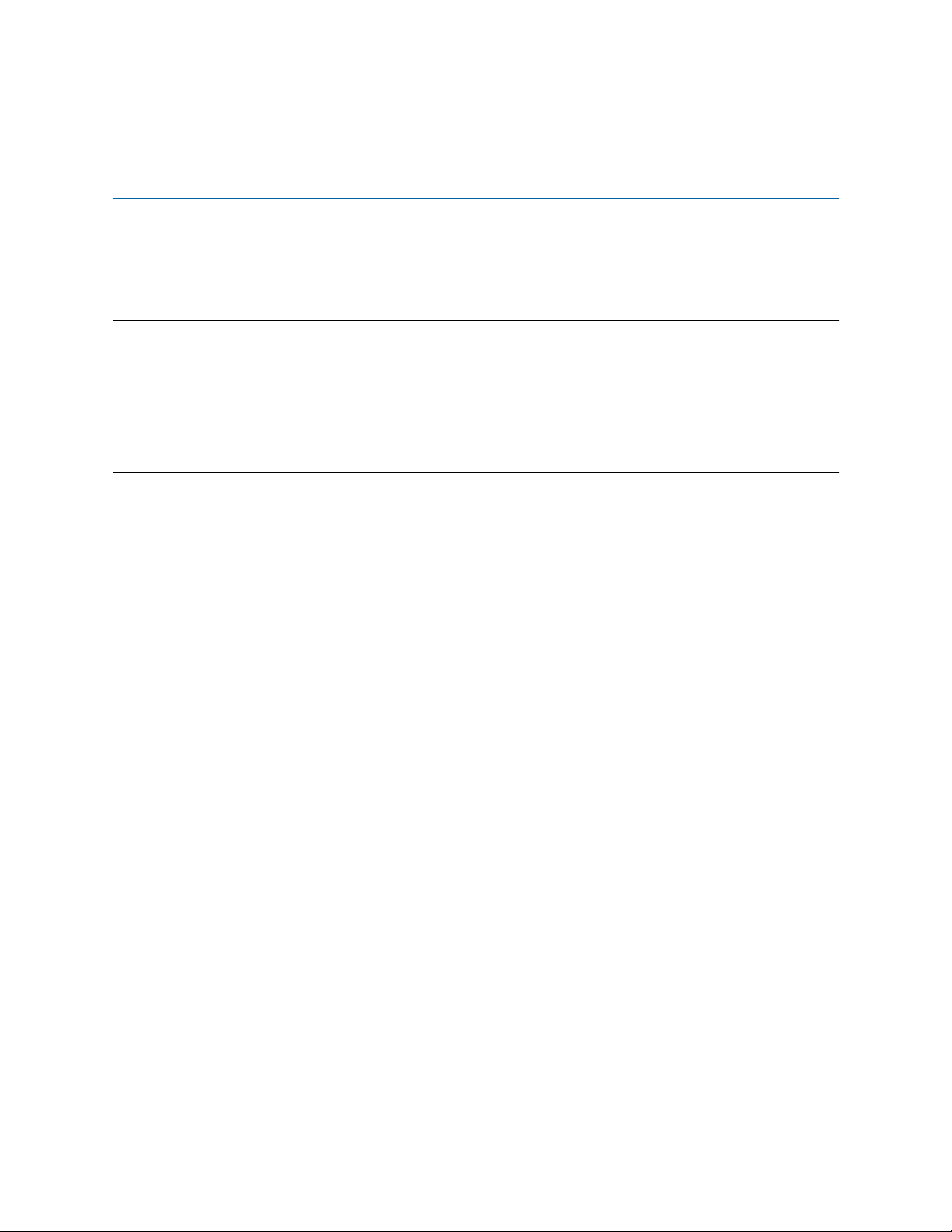
About this guide
This guide describes the SmartNode 4110 and 4520 Series hardware, installation and basic configuration. For
detailed software configuration information refer to the SmartWare Software Configuration Guide and the available Configuration Notes.
Audience
This guide is intended for the following users:
• Operators
• Installers
• Maintenance technicians
Structure
This guide contains the following chapters and appendices:
• Chapter 1 on page 13 provides information about router features and capabilities
• Chapter 2 on page 23 contains an overview describing router operation and applications
• Chapter 3 on page 31 provides quick start hardware installation procedures
• Chapter 4 on page 43 describes getting started with the SmartNode router
• Chapter 5 on page 53 contains definitions for the LED status indicators
• Chapter 6 on page 57 contains information on contacting Patton technical support for assistance
• Appendix B on page 65 contains specifications for the routers
• Appendix C on page 71 provides cable recommendations
• Appendix D on page 77 describes the router’s ports and pin-outs
• Appendix E on page 81 lists the factory configuration settings for SmartNode 4110 Series devices
• Appendix F on page 83 lists the factory configuration settings for SmartNode 4520 Series devices
• Appendix G on page 85 lists the tasks for installing a SmartNode 4520 or 4110 Series router
For best results, read the contents of this guide before you install the router.
7
Page 8
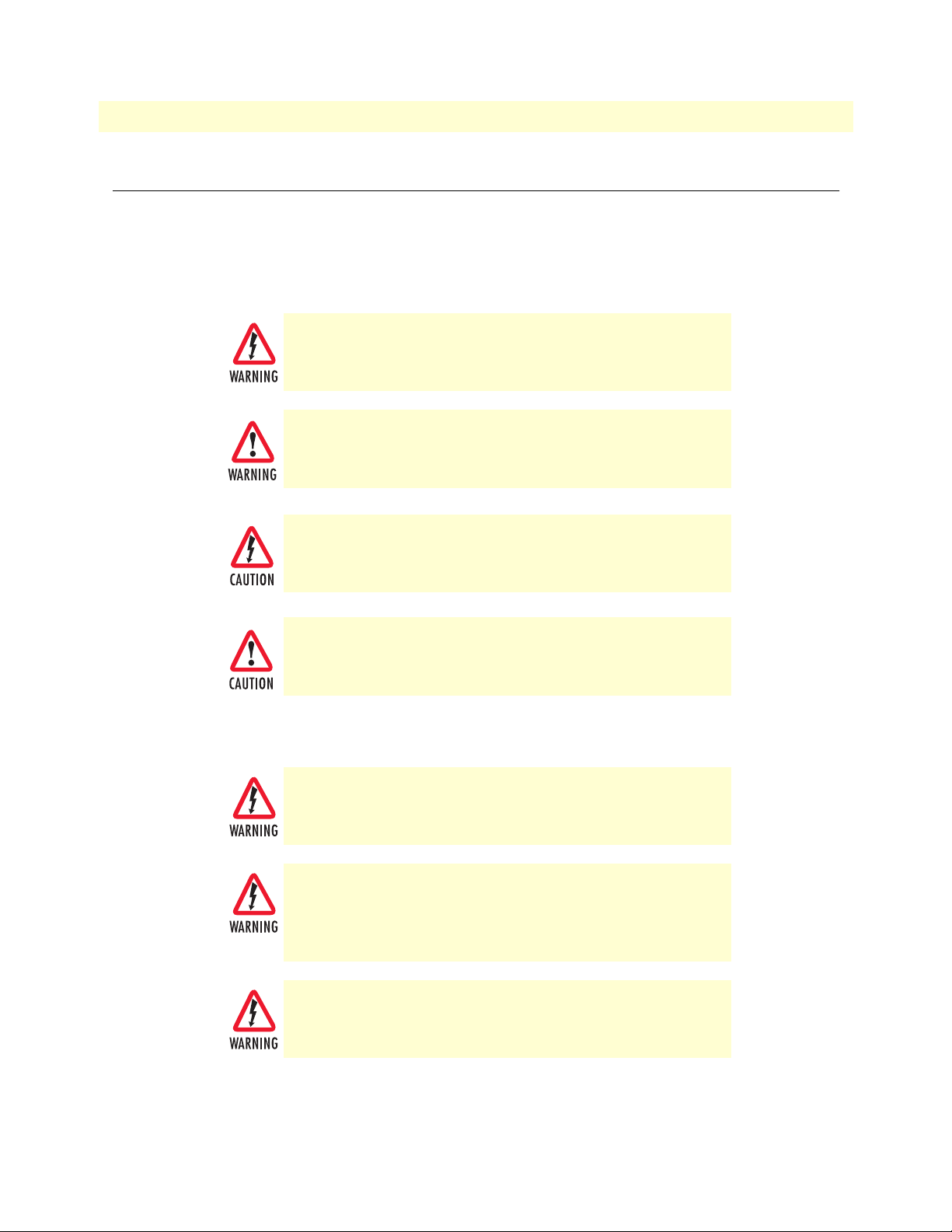
About this guide
Model 4520 & 4110 Series Getting Started Guide
Precautions
Notes and cautions, which have the following meanings, are used throughout this guide to help you become
aware of potential Router problems. Warnings relate to personal injury issues, and Cautions refer to potential
property damage.
Note
Calls attention to important information.
The shock hazard symbol and WARNING heading indicate a potential electric
shock hazard. Strictly follow the warning instructions to avoid injury caused
by electric shock.
The alert symbol and WARNING heading indicate a potential safety hazard.
Strictly follow the warning instructions to avoid personal injury.
The shock hazard symbol and CAUTION heading indicate a
potential electric shock hazard. Strictly follow the instructions to
avoid property damage caused by electric shock.
The alert symbol and CAUTION heading indicate a potential hazard. Strictly follow the instructions to avoid property damage.
Safety when working with electricity
The SmartNode contains no user serviceable parts. The equipment shall be
returned to Patton Electronics for repairs, or repaired by qualified service personnel.
Mains Voltage: Do not open the case when the power cord is connected. For
systems without a power switch, line voltages are present within the power
supply when the power cord is connected. The mains outlet that is utilized to
power the SmartNode router shall be within 10 feet (3 meters) of the device,
shall be easily accessible, and protected by a circuit breaker.
For AC powered units, ensure that the power cable used meets all applicable
standards for the country in which it is to be installed, and that it is connected
to a wall outlet which has earth ground.
8
Page 9
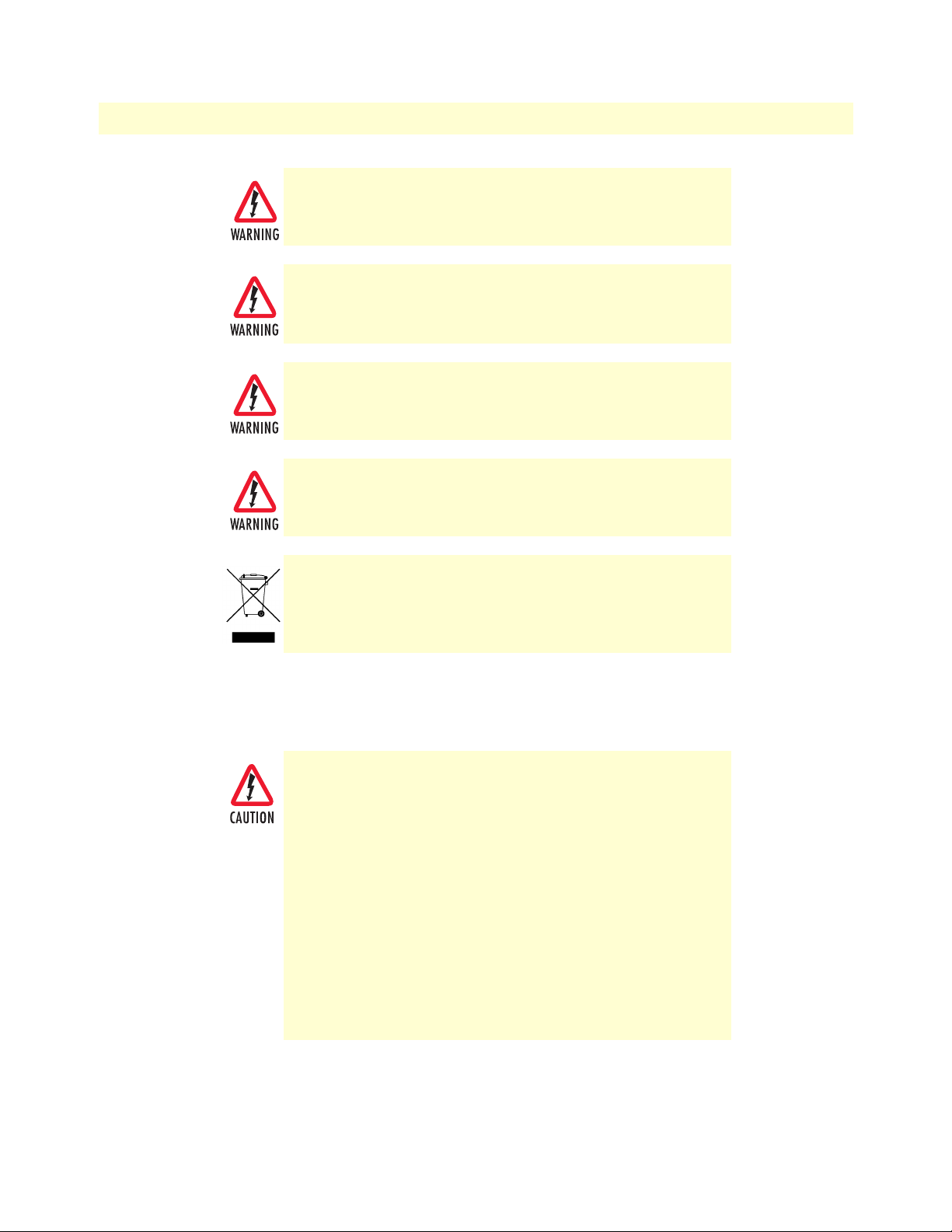
9
Model 4520 & 4110 Series Getting Started Guide
For units with an external power adapter, the adapter shall be a listed Limited Power Source.
Hazardous network voltages are present in WAN ports regardless of whether
power to the SmartNode is ON or OFF. To avoid electric shock, use caution
when near WAN ports. When detaching the cables, detach the end away from
the SmartNode first.
Before opening the chassis, disconnect the telephone network cables to avoid
contact with telephone line voltages. When detaching the cables, detach the
end away from the SmartNode first.
Do not work on the system or connect or disconnect cables during periods of
lightning activity.
In accordance with the requirements of council directive 2002/
96/EC on Waste of Electrical and Electronic Equipment (WEEE),
ensure that at end-of-life you separate this product from other
waste and scrap and deliver to the WEEE collection system in
your country for recycling.
About this guide
Preventing electrostatic discharge damage
When starting to install interface cards place the interface card on its shielded plastic bag if you lay it on your bench.
Electrostatic Discharge (ESD) can damage equipment and impair
electrical circuitry. It occurs when electronic printed circuit cards
are improperly handled and can result in complete or intermittent failures. Do the following to prevent ESD:
•
Always follow ESD prevention procedures when removing
and replacing cards.
Wear an ESD-preventive wrist strap, ensuring that it makes
•
good skin contact. Connect the clip to an unpainted surface
of the chassis frame to safely channel unwanted ESD voltages
to ground.
To properly guard against ESD damage and shocks, the wrist
•
strap and cord must operate effectively. If no wrist strap is
available, ground yourself by touching the metal part of the
chassis.
Page 10
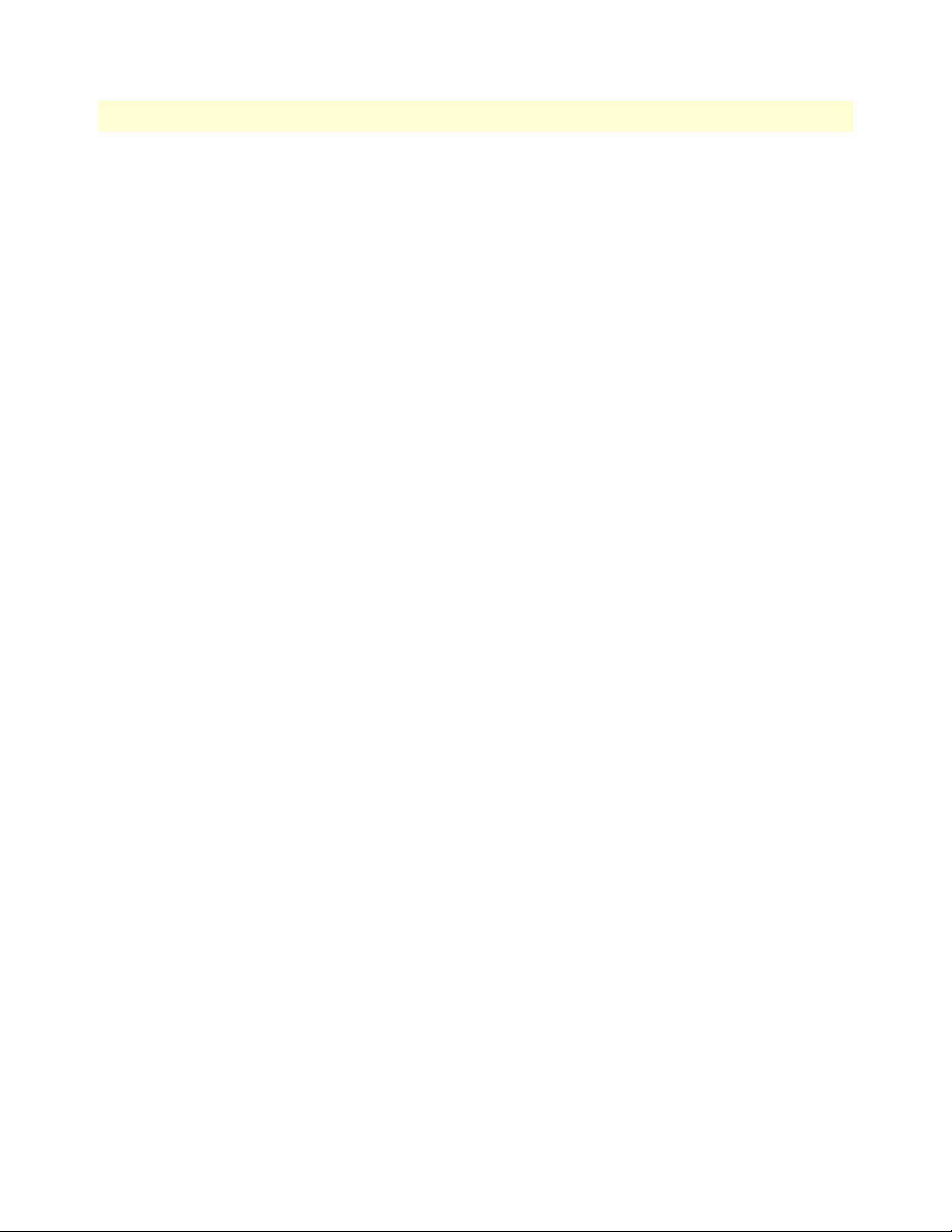
About this guide
Model 4520 & 4110 Series Getting Started Guide
General observations
• Clean the case with a soft slightly moist anti-static cloth
• Place the unit on a flat surface and ensure free air circulation
• Avoid exposing the unit to direct sunlight and other heat sources
• Protect the unit from moisture, vapors, and aggressive liquids
10
Page 11
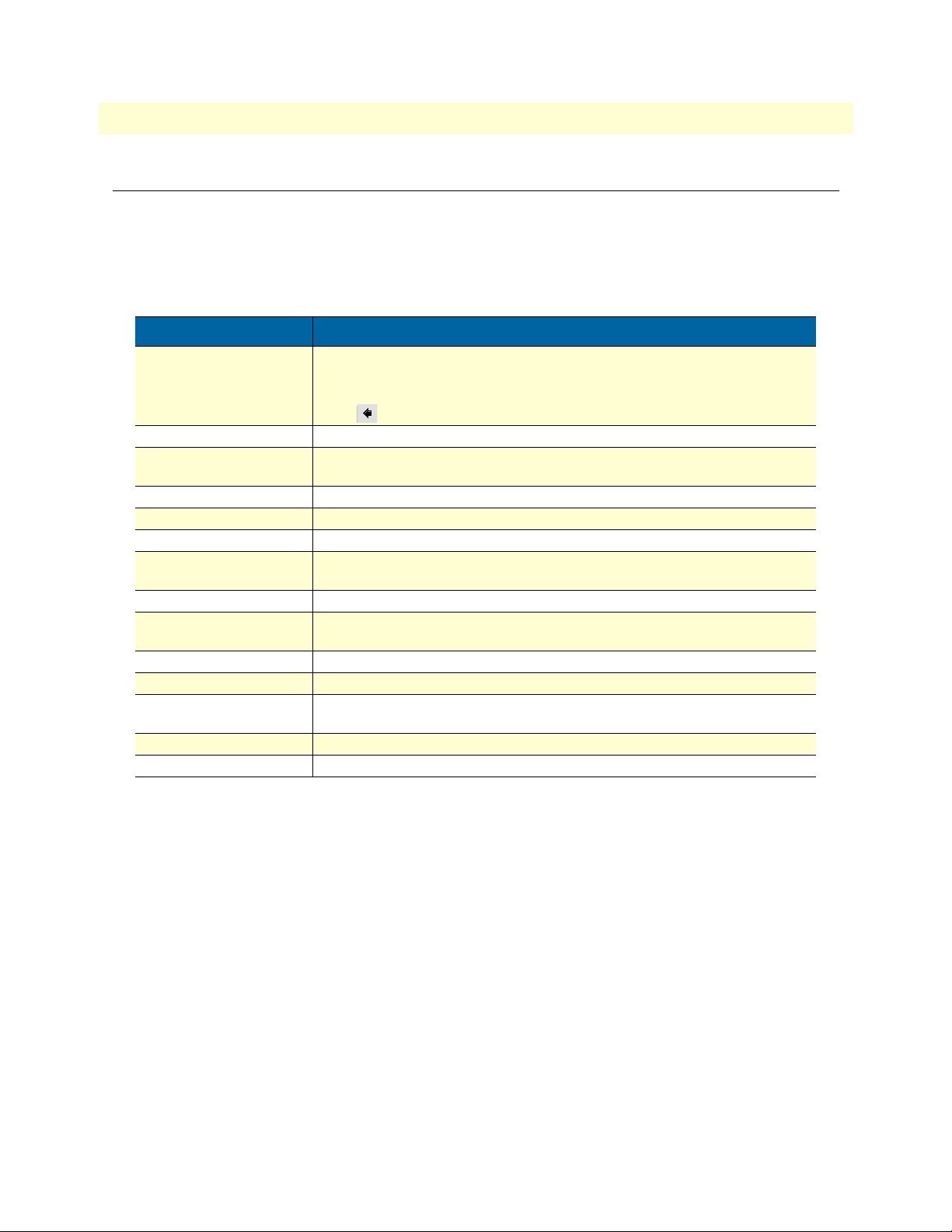
11
SN
Model 4520 & 4110 Series Getting Started Guide
About this guide
Typographical conventions used in this document
This section describes the typographical conventions and terms used in this guide.
General conventions
The procedures described in this manual use the following text conventions:
Table 1. General conventions
Convention Meaning
Garamond blue type
Futura bold type
Futura bold-italic type
Italicized Futura type
Futura type Indicates the names of fields or windows.
Garamond bold type
< > Angle brackets indicate function and keyboard keys, such as <SHIFT>, <CTRL>,
[ ] Elements in square brackets are optional.
{a | b | c} Alternative but required keywords are grouped in braces ({ }) and are separated
blue screen
screen
node
# An hash sign at the beginning of a line indicates a comment line.
Indicates a cross-reference hyperlink that points to a figure, graphic, table, or section heading. Clicking on the hyperlink jumps you to the reference. When you
have finished reviewing the reference, click on the Go to Previous View
button in the Adobe® Acrobat® Reader toolbar to return to your starting point.
Commands and keywords are in boldface font.
Parts of commands, which are related to elements already named by the user, are
in
boldface italic
Variables for which you supply values are in
Indicates the names of command buttons that execute an action.
<C>, and so on.
by vertical bars ( | )
Information you enter is in blue screen font.
Terminal sessions and information the system displays are in screen font .
The leading IP address or nodename of a SmartNode is substituted with
boldface italic
The leading SN on a command line represents the nodename of the SmartNode
font.
font.
italic
font
node
in
Page 12
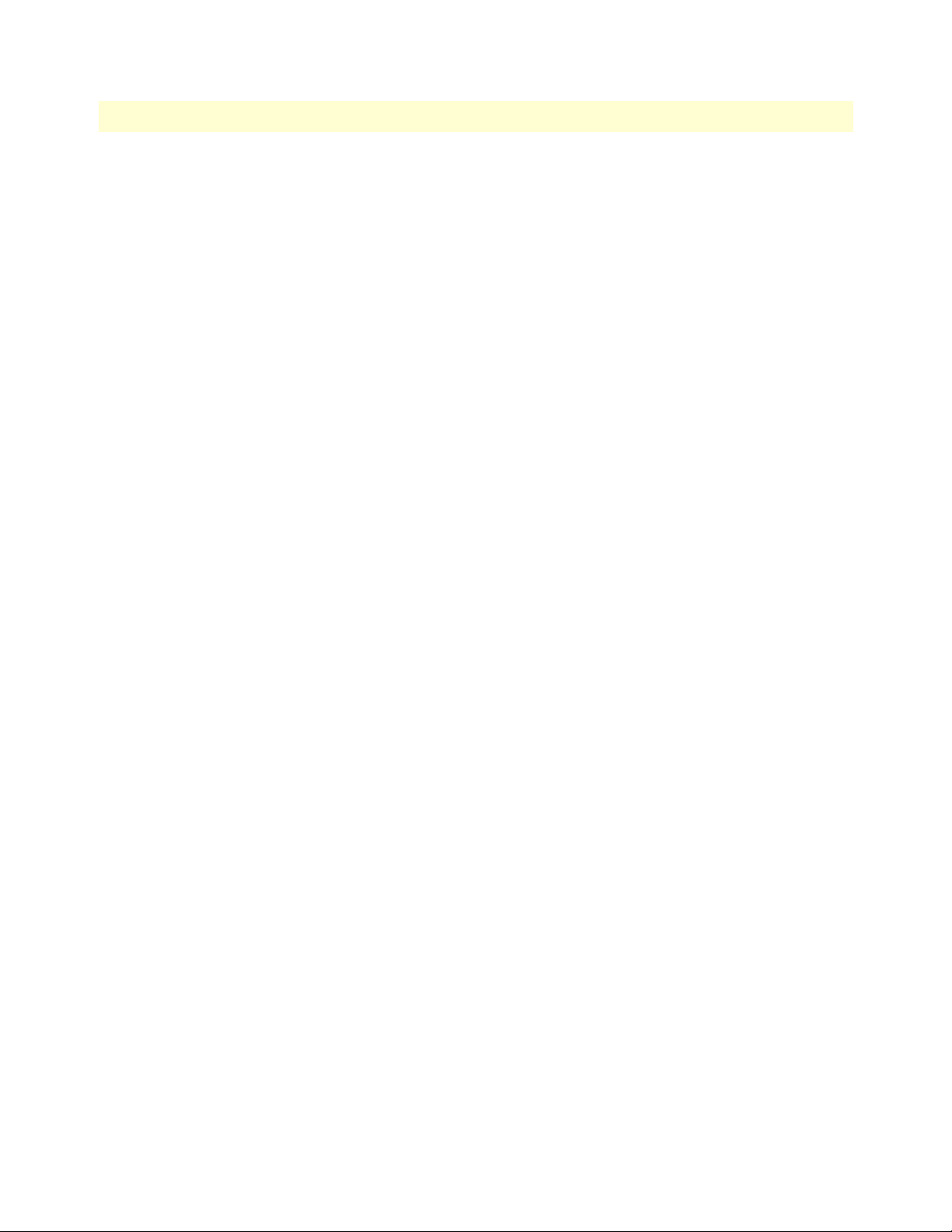
12
About this guide
Model 4520 & 4110 Series Getting Started Guide
Page 13
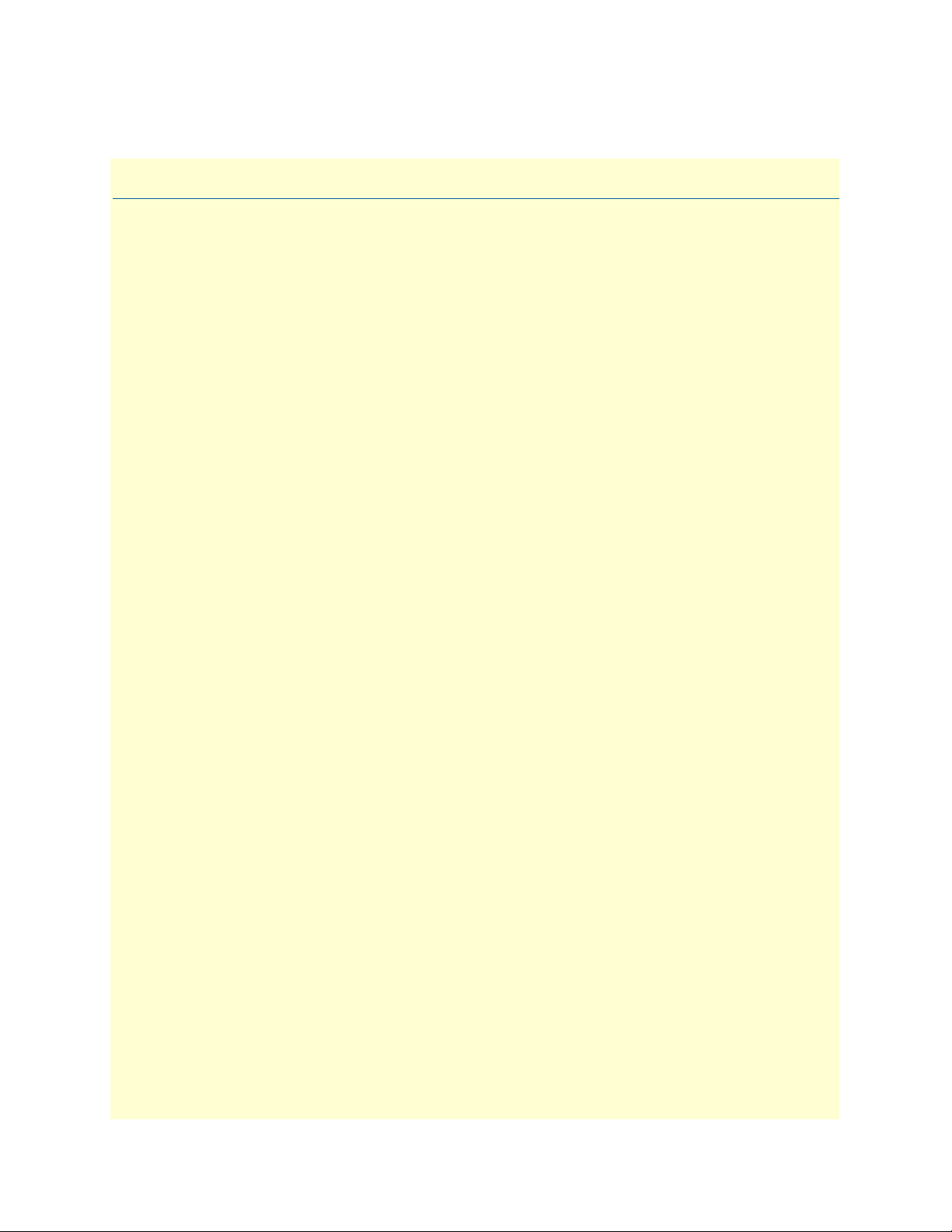
Chapter 1
Chapter contents
SmartNode Series VoIP routers overview...............................................................................................................14
SmartNode 4520 Series router ........................................................................................................................15
Ports descriptions ......................................................................................................................................17
Reset button behavior ...............................................................................................................................17
SmartNode 4110 Series router ........................................................................................................................19
Ports descriptions ......................................................................................................................................21
Reset button behavior ...............................................................................................................................21
General information
13
Page 14
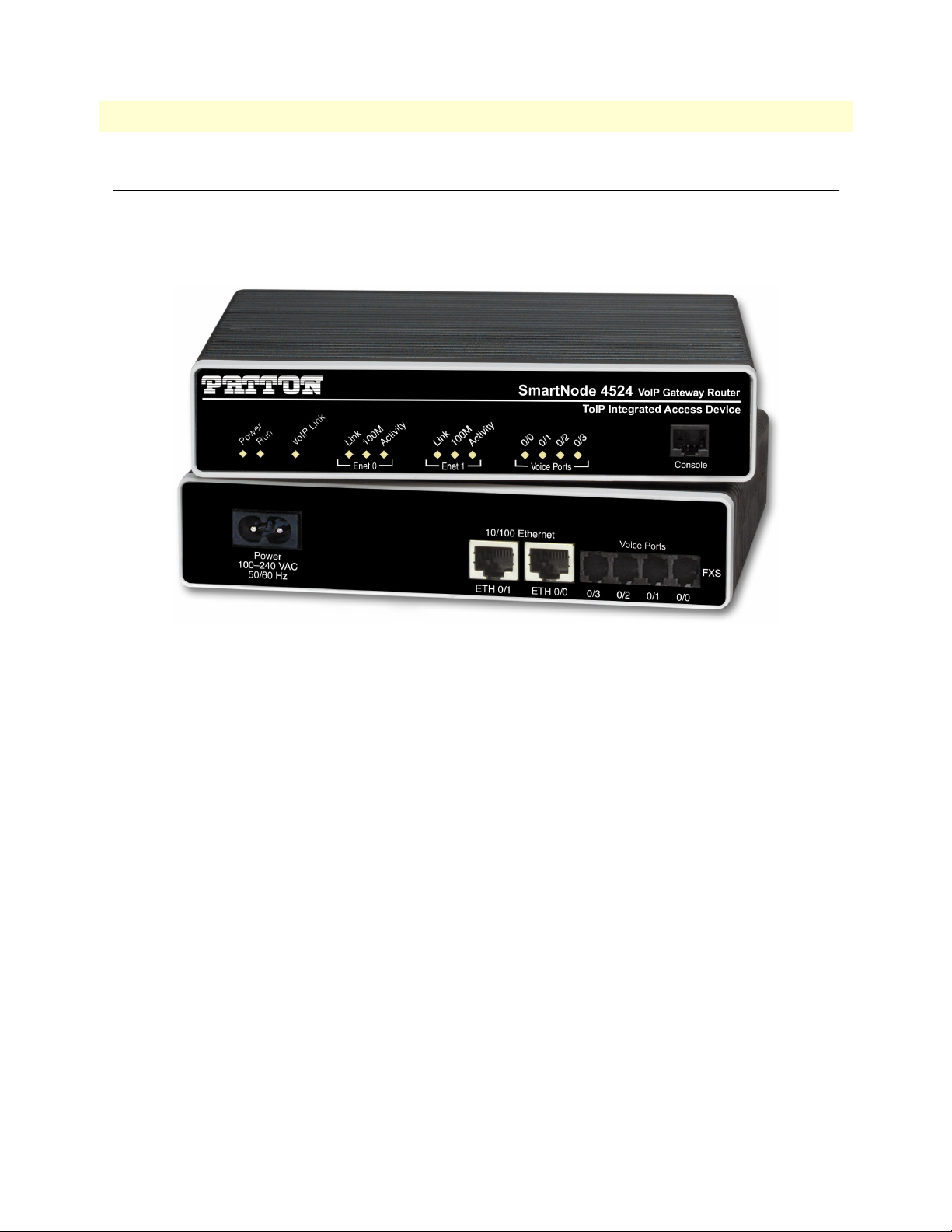
14
1 • General information
Model 4520 & 4110 Series Getting Started Guide
SmartNode Series VoIP routers overview
The SmartNode 4520 and 4110 Series VoIP Gateway Routers (see figure 1) combine IP routing, VPN/Security, and Quality of Service for up to 8 transparent voice and FAX calls over any IP or PSTN network. Leverage
low-cost IP services with packet-voice for complete branch office voice and data connectivity.
Figure 1. SmartNode Router (SmartNode 4524 shown)
The SmartNode 4520 Series Gateway Routers, equipped with two 10/100Base-T Ethernet ports provide;
voice over IP (VoIP) and Internet telephony plus Internet access routing, VPN and firewall functions, and
extensive Quality of Service (QoS) functions.
The SmartNode 4110 Series Media Gateways, equipped with a single 10/100Base-T Ethernet port that provide VoIP and Internet telephony.
The SmartNode VoIP Gateways and Gateway-Routers perform the following major functions:
• Voice over IP and local switching via a combination of 2 to 8 analog phone ports (FXS) and 2 to 4 analog
line ports (FXO).
• Standard compliant VoIP conversion in accordance with SIP and H.323 protocols.
• Internet access and IP Routing (4520 Series only) with IP Quality of Service (QoS) support for mixed voice
and data traffic.
Section “SmartNode 4520 Series router” on page 15 provides more information on the SmartNode 4520
Series. Section “SmartNode 4110 Series router” on page 19 describes the SmartNode 4110 Series.
SmartNode Series VoIP routers overview
Page 15
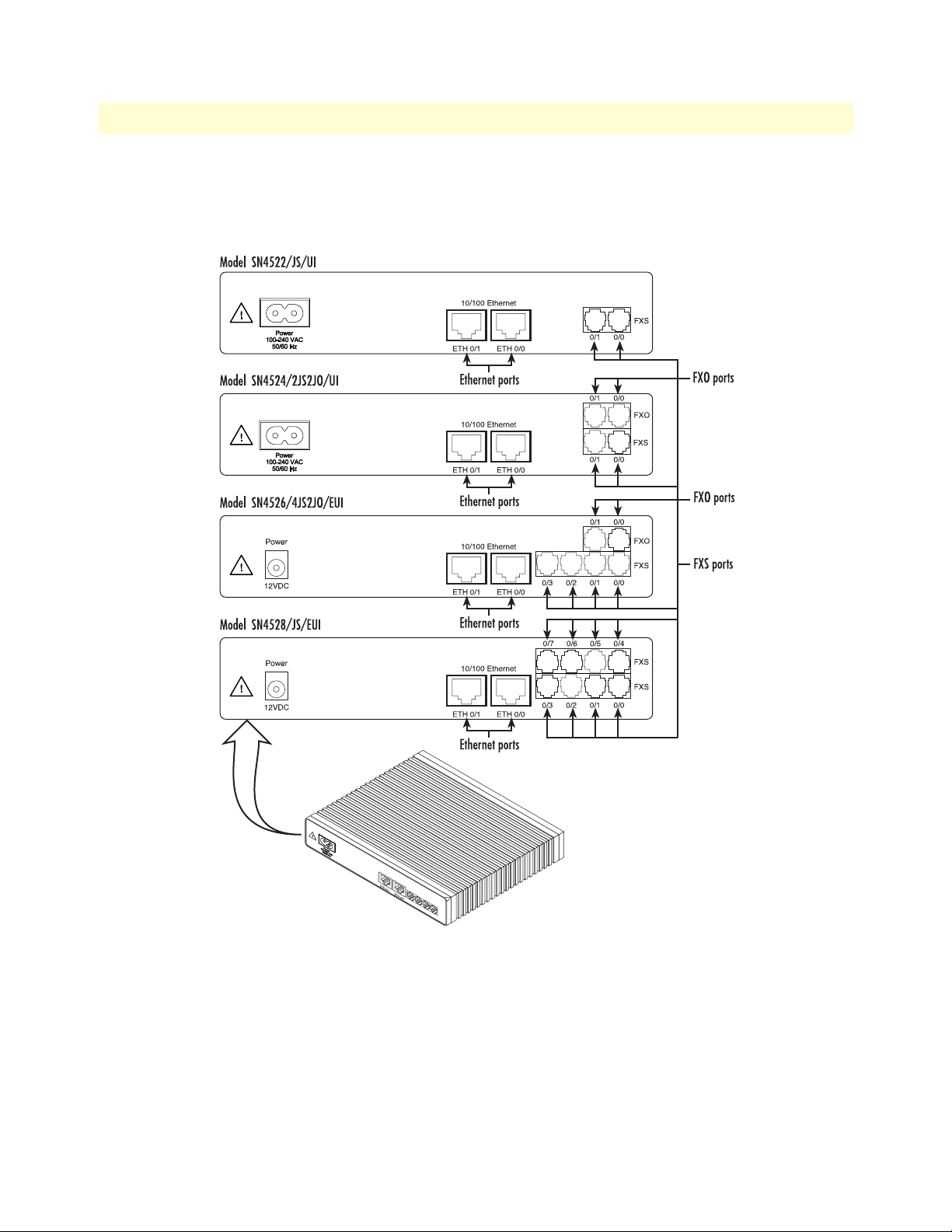
Model 4520 & 4110 Series Getting Started Guide 1 • General information
10/100 Ethernet
0/3 0/2 0/1 0/0
Voice Ports
FXS
SmartNode 4520 Series router
The SmartNode 4520 Series are compact VoIP Gateway Routers that support two to eight VoIP calls and various combinations of FXS and FXO ports (see figure 2).
Figure 2. Examples of SN4520 Series rear panels
The following base models (each equipped with two 10/100Base-T Ethernet ports) are available:
• SmartNode 4522 (2 VoIP calls)
• SmartNode 4524 (4 VoIP calls)
• SmartNode 4526 (6 VoIP calls)
• SmartNode 4528 (8 VoIP calls)
SmartNode Series VoIP routers overview 15
Page 16
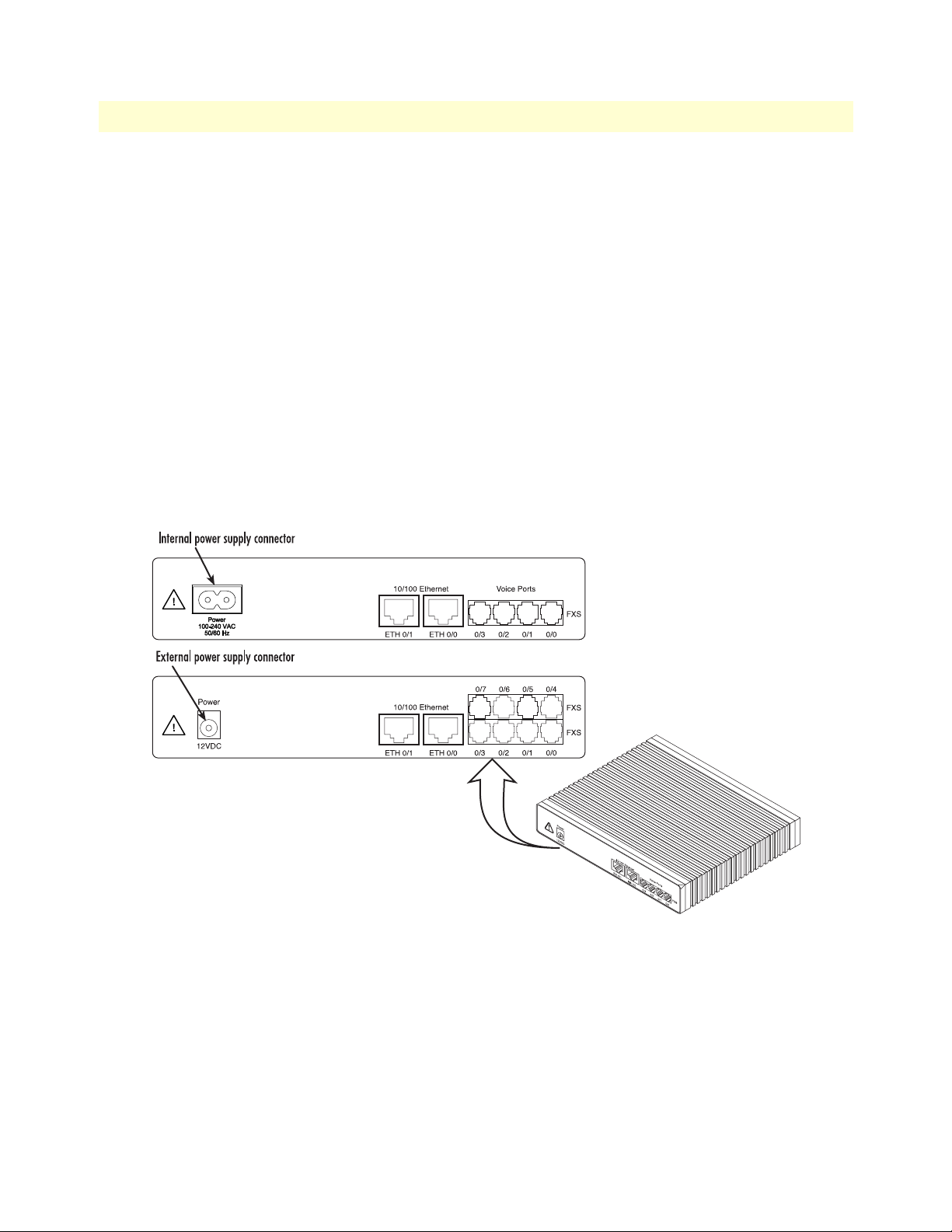
1 • General information Model 4520 & 4110 Series Getting Started Guide
The port combinations are indicated in the extension of the model code. The products the following model
code conventions apply:
• JS stands for FXS ports
• JO stands for FXO ports
• UI stands for integrated universal input power supply (see figure 3)
• EUI stands for external universal input power supply (see figure 3)
For example, the model code SN4526/4JS2JO/EUI describes a SmartNode configured as follows:
• 4 FXS ports
• 2 FXO ports
• External power supply
Note For a complete listing of available models, refer to the SmartNode
VoIP page at http://www.patton.com/voip/.
Figure 3. SmartNode 4520 Series power input connectors
16 SmartNode Series VoIP routers overview
Page 17
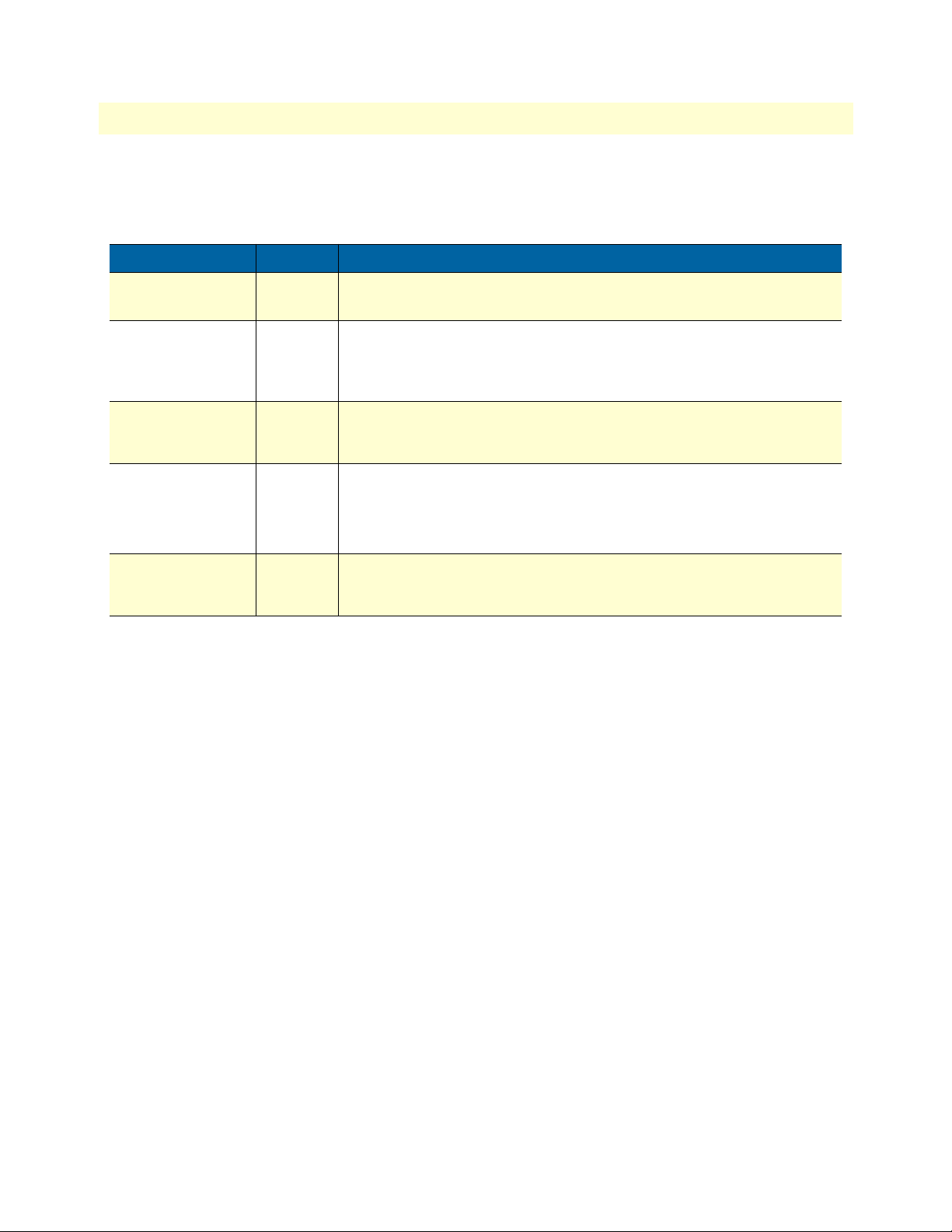
Model 4520 & 4110 Series Getting Started Guide 1 • General information
Ports descriptions
The SmartNode 4520 Series rear panel ports are described in table 2.
Table 2. Rear panel ports
Port Location Description
10/100 Ethernet
ETH 0/0 & ETH 0/1
Analog voice port,
FXS
Analog voice port,
FXO
Power Rear panel The gateway is available in a DC or AC power input version (see
Rear panel
Rear panel
Rear panel
RJ-45 connectors (see figure 16 on page 36) that connect the router to an
Ethernet device (e.g., a cable or DSL modem, LAN hub or switch).
FXS RJ-11(6 position, 4 wire) connectors (see figure 16 on page 36) that
connect the router with an analog terminal (a telephone, for example)
FXO port. EuroPOTS support (ETSI EG201 188). FXS on-hook voltage is
48V for each FXS port.
FXO RJ-11(6 position, 4 wire) connectors (see figure 16 on page 36) that
connect the router with an analog line (FXS port). EuroPOTS support (ETSI
EG201 188).
figure 3), labeled as follows:
• AC version (Internal power supply): 100–240 VAC, 50/60 Hz, 200 mA
• DC version: 12 VDC, 1.25 A
Console Front panel
Used for service and maintenance, the Console port (see figure 4 on page 18),
an RS-232 RJ-45 connector, connects the router to a serial terminal such as a PC
or ASCII terminal (also called a dumb terminal).
Reset button behavior
For those SmartNode devices that have a Reset button on the rear panel, its behavior is as follows:
• To restart the unit with the current startup configuration—Press for less than 1 second and release the Reset
button. The SmartNode will restart with the current startup configuration.
• To restart the unit with factory default configuration—Press the Reset button for 5 seconds until the Power
LED starts blinking. The unit will restart with factory default configuration.
• To restart the unit in bootloader mode (to be used only by trained SmartNode technicians)—Start with the
unit powered off. Press and hold the Reset button while applying power to the unit. Release the Reset button
when the Power LED starts blinking so the unit will enter bootloader mode.
SmartNode Series VoIP routers overview 17
Page 18
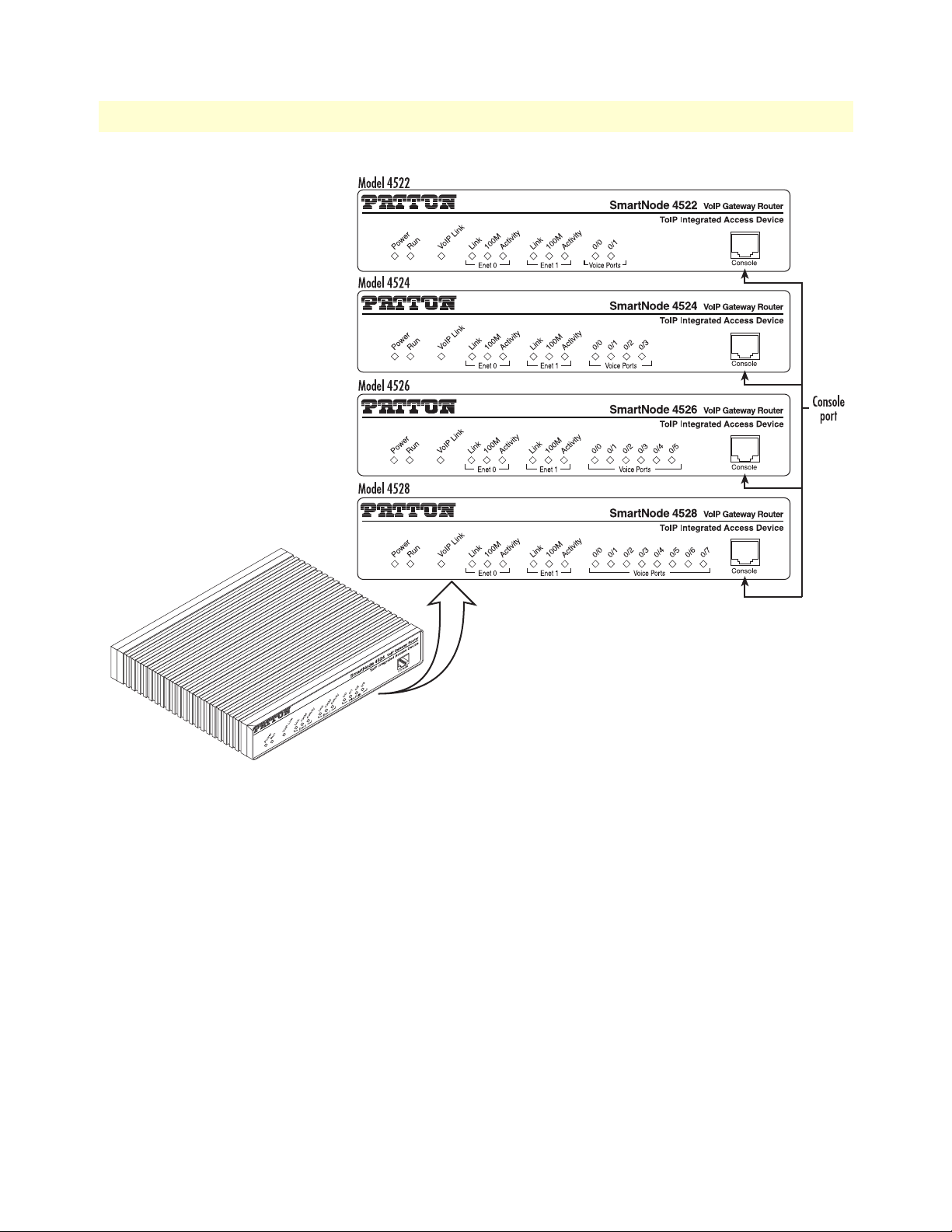
1 • General information Model 4520 & 4110 Series Getting Started Guide
Figure 4. SmartNode 4520 Series front panels
Note For LED descriptions, refer to chapter 5, “LEDs status and monitor-
ing” on page 53.
18 SmartNode Series VoIP routers overview
Page 19
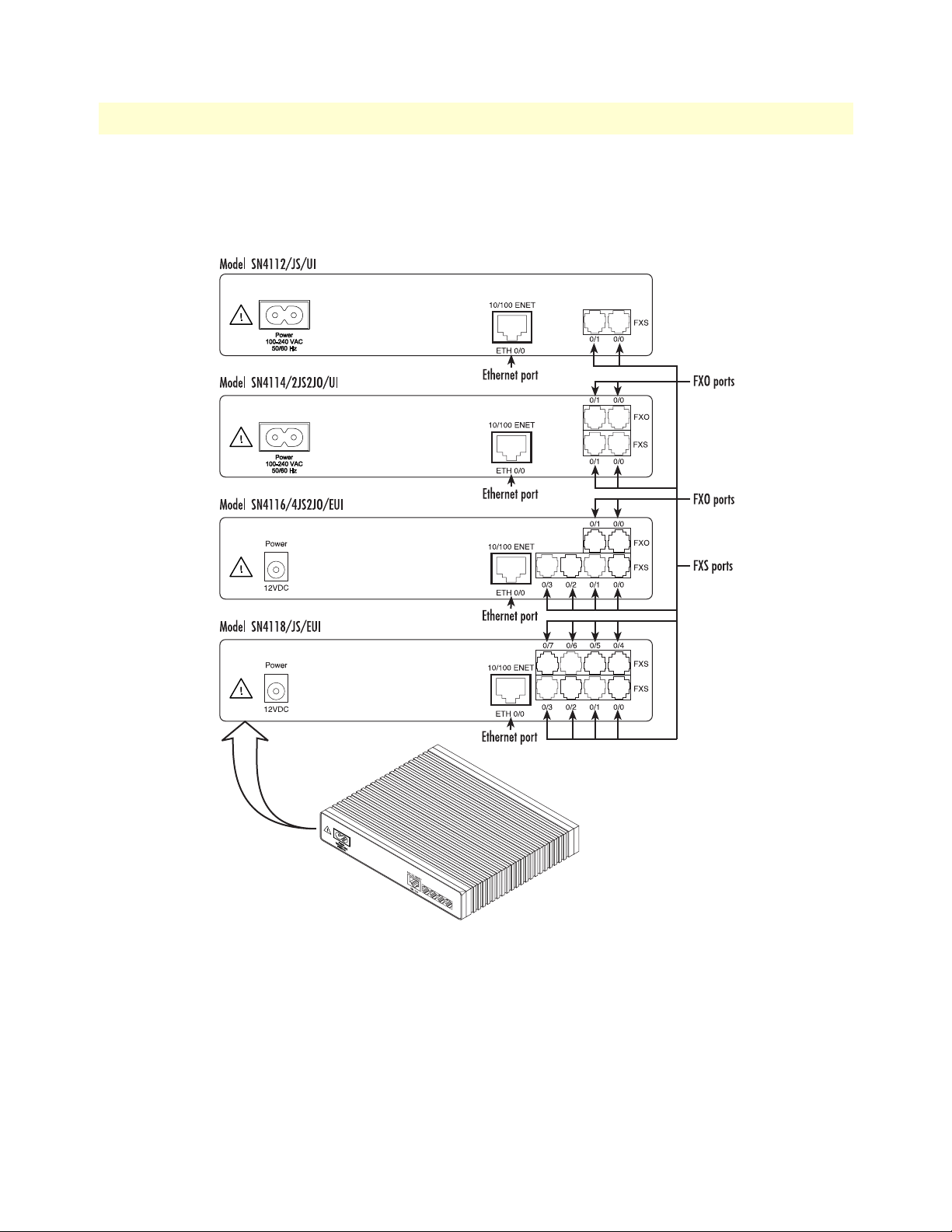
Model 4520 & 4110 Series Getting Started Guide 1 • General information
0/3 0/2 0/1 0/0
Voice Ports
FXS
SmartNode 4110 Series router
The SmartNode 4110 Series are compact VoIP Gateways that support two to eight VoIP calls and various combinations of FXS and FXO ports (see figure 5).
Figure 5. Examples of SN4110 Series rear panels
The following base models (each equipped with one 10/100Base-T Ethernet port) are available:
• SmartNode 4112 (2 VoIP calls)
• SmartNode 4114 (4 VoIP calls)
• SmartNode 4116 (6 VoIP calls)
• SmartNode 4118 (8 VoIP calls)
SmartNode Series VoIP routers overview 19
Page 20
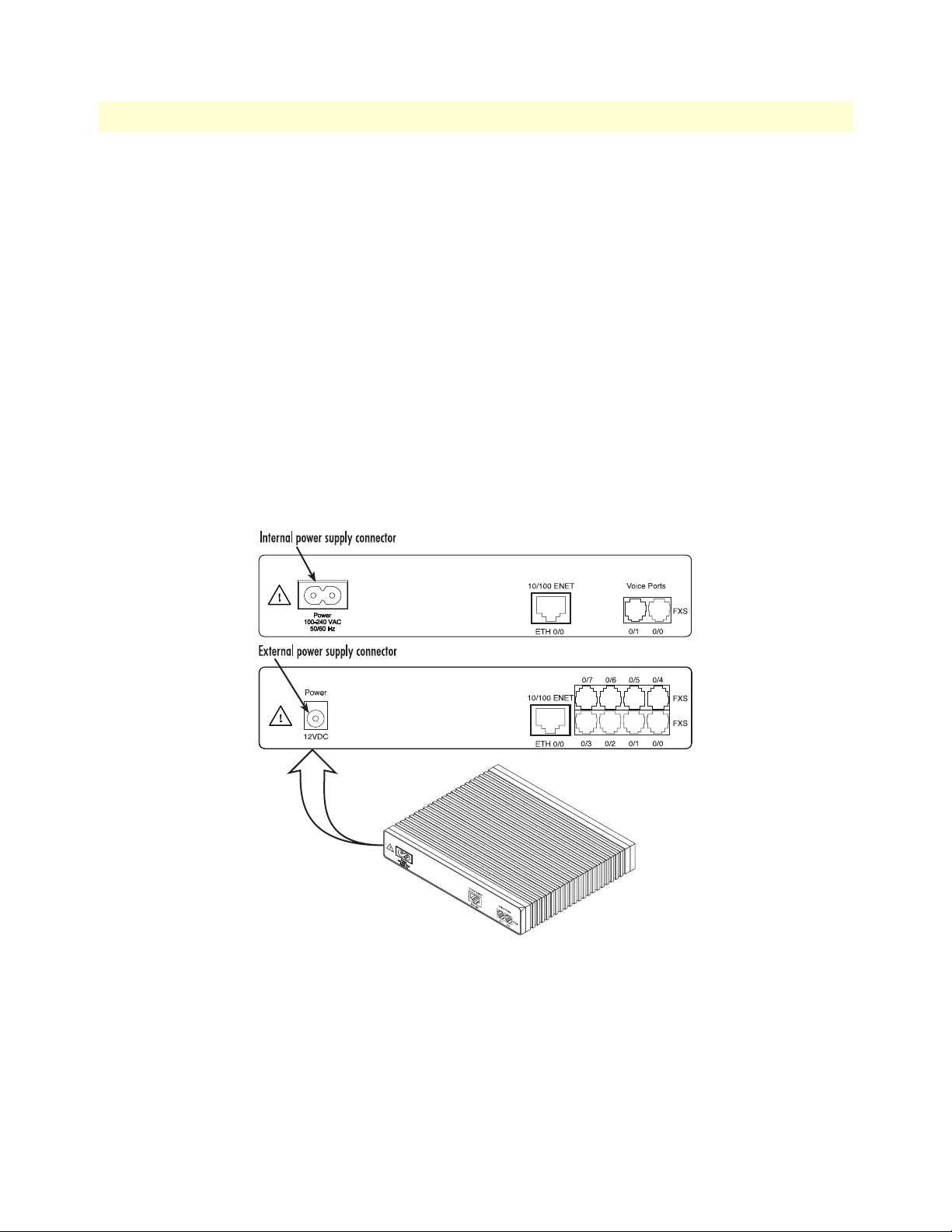
1 • General information Model 4520 & 4110 Series Getting Started Guide
The port combinations are indicated in the extension of the model code. The products the following model
code conventions apply:
• JS stands for FXS ports
• JO stands for FXO ports
• UI stands for integrated universal input power supply (see figure 6)
• EUI stands for external universal input power supply (see figure 6)
For example, the model code SN4116/4JS2JO/EUI describes a SmartNode configured as follows:
• 4 FXS ports
• 2 FXO ports
• External power supply
Note For a complete listing of available models, refer to the SmartNode
VoIP page at http://www.patton.com/voip/.
Figure 6. SmartNode 4110 Series power input connectors
20 SmartNode Series VoIP routers overview
Page 21
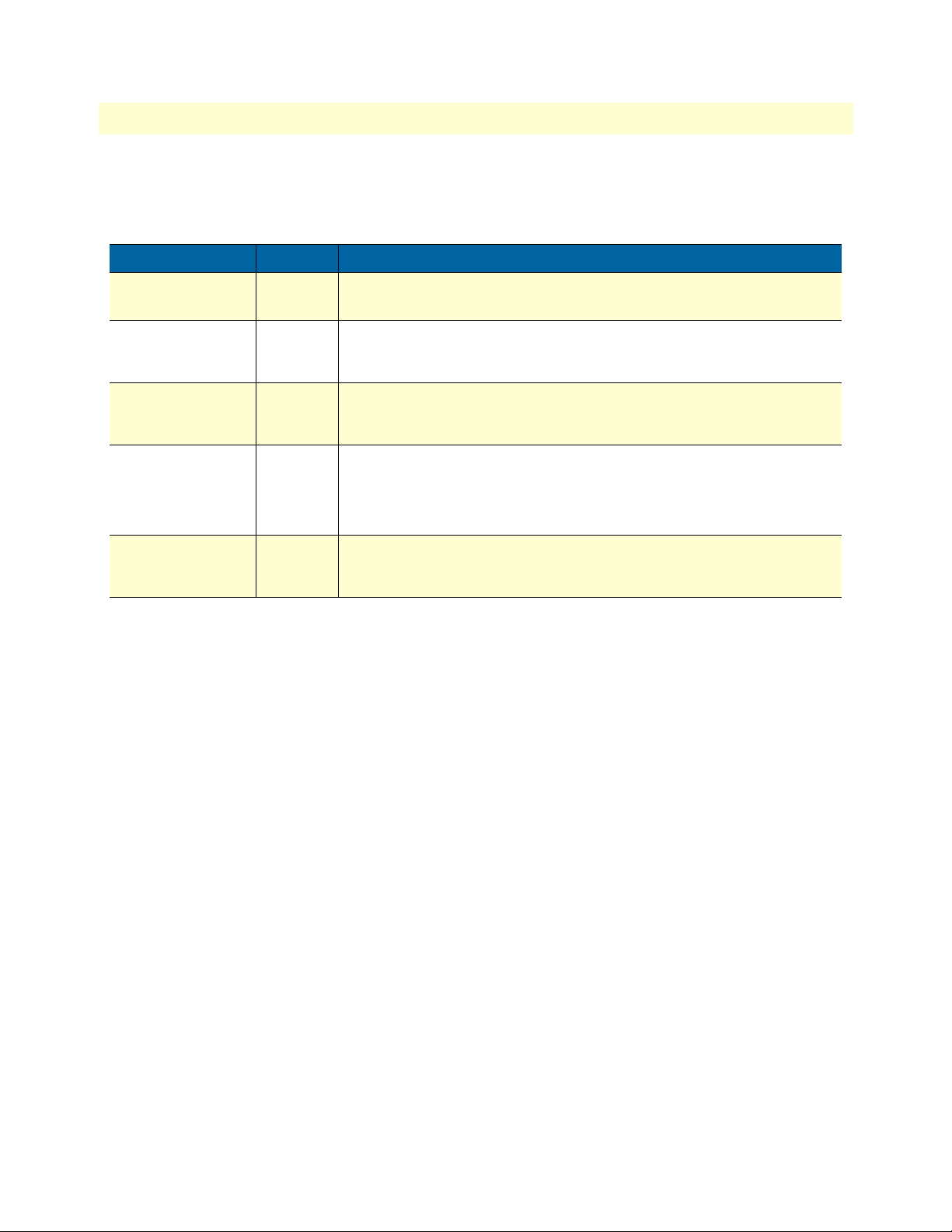
Model 4520 & 4110 Series Getting Started Guide 1 • General information
Ports descriptions
The SmartNode 4110 Series rear panel ports are described in table 3.
Table 3. Rear panel ports
Port Location Description
10/100 Ethernet
ETH 0/0
Analog voice port,
FXS
Analog voice port,
FXO
Power Rear panel The gateway is available in a DC or AC power input version (see
Rear panel
Rear panel
Rear panel
RJ-45 connector (see figure 5 on page 19) that connects the router to an
Ethernet device (a cable or DSL modem, LAN hub or switch, for example).
FXS RJ-11(6 position, 4 wire) connectors (see figure 16 on page 36) that
connect the router with an analog terminal (a telephone, for example)
FXO port. EuroPOTS support (ETSI EG201 188).
FXO RJ-11(6 position, 4 wire) connectors (see figure 16 on page 36) that
connect the router with an analog line (FXS port). EuroPOTS support (ETSI
EG201 188).
figure 6), labeled as follows:
• AC version (Internal power supply): 100–240 VAC, 50/60 Hz, 200 mA
• DC version: 12 VDC, 1.25 A
Console Front panel
Used for service and maintenance, the Console port (see figure 7 on page 22),
an RS-232 RJ-45 connector, connects the router to a serial terminal such as a PC
or ASCII terminal (also called a dumb terminal).
Reset button behavior
For those SmartNode devices that have a Reset button on the rear panel, its behavior is as follows:
• To restart the unit with the current startup configuration—Press for less than 1 second and release the Reset
button. The SmartNode will restart with the current startup configuration.
• To restart the unit with factory default configuration—Press the Reset button for 5 seconds until the Power
LED starts blinking. The unit will restart with factory default configuration.
• To restart the unit in bootloader mode (to be used only by trained SmartNode technicians)—Start with the
unit powered off. Press and hold the Reset button while applying power to the unit. Release the Reset button
when the Power LED starts blinking so the unit will enter bootloader mode.
SmartNode Series VoIP routers overview 21
Page 22
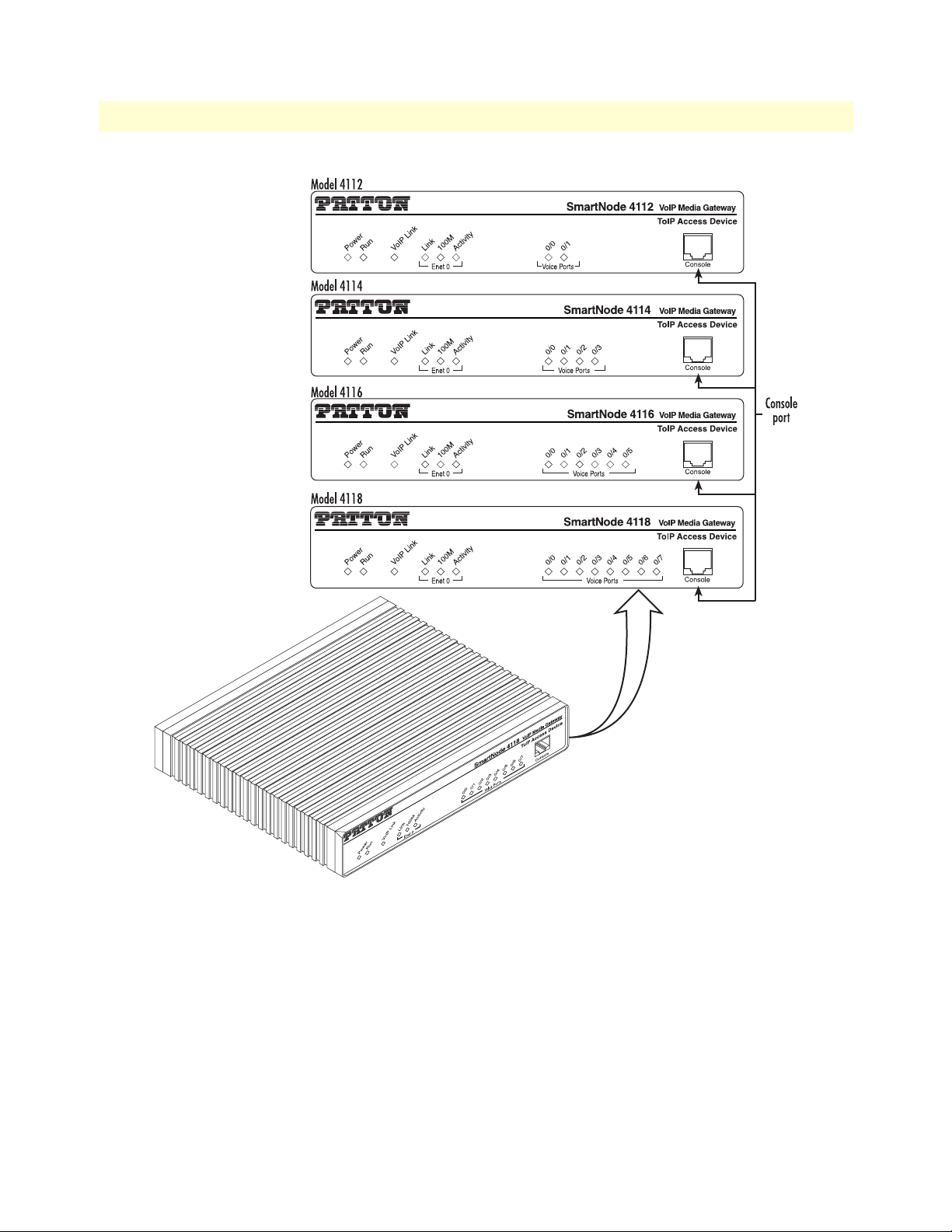
1 • General information Model 4520 & 4110 Series Getting Started Guide
Figure 7. SmartNode 4110 Series front panels
Note For LED descriptions, refer to chapter 5, “LEDs status and monitor-
ing” on page 53.
22 SmartNode Series VoIP routers overview
Page 23
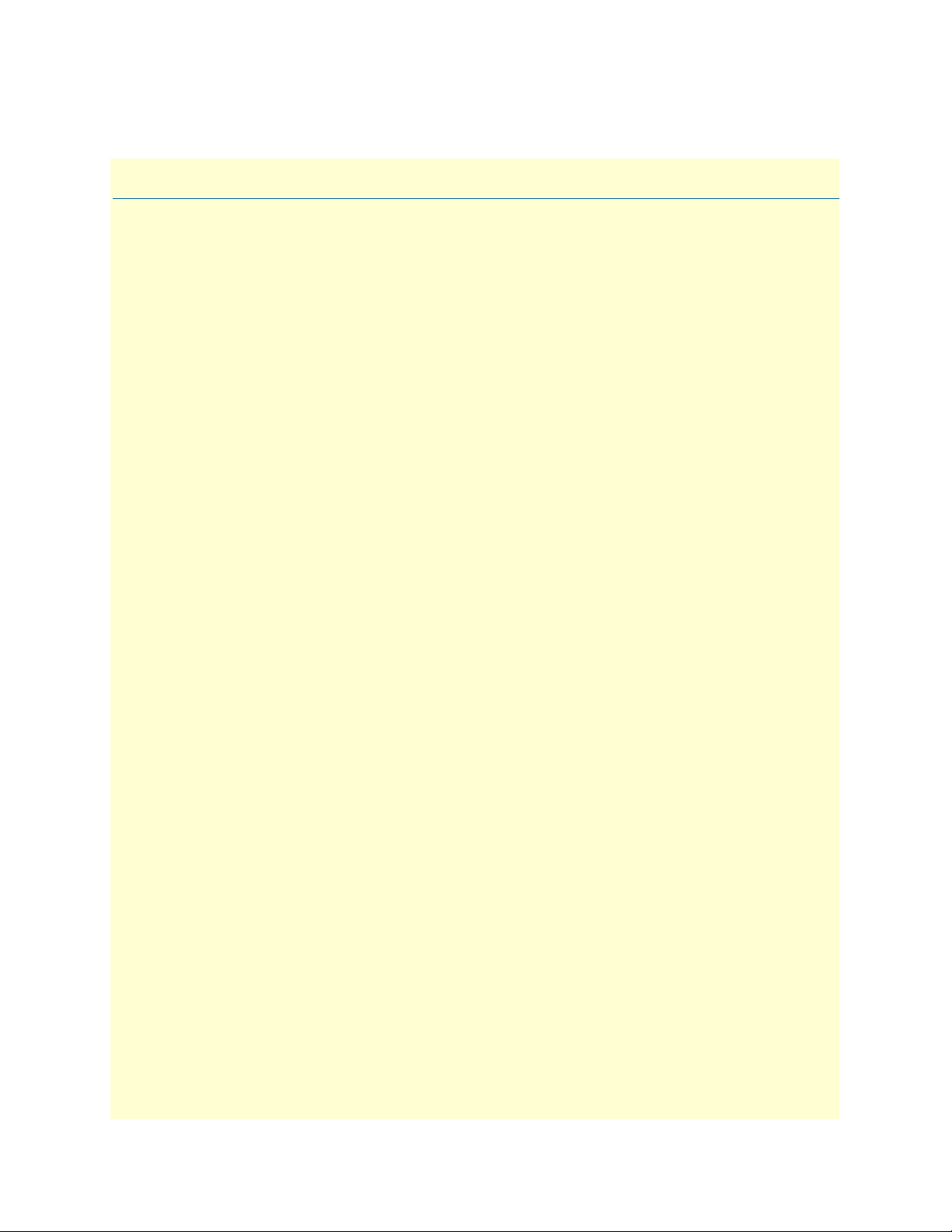
Chapter 2 Applications overview
Chapter contents
Introduction..........................................................................................................................................................24
Applications for SmartNode 4110 Series ...............................................................................................................24
SIP and H.323 terminal and PSTN gateways ..................................................................................................24
Application—Analog line extension over IP ....................................................................................................25
Application—ITSP dial-in access ....................................................................................................................25
Application—Private line automatic ringdown (PLAR) ..................................................................................26
Application—Enterprise campus BRI to FXS telephony extension ..................................................................26
Application—PBX toll bypass gateway ............................................................................................................27
Applications for SmartNode 4520 Series ...............................................................................................................27
Application—SOHO off-premise extension ....................................................................................................28
Application—Single-phone PSTN and VoIP access ........................................................................................29
23
Page 24
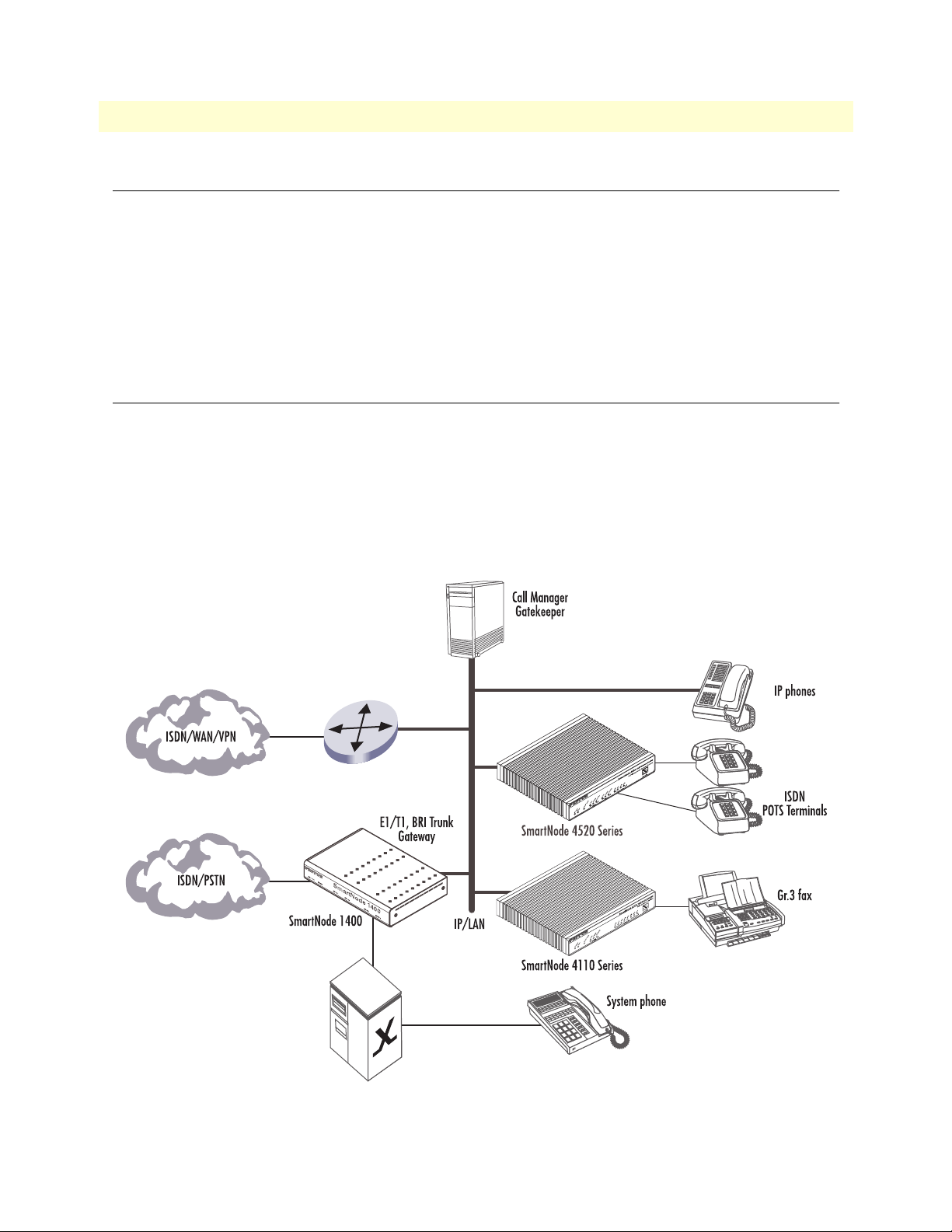
2 • Applications overview Model 4520 & 4110 Series Getting Started Guide
Introduction
Patton’s SmartNode Media Gateway Routers deliver the features you need for advanced multiservice voice and
data network applications. They combine high quality voice-over-IP with powerful quality of service routing
functions to build professional and reliable VoIP networks. This chapter describes typical applications for
which the SmartNodes are uniquely suited.
Note Detailed configuration information for the applications can be found on the
CD-ROM that was included with your SmartNode device or online from
the Patton webserver.
Applications for SmartNode 4110 Series
The SmartNode 4110 Series device, equipped with a single Ethernet port, provides gateway and over-IP line
extension services.
SIP and H.323 terminal and PSTN gateways
All models provide voice-over-IP and FAX-over-IP services for integration into a VoIP network running the SIP
or H.323 protocol (see figure 8). The SmartNode 4110 Series supports automatic registration to a Gatekeeper
or SIP server to provide analog extension services or PSTN breakout connectivity.
Figure 8. PSTN and Terminal gateways
24 Introduction
Page 25
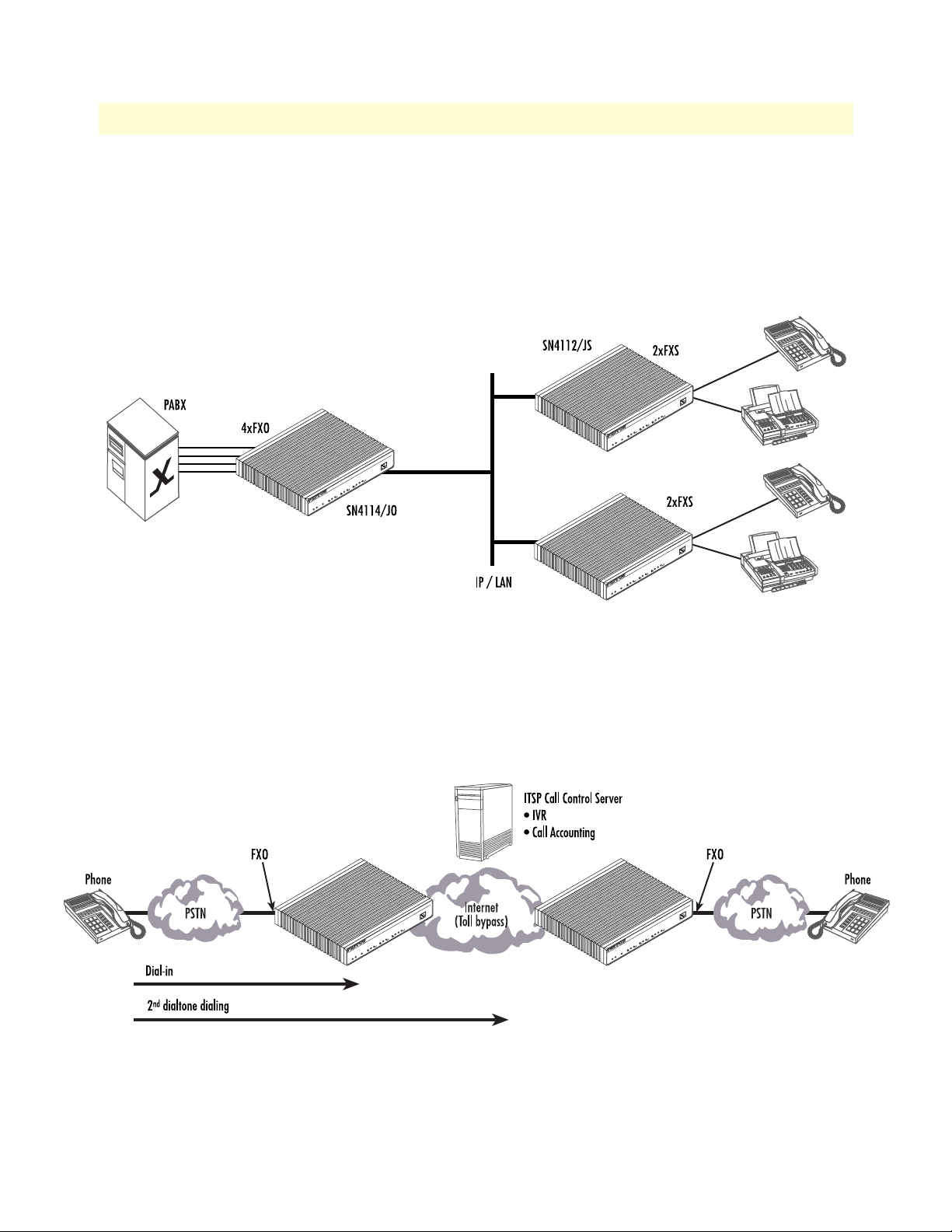
Model 4520 & 4110 Series Getting Started Guide 2 • Applications overview
Console
VoIP Gateway Router
ToIP Integrated Access Device
SmartNode 4524
Link
100M
Activity
0/0
0/1
0/2
0/3
Enet 0 Voice Ports
Power
Run
VoIP Link
Link
100M
Activity
Enet 1
Console
VoIP Gateway Router
ToIP Integrated Access Device
SmartNode 4524
Link
100M
Activity
0/0
0/1
0/2
0/3
Enet 0 Voice Ports
Power
Run
VoIP Link
Link
100M
Activity
Enet 1
Console
VoIP Gateway Router
ToIP Integrated Access Device
SmartNode 4524
Link
100M
Activity
0/0
0/1
0/2
0/3
Enet 0 Voice Ports
Power
Run
VoIP Link
Link
100M
Activity
Enet 1
Console
VoIP Gateway Router
ToIP Integrated Access Device
SmartNode 4524
Link
100M
Activity
0/0
0/1
0/2
0/3
Enet 0 Voice Ports
Power
Run
VoIP Link
Link
100M
Activity
Enet 1
Console
VoIP Gateway Router
ToIP Integrated Access Device
SmartNode 4524
Link
100M
Activity
0/0
0/1
0/2
0/3
Enet 0 Voice Ports
Power
Run
VoIP Link
Link
100M
Activity
Enet 1
Application—Analog line extension over IP
A virtual analog line can be created using an FXO and FXS model (see figure 9). The complete signaling and
media (voice, fax, or modem) of the analog phone line is extended over IP. This enables a PBX analog extension
line to be extended to a home office or satellite office. The analog line extension relays DTMF, hook-flash and
CLI to provide full PBX feature access over the IP network (checking voice mail or joining a calling group, for
example).
Figure 9. Analog line extension
Application—ITSP dial-in access
An ITSP can use the SmartNode FXO gateways as dial-in access points to his Internet telephony services (see
figure 10). A user calls a local number, the FXO SmartNode picks up the call and uses a second dial-tone to
dial the remote number. The system can be enhanced with a central call control server providing IVR
announcements, PIN checking, and accounting for the calls.
Figure 10. ITSP dial-in access
Applications for SmartNode 4110 Series 25
Page 26
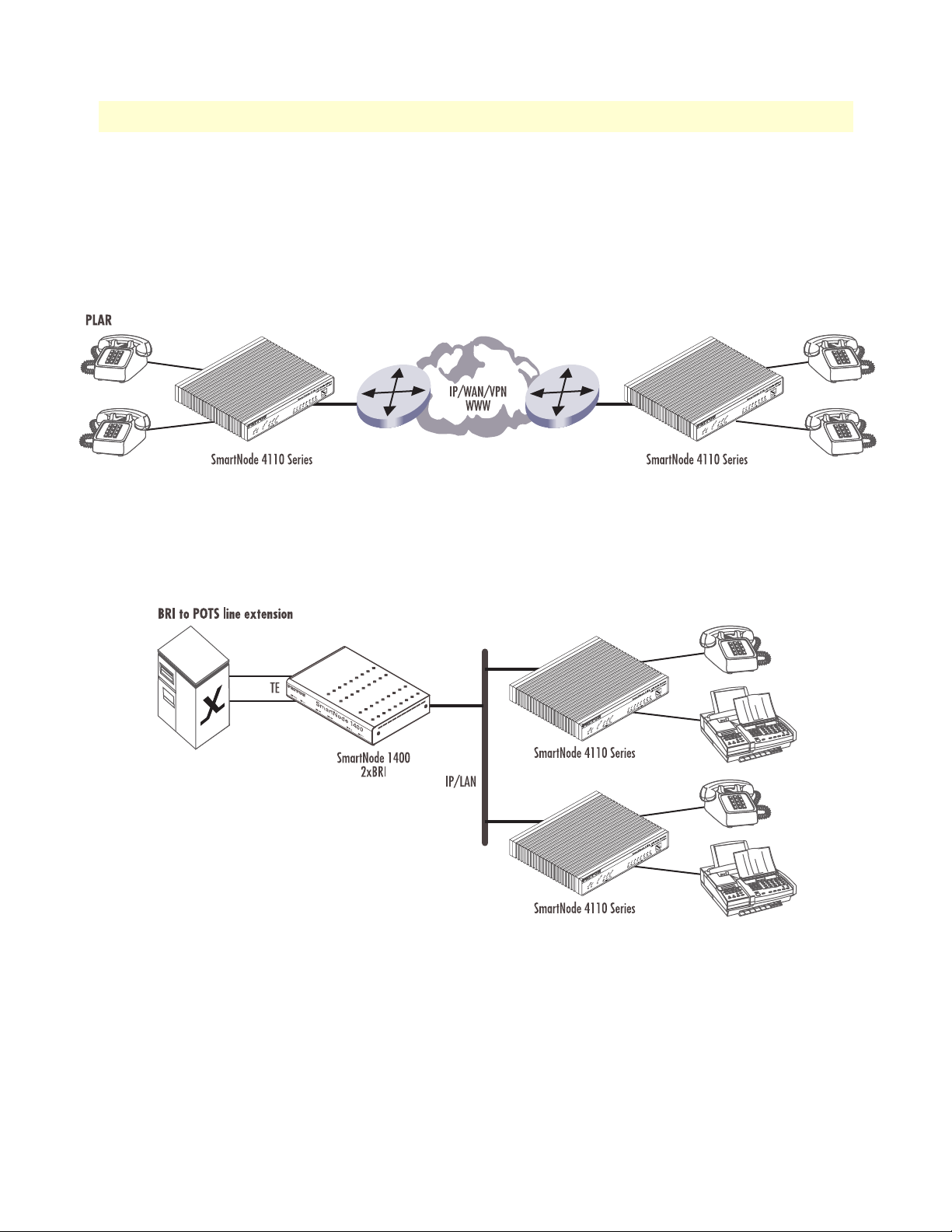
2 • Applications overview Model 4520 & 4110 Series Getting Started Guide
Application—Private line automatic ringdown (PLAR)
A private hot-line can be created by using two FXS models back-to-back (see figure 11). These can be found
in use as courtesy phones at ATM’s, information kiosks, and emergency assistance pedestals. In this application, when one handset is picked-up, the remote handset immediately begins ringing. When the remote
handset is picked-up, the speech path is completed. The end-to-end link supports voice, fax Gr.3 (2.4–14.4
kbps) with T.38 or fax- and modem bypass using a G.711 codec.
Figure 11. FXS to FXS Hotline
Application—Enterprise campus BRI to FXS telephony extension
In combination with the Patton SmartNode 1000 and 2000 Series models the FXS gateways provide ISDN
BRI to FXS extensions over IP (see figure 12).
Figure 12. BRI to FXS extension
26 Applications for SmartNode 4110 Series
Page 27

Model 4520 & 4110 Series Getting Started Guide 2 • Applications overview
Application—PBX toll bypass gateway
The gateways can be used to provide toll bypass over an IP WAN (see figure 13). The call routing in this case is
provided by the PBX systems. A call routed to the FXS gateway can be relayed on a port-to-port basis or
depending on the dialed-number to the remote gateway.
Note With the use of FXS ports, extension dialing on the secondary side must be
done by using two-stage dialing (DTMF relay) or a call attendant. DID is not
available when using a SmartNode FXS port connected to a PBX FXO port.
Figure 13. Toll bypass
Applications for SmartNode 4520 Series
SmartNode 4520 Series devices have dual 10/100Base-T Ethernet ports. The two Ethernet ports provide full
featured IP routing between LAN and WAN plus Ethernet and IP layer QoS services. Voice prioritization and
traffic management avoid network congestion and provide optimal voice quality. With these additional features the SmartNode 4520 series can add Internet access and data networking to any of the SmartNode 4110
Series applications described previously. The following sections show some typical combined voicedata applications.
Applications for SmartNode 4520 Series 27
Page 28

2 • Applications overview Model 4520 & 4110 Series Getting Started Guide
Console
VoIP Gateway Router
ToIP Integrated Access Device
SmartNode 4524
Link
100M
Activity
0/0
0/1
0/2
0/3
Enet 0 Voice Ports
Power
Run
VoIP Link
Link
100M
Activity
Enet 1
Console
VoIP Gateway Router
ToIP Integrated Access Device
SmartNode 4524
Link
100M
Activity
0/0
0/1
0/2
0/3
Enet 0 Voice Ports
Power
Run
VoIP Link
Link
100M
Activity
Enet 1
Application—SOHO off-premise extension
For a SOHO/telecommuter, the SmartNode 4520 Series router can provide an off-premise extension to the
corporate network (see figure 14). Along with the analog line extension features, the SmartNode provides
Internet access and VPN connectivity to the main office. In this configuration, the remote user will appear to
be local and can take advantage of
services available to local telephony and LAN users (such as file-server
access, station-to-station dialing, outside trunk access, and voice mail). Additionally, the home user can take
advantage of corporate dialing rates.
Figure 14. Home office networking
28 Applications for SmartNode 4520 Series
Page 29

Model 4520 & 4110 Series Getting Started Guide 2 • Applications overview
Console
VoIP Gateway Router
ToIP Integrated Access Device
SmartNode 4524
Link
100M
Activity
0/0
0/1
0/2
0/3
Enet 0 Voice Ports
Power
Run
VoIP Link
Link
100M
Activity
Enet 1
Application—Single-phone PSTN and VoIP access
The SmartNode 4520 Series with a combination of FXS and FXO ports can be used to make and receive calls
via PSTN and Internet calling services over the same telephone handset (see figure 15). Using individually configurable routing tables, an outbound call can be directed to the local PSTN connection or to an Internet telephony service provider (ISTP). Inbound calls from the Internet and the PSTN can ring the same phone.
Figure 15. Single-phone access
Applications for SmartNode 4520 Series 29
Page 30

2 • Applications overview Model 4520 & 4110 Series Getting Started Guide
30 Applications for SmartNode 4520 Series
Page 31

Chapter 3 Hardware installation
Chapter contents
Planning the installation........................................................................................................................................32
Installation checklist ........................................................................................................................................33
Site log ............................................................................................................................................................34
Network information ......................................................................................................................................34
Network Diagram .....................................................................................................................................34
IP related information .....................................................................................................................................34
Software tools .................................................................................................................................................34
Power source ...................................................................................................................................................34
Location and mounting requirements .............................................................................................................35
Installing the gateway router..................................................................................................................................35
Mounting the gateway router ..........................................................................................................................35
Connecting cables ...........................................................................................................................................35
Installing an interface cable on the router’s FXS and FXO interface ports .................................................36
Installing the Ethernet cable ......................................................................................................................38
Connecting to external power source .........................................................................................................40
31
Page 32

3 • Hardware installation Model 4520 & 4110 Series Getting Started Guide
Planning the installation
Before you start the actual installation, it is strongly recommended that you gather all the information needed
to install and setup the device. See table 4 for an example of what pre-installment checks you might need to
carry out. Having carried out the pre-installation checks enables you to install and set up your gateway router
into an existing infrastructure with confidence.
The mains outlet that is utilized to power the equipment must be
within 1 foot (3 meters) of the device and shall be easily accessible.
Note When setting up your gateway router consider cable length limitations, and
potential electromagnetic interference (EMI) as defined by the applicable
local and international regulations. Ensure that your site is properly prepared
before beginning installation.
Before installing the gateway router device, the following tasks should be completed:
• Create a network diagram (see section “Network information” on page 34)
• Gather IP related information (see section “IP related information” on page 34 for more information)
• Install the hardware and software needed to configure the SmartNode. (See section “Software tools” on
page 34)
• Verify power source reliability (see section “Power source” on page 34).
When you finish preparing for gateway router installation, go to section “Installing the gateway router” on
page 35 to install the device.
32 Planning the installation
Page 33

Model 4520 & 4110 Series Getting Started Guide 3 • Hardware installation
Installation checklist
The installation checklist (see table 4) lists the tasks for installing a SmartNode 4520 or 4110 Series router.
Make a copy of this checklist and mark the entries as you complete each task. For each SmartNode 4520 or
4110 Series router, include a copy of the completed checklist in your site log.
Table 4. Installation checklist
Task Verified by Date
Network information available & recorded in site log
Environmental specifications verified
Site power voltages verified
Installation site pre-power check completed
Required tools available
Additional equipment available
All printed documents available
SmartWare release & build number verified
Rack, desktop, or wall mounting of chassis completed
Initial electrical connections established
ASCII terminal attached to console port
Cable length limits verified
Initial configuration performed
Initial operation verified
Planning the installation 33
Page 34

3 • Hardware installation Model 4520 & 4110 Series Getting Started Guide
Site log
Patton recommends that you maintain a site log to record all actions relevant to the system, if you do not
already keep such a log. Site log entries should include information such as listed in table 5.
Table 5. Sample site log entries
Entry Description
Installation Make a copy of the installation checklist and insert it into the site log
Upgrades and maintenance Use the site log to record ongoing maintenance and expansion history
Configuration changes Record all changes and the reasons for them
Maintenance Schedules, requirements, and procedures performed
Comments Notes, and problems
Software Changes and updates to SmartWare software
Network information
Network connection considerations that you should take into account for planning are provided for several
types of network interfaces are described in the following sections.
Network Diagram
Draw a network overview diagram that displays all neighboring IP nodes, connected elements and telephony
components.
IP related information
Before you can set up the basic IP connectivity for your SmartNode 4000 series you should have the following
information:
• IP addresses used for Ethernet LAN and WAN ports
• Subnet mask used for Ethernet LAN and WAN ports
• IP addresses of central H.323 Gatekeeper (if used)
• IP addresses of central PSTN Gateway for H.323 and/or ISoIP based calls
• IP addresses of central TFTP Server used for configuration upload and download
Software tools
You will need a PC (or equivalent) with a VT-100 emulation program (e.g. HyperTerminal) to configure the
software on your SmartNode router.
Power source
If you suspect that your AC power is not reliable, for example if room lights flicker often or there is machinery
with large motors nearby, have a qualified professional test the power. Install a power conditioner if necessary.
34 Planning the installation
Page 35

Model 4520 & 4110 Series Getting Started Guide 3 • Hardware installation
Location and mounting requirements
The SmartNode router is intended to be placed on a desktop or similar sturdy, flat surface that offers easy
access to the cables. Allow sufficient space at the rear of the chassis for cable connections. Additionally, you
should consider the need to access the unit for future upgrades and maintenance.
Installing the gateway router
SmartNode gateway router installation consists of the following:
• Placing the device at the desired installation location (see section “Mounting the gateway router” on
page 35)
• Installing the interface and power cables (see section “Connecting cables” on page 35)
When you finish installing the SmartNode, go to chapter 4, “Getting started with the SmartNode” on page 43.
Mounting the gateway router
Place the router on a desktop or similar sturdy, flat surface that offers easy access to the cables. The router
should be installed in a dry environment with sufficient space to allow air circulation for cooling.
Note For proper ventilation, leave at least 2 inches (5 cm) to the left, right, front,
and rear of the SmartNode gateway router.
Connecting cables
Do not work on the system or connect or disconnect cables during periods of
lightning activity.
The Interconnecting cables shall be acceptable for external use
and shall be rated for the proper application with respect to voltage, current, anticipated temperature, flammability, and
mechanical serviceability.
Installing router cables takes place in the following order:
1. Installing the RJ-11 voice port (FXS) cable or cables (see “Installing an interface cable on the router’s FXS
and FXO interface ports”)
2. Installing the 10/100 Ethernet port cable or cables (see “Installing the Ethernet cable” on page 38)
3. Installing the power input (see “Connecting to external power source” on page 40)
Installing the gateway router 35
Page 36

3 • Hardware installation Model 4520 & 4110 Series Getting Started Guide
Installing an interface cable on the router’s FXS and FXO interface ports
The gateway comes with at least two FXS or FXO analog ports—or a combination of FXS and FXO ports—(see
figure 16) located on the back of the router. The FXS interfaces are connected to analog devices via cables (see
figure 17) terminated with RJ-11 connectors (see figure 19 and table 6 on page 37 for pin-out information). The
FXO interface connects the router with analog lines via cables (see figure 18 on page 37) terminated with RJ-11
connectors (see figure 19 and table 6 on page 37 for pin-out information).
Figure 16. Rear view showing location of Ethernet and FXS connectors (SmartNode 4520 shown)
Figure 17. Analog FXS connection
36 Installing the gateway router
Page 37

Model 4520 & 4110 Series Getting Started Guide 3 • Hardware installation
10/100 Ethernet
ETH 0/0ETH 0/1 0/3 0/2 0/1 0/0
Voice Ports
FXS
Figure 18. Analog FXO connection
Figure 19. RJ-11 pinout diagram
Table 6. RJ-11 socket
Pin Signal
3 Ring (-)
4 Tip (+)
Installing the gateway router 37
Page 38

3 • Hardware installation Model 4520 & 4110 Series Getting Started Guide
Note Unit must not connect directly to telecom network voltage (TNV).
Installing the Ethernet cable
The SmartNode 4520 Series has automatic MDX (auto-cross-over) detection and configuration on the Ethernet ports. Any of the two ports can be connected to a host or hub/switch with a straight-through wired cable
(see figure 20 on page 38). Ethernet devices (10Base-T or 100Base-T) are connected to the SmartNode’s Ethernet ports (see table 7 for port pin-out listing) via a cable terminated with RJ-45 plugs. Because the SmartNode
4110 Series does not have the MDX feature, a cross-over cable is required when connecting SmartNode 4110
Series devices to a host (see figure 21 on page 39).
Table 7. Ethernet 10/100Base-T (RJ-45) port pin-outs (SmartNode 4110 Series)
Pin Signal
1 TX+
2 TX3 RX+
6 RX-
Note Pins not listed are not used.
Figure 20. Connecting a SmartNode 4110 Series device to a hub
38 Installing the gateway router
Page 39

Model 4520 & 4110 Series Getting Started Guide 3 • Hardware installation
Figure 21. Connecting to a host (cross-over cable required for SmartNode 4110 Series only)
Installing the gateway router 39
Page 40

3 • Hardware installation Model 4520 & 4110 Series Getting Started Guide
Connecting to external power source
The terminal block header to which the wires are secured provides the disconnect for the SmartNode. Take proper measures
to ensure that it is not permanently fastened to the receptacle
mounted on the chassis.
The router comes with an internal or external power supply. This section describes installing the power cord
into the router. Do the following:
Note Do not connect the power cord to the power outlet at this time.
1. If your unit is equipped with an internal power supply, go to step 2. Otherwise, insert the barrel type con-
nector end of the AC power cord into the external power supply connector (see figure 22).
2. Insert the female end of the power cord into the internal power supply connector (see figure 22).
Figure 22. Power connector location on rear panel
40 Installing the gateway router
Page 41

Model 4520 & 4110 Series Getting Started Guide 3 • Hardware installation
The router power supply automatically adjusts to accept an input
voltage from 100 to 240 VAC (50/60 Hz).
Verify that the proper voltage is present before plugging the
power cord into the receptacle. Failure to do so could result in
equipment damage.
3. Verify that the AC power cord included with your router is compatible with local standards. If it is not,
refer to “Contacting Patton for assistance” on page 57 to find out how to replace it with a compatible
power cord.
4. Connect the male end of the power cord to an appropriate power outlet.
Figure 23. Router front panel LEDs and Console port locations (SmartNode 4524 shown)
5. Verify that the green Power LED is lit (see figure 23).
Congratulations, you have finished installing the SmartNode Gateway Router! Now go to chapter 4, “Getting
started with the SmartNode” on page 43.
Installing the gateway router 41
Page 42

3 • Hardware installation Model 4520 & 4110 Series Getting Started Guide
42 Installing the gateway router
Page 43

Chapter 4 Getting started with the SmartNode
Chapter contents
Introduction..........................................................................................................................................................44
1. Configure IP address .........................................................................................................................................45
Power connection and default configuration ...................................................................................................45
Connect with the serial interface .....................................................................................................................45
Login ..............................................................................................................................................................46
Changing the IP address .................................................................................................................................46
2. Connect the SmartNode to the network............................................................................................................47
3. Load configuration ............................................................................................................................................47
Bootloader.............................................................................................................................................................48
Start Bootloader ..............................................................................................................................................48
Start-up with factory configuration .................................................................................................................49
Load a new application image (SmartWare) via TFTP ....................................................................................49
Load a new application image (SmartWare) via the serial link .........................................................................51
Additional information..........................................................................................................................................51
43
Page 44

4 • Getting started with the SmartNode Model 4520 & 4110 Series Getting Started Guide
Introduction
This chapter leads you through the basic steps to set up a new SmartNode and to download a configuration.
Patton SmartNodes can be used for a wide variety of IP-based network applications. To support and ease the
configuration of the SmartNodes configuration, templates for the most important applications are available on
the Patton server at www.patton.com/voip.
The main steps for setting up a new SmartNode (as of release 2.00 or 2.10) are shown in figure 24.
Figure 24. Steps for setting up a new SmartNode
44 Introduction
Page 45

Model 4520 & 4110 Series Getting Started Guide 4 • Getting started with the SmartNode
Console
VoIP Gateway Router
ToIP Integrated Access Device
SmartNode 4524
Link
100M
Activity
0/0
0/1
0/2
0/3
Enet 0 Voice Ports
Power
Run
VoIP Link
Link
100M
Activity
Enet 1
1. Configure IP address
The Interconnecting cables shall be acceptable for external use
and shall be rated for the proper application with respect to voltage, current, anticipated temperature, flammability, and
mechanical serviceability.
Power connection and default configuration
First the SmartNode must be connected to the mains power supply with the power cable. Wait until the 'Run'
LED stops blinking and lights constantly. Now the SmartNode is ready.
The factory default configuration for the Ethernet interface IP addresses and network masks are listed in table 8.
Table 8. Factory default IP address and network mask configuration
IP Address Network Mask
Interface Ethernet 0 (ETH0) DHCP DHCP
Interface Ethernet 1 (ETH1) 192.168.1.1 255.255.255.0
Both Ethernet interfaces are activated upon power-up.
If these addresses match with those of your network, go to section “2. Connect the SmartNode to the network”
on page 47. Otherwise, refer to the following sections to change the addresses and network masks.
Connect with the serial interface
The Console port is wired as an EIA-561, RS-232 port. Use the included Model 16F-561 adapter and cable (see
figure 25) between the SmartNode’s Console port and a PC or workstation’s RS-232 serial interface. Activate the
terminal emulation program on the PC or workstation that supports the serial interface (e.g. HyperTerm).
Figure 25. Connecting to the terminal
Terminal emulation program settings:
• 9600 bp
• no parity
1. Configure IP address 45
Page 46

4 • Getting started with the SmartNode Model 4520 & 4110 Series Getting Started Guide
• 8 bit
• 1 stop bit
• No flow control
Login
Accessing your SmartNode via the local console port (or via a Telnet session) causes the login screen to display.
Type the factory default login: administrator and leave the password empty. Press the Enter key after the password prompt.
login:administrator
password: <Enter>
172.16.40.1>
After you have successfully logged in you are in the operator execution mode, indicated by > as command line
prompt. With the commands enable and configure you enter the configuration mode.
172.16.40.1>enable
172.16.40.1#configure
172.16.40.1(cfg)#
Changing the IP address
Select the context IP mode to configure an IP interface.
172.16.40.1(cfg)#context ip router
172.16.40.1(ctx-ip)[router]#
Now you can set your IP address and network mask for the interface eth0. Within this example a class C network (172.16.1.0/24) is assumed. The IP address in this example is set to 172.16.1.99 (you should set this to
an unused IP address on your network).
172.16.40.1(ctx-ip)[router]#interface eth0
172.16.40.1(if-ip)[eth0]#ipaddress 172.16.1.99 255.255.255.0
2002-10-29T00:09:40 : LOGINFO : Link down on interface eth0.
2002-10-29T00:09:40 : LOGINFO : Link up on interface eth0.
172.16.1.99(if-ip)[eth0]#
Copy this modified configuration to your new start-up configuration. Upon the next start-up the system will
initialize itself using the modified configuration.
172.16.1.99(if-ip)[eth0]#copy running-config startup-config
172.16.1.99(if-ip)[eth0]#
The SmartNode can now be connected with your network.
46 1. Configure IP address
Page 47

Model 4520 & 4110 Series Getting Started Guide 4 • Getting started with the SmartNode
2. Connect the SmartNode to the network
The Interconnecting cables shall be acceptable for external use
and shall be rated for the proper application with respect to voltage, current, anticipated temperature, flammability, and
mechanical serviceability.
Depending whether you connect the SmartNode to a host directly or via a hub or switch either straightthrough wired or cross-over cables must be used (see figure 26).
Note The SmartNode 4520 Series is equipped with Auto-MDX Ethernet ports.
Use straight-through or cross-over cables for host or hub/switch connections.
The SmartNode 4110 will require the proper cable as it does not have the
MDX feature.
Figure 26. Connecting the SmartNode to the network
You can check the connection with the ping command to another host on the local LAN.
172.16.1.99(if-ip)[eth0]#ping <IP Address of the host>
Respectively from the host: ping 172.16.1.99
Note To ping outside your local LAN, you will need to configure the default gateway.
3. Load configuration
Download a configuration note to your PC from the support page of Patton’s Inalp web server
(http://www.inalp.ch/en/support/confignotes/) that matches your application. Adapt the configuration as
described in the configuration note to your network (do not forget to modify the IP address) and copy the
modified configuration to a TFTP server. The SmartNode can now load its configuration from this server.
In this example we assume the TFTP server on the host with the IP address 172.16.1.11 and the configuration
named SN.cfg in the root directory of the TFTP server.
172.16.1.99(if-ip)[eth0]#copy tftp://172.16.1.11/SN.cfg startup-config
Download...100%
2. Connect the SmartNode to the network 47
Page 48

4 • Getting started with the SmartNode Model 4520 & 4110 Series Getting Started Guide
172.16.1.99(if-ip)[eth0]#
After the SmartNode has been rebooted the new start up configuration will be activated.
172.16.1.99(if-ip)[eth0]#reload
Running configuration has been changed.
Do you want to copy the 'running-config' to the 'startup-config'?
Press 'yes' to store, 'no' to drop changes : no
Press 'yes' to restart, 'no' to cancel : yes
The system is going down
Bootloader
The bootloader ensures that basic operations, network access, and downloads are possible in case of interrupted
or corrupted application image downloads. It also offers console access to the Bootloader and the capability for
downloading application images (e.g. SmartWare) via the serial link of the console.
Start Bootloader
To start the Bootloader, power on the SmartNode while pressing the reset button. Open a Telnet session to the
SmartNode via one of the Ethernet interfaces, or open a CLI session via the console port (if available on the
SmartNode). The login display will appear. Using the credentials admin / patton, log in to the SmartNode.
The following prompt will be displayed:
RedBoot>
Type help to display an overview of the available commands.
48 Bootloader
Page 49

Model 4520 & 4110 Series Getting Started Guide 4 • Getting started with the SmartNode
Start-up with factory configuration
Step Command Purpose
1 RedBoot> fis load Copies the SmartWare application image from the
persistent memory (flash:) to the volatile memory
(RAM) from where it will be executed.
2 RedBoot> go -s factory-config Starts the SmartWare application telling it to use
‘factory-config’ as startup configuration.
You can also start-up with any other configuration
available in the persistent memory (nvram:) by providing its name instead of ‘factory-config’.
Load a new application image (SmartWare) via TFTP
The following procedure downloads the application image (SmartWare) for the mainboard. See the note below
on how to download the respective CLI description file.
Step Command Purpose
1
optional
2
optional
3
optional
4 RedBoot> load -r -v -h
5 RedBoot> fis delete -n 1 Deletes the first application image.
6 RedBoot> fis create Stores the downloaded application image to
7 RedBoot> fis list -l Checks whether the image has been success-
RedBoot> ip_address - l
local_ip_address
RedBoot> ip_address -g
RedBoot> ping -h
[/
mask_len
tftp-server_ip_address
base_address file_name
]
gateway
host
-b
Sets the IP address and subnet mask of the
Ethernet interface 0/0 which shall be used to
receive the new application image.
mask_len
(or the number of 1’s within the subnet mask).
See Note below.
Sets the IP address of the default gateway.
Tests the connectivity to the TFTP server.
Downloads an application image into the volatile memory (RAM) from where the SmartNode
could directly execute it.
host
base_address
the application image. Use the default address
0x1800100
file_name
TFTP server. Note: use the image file that contains the whole application, not the image
parts.
Reply with ‘y’ to the confirmation request.
the permanent memory (flash:).
Reply with ‘y’ to the confirmation request.
fully stored, whether it is the desired Release
and Build, and whether it is valid.
is the length of the network address
: IP address of the TFTP server
: memory location where to store
: path and name of the file on the
Bootloader 49
Page 50

4 • Getting started with the SmartNode Model 4520 & 4110 Series Getting Started Guide
Step Command Purpose
8 RedBoot> go Starts the application image that was down-
loaded into the volatile memory (RAM).
Note With the Bootloader, only the Ethernet interface 0/0 is available. The Boot-
loader applies the IP address, subnet mask, and default gateway that were last
configured by the Bootloader itself or by another application (e.g. SmartWare). If an application configured the Ethernet interface 0/0 to use DHCP,
the Bootloader will also use DHCP to learn the interface configuration. It
can receive and apply the IP address, subnet mask, default gateway, and
default (TFTP) server (transmitted as basic DHCP information ‘Next server
IP address’).
Note This procedure does not download the respective CLI description file.
Download it after starting up SmartWare with the following command:
copy tftp://<tftp_server_address>/<server path>/b1 flash:
Example: Downloading and storing a new application image (SmartWare)
RedBoot> ip -l 172.16.40.98/19
RedBoot> ip -g 172.16.32.1
RedBoot> ping -h 172.16.32.100
Network PING - from 172.16.40.98 to 172.16.32.100
..........PING - received 10 of 10 expected
RedBoot> load -r -v -h 172.16.32.100 -b 0x1800100 /Sn4xxx/image.bin
Using default protocol (TFTP)
Raw file loaded 0x01800100-0x0199ca6b, 1689964 bytes, assumed entry at 0x01800100
RedBoot> fis delete -n 1
Delete image 1 - continue (y/n)? y
... Erase from 0x60030000-0x601cc974: ..........................
RedBoot> fis create
Use address 0x01800100, size 1684402 ? - continue (y/n)? y
... Erase from 0x60030000-0x601cb3ba: ..........................
... Program from 0x00011eec-0x00011ef4 at 0x60030000: .
... Program from 0x01800100-0x0199b4b2 at 0x60030008: ..........................
... Program from 0x00011eec-0x00011ef4 at 0x60030000: .
Image successfully written to flash
RedBoot> fis list -l
Id Address Length State Description
Entry Load Addr Version
-------------------------------------------------------------------1 0x60030000 1693438 valid SmartWare R2.10 BUILD28015
0x01800100 0x01800100 V2.10
RedBoot> go
Starting 'SmartWare R2.10 BUILD28015' at 0x01800100 via 0x01800100
50 Bootloader
Page 51

Model 4520 & 4110 Series Getting Started Guide 4 • Getting started with the SmartNode
Load a new application image (SmartWare) via the serial link
The Bootloader supports the ‘X-Modem’ and ‘Y-Modem’ protocols to download application images via the
serial link of the console. Do the following to initiate the download:
Step Command Purpose
1 RedBoot> load -r -v -m {
xmodem | ymodem } -b
base_address
5 RedBoot> fis delete -n 1 Deletes the first application image.
6 RedBoot> fis create Stores the downloaded application image to the permanent
7 RedBoot> fis list -l Checks whether the image has been successfully stored,
8 RedBoot> go Starts the application image that was downloaded to the vola-
Downloads an application image into the volatile memory
(RAM) from where the SmartNode could directly execute it.
‘xmodem’ or ‘ymodem’: Specify the protocol to be used, XModem or Y-Modem
base_address
image. Use the default address 0x1800100
Execute the above RedBoot command first, then start the transfer from the terminal program with the command ‘Send file via
X-Modem’ (or similar).
Reply with ‘y’ to the confirmation request.
memory (flash:).
Reply with ‘y’ to the confirmation request.
whether it is the desired Release and Build, and whether it is
valid.
tile memory (RAM).
: memory location where to store the application
Note This type of download takes about 25 minutes since it uses a serial link at
only 9600 bps.
Additional information
For detailed information about configuring and operating guidance, set up procedures, and troubleshooting,
refer to the Software Configuration Guide on the enclosed CD-ROM. On the CD you will also find a freeware
TFTP server, which is also available from the http://solarwinds.net/ web site.
Additional information 51
Page 52

4 • Getting started with the SmartNode Model 4520 & 4110 Series Getting Started Guide
52 Additional information
Page 53

Chapter 5 LEDs status and monitoring
Chapter contents
Status LEDs...........................................................................................................................................................54
53
Page 54

5 • LEDs status and monitoring Model 4520 & 4110 Series Getting Started Guide
Status LEDs
This chapter describes SmartNode gateway router front panel LEDs. Figure 27 shows SmartNode 4520 Series
LEDs, figure 28 on page 55 shows SmartNode 4110 Series LEDs. LED definitions are listed in table 9 on
page 56.
Figure 27. Examples of SN4520 Series front panels
54 Status LEDs
Page 55

Model 4520 & 4110 Series Getting Started Guide 5 • LEDs status and monitoring
Figure 28. Examples of SN4110 Series front panels
Status LEDs 55
Page 56

5 • LEDs status and monitoring Model 4520 & 4110 Series Getting Started Guide
Table 9. SmartNode LED Indications
LED Description
Note If an error occurs, all LEDs will flash once per second.
Power When lit, indicates power is applied. Off indicates no power applied.
Run When lit, indicates normal operation. Flashes once per second during boot (startup).
VoIP Link When lit, indicates the gateway is registered on a gatekeeper, media gateway con-
troller, associated to a remote unit, or has an active VoIP connection. Off indicates the
unit is not configured or registered and has no active VoIP connection. Flashing green
indicates that the unit is attempting or has failed to associate/register
FXS (each port) Off indicates on-hook condition. Solid green when off-hook. Flashes to follow ring
cadence.
FXO (each port) Off indicates on-hook condition. Solid green when off-hook. Flashes to follow ring
cadence.
Ethernet (each port) • Link: Lit when Ethernet link is up.
• 100M: On when 100-Mbps Ethernet is selected.
• Activity: Flashes when data is received or transmitted from the unit to the LAN.
56 Status LEDs
Page 57

Chapter 6 Contacting Patton for assistance
Chapter contents
Introduction..........................................................................................................................................................58
Contact information..............................................................................................................................................58
Warranty Service and Returned Merchandise Authorizations (RMAs)...................................................................58
Warranty coverage ..........................................................................................................................................58
Out-of-warranty service .............................................................................................................................58
Returns for credit ......................................................................................................................................58
Return for credit policy .............................................................................................................................59
RMA numbers ................................................................................................................................................59
Shipping instructions ................................................................................................................................59
57
Page 58

6 • Contacting Patton for assistance Model 4520 & 4110 Series Getting Started Guide
Introduction
This chapter contains the following information:
• “Contact information”—describes how to contact Patton technical support for assistance.
• “Warranty Service and Returned Merchandise Authorizations (RMAs)”—contains information about the
RAS warranty and obtaining a return merchandise authorization (RMA).
Contact information
Patton Electronics offers a wide array of free technical services. If you have questions about any of our other
products we recommend you begin your search for answers by using our technical knowledge base. Here, we
have gathered together many of the more commonly asked questions and compiled them into a searchable
database to help you quickly solve your problems:
• Online support—available at www.patton.com
• E-mail support—e-mail sent to support@patton.com will be answered within 1 business day
• Telephone support—standard telephone support is available five days a week—from 8:00 am to 5:00 pm
EST (1300 to 2200 UTC)—by calling +1 (301) 975-1007
Warranty Service and Returned Merchandise Authorizations (RMAs)
Patton Electronics is an ISO-9001 certified manufacturer and our products are carefully tested before shipment. All of our products are backed by a comprehensive warranty program.
Note If you purchased your equipment from a Patton Electronics reseller, ask your
reseller how you should proceed with warranty service. It is often more convenient for you to work with your local reseller to obtain a replacement.
Patton services our products no matter how you acquired them.
Warranty coverage
Our products are under warranty to be free from defects, and we will, at our option, repair or replace the product should it fail within one year from the first date of shipment. Our warranty is limited to defects in workmanship or materials, and does not cover customer damage, lightning or power surge damage, abuse, or
unauthorized modification.
Out-of-warranty service
Patton services what we sell, no matter how you acquired it, including malfunctioning products that are no
longer under warranty. Our products have a flat fee for repairs. Units damaged by lightning or other catastrophes may require replacement.
Returns for credit
Customer satisfaction is important to us, therefore any product may be returned with authorization within 30
days from the shipment date for a full credit of the purchase price. If you have ordered the wrong equipment or
you are dissatisfied in any way, please contact us to request an RMA number to accept your return. Patton is
not responsible for equipment returned without a Return Authorization.
58 Introduction
Page 59

Model 4520 & 4110 Series Getting Started Guide 6 • Contacting Patton for assistance
Return for credit policy
• Less than 30 days: No Charge. Your credit will be issued upon receipt and inspection of the equipment.
• 30 to 60 days: We will add a 20% restocking charge (crediting your account with 80% of the purchase price).
• Over 60 days: Products will be accepted for repairs only.
RMA numbers
RMA numbers are required for all product returns. You can obtain an RMA by doing one of the following:
• Completing a request on the RMA Request page in the Support section at www.patton.com
• By calling +1 (301) 975-1007 and speaking to a Technical Support Engineer
• By sending an e-mail to returns@patton.com
All returned units must have the RMA number clearly visible on the outside of the shipping container. Please use
the original packing material that the device came in or pack the unit securely to avoid damage during shipping.
Shipping instructions
The RMA number should be clearly visible on the address label. Our shipping address is as follows:
Patton Electronics Company
RMA#: xxxx
7622 Rickenbacker Dr.
Gaithersburg, MD 20879-4773 USA
Patton will ship the equipment back to you in the same manner you ship it to us. Patton will pay the return
shipping costs.
Warranty Service and Returned Merchandise Authorizations (RMAs) 59
Page 60

6 • Contacting Patton for assistance Model 4520 & 4110 Series Getting Started Guide
60 Warranty Service and Returned Merchandise Authorizations (RMAs)
Page 61

Appendix A Compliance
Chapter contents
Compliance ...........................................................................................................................................................62
EMC Compliance: ..........................................................................................................................................62
Safety Compliance: .........................................................................................................................................62
PSTN Regulatory Compliance: .......................................................................................................................62
CE Declaration of Conformity ..............................................................................................................................62
Authorized European Representative .....................................................................................................................62
Radio and TV Interference (FCC Part 15) ............................................................................................................63
FCC Part 68 (ACTA) Statement (FXO Ports).......................................................................................................63
Industry Canada Notice (FXO Ports)....................................................................................................................63
61
Page 62

A • Compliance Model 4520 & 4110 Series Getting Started Guide
Compliance
EMC Compliance:
• FCC Part 15, Class A
• EN55022, Class A
• EN55024
Safety Compliance:
• UL60950-1/CSA C22.2 No. 60950-1
• IEC 60950-1
• EN60950-1
• AS/NZS 60950-1
PSTN Regulatory Compliance:
• FCC Part 68
• CS-03
• TBR 21
• AS/ACIF S002
• AS/ACIF S003
CE Declaration of Conformity
We certify that the apparatus identified in this document conforms to the requirements of Council Directive
1999/5/EC on the approximation of the laws of the member states relating to Radio and Telecommunication
Terminal Equipment and the mutual recognition of their conformity.
The safety advice in the documentation accompanying this product shall be obeyed. The conformity to the
above directive is indicated by the CE sign on the device.
Authorized European Representative
D R M Green
European Compliance Services Limited.
Oakdene House, Oak Road
Watchfield,
Swindon, Wilts SN6 8TD, UK
62 Compliance
Page 63

Model 4520 & 4110 Series Getting Started Guide A • Compliance
Radio and TV Interference (FCC Part 15)
This equipment generates and uses radio frequency energy, and if not installed and used properly—that is, in
strict accordance with the manufacturer's instructions—may cause interference to radio and television reception. This equipment has been tested and found to comply with the limits for a Class A computing device in
accordance with the specifications in Subpart B of Part 15 of FCC rules, which are designed to provide reasonable protection from such interference in a commercial installation. However, there is no guarantee that interference will not occur in a particular installation. If the equipment causes interference to radio or television
reception, which can be determined by disconnecting the cables, try to correct the interference by one or more
of the following measures: moving the computing equipment away from the receiver, re-orienting the receiving
antenna, and/or plugging the receiving equipment into a different AC outlet (such that the computing equipment and receiver are on different branches).
FCC Part 68 (ACTA) Statement (FXO Ports)
This equipment complies with Part 68 of FCC rules and the requirements adopted by ACTA. On the bottom
side of this equipment is a label that contains—among other information—a product identifier in the format
US: AAAEQ##TXXXX. If requested, this number must be provided to the telephone company.
The method used to connect this equipment to the premises wiring and telephone network must comply with
the applicable FCC Part 68 rules and requirements adopted by the ACTA.
If this equipment causes harm to the telephone network, the telephone company will notify you in advance
that temporary discontinuance of service may be required. But if advance notice isn’t practical, the telephone
company will notify the customer as soon as possible. Also, you will be advised of your right to file a complaint
with the FCC if you believe it is necessary.
The telephone company may make changes in its facilities, equipment, operations or procedures that could
affect the operation of the equipment. If this happens the telephone company will provide advance notice in
order for you to make necessary modifications to maintain uninterrupted service.
If trouble is experienced with this equipment, for repair or warranty information, please contact our company.
If the equipment is causing harm to the telephone network, the telephone company may request that you disconnect the equipment until the problem is resolved.
Connection to party line service is subject to state tariffs. Contact the state public utility commission, public
service commission or corporation commission for information.
Industry Canada Notice (FXO Ports)
This equipment meets the applicable Industry Canada Terminal Equipment Technical Specifications. This is
confirmed by the registration number. The abbreviation, IC, before the registration number signifies that registration was performed based on a Declaration of Conformity indicating that Industry Canada technical specifications were met. It does not imply that Industry Canada approved the equipment.
This Declaration of Conformity means that the equipment meets certain telecommunications network protective, operational and safety requirements. The Department does not guarantee the equipment will operate to
the user's satisfaction. Before installing this equipment, users should ensure that it is permissible to be connected to the facilities of the local telecommunications company. The equipment must also be installed using
an acceptable method of connection. In some cases, the company’s inside wiring associated with a single line
individual service may be extended by means of a certified connector assembly (telephone extension cord). The
Radio and TV Interference (FCC Part 15) 63
Page 64

A • Compliance Model 4520 & 4110 Series Getting Started Guide
customer should be aware that compliance with the above condition may not prevent degradation of service in
some situations. Repairs to some certified equipment should be made by an authorized maintenance facility
designated by the supplier. Any repairs or alterations made by the user to this equipment, or equipment malfunctions, may give the telecommunications company cause to request the user to disconnect the equipment.
Users should ensure for their own protection that the ground connections of the power utility, telephone lines
and internal metallic water pipe system, are connected together. This protection may be particularly important
in rural areas.
.
64 Industry Canada Notice (FXO Ports)
Page 65

Appendix B Specifications
Chapter contents
DSP.......................................................................................................................................................................66
Voice connectivity .................................................................................................................................................66
Connectivity..........................................................................................................................................................66
Voice processing (signalling dependent).................................................................................................................66
Fax and modem support........................................................................................................................................66
Voice signalling .....................................................................................................................................................67
Voice routing—session router................................................................................................................................67
IP services..............................................................................................................................................................67
Management .........................................................................................................................................................68
Operating environment .........................................................................................................................................68
Operating temperature ....................................................................................................................................68
Operating humidity ........................................................................................................................................68
System...................................................................................................................................................................68
Dimensions ...........................................................................................................................................................68
Weight and power dissipation ...............................................................................................................................68
Power supply .........................................................................................................................................................69
AC version ......................................................................................................................................................69
DC version .....................................................................................................................................................69
Identification of the SmartNode devices via SNMP...............................................................................................69
65
Page 66

B • Specifications Model 4520 & 4110 Series Getting Started Guide
DSP
One or two 4-channel DSPs
Voice connectivity
2-wire Loopstart, RJ-11/12
Short haul loop 1.1 km @3REN
EuroPOTS (ETSI EG201 188)
Programmable AC impedance, feeding, and ring voltage; On-Hook Voltage 29VDC
Caller-ID Type-1/2 FSK and ITU V.23/Bell 202 generation
Connectivity
2 10/100 Full Duplex/Autosensing Ethernet RJ-45
Voice processing (signalling dependent)
Voice codes:
• G.711 A-Law/µ-Law (64 kbps)
• G.726 (ADPCM 40, 32, 24, 16 kpbs)
• G.723.1 (5.3 or 6.3 kbps)
• G.729ab (8 kbps)
• Transparent pass through
G.168 echo cancellation
8 parallel voice connections
DTMF detection and generation
Carrier tone detection and generation
Silence suppression and comfort noise
Configurable dejitter buffer
Configurable tones (dial, ringing, busy)
Configurable transmit packet length
RTP/RTCP (RFC 1889)
Fax and modem support
G.711 transparent FAX
Fax over IP (FoIP)
T.38 Fax relay (9.6 k, 14.4 k)
66 DSP
Page 67

Model 4520 & 4110 Series Getting Started Guide B • Specifications
Voice signalling
H.323v4
• RAS, H.225, H.245
• Fast-connect, early H.245
• Gatekeeper autodiscovery
• Alias registration
• Overlap sending
• Empty capability set (call transfer, hold)
• H.323v1 call transfer, hold
ISDN over IP (ISoIP)
• H.323 GW and GK compatible
• H.323 Annex M3
• ISDN/Q-SIG feature tunneling
• ISDN speech, audio and data (Fax Gr 4, UDI 64, RDI 64)
Voice routing—session router
Local switching; Interface huntgroups
Routing Criteria
• Interface
• Calling/called party number
• Time of day, day of week, date
• ISDN bearer capability
Number manipulation functions
• Replace numbers; Add/remove digits
• Multiple remote gateways; PLAR
IP services
IPv4 router; RIPv1, v2 (RFC 1058 and 2453)
Programmable static routes
ICMP redirect (RFC 792); Packet fragmentation
DiffServe/ToS set or queue per header bits
Pocket Policing discards excess traffic
802.1p VLAN tagging
Voice signalling 67
Page 68

B • Specifications Model 4520 & 4110 Series Getting Started Guide
IPSEC AH & ESP Modes
Manual Key; IKE optional
AES/DES/3DES Encryption
Management
Industry standard CLI with local console (RJ-45, RS-232, 9600 bps, 8, N, 1), and remote Telnet access
TFTP configuration & firmware loading
SNMP v1 agent (MIB II and private MIB)
Built-in diagnostic tools (trace, debug)
Java™ Applet; HPOV Integration with NNM
Operating environment
Operating temperature
32–104°F (0–40°C)
Operating humidity
5–80% (non condensing)
System
CPU Motorola MPC859 operating at 50 MHz
Memory:
• 32 Mbytes SDRAM
• 4 Mbytes Flash
Dimensions
7.3W x 1.6H x 6.1D in. (18.5H x 4.1W x 15.5D cm)
Weight and power dissipation
See table 10.
Table 10. SmartNode weight and maximum power specifications
SmartNode model Weight Maximum power dissipation
SN4112/SN4522 30.5 oz/500 g 6W
SN4114/SN4524 30.5 oz/500 g 8W
SN4116/SN4526
SN4118/SN4528
24.4 oz/400 g
24.4 oz/400 g
a
a
12W
15W
a. Excluding external power supply
68 Management
Page 69

Model 4520 & 4110 Series Getting Started Guide B • Specifications
Power supply
The terminal block header to which the wires are secured provides the disconnect for the SmartNode. Take proper measures
to ensure that it is not permanently fastened to the receptacle
mounted on the chassis.
AC version
Internal power supply 100–240 VAC, 50/60 Hz, 200 mA
DC version
12 VDC, 1.25 A
Note Power is to be provided by an agency-approved external SELV source which
provides reinforced insulation from the AC mains power and where the DC
connector is the disconnect device. The source must have a rating of
12 VDC, 1.25 A.
Identification of the SmartNode devices via SNMP
All SmartNode devices have assigned sysObjectID (.iso.org.dod.internet.mgmt.mib-2.system.sysObjectID)
numbers (see table 11).
Table 11. SmartNode Models and their Unique sysObjectID
SmartNode Model SysObjectID
SN4112-JS .iso.org.dod.internet.private.enterprises.patton.products.sn4xxx.5
1.3.6.1.4.1.1768.2.4.5.5
SN4112-JO .iso.org.dod.internet.private.enterprises.patton.products.sn4xxx.19
1.3.6.1.4.1.1768.2.4.5.19
SN4114-JS .iso.org.dod.internet.private.enterprises.patton.products.sn4xxx.6
1.3.6.1.4.1.1768.2.4.5.6
SN4114-JO .iso.org.dod.internet.private.enterprises.patton.products.sn4xxx.20
1.3.6.1.4.1.1768.2.4.5.20
SN4114-2JS2JO .iso.org.dod.internet.private.enterprises.patton.products.sn4xxx.12
1.3.6.1.4.1.1768.2.4.5.12
SN4116-JS .iso.org.dod.internet.private.enterprises.patton.products.sn4xxx.7
1.3.6.1.4.1.1768.2.4.5.7
SN4116-JO .iso.org.dod.internet.private.enterprises.patton.products.sn4xxx.21
1.3.6.1.4.1.1768.2.4.5.21
SN4116-4JS2JO .iso.org.dod.internet.private.enterprises.patton.products.sn4xxx.13
1.3.6.1.4.1.1768.2.4.5.13
SN4118-JS .iso.org.dod.internet.private.enterprises.patton.products.sn4xxx.8
1.3.6.1.4.1.1768.2.4.5.8
SN4118-JO .iso.org.dod.internet.private.enterprises.patton.products.sn4xxx.22
1.3.6.1.4.1.1768.2.4.5.22
Power supply 69
Page 70

B • Specifications Model 4520 & 4110 Series Getting Started Guide
Table 11. SmartNode Models and their Unique sysObjectID (Continued)
SmartNode Model SysObjectID
SN4118-4JS4JO .iso.org.dod.internet.private.enterprises.patton.products.sn4xxx.14
1.3.6.1.4.1.1768.2.4.5.14
SN4524-JS .iso.org.dod.internet.private.enterprises.patton.products.sn4xxx.1
1.3.6.1.4.1.1768.2.4.5.1
SN4526-JS .iso.org.dod.internet.private.enterprises.patton.products.sn4xxx.3
1.3.6.1.4.1.1768.2.4.5.3
SN4528-JS .iso.org.dod.internet.private.enterprises.patton.products.sn4xxx.4
1.3.6.1.4.1.1768.2.4.5.4
SN4524-2JS2JO .iso.org.dod.internet.private.enterprises.patton.products.sn4xxx.9
1.3.6.1.4.1.1768.2.4.5.9
SN4526-4JS2JO .iso.org.dod.internet.private.enterprises.patton.products.sn4xxx.10
1.3.6.1.4.1.1768.2.4.5.10
SN4528--4JS4JO .iso.org.dod.internet.private.enterprises.patton.products.sn4xxx.11
1.3.6.1.4.1.1768.2.4.5.11
SN4522-JO .iso.org.dod.internet.private.enterprises.patton.products.sn4xxx.15
1.3.6.1.4.1.1768.2.4.5.15
SN4524-JO .iso.org.dod.internet.private.enterprises.patton.products.sn4xxx.16
1.3.6.1.4.1.1768.2.4.5.16
SN4526-JO .iso.org.dod.internet.private.enterprises.patton.products.sn4xxx.17
1.3.6.1.4.1.1768.2.4.5.17
SN4528-JO .iso.org.dod.internet.private.enterprises.patton.products.sn4xxx.18
1.3.6.1.4.1.1768.2.4.5.18
According to table 11, an SNMP get request to .iso.org.dod.internet.mgmt.mib-2.system.sysObjectID of a SmartNode 4112-JS device reads out a numeric OID of
Node 4112 device. The mapping of the sysObjectID to each of the SmartNode model is realized with the
SmartNode product identification MIB.
The SNMP agent running in SmartWare is SNMP version 1
(SNMPv1) compliant. SNMP version 2 (SNMPv2) and SNMP
version 3 (SNMPv3) are not currently supported.
70 Identification of the SmartNode devices via SNMP
1.3.6.1.4.1.1768.2.4.5.5
, which represents a Smart-
Page 71

Appendix C Cabling
Chapter contents
Introduction..........................................................................................................................................................72
Serial console.........................................................................................................................................................72
Ethernet 10Base-T and 100Base-T........................................................................................................................73
Analog FXS ...........................................................................................................................................................75
Analog FXO ..........................................................................................................................................................76
71
Page 72

C • Cabling Model 4520 & 4110 Series Getting Started Guide
Console
VoIP Gateway Router
ToIP Integrated Access Device
SmartNode 4524
Link
100M
Activity
0/0
0/1
0/2
0/3
Enet 0 Voice Ports
Power
Run
VoIP Link
Link
100M
Activity
Enet 1
Introduction
This section provides information on the cables used to connect the SmartNode and the interface cards to the
existing network infrastructure and to third party products.
The Interconnecting cables shall be acceptable for external use
and shall be rated for the proper application with respect to voltage, current, anticipated temperature, flammability, and
mechanical serviceability.
Serial console
The SmartNode can be connected to a serial terminal over its serial console port, as depicted in figure 29.
Figure 29. Connecting a serial terminal
Note See section “Console port” on page 78 for console port pin-outs.
72 Introduction
Page 73

Model 4520 & 4110 Series Getting Started Guide C • Cabling
Ethernet 10Base-T and 100Base-T
The Interconnecting cables shall be acceptable for external use
and shall be rated for the proper application with respect to voltage, current, anticipated temperature, flammability, and
mechanical serviceability.
Ethernet devices (10Base-T/100Base-T) are connected to the SmartNode over a cable with RJ-45 plugs. Use a
cross-over cable to a host, or a straight cable to a hub. See figure 30 (host) and figure 31 on page 74 (hub) for
the different connections.
Note The SmartNode 4520 Series is equipped with Auto-MDX Ethernet ports.
Use straight-through wired cables for host or hub/switch connections
Figure 30. Ethernet cross-over
Ethernet 10Base-T and 100Base-T 73
Page 74

C • Cabling Model 4520 & 4110 Series Getting Started Guide
Figure 31. Ethernet straight-through
74 Ethernet 10Base-T and 100Base-T
Page 75

Model 4520 & 4110 Series Getting Started Guide C • Cabling
Analog FXS
The Interconnecting cables shall be acceptable for external use
and shall be rated for the proper application with respect to voltage, current, anticipated temperature, flammability, and
mechanical serviceability.
Applicable to SmartNodes equipped with FXS ports. The FXS ports are connected to analog terminals
(phones, fax machines, answering machines) via cables terminated with RJ-11 connectors (see section “FXS
port” on page 78 for details on port pinouts).
Figure 32. Connecting an FXS device
Analog FXS 75
Page 76

C • Cabling Model 4520 & 4110 Series Getting Started Guide
10/100 Ethernet
ETH 0/0ETH 0/1 0/3 0/2 0/1 0/0
Voice Ports
FXS
Analog FXO
The Interconnecting cables shall be acceptable for external use
and shall be rated for the proper application with respect to voltage, current, anticipated temperature, flammability, and
mechanical serviceability.
Applicable to SmartNodes equiped with FXO ports. The FXO ports are connected to analog phone lines via
cables terminated with RJ-11 connectors (see section “FXO port” on page 79 for details on port pinouts).
Note The phone line socket (connector type and pinout) available from the public
network vary from country to country. Refer to technical information available from your local operator for additional cabling information.
Figure 33. Connecting to an FXO line socket
76 Analog FXO
Page 77

Appendix D Port pin-outs
Chapter contents
Introduction..........................................................................................................................................................78
Console port..........................................................................................................................................................78
Ethernet 10Base-T and 100Base-T port.................................................................................................................78
FXS port................................................................................................................................................................78
FXO port ..............................................................................................................................................................79
77
Page 78

D • Port pin-outs Model 4520 & 4110 Series Getting Started Guide
Introduction
This section provides pin-out information for the ports of the SmartNode.
Console port
Configuration settings: 9600 bps, 8 bits, no parity, no flow control
Figure 34. EIA-561 (RJ-45 8-pin) port
Note Pins not listed are not used.
Ethernet 10Base-T and 100Base-T port
Table 12. RJ-45 socket
Pin Signal
1 TX+
2 TX3 RX+
6 RX-
Note Pins not listed are not used.
FXS port
The FXS ports use an RJ-11 connector with 6 positions. The midle two positions 3 and 4 are used according
to table 13.
Table 13. RJ-11 socket
Pin Signal
3 Ring (-)
78 Introduction
Page 79

Model 4520 & 4110 Series Getting Started Guide D • Port pin-outs
Table 13. RJ-11 socket
Pin Signal
4 Tip (+)
Note Pins not listed are not used.
FXO port
The FXO ports use an RJ-11 connector with 6 positions. The midle two positions 3 and 4 are used according
to table 14.
Table 14. RJ-11 socket
Pin Signal
3 Ring (-)
4 Tip (+)
Note Pins not listed are not used.
FXO port 79
Page 80

D • Port pin-outs Model 4520 & 4110 Series Getting Started Guide
80 FXO port
Page 81

Appendix E SmartNode 4110 Series factory
configuration
Chapter contents
Introduction..........................................................................................................................................................82
81
Page 82

E • SmartNode 4110 Series factory configuration Model 4520 & 4110 Series Getting Started Guide
Introduction
The factory configuration settings for SmartNode 4110 Series devices are as follows:
#----------------------------------------------------------------#
# #
# 4110 Series #
# Factory configuration file #
# #
#----------------------------------------------------------------#
sntp-client
sntp-client server primary 129.132.2.21 port 123 version 4
system
ic voice 0
low-bitrate-codec g729
context ip router
interface eth0
ipaddress dhcp
tcp adjust-mss rx mtu
tcp adjust-mss tx mtu
port ethernet 0 0
medium auto
encapsulation ip
bind interface eth0 router
no shutdown
82 Introduction
Page 83

Appendix F SmartNode 4520 Series factory
configuration
Chapter contents
Introduction..........................................................................................................................................................84
83
Page 84

F • SmartNode 4520 Series factory configuration Model 4520 & 4110 Series Getting Started Guide
Introduction
The factory configuration settings for SmartNode 4520 Series devices are as follows:
#----------------------------------------------------------------#
# #
# 4520 Series #
# Factory configuration file #
# #
#----------------------------------------------------------------#
dns-relay
sntp-client
sntp-client server primary 129.132.2.21 port 123 version 4
system
ic voice 0
low-bitrate-codec g729
profile napt NAPT
profile dhcp-server DHCP
network 192.168.1.0 255.255.255.0
include 1 192.168.1.10 192.168.1.99
lease 2 hours
default-router 1 192.168.1.1
domain-name-server 1 192.168.1.1
context ip router
interface eth0
ipaddress dhcp
use profile napt NAPT
tcp adjust-mss rx mtu
tcp adjust-mss tx mtu
interface eth1
ipaddress 192.168.1.1 255.255.255.0
tcp adjust-mss rx mtu
tcp adjust-mss tx mtu
context ip router
dhcp-server use DHCP
port ethernet 0 0
medium auto
encapsulation ip
bind interface eth0 router
no shutdown
port ethernet 0 1
medium auto
encapsulation ip
bind interface eth1 router
no shutdown
84 Introduction
Page 85

Appendix G Installation checklist
Chapter contents
Introduction..........................................................................................................................................................86
85
Page 86

G • Installation checklist Model 4520 & 4110 Series Getting Started Guide
Introduction
This appendix lists the tasks for installing a SmartNode 4520 or 4110 Series router (see table 15) . Make a copy
of this checklist and mark the entries as you complete each task. For each SmartNode 4520 or 4110 Series
router, include a copy of the completed checklist in your site log.
Table 15. Installation checklist
Task Verified by Date
Network information available & recorded in site log
Environmental specifications verified
Site power voltages verified
Installation site pre-power check completed
Required tools available
Additional equipment available
All printed documents available
SmartWare release & build number verified
Rack, desktop, or wall mounting of chassis completed
Initial electrical connections established
ASCII terminal attached to console port
Cable length limits verified
Initial configuration performed
Initial operation verified
86 Introduction
