Page 1

SmartLink 4020
Analog VoIP SoHo Router
User Manual
Important
This is a Class B device and is intended for use in a light industrial or residential environment. It is not intended nor approved for use in
an industrial environment.
Sales Office: +1 (301) 975-1000
Technical Support: +1 (301) 975-1007
E-mail: support@patton.com
WWW: www.patton.com
Part Number: 07MSL4020-GS, Rev. G
Revised: June 21, 2012
Page 2
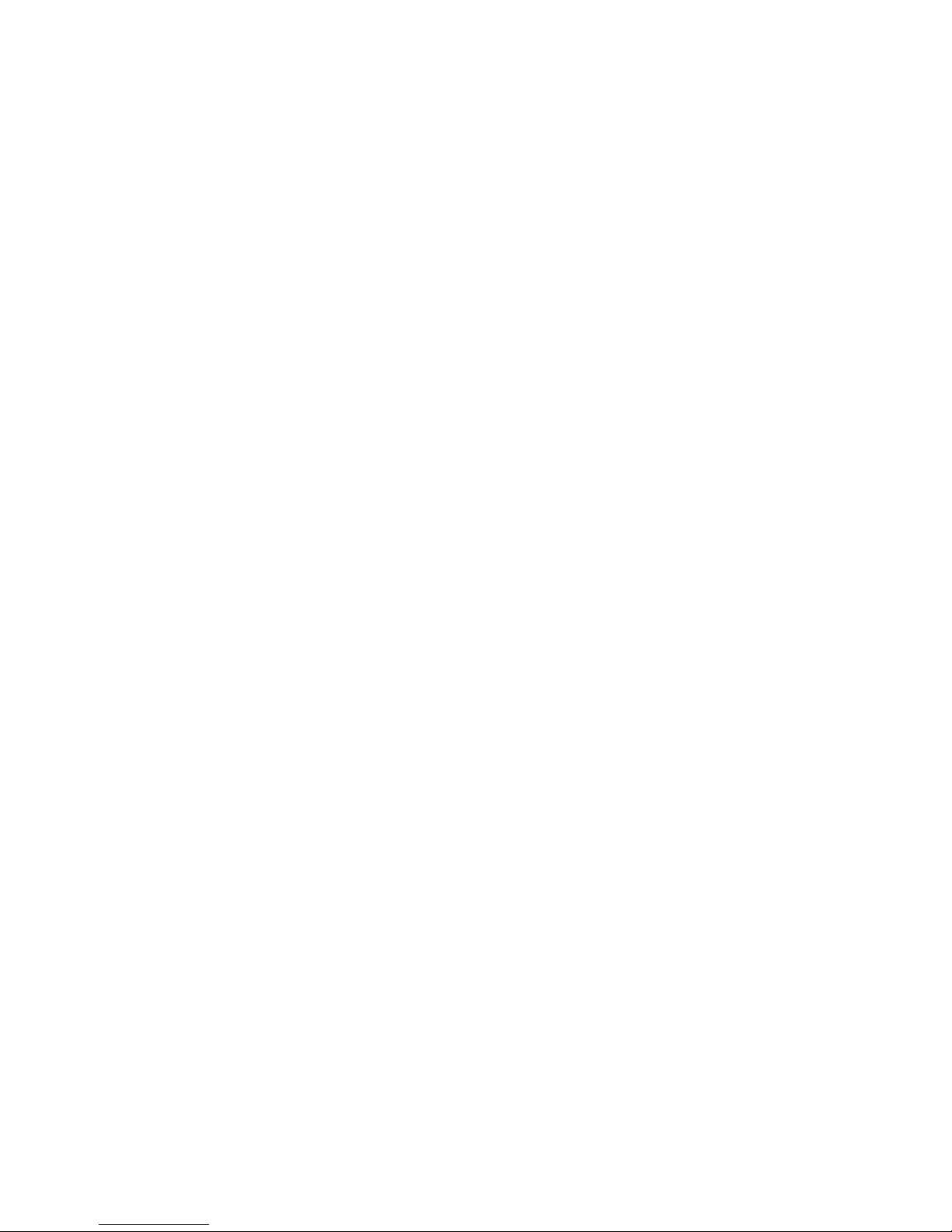
Patton Electronics Company, Inc.
7622 Rickenbacker Drive
Gaithersburg, MD 20879 USA
Tel: +1 (301) 975-1000
Fax: +1 (301) 869-9293
Support: +1 (301) 975-1007
Web: www.patton.com
E-mail: support@patton.com
Trademark Statement
The terms SmartLink, SmartNode, SmartWare, and SmartView are trademarks of Patton Electronics Company. All other trademarks presented in this document are the
property of their respective owners.
Copyright © 2012, Patton Electronics Company. All rights reserved.
The information in this document is subject to change without notice. Patton Electronics assumes no liability for errors that may appear in this document.
Warranty Information
Patton Electronics warrants all SmartLink router components to be free from defects,
and will—at our option—repair or replace the product should it fail within one year
from the first date of the shipment.
This warranty is limited to defects in workmanship or materials, and does not cover
customer damage, abuse or unauthorized modification. If the product fails to perform
as warranted, your sole recourse shall be repair or replacement as described above.
Under no condition shall Patton Electronics be liable for any damages incurred by the
use of this product. These damages include, but are not limited to, the following: lost
profits, lost savings and incidental or consequential damages arising from the use of or
inability to use this product. Patton Electronics specifically disclaims all other warranties, expressed or implied, and the installation or use of this product shall be deemed
an acceptance of these terms by the user.
Page 3
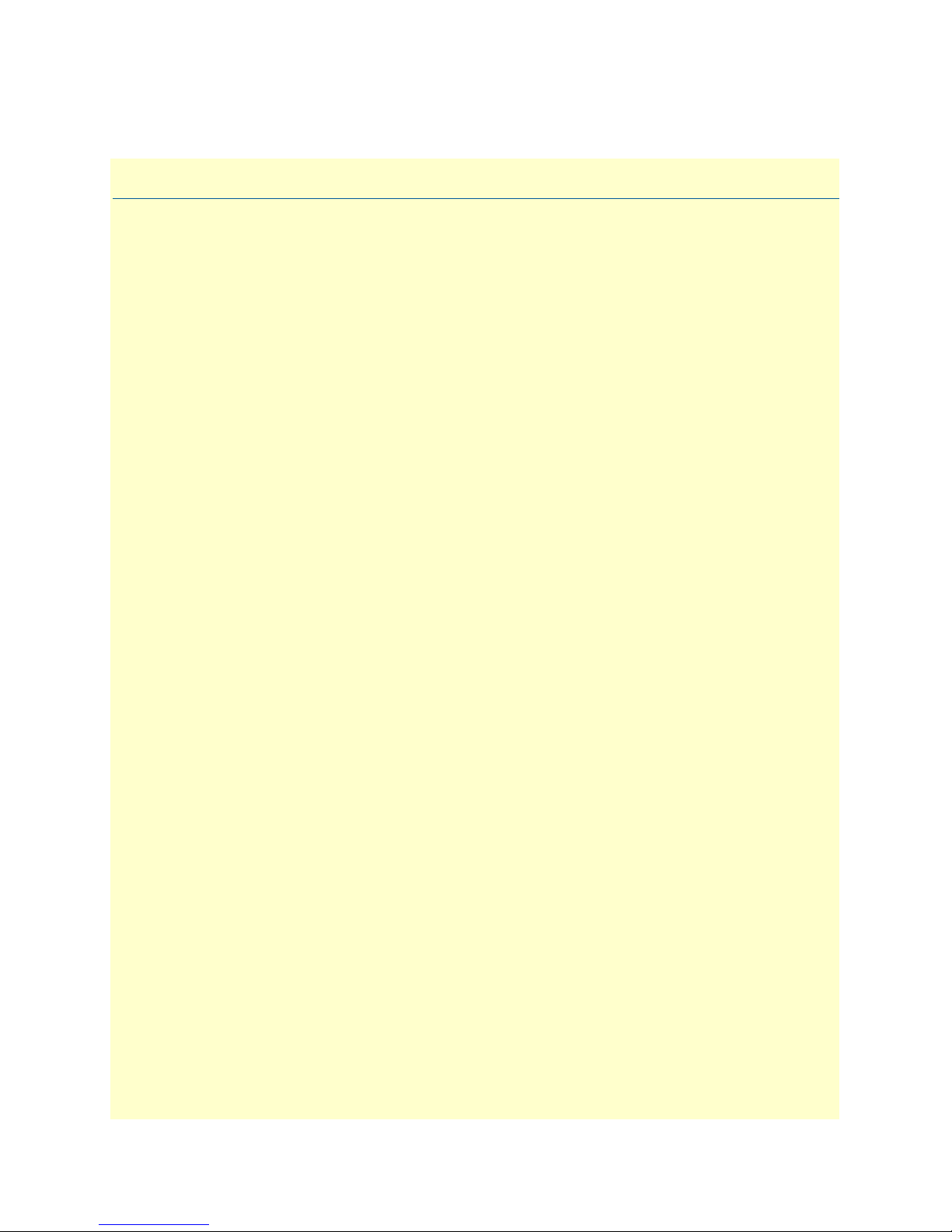
Summary Table of Contents
1 General information...................................................................................................................................... 20
2 SmartLink installation................................................................................................................................... 22
3 Home............................................................................................................................................................. 25
4 Network—WAN............................................................................................................................................ 28
5 Network—LAN ............................................................................................................................................. 38
6 Telephony ..................................................................................................................................................... 44
7 System ........................................................................................................................................................... 61
8 Documentation ............................................................................................................................................. 80
9 Logout........................................................................................................................................................... 82
10 Contacting Patton for assistance ................................................................................................................... 85
A Compliance information .............................................................................................................................. 88
B Specifications ................................................................................................................................................ 90
C Dial plans ..................................................................................................................................................... 93
D Calling Features ............................................................................................................................................ 96
3
Page 4

Table of Contents
Summary Table of Contents ........................................................................................................................... 3
Table of Contents ........................................................................................................................................... 4
List of Figures ............................................................................................................................................... 13
List of Tables ................................................................................................................................................ 15
About this guide ........................................................................................................................................... 16
Audience............................................................................................................................................................... 16
Structure............................................................................................................................................................... 16
Precautions........................................................................................................................................................... 17
Safety when working with electricity ...............................................................................................................18
General observations .......................................................................................................................................18
Typographical conventions used in this document................................................................................................ 19
General conventions .......................................................................................................................................19
1 General information...................................................................................................................................... 20
SmartLink 4020 overview......................................................................................................................................21
2 SmartLink installation................................................................................................................................... 22
Installing the router...............................................................................................................................................23
3 Home............................................................................................................................................................. 25
System information ...............................................................................................................................................26
System Uptime ...............................................................................................................................................26
WAN IP Address ............................................................................................................................................26
LAN IP Address ..............................................................................................................................................26
MAC address ..................................................................................................................................................26
Application Version ........................................................................................................................................27
Config Date ....................................................................................................................................................27
Security ...........................................................................................................................................................27
Application Code Version ...............................................................................................................................27
Downloader Code Version ..............................................................................................................................27
System Status.........................................................................................................................................................27
SIP Messages Sent ...........................................................................................................................................27
SIP Messages Received ....................................................................................................................................27
SIP Bytes Sent .................................................................................................................................................27
SIP Bytes Received ..........................................................................................................................................27
RTP Packets Sent ............................................................................................................................................27
RTP Packets Received ..............................................................................................................................
RTP Bytes Sent ...............................................................................................................................................27
RTP Bytes Received ........................................................................................................................................27
.......27
4 Network—WAN............................................................................................................................................ 28
Status ....................................................................................................................................................................30
Interface Status ...............................................................................................................................................30
4
Page 5
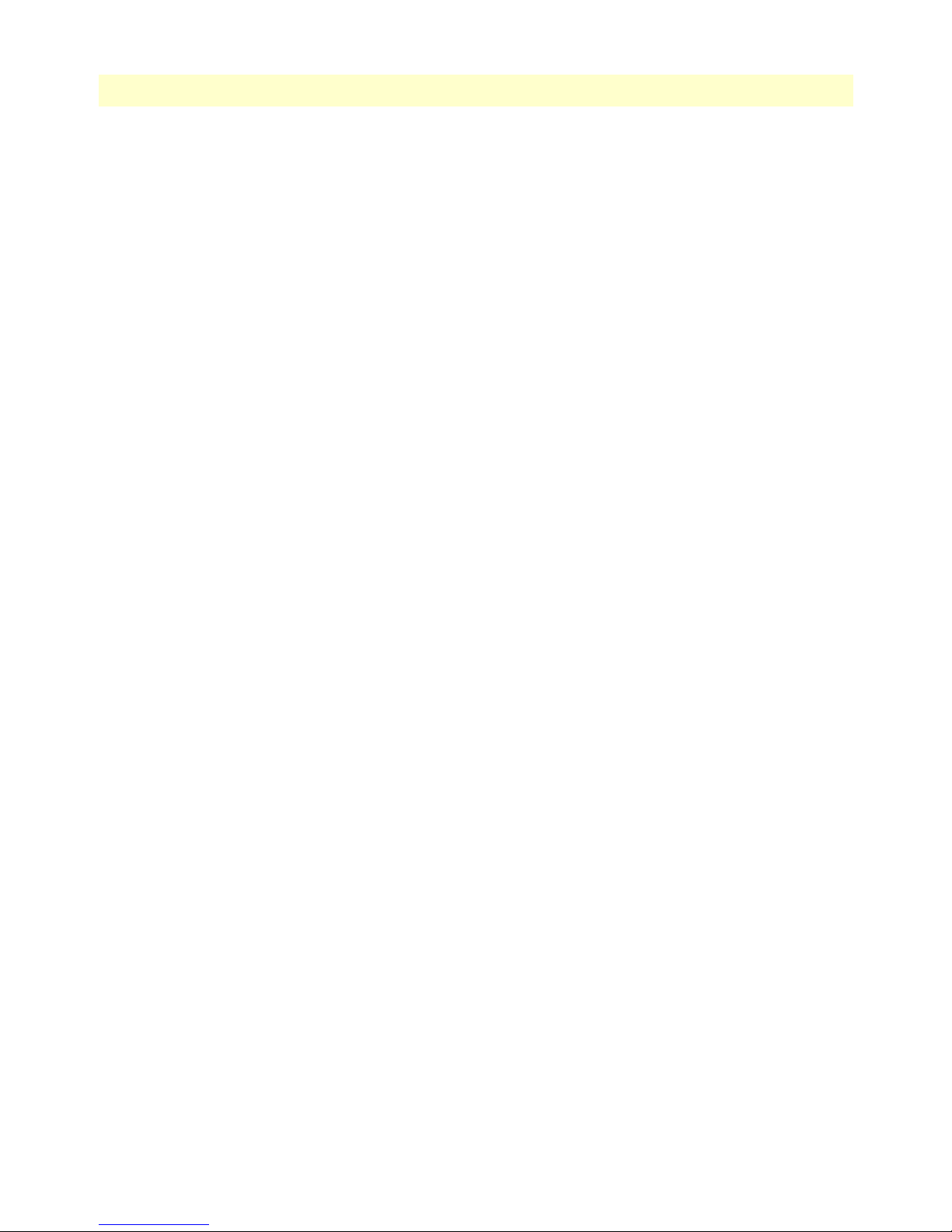
SmartLink 4020 User Manual Table of Contents
Enabled .....................................................................................................................................................30
Service .......................................................................................................................................................30
Protocol ....................................................................................................................................................30
Interface Status ..........................................................................................................................................30
Network Settings ............................................................................................................................................30
Dynamic IP Assignment ............................................................................................................................30
IP address ..................................................................................................................................................30
MAC address ............................................................................................................................................31
Subnet Mask .............................................................................................................................................31
Default Gateway .......................................................................................................................................31
Domain name ...........................................................................................................................................31
DNS address .............................................................................................................................................31
DynDNS address ......................................................................................................................................31
VLAN .......................................................................................................................................................31
Priority Tag ...............................................................................................................................................31
Settings..................................................................................................................................................................31
Internet Configuration ....................................................................................................................................32
Device Operating Mode ............................................................................................................................32
Obtain WAN configuration dynamically ..................................................................................................32
Specify fixed WAN configuration .............................................................................................................32
WAN PPPoE Configuration ...........................................................................................................................33
Enable PPPoE ...........................................................................................................................................33
Authentication ..........................................................................................................................................33
Settings .....................................................................................................................................................33
Idle Timeout .......................................................................................................................................33
Echo Timeout .....................................................................................................................................33
Echo Count ........................................................................................................................................33
Service Name ......................................................................................................................................33
AC Name ...........................................................................................................................................33
Dynamic DNS ................................................................................................................................................33
Configuring Dynamic DNS ......................................................................................................................34
MAC Spoofing Configuration ........................................................................................................................34
WAN MAC Address (Spoofed) .................................................................................................................34
MTU Size .......................................................................................................................................................35
MTU (Maximum Transfer Unit) Size .......................................................................................................35
WAN VLAN Configuration ...........................................................................................................................35
WAN VLAN Tag (IEEE 802.1q) ..............................................................................................................35
WAN Priority Tag (IEEE 802.1q)
............................................................................................................35
Saving your work ............................................................................................................................................35
QoS (Quality of Service) .......................................................................................................................................36
Enable Voice QoS ...........................................................................................................................................36
Assured Bandwidth for Voice ..........................................................................................................................36
Maximum Uplink Bandwidth Allowed ...........................................................................................................36
Saving your work ............................................................................................................................................36
5
Page 6
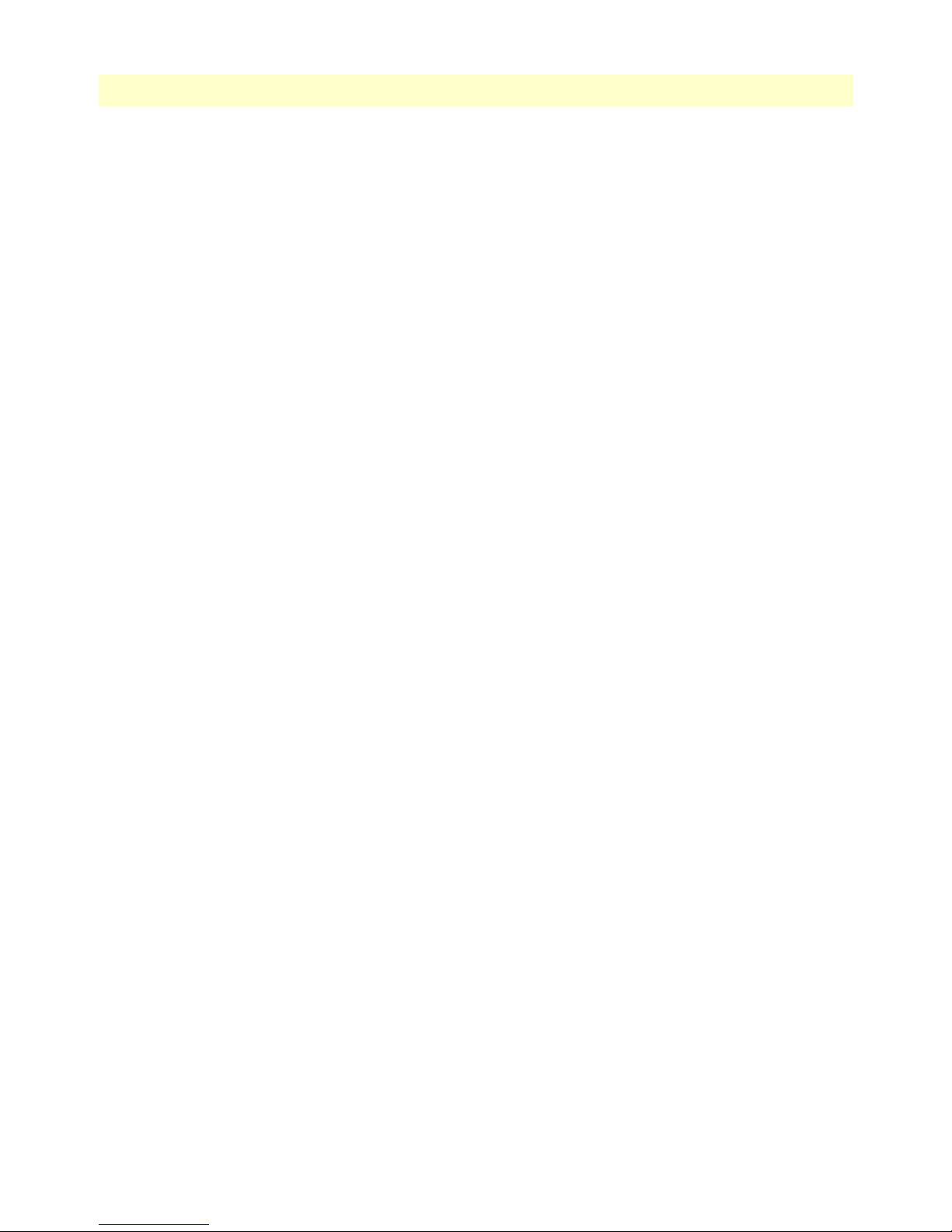
SmartLink 4020 User Manual Table of Contents
ToS/DiffServ.........................................................................................................................................................36
Saving your work ............................................................................................................................................37
5 Network—LAN ............................................................................................................................................. 38
Settings..................................................................................................................................................................39
Network Settings ............................................................................................................................................39
Saving your work ............................................................................................................................................39
DHCP...................................................................................................................................................................39
Server Settings .................................................................................................................................................40
Client IP Address Range ............................................................................................................................40
Client Network Information ...........................................................................................................................40
Domain Name ..........................................................................................................................................40
DNS Server ...............................................................................................................................................40
Static Address Assignment ...............................................................................................................................40
Viewing the DCHP Client Table ....................................................................................................................40
Saving your work ............................................................................................................................................40
Routing.................................................................................................................................................................41
Dynamic Routing ...........................................................................................................................................41
Static Routing .................................................................................................................................................41
Viewing the Routing Table .............................................................................................................................41
Saving your work ............................................................................................................................................41
Port Forwarding ....................................................................................................................................................42
Reserved Ports .................................................................................................................................................42
Port Forwarding to LAN .................................................................................................................................42
De-Militarized Zone .......................................................................................................................................42
Saving your work ............................................................................................................................................42
IP Filtering............................................................................................................................................................42
Filter IP Range ................................................................................................................................................43
Saving your work ............................................................................................................................................43
6 Telephony ..................................................................................................................................................... 44
VoIP Status...........................................................................................................................................................47
VoIP Server Registration Status ......................................................................................................................47
Current Server ...........................................................................................................................................47
Domain .....................................................................................................................................................47
Base RTP Port ..........................................................................................................................................47
Phone Line Status
...........................................................................................................................................47
Registration Status ....................................................................................................................................47
User Name ................................................................................................................................................48
Caller ID Setting .......................................................................................................................................48
Subscribed for Voicemail ...........................................................................................................................48
Messages waiting .......................................................................................................................................48
SIP ........................................................................................................................................................................48
SIP Configuration ...........................................................................................................................................49
SIP Server Settings ....................................................................................................................................49
6
Page 7

SmartLink 4020 User Manual Table of Contents
Gateway Settings .......................................................................................................................................49
Dial Plan ............................................................................................................................................49
SIP Extensions ................................................................................................................................................50
Support PRACK method ..........................................................................................................................50
Encode SIP URI with user parameter ........................................................................................................50
Send INVITE with Timer header .............................................................................................................50
Call Hold using C=0.0.0.0 ........................................................................................................................50
Send NOTIFY ..........................................................................................................................................50
RTP Telephone Event Configuration .............................................................................................................50
VoIP VLAN Configuration ............................................................................................................................50
SIP Parameters ................................................................................................................................................51
Hook Flash MIME Type ..........................................................................................................................51
SIP Timer Values (milliseconds) ...............................................................................................................51
SIP T1 ................................................................................................................................................51
SIP T2 ................................................................................................................................................51
SIP T4 ................................................................................................................................................51
RTP Parameters ........................................................................................................................................51
NAT Traversal ................................................................................................................................................52
Outbound Proxy IP ..................................................................................................................................52
Outbound Proxy Port ...............................................................................................................................52
Stun Server IP ...........................................................................................................................................52
Stun Server Port ........................................................................................................................................52
UPnP ........................................................................................................................................................52
NONE ......................................................................................................................................................52
Saving your work ............................................................................................................................................52
Audio/CODEC Configuration..............................................................................................................................53
CODECS .......................................................................................................................................................53
Packetization ...................................................................................................................................................53
Jitter Buffer .....................................................................................................................................................53
FAX without T.38 (Use G.711 fax) ................................................................................................................54
Saving your work ............................................................................................................................................54
Phone 1 & Phone 2...............................................................................................................................................54
User Information ............................................................................................................................................55
Phone Number .........................................................................................................................................55
User Name ................................................................................................................................................55
Port ...........................................................................................................................................................55
CallerID Name ..............................................................................................................................
...........55
Password ...................................................................................................................................................55
Supplementary Service Activation ...................................................................................................................55
Call Forward All ........................................................................................................................................56
Selective Call Forward ...............................................................................................................................56
Three-Way Conferencing ..........................................................................................................................56
Incoming Call Block .................................................................................................................................56
Distinctive Ring ........................................................................................................................................56
7
Page 8
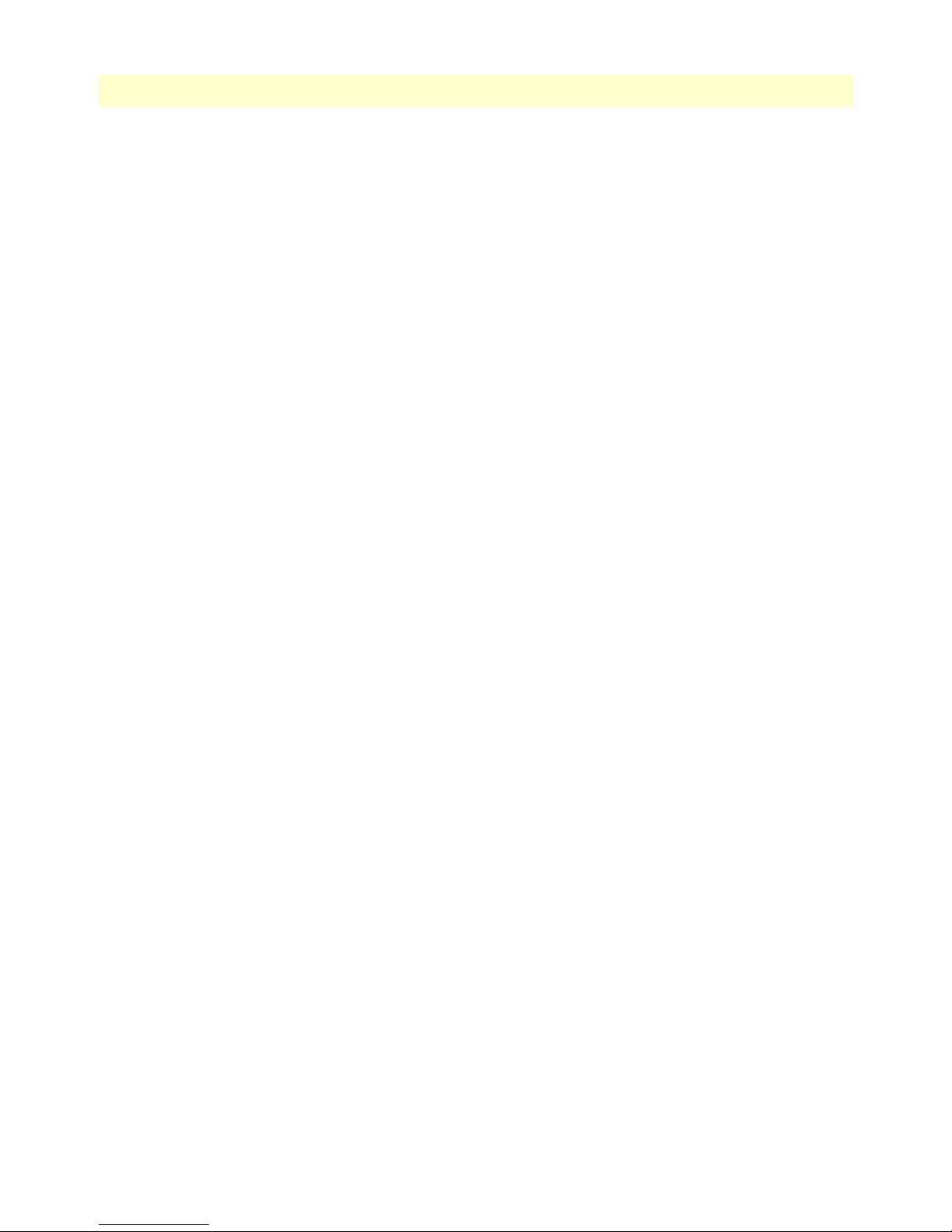
SmartLink 4020 User Manual Table of Contents
Call Transfer .............................................................................................................................................56
Dialing by IP Address ...............................................................................................................................56
Speed Dial .................................................................................................................................................56
Message Waiting Indicator ........................................................................................................................56
Call Forward on Busy ................................................................................................................................57
Conditional Call Forward .........................................................................................................................57
Call Waiting ..............................................................................................................................................57
Anonymous Call Reject .............................................................................................................................57
Caller ID ...................................................................................................................................................57
Call Return ...............................................................................................................................................57
Do Not Disturb ........................................................................................................................................57
Self Caller ID Block ..................................................................................................................................57
Outgoing Call Block .................................................................................................................................57
Dial Out Type ................................................................................................................................................57
Dial Out Type ..........................................................................................................................................57
Hot Line Number .....................................................................................................................................57
Warm Line Number .................................................................................................................................58
Call Forward Settings ......................................................................................................................................58
Cfwd All Dest ...........................................................................................................................................58
Cfwd Busy Dest ........................................................................................................................................58
Selective Call Forward Settings .......................................................................................................................58
Incoming caller #1–8 ................................................................................................................................58
Forward destination #1–8 .........................................................................................................................58
Incoming Call Block .......................................................................................................................................59
Block Caller ID .........................................................................................................................................59
Outgoing Call Block .......................................................................................................................................59
Digit Pattern .............................................................................................................................................59
HTTP Digest Setting ......................................................................................................................................59
Saving your work ............................................................................................................................................59
Speed Dial.............................................................................................................................................................60
Line 1 Speed Dial Settings ..............................................................................................................................60
Speed Dial Serv .........................................................................................................................................60
Speed Dial 1–8 Phone Number/IP Dialing ...............................................................................................60
Line 2 Speed Dial Settings ..............................................................................................................................60
Speed Dial Serv .........................................................................................................................................60
Speed Dial 1–8 Phone Number/IP Dialing
...............................................................................................60
Saving your work ............................................................................................................................................60
7 System ........................................................................................................................................................... 61
Set Security Password............................................................................................................................................64
Web Page Protect ............................................................................................................................................64
New Root Password ........................................................................................................................................64
New User Password ........................................................................................................................................64
Confirm new password ...................................................................................................................................65
8
Page 9
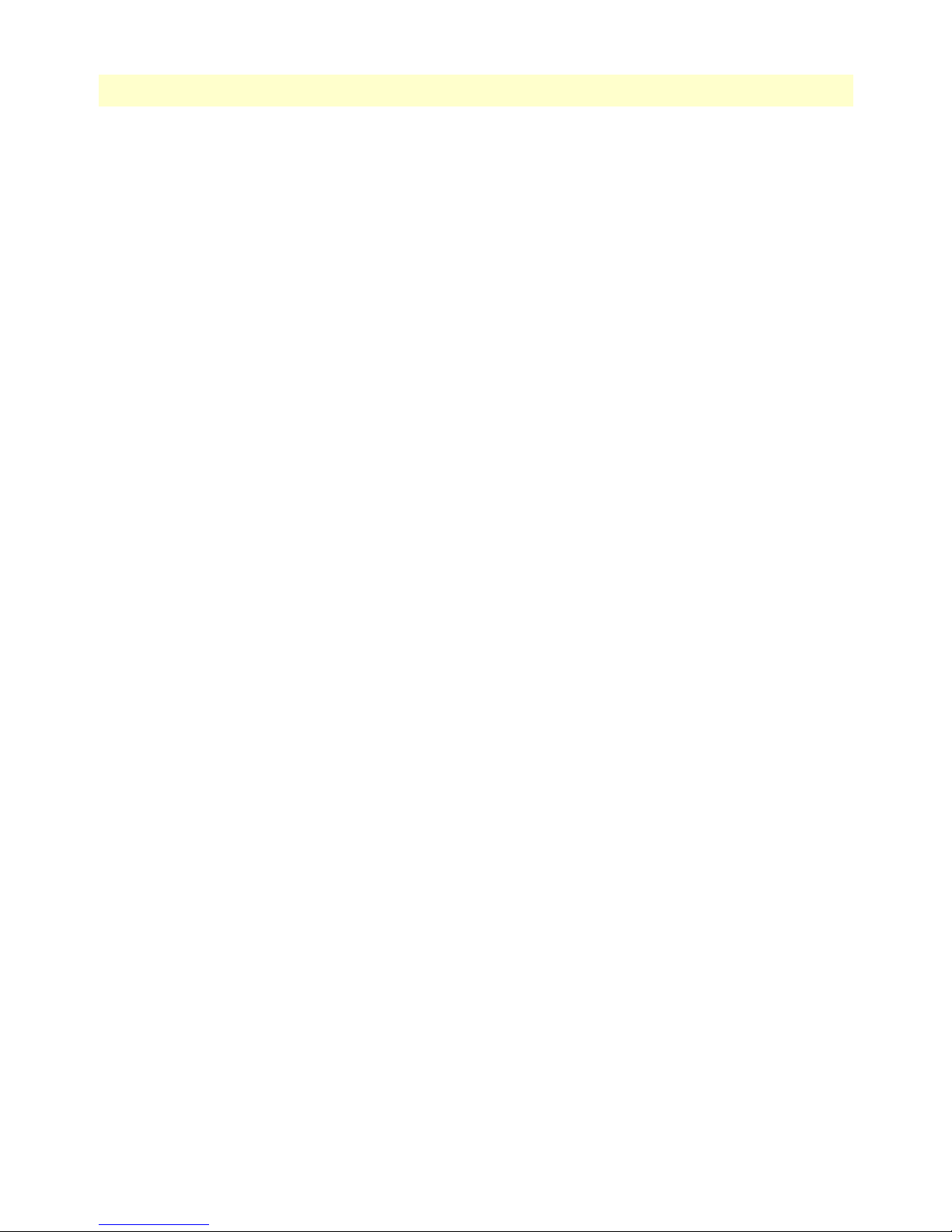
SmartLink 4020 User Manual Table of Contents
Saving your work ............................................................................................................................................65
Configuration........................................................................................................................................................65
Logging ...........................................................................................................................................................65
Enable Syslog ............................................................................................................................................65
Syslog Server .............................................................................................................................................65
Enable Debug ...........................................................................................................................................66
Debug Server ............................................................................................................................................66
Debug Connect Port .................................................................................................................................66
Saving your work ......................................................................................................................................66
Service Access ........................................................................................................................................................67
Enable HTTP .................................................................................................................................................67
Enable Ping Reply ...........................................................................................................................................67
Saving your work ............................................................................................................................................67
Localization ...........................................................................................................................................................67
Call Progress Tones .........................................................................................................................................68
Dial Tone .................................................................................................................................................68
Prompt Tone ............................................................................................................................................68
Confirm Tone ...........................................................................................................................................68
Holding Tone ...........................................................................................................................................68
Busy Tone .................................................................................................................................................69
Ring Back Tone ........................................................................................................................................69
Off Hook Warning ...................................................................................................................................69
Distinctive Ring Setting 1–8 ...........................................................................................................................69
Supplementary Service Keys ............................................................................................................................70
Call forward All .........................................................................................................................................71
Call forward on Busy .................................................................................................................................71
Call forward selective ................................................................................................................................71
Call Waiting ..............................................................................................................................................71
Incoming Call Block .................................................................................................................................71
Block Anonymous Calls ............................................................................................................................71
Distinctive Ring ........................................................................................................................................71
Warm Line ................................................................................................................................................71
Do Not Disturb ........................................................................................................................................71
IP Dialing .................................................................................................................................................71
Speed Dialing ..............................................................................................................................
..............72
Income Caller ID ......................................................................................................................................72
Self Caller ID Block ..................................................................................................................................72
Calling Prefix Keys ..........................................................................................................................................72
Call Return ...............................................................................................................................................72
Warm Line ................................................................................................................................................72
Speed Dial .................................................................................................................................................72
Call Forward All ........................................................................................................................................73
IP Dialing .................................................................................................................................................73
Call Hold ..................................................................................................................................................73
9
Page 10

SmartLink 4020 User Manual Table of Contents
Call Waiting (call alternative) ....................................................................................................................73
Call Conference ........................................................................................................................................73
Call Conference Drop ...............................................................................................................................73
Call Transfer .............................................................................................................................................73
Voicemail access ........................................................................................................................................73
Call Forward Busy Destination .................................................................................................................73
Hotline .....................................................................................................................................................74
Control Timer Values .....................................................................................................................................74
Hook Flash Timer .....................................................................................................................................74
SIP Session Timer value ............................................................................................................................74
Conditional Call Forwarding Timer ..........................................................................................................74
Warm Line Delay ......................................................................................................................................74
Interdigit Timer ........................................................................................................................................75
Offhook Idle Time ....................................................................................................................................75
Offhook Warning tone time .....................................................................................................................75
FXS Port .........................................................................................................................................................75
FXS port Input Gain .................................................................................................................................75
FXS port Output Gain ..............................................................................................................................75
Caller ID Method .....................................................................................................................................75
“Call Progress Tones” Synchronization .....................................................................................................75
Ring Setting ....................................................................................................................................................75
Ring Waveform .........................................................................................................................................75
Ring Frequency .........................................................................................................................................76
Ring Voltage .............................................................................................................................................76
FXS Port Polarity Configuration .....................................................................................................................76
Idle Polarity ..............................................................................................................................................76
Caller Conn Polarity .................................................................................................................................76
Saving your work ............................................................................................................................................76
SNMP Configuration............................................................................................................................................76
SNMP Trap Configuration .............................................................................................................................76
IP address ..................................................................................................................................................76
Trap Community ......................................................................................................................................76
SNMP Community Configuration .................................................................................................................77
Read Community ......................................................................................................................................77
Write Community ....................................................................................................................................77
SNMP System Configuration .........................................................................................................................77
System Description ..............................................................................................................................
.....77
System Object Id .......................................................................................................................................77
Saving your work ............................................................................................................................................77
Auto Upgrade........................................................................................................................................................77
Routine Upgrade every xxx day(s) ...................................................................................................................77
Enable Auto Upgrade ......................................................................................................................................78
Auto Upgrade Protocol ...................................................................................................................................78
Upgrade Server ...............................................................................................................................................78
10
Page 11
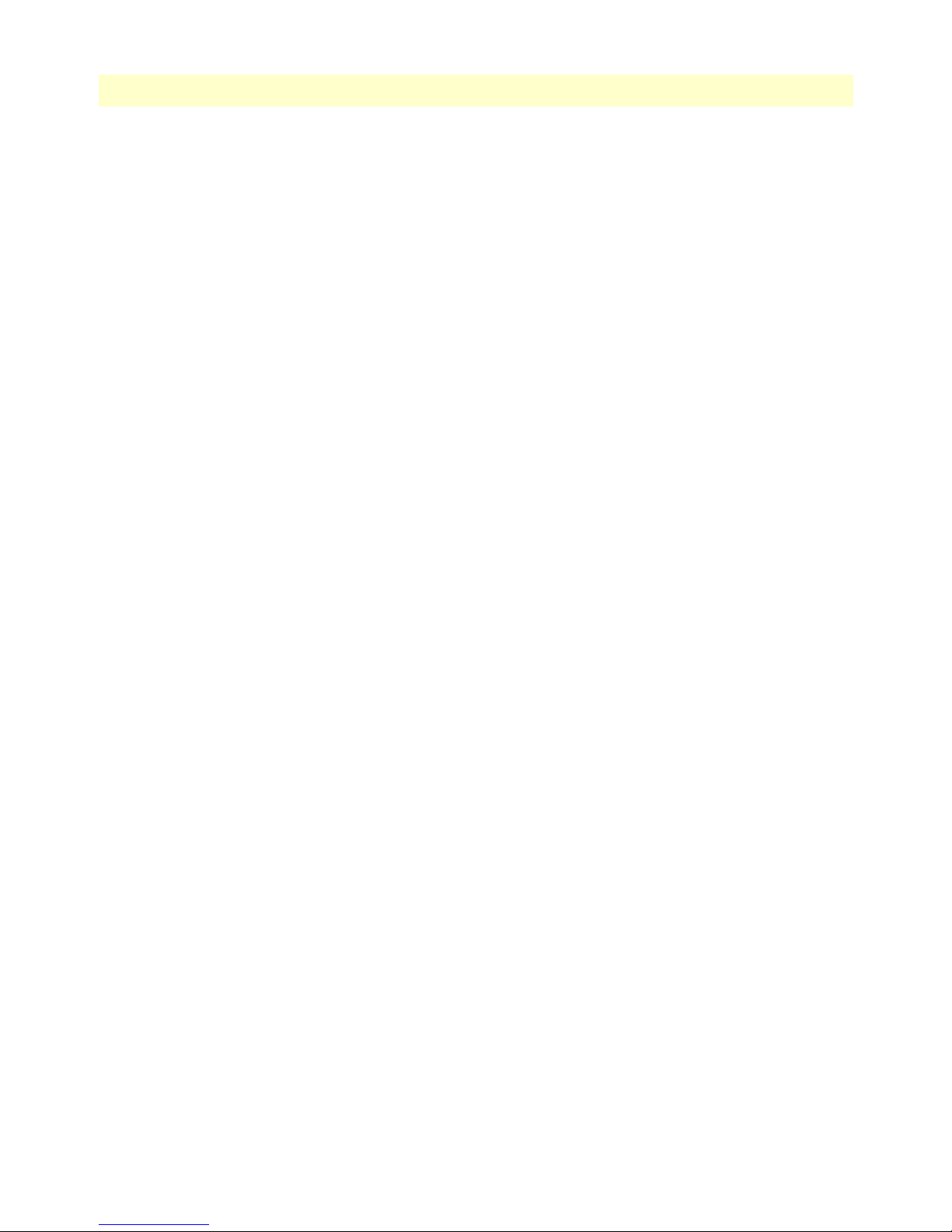
SmartLink 4020 User Manual Table of Contents
Auto Upgrade URL ........................................................................................................................................78
Saving your work ............................................................................................................................................78
Manual Upgrade ...................................................................................................................................................78
Reload...................................................................................................................................................................79
8 Documentation ............................................................................................................................................. 80
Introduction..........................................................................................................................................................81
9 Logout........................................................................................................................................................... 82
Introduction..........................................................................................................................................................83
10 Contacting Patton for assistance ................................................................................................................... 85
Introduction..........................................................................................................................................................86
Contact information..............................................................................................................................................86
Patton support headquarters in the USA .........................................................................................................86
Alternate Patton support for Europe, Middle East, and Africa (EMEA) ..........................................................86
Warranty Service and Returned Merchandise Authorizations (RMAs)...................................................................86
Warranty coverage ..........................................................................................................................................86
Out-of-warranty service .............................................................................................................................87
Returns for credit ......................................................................................................................................87
Return for credit policy .............................................................................................................................87
RMA numbers ................................................................................................................................................87
Shipping instructions ................................................................................................................................87
A Compliance information .............................................................................................................................. 88
Compliance ...........................................................................................................................................................89
EMC Compliance: ..........................................................................................................................................89
Safety Compliance ..........................................................................................................................................89
Radio and TV Interference ....................................................................................................................................89
CE notice (Declaration of Conformity) .................................................................................................................89
B Specifications ................................................................................................................................................ 90
Voice Connectivity................................................................................................................................................91
Connectivity..........................................................................................................................................................91
Voice Processing (signalling dependent) ................................................................................................................91
Fax and Modem Support.......................................................................................................................................91
Voice Services/Features..........................................................................................................................................92
IP Services .............................................................................................................................................................92
Management .........................................................................................................................................................92
Operating Environment ........................................................................................................................................92
System...................................................................................................................................................................92
C Dial plans ..................................................................................................................................................... 93
Introduction..........................................................................................................................................................94
Sample Dial Plans..................................................................................................................................................94
Simple Dial Plan .............................................................................................................................................94
Non-dialed Line Dial Plan ..............................................................................................................................94
Complex Dial Plan .........................................................................................................................................94
11
Page 12
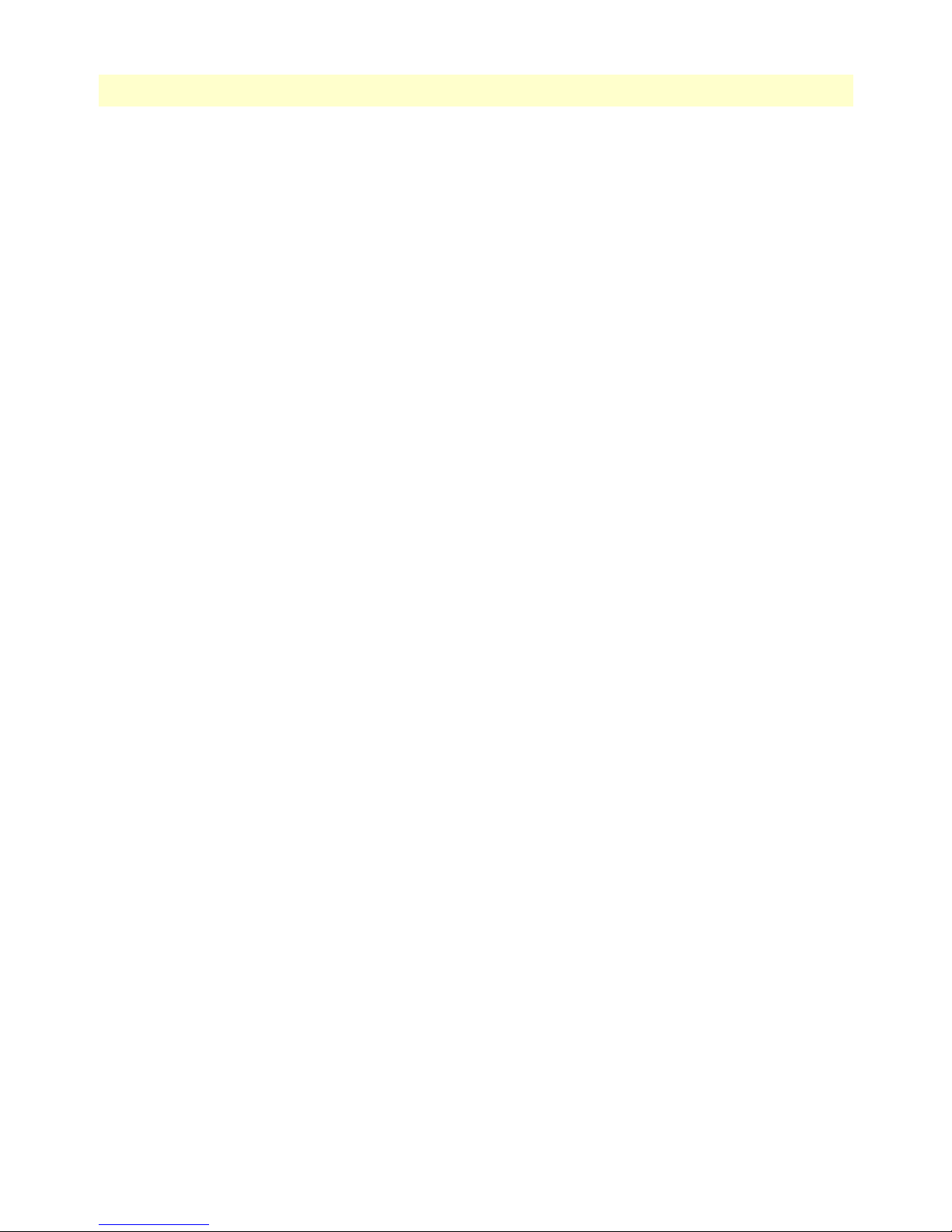
SmartLink 4020 User Manual Table of Contents
D Calling Features ............................................................................................................................................ 96
Introduction..........................................................................................................................................................97
12
Page 13
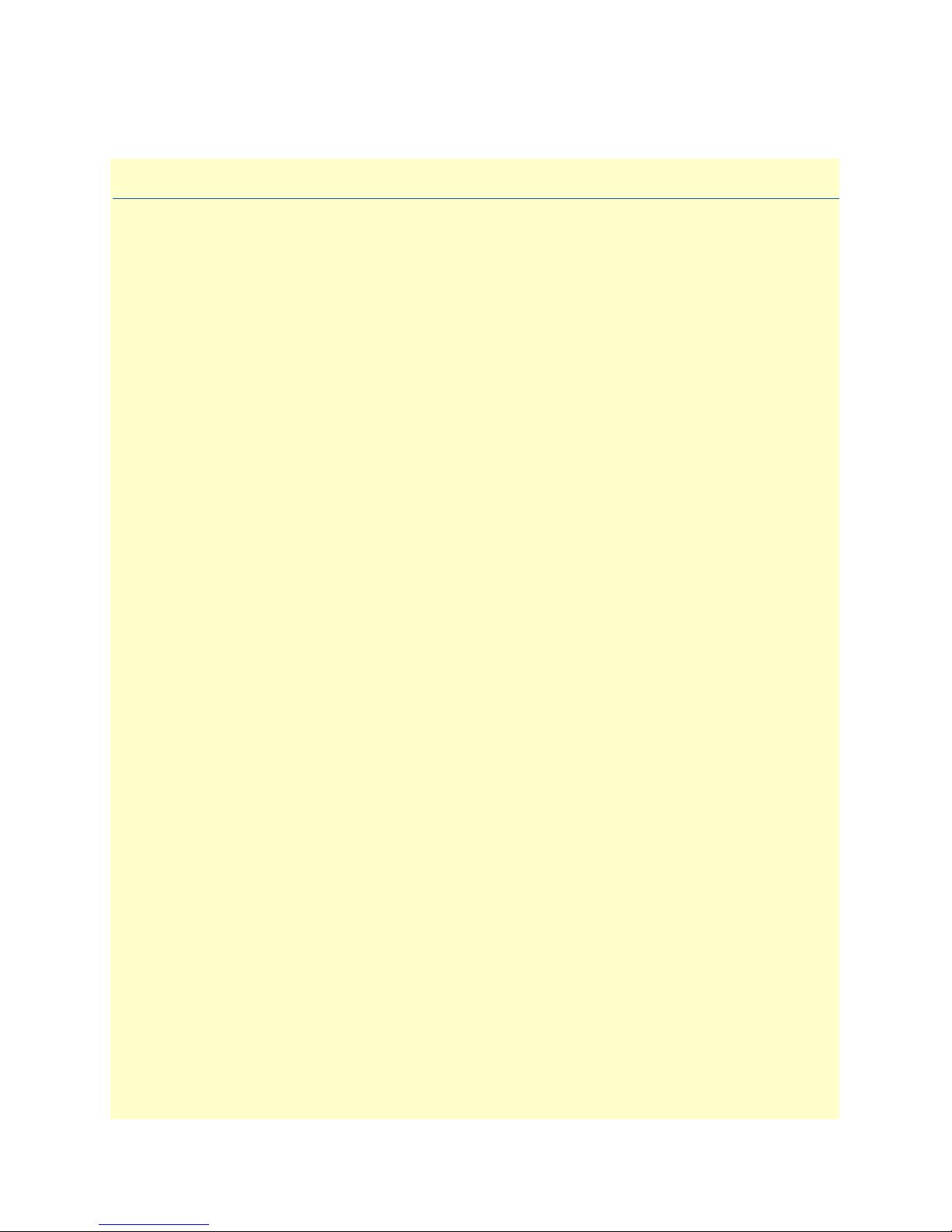
List of Figures
1 SmartLink 4020 . . . . . . . . . . . . . . . . . . . . . . . . . . . . . . . . . . . . . . . . . . . . . . . . . . . . . . . . . . . . . . . . . . . . . . . . 21
2 SmartLink 4020 installation diagram . . . . . . . . . . . . . . . . . . . . . . . . . . . . . . . . . . . . . . . . . . . . . . . . . . . . . . . . 23
3 Router front panel LEDs . . . . . . . . . . . . . . . . . . . . . . . . . . . . . . . . . . . . . . . . . . . . . . . . . . . . . . . . . . . . . . . . . 24
4 SmartLink VoIP download and configuration Home page . . . . . . . . . . . . . . . . . . . . . . . . . . . . . . . . . . . . . . . . 26
5 Internet Status window . . . . . . . . . . . . . . . . . . . . . . . . . . . . . . . . . . . . . . . . . . . . . . . . . . . . . . . . . . . . . . . . . . . 30
6 Internet Configuration section of the Settings window . . . . . . . . . . . . . . . . . . . . . . . . . . . . . . . . . . . . . . . . . . . 32
7 WAN PPPoE Configuration section of the Settings window . . . . . . . . . . . . . . . . . . . . . . . . . . . . . . . . . . . . . . 33
8 Dynamic DNS Service window . . . . . . . . . . . . . . . . . . . . . . . . . . . . . . . . . . . . . . . . . . . . . . . . . . . . . . . . . . . . 34
9 MAC Spoofing Configuration section of the Settings window . . . . . . . . . . . . . . . . . . . . . . . . . . . . . . . . . . . . . 34
10 MTU section of the Settings window . . . . . . . . . . . . . . . . . . . . . . . . . . . . . . . . . . . . . . . . . . . . . . . . . . . . . . . . 35
11 WAN VLAN Configuration section of the Settings window . . . . . . . . . . . . . . . . . . . . . . . . . . . . . . . . . . . . . . . 35
12 QoS window . . . . . . . . . . . . . . . . . . . . . . . . . . . . . . . . . . . . . . . . . . . . . . . . . . . . . . . . . . . . . . . . . . . . . . . . . . . 36
13 TOS/DiffServ window . . . . . . . . . . . . . . . . . . . . . . . . . . . . . . . . . . . . . . . . . . . . . . . . . . . . . . . . . . . . . . . . . . . 36
14 Network Settings window . . . . . . . . . . . . . . . . . . . . . . . . . . . . . . . . . . . . . . . . . . . . . . . . . . . . . . . . . . . . . . . . . 39
15 DHCP Server Configuration window . . . . . . . . . . . . . . . . . . . . . . . . . . . . . . . . . . . . . . . . . . . . . . . . . . . . . . . . 39
16 DHCP Client Table window . . . . . . . . . . . . . . . . . . . . . . . . . . . . . . . . . . . . . . . . . . . . . . . . . . . . . . . . . . . . . . 40
17 Router Configuration window . . . . . . . . . . . . . . . . . . . . . . . . . . . . . . . . . . . . . . . . . . . . . . . . . . . . . . . . . . . . . 41
18 Routing Table window . . . . . . . . . . . . . . . . . . . . . . . . . . . . . . . . . . . . . . . . . . . . . . . . . . . . . . . . . . . . . . . . . . . 41
19 Port Forwarding Configuration window . . . . . . . . . . . . . . . . . . . . . . . . . . . . . . . . . . . . . . . . . . . . . . . . . . . . . . 42
20 IP Filtering window . . . . . . . . . . . . . . . . . . . . . . . . . . . . . . . . . . . . . . . . . . . . . . . . . . . . . . . . . . . . . . . . . . . . . 42
21 VoIP Status window . . . . . . . . . . . . . . . . . . . . . . . . . . . . . . . . . . . . . . . . . . . . . . . . . . . . . . . . . . . . . . . . . . . . . 47
22 SIP Configuration section of the SIP window . . . . . . . . . . . . . . . . . . . . . . . . . . . . . . . . . . . . . . . . . . . . . . . . . . 49
23 Gateway Settings section of the SIP window . . . . . . . . . . . . . . . . . . . . . . . . . . . . . . . . . . . . . . . . . . . . . . . . . . . 49
24 SIP Extensions section of the SIP window . . . . . . . . . . . . . . . . . . . . . . . . . . . . . . . . . . . . . . . . . . . . . . . . . . . . 50
25 RTP Telephone Event Configuration section of the SIP window . . . . . . . . . . . . . . . . . . . . . . . . . . . . . . . . . . . 50
26 VoIP VLAN Configuration section of the SIP window . . . . . . . . . . . . . . . . . . . . . . . . . . . . . . . . . . . . . . . . . . . 51
27 SIP Parameters section of the SIP window . . . . . . . . . . . . . . . . . . . . . . . . . . . . . . . . . . . . . . . . . . . . . . . . . . . . 51
28 NAT Traversal section of the SIP window . . . . . . . . . . . . . . . . . . . . . . . . . . . . . . . . . . . . . . . . . . . . . . . . . . . . 52
29 Audio/CODEC Configuration window . . . . . . . . . . . . . . . . . . . . . . . . . . . . . . . . . . . . . . . . . . . . . . . . . . . . . . 53
30 User Information section of Phone 1 or Phone 2 window . . . . . . . . . . . . . . . . . . . . . . . . . . . . . . . . . . . . . . . . . 55
31 Supplementary Service Settings section of Phone 1 or Phone 2 window . . . . . . . . . . . . . . . . . . . . . . . . . . . . . . 56
32 Dial Out Type section of Phone 1 or Phone 2 window . . . . . . . . . . . . . . . . . . . . . . . . . . . . . . . . . . . . . . . . . . . 57
33 Call Forward Settings section of Phone 1 or Phone 2 window . . . . . . . . . . . . . . . . . . . . . . . . . . . . . . . . . . . . . 58
34 Selective Call Forward Settings section of Phone 1 or Phone 2 window . . . . . . . . . . . . . . . . . . . . . . . . . . . . . . 58
35 Incoming Call Block section of Phone 1 or Phone 2 window . . . . . . . . . . . . . . . . . . . . . . . . . . . . . . . . . . . . . . 59
36 Incoming Call Block section of Phone 1 or Phone 2 window . . . . . . . . . . . . . . . . . . . . . . . . . . . . . . . . . . . . . . 59
37 HTTP Digest Setting section of Phone 1 or Phone 2 window . . . . . . . . . . . . . . . . . . . . . . . . . . . . . . . . . . . . . 59
38 Speed Dial window . . . . . . . . . . . . . . . . . . . . . . . . . . . . . . . . . . . . . . . . . . . . . . . . . . . . . . . . . . . . . . . . . . . . . . 60
39 Set Security Password window . . . . . . . . . . . . . . . . . . . . . . . . . . . . . . . . . . . . . . . . . . . . . . . . . . . . . . . . . . . . . 64
40 Configuration window . . . . . . . . . . . . . . . . . . . . . . . . . . . . . . . . . . . . . . . . . . . . . . . . . . . . . . . . . . . . . . . . . . . 65
41 Service Access window . . . . . . . . . . . . . . . . . . . . . . . . . . . . . . . . . . . . . . . . . . . . . . . . . . . . . . . . . . . . . . . . . . . 67
42 Call Progress Tones section of Localization window . . . . . . . . . . . . . . . . . . . . . . . . . . . . . . . . . . . . . . . . . . . . . 68
43 Distinctive Ring Setting section of Localization window . . . . . . . . . . . . . . . . . . . . . . . . . . . . . . . . . . . . . . . . . . 69
44 Supplementary Service Keys section of Localization Window . . . . . . . . . . . . . . . . . . . . . . . . . . . . . . . . . . . . . . 71
45 Calling Prefix Keys section of Localization Window . . . . . . . . . . . . . . . . . . . . . . . . . . . . . . . . . . . . . . . . . . . . . 72
46 Control Timer Values section of Localization window . . . . . . . . . . . . . . . . . . . . . . . . . . . . . . . . . . . . . . . . . . . 74
47 FXS Port Polarity Configuration section of Localization window . . . . . . . . . . . . . . . . . . . . . . . . . . . . . . . . . . . 75
13
Page 14
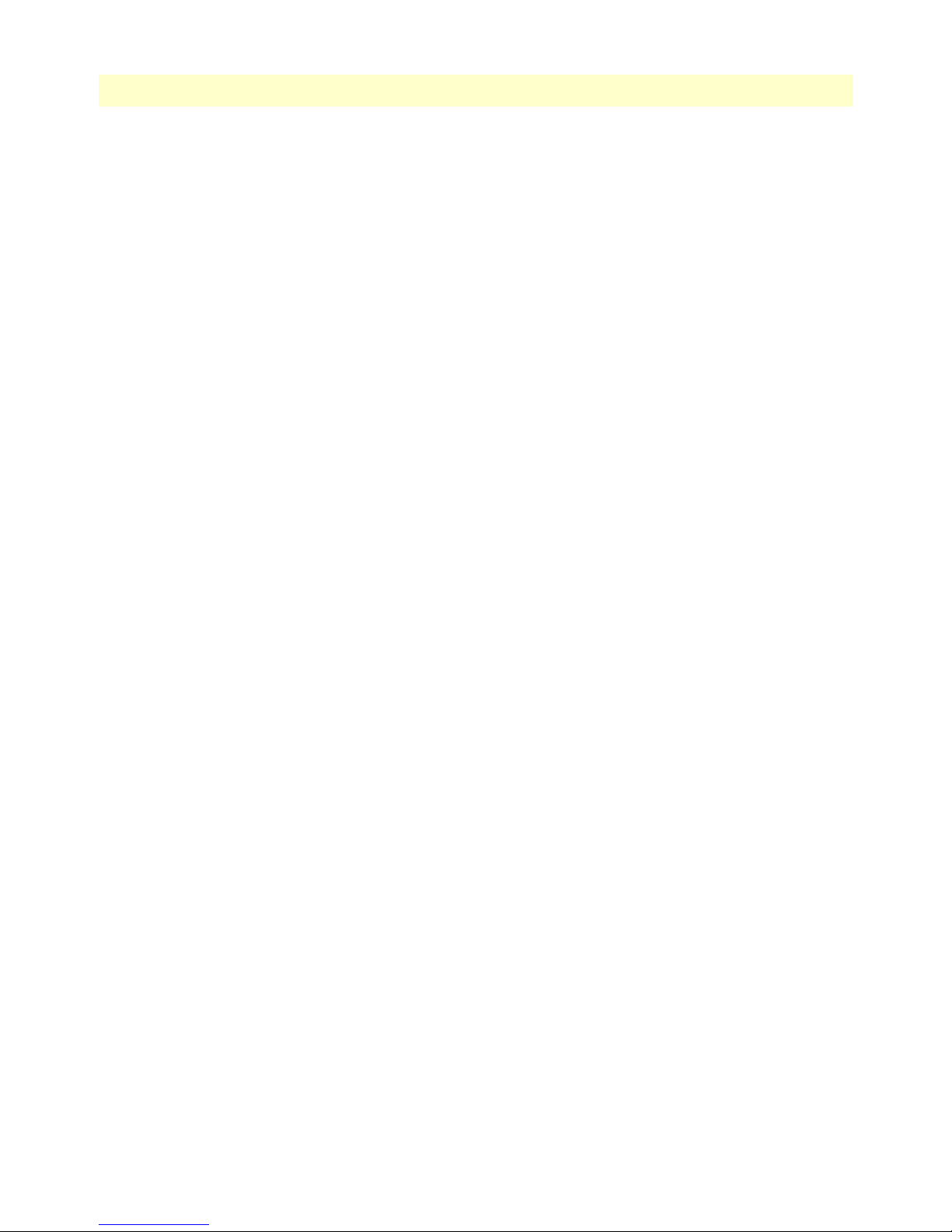
SmartLink 4020 Getting Started Guide List of Figures
48 Ring Setting section of Localization window . . . . . . . . . . . . . . . . . . . . . . . . . . . . . . . . . . . . . . . . . . . . . . . . . . . 75
49 FXS Port Polarity section of Localization window . . . . . . . . . . . . . . . . . . . . . . . . . . . . . . . . . . . . . . . . . . . . . . . 76
50 SNMP Configuration window . . . . . . . . . . . . . . . . . . . . . . . . . . . . . . . . . . . . . . . . . . . . . . . . . . . . . . . . . . . . . 76
51 AutoUpgrade window . . . . . . . . . . . . . . . . . . . . . . . . . . . . . . . . . . . . . . . . . . . . . . . . . . . . . . . . . . . . . . . . . . . . 77
52 Manual Upgrade window . . . . . . . . . . . . . . . . . . . . . . . . . . . . . . . . . . . . . . . . . . . . . . . . . . . . . . . . . . . . . . . . . 78
53 Reload window . . . . . . . . . . . . . . . . . . . . . . . . . . . . . . . . . . . . . . . . . . . . . . . . . . . . . . . . . . . . . . . . . . . . . . . . . 79
54 Documentation link . . . . . . . . . . . . . . . . . . . . . . . . . . . . . . . . . . . . . . . . . . . . . . . . . . . . . . . . . . . . . . . . . . . . . 81
55 Logout window . . . . . . . . . . . . . . . . . . . . . . . . . . . . . . . . . . . . . . . . . . . . . . . . . . . . . . . . . . . . . . . . . . . . . . . . . 83
56 Password verification page . . . . . . . . . . . . . . . . . . . . . . . . . . . . . . . . . . . . . . . . . . . . . . . . . . . . . . . . . . . . . . . . 83
14
Page 15
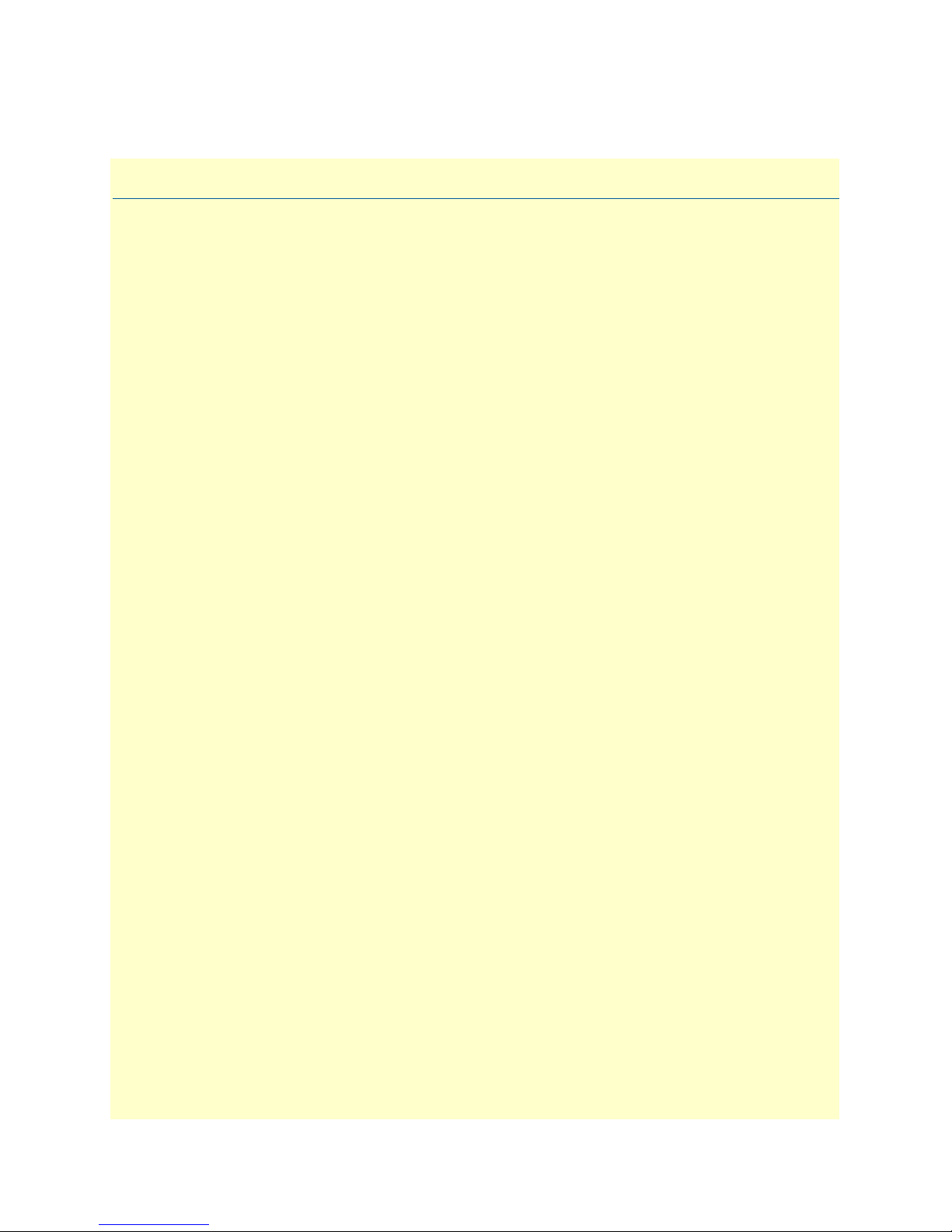
List of Tables
1 General conventions . . . . . . . . . . . . . . . . . . . . . . . . . . . . . . . . . . . . . . . . . . . . . . . . . . . . . . . . . . . . . . . . . . . . . 19
2 Bellcore standard ring cadence patterns . . . . . . . . . . . . . . . . . . . . . . . . . . . . . . . . . . . . . . . . . . . . . . . . . . . . . . . 70
3 Calling features . . . . . . . . . . . . . . . . . . . . . . . . . . . . . . . . . . . . . . . . . . . . . . . . . . . . . . . . . . . . . . . . . . . . . . . . . 97
15
Page 16
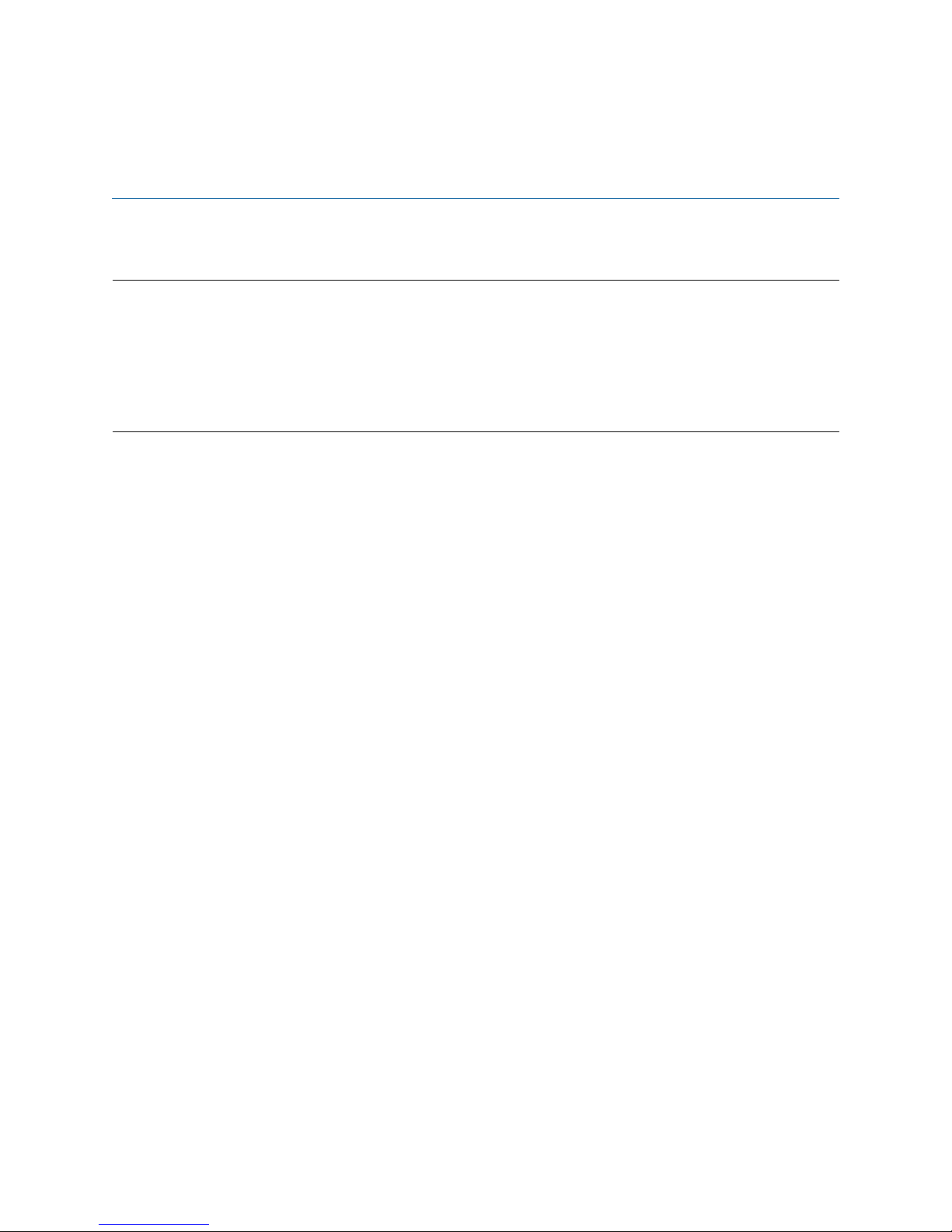
About this guide
This guide describes using the SmartLink 4020 router.
Audience
This guide is intended for the following users:
• Operators
• Installers
• Maintenance technicians
Structure
This guide contains the following chapters and appendices:
• Chapter 1 on page 20 provides information about router features and capabilities
• Chapter 2 on page 22 provides hardware installation procedures
• Chapter 3 on page 25 describes the Home section settings
• Chapter 4 on page 28 describes the WAN section settings
• Chapter 5 on page 38 describes the LAN section settings
• Chapter 6 on page 44 describes the Telephony section settings
• Chapter 7 on page 61 describes the System section settings
• Chapter 8 on page 80 describes how to download and display the SmartLink 4020 router user guide
• Chapter 9 on page 82 describes how to log out of the router management system
• Chapter 10 on page 85 contains information on contacting Patton technical support for assistance
• Appendix A on page 88 contains compliance information for the router
• Appendix B on page 90 contains specifications for the router
• Appendix C on page 93 describes dialing plans and contains sample plans
• Appendix D on page 96 describes the calling features that can be accessed from phones attached to the
SmartLink 4020
For best results, read the contents of this guide before you install the router.
16
Page 17
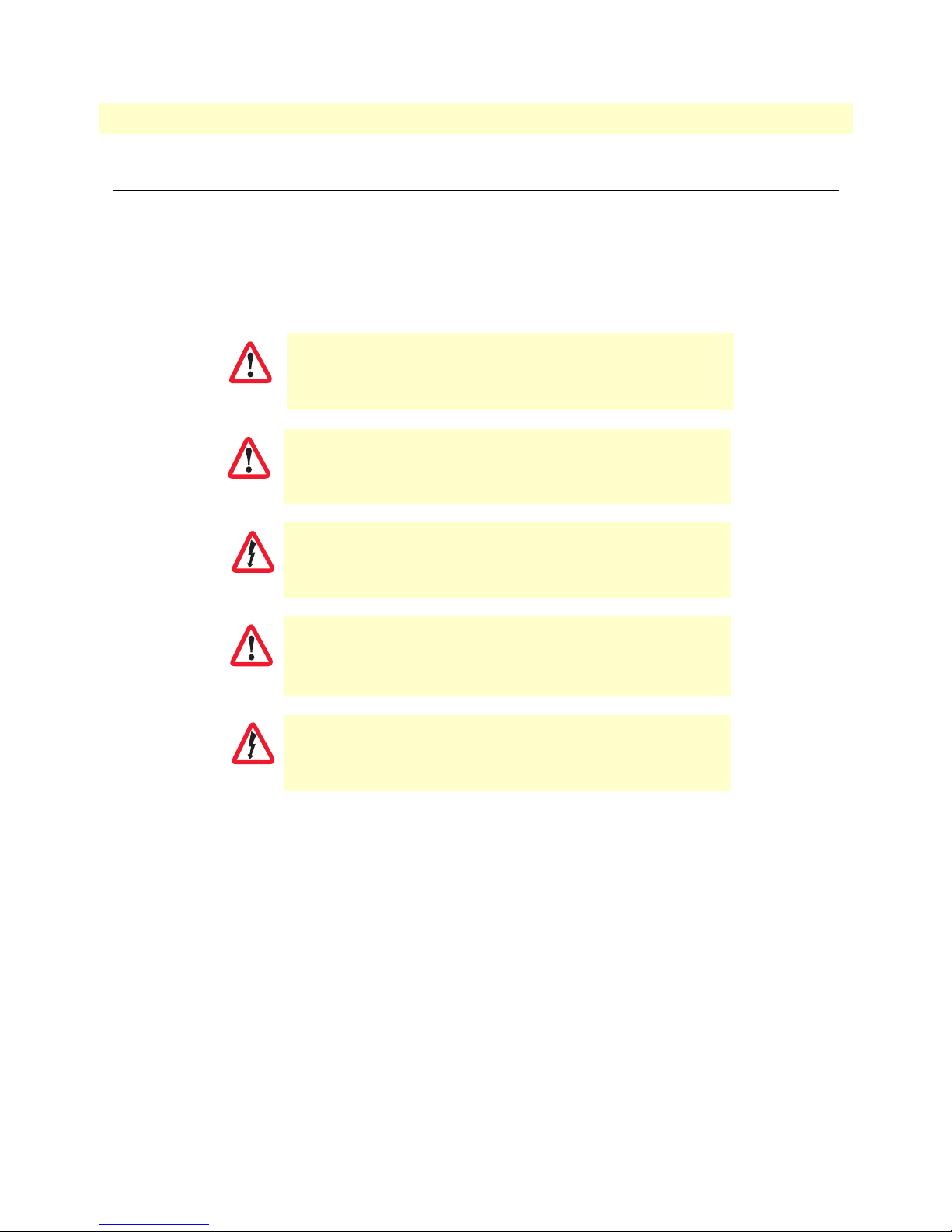
SmartLink 4020 User Manual About this guide
Precautions
Notes, cautions, and warnings, which have the following meanings, are used throughout this guide to help you
become aware of potential problems. Warnings are intended to prevent safety hazards that could result in personal injury. Cautions are intended to prevent situations that could result in property damage or
impaired functioning.
Note
IMPORTANT
CAUTION
CAUTION
WARNING
WARNING
A note presents additional information or interesting sidelights.
The alert symbol and IMPORTANT heading calls attention to
important information.
The alert symbol and CAUTION heading indicate a potential hazard. Strictly follow the instructions to avoid property damage.
The shock hazard symbol and CAUTION heading indicate a
potential electric shock hazard. Strictly follow the instructions to
avoid property damage caused by electric shock.
The alert symbol and WARNING heading indicate a potential safety hazard.
Strictly follow the warning instructions to avoid personal injury.
The shock hazard symbol and WARNING heading indicate a potential electric
shock hazard. Strictly follow the warning instructions to avoid injury caused
by electric shock.
17
Page 18
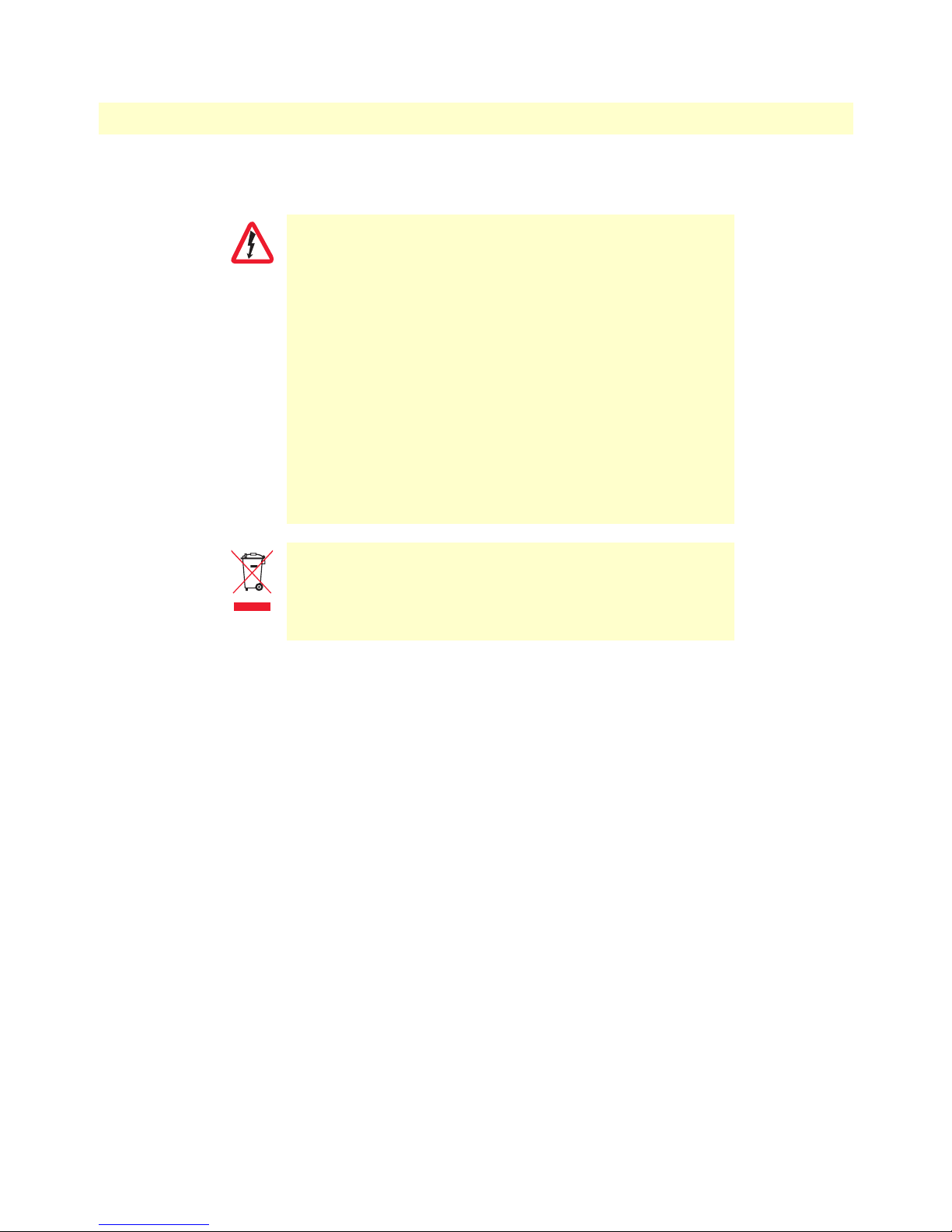
SmartLink 4020 User Manual About this guide
Safety when working with electricity
•
This device contains no user serviceable parts. The equipment shall be
returned to Patton Electronics for repairs, or repaired by qualified service
WARNING
personnel.
•
The external power adapter shall be a listed Limited Power Source rated
for an output of 12VDC, 1A . Ensure that the power cable used meets all
applicable standards for the country in which it is to be installed, and that
it is connected to a wall outlet which has earth ground. The mains outlet
that is utilized to power the devise shall be within 10 feet (3 meters) of
the device, shall be easily accessible, and protected by a circuit breaker.
•
Hazardous network voltages are present in WAN ports regardless of
whether power to the unit is ON or OFF. To avoid electric shock, use caution when near WAN ports. When detaching the cables, detach the end
away from the device first.
•
Do not work on the system or connect or disconnect cables during periods
of lightning activity.
In accordance with the requirements of council directive 2002/
96/EC on Waste of Electrical and Electronic Equipment (WEEE),
ensure that at end-of-life you separate this product from other
waste and scrap and deliver to the WEEE collection system in
your country for recycling.
General observations
• Clean the case with a soft slightly moist anti-static cloth
• Place the unit on a flat surface and ensure free air circulation
• Avoid exposing the unit to direct sunlight and other heat sources
• Protect the unit from moisture, vapors, and corrosive liquids
18
Page 19
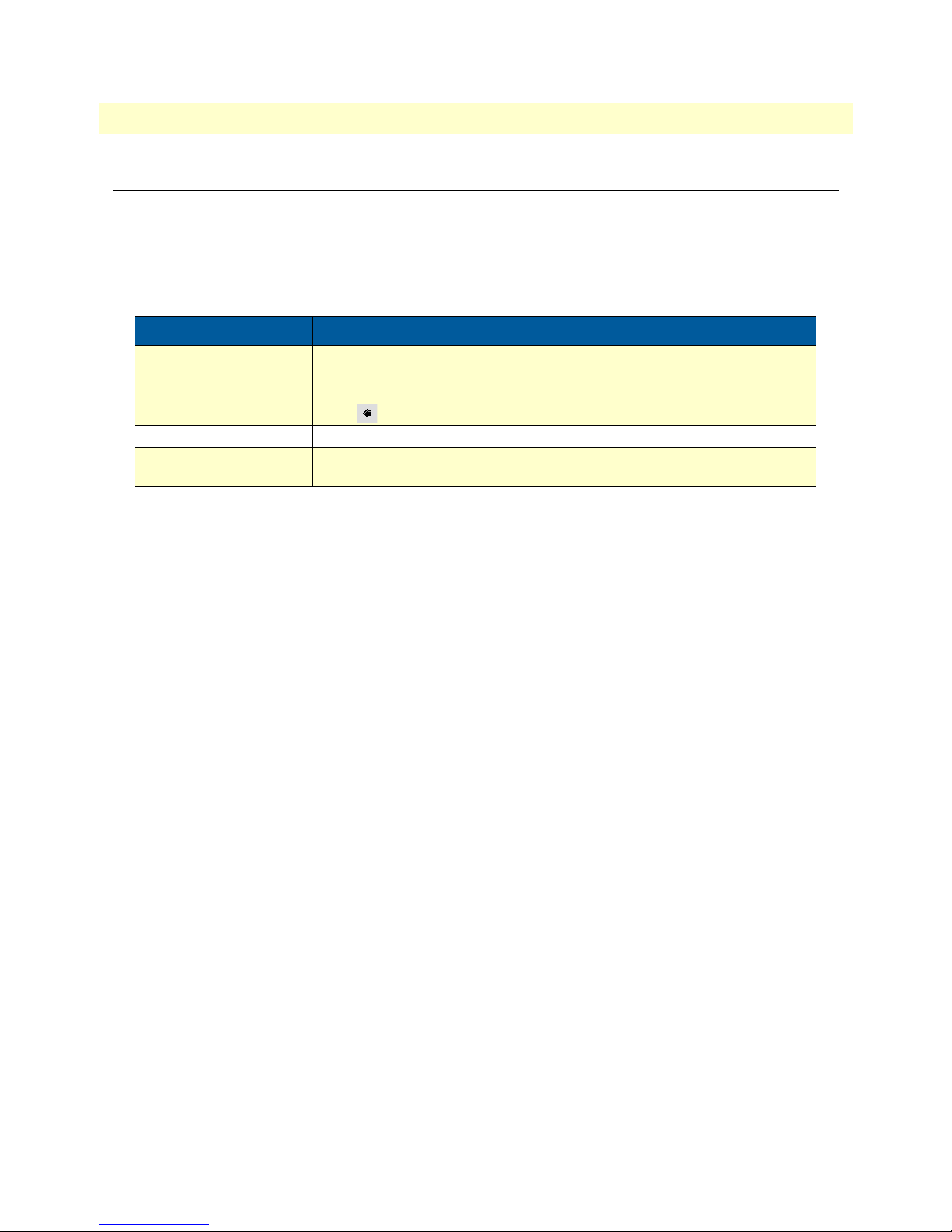
SmartLink 4020 User Manual About this guide
Typographical conventions used in this document
This section describes the typographical conventions and terms used in this guide.
General conventions
The procedures described in this manual use the following text conventions:
Table 1. General conventions
Convention Meaning
Garamond blue type
Garamond bold type Indicates the names of command buttons that execute an action.
< > Angle brackets indicate function and keyboard keys, such as <SHIFT>, <CTRL>,
Indicates a cross-reference hyperlink that points to a figure, graphic, table, or section heading. Clicking on the hyperlink jumps you to the reference. When you
have finished reviewing the reference, click on the Go to Previous View
button in the Adobe® Acrobat® Reader toolbar to return to your starting point.
<C>, and so on.
19
Page 20

Chapter 1 General information
Chapter contents
SmartLink 4020 overview......................................................................................................................................21
20
Page 21

SmartLink 4020 User Manual 1 • General information
SmartLink 4020 overview
The SmartLink VoIP SoHo Router (see figure 1) provides transparent connectivity for analog phones and faxes
to the world of Internet voice. Connecting to any analog phone, fax or PBX, the SmartLink product is an effective and flexible solution for small offices and telecommuters to access Internet-based telephone services and
corporate intranet systems across established LAN and Internet connections like xDSL and cable modems.
Figure 1. SmartLink 4020
The SmartLink Model 4021 provides two RJ-45 Ethernet ports and one FXS (RJ-11) analog phone port. The
SmartLink Model 4022 provides two RJ-45 Ethernet ports and two FXS (RJ-11) analog phone ports. Front
panel LEDs quickly show at-a-glance the status of the system, LAN, WAN, and phone ports.
A full suite of IP features (DHCP, NAT/PAT, and NTP) are available to LAN devices attached downstream.
VLAN tagging and prioritization enables voice traffic to be handled before data traffic. Support for PPPoE
simplifies extending corporate intranet services to remote teleworkers.
The web interface offers two levels of configuration access for the network operator and end user. The friendly
web interface and product labeling (Phone, LAN, WAN etc.) to help ensure a trouble-free installation for the
end user. Configuration and firmware can be downloaded from a TFTP server or HTTP server.
SmartLink 4020 overview 21
Page 22
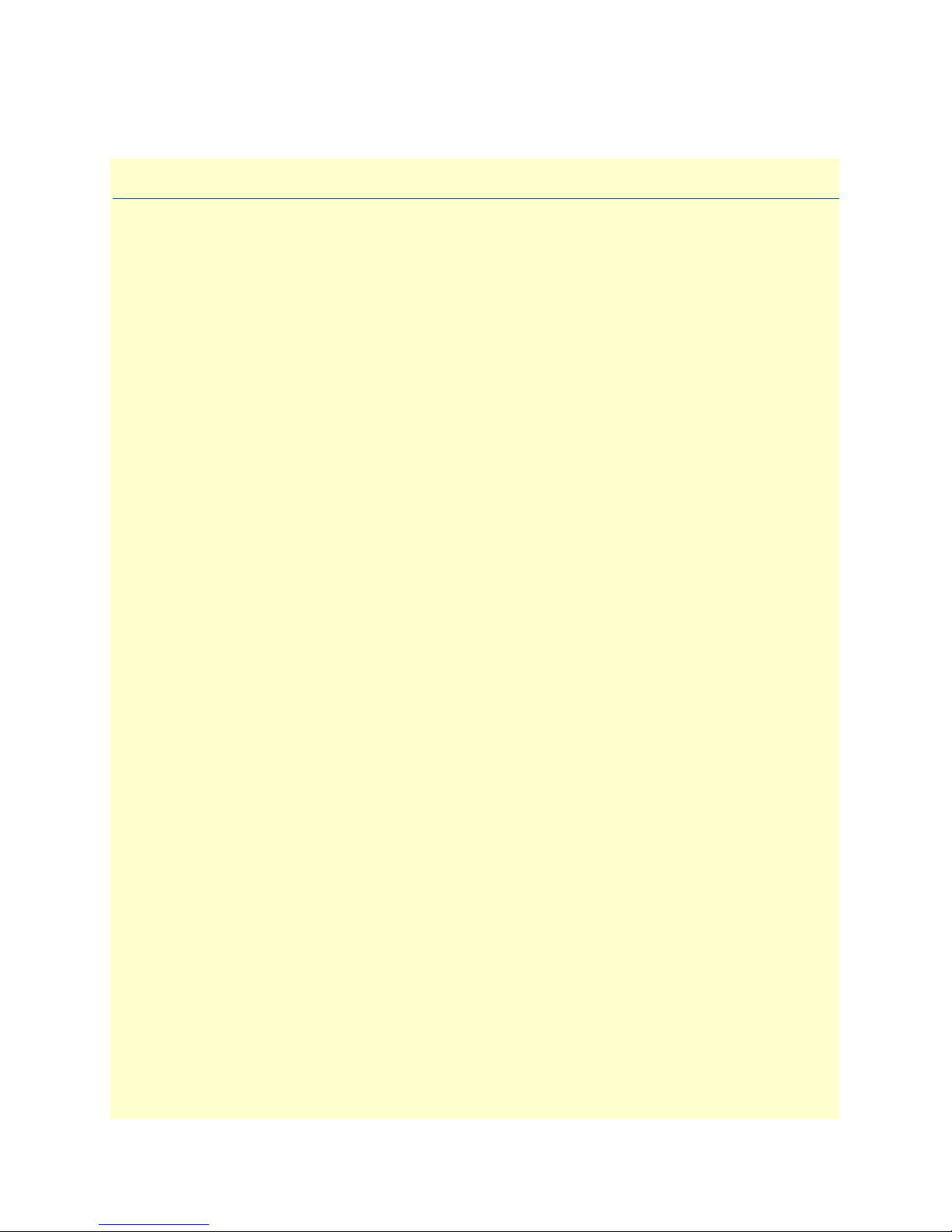
Chapter 2 SmartLink installation
Chapter contents
Installing the router...............................................................................................................................................23
22
Page 23

SmartLink 4020 User Manual 2 • SmartLink installation
Installing the router
Do the following:
Power adapter
Internet Service
Provider
6
Power
PC or
LAN
www.patton.com
10/100 Ethernet
--or--
45
LAN
Hub/Switch
Phone
3
Phone
12V, 1A
Power jack WAN port LAN port Phone jack 1 Phone jack 2Reset button
Figure 2.
Place the unit on a desktop or similar sturdy, flat surface that offers easy access to the cables. The unit
1
WAN LAN
SmartLink 4020
12
installation diagram
should be installed in a dry environment with sufficient space to allow air circulation for cooling.
Note
For proper ventilation, leave at least 2 inches (5 cm) of clearance at the sides,
front, and rear of the unit.
Set your LAN Local Area Connection Properties for Internet Protocol (TCP/IP) to Obtain an IP address
2
automatically and to Obtain DNS server address automatically.
Do not work on the system or connect or disconnect cables during periods of
lightning activity.
WARNING
The Interconnecting cables shall be acceptable for external use
and shall be rated for the proper application with respect to volt-
CAUTION
age, current, anticipated temperature, flammability, and mechanical serviceability
Plug in the telephone or telephones (see figure 2).
3
Plug in the PC or LAN, or a LAN hub/switch.
4
Installing the router 23
Page 24
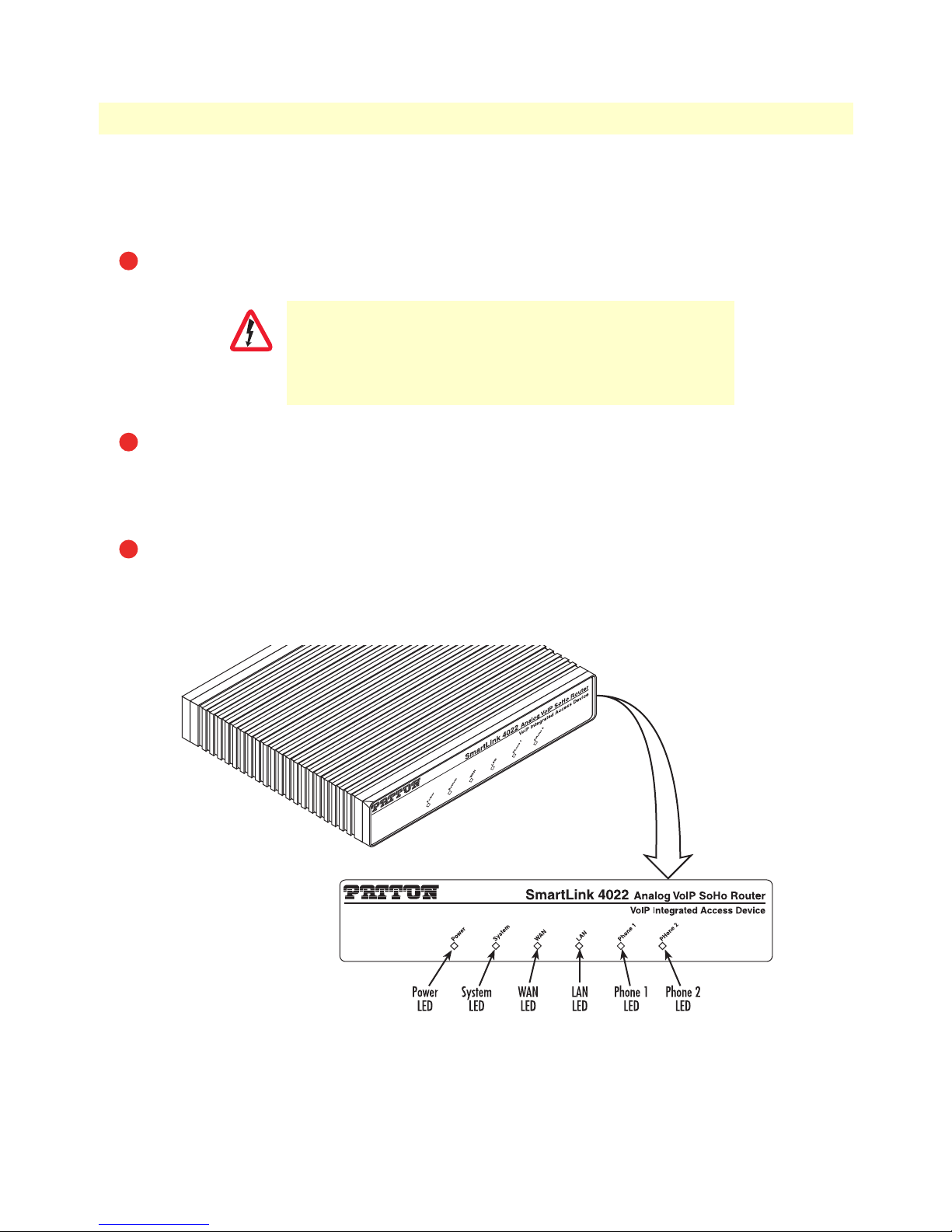
SmartLink 4020 User Manual 2 • SmartLink installation
Note
The SmartLink has automatic MDX (auto-crossover) detection and configuration on all Ethernet ports. Any of the ports can be connected to a host or
hub/switch with a straight-through wired cable.
Connect to the Internet service provider.
5
The external router power supply automatically adjusts to accept
an input voltage from 100 to 240 VAC (50/60 Hz).
CAUTION
Verify that the AC power cord included with your router is compatible with local standards. If it is not,
6
Verify that the proper voltage is present before plugging the
power cord into the receptacle. Failure to do so could result in
equipment damage.
refer to “Contacting Patton for assistance” on page 85 to find out how to replace it with a compatible
power cord. Plug the power adapter into the 12V DC, 1.0A port on the SmartLink 4020. Connect the
other end of the power cord to an appropriate AC power outlet.
Wait 30 seconds after powering the SmartLink 4020 on, then verify that the green Power LED is lit (see
7
figure 3). At this point, you should be able to use your browser to surf the Internet.
Note
Follow the directions of your voice service provider to set up voice services.
Installing the router 24
Figure 3. Router front panel LEDs
Page 25
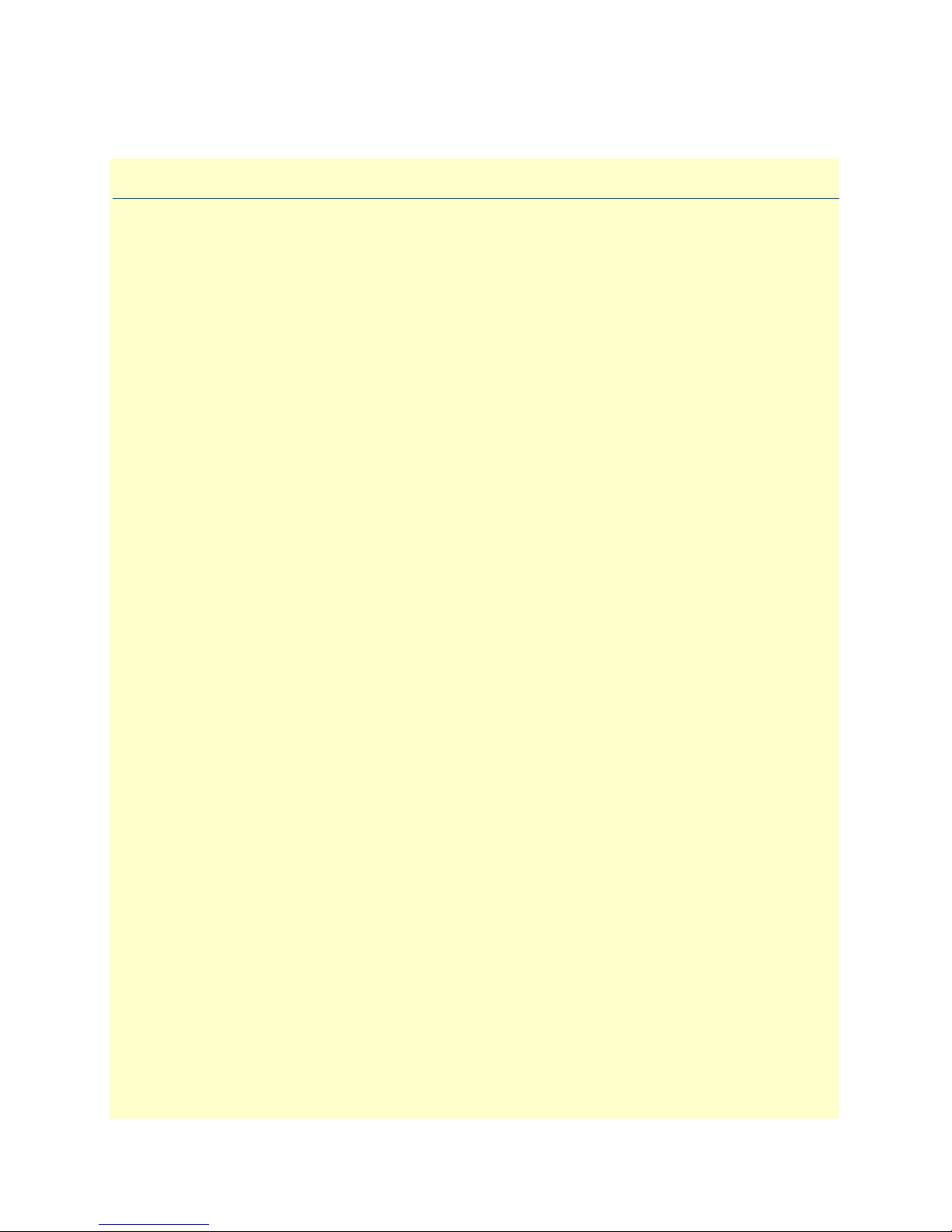
Chapter 3 Home
Chapter contents
System information ...............................................................................................................................................26
System Uptime ...............................................................................................................................................26
WAN IP Address ............................................................................................................................................26
LAN IP Address ..............................................................................................................................................26
MAC address ..................................................................................................................................................26
Application Version ........................................................................................................................................27
Config Date ....................................................................................................................................................27
Security ...........................................................................................................................................................27
Application Code Version ...............................................................................................................................27
Downloader Code Version ..............................................................................................................................27
System Status.........................................................................................................................................................27
SIP Messages Sent ...........................................................................................................................................27
SIP Messages Received ....................................................................................................................................27
SIP Bytes Sent .................................................................................................................................................27
SIP Bytes Received ..........................................................................................................................................27
RTP Packets Sent ............................................................................................................................................27
RTP Packets Received .....................................................................................................................................27
RTP Bytes Sent ...............................................................................................................................................27
RTP Bytes Received ........................................................................................................................................27
25
Page 26
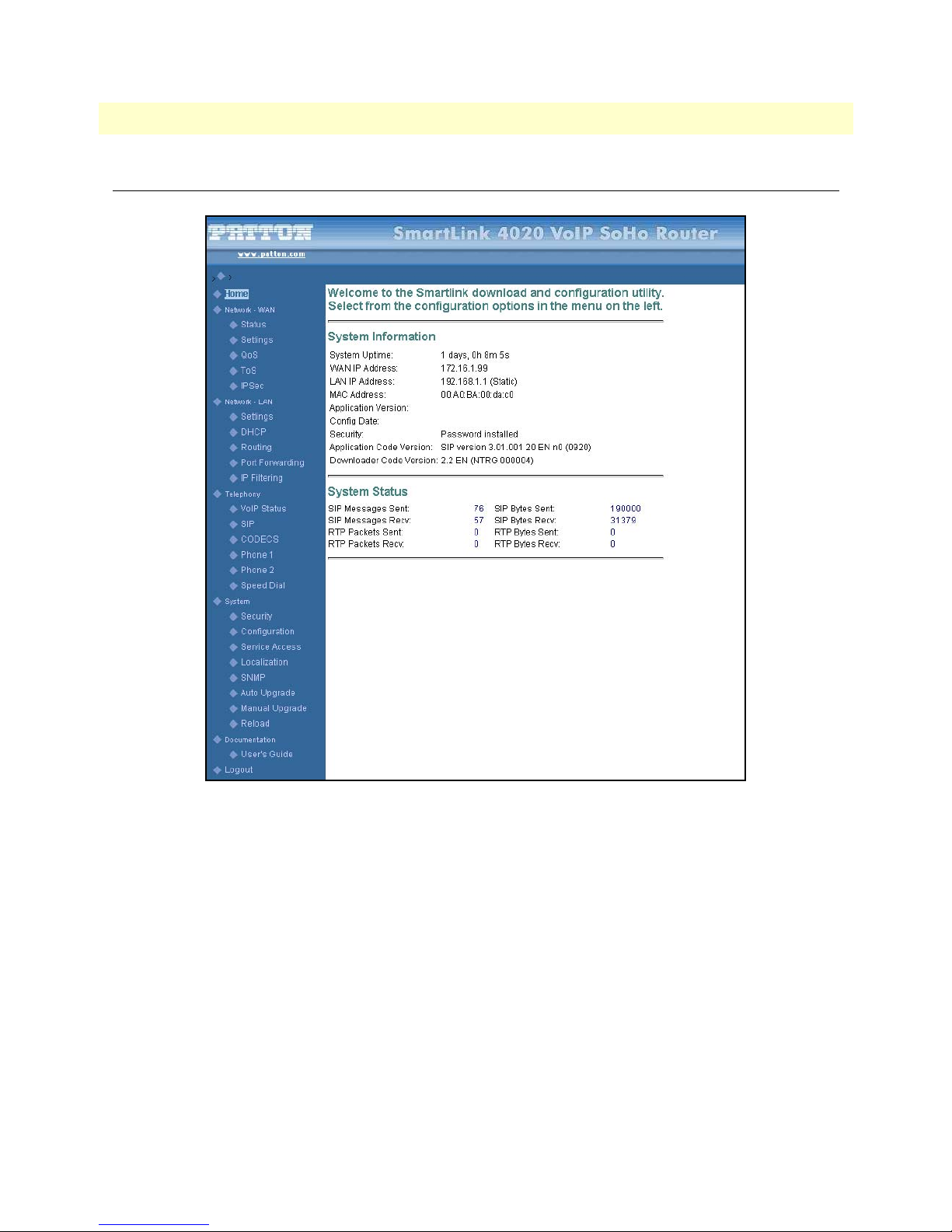
SmartLink 4020 User Manual 3 • Home
System information
Figure 4. SmartLink VoIP download and configuration Home page
System Uptime
Shows how long the SmartLink 4020 has been operating since the last time it was reloaded (either by powering
the unit off and then on again, or by selecting System > Reload).
WAN IP Addr ess
The IP address of the SmartLink 4020 on the WAN interface.
LAN IP Address
The IP address of the SmartLink 4020. If (Static) is shown next to the address, it means the IP address was
assigned to the SmartLink 4020 under the WAN Settings. (Dynamic) indicates the IP address was learned
via DHCP.
MAC address
The media access control (MAC) address of the Ethernet interface in the SmartLink.
System information 26
Page 27
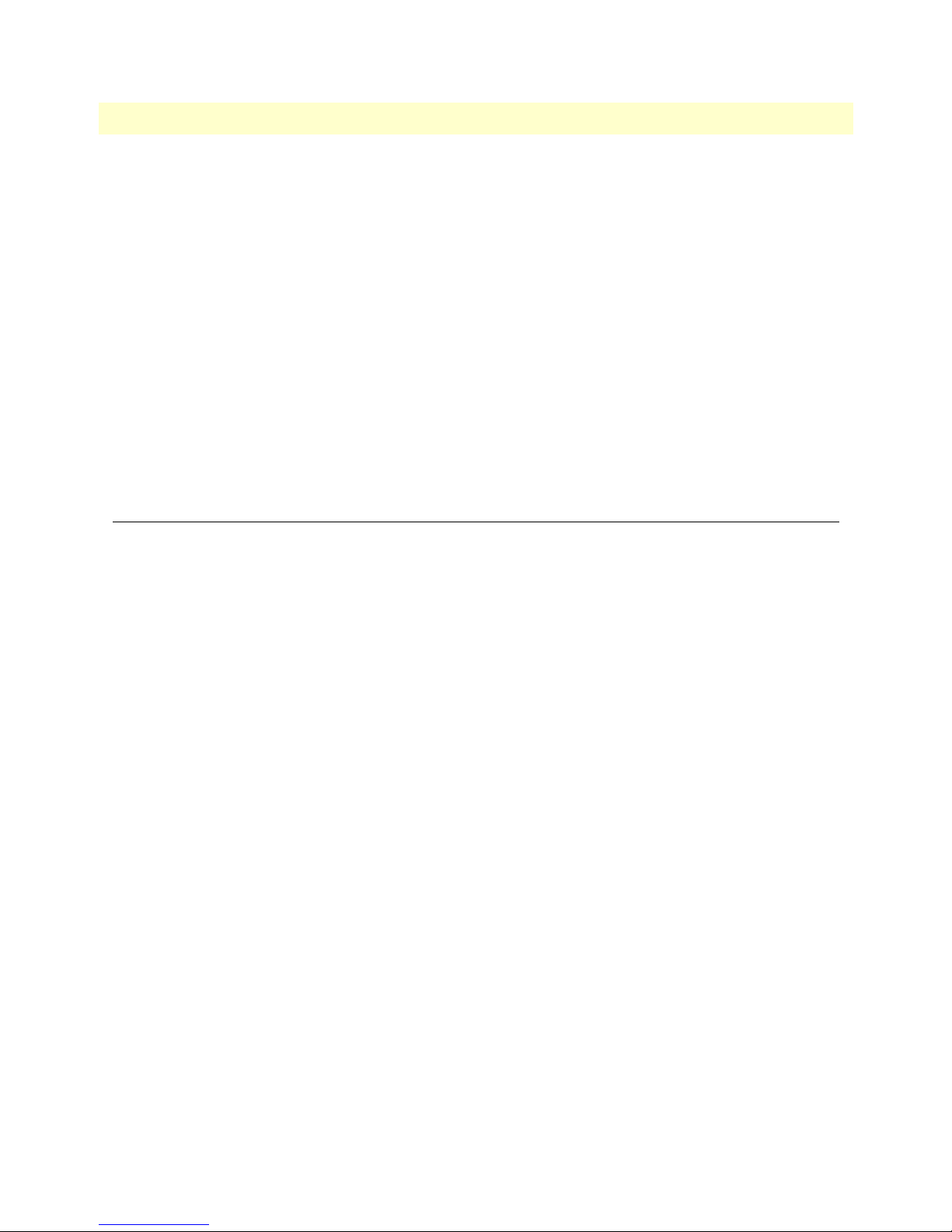
SmartLink 4020 User Manual 3 • Home
Application Version
The SmartLink firmware version number.
Config Date
The date of the configuration file that was downloaded from an auto-upgrade server.
Security
Indicates that the SmartLink web interface utility has been secured with a password. To configure a password,
see section “Set Security Password” on page 64.
Application Code Version
Shows the application code version being used.
Downloader Code Version
Shows the downloader code version being used.
System Status
Shows VoIP statistics for the period of time since the SmartLink 4020 was last reloaded (either by powering
the unit off and then on again, or by selecting System > Reload).
SIP Messages Sent
Total number of VoIP SIP messages sent (including retransmissions).
SIP Messages Received
Total number of VoIP SIP messages received (including retransmissions).
SIP Bytes Sent
Total number of bytes of VoIP SIP messages sent (including retransmissions).
SIP Bytes Received
Total number of bytes of VoIP SIP messages received (including retransmissions).
RTP Packets Sent
Total number of VoIP RTP packets sent (including redundant packets).
RTP Packets Received
Total number of VoIP RTP packets received (including redundant packets).
RTP Bytes Sent
Total number of VoIP RTP bytes sent.
RTP Bytes Received
Total number of VoIP RTP bytes received.
System Status 27
Page 28
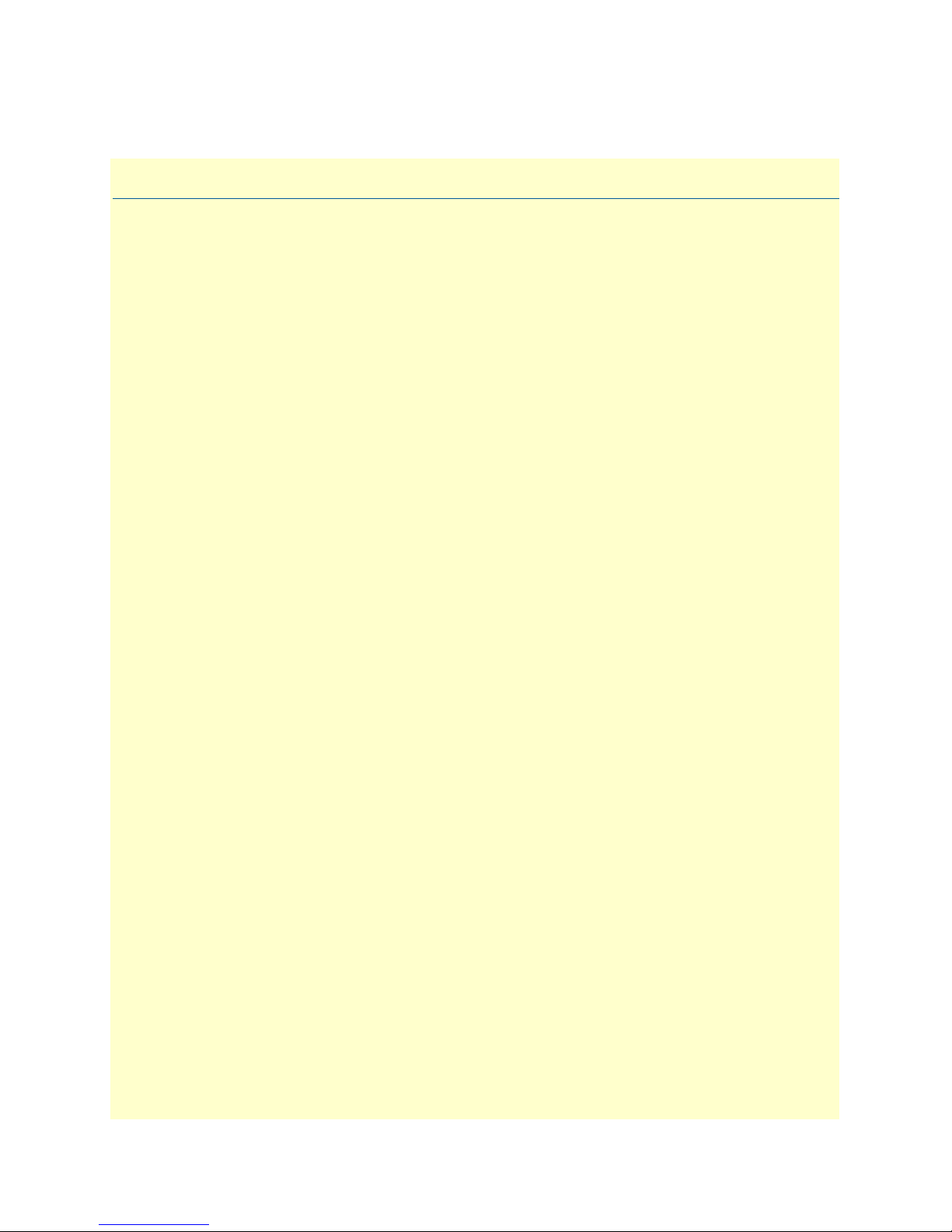
Chapter 4 Network—WAN
Chapter contents
Status ....................................................................................................................................................................30
Interface Status ...............................................................................................................................................30
Enabled .....................................................................................................................................................30
Service .......................................................................................................................................................30
Protocol ....................................................................................................................................................30
Interface Status ..........................................................................................................................................30
Network Settings ............................................................................................................................................30
Dynamic IP Assignment ............................................................................................................................30
IP address ..................................................................................................................................................30
MAC address ............................................................................................................................................31
Subnet Mask .............................................................................................................................................31
Default Gateway .......................................................................................................................................31
Domain name ...........................................................................................................................................31
DNS address .............................................................................................................................................31
DynDNS address ......................................................................................................................................31
VLAN .......................................................................................................................................................31
Priority Tag ...............................................................................................................................................31
Settings..................................................................................................................................................................31
Internet Configuration ....................................................................................................................................32
Device Operating Mode ............................................................................................................................32
Obtain WAN configuration dynamically ..................................................................................................32
Specify fixed WAN configuration .............................................................................................................32
WAN PPPoE Configuration ...........................................................................................................................33
Enable PPPoE ...........................................................................................................................................33
Authentication ..........................................................................................................................................33
Settings .....................................................................................................................................................33
Idle Timeout ....................................................................................................................................... 33
Echo Timeout..................................................................................................................................... 33
Echo Count......................................................................................................................................... 33
Service Name ...................................................................................................................................... 33
AC Name............................................................................................................................................ 33
Dynamic DNS ................................................................................................................................................33
Configuring Dynamic DNS ......................................................................................................................34
MAC Spoofing Configuration ........................................................................................................................34
WAN MAC Address (Spoofed) .................................................................................................................34
MTU Size .......................................................................................................................................................35
MTU (Maximum Transfer Unit) Size
WAN VLAN Configuration ...........................................................................................................................35
WAN VLAN Tag (IEEE 802.1q) ..............................................................................................................35
.......................................................................................................35
28
Page 29
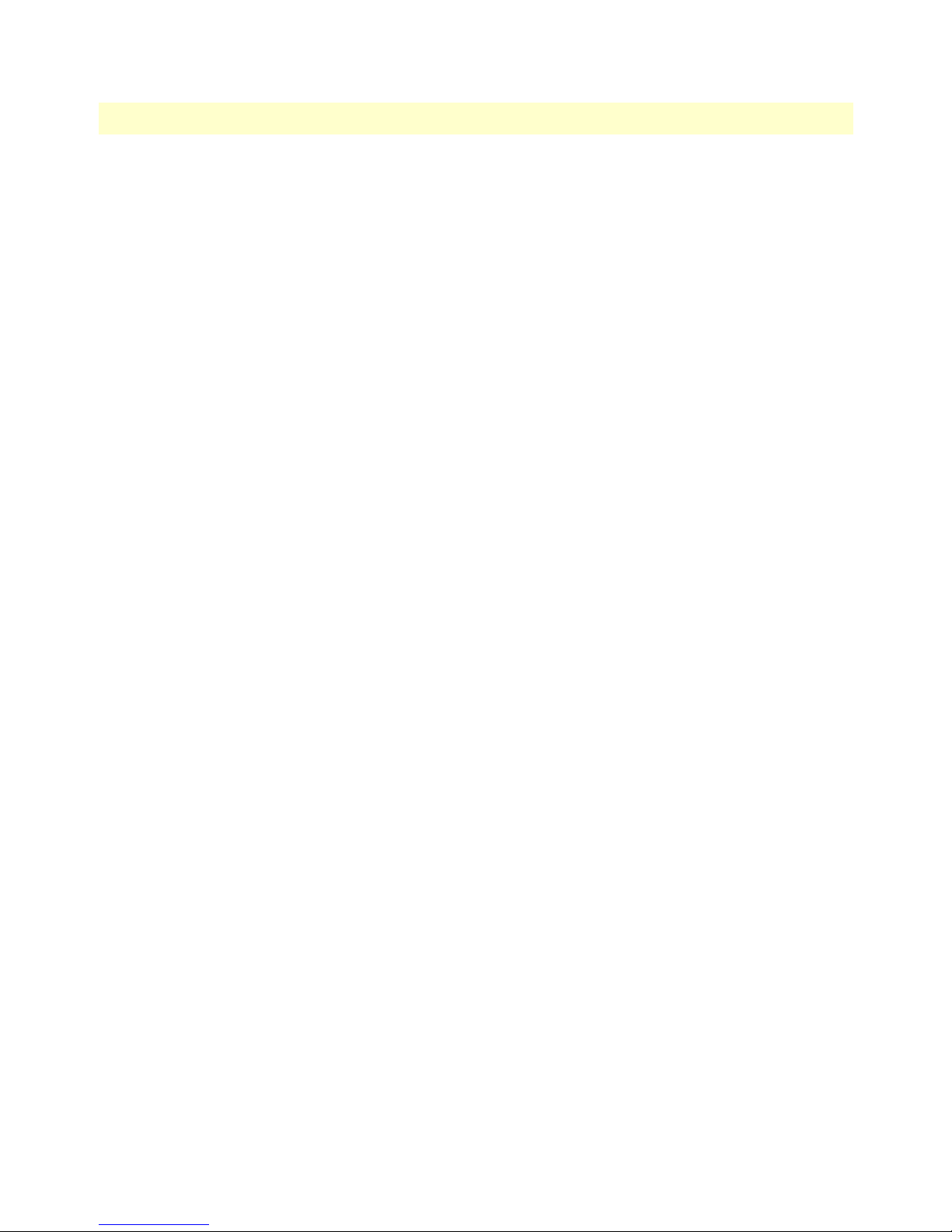
SmartLink 4020 User Manual 4 • Network—WAN
WAN Priority Tag (IEEE 802.1q) ............................................................................................................35
Saving your work ............................................................................................................................................35
QoS (Quality of Service) .......................................................................................................................................36
Enable Voice QoS ...........................................................................................................................................36
Assured Bandwidth for Voice ..........................................................................................................................36
Maximum Uplink Bandwidth Allowed ...........................................................................................................36
Saving your work ............................................................................................................................................36
ToS/DiffServ.........................................................................................................................................................36
Saving your work ............................................................................................................................................37
29
Page 30
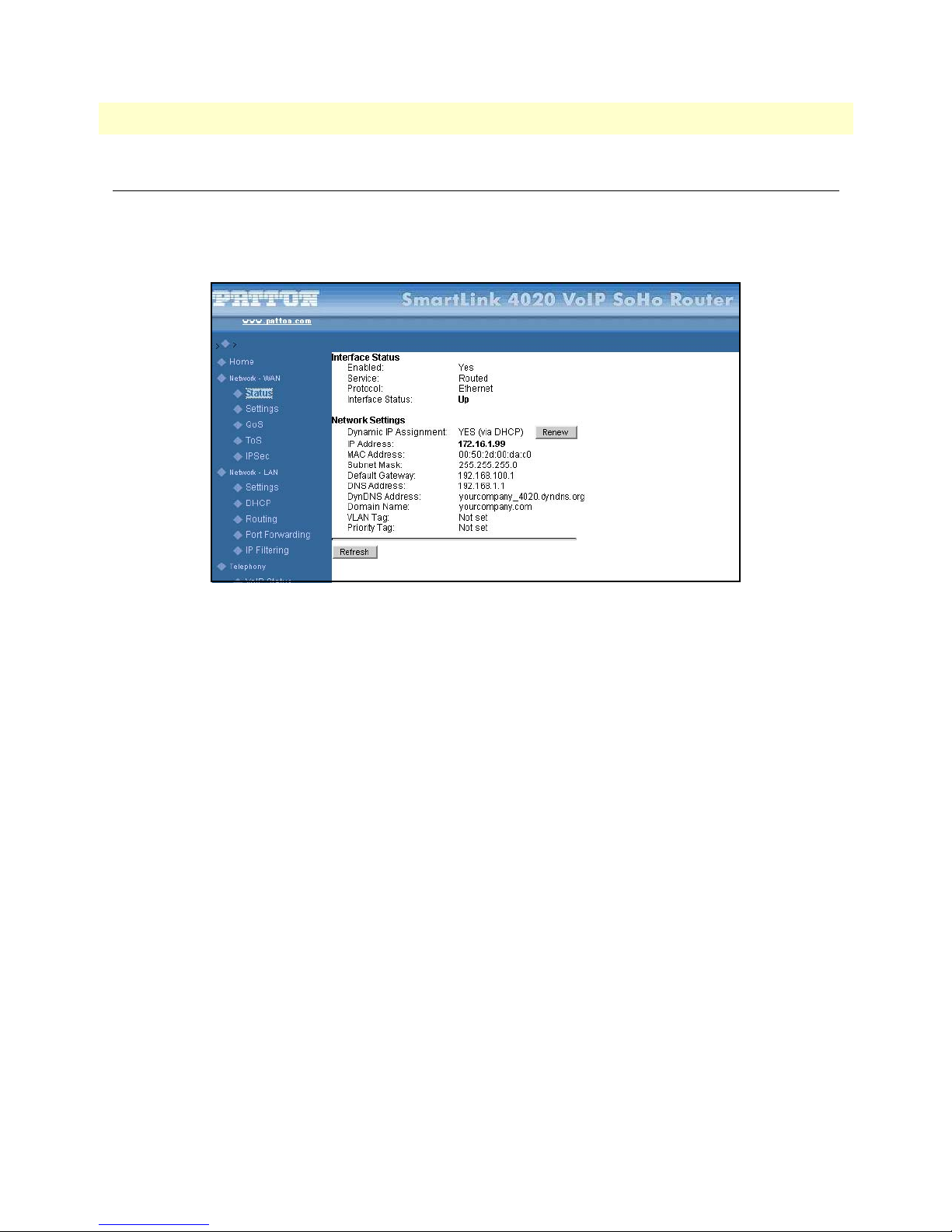
SmartLink 4020 User Manual 4 • Network—WAN
Status
Shows the status of key WAN network settings as configured under WAN settings
Interface Status
Figure 5. Internet Status window
Enabled
Yes indicates the WAN interface is enabled and ready to be used.
Service
Either Routed or Bridged, displays whether the SmartLink’s WAN interface connection is operating in a routed
or bridged mode.
Protocol
Indicates that the Ethernet protocol is being used to transfer data.
Interface Status
Either Up or Down.
Network Settings
These are the details of your WAN network settings.
Dynamic IP Assignment
Displays Yes (via DHCP) if you are using a dynamic IP address or No if a dynamic IP address is not being used.
IP address
The IP address of the SmartLink on the WAN interface.
Status 30
Page 31

SmartLink 4020 User Manual 4 • Network—WAN
MAC address
The MAC address of the WAN Ethernet interface in the SmartLink.
Subnet Mask
The subnet mask is 32-bit number that filters a destination IP address to determine to which subnet it belongs.
For example, a subnet mask of 255.255.0.0 for a network ID of 192.5.0.0 tells the switch to accept traffic destined for IP addresses that begin with 192.5—all other packets are ignored.
Default Gateway
The IP address of the gateway. The gateway IP address can be retrieved automatically in DHCP mode or be set
up manually with a fixed IP address.
Domain name
The network domain name of the SmartLink.
DNS address
Refers to the address of your domain name server that was defined under WAN settings or that was learned
dynamically through DHCP.
DynDNS address
The IP address of the dynamic DNS server that will be notified when the SmartLink 4020’s dynamic IP
address changes.
VLAN
VLAN tag value encoded in the WAN Ethernet header in all outgoing packets
Priority Tag
Priority tag value encoded in the WAN Ethernet header in outgoing packets.
Settings
The Settings window contains the following sections:
• Internet Configuration (see figure 6 on page 32)
• WAN PPPoE Configuration (see figure 7 on page 33)
• MAC Spoofing Configuration (see figure 9 on page 34)
• MTU (see figure 10 on page 35)
• Internet VLAN Configuration (see figure 9 on page 34)
Note
After configuring the sections, click the
Save Internet Settings
figure 5 on page 30) to save the new configuration.
button (see
Settings 31
Page 32

SmartLink 4020 User Manual 4 • Network—WAN
Internet Configuration
Figure 6. Internet Configuration section of the Settings window
Device Operating Mode
Choose Router or Bridged depending on your operation.
Obtain WAN configuration dynamically
Select this option if appropriate. If you choose Obtain WAN configuration dynamically, the information is
detected automatically through DHCP.
Specify fixed WAN configuration
Select this option if you will not be using DHCP. If you choose Specify fixed WAN configuration, you will have
to enter the following information:
• IP address.
• IP of the netmask.
• IP of the gateway.
• IP of the DNS Server, if applicable.
• Host name (the name will identify the computer on the Internet, such as SL4020.patton.com).
• Domain name (the name that will identify one or more IP addresses). For example, the patton.com domain
is used by Patton Electronics Company. That domain can include multiple hostnames (such as
SL4020.patton.com, ftp.patton.com, and so on) that point to individual computers on the Patton network.
In short, for the hostname URL http://www.patton.com, the domain name is patton.com.
Settings 32
Page 33

SmartLink 4020 User Manual 4 • Network—WAN
WAN PPPoE Configuration
Figure 7. WAN PPPoE Configuration section of the Settings window
Enable PPPoE
Select Yes to enable PPPoE or No to disable PPPoE.
Authentication
Enter the username and password provided by your ISP.
Settings
Idle Timeout. Idle timeout before PPP connection is closed due to inactivity
Echo Timeout. The duration between sending PPP echo requests to server.
Echo Count. The number of unanswered PPP echo requests before the PPP connection is closed.
Service Name. PPPoE Service name
AC Name. PPPoE access concentrator (AC) name
Dynamic DNS
The SL4020 supports Dynamic DNS for use in environments where the IP address of WAN IP interface is not
assigned statically (i.e. permanently) but instead is assigned dynamically using protocols like DHCP.
With a statically assigned IP addresses, DNS is used to establish a fixed relationship between an IP address a DNS
name (example: 209.22.110.3 = joephone@patton.com). The DNS name allows the IP device, like a phone
attached to an SL4020, to be found by the DNS name (joephone@patton.com) anywhere on the Internet.
Prior to Dynamic DNS, dynamically assigned IP address changes could not be automatically reflected in DNS.
As a result, VoIP devices like the SL4020 could not always be located on the Internet by DNS name. This is
especially true for cable modem and ADSL services that use DHCP to assign addresses to customers.
With Dynamic DNS, the SmartLink 4020 will inform the dynamic DNS server of its IP address when it
receives a new or dynamically assigned IP address from the network. This allows the SL4020 to always be
Settings 33
Page 34

SmartLink 4020 User Manual 4 • Network—WAN
found using a fixed DNS name when the IP address changes. With Dynamic DNS cable modem and ADSL
users can be found on the Internet using a DNS name.
The DNS server used for registration is operated by Dynamic Network Services, Inc., Dynamic DNS
(DynDNS). You can find detailed information about the company and the services it offers on the webpage
www.dyndns.org. The company offers different levels of service. The basic services are offered free of charge,
while the more advanced services are fee-based.
Figure 8. Dynamic DNS Service window
Configuring Dynamic DNS
1. Select System > Configuration.
2. Choose Sever: To enable DynamicDNS, select the name of the DYNDNS service from the drop-
down menu (see figure 8).
3. Host Name: The host name is the name of the SL4020 as registered on the DYNDNS service.
4. Username: The user name is the user name as registered on the Dynamic DNS service.
5. Password: The password is the password as registered on the Dynamic DNS service.
MAC Spoofing Configuration
Figure 9. MAC Spoofing Configuration section of the Settings window
WAN MAC Address (Spoofed)
Only available when the unit is using the router mode. The spoofed MAC address to be used by the device’s
WAN interfaces, the Ethernet address of the outgoing packets from the WAN interface would be replaced with
this address. If blank, the WAN interfaces will use the hardware value of MAC
Settings 34
Page 35

SmartLink 4020 User Manual 4 • Network—WAN
MTU Size
Figure 10. MTU section of the Settings window
MTU (Maximum Transfer Unit) Size
The size limit (bytes) of the packet for all outgoing packets.
WAN VLAN Configuration
The SmartLink 4020 can mark outgoing Ethernet frames on the WAN interface with VLAN and priority tags.
Other devices on the LAN can use the tags to control how frames from the SmartLink 4020 are processed. All
data leaving the SmartLink 4020 will be marked with the specific value unless overridden on the telephony
VLAN configuration settings.
Figure 11. WAN VLAN Configuration section of the Settings window
WAN
VLAN Tag (IEEE 802.1q)
IEEE 802.1q Ethernet VLAN tag for all outgoing packets on WAN Ethernet interface. The value should be
between 0 and 4094.
WAN
Priority Tag (IEEE 802.1q)
IEEE 802.1q Ethernet Priority tag for all outgoing packets on WAN Ethernet interface. The value should be
between 0 and 7.
Saving your work
When you are finished configuring the VLAN settings, click the
Save Internet Settings
button (see figure 9 on
page 34) to save all changes.
Settings 35
Page 36

SmartLink 4020 User Manual 4 • Network—WAN
QoS (Quality of Service)
Figure 12. QoS window
Enable Voice QoS
Enable or disable the voice quality of service function. When QoS is enabled, the SmartLink 4020 will prioritize and rate-limit the introduction of voice and data traffic onto the WAN interface.
Assured Bandwidth for Voice
This parameter defines the guaranteed bandwidth for voice traffic on the WAN interface (in kbits/sec).
Maximum Uplink Bandwidth Allowed
The maximum uplink bandwidth that can be allocated to voice traffic.
Saving your work
When you are finished configuring settings, click the
Save Settings
button to save the changes.
ToS/DiffServ
This sub-page is used to configure the Type-of-Service/Diffserv byte values which are to be used in the IP
header of all transmitted SIP signaling packets and RTP packets. The ToS/DiffServ byte values are entered as
two-digit hexadecimal values. If no special ToS/DiffServ value is to be used for a particular traffic type, enter
00 or leave the setting empty.
QoS (Quality of Service) 36
Figure 13. TOS/DiffServ window
Page 37

SmartLink 4020 User Manual 4 • Network—WAN
Saving your work
When you are finished configuring ToS/DiffServ settings, click the
Save ToS/DiffServ Settings
button to save
the changes.
ToS/DiffServ 37
Page 38

Chapter 5 Network—LAN
Chapter contents
Settings..................................................................................................................................................................39
Network Settings ............................................................................................................................................39
Saving your work ............................................................................................................................................39
DHCP...................................................................................................................................................................39
Server Settings .................................................................................................................................................40
Client IP Address Range ............................................................................................................................40
Client Network Information ...........................................................................................................................40
Domain Name ..........................................................................................................................................40
DNS Server ...............................................................................................................................................40
Static Address Assignment ...............................................................................................................................40
Viewing the DCHP Client Table ....................................................................................................................40
Saving your work ............................................................................................................................................40
Routing.................................................................................................................................................................41
Dynamic Routing ...........................................................................................................................................41
Static Routing .................................................................................................................................................41
Viewing the Routing Table .............................................................................................................................41
Saving your work ............................................................................................................................................41
Port Forwarding ....................................................................................................................................................42
Reserved Ports .................................................................................................................................................42
Port Forwarding to LAN .................................................................................................................................42
De-Militarized Zone .......................................................................................................................................42
Saving your work ............................................................................................................................................42
IP Filtering............................................................................................................................................................42
Filter IP Range ................................................................................................................................................43
Saving your work ............................................................................................................................................43
38
Page 39

SmartLink 4020 User Manual 5 • Network—LAN
Settings
Figure 14. Network Settings window
Network Settings
Enter the IP address and subnet mask of your LAN network.
Saving your work
When you are finished, click the
Save Settings
button to save the changes.
DHCP
These configuration parameters are for the SmartLink 4020’s internal DHCP server that will provide IP network information to LAN attached devices.
Figure 15. DHCP Server Configuration window
Settings 39
Page 40

SmartLink 4020 User Manual 5 • Network—LAN
Server Settings
Select Yes to enable or No disable DHCP. When enabled, the SmartLink 4020 will act as a DHCP server to
devices connected to the SmartLink 4020 LAN port.
Client IP Address Range
Minimum and maximum limits on the range of IP addresses that will be allocated by DHCP to LAN attached
devices. The IP addresses included in the block should not be statically assigned to non-DHCP devices on
the LAN. The network portion of the Client IP Address Range is determined by the IP address and subnet mask
specified under Network–LAN settings.
Client Network Information
Domain Name
LAN domain name provided to DHCP clients during the DHCP OFFER process.
DNS Server
This statically assigned DNS server IP address will be provided to clients during the DHCP OFFER process.
Static Address Assignment
Up to eight static DHCP address assignments can be configured. To add a static IP assignment, enter as host
identifier the LAN device’s host name (must be unique in the private network) and/or MAC address. Specify
the IP address to be assigned and press the
Add
button.
Viewing the DCHP Client Table
Click the
View DHCP Table
button to display the DHCP Client Table (see figure 16).
Figure 16. DHCP Client Table window
The Update button refreshes the displayed DHCP client table.
The Close button closes the open window and returns to the main menu.
The Clear client binding table button clears all dynamically assigned IP addresses on the SmartLink 4020
DHCP server.
Saving your work
When you are finished configuring DHCP server settings, click the
Save DHCP Settings
button (see figure 15
on page 39) to save the changes.
DHCP 40
Page 41

SmartLink 4020 User Manual 5 • Network—LAN
Routing
These configuration parameters are for the internal router.
Note
These parameters only apply when the Device Operating Mode is set to Router
(see section “Device Operating Mode” on page 32).
Figure 17. Router Configuration window
Dynamic Routing
Whether or not dynamic routing on the interfaces is enabled/disabled.
Static Routing
Under Static Routing, you can specify the routing paths of your internal network.
Viewing the Routing Table
Click the
View Routing Table
button to display the Routing Table (see figure 18).
Saving your work
When you are finished configuring Router settings, click the
page 41) to save the changes.
Routing 41
Figure 18. Routing Table window
Save Router Settings
button (see figure 17 on
Page 42

SmartLink 4020 User Manual 5 • Network—LAN
Port Forwarding
Figure 19. Port Forwarding Configuration window
Reserved Ports
Specifies reserved ports that cannot be forwarded to the LAN.
Port Forwarding to LAN
In this section, you enter the specifications, which you will be forwarding to the LAN, including port range,
protocol (Both, TCP or UDP), and destination IP address.
De-Militarized Zone
Packets which are not listed above will be forwarded to the DMZ host you specify.
Saving your work
When you are finished configuring Port Forwarding settings, click the
Save NAPT Settings
button to save
the changes.
IP Filtering
Port Forwarding 42
Figure 20. IP Filtering window
Page 43

SmartLink 4020 User Manual 5 • Network—LAN
Filter IP Range
A computer having an IP address that falls within the specified IP address range will not be allowed to
access the WAN interface. Typically this is used to block access to the Internet
Saving your work
When you are finished configuring settings, click the
Save Settings
button to save the changes.
IP Filtering 43
Page 44

Chapter 6 Tele phony
Chapter contents
VoIP Status...........................................................................................................................................................47
VoIP Server Registration Status ......................................................................................................................47
Current Server ...........................................................................................................................................47
Domain .....................................................................................................................................................47
Base RTP Port ..........................................................................................................................................47
Phone Line Status ...........................................................................................................................................47
Registration Status ....................................................................................................................................47
User Name ................................................................................................................................................48
Caller ID Setting .......................................................................................................................................48
Subscribed for Voicemail ...........................................................................................................................48
Messages waiting .......................................................................................................................................48
SIP ........................................................................................................................................................................48
SIP Configuration ...........................................................................................................................................49
SIP Server Settings ....................................................................................................................................49
Gateway Settings .......................................................................................................................................49
Dial Plan............................................................................................................................................. 49
SIP Extensions ................................................................................................................................................50
Support PRACK method ..........................................................................................................................50
Encode SIP URI with user parameter ........................................................................................................50
Send INVITE with Timer header .............................................................................................................50
Call Hold using C=0.0.0.0 ........................................................................................................................50
Send NOTIFY ..........................................................................................................................................50
RTP Telephone Event Configuration .............................................................................................................50
VoIP VLAN Configuration ............................................................................................................................50
SIP Parameters ................................................................................................................................................51
Hook Flash MIME Type ..........................................................................................................................51
SIP Timer Values (milliseconds) ...............................................................................................................51
SIP T1................................................................................................................................................. 51
SIP T2................................................................................................................................................. 51
SIP T4................................................................................................................................................. 51
RTP Parameters ........................................................................................................................................51
NAT Traversal ................................................................................................................................................52
Outbound Proxy IP ..................................................................................................................................52
Outbound Proxy Port ...............................................................................................................................52
Stun Server IP ...........................................................................................................................................52
Stun Server Port ........................................................................................................................................52
UPnP ........................................................................................................................................................52
NONE ......................................................................................................................................................52
Saving your work ............................................................................................................................................52
44
Page 45

SmartLink 4020 User Manual 6 • Telephony
Audio/CODEC Configuration..............................................................................................................................53
CODECS .......................................................................................................................................................53
Packetization ...................................................................................................................................................53
Jitter Buffer .....................................................................................................................................................53
FAX without T.38 (Use G.711 fax) ................................................................................................................54
Saving your work ............................................................................................................................................54
Phone 1 & Phone 2...............................................................................................................................................54
User Information ............................................................................................................................................55
Phone Number .........................................................................................................................................55
User Name ................................................................................................................................................55
Port ...........................................................................................................................................................55
CallerID Name .........................................................................................................................................55
Password ...................................................................................................................................................55
Supplementary Service Activation ...................................................................................................................55
Call Forward All ........................................................................................................................................56
Selective Call Forward ...............................................................................................................................56
Three-Way Conferencing ..........................................................................................................................56
Incoming Call Block .................................................................................................................................56
Distinctive Ring ........................................................................................................................................56
Call Transfer .............................................................................................................................................56
Dialing by IP Address ...............................................................................................................................56
Speed Dial .................................................................................................................................................56
Message Waiting Indicator ........................................................................................................................56
Call Forward on Busy ................................................................................................................................57
Conditional Call Forward .........................................................................................................................57
Call Waiting ..............................................................................................................................................57
Anonymous Call Reject .............................................................................................................................57
Caller ID ...................................................................................................................................................57
Call Return ...............................................................................................................................................57
Do Not Disturb ........................................................................................................................................57
Self Caller ID Block ..................................................................................................................................57
Outgoing Call Block .................................................................................................................................57
Dial Out Type ................................................................................................................................................57
Dial Out Type ..........................................................................................................................................57
Hot Line Number .....................................................................................................................................57
Warm Line Number
.................................................................................................................................58
Call Forward Settings ......................................................................................................................................58
Cfwd All Dest ...........................................................................................................................................58
Cfwd Busy Dest ........................................................................................................................................58
Selective Call Forward Settings .......................................................................................................................58
Incoming caller #1–8 ................................................................................................................................58
Forward destination #1–8 .........................................................................................................................58
Incoming Call Block .......................................................................................................................................59
Block Caller ID .........................................................................................................................................59
45
Page 46

SmartLink 4020 User Manual 6 • Telephony
Outgoing Call Block .......................................................................................................................................59
Digit Pattern .............................................................................................................................................59
HTTP Digest Setting ......................................................................................................................................59
Saving your work ............................................................................................................................................59
Speed Dial.............................................................................................................................................................60
Line 1 Speed Dial Settings ..............................................................................................................................60
Speed Dial Serv .........................................................................................................................................60
Speed Dial 1–8 Phone Number/IP Dialing ...............................................................................................60
Line 2 Speed Dial Settings ..............................................................................................................................60
Speed Dial Serv .........................................................................................................................................60
Speed Dial 1–8 Phone Number/IP Dialing ...............................................................................................60
Saving your work ............................................................................................................................................60
46
Page 47

SmartLink 4020 User Manual 6 • Telephony
VoIP Status
Figure 21. VoIP Status window
VoIP Server Registration Status
Current Server
Shows the current VoIP server that has been pre-defined or has been discovered using DNS service records
(DNS-SRV).
Domain
The VoIP domain name is the domain name that is hosting the VoIP server.
Base RTP Port
Displays the base RTP port number for the RTP-RTCP port pair.
Phone Line Status
The Phone Line Status table shows the current operational status of phones 1 and 2. It displays the VoIP regis-
tration status, the configured VoIP usernames, if the usernames are subscribed to voicemail and have messages
waiting, and the caller ID setting. The messages waiting will indicate the number of new messages, old messages, new urgent messages and old urgent messages.
Registration Status
Shows the currently operational status of the phones 1 and phones 2. The following registration status values
may be displayed:
• Online—The phone line is online, registered with the SIP server and ready to send and receive phone calls
using the SIP server.
• Registering—The SmartLink 4020 is in the process of registering with the VoIP server.
VoIP Status 47
Page 48

SmartLink 4020 User Manual 6 • Telephony
• No Registration—The SmartLink 4020 is not attempting to register with the SIP server because “Send
Registration Request” is not checked on SIP sever setting screen.
• Error: Not Authorized—A SIP final status message status of 401 or 407 has been received from the SIP
server.
• Error: Forbidden—SIP final status message status of 401 or 407 has been received from the SIP server.
• Error 408: Request timeout— A SIP final status message status of 408 has been received from the
SIP server.
• Response: xxx—A SIP final status message status of xxx has been received from the SIP server.
User Name
The authentication username that was specified under section “Phone 1 & Phone 2” on page 54. This user
name will be used to register with the VoIP server.
Caller ID Setting
The Caller ID name setting that was specified under section “Phone 1 & Phone 2” on page 54. This is the display name that others will see as your caller id when you make a call.
Subscribed for Voicemail
Shows if the SIP Subscribe message was successful for this phone line. If “Yes”, then the subscription process
was successful. The number of voicemail messages in the queue will not be provided if the subscription for
voice mail fails.
Messages waiting
After successful subscription to the SIP server, the SIP server/Internet Telephony service provider should send
the number of voicemail messages that are queued up for the user using the SIP Notify message. The messages
waiting shows the number of normal priority new messages, normal priority old (listened to) messages, number
of urgent priority new voicemail messages and the number of old (listened to) urgent priority voicemail messages as reported to the SmartLink 4020 by the VoIP SIP server.
SIP
The SIP window contains the following sections:
• SIP Configuration (see figure 22 on page 49)
• SIP Extensions (see figure 24 on page 50)
• RTP Telephone Event Configuration (see figure 25 on page 50)
• VoIP VLAN Configuration (see figure 26 on page 51)
• SIP Parameters (see figure 27 on page 51)
• NAT Traversal (see figure 28 on page 52)
Note
After configuring the sections, click the
Save SIP Settings
figure 28 on page 52) to save the new configuration.
button (see
SIP 48
Page 49

SmartLink 4020 User Manual 6 • Telephony
SIP Configuration
Figure 22. SIP Configuration section of the SIP window
SIP Server Settings
The SmartLink 4020 will automatically attempt to locate the VoIP server by using the domain name specified
in the WAN interface or the server will be discovered via DHCP on the WAN interface. When found, the discovered server will be listed as the Current Server.
Enter the following information:
• Server address—The IP address or domain name hosting the VoIP SIP server
• Port—The UDP port of the VoIP SIP server. The default is 5060.
• Domain name—The VoIP domain name (realm) is used for validation of each phone’s username
• Send Registration Request with Expire Time—If selected, determines the amount of time (in seconds) that
the SIP registration will be valid for.
• Unregistration—If checked, the SmartLink will send a SIP unregister at system reload before sending a SIP
registration request.
• Send SUBSCRIBE—If checked, the SmartLink will send a SIP subscribe to the server specified. This box
must be checked for the voicemail message counted and message waiting notification to work.
• SUBSCRIBE Server IP or FQDN—The IP address or fully qualified domain name of the subscription ser-
vice. If not specified, the SIP subscribes to the SIP server.
Figure 23. Gateway Settings section of the SIP window
Gateway Settings
Dial Plan. Refer to appendix C, “Dial plans” on page 93
SIP 49
Page 50

SmartLink 4020 User Manual 6 • Telephony
SIP Extensions
Figure 24. SIP Extensions section of the SIP window
Support PRACK method
Select to enable SIP provisional acknowledgement (PRACK) support as defined in RFC 3262.
Encode SIP URI with user parameter
Select to encode user=phone parameter in SIP URI.
Send INVITE with Timer header
Select to encode Timer header in all INVITE requests for ringing timeout.
Call Hold using C=0.0.0.0
When checked, calls will be held using the call hold method described in RFC 2543. If unchecked, the call
hold would follow the RFC 3263 method.
Send NOTIFY
Send out SIP NOTIFY request to transferer for unattended and attended call transfer.
RTP Telephone Event Configuration
This sub-page allows configuration of the out-of-band signaling options for SIP. Select whether OOB telephone event signaling is to be done using the SIP INFO message, or to be done via RFC2833 RTP signaling.
For additional information please refer RFC2833.
Figure 25. RTP Telephone Event Configuration section of the SIP window
VoIP VLAN Configuration
This sub-page allows configuration of specific VLAN tags that are to be applied to all SIP signalling and RTP
packets used for VoIP calls. These VLAN settings will override any general VLAN settings applied to
the interface.
SIP 50
Page 51

SmartLink 4020 User Manual 6 • Telephony
Figure 26. VoIP VLAN Configuration section of the SIP window
SIP Parameters
Figure 27. SIP Parameters section of the SIP window
Hook Flash MIME Type
This is the MIME Type to be used in a SIP INFO message used to signal hook flash event.
SIP Timer Values (milliseconds)
SIP T1. RFC 3261 T1 value (RTT estimate). Range: 0–64000 milliseconds (default is 5000 msec or
5seconds).
SIP T2. RFC 3261 T2 value (maximum retransmit interval for non-INVITE requests and INVITE
responses). Range: 0–64000 milliseconds (default is 4000 msec or 4 seconds).
SIP T4. RFC 3261 T4 value (maximum duration a message will remain in the network). Range: 0–64 seconds
(default is 5000 msec or 5 seconds).
RTP Parameters
RTP Port Min and RTP Port Max define a range that contains at least four even-numbered ports (100–106,
for example).
SIP 51
Page 52

SmartLink 4020 User Manual 6 • Telephony
NAT Traversal
Figure 28. NAT Traversal section of the SIP window
Outbound Proxy IP
Type the fully qualified domain name for the outbound proxy server, or type the IP address provided by your
service provider.
Outbound Proxy Port
Type the outbound proxy IP port number provided by your service provider.
Stun Server IP
Enter the fully qualified domain name for the stun server, or type the IP address provided by your
service provider.
Stun Server Port
Type the stun server port number provided by your service provider.
UPnP
Universal plug-and-play method. This method works with NAT routers that support UPnP gateway.
NONE
Select this if you will not be using NAT traversal methods.
Saving your work
When you are finished configuring SIP settings, click the
Save SIP Settings
button (see figure 28) to save
the changes.
SIP 52
Page 53

SmartLink 4020 User Manual 6 • Telephony
Audio/CODEC Configuration
Figure 29. Audio/CODEC Configuration window
CODECS
• Selected column: Check the codecs that are acceptable to use
• Silence Suppression column: Specifies whether silence suppression should be turned on in the
SmartLink 4020.
• Preferred-Codec column: Select the codec to be used as the first choice when encoding voice
Packetization
Configure the packet sending increment.
Jitter Buffer
Configure the timing of the voice buffering:
• Selection between adaptive or fixed jitter buffer. Default = ADAPTIVE.
• Set the adaptive jitter buffer maximum playout delay. Default = 100ms or Fixed jitter buffer playout delay.
Default = 40ms
• Whether or not to automatically switch from an adaptive jitter buffer to a fixed jitter buffer upon fax/
modem tone detection
Audio/CODEC Configuration 53
Page 54

SmartLink 4020 User Manual 6 • Telephony
FAX without T.38 (Use G.711 fax)
When checked, T.38 is disabled and the SL4020 will not attempt T.38 session negotiation for fax transmissions initiated by the originator of the fax. The fax transmissions will be transported using G.711 fax passthrough. The selection of T.38 or G.711 fax pass-through for fax transmissions originated from the SL4020
will be determined by the receiving fax device. T.38 is enabled by default.
To disable T.38, go to Telephony > CODECS and select FAX without T.38 (Use G.711 fax) (see figure 29 on
page 53).
Saving your work
When you are finished configuring CODEC settings, click the
Save CODEC Configuration
button (see
figure 29 on page 53) to save the changes.
Phone 1 & Phone 2
The Phone 1 and Phone 2 windows contains the following sections:
• User Information (see figure 30)
• Supplementary Service Settings (see figure 31 on page 56)
• Dial Out Type (see figure 32 on page 57)
• Call Forward Settings (see figure 26 on page 51)
• Selective Call Forward Settings (see figure 27 on page 51)
• Incoming Call Block (see figure 28 on page 52)
• Distinctive Ring Settings (see figure 28 on page 52)
• HTTP Digest Setting (see figure 28 on page 52)
Note
After configuring the sections, click the
Save
page 59) to save the new configuration.
button (see figure 37 on
Phone 1 & Phone 2 54
Page 55

SmartLink 4020 User Manual 6 • Telephony
User Information
Figure 30. User Information section of Phone 1 or Phone 2 window
Phone Number
Enter the telephone number or the user part of the SIP registration.
User Name
Enter the user name that will be used for validation of the VoIP SIP registration or call invitation.
Port
Specify the signaling port.
CallerID Name
Enter the caller ID name.
Password
Enter the password.
Supplementary Service Activation
These settings enable or disable each of following calling features. Most features can also be enabled or disabled
by using the telephone handset (see section “Supplementary Service Keys” on page 70 for details).
Phone 1 & Phone 2 55
Page 56

SmartLink 4020 User Manual 6 • Telephony
Figure 31. Supplementary Service Settings section of Phone 1 or Phone 2 window
Call Forward All
Enable call forward all service—All received calls will be forwarded to the destination specified under the call
forwarding settings.
Selective Call Forward
Enable call forward no answer service—All received calls that are not answered will be forwarded to the destination specified under the call forwarding settings.
Three-Way Conferencing
Enable three way conference service—This service enables you to add a third party to an existing two-way conversation, and hold a three-party conference call.
Incoming Call Block
Enable incoming call block service—Allows for selected inbound caller IDs to be blocked.
Distinctive Ring
Enable distinctive ringing service—This service allows additional telephone numbers to be added to an existing
telephone line and when a caller dials one of these “distinctive ringing” numbers, the telephone will ring in a
unique pattern to indicate which number is being dialed.
Call Transfer
Enable call transfer service—This service allows you to transfer calls to another number.
Dialing by IP Address
Enable IP dialing service—This service allows user IP addresses to be used to make calls.
Speed Dial
Enable speed dial service.
Message Waiting Indicator
Enable MWI service—The message-waiting indicator (MWI) is a common feature of telephone networks and
uses an audible indication (such as a special dial tone) to indicate that a voice mail message is waiting.
Phone 1 & Phone 2 56
Page 57

SmartLink 4020 User Manual 6 • Telephony
Call Forward on Busy
Enable call forward on busy service.
Conditional Call Forward
Enable call forward selective service.
Call Waiting
Enable call waiting service.
Anonymous Call Reject
Enable block anonymous calls service—When enabled, calls from anonymous callers will be blocked.
Caller ID
Enable caller ID service.
Call Return
Enable call return service—When enabled, allows you to return a call to the last incoming call, whether the call
was answered or not.
Do Not Disturb
Enable do not disturb service.
Self Caller ID Block
Enable blocking self caller ID shown in the outgoing message.
Outgoing Call Block
Enable blocking of outgoing calls based on the digit pattern specified under outgoing call block.
Dial Out Type
Figure 32. Dial Out Type section of Phone 1 or Phone 2 window
Dial Out Type
Enable Hot-Line and Warm-Line services. To achieve this, one sequence in the dial plan must start with a
pause, with a 0 delay for a Hot Line, and a non-zero delay for a Warm Line.
Hot Line Number
Input the number for Hot Line function—This number will be called immediately when the telephone goes
off-hook.
Phone 1 & Phone 2 57
Page 58

SmartLink 4020 User Manual 6 • Telephony
Warm Line Number
Input the number for Warm Line function—The warm line function provides a delay period after the telephone goes off-hook for the user to dial a number different than that specified for the warm line. If the delay
period has expired with no number being dialed, the warm line number will be dialed. The delay period is set
under System > Localization.
Call Forward Settings
Figure 33. Call Forward Settings section of Phone 1 or Phone 2 window
Cfwd All Dest
Input the destination for all call forwarding.
Cfwd Busy Dest
Input the destination for all busy call forwarding.
Selective Call Forward Settings
Figure 34. Selective Call Forward Settings section of Phone 1 or Phone 2 window
Incoming caller #1–8
Up to 8 incoming calls can be selected for call forwarding.
Forward destination #1–8
Up to 8 destinations to which incoming calls can be forwarded.
Phone 1 & Phone 2 58
Page 59

SmartLink 4020 User Manual 6 • Telephony
Incoming Call Block
Figure 35. Incoming Call Block section of Phone 1 or Phone 2 window
Block Caller ID
Specify a Caller ID for call block.
Outgoing Call Block
Outgoing call block allows for the blocking of an outbound call based on the digit pattern dialed. For example:
outbound call blocking may be used to prevent an end user from dialing long distance or toll calls. Outbound
call blocking uses the same digit matching process as the dial plan described in appendix C, “Dial plans” on
page 93.
Figure 36. Incoming Call Block section of Phone 1 or Phone 2 window
Digit Pattern
The Digit Pattern box is where you can specify the outgoing call block pattern.
Example: Specifying an outgoing call block pattern of 002|009|0204 will block all outbound calls to numbers
002, 009, or 0204.
HTTP Digest Setting
SIP INVITE must contain a valid Authorization header that is based on an Auth ID and a password using
MD5 digest algorithm. The Auth ID must be specified in the username parameter in the
Authorization header.
Figure 37. HTTP Digest Setting section of Phone 1 or Phone 2 window
Saving your work
When you are finished configuring settings, click the
Save
button (see figure 37) to save the changes.
Phone 1 & Phone 2 59
Page 60

SmartLink 4020 User Manual 6 • Telephony
Speed Dial
Figure 38. Speed Dial window
Line 1 Speed Dial Settings
Speed Dial Serv
Enable Speed Dial Service.
Speed Dial 1–8 Phone Number/IP Dialing
Target 1–8 phone number (or URL) assigned to speed dial.
Line 2 Speed Dial Settings
Speed Dial Serv
Enable Speed Dial Service.
Speed Dial 1–8 Phone Number/IP Dialing
Target 1–8 phone number (or URL) assigned to speed dial.
Saving your work
When you are finished configuring settings, click the
Speed Dial 60
Save Settings
button (see figure 38) to save the changes.
Page 61

Chapter 7 System
Chapter contents
Set Security Password............................................................................................................................................64
Web Page Protect ............................................................................................................................................64
New Root Password ........................................................................................................................................64
New User Password ........................................................................................................................................64
Confirm new password ...................................................................................................................................65
Saving your work ............................................................................................................................................65
Configuration........................................................................................................................................................65
Logging ...........................................................................................................................................................65
Enable Syslog ............................................................................................................................................65
Syslog Server .............................................................................................................................................65
Enable Debug ...........................................................................................................................................66
Debug Server ............................................................................................................................................66
Debug Connect Port .................................................................................................................................66
Saving your work ......................................................................................................................................66
Service Access ........................................................................................................................................................67
Enable HTTP .................................................................................................................................................67
Enable Ping Reply ...........................................................................................................................................67
Saving your work ............................................................................................................................................67
Localization ...........................................................................................................................................................67
Call Progress Tones .........................................................................................................................................68
Dial Tone .................................................................................................................................................68
Prompt Tone ............................................................................................................................................68
Confirm Tone ...........................................................................................................................................68
Holding Tone ...........................................................................................................................................68
Busy Tone .................................................................................................................................................69
Ring Back Tone ........................................................................................................................................69
Off Hook Warning ...................................................................................................................................69
Distinctive Ring Setting 1–8 ...........................................................................................................................69
Supplementary Service Keys ............................................................................................................................70
Call forward All .........................................................................................................................................71
Call forward on Busy .................................................................................................................................71
Call forward selective ................................................................................................................................71
Call Waiting ..............................................................................................................................................71
Incoming Call Block .................................................................................................................................71
Block Anonymous Calls
Distinctive Ring ........................................................................................................................................71
Warm Line ................................................................................................................................................71
Do Not Disturb ........................................................................................................................................71
IP Dialing .................................................................................................................................................71
............................................................................................................................71
61
Page 62

SmartLink 4020 User Manual 7 • System
Speed Dialing ............................................................................................................................................72
Income Caller ID ......................................................................................................................................72
Self Caller ID Block ..................................................................................................................................72
Calling Prefix Keys ..........................................................................................................................................72
Call Return ...............................................................................................................................................72
Warm Line ................................................................................................................................................72
Speed Dial .................................................................................................................................................72
Call Forward All ........................................................................................................................................73
IP Dialing .................................................................................................................................................73
Call Hold ..................................................................................................................................................73
Call Waiting (call alternative) ....................................................................................................................73
Call Conference ........................................................................................................................................73
Call Conference Drop ...............................................................................................................................73
Call Transfer .............................................................................................................................................73
Voicemail access ........................................................................................................................................73
Call Forward Busy Destination .................................................................................................................73
Hotline .....................................................................................................................................................74
Control Timer Values .....................................................................................................................................74
Hook Flash Timer .....................................................................................................................................74
SIP Session Timer value ............................................................................................................................74
Conditional Call Forwarding Timer ..........................................................................................................74
Warm Line Delay ......................................................................................................................................74
Interdigit Timer ........................................................................................................................................75
Offhook Idle Time ....................................................................................................................................75
Offhook Warning tone time .....................................................................................................................75
FXS Port .........................................................................................................................................................75
FXS port Input Gain .................................................................................................................................75
FXS port Output Gain ..............................................................................................................................75
Caller ID Method .....................................................................................................................................75
“Call Progress Tones” Synchronization .....................................................................................................75
Ring Setting ....................................................................................................................................................75
Ring Waveform .........................................................................................................................................75
Ring Frequency .........................................................................................................................................76
Ring Voltage .............................................................................................................................................76
FXS Port Polarity Configuration .....................................................................................................................76
Idle Polarity ..............................................................................................................................................76
Caller Conn Polarity .................................................................................................................................76
Saving your work ............................................................................................................................................76
SNMP Configuration............................................................................................................................................76
SNMP Trap Configuration .............................................................................................................................76
IP address ..................................................................................................................................................76
Trap Community ......................................................................................................................................76
SNMP Community Configuration .................................................................................................................77
Read Community ......................................................................................................................................77
62
Page 63

SmartLink 4020 User Manual 7 • System
Write Community ....................................................................................................................................77
SNMP System Configuration .........................................................................................................................77
System Description ...................................................................................................................................77
System Object Id .......................................................................................................................................77
Saving your work ............................................................................................................................................77
Auto Upgrade........................................................................................................................................................77
Routine Upgrade every xxx day(s) ...................................................................................................................77
Enable Auto Upgrade ......................................................................................................................................78
Auto Upgrade Protocol ...................................................................................................................................78
Upgrade Server ...............................................................................................................................................78
Auto Upgrade URL ........................................................................................................................................78
Saving your work ............................................................................................................................................78
Manual Upgrade ...................................................................................................................................................78
Reload...................................................................................................................................................................79
63
Page 64

SmartLink 4020 User Manual 7 • System
Set Security Password
Two levels of system configuration are available: user level and system level. Access to each level is
password controlled.
Web Page Protect
Enable or disable web access protection. When set to YES, a password will be required to access the SmartLink
4020 web configuration interface.
New Root Password
Type the administrator’s password.
New User Password
Type the user’s password.
Set Security Password 64
Figure 39. Set Security Password window
Page 65

SmartLink 4020 User Manual 7 • System
Confirm new password
Re-enter the password for confirmation.
Saving your work
When you are finished configuring security settings, click the
Save Settings
button to save the changes.
Configuration
Figure 40. Configuration window
Logging
Enable Syslog
Enable or disable system logging. During normal operations, Syslog should be turned off. A sample Syslog
record of a complete call is shown below.
SYSLOG
11-09-2005 11:28:17 Local0.Info 209.49.110.185 Nov 09
08:28:34 syslog: [1234] On-Hook [7190]
11-09-2005 11:28:06 Local0.Info 209.49.110.185 Nov 09
08:28:23 syslog: [1234] Call-Out [7190]
11-09-2005 11:27:50 Local0.Info 209.49.110.185 Nov 09
08:28:07 syslog: [1234] Call-Out [190]
11-09-2005 11:16:32 Local0.Info 209.49.110.185 Nov 09
08:16:49 syslog: [1234] On-Hook [555]
11-09-2005 11:16:16 Local0.Info 209.49.110.185 Nov 09
08:16:33 syslog: [1234] Call-Out [7190]
11-09-2005 11:15:38 Mail.Emerg 209.49.110.185 Jan 01
00:00:00 syslog: DownloadConfig:No, DownloadImage:No
11-09-2005 11:15:36 Local0.Info 209.49.110.185 Jan 01
00:00:00 syslog: Check Autoupgrade
Syslog Server
Specify the syslog server IP address or DNS name. This feature specifies the server for logging SmartLink 4020
system information and critical events.
Configuration 65
Page 66

SmartLink 4020 User Manual 7 • System
Enable Debug
Enable or disable System Debug.
Debug Server
The debug server IP address and port. This specifies the server for logging SmartLink 4020 debug information.
Debug information can be sent to a syslog server. A sample record of debug output is shown below:
SYSLOG
07-07-2005 14:49:09 Local7.Debug 10.10.22.13 **EndPoint State: StateConnect ==> StateOnHook
in src/common/endpoint.c: 333
07-07-2005 14:49:09 Local0.Info 10.10.22.13 Jul 07 11:49:09 syslog: [usersjphone] On-Hook
[100]
07-07-2005 14:49:03 Local7.Debug 10.10.22.13 !!!! Handset 349b4 received event 52 in file src/
common/fxs/ConnectFxs.c line 466
07-07-2005 14:48:59 Local7.Debug 10.10.22.13 The EnvetString is f and length is 1.
07-07-2005 14:48:59 Local7.Debug 10.10.22.13 **EndPoint State: StateWaiting ==> StateConnect
in src/common/fxs/WaitingFxs.c: 116
07-07-2005 14:48:59 Local7.Debug 10.10.22.13 call 468bc ==>CallChangeState():: from
CALL_ALERT to CALL_CONNECT in file src/common/fxs/WaitingFxs.c line 114
07-07-2005 14:48:59 Local7.Debug 10.10.22.13 APP rcv rsp 200 of req 32769
07-07-2005 14:48:59 Local7.Debug 10.10.22.13 call 468bc ==>CallChangeState():: from
CALL_OUTGOING to CALL_ALERT in file src/common/fxs/WaitingFxs.c line 58
07-07-2005 14:48:59 Local7.Debug 10.10.22.13 APP rcv rsp 180 of req 32769
07-07-2005 14:48:58 Local7.Debug 10.10.22.13 !!!! Handset 349b4 received event 26 in file src/
common/fxs/WaitingFxs.c line 212
07-07-2005 14:48:58 Local7.Debug 10.10.22.13 APP rcv rsp 100 of req 32769
07-07-2005 14:48:58 Local7.Debug 10.10.22.13 **EndPoint State: StateOffHook ==> StateWaiting
in src/common/fxs/OffHookFxs.c: 418
07-07-2005 14:48:58 Local7.Debug 10.10.22.13 Dial numbers is 100
07-07-2005 14:48:58 Local0.Info 10.10.22.13 Jul 07 11:48:58 syslog: [usersjphone] Call-Out
[100]
07-07-2005 14:48:58 Local7.Debug 10.10.22.13 call 0 ==>CallChangeState():: from CALL_IDLE to
CALL_OUTGOING in file src/common/call.c line 80
07-07-2005 14:48:58 Local7.Debug 10.10.22.13 Codec[2]=8
07-07-2005 14:48:58 Local7.Debug 10.10.22.13 Codec[1]=18
07-07-2005 14:48:58 Local7.Debug 10.10.22.13 Codec[0]=0
07-07-2005 14:48:54 Local7.Debug 10.10.22.13 The EnvetString is 100 and length is 3.
07-07-2005 14:48:53 Local7.Debug 10.10.22.13 The EnvetString is 10 and length is 2.
07-07-2005 14:48:53 Local7.Debug 10.10.22.13 The EnvetString is 1 and length is 1.
07-07-2005 14:48:51 Local7.Debug 10.10.22.13 **EndPoint State: StateOnHook ==> StateOffHook
in src/common/fxs/OnHookFxs.c: 55
Debug Connect Port
The port number of the debug server to be used for receiving debug messages from the SmartLink 4020. Use
port 412 to send debug output to a syslog server.
Saving your work
When you are finished configuring settings, click the
Configuration 66
Save
button to save the changes.
Page 67

SmartLink 4020 User Manual 7 • System
Service Access
Figure 41. Service Access window
Enable HTTP
When checked access to the web configuration interface (HTTP) of the SmartLink 4020 through the WAN
interface port is enabled.
Note
If the Enable HTTP option is not checked, your WAN service provider will
no longer be able to access the SmartLink 4020 to make
configuration changes.
Enable Ping Reply
When checked, the SmartLink 4020 will reply to ping requests received on the WAN port. If the option is not
checked, the SmartLink 4020 will not respond to ping requests received on the WAN port.
Saving your work
When you are finished configuring settings, click the
Save Service Access Settings
button to save the changes.
Localization
The Localization window contains the following sections:
• Call Progress Tones (see figure 42 on page 68)
• Distinctive Ring Setting (see figure 43 on page 69)
• Supplementary Service Keys (see figure 44 on page 71)
• Control Timer Values (see figure 46 on page 74)
• FXS Port (see figure 47 on page 75)
• Ring Setting (see figure 48 on page 75)
• FXS Port Polarity (see figure 49 on page 76)
Note
After configuring the sections, click the
page 76) to save the new configuration.
Service Access 67
Save
button (see figure 49 on
Page 68

SmartLink 4020 User Manual 7 • System
Call Progress Tones
The dialtone, confirmation, busy, ringback and offhook warning call progress tones that are played to the
handset can be set manually or the tones will be set automatically to the country specified under Call ID
method if the checkbox, Call Progress Tones synchronization has been selected.
To set the call progress tones manually specify:
[frequency 1]@[Energy 1]+[frequency 2]@[Energy 2]#ON([ms]),OFF([ms]),R
Where:
• Frequency 1 and frequency 2 are the frequency of the tone to be played.
• Energy 1 and energy 2 are the energy level of the tone to be played in dBm.
• ON(ms) is the duration that the tone will be played in milliseconds.
• OFF(ms) is the duration of the pause between cycles of playing the tone.
• R indicates the tone should be repeated using the ON and OFF durations specified
To specify a 350-Hz and 480-Hz tone that will be played at 15 dB for one second and then pause for 0.5 seconds, you would specify:
350@-15+480@-15#ON(1000),OFF(500),R
The following example would repeat playing of a tone of 280 Hz at -8 dBm for 0.3 seconds with a pause of 0.1
second and a tone of 550 Hz for 0.8 seconds with a pause of 0.15 seconds.
280@-8+550@-20#ON(300),OFF(100),ON(800),OFF(150),R
Figure 42. Call Progress Tones section of Localization window
Dial Tone
Played when prompting the user to enter a phone number.
Prompt Tone
Played when prompting the user to enter a call forward phone number.
Confirm Tone
This should be a brief tone to notify the user that the last input value has been accepted.
Holding Tone
Indicate to the local user that the far end has placed the call on hold.
Localization 68
Page 69

SmartLink 4020 User Manual 7 • System
Busy Tone
Played when a 486 RSC is received for an outbound call.
Ring Back Tone
Played for an outbound call when the far end is ringing.
Off Hook Warning
Played when the subscriber does not place the handset on the cradle properly.
Distinctive Ring Setting 1–8
The SmartLink 4020 Distinctive Ring Settings window (see figure 43) enables you to specify up to 8 sets of
distinctive ring cadences.
Figure 43. Distinctive Ring Setting section of Localization window
The following is a sample ring cadence pattern configuration:
Localization 69
Page 70
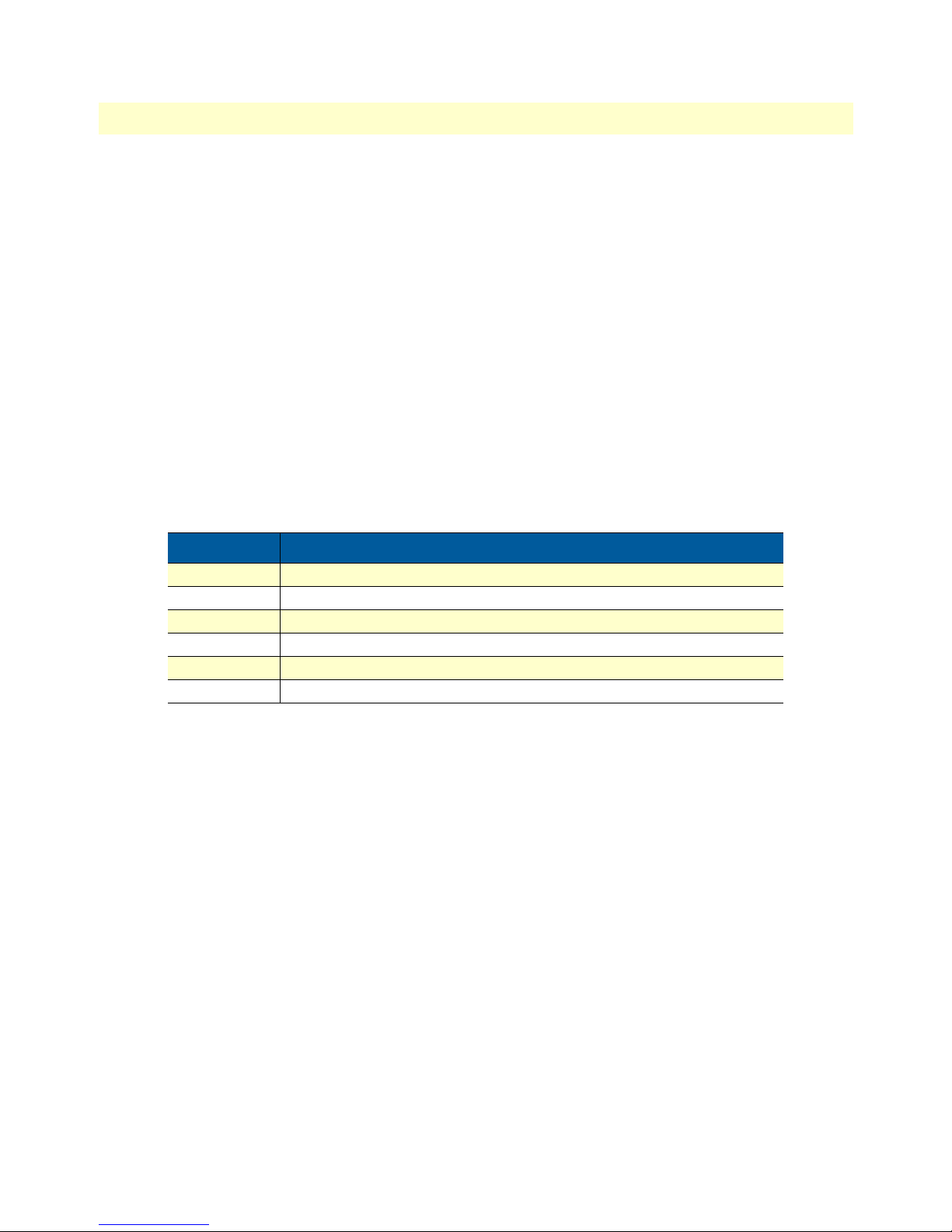
SmartLink 4020 User Manual 7 • System
Timeval ::= time in milliseconds
Repeatval ::= # of cycles to repeat
Tonename ::= "RING_0" | "RING_1" | "RING_2" | "RING_3" | "RING_4"
| "RING_5" | "RING_6" | "RING_7" | "RING_8" | "RING_9"
Idle ::= "IDLE"
Active ::= "ON" | "OFF"
Inactive ::= Idle "(" Timeval ")"
Active ::= Active "(" Timeval ")"
Sequence ::= Active | Active "," Sequence
Repetition ::= "[" Sequence "]" Repeatval
Repeat ::= "R"
Cycle ::= Sequence | Repetition
Fullsequence ::= Cycle | Cycle "," Fullsequence
Cadence ::= Fullsequence | Fullsequence "," Repeat | Fullsequence
"," Inactive "," Repeat
Ring ::= Cadence
Note
The Bellcore standard ring cadence patterns are shown in table 2.
Table 2. Bellcore standard ring cadence patterns
Name Value
RING_0 ON(2000), IDLE(4000), R
RING_1 ON(800), OFF(400), ON(800), IDLE(4000), R
RING_2 ON(400),OFF(200)]2,ON(800),IDLE(4000),R
RING_3 ON(300), OFF(200), ON(1000), OFF(200), ON(300), IDLE(4000), R
RING_4 ON(500)
RING_5
Supplementary Service Keys
Supplementary Service Keys are key sequences that can enable and disable certain calling features from an analog
phone handset attached to the SmartLink 4020.
Note
The supplementary service keys must begin with a ‘*’,’#’ character, or f (flash
hook) and follow a 1 or 2 numeric digit(s).
Localization 70
Page 71

SmartLink 4020 User Manual 7 • System
Figure 44. Supplementary Service Keys section of Localization Window
Call forward All
Enables or disables the unconditional call forwarding feature.
Call forward on Busy
Enables or disables the call forwarding on busy feature.
Call forward selective
Enables or disables the call forwarding on busy feature.
Call Waiting
Enables or disables the call waiting feature.
Incoming Call Block
Enables or disables the blocking of incoming calls based on the phone number of the caller feature.
Block Anonymous Calls
Enables or disables the blocking of incoming calls that are using the anonymous caller ID feature.
Distinctive Ring
Enables or disables the distinctive ring tones based on the phone number of the calling party feature.
Warm Line
Enables or disables the warm line calling feature.
Do Not Disturb
Enables or disables the do not disturb feature.
IP Dialing
Enables or disables dialing by IP address.
Localization 71
Page 72

SmartLink 4020 User Manual 7 • System
Speed Dialing
Enables or disables the speed dialing feature.
Income Caller ID
Enables or disables the display of incoming caller ID feature.
Self Caller ID Block
Enables or disables the blocking of transmission of caller ID feature for outgoing calls.
Calling Prefix Keys
Calling Prefix Keys and other configuration parameters define the behavior of the calling feature.
Note
Following function key must be start by ‘*’,’#’ character, or f (flash hook)
and follow a 1 or 2 numeric digit(s).
Figure 45. Calling Prefix Keys section of Localization Window
Call Return
Automatically places a call to the number of the last call received.
Warm Line
Configures the number to call automatically after a delay period once the telephone goes off hook. To configure the warm line number enter the calling prefix key (*70 is the factory default), the number to dial and then
on hook the phone. You will hear a second dial tone after entering the calling prefix key. Before using warmline calling it must be enabled using the activate sequence defined in the supplementary service table.
Example:
*7013019751000 and on-hook the phone. When the handset is lifted, 301951000 will be called if another
number is not entered within the delay period specified under System > Localization.
Speed Dial
Configures speed dialing keys. To configure speed dialing numbers enter the calling prefix key (*71 is the factory default), the speed dial key, the number to dial and then on hook the phone. You will hear a second dial
tone after entering the calling prefix key. Speed dial calling must be enabled using the activate sequence defined
in the supplementary service table.
Example:
Localization 72
Page 73

SmartLink 4020 User Manual 7 • System
*7123019751000 and on-hook the phone. When 2 is pressed on the telephone key pad, 3019751000 will
be called.
Call Forward All
Configures the number to unconditionally forward all calls to. To configure call forward all enter the calling
prefix key (*73 is the factory default), the number to dial and then on hook the phone. You will hear a second
dial tone after entering the calling prefix key. Before using, Call Forward All must be enabled using the activate
sequence defined in the supplementary service table.
Example:
*733019751000 and on-hook the phone. All calls received will forward to 3019751000.
IP Dialing
Allows direct calling using an IP address. To use calling by IP address enter the calling prefix key (*72 is the
factory default), the * key, the IP address using the * key to between octets of the IP address, the * key and the
port number. You will hear a second dial tone after entering the calling prefix key. Before using direct IP
address dialing must be enabled using the activate sequence defined in the supplementary service table.
Example:
To place a call to IP address 192.168.1.20:5061 enter *73*192*168*1*20*5060.
Call Hold
Configures the key sequence to place a call on call on hold – The factory default is flash hook 1.
Call Waiting (call alternative)
Configures the key sequence to switch between calls. The factory default is flash hook *.
Call Conference
Configures the key sequence to conference two calls together. The factory default is flash hook 7.
Call Conference Drop
Configures the key sequence to drop the last call that was added to the conference the conference. The factory
default is flash hook 8.
Call Transfer
Configures the key sequence for call transfer. The factory default is flash hook 4.
Voicemail access
Configures the key sequence for call for voicemail access. The factory default is flash hook *86. If the voicemail
key sequence is entered on the phone a call will automatically be placed to the configured service provider using
the configured authentication information.
Call Forward Busy Destination
Configures the number to forward calls to when busy. To configure call forward busy enter the calling prefix
key (*74 is the factory default), the number to dial and then on hook the phone. You will hear a second dial
Localization 73
Page 74

SmartLink 4020 User Manual 7 • System
tone after entering the calling prefix key. Before using, call forward busy must be enabled using the activate
sequence defined in the supplementary service table.
Example:
*743019751000 and on-hook the phone. All calls received will forward to 3019751000 when the phone
is busy.
Hotline
Configures the number to call when the telephone goes off hook. To configure the hotline number enter the
calling prefix key (*75 is the factory default), the number to dial and then on hook the phone. You will hear a
second dial tone after entering the calling prefix key. Before using hotline calling it must be enabled using the
activate sequence defined in the supplementary service table.
Example:
*753019751000 and on-hook the phone. When the handset is lifted, 3019751000 will immediately be called.
Control Timer Values
Figure 46. Control Timer Values section of Localization window
Hook Flash Timer
Maximum on-hook time before off-hook to qualify as hookflash. More than this value and the on-hook event
is treated as on-hook (hanging up the call).
Minimum on-hook time before off-hook to qualify as hookflash. At less than this value, the on-hook event
is ignored.
SIP Session Timer value
The amount of time the SmartLink 4020 will wait during an active call to send repeated re-invites on active
calls to allow the SIP server to determine the status of a call.
Conditional Call Forwarding Timer
Specified a time period as a call forward condition. After the number of seconds specified, the conditional call
forwarding process will be performed.
Warm Line Delay
Specify a time period as a delay time for warm line dialing. If warm line is enabled, then the SmartLink 4020
will wait this amount of time after the handset is off-hook before dialing the warm line phone number.
Localization 74
Page 75

SmartLink 4020 User Manual 7 • System
Interdigit Timer
The number of seconds the SmartLink 4020 will wait for the caller to input a subsequent digit of the dialed
number. If the timer value is exceeded before the dial plan is matched (see section “Gateway Settings” on
page 49), the busy tone will be played to the caller.
Offhook Idle Time
If the handset is off-hook with no dialing activity for longer than the time specified, then the busy tone will be
played. The default is 6000 ms (6 seconds).
Offhook Warning tone time
If the handset is off-hook with no dialing activity for longer than the time specified, then the off-hook warning
tone will be played. The default is 12000 ms (12 seconds). This value should be greater than the off-hook
idle time (see section “Offhook Idle Time”).
FXS Port
Choose the correct country for a proper impedance match.
Figure 47. FXS Port Polarity Configuration section of Localization window
FXS port Input Gain
Adjust the input gain level for FXS port.
FXS port Output Gain
Adjust the output gain level for FXS port.
Caller ID Method
Specifies the country-specific Caller ID format.
“Call Progress Tones” Synchronization
When “Call Progress Tones” Synchronization is selected, the Caller ID presentation method value is used to
automatically set the county-specific call progress tones.
Ring Setting
Figure 48. Ring Setting section of Localization window
Ring Waveform
Specify the ring tone waveform.
Localization 75
Page 76

SmartLink 4020 User Manual 7 • System
Ring Frequency
Specify the ring tone frequency.
Ring Voltage
Specify the ring tone voltage.
FXS Port Polarity Configuration
Figure 49. FXS Port Polarity section of Localization window
Idle Polarity
Polarity before call connected.
Caller Conn Polarity
Polarity after outbound call connected.
Saving your work
When you are finished configuring settings, click the
SNMP Configuration
Figure 50. SNMP Configuration window
SNMP Trap Configuration
IP address
Trap host IP address.
Save
button (see figure 49) to save the changes.
Trap Community
The community name used by the SNMP manager to verify traps. The default value is public.
SNMP Configuration 76
Page 77

SmartLink 4020 User Manual 7 • System
SNMP Community Configuration
Read Community
The community name used by the SNMP manager when reading SNMP data items from a client MIB. The
default value is public.
Write Community
The community name used by the SNMP manager when setting SNMP data items in a client’s MIB. The
default value is public.
SNMP System Configuration
System Description
Description of the unit (e.g. “John’s phone”)
System Object Id
A vendor’s enterprise ID
Saving your work
When you are finished configuring settings, click the
Save SNMP Settings
button to save the changes.
Auto Upgrade
The Smartlink 4020 family includes a configuration and firmware download manager server that allows for the
updating of large numbers of SmartLink 4020s from a central location. By factory default, all SmartLink 4020
units are set with auto-update on and to access the Patton auto-update server. Many of Patton’s carrier customers have chosen to setup their own auto-update server to provide service specific information for their end
users. Patton recommends that end users do not change the auto-update server or set “Enable auto-upgrade” to
“NO” without consulting with their service provider.
Figure 51. AutoUpgrade window
Routine Upgrade every xxx day(s)
If selected, the Smartlink 4020 will check for automatically check for updates at system reload time and on a
periodic basis based on the number of days selected.
Auto Upgrade 77
Page 78

SmartLink 4020 User Manual 7 • System
Enable Auto Upgrade
Enable or disable auto upgrade—If enabled, the SmartLink 4020 will automatically check the upgrade server
on a periodic basis for new system firmware and software upon reload or power cycle.
Auto Upgrade Protocol
Select the protocol for auto upgrade
Upgrade Server
Specify the auto upgrade server IP address
Auto Upgrade URL
Specify the auto upgrade server by URL. This field is dependent on the auto upgrade service package installation. The default value is iadmgr.
Saving your work
When you are finished configuring settings, click the
Save AutoUpgrade
button to save the changes.
Manual Upgrade
For both HTTP and TFTP methods, the device will reboot itself into the downloader mode if the main application is executing, and proceed with the ROM file download and permanent write of the application to the
device’s flash memory. During download of new firmware images, the LEDs on the SmartLink 4020 will flash
sequentially. Typically, HTTP downloads take about 5–10 minutes. After the download is completed, the
download status page will be displayed.
Manual Upgrade 78
Figure 52. Manual Upgrade window
Page 79

SmartLink 4020 User Manual 7 • System
Reload
Figure 53. Reload window
Reloading the system will terminate all network connections and
restart your browser connection.
Chose the Reload and execute Main Application option, for execution of the main application which you have
configure, once you reload the system.
Chose the Reload and execute Downloader Application option, to being downloading, once you reload
the system.
Reload 79
Page 80

Chapter 8 Documentation
Chapter contents
Introduction..........................................................................................................................................................81
80
Page 81

SmartLink 4020 User Manual 8 • Documentation
Introduction
Clicking the
Documentation
link (see figure 54) connects to the Patton website to display the most current ver-
sion of the SmartLink 4020 User Manual in portable document format (PDF).
Figure 54. Documentation link
Introduction 81
Page 82

Chapter 9 Logout
Chapter contents
Introduction..........................................................................................................................................................83
82
Page 83

SmartLink 4020 User Manual 9 • Logout
Introduction
Clicking
Logout
(see figure 55) displays Logout—Sure to Logout?.
If you want to exit from the SmartLink management utility, click the Logout button (see figure 55).
You will be returned to the password verification page (see figure 56).
Introduction 83
Figure 55. Logout window
Figure 56. Password verification page
Page 84

SmartLink 4020 User Manual 9 • Logout
Introduction 84
Page 85

Chapter 10 Contacting Patton for assistance
Chapter contents
Introduction..........................................................................................................................................................86
Contact information..............................................................................................................................................86
Patton support headquarters in the USA .........................................................................................................86
Alternate Patton support for Europe, Middle East, and Africa (EMEA) ..........................................................86
Warranty Service and Returned Merchandise Authorizations (RMAs)...................................................................86
Warranty coverage ..........................................................................................................................................86
Out-of-warranty service .............................................................................................................................87
Returns for credit ......................................................................................................................................87
Return for credit policy .............................................................................................................................87
RMA numbers ................................................................................................................................................87
Shipping instructions ................................................................................................................................87
85
Page 86

SmartLink 4020 User Manual 10 • Contacting Patton for assistance
Introduction
This chapter contains the following information:
• “Contact information”—describes how to contact Patton technical support for assistance.
• “Warranty Service and Returned Merchandise Authorizations (RMAs)”—contains information about the
RAS warranty and obtaining a return merchandise authorization (RMA).
Contact information
Patton Electronics offers a wide array of free technical services. If you have questions about any of our other
products we recommend you begin your search for answers by using our technical knowledge base. Here, we
have gathered together many of the more commonly asked questions and compiled them into a searchable
database to help you quickly solve your problems.
Patton support headquarters in the USA
• Online support: available at www.patton.com
• E-mail support: e-mail sent to support@patton.com will be answered within 1 business day
• Telephone support: standard telephone support is available five days a week—from 8:00 am to
5:00 pm EST (1300 to 2200 UTC/GMT)—by calling +1 (301) 975-1007
• Fax: +1 (253) 663-5693
Alternate Patton support for Europe, Middle East, and Africa (EMEA)
• Online support: available at www.patton-inalp.com
• E-mail support: e-mail sent to support@patton-inalp.com will be answered within 1 business day
• Telephone support: standard telephone support is available five days a week—from 8:00 am to
5:00 pm CET (0900 to 1800 UTC/GMT)—by calling +41 (0)31 985 25 55
• Fax: +41 (0)31 985 25 26
Warranty Service and Returned Merchandise Authorizations (RMAs)
Patton Electronics is an ISO-9001 certified manufacturer and our products are carefully tested before shipment. All of our products are backed by a comprehensive warranty program.
Note
Warranty coverage
Our products are under warranty to be free from defects, and we will, at our option, repair or replace the product should it fail within one year from the first date of shipment. Our warranty is limited to defects in workmanship or materials, and does not cover customer damage, lightning or power surge damage, abuse, or
unauthorized modification.
If you purchased your equipment from a Patton Electronics reseller, ask your
reseller how you should proceed with warranty service. It is often more convenient for you to work with your local reseller to obtain a replacement.
Patton services our products no matter how you acquired them.
Introduction 86
Page 87

SmartLink 4020 User Manual 10 • Contacting Patton for assistance
Out-of-warranty service
Patton services what we sell, no matter how you acquired it, including malfunctioning products that are no
longer under warranty. Our products have a flat fee for repairs. Units damaged by lightning or other catastrophes may require replacement.
Returns for credit
Customer satisfaction is important to us, therefore any product may be returned with authorization within 30
days from the shipment date for a full credit of the purchase price. If you have ordered the wrong equipment or
you are dissatisfied in any way, please contact us to request an RMA number to accept your return. Patton is
not responsible for equipment returned without a Return Authorization.
Return for credit policy
• Less than 30 days: No Charge. Your credit will be issued upon receipt and inspection of the equipment.
• 30 to 60 days: We will add a 20% restocking charge (crediting your account with 80% of the purchase price).
• Over 60 days: Products will be accepted for repairs only.
RMA numbers
RMA numbers are required for all product returns. You can obtain an RMA by doing one of the following:
• Completing a request on the RMA Request page in the Support section at www.patton.com
• By calling +1 (301) 975-1007 and speaking to a Technical Support Engineer
• By sending an e-mail to returns@patton.com
All returned units must have the RMA number clearly visible on the outside of the shipping container. Please use
the original packing material that the device came in or pack the unit securely to avoid damage during shipping.
Shipping instructions
The RMA number should be clearly visible on the address label. Our shipping address is as follows:
Patton Electronics Company
RMA#: xxxx
7622 Rickenbacker Dr.
Gaithersburg, MD 20879-4773 USA
Patton will ship the equipment back to you in the same manner you ship it to us. Patton will pay the return
shipping costs.
Warranty Service and Returned Merchandise Authorizations (RMAs) 87
Page 88

Appendix A Compliance information
Chapter contents
Compliance ...........................................................................................................................................................89
EMC Compliance: ..........................................................................................................................................89
Safety Compliance ..........................................................................................................................................89
Radio and TV Interference ....................................................................................................................................89
CE notice (Declaration of Conformity) .................................................................................................................89
88
Page 89

SmartLink 4020 User Manual A • Compliance information
Compliance
EMC Compliance:
• FCC Part 15, Class B
• EN55022, Class B
• EN55024
Safety Compliance
• UL 60950-1/CSA C22.2 N0. 60950-1
• IEC/EN60950-1
• AS/NZS 60950-1
Radio and TV Interference
The SmartLink router generates and uses radio frequency energy, and if not installed and used properly-that is,
in strict accordance with the manufacturer’s instructions-may cause interference to radio and television reception. The SmartLink router have been tested and found to comply with the limits for a Class B computing
device in accordance with specifications in Subpart B of Part 15 of FCC rules, which are designed to provide
reasonable protection from such interference in a commercial installation. However, there is no guarantee that
interference will not occur in a particular installation. If the SmartLink router does cause interference to radio
or television reception, which can be determined by disconnecting the unit, the user is encouraged to try to
correct the interference by one or more of the following measures: moving the computing equipment away
from the receiver, re-orienting the receiving antenna and/or plugging the receiving equipment into a different
AC outlet (such that the computing equipment and receiver are on different branches).
CE notice (Declaration of Conformity)
We certify that the apparatus identified in this document conforms to the requirements of Council Directive
1999/5/EC on the approximation of the laws of the member states relating to Radio and Telecommunication
Terminal Equipment and the mutual recognition of their conformity.
The safety advice in the documentation accompanying this product shall be obeyed. The conformity to the
above directive is indicated by the CE sign on the device.
Compliance 89
Page 90

Appendix B Specifications
Chapter contents
Voice Connectivity................................................................................................................................................91
Connectivity..........................................................................................................................................................91
Voice Processing (signalling dependent) ................................................................................................................91
Fax and Modem Support.......................................................................................................................................91
Voice Services/Features..........................................................................................................................................92
IP Services .............................................................................................................................................................92
Management .........................................................................................................................................................92
Operating Environment ........................................................................................................................................92
System...................................................................................................................................................................92
90
Page 91

SmartLink 4020 User Manual B • Specifications
Voice Connectivity
2-wire Loopstart, RJ-11/12
Short haul loop 1.1 km @3REN
Caller-ID Type-1 FSK and ITU V.23/Bell 202 generation
Connectivity
2 10/100 Full Duplex/Autosensing Ethernet RJ-45
Voice Processing (signalling dependent)
SIP
MGCP
• Packet Cable NCS 1.0
• IETF MGCP 1.0
Voice codes
• G.711 A-Law/ -Law (64 kbps)
• G.726 (ADPCM 40, 32, 24, 16 kbps)
• G.723.1 (5.3 or 6.3 kbps)
• G.729ab (8 kbps)
G.168 echo cancellation
4 parallel voice connections
DTMF detection and generation
Carrier tone detection and generation
Silence suppression and comfort noise
Configurable dejitter buffer
DTFM in-band & out-of-band
Configurable transmit packet length
RTP/RTCP (RFC 1889)
Fax and Modem Support
G.711 transparent FAX
T.38 Fax relay (9.6 k, 14.4 k)
Voice Connectivity 91
Page 92

SmartLink 4020 User Manual B • Specifications
Voice Services/Features
Call forwarding
Call transfer
Call hold
Call waiting
3-way calling
IP Services
IPv4 router; RIPv1, v2 (RFC 1058 and 2453)
IP filtering
NAPT
NTP
DHCP client & server
PPPoE
Programmable static routes
ICMP redirect (RFC 792); Packet fragmentation
DiffServe/ToS set or queue per header bits
VLAN support 802.1p/q
AES/DES/3DES Encryption
Management
Browser configuration interface
TFTP configuration & firmware loading
SNMP v2 agent (MIB II and private MIB)
Operating Environment
Operating temperature: 0–40°C (32–104°F)
Operating humidity: 5–80% (non condensing)
System
Power: 100–240 VAC (50/60 Hz)
Voice Services/Features 92
Page 93

Appendix C Dial plans
Chapter contents
Introduction..........................................................................................................................................................94
Sample Dial Plans..................................................................................................................................................94
Simple Dial Plan .............................................................................................................................................94
Non-dialed Line Dial Plan ..............................................................................................................................94
Complex Dial Plan .........................................................................................................................................94
93
Page 94

SmartLink 4020 User Manual C • Dial plans
Introduction
The MGCP and SIP code will allow provisioning (via web browser) of the dial plan. A dial plan gives the unit
a map to determine when a complete number has been entered and should be passed to the SIP server or gatekeeper for resolution into a destination IP address. Dial plans are expressed using the same syntax as used by
MGCP NCS specification.
The formal syntax of the dial plan is described by the following notation:
Digit ::= "0" | "1" | "2" | "3" | "4" | "5" | "6" | "7" | "8" | "9"
Timer ::= "T" | "t"
Letter ::= Digit | Timer | "#" | "*" | "A" | "a" | "B" | "b" | "C" | "c"| "D" | "d"
Range ::= "X" | "x" -- matches any digit
| "[" Letters "]" -- matches any of the specified letters
Letters::= Subrange | Subrange Letters
Subrange::= Letter -- matches the specified letter
| Digit "-" Digit -- matches any digit between first and last
Position::= Letter | Range
StringElement::= Position -- matches any occurrence of the position
| Position "." -- matches an arbitrary number of occurrences
including 0
String ::= StringElement | StringElement String
StringList::= String | String "|" StringList
DialPlan::= String | "(" StringList ")"
A dial plan, according to this syntax, is defined either by a (case insensitive) string or by a list of strings. Regardless of the above syntax a timer is only allowed if it appears in the last position in a string (12T3 is not valid).
Each string is an alternate numbering scheme. The unit will process the dial plan by comparing the current dial
string against the dial plan, if the result is under qualified (partial matches at least one entry) then it will do
nothing further. If the result matches or is over-qualified (no further digits could possibly produce a match)
then send the string to the gatekeeper and clear the dial string. The Timer T is activated when it is all that is
required to produce a match. The period of timer T is 4 seconds. For example a dial plan of (xxxT|xxxxx) will
match immediately if 5 digits are entered, it will also match after a 4 second pause when 3 digits are entered.
Sample Dial Plans
Simple Dial Plan
Allows dialing of 7-digit numbers (e.g. 5551234) or an operator on 0. Dial plan is (0T|xxxxxxx)
Non-dialed Line Dial Plan
As soon as handset is lifted the unit contacts the gatekeeper (used for systems where DTMF detection is done
in-call). Dial plan is (x.) i.e. match against 0 (or more) digits. Note: the dot ‘.’
Complex Dial Plan
• Local operator on 0, long distance operator on 00
• 4-digit local extension number starting with 3, 4, or 5
• 7-digit local numbers are prefixed by an 8
Introduction 94
Page 95

SmartLink 4020 User Manual C • Dial plans
• 2-digit star services (e.g. 69)
• 10-digit long distance prefixed by 91
• International numbers starting with 9011+variable number of digits.
Dial plan for this is:
(0T|00T|[3-5]xxx|8xxxxxxx|*xx|91xxxxxxxxxx|9011x.T)
Sample Dial Plans 95
Page 96

Appendix D Calling Features
Chapter contents
Introduction..........................................................................................................................................................97
96
Page 97

SmartLink 4020 User Manual D • Calling Features
Introduction
The SmartLink 4020 family supports advanced calling features that can be turned on and off from phones
attached to the SmartLink 4020 (see table 3).
Note
Your telephony service provider must enable your service for these calling
features to work.
Note
Call Hold F1 Call Retrieve F*
Conference F7 Conference Drop F8
Call Transfer F4
Do not Disturb ON *82 Do not Disturb OFF #82
Distinctive ON *90 Distinctive OFF #90
Call Waiting ON *91 Call Waiting OFF #91
Incoming Caller ID Display ON *92 Incoming Caller ID Display OFF #92
Self Caller ID Block Service ON *93 Self Caller ID Block Service OFF #93
Anonymous Call Reject ON *94 Anonymous Call Reject OFF #94
Incoming Call Block ON *95 Incoming Call Block OFF #95
Call Forward Selective ON *96 Call Forward Selective OFF #96
Call Forward All ON *97 Call Forward All OFF #97
Call Forward Busy ON *98 Call Forward Busy OFF #98
Warm Line ON *99 Warm Line OFF #99
IP Dialing ON *80 IP Dialing OFF #80
Speed Dialing ON *81 Speed Dialing OFF #81
Call Return *60
Config Warm Line Number
(*70yyyyy where yyyyy = number to call)
Config Speed Dialing Number
(*71xyyyyy where x = speed dial key
and yyyyy = number to call)
Config IP Dialing
(*72xxx*xxx*xxx*xxx*yyyy where xxx = IP
address and yyyy = optional port number)
Set Call Forward Number
(Wait for 3 short confirmation tones
before hanging up)
Access Voicemail *86
F in table 3 refers to the hook flash event.
Table 3. Calling features
Feature Keypad Feature Keypad
*70
*71
*72
*73
Introduction 97
