Page 1
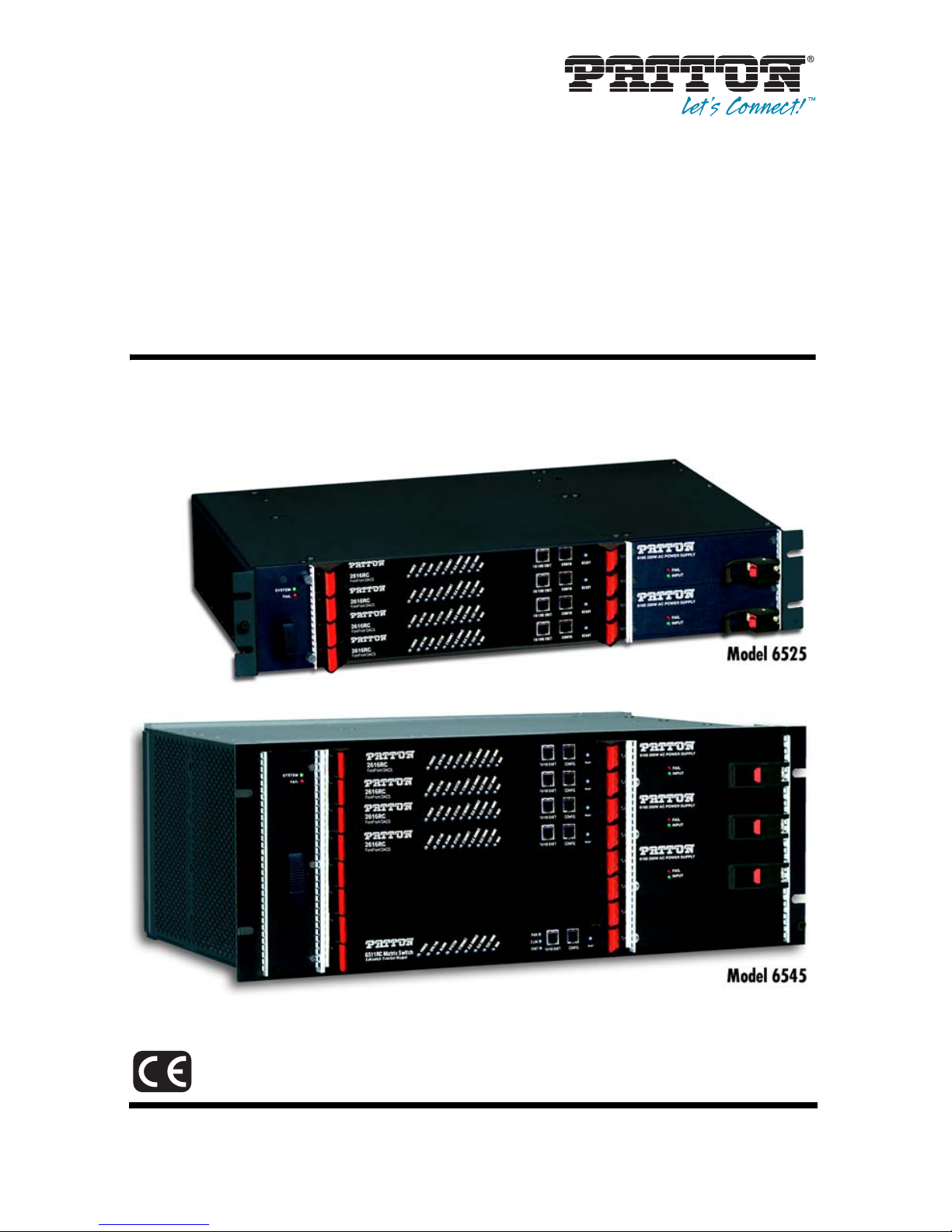
ForeFront™ DACS
Model 6500 DACS Bundles
Quick Start Guide
Part Number: 07M6500-QS, Rev. B
Revised: February 20, 2012
Sales Office: +1 (301) 975-1000
Technical Support: +1 (301) 975-1007
E-mail: support@patton.com
WWW: www.patton.com
Page 2
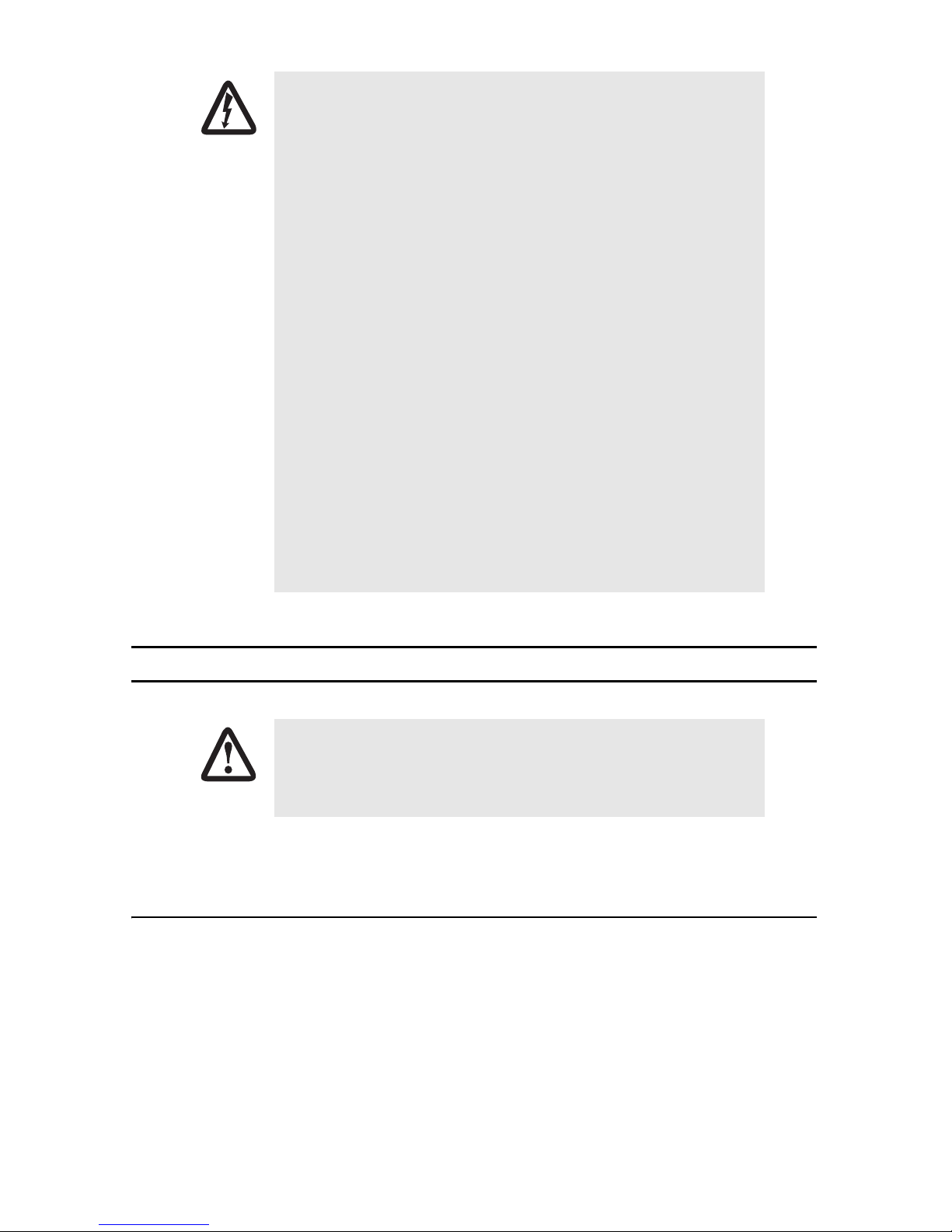
WARNING
• The Model 6500 ForeFront DACS Bundles contains power modules and
cards which may be removed to send for repair. However the individual modules and cards contain no user serviceable parts. The equipment shall be returned to Patton Electronics for repairs, or repaired
by qualified service personnel.
• For DC powered units, an approved external power source that incorporates a disconnect device shall be used and positioned within easy
reach of the operator.
• For AC powered units, the power cable used to connect the power
supply shall meet all applicable standards for the country in which it
is to be installed, and be connected to a wall outlet which has
earth ground.
• Line voltages are present within the power supply when the power
cords are connected. The mains outlet that is utilized to power the
devise shall be within 10 feet (3 meters) of the device, shall be easily
accessible, and protected by a circuit breaker.
• Hazardous network voltages are present in WAN ports regardless of
whether power to the unit is ON or OFF. To avoid electric shock, use
caution when near WAN ports. When detaching the cables, detach the
end away from the ForeFront chassis first.
• Do not work on the system or connect or disconnect cables during
periods of lightning activity.
1.0 Powering up the ForeFront DACS chassis
The interconnecting cables shall be acceptable for external use and shall be rated for
the proper application with respect to voltage, current, anticipated temperature, flammability, and mechanical serviceability.
CAUTION
Your 6500 ForeFront DACS bundle comes with AC or DC power supplies.
1.1 AC power supplies
1. If your 6500 ForeFront DACS bundle is equipped with a 6276 2U chassis, refer to section “Installing the
power cables—AC unit” on page 37 of the Model 6276 ForeFront Half-Pipe Chassis Assembly User Guide
available online at www.patton.com/manuals/6276_UG.pdf.
2. If your 6500 ForeFront DACS bundle is equipped with a 6476 4U chassis, refer to section “Installing the
power cables—AC unit” on page 36 of the Model 6476 ForeFront FullPipe Chassis Assembly User Guide
available online at www.patton.com/manuals/6476_UG.pdf.
2 ForeFront 6500 Bundles Quick Start Guide
Page 3
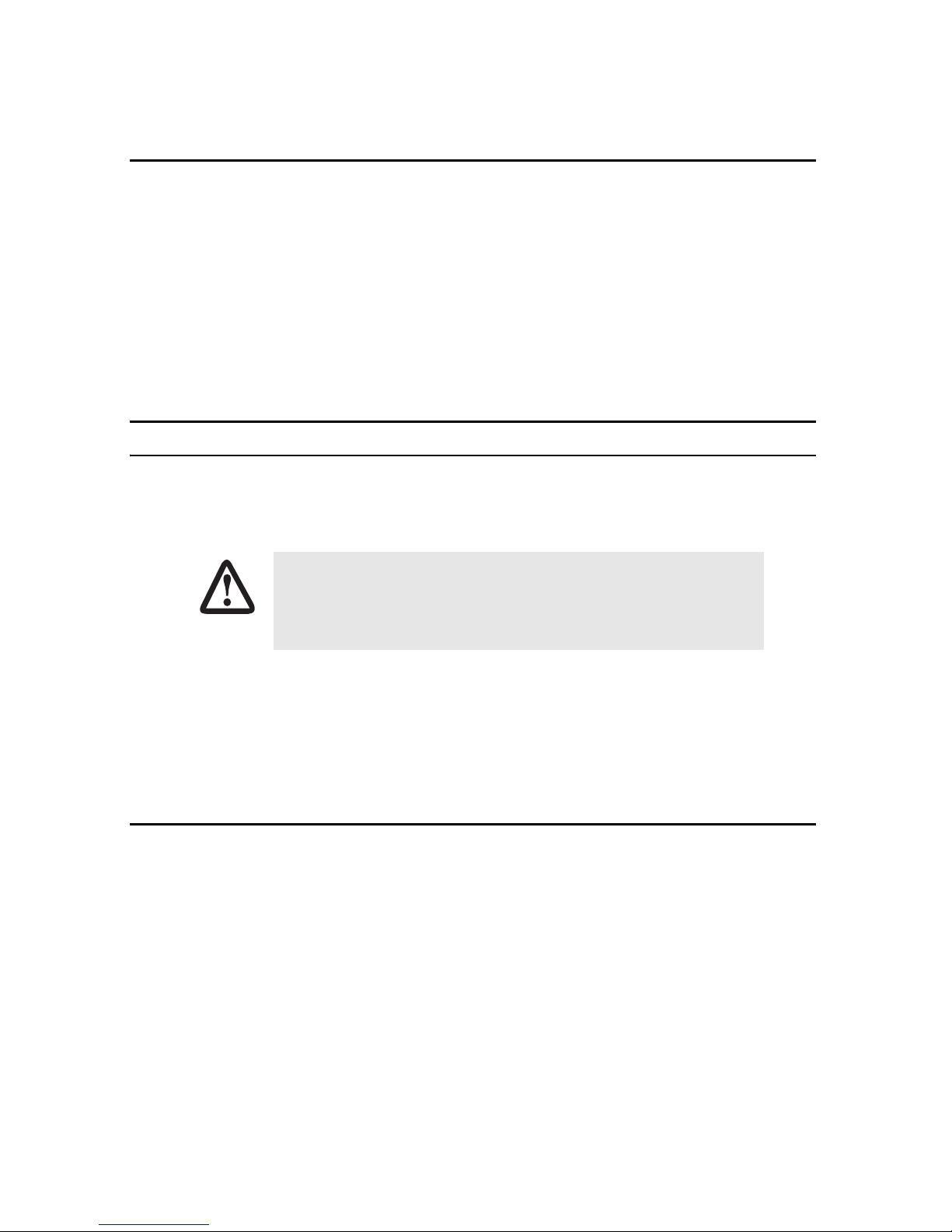
3. After reading all appropriate information in the ForeFront Chassis User Manual (including information on
proper grounding techniques
)
continue on to section, 2.0 “Connecting to the ForeFront chassis”.
1.2 DC power supplies
4. If your 6500 ForeFront DACS bundle is equipped with a 6276 2U chassis, refer to section “Installing the
power cables—DC unit” on page 37 of the Model 6276 ForeFront Half-Pipe Chassis Assembly User Guide
available online at www.patton.com/manuals/6276_UG.pdf.
5. If your 6500 ForeFront DACS bundle is equipped with a 6476 4U chassis, refer to section “Installing the
power cables—DC unit” on page 36 of the Model 6476 ForeFront FullPipe Chassis Assembly User Guide
available online at www.patton.com/manuals/6476_UG.pdf.
6. After reading all appropriate information in the ForeFront Chassis User Manual (including information on
proper grounding techniques
)
continue on to section, 2.0 “Connecting to the ForeFront chassis”.
2.0 Connecting to the ForeFront chassis
With only a single Ethernet connection to the ForeFront chassis, you can manage all the cards in the chassis. After
connecting, you may verify or change the configuration to function in your application.
The interconnecting cables shall be acceptable for external use and shall be rated for
the proper application with respect to voltage, current, anticipated temperature, flammability, and mechanical serviceability.
CAUTION
If your ForeFront DACS bundle is a Model 6525 Series, go to section 2.1 “Connecting to the 6081RC
(Model 6525 Series)”.
If your ForeFront DACS bundle is a Model 6545/1S64E Series, go to section 2.2 “Connecting to the
6511RC (Model 6545/1S64E Series)” on page 4.
2.1 Connecting to the 6081RC (Model 6525 Series)
1. Configure your PC as follows:
— 192.168.201.1/24
— Enter a route to the 192.168.200.0/24 subnet
ForeFront 6500 Bundles Quick Start Guide 3
Page 4
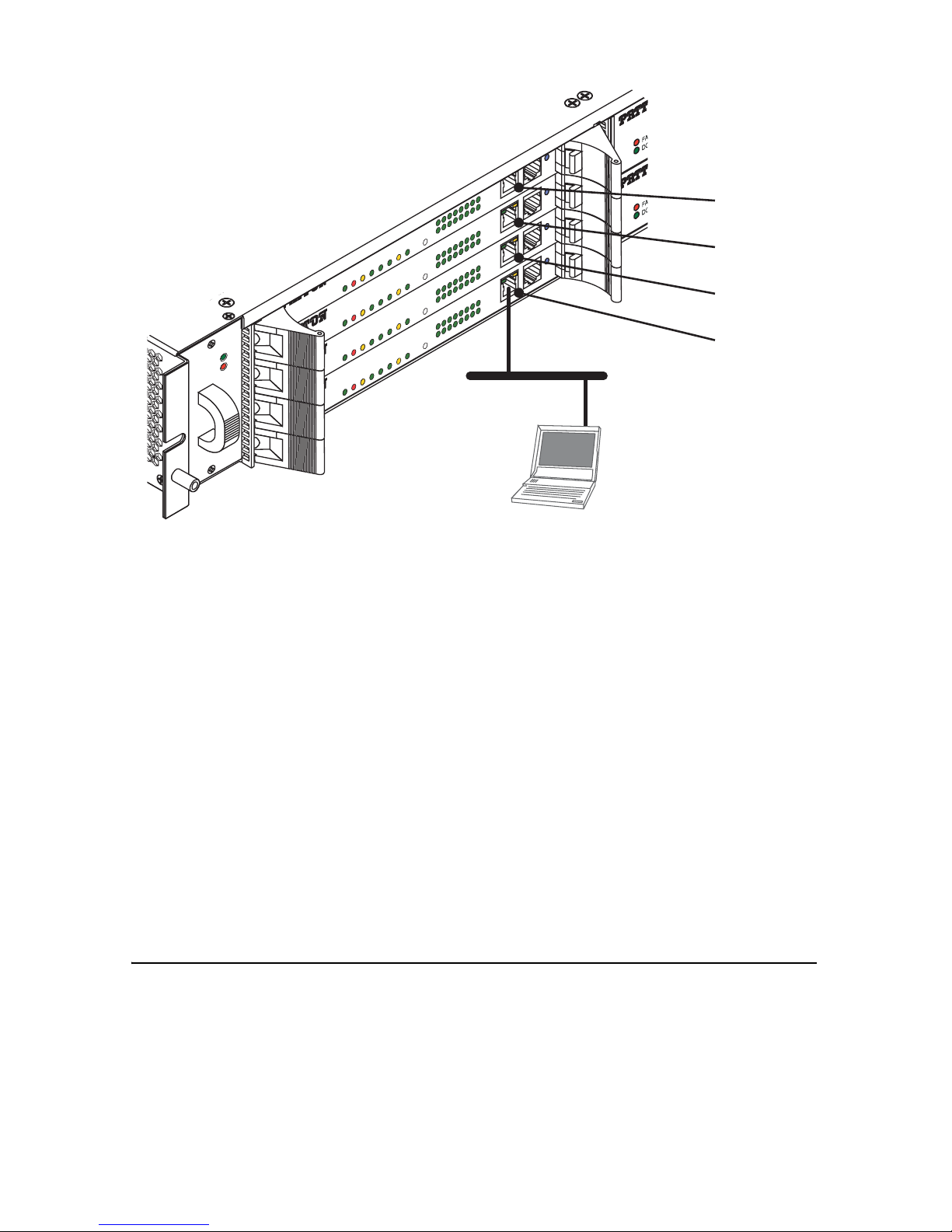
DSL
T1/E1 Concentrator
2
6
1
6
R
C
T
-D
A
C
POWER
ETHERNET
CLK ERROR
SYSTEM
TEST MODE
CPU FAIL
ALARM
CLK SOURCE
T1/E1 CONNECTION
2
3
4
5
6
7
8
10
11
12
13
14
15
16
1
9
CONFIG
10/100 ENET
READY
DSL
T1/E1 Concentrator
2
6
1
6
R
C
T
-D
A
C
POWER
ETHERNET
CLK ERROR
SYSTEM
TEST MODE
CPU FAIL
ALARM
CLK SOURCE
T1/E1 CONNECTION
2
3
4
5
6
7
8
10
11
12
13
14
15
16
1
9
CONFIG
10/100 ENET
READY
DSL
T1/E1 Concentrator
2
6
1
6
R
C
T
-D
A
C
POWER
ETHERNET
CLK ERROR
SYSTEM
TEST MODE
CPU FAIL
ALARM
CLK SOURCE
T1/E1 CONNECTION
2
3
4
5
6
7
8
10
11
12
13
14
15
16
1
9
CONFIG
10/100 ENET
READY
DSL
T1/E1 Concentrator
2
6
1
6
R
C
T
-D
A
C
POWER
ETHERNET
CLK ERROR
SYSTEM
TEST MODE
CPU FAIL
ALARM
CLK SOURCE
T1/E1 CONNECTION
2
3
4
5
6
7
8
10
11
12
13
14
15
16
1
9
CONFIG
10/100 ENET
READY
SYSTEM
FAIL
o
2616RC ENET p
o
o
o
192.168.200.1
2616RC ENET p
192.168.200.2
2616RC ENET p
192.168.200.3
2616RC ENET p
192.168.200.4
PC
192.168.201.1
Figure 1. ForeFront Router bundle setup—Model 6525 Series
2. Connect the RJ45–RJ45 cable included with your ForeFront Router bundle between your PC and the front
panel Ethernet port of the Model 2616RC (bottom slot) (see figure 1).
3. Enter the 2616RC’s IP address (192.168.200.4) into the browser. Type in the username (superuser) and
password (superuser). You should see the Home Page of the 2616RC.
4. You can access the other cards’ management web pages by entering the card’s IP address using the same
username and password.
— 2616RC, Slot #3: 192.168.200.3/24 (Models 6525/32E, -/48E, -/64E)
— 2616RC, Slot #2: 192.168.200.2/24 (Models 6525/48E, -/64E)
— 2616RC, Slot #1 (top): 192.168.200.1/24 (Model 6525/64E only)
5. Refer to section 3.0 “Default clocking parameters” on page 6 for the default clocking
configuration parameters.
6. For complete details in configuring the cards in the ForeFront chassis, consult the appropriate manual
available online at http://www.patton.com/manuals.
2.2 Connecting to the 6511RC (Model 6545/1S64E Series)
1. Configure your PC as follows:
4 ForeFront 6500 Bundles Quick Start Guide
— 192.168.200.10/24
Page 5

6511RC Matrix Switch
S
o
f
t
s
w
it
c
h
T
im
e
S
l
o
t
M
a
p
p
e
r
POWER
CPU FAIL
ALARM
ETHERNET
SYSTEM
CLK SOURCE
CLK ERROR
TEST MODE
WAN
CONFIG
10/100 ENET
READY
T1/E1 Concentrator
2616R
C T-D
AC
T1/E1 Concentrator
2616RC T-DAC
T1/E1 Concentrator
2616R
C T-D
AC
T1/E1 Concentrator
2616RC T-DAC
DSL
T1/E1 Concentrator
2616RC T
-D
A
C
POWER
ETHERNET
CLK ERROR
SYSTEM
TEST MODE
CPU FAIL
ALARM
CLK SOURCE
T1/E1 CONNECTION
2
3
4
5
6
7
8
10
11
12
13
14
15
16
1
9
CONFIG
10/100 ENET
READY
DSL
T1/E1 Concentrator
2616R
C T-DA
C
POWER
ETHERNET
CLK ERROR
SYSTEM
TEST MODE
CPU FAIL
ALARM
CLK SOURCE
T1/E1 CONNECTION
2
3
4
5
6
7
8
10
11
12
13
14
15
16
1
9
CONFIG
10/100 ENET
READY
DSL
T1/E1 Concentrator
261
6RC
T
-D
AC
POWER
ETHERNET
CLK ERROR
SYSTEM
TEST MODE
CPU FAIL
ALARM
CLK SOURCE
T1/E1 CONNECTION
2
3
4
5
6
7
8
10
11
12
13
14
15
16
1
9
CONFIG
10/100 ENET
READY
DSL
T1/E1 Concentrator
2616RC T-DA
C
POWER
ETHERNET
CLK ERROR
SYSTEM
TEST MODE
CPU FAIL
ALARM
CLK SOURCE
T1/E1 CONNECTION
2
3
4
5
6
7
8
10
11
12
13
14
15
16
1
9
CONFIG
10/100 ENET
READY
SYSTEM
FAIL
PC
192.168.201.10
Figure 2. ForeFront Router bundle setup—Model 6545/1S64E Series
2616RC ENET port
192.168.200.8
2616RC ENET port
192.168.200.7
2616RC ENET port
192.168.200.6
2616RC ENET port
192.168.200.5
6511RC ENET port
192.168.200.1
2. Connect the RJ45–RJ45 cable included with your ForeFront Router bundle between your PC and the front
panel Ethernet port of the Model 6511RC (bottom slot) (see figure 2).
3. Enter the 6511RC’s IP address (192.168.200.1) into the browser. Type in the username (superuser) and
password (superuser). You should see the Home Page of the 6511RC.
4. You can access the 2616RCs’ management web pages by entering the card’s IP address using the same
username and password.
— 2616RC, Slot #8 (top slot): 192.168.200.8/24
— 2616RC, Slot #7: 192.168.200.7/24
— 2616RC, Slot #6: 192.168.200.6/24
— 2616RC, Slot #5: 192.168.200.5/24
5. Refer to section 3.0 “Default clocking parameters” on page 6 for the default clocking
configuration parameters.
6. For complete details in configuring the cards in the ForeFront chassis, consult the appropriate manual
available online at http://www.patton.com/manuals.
ForeFront 6500 Bundles Quick Start Guide 5
Page 6

3.0 Default clocking parameters
Two tables provide the default configuration of the system clocking. The first table applies to Models 6525/16E,
-/32E, -/48E, and -/64E having one to four 2616RC cards. The second table is for the Model 6545/1S64E with
one 6511RC card and four 2616RC cards.
Table 1. Clocking defaults, Models 6525/16E, -/32E, -/48E, -/64E (1)
Slot Number
Clock reference Master Secondary Slave Slave
Main reference WAN-1 WAN-1
Fallback reference WAN-2 WAN-2
Fallback active Enabled Enabled n/a n/a
Fallback autorecover Enabled Enabled n/a n/a
Slot #4 (2616RC)
1
6276 2U chassis. 2 Bottom slot. 3 Appears grayed out (Not configurable).
2
Slot #3 (2616RC) Slot #2 (2616RC) Slot #1 (2616RC)
3
n/a
3
n/a
n/a
n/a
Table 2. Clocking defaults, Model 6545/1S64E (1)
Slot Number
Clock reference Master Secondary Slave Slave Slave
Main reference WAN WAN-1
Fallback reference WAN WAN-2
Fallback active Enabled Enabled n/a n/a n/a
Fallback autorecover Enabled Enabled n/a n/a n/a
Slot #1
(6511RC)
2
Slot #8
(2616RC)
Slot #7
(2616RC)
3
n/a
3
n/a
Slot #6
(2616RC)
3
n/a
3
n/a
Slot #5
(2616RC)
n/a
n/a
3
3
3
3
1
6476 4U chassis. 2 Bottom slot. 3 Appears grayed out (Not configurable).
4.0 Additional Information
Refer to the appropriate ForeFront manuals available online at http://www.patton.com/manuals for
detailed information about:
•
Installing, configuring, operating, and troubleshooting,
•
Warranty, trademark, & compliance
6 ForeFront 6500 Bundles Quick Start Guide
Page 7

A.0 Customer and Technical Support
Toll-Free VoIP support: call sip:support@patton.com with a VoIP SIP phone
Online support: www.patton.com
E-mail support: support@patton.com—answered within 1 business day
Telephone support:
•
Standard: +1 (301) 975-1007 (USA), Monday–Friday: 8:00 am to 5:00 pm EST (1300 to 2200 UTC/GMT)
•
Alternate: +41 (0)31 985 25 55 (Switzerland), Monday–Friday: 8:00 am to 5:00 pm CET (0900 to 1800
UTC/GMT)
Fax: +1 (253) 663-5693 (USA) or +41 (0)31 985 25 26 (Switzerland)
B.0 Compliance Information
B.1 Radio and TV Interference (FCC Part 15)
This equipment generates and uses radio frequency energy, and if not installed and used properly—that is, in
strict accordance with the manufacturer's instructions—may cause interference to radio and television reception. This equipment has been tested and found to comply with the limits for a Class A computing device in accordance with the specifications in Subpart B of Part 15 of FCC rules, which are designed to provide reasonable
protection from such interference in a commercial installation. However, there is no guarantee that interference
will not occur in a particular installation. If the equipment causes interference to radio or television reception,
which can be determined by disconnecting the cables, try to correct the interference by one or more of the following measures: moving the computing equipment away from the receiver, re-orienting the receiving antenna,
and/or plugging the receiving equipment into a different AC outlet (such that the computing equipment and
receiver are on different branches).
In order to comply with UL60950 leakage current requirements, it is recommended
that the AC inputs be supplied from separate and isolated sources.
IMPORTANT
ForeFront 6500 Bundles Quick Start Guide 7
Page 8

B.2 EC Declaration of Conformity
Product Description: Model 6500 ForeFront DACS Series
We certify that the apparatus identified above conforms to the requirements of Council Directive 1999/5/EC on
the approximation of the laws of the member states relating to Radio and Telecommunication Terminal Equipment and the mutual recognition of their conformity.
The safety advises in the documentation accompanying the products shall be obeyed. The
conformity to the above directive is indicated by the CE sign on the device.
The signed Declaration of Conformity can be downloaded from www.patton.com/certifications/.
Users should not attempt to establish or modify ground connections themselves,
instead they should contact the appropriate electric inspection authority or electrician.
CAUTION
B.3 FCC Part 68 (ACTA) Statement
This equipment complies with Part 68 of FCC rules and the requirements adopted by ACTA. On the bottom side of
this equipment is a label that contains—among other information—a product identifier in the format US:
AAAEQ##TXXXX. If requested, this number must be provided to the telephone company.
The method used to connect this equipment to the premises wiring and telephone network must comply with the
applicable FCC Part 68 rules and requirements adopted by the ACTA.
If this equipment causes harm to the telephone network, the telephone company will notify you in advance that
temporary discontinuance of service may be required. But if advance notice isn’t practical, the telephone company will notify the customer as soon as possible. Also, you will be advised of your right to file a complaint with
the FCC if you believe it is necessary.
The telephone company may make changes in its facilities, equipment, operations or procedures that could
affect the operation of the equipment. If this happens, the telephone company will provide advance notice in
order for you to make necessary modifications to maintain uninterrupted service.
If trouble is experienced with this equipment, for repair or warranty information, please contact our company. If
the equipment is causing harm to the telephone network, the telephone company may request that you disconnect the equipment until the problem is resolved.
Connection to party line service is subject to state tariffs. Contact the state public utility commission, public service commission or corporation commission for information.
8 ForeFront 6500 Bundles Quick Start Guide
Page 9

B.4 Industry Canada Notice
This equipment meets the applicable Industry Canada Terminal Equipment Technical Specifications. This is confirmed by the registration number. The abbreviation, IC, before the registration number signifies that registration was performed based on a Declaration of Conformity indicating that Industry Canada technical specifications
were met. It does not imply that Industry Canada approved the equipment.
This Declaration of Conformity means that the equipment meets certain telecommunications network protective,
operational and safety requirements. The Department does not guarantee the equipment will operate to the
user’s satisfaction. Before installing this equipment, users should ensure that it is permissible to be connected to
the facilities of the local telecommunications company. The equipment must also be installed using an acceptable
method of connection. In some cases, the company’s inside wiring associated with a single line individual service
may be extended by means of a certified connector assembly (telephone extension cord). The customer should
be aware that compliance with the above condition may not prevent degradation of service in some situations.
Repairs to some certified equipment should be made by an authorized maintenance facility designated by the
supplier. Any repairs or alterations made by the user to this equipment, or equipment malfunctions, may give
the telecommunications company cause to request the user to disconnect the equipment. Users should ensure for
their own protection that the ground connections of the power utility, telephone lines and internal metallic water
pipe system, are connected together. This protection may be particularly important in rural areas.
ForeFront 6500 Bundles Quick Start Guide 9
Page 10

Notes
____________________________________________________________________
____________________________________________________________________
____________________________________________________________________
____________________________________________________________________
____________________________________________________________________
____________________________________________________________________
____________________________________________________________________
____________________________________________________________________
____________________________________________________________________
____________________________________________________________________
____________________________________________________________________
____________________________________________________________________
____________________________________________________________________
____________________________________________________________________
____________________________________________________________________
____________________________________________________________________
____________________________________________________________________
10 ForeFront 6500 Bundles Quick Start Guide
Page 11

Notes
____________________________________________________________________
____________________________________________________________________
____________________________________________________________________
____________________________________________________________________
____________________________________________________________________
____________________________________________________________________
____________________________________________________________________
____________________________________________________________________
____________________________________________________________________
____________________________________________________________________
____________________________________________________________________
____________________________________________________________________
____________________________________________________________________
____________________________________________________________________
____________________________________________________________________
____________________________________________________________________
____________________________________________________________________
ForeFront 6500 Bundles Quick Start Guide 11
Page 12

Copyright statement
Copyright © 2012, Patton Electronics Company. All rights reserved.
The information in this document is subject to change without notice. Patton Electronics assumes no
liability for errors that may appear in this document.
Trademark statement
The term ForeFront DACS is a trademark of Patton Electronics Company. All other trademarks presented in this
document are the property of their respective owners.
Warranty, Trademark, & Compliance Information
For warranty, trademark and compliance information, refer to the appropriate manuals available online
at http://www.patton.com.
In accordance with the requirements of council directive 2002/96/EC on Waste of
Electrical and Electronic Equipment (WEEE), ensure that at end-of-life you separate
this product from other waste and scrap and deliver to the WEEE collection system in
your country for recycling.
12 ForeFront 6500 Bundles Quick Start Guide
