Page 1
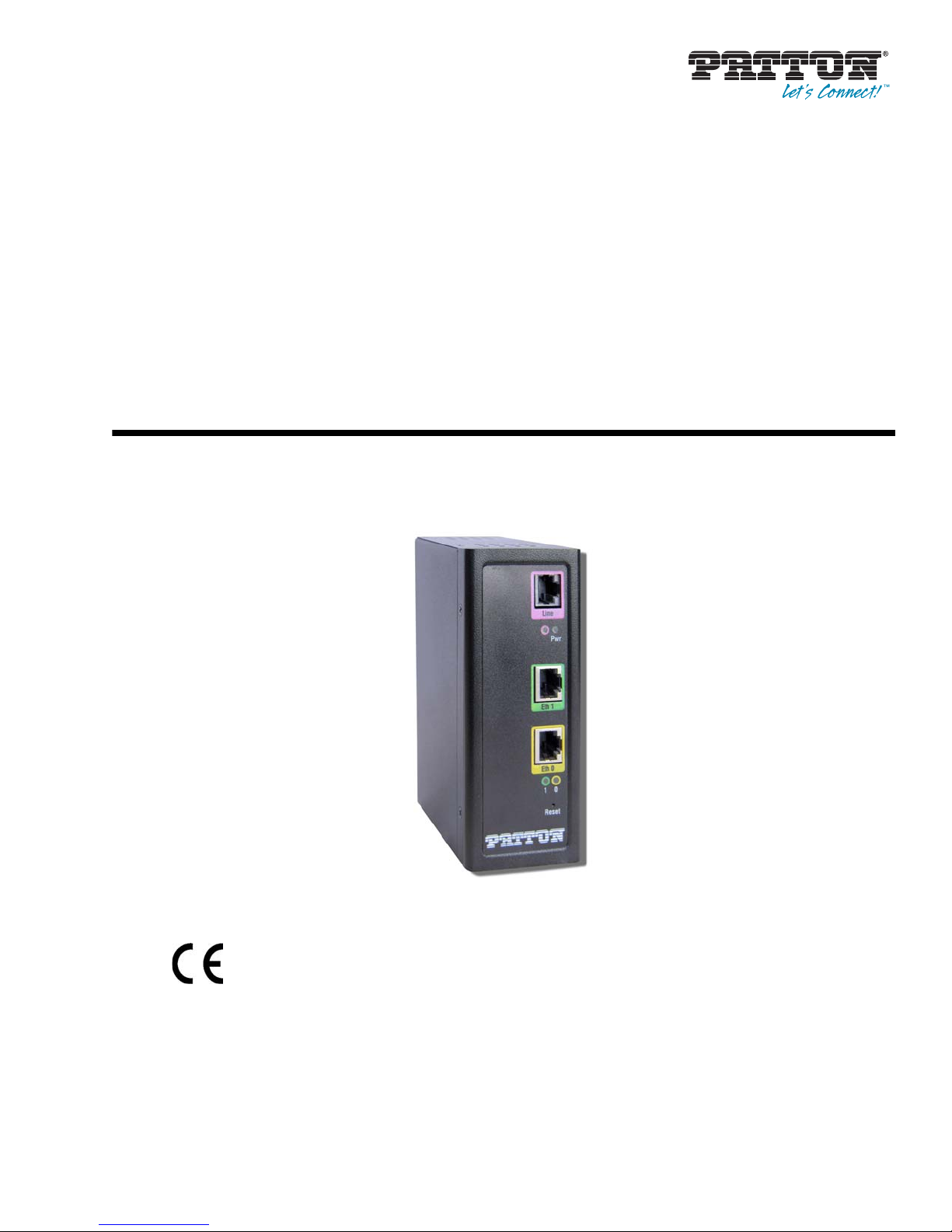
For Quick
Start Installation
CopperLink Model 1300R Series
Ruggedized Long Range
Ethernet Extender
User Manual
Important
This is a Class A device and is intended for use in a light industrial environment. It is not intended nor approved for use in an industrial
or residential environment.
REGULATORY MODEL NUMBER: 03340D4-001
Sales Office: +1 (301) 975-1000
Technical Support: +1 (301) 975-1007
E-mail: support@patton.com
WWW: www.patton.com
Part Number: 07MCL1300R, Rev. A
Revised: October 22, 2012
Page 2
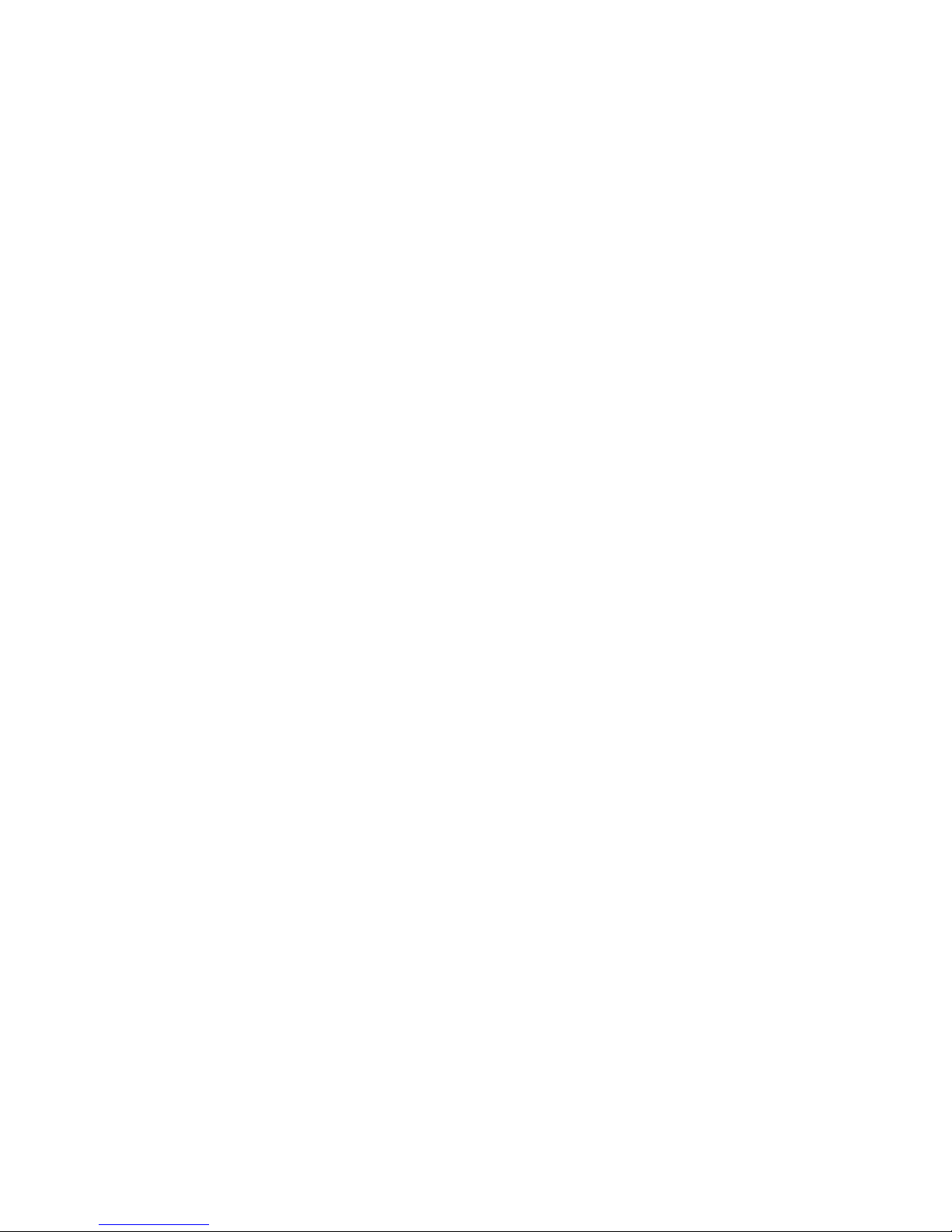
Patton Electronics Company, Inc.
7622 Rickenbacker Drive
Gaithersburg, MD 20879 USA
Tel: +1 (301) 975-1000
Fax: +1 (301) 869-9293
Support: +1 (301) 975-1007
Web: www.patton.com
E-mail: support@patton.com
Trademark Statement
The term CopperLink is a trademark of Patton Electronics Company. All other trademarks presented in this document are the property of their respective owners.
Copyright © 2012, Patton Electronics Company. All rights reserved.
The information in this document is subject to change without notice. Patton Electronics assumes no liability for errors that may appear in this document.
Warranty Information
Patton Electronics warrants all Model CL1300R Series components to be free from
defects, and will—at our option—repair or replace the product should it fail within
one year from the first date of shipment.
This warranty is limited to defects in workmanship or materials, and does not cover
customer damage, abuse or unauthorized modification. If this product fails or does not
perform as warranted, your sole recourse shall be repair or replacement as described
above. Under no condition shall Patton Electronics be liable for any damages incurred
by the use of this product. These damages include, but are not limited to, the following: lost profits, lost savings and incidental or consequential damages arising from the
use of or inability to use this product. Patton Electronics specifically disclaims all other
warranties, expressed or implied, and the installation or use of this product shall be
deemed an acceptance of these terms by the user.
Note
Conformity documents of all Patton products can be viewed online at
www.patton.com under the appropriate product page.
Page 3
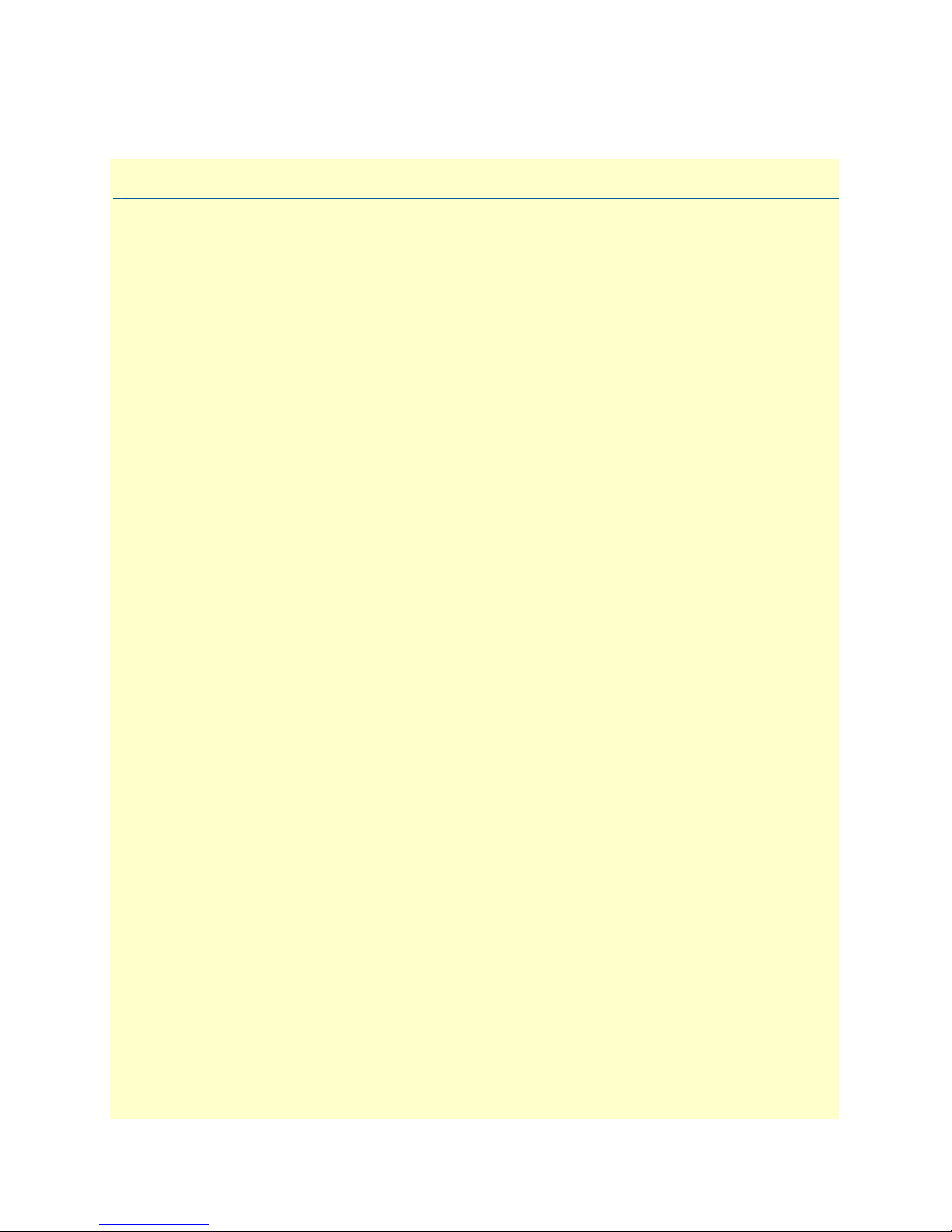
Summary Table of Contents
1 General information...................................................................................................................................... 13
2 Configuration................................................................................................................................................ 16
3 CopperLink installation ................................................................................................................................24
4 Operation...................................................................................................................................................... 28
5 Software Upgrade .......................................................................................................................................... 30
6 Contacting Patton for assistance ................................................................................................................... 32
A Compliance information .............................................................................................................................. 35
B Specifications ................................................................................................................................................ 37
C Factory replacement parts and accessories .................................................................................................... 41
D Interface pinouts .......................................................................................................................................... 43
3
Page 4
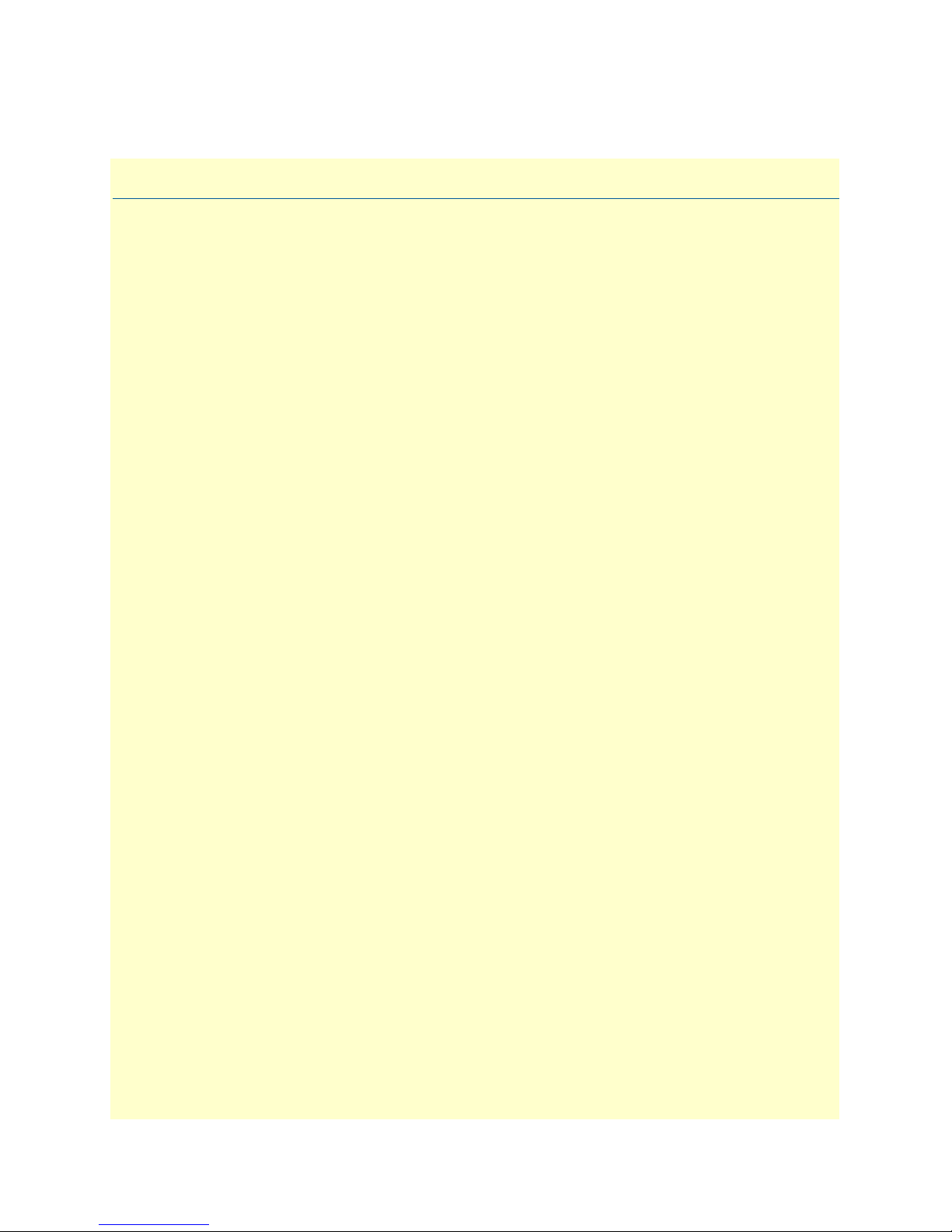
Table of Contents
Summary Table of Contents ........................................................................................................................... 3
Table of Contents ........................................................................................................................................... 4
List of Figures ................................................................................................................................................. 7
List of Tables .................................................................................................................................................. 8
About this guide ............................................................................................................................................. 9
Audience................................................................................................................................................................. 9
Structure................................................................................................................................................................. 9
Precautions........................................................................................................................................................... 10
Safety when working with electricity ...............................................................................................................11
General observations .......................................................................................................................................12
Typographical conventions used in this document................................................................................................ 12
General conventions .......................................................................................................................................12
1 General information...................................................................................................................................... 13
CopperLink Model 1300R Series overview............................................................................................................14
Features.................................................................................................................................................................14
Power input connector ..........................................................................................................................................15
External AC universal power supply ................................................................................................................15
External 48 VDC power supply ......................................................................................................................15
2 Configuration................................................................................................................................................ 16
Introduction..........................................................................................................................................................17
Hardware (DIP-switch) configuration .............................................................................................................17
Configuring the DIP switches .........................................................................................................................17
DIP switch settings .........................................................................................................................................18
DIP switch settings: Data Rate ........................................................................................................................19
Ethernet Management Port .............................................................................................................................22
CopperLink Status Command ..................................................................................................................22
Help Commands .......................................................................................................................................22
Example Command Line Interface Session ................................................................................................23
3 CopperLink installation ................................................................................................................................24
Installation ............................................................................................................................................................25
Connecting the CopperLink interface .............................................................................................................25
Connecting the Ethernet interface ..................................................................................................................26
Connecting power ...........................................................................................................................................26
External AC universal power supply ..........................................................................................................26
DC power supply ......................................................................................................................................27
4 Operation...................................................................................................................................................... 28
Introduction..........................................................................................................................................................29
Power-up ........................................................................................................................................................29
LED status monitors .......................................................................................................................................29
4
Page 5
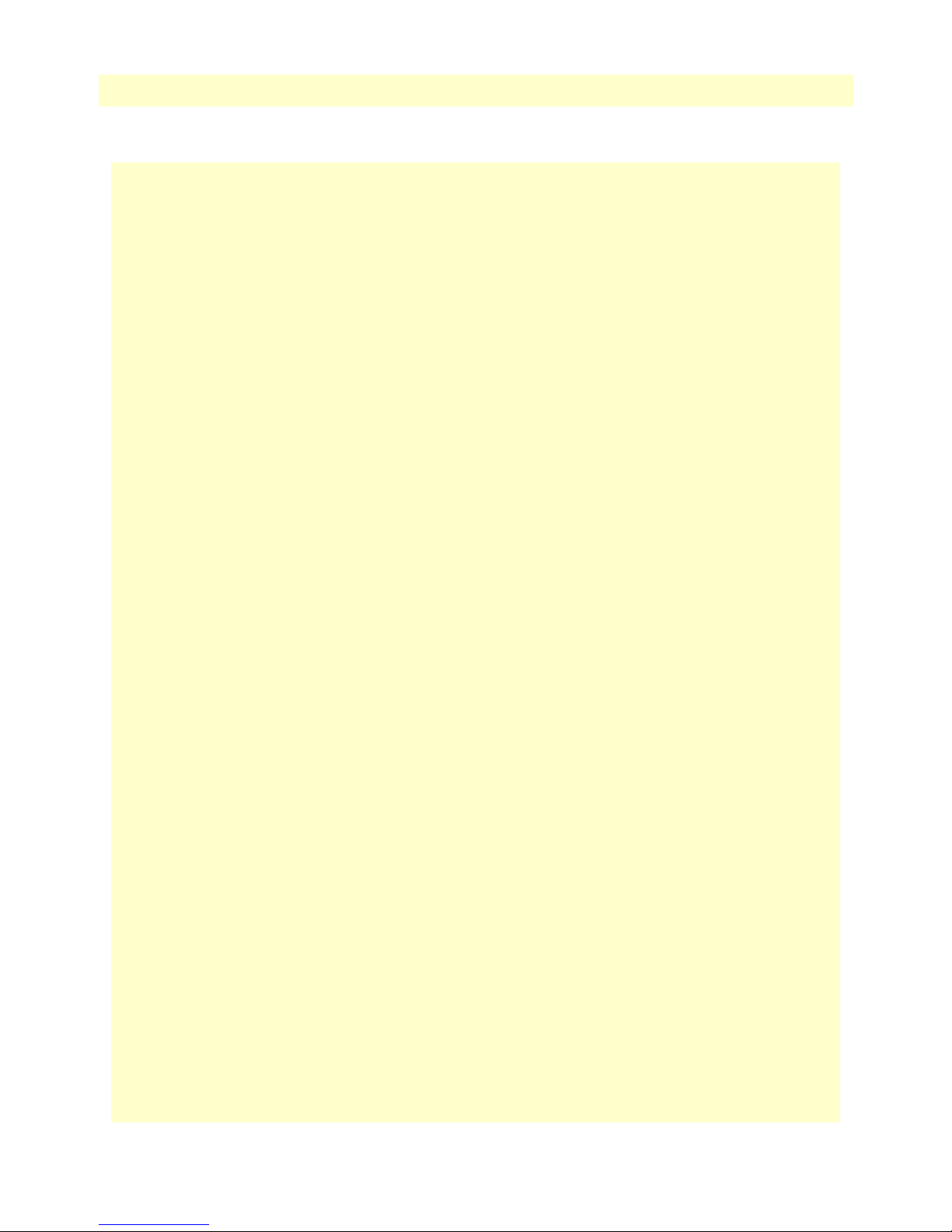
CopperLink Model 1300R Series User Manual Table of Contents
Power (Green) ...........................................................................................................................................29
Line Link (Green) .....................................................................................................................................29
ETH Link (Green) ....................................................................................................................................29
5 Software Upgrade .......................................................................................................................................... 30
Introduction..........................................................................................................................................................31
6 Contacting Patton for assistance ................................................................................................................... 32
Introduction..........................................................................................................................................................33
Contact information..............................................................................................................................................33
Patton support headquarters in the USA .........................................................................................................33
Alternate Patton support for Europe, Middle East, and Africa (EMEA) ..........................................................33
Warranty Service and Returned Merchandise Authorizations (RMAs)...................................................................33
Warranty coverage ..........................................................................................................................................33
Out-of-warranty service .............................................................................................................................34
Returns for credit ......................................................................................................................................34
Return for credit policy .............................................................................................................................34
RMA numbers ................................................................................................................................................34
Shipping instructions ................................................................................................................................34
A Compliance information .............................................................................................................................. 35
Compliance ...........................................................................................................................................................36
EMC ...............................................................................................................................................................36
Safety ..............................................................................................................................................................36
Radio and TV Interference (FCC Part 15) ............................................................................................................36
CE Declaration of Conformity..............................................................................................................................36
Authorized European Representative.....................................................................................................................36
B Specifications ................................................................................................................................................ 37
Line rate ................................................................................................................................................................38
Ethernet interface..................................................................................................................................................38
Status LEDs...........................................................................................................................................................38
Power (Green) ...........................................................................................................................................38
Line Link (Green) .....................................................................................................................................38
ETH Link (Green) ....................................................................................................................................38
Configuration........................................................................................................................................................38
Power and power supply specifications ..................................................................................................................39
External AC universal power supply ................................................................................................................39
External 48 VDC power supply ......................................................................................................................39
Transmission line
..................................................................................................................................................40
Line coding ...........................................................................................................................................................40
Line interface.........................................................................................................................................................40
CopperLink physical connection ...........................................................................................................................40
Environment .........................................................................................................................................................40
Third party software licenses..................................................................................................................................40
C Factory replacement parts and accessories .................................................................................................... 41
5
Page 6
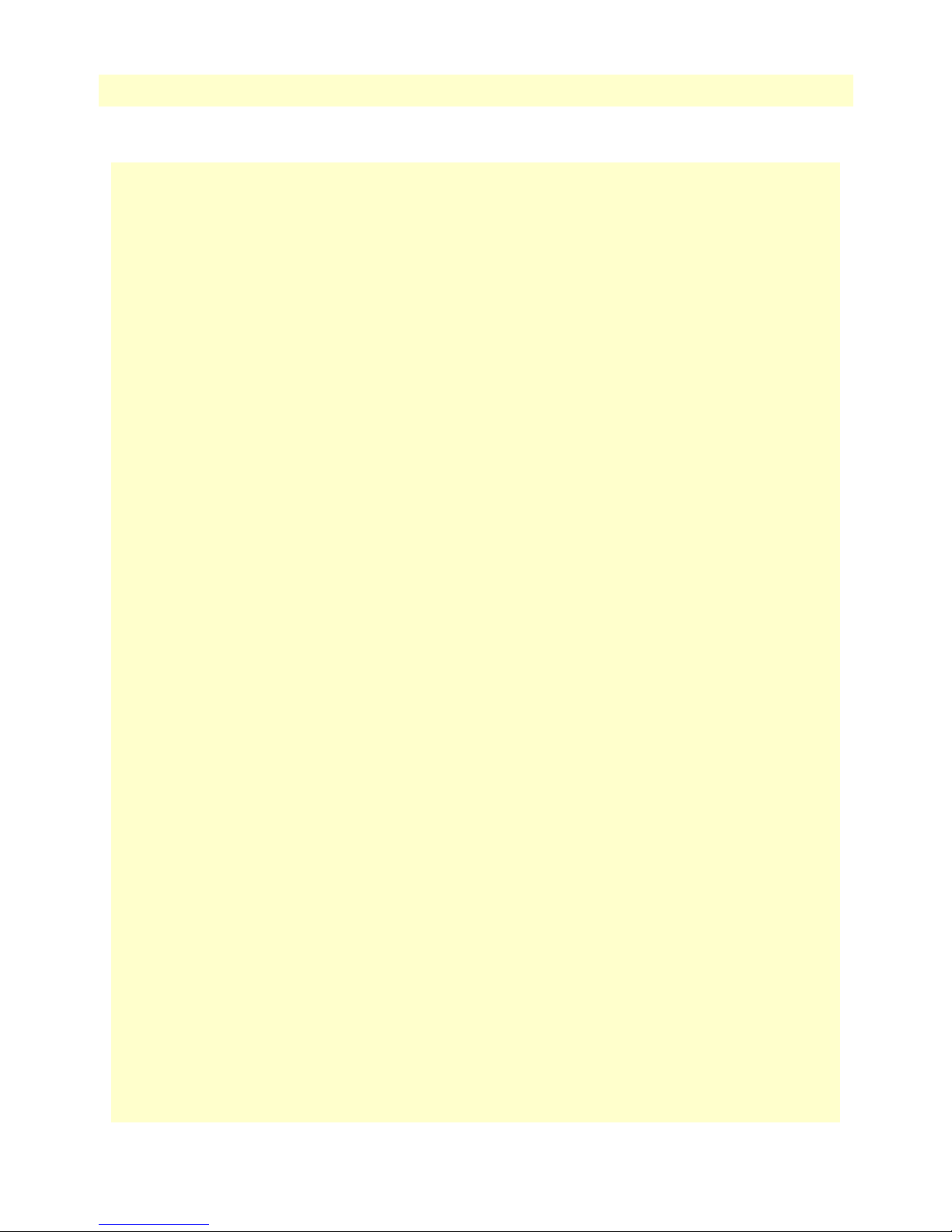
CopperLink Model 1300R Series User Manual Table of Contents
Factory replacement parts and accessories..............................................................................................................42
D Interface pinouts .......................................................................................................................................... 43
Line port ...............................................................................................................................................................44
Ethernet port.........................................................................................................................................................44
6
Page 7
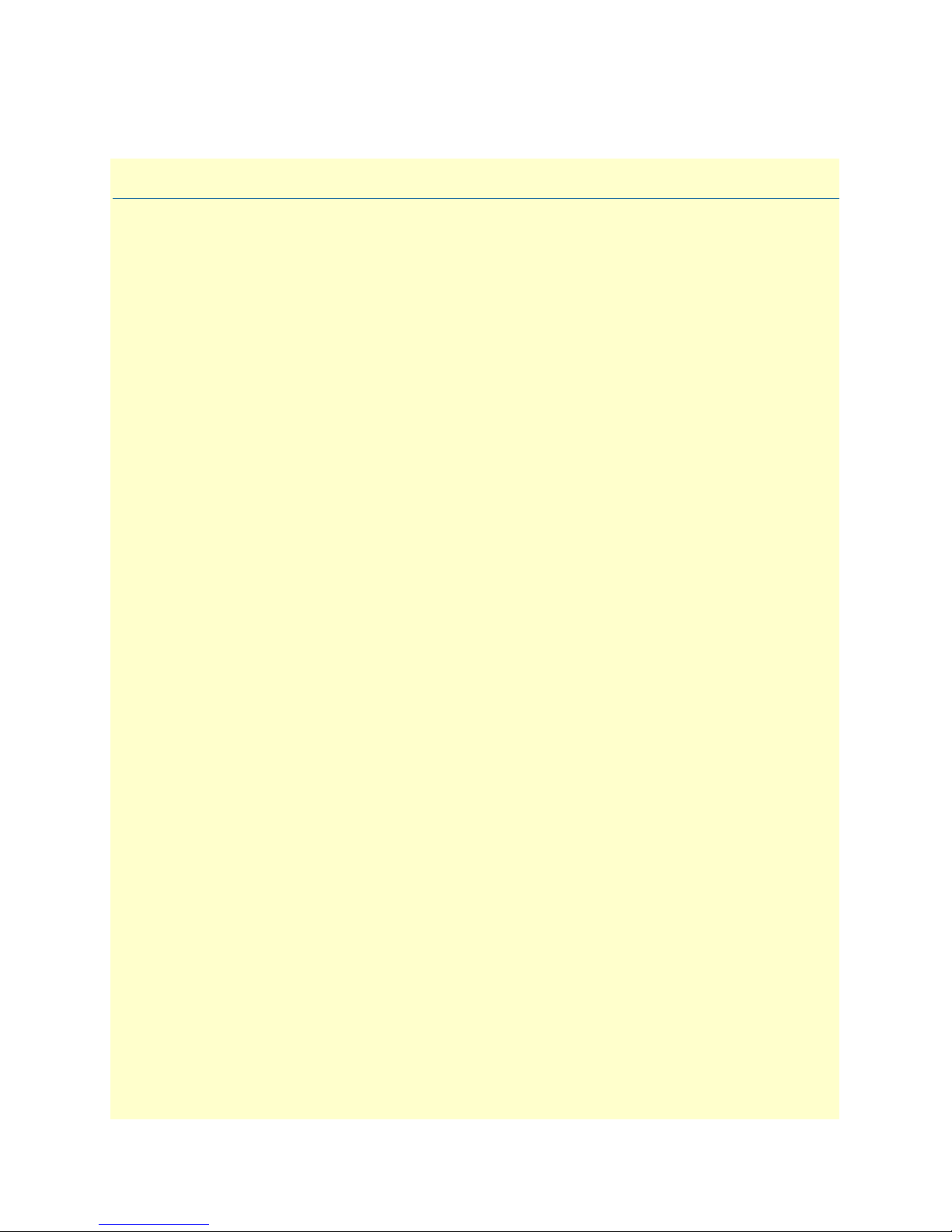
List of Figures
1 CopperLink Model 1300R Series . . . . . . . . . . . . . . . . . . . . . . . . . . . . . . . . . . . . . . . . . . . . . . . . . . . . . . . . . . . 14
2 Terminal block power connection . . . . . . . . . . . . . . . . . . . . . . . . . . . . . . . . . . . . . . . . . . . . . . . . . . . . . . . . . . 15
3 Underside of CL1300R showing location of DIP switches . . . . . . . . . . . . . . . . . . . . . . . . . . . . . . . . . . . . . . . . 18
4 CL1314R and CL1311 front panels . . . . . . . . . . . . . . . . . . . . . . . . . . . . . . . . . . . . . . . . . . . . . . . . . . . . . . . . . 25
5 Local to Remote Connection . . . . . . . . . . . . . . . . . . . . . . . . . . . . . . . . . . . . . . . . . . . . . . . . . . . . . . . . . . . . . . 25
6 Power Supply Installation . . . . . . . . . . . . . . . . . . . . . . . . . . . . . . . . . . . . . . . . . . . . . . . . . . . . . . . . . . . . . . . . . 26
7 DC Power Supply . . . . . . . . . . . . . . . . . . . . . . . . . . . . . . . . . . . . . . . . . . . . . . . . . . . . . . . . . . . . . . . . . . . . . . . 27
8 CL1314 and CL1311R front panel LEDs . . . . . . . . . . . . . . . . . . . . . . . . . . . . . . . . . . . . . . . . . . . . . . . . . . . . . 29
9 Terminal block power connection . . . . . . . . . . . . . . . . . . . . . . . . . . . . . . . . . . . . . . . . . . . . . . . . . . . . . . . . . . 39
7
Page 8
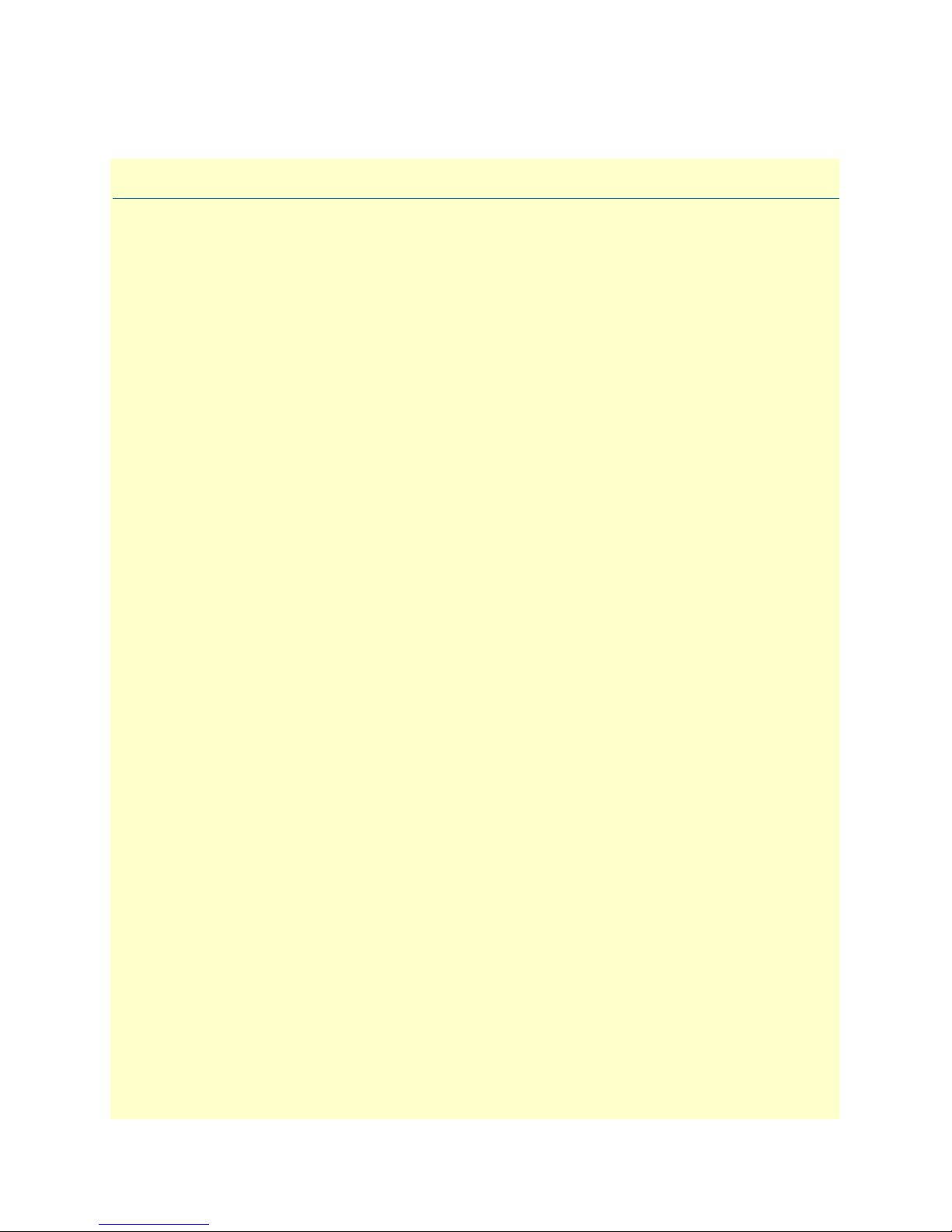
List of Tables
1 General conventions . . . . . . . . . . . . . . . . . . . . . . . . . . . . . . . . . . . . . . . . . . . . . . . . . . . . . . . . . . . . . . . . . . . . . 12
2 CopperLink configurable parameters . . . . . . . . . . . . . . . . . . . . . . . . . . . . . . . . . . . . . . . . . . . . . . . . . . . . . . . . 17
3 S4-2 through S4-8 Data Rate DIP switch settings . . . . . . . . . . . . . . . . . . . . . . . . . . . . . . . . . . . . . . . . . . . . . . . 19
4 RJ45 socket 10/100Base-T . . . . . . . . . . . . . . . . . . . . . . . . . . . . . . . . . . . . . . . . . . . . . . . . . . . . . . . . . . . . . . . . 44
8
Page 9

About this guide
This guide describes installing and operating the Patton Electronics CopperLink™ Model 1300R Series Ruggedized Long Range Ethernet Extender.
Audience
This guide is intended for the following users:
• Operators
• Installers
• Maintenance technicians
Structure
This guide contains the following chapters and appendices:
• Chapter 1 on page 13 provides information about CL1300R Series features and capabilities
• Chapter 2 on page 16 provides information for configuring the CL1300R Series
• Chapter 3 on page 24 describes how to install the CL1300R Series
• Chapter 4 on page 28 describes how to operate the CL1300R Series
• Chapter 5 on page 30 describes how to upgrade the system software
• Chapter 6 on page 32 contains information on contacting Patton technical support for assistance
• Appendix A on page 35 contains compliance information for the CL1300R Series
• Appendix B on page 37 contains specifications for the CL1300R Series
• Appendix C on page 41 provides cable recommendations
• Appendix D on page 43 describes the CL1300R Series’s ports and pin-outs
For best results, read the contents of this guide before you install the CL1300R Series.
9
Page 10
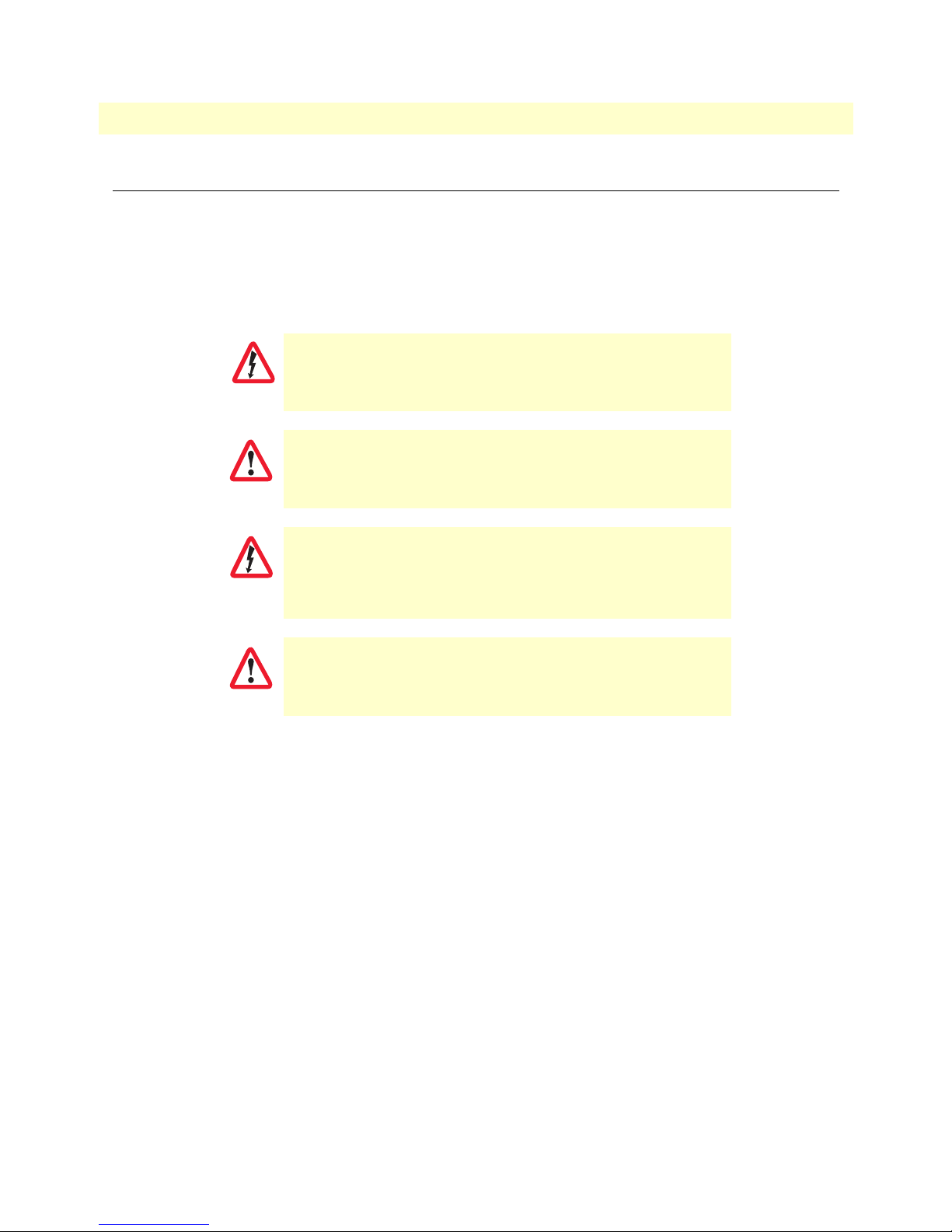
CopperLink Model 1300R Series User Manual
Precautions
Notes, cautions, and warnings, which have the following meanings, are used throughout this guide to help you
become aware of potential problems. Warnings are intended to prevent safety hazards that could result in personal injury. Cautions are intended to prevent situations that could result in property damage or
impaired functioning.
Note
WARNING
WARNING
CAUTION
CAUTION
A note presents additional information or interesting sidelights.
The shock hazard symbol and WARNING heading indicate a potential electric
shock hazard. Strictly follow the warning instructions to avoid injury caused
by electric shock.
The alert symbol and WARNING heading indicate a potential safety hazard.
Strictly follow the warning instructions to avoid personal injury.
The shock hazard symbol and CAUTION heading indicate a
potential electric shock hazard. Strictly follow the instructions to
avoid property damage caused by electric shock.
The alert symbol and CAUTION heading indicate a potential hazard. Strictly follow the instructions to avoid property damage.
10
Page 11
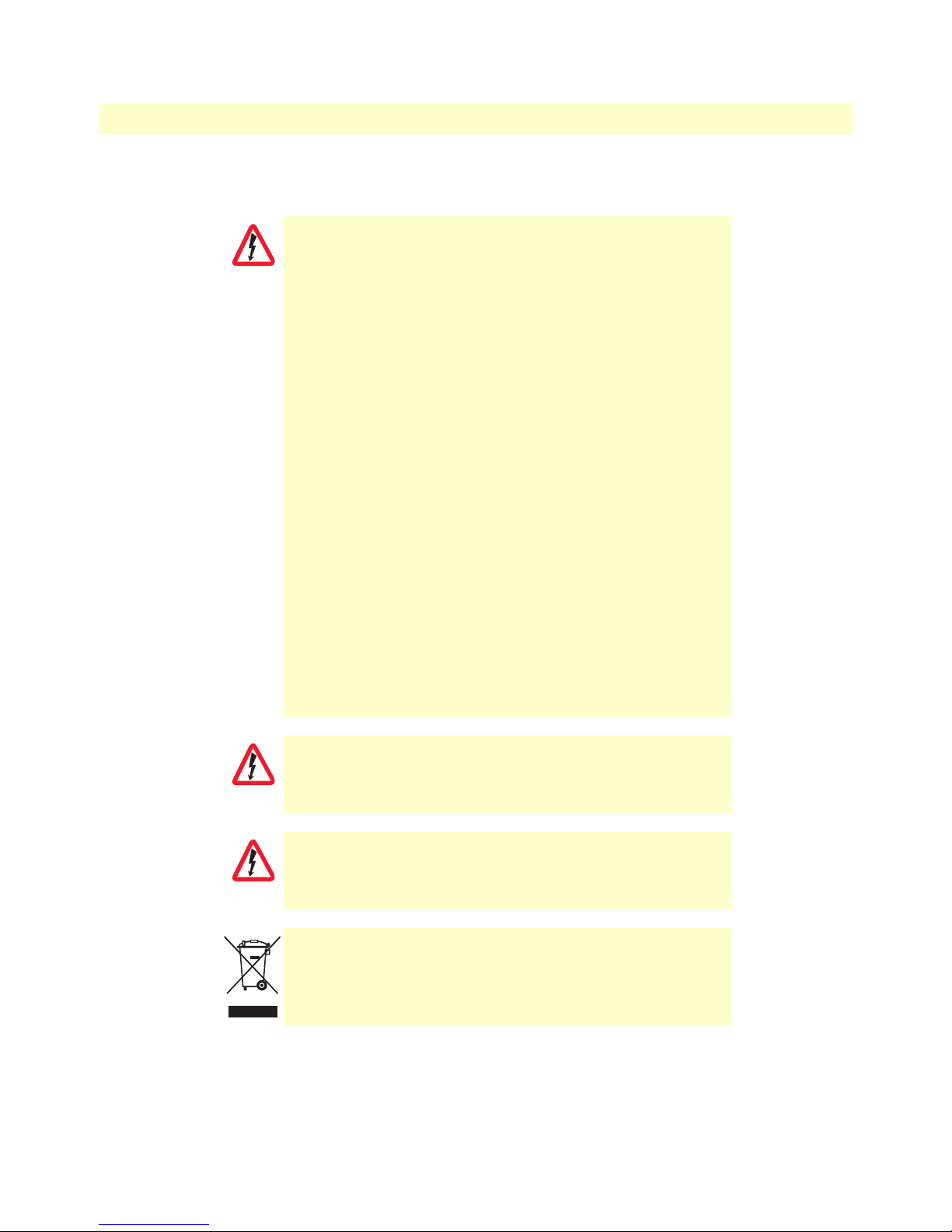
CopperLink Model 1300R Series User Manual
Safety when working with electricity
•
Do not open the device when the power cord is connected. For systems
without a power switch and without an external power adapter, line volt-
WARNING
ages are present within the device when the power cord is connected.
•
For devices with an external power adapter, the power adapter shall be a
listed imited Power Source The mains outlet that is utilized to power the
device shall be within 10 feet (3 meters) of the device, shall be easily
accessible, and protected by a circuit breaker in compliance with local regulatory requirements.
•
For AC powered devices, ensure that the power cable used meets all applicable standards for the country in which it is to be installed.
•
For AC powered devices which have 3 conductor power plugs (L1, L2 &
GND or Hot, Neutral & Safety/Protective Ground), the wall outlet (or
socket) must have an earth ground.
•
For DC powered devices, ensure that the interconnecting cables are rated
for proper voltage, current, anticipated temperature, flammability, and
mechanical serviceability.
•
WAN, LAN & PSTN ports (connections) may have hazardous voltages
present regardless of whether the device is powered ON or OFF. PSTN
relates to interfaces such as telephone lines, FXS, FXO, DSL, xDSL, T1, E1,
ISDN, Voice, etc. These are known as “hazardous network voltages” and
to avoid electric shock use caution when working near these ports. When
disconnecting cables for these ports, detach the far end connection first.
•
Do not work on the device or connect or disconnect cables during periods
of lightning activity.
WARNING
WARNING
This device contains no user serviceable parts. This device can only be
repaired by qualified service personnel.
This device is NOT intended nor approved for connection to the PSTN. It is
intended only for connection to customer premise equipment.
In accordance with the requirements of council directive 2002/
96/EC on Waste of Electrical and Electronic Equipment (WEEE),
ensure that at end-of-life you separate this product from other
waste and scrap and deliver to the WEEE collection system in
your country for recycling.
11
Page 12
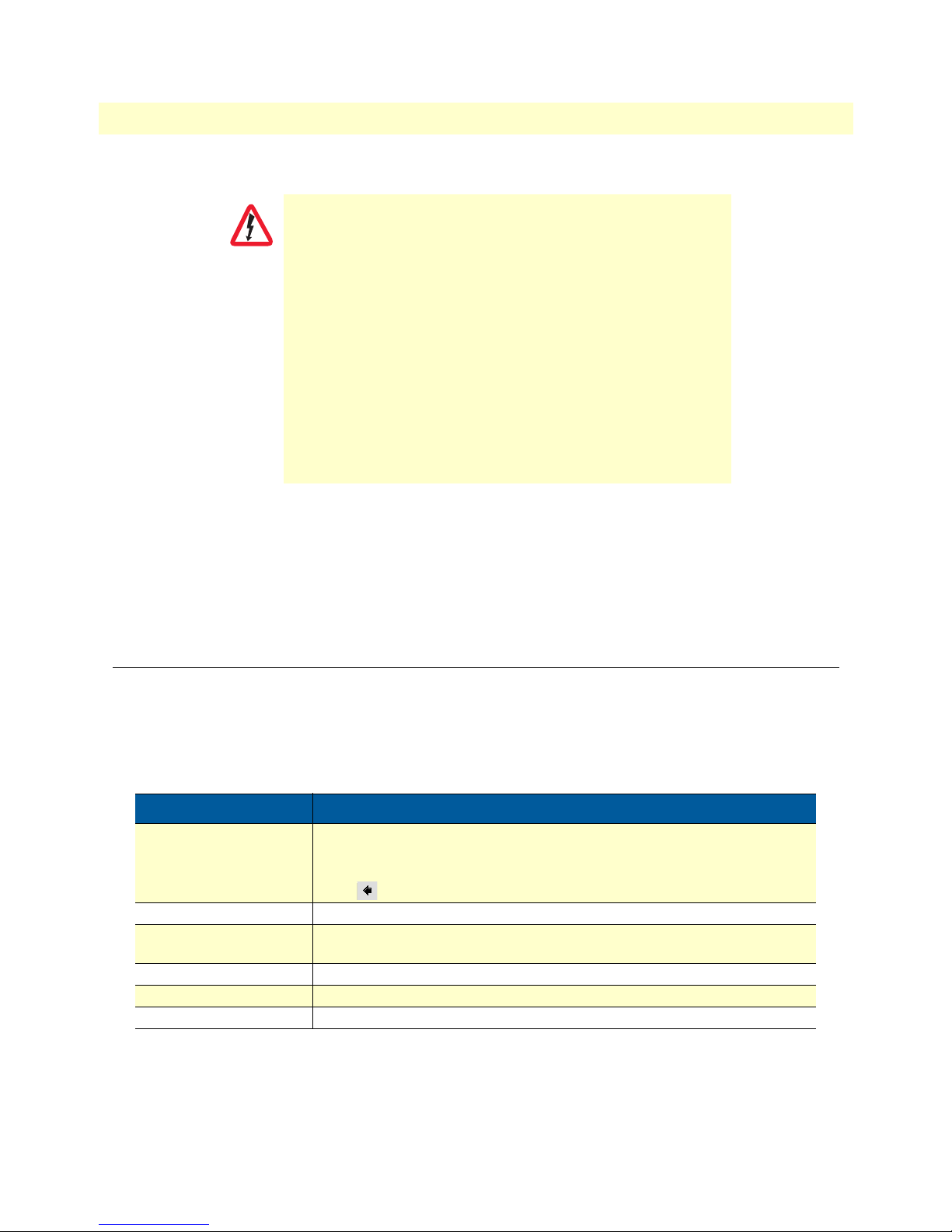
CopperLink Model 1300R Series User Manual
Electrostatic Discharge (ESD) can damage equipment and impair
electrical circuitry. It occurs when electronic printed circuit cards
are improperly handled and can result in complete or intermittent
CAUTION
failures. Do the following to prevent ESD:
•
Always follow ESD prevention procedures when removing and
replacing cards.
•
Wear an ESD-preventive wrist strap, ensuring that it makes
good skin contact. Connect the clip to an unpainted surface of
the chassis frame to safely channel unwanted ESD voltages to
ground.
•
To properly guard against ESD damage and shocks, the wrist
strap and cord must operate effectively. If no wrist strap is
available, ground yourself by touching the metal part of the
chassis.
General observations
• Clean the case with a soft slightly moist anti-static cloth
• Place the unit on a flat surface and ensure free air circulation
• Avoid exposing the unit to direct sunlight and other heat sources
• Protect the unit from moisture, vapors, and corrosive liquids
Typographical conventions used in this document
This section describes the typographical conventions and terms used in this guide.
General conventions
The procedures described in this manual use the following text conventions:
Table 1. General conventions
Convention Meaning
Garamond blue type
Futura bold type Commands and keywords are in boldface font.
Futura bold-italic type Parts of commands, which are related to elements already named by the user, are
Italicized Futura type Variables for which you supply values are in italic font
Futura type Indicates the names of fields or windows.
Garamond bold type Indicates the names of command buttons that execute an action.
Indicates a cross-reference hyperlink that points to a figure, graphic, table, or section heading. Clicking on the hyperlink jumps you to the reference. When you
have finished reviewing the reference, click on the Go to Previous View
button in the Adobe® Acrobat® Reader toolbar to return to your starting point.
in boldface italic font.
12
Page 13
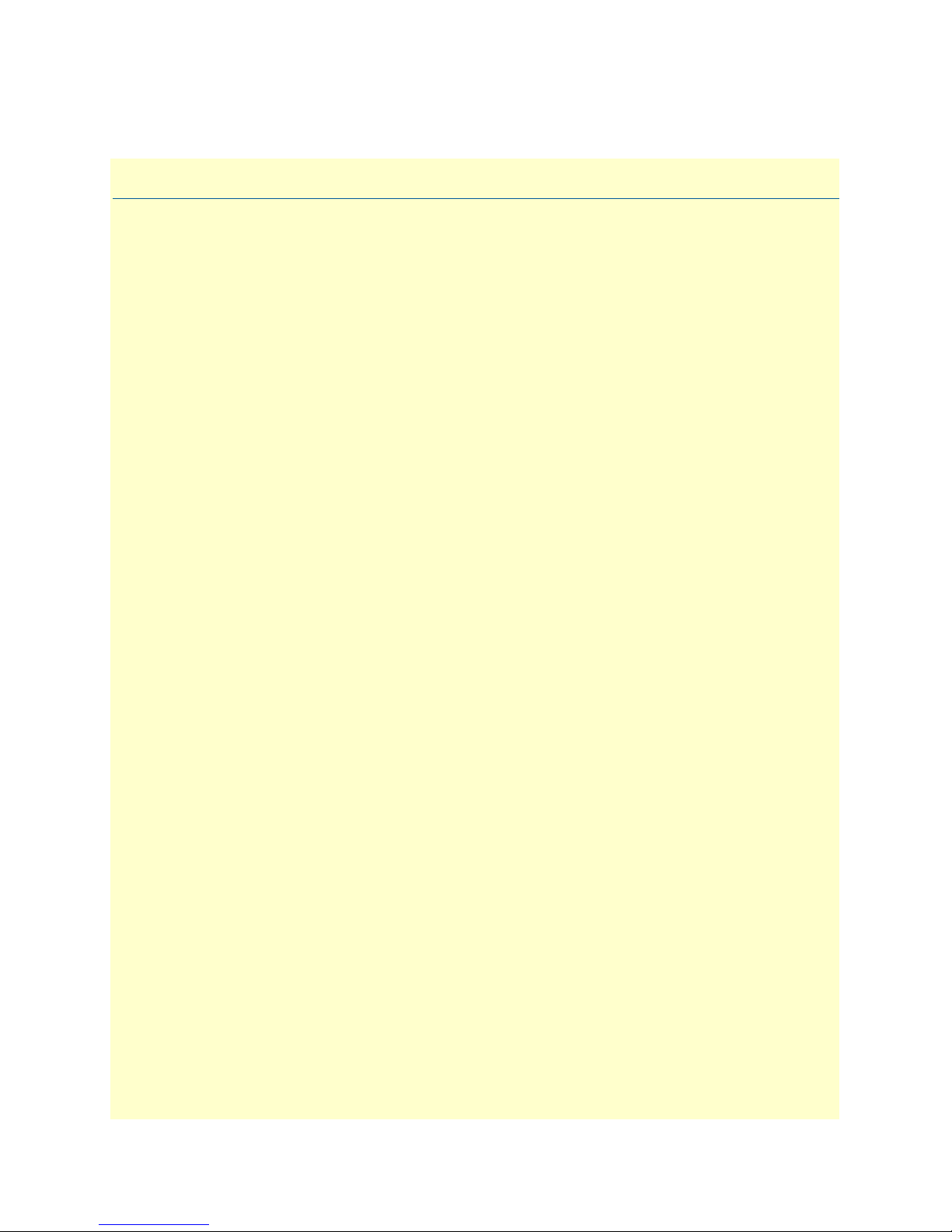
Chapter 1 General information
Chapter contents
CopperLink Model 1300R Series overview............................................................................................................14
Features.................................................................................................................................................................14
Power input connector ..........................................................................................................................................15
External AC universal power supply ................................................................................................................15
External 48 VDC power supply ......................................................................................................................15
13
Page 14
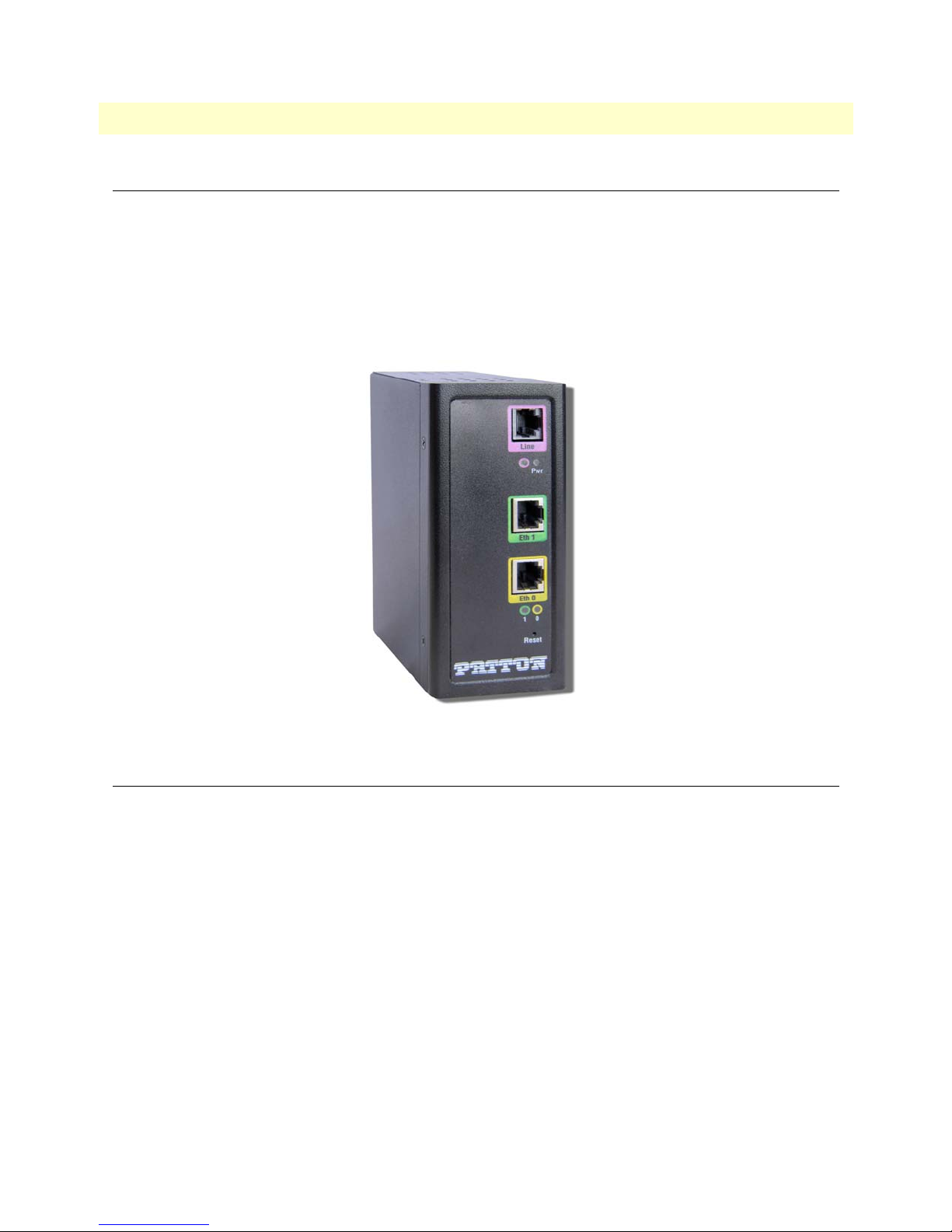
CopperLink Model 1300R Series User Manual 1 • General information
CopperLink Model 1300R Series overview
The CL1300R CopperLink Ruggedized Ethernet Extenders are easy to use and take advantage of existing copper twistedpair infrastructure
nects at speeds up to 5.7
AWG) voice-grade twisted pair. Whether
connecting network enabled devices such as PCs,
combination of speed and distance in the industry. The CL1300R temperature specs allow for operation at -40ºC to
85ºC.
to connect Ethernet networks or devices at high speeds over long distances. The CL1300R Series con-
Mbps with distances ranging from 3.4 to 5.4 km (2.0 to 3.4 miles) on standard 0.5 mm (24
setting up a private network backbone to a corporate LANs or remote office or
digital sensors or IP cameras, Patton Ethernet Extenders offer the best
Figure 1. CopperLink Model 1300R Series
Features
• High speed extension with speeds up to 5.7 Mbps
• 2-wire CopperLink connection via built-in RJ-45 port
• 10- or 100Base-T and full or half-duplex Ethernet port for direct connection of four Ethernet devices
• Extends Ethernet up to 4.26 miles (6.9 km) using 24 AWG/0.5mm wire (192 kbps speed)
• DIN Rail mount
• -40ºC to 85ºC operating temperature
CopperLink Model 1300R Series overview 14
Page 15

CopperLink Model 1300R Series User Manual 1 • General information
Power input connector
The CopperLink comes with an AC or DC power supply. (See section “Power and power supply specifica-
tions” on page 39.)
• The power connection to the CL1300R is a terminal block (see Figure 2).
• Rated voltage: 5 VDC
Rated current: 1 A
Powe r
+ -
Figure 2. Terminal block power connection
External AC universal power supply
For additional specifications, see section “Power and power supply specifications” on page 39.
• Output from power supply: 5 VDC, 2 A
• Input to power supply: universal input 100–240 VAC 50/60 Hz 0.3A
The external AC adapter shall be a listed limited power source
that incorporates a disconnect device and shall be positioned
within easy reach of the operator. Ensure that the AC power
CAUTION
cable meets all applicable standards for the country in which it is
to be installed, and that it is connected to a wall outlet which has
earth ground.
External 48 VDC power supply
The external DC adapter shall be a listed limited power source
that incorporates a disconnect device and shall be positioned
within easy reach of the operator. The interconnecting cables
CAUTION
shall be rated for the proper voltage, current, anticipated temperature, flammability, and mechanical serviceability
Refer to section “Power and power supply specifications” on page 39 for additional specifications.
• Input
- Rated voltage: 36–60 VDC
- Rated current: 0.25 A DC
- 3-pin locking connector, 3.5 mm pitch
- Transient over-voltage protection, 100VDC at 2 ms
• Output
- Rated voltage: 5 VDC ± 5%, 5W
- Rated current; 1 A DC
Power input connector 15
Page 16

Chapter 2 Configuration
Chapter contents
Introduction..........................................................................................................................................................17
Hardware (DIP-switch) configuration .............................................................................................................17
Configuring the DIP switches .........................................................................................................................17
DIP switch settings .........................................................................................................................................18
DIP switch settings: Data Rate ........................................................................................................................19
Ethernet Management Port .............................................................................................................................22
CopperLink Status Command ..................................................................................................................22
Help Commands .......................................................................................................................................22
Example Command Line Interface Session ................................................................................................23
16
Page 17

CopperLink Model 1300R Series User Manual 2 • Configuration
Introduction
You can configure the CopperLink through the hardware configuration via DIP switches.
Hardware (DIP-switch) configuration
To use DIP-switch configuration you must first set the DIP switches to a position other than all OFF or all ON
before powering-up the CopperLink. When all the DIP switches are set to any position other than all OFF or
all ON the CopperLink will operate in hardware (DIP-switch)-configuration mode. In DIP-switch-configuration mode the CopperLink will read the DIP-switch settings during system startup and configure itself according to the switch settings. Once you power-up the CopperLink in DIP-switch mode, it will operate in DIPswitch mode until powered down. When operating in DIP-switch mode, you cannot change any configuration
settings. Table 2 lists the CL1300R’s configurable parameters.
Table 2. CopperLink configurable parameters
Parameter Description Possible Values
CopperLink Data
Rate/Timeslots
Defines the number of timeslots. The data rate is calculated by the
equation: data rate = timeslots x 64k.
1–72 timeslots
Configuring the DIP switches
The CL1300R is equipped with three sets of DIP switches, which you can use to configure the CopperLink for a
broad range of applications. This section describes switch locations and discusses the configuration options available.
Note
By default, the CopperLink’s DIP switches are all set to “OFF”. The default
configuration for the CopperLink is 89 timeslots (5695 kbps).
The three sets of DIP switches are externally accessible from the underside of the CL1300R (see figure 3).
Introduction 17
Page 18

CopperLink Model 1300R Series User Manual 2 • Configuration
L
i
n
e
P
w
r
E
t
h
0
0
E
t
h
1
1
R
e
s
e
t
Model CL1300R
L
i
n
e
P
w
r
E
t
h
1
E
t
h
0
1
0
R
e
s
e
t
S4
ON
S3
1 2 3 4 5 6 7 8
ON
Figure 3. Underside of CL1300R showing location of DIP switches
The three sets of DIP switches on the underside of the CL1300R are referred to as S1, S3 and
S4. For basic configuration, use DIP switch S1. For testing the CL1300R, use DIP switch S3.
To configure the rate, use DIP switch S4. This figure shows the DIP switch orientation with
respect to ON and OFF positions is consistent for all switches.
DIP switch settings
You can configure the CL1300R by setting the DIP switches to the desired positions before you
power up the CopperLink. If the DIP switches are set to anything other than all OFF or all ON,
the CopperLink will operate in DIP switch configuration mode. Once the device is powered up
and operating in DIP switch configuration mode, you cannot change configuration by any
method until you power it down again.
S1
ON
1 2 3 4 5 6 7 8
OFF
1 2 3 4 5 6 7 8
ON
ON
1 2 3 4 5 6 7 8
Introduction 18
Page 19

CopperLink Model 1300R Series User Manual 2 • Configuration
DIP switch settings: Data Rate
Switches S4-2 through S4-8 define the CopperLink line rate.
Table 3. S4-2 through S4-8 Data Rate DIP switch settings
S4-2 S4-3 S4-4 S4-5 S4-6 S4-7 S4-8 Data Rate (kbps)
OFF OFF OFF OFF OFF OFF ON 192
OFF OFF OFF OFF OFF ON OFF 256
OFF OFF OFF OFF OFF ON ON 320
OFF OFF OFF OFF ON OFF OFF 384
OFF OFF OFF OFF ON OFF ON 448
OFF OFF OFF OFF ON ON OFF 512
OFF OFF OFF OFF ON ON ON 576
OFF OFF OFF ON OFF OFF OFF 640
OFF OFF OFF ON OFF OFF ON 704
OFF OFF OFF ON OFF ON OFF 768
OFF OFF OFF ON OFF ON ON 832
OFF OFF OFF ON ON OFF OFF 896
OFF OFF OFF ON ON OFF ON 960
OFF OFF OFF ON ON ON OFF 1024
OFF OFF OFF ON ON ON ON 1088
OFF OFF ON OFF OFF OFF OFF 1152
OFF OFF ON OFF OFF OFF ON 1216
OFF OFF ON OFF OFF ON OFF 1280
OFF OFF ON OFF OFF ON ON 1344
OFF OFF ON OFF ON OFF OFF 1408
OFF OFF ON OFF ON OFF ON 1472
OFF OFF ON OFF ON ON OFF 1536
OFF OFF ON OFF ON ON ON 1600
OFF OFF ON ON OFF OFF OFF 1664
OFF OFF ON ON OFF OFF ON 1728
OFF OFF ON ON OFF ON OFF 1792
OFF OFF ON ON OFF ON ON 1856
OFF OFF ON ON ON OFF OFF 1920
OFF OFF ON ON ON OFF ON 1984
OFF OFF ON ON ON ON OFF 2048
OFF OFF ON ON ON ON ON 2112
OFF ON OFF OFF OFF OFF OFF 2176
OFF ON OFF OFF OFF OFF ON 2240
OFF ON OFF OFF OFF ON OFF 2304
OFF ON OFF OFF OFF ON ON 2368
OFF ON OFF OFF ON OFF OFF 2432
Introduction 19
Page 20

CopperLink Model 1300R Series User Manual 2 • Configuration
Table 3. S4-2 through S4-8 Data Rate DIP switch settings (Continued)
S4-2 S4-3 S4-4 S4-5 S4-6 S4-7 S4-8 Data Rate (kbps)
OFF ON OFF OFF ON OFF ON 2496
OFF ON OFF OFF ON ON OFF 2560
OFF ON OFF OFF ON ON ON 2624
OFF ON OFF ON OFF OFF OFF 2688
OFF ON OFF ON OFF OFF ON 2752
OFF ON OFF ON OFF ON OFF 2816
OFF ON OFF ON OFF ON ON 2880
OFF ON OFF ON ON OFF OFF 2944
OFF ON OFF ON ON OFF ON 3008
OFF ON OFF ON ON ON OFF 3072
OFF ON OFF ON ON ON ON 3136
OFF ON ON OFF OFF OFF OFF 3200
OFF ON ON OFF OFF OFF ON 3264
OFF ON ON OFF OFF ON OFF 3328
OFF ON ON OFF OFF ON ON 3392
OFF ON ON OFF ON OFF OFF 3456
OFF ON ON OFF ON OFF ON 3520
OFF ON ON OFF ON ON OFF 3584
OFF ON ON OFF ON ON ON 3648
OFF ON ON ON OFF OFF OFF 3712
OFF ON ON ON OFF OFF ON 3776
OFF ON ON ON OFF ON OFF 3840
OFF ON ON ON OFF ON ON 3904
OFF ON ON ON ON OFF OFF 3968
OFF ON ON ON ON OFF ON 4032
OFF ON ON ON ON ON OFF 4096
OFF ON ON ON ON ON ON 4160
ON OFF OFF OFF OFF OFF OFF 4224
ON OFF OFF OFF OFF OFF ON 4288
ON OFF OFF OFF OFF ON OFF 4352
ON OFF OFF OFF OFF ON ON 4416
ON OFF OFF OFF ON OFF OFF 4480
ON OFF OFF OFF ON OFF ON 4544
ON OFF OFF OFF ON ON OFF 4608
ON OFF OFF OFF ON ON ON 4672
ON OFF OFF ON OFF OFF OFF 4736
ON OFF OFF ON OFF OFF ON 4800
ON OFF OFF ON OFF ON OFF 4864
Introduction 20
Page 21

CopperLink Model 1300R Series User Manual 2 • Configuration
Table 3. S4-2 through S4-8 Data Rate DIP switch settings (Continued)
S4-2 S4-3 S4-4 S4-5 S4-6 S4-7 S4-8 Data Rate (kbps)
ON OFF OFF ON OFF ON ON 4928
ON OFF OFF ON ON OFF OFF 4992
ON OFF OFF ON ON OFF ON 5056
ON OFF OFF ON ON ON OFF 5120
ON OFF OFF ON ON ON ON 5184
ON OFF ON OFF OFF OFF OFF 5248
ON OFF ON OFF OFF OFF ON 5312
ON OFF ON OFF OFF ON OFF 5376
ON OFF ON OFF OFF ON ON 5440
ON OFF ON OFF ON OFF OFF 5504
ON OFF ON OFF ON OFF ON 5568
ON OFF ON OFF ON ON OFF 5632
ON OFF ON OFF ON ON ON 5696
Introduction 21
Page 22

CopperLink Model 1300R Series User Manual 2 • Configuration
Ethernet Management Port
The CL1300R Series offers a 10/100 Ethernet port to view the current DIP switch settings via Telnet sessions.
The Ethernet interface default IP address is 192.168.200.1. Log into the CL1300R management port using
the password superuser.
Through the Ethernet management port, the following variables can be configured or monitored:
• status: Shows the general configuration and status of the unit
• info: Shows system information
• upgrade: Enables the system upgrade prompt
CopperLink Status Command
The status command shows the following CopperLink line status information: sync state, link state, link
speed, error counters, line condition, noise margin, and test mode status.
The following status information is available through the Command Line Interface:
• sync state: Out of Sync, Acquiring Sync, In Sync, or Losing Sync
• link state: In Progress, Success, Deactivated, or Idle
Note
Link State vs. Sync State—The Link State describes whether the CopperLink line is training (in progress), linked (success), deactivated (we don’t
have an option to deactivate the modem, so the user should not see this), or
idle.
The Sync State describes whether no sync words have been found (out of
sync), there are no sync word errors (in sync), or whether we are transitioning from out of sync to in sync (acquiring sync) or vice versa (losing sync).
Typically, when the link is training, the sync state goes from out of sync to
acquiring sync to in sync.
• actual rate: The actual rate at which the link is running (minus overhead).
• noise margin: The maximum tolerable increase in external noise power that still allows for BER of less than
7
1x 10–
.
• error counters: The following error counters are available: CRC and LOSW (Loss of Sync Word)
Help Commands
The following commands are provided to help the user find the correct command:
• help: Lists all the commands that the console recognizes.
Introduction 22
Page 23

CopperLink Model 1300R Series User Manual 2 • Configuration
Example Command Line Interface Session
CL1314R Command Shell
Password:
CL1314R> status
configuration:
copperlink mode: local
copperlink rate: 5696
line probe: disabled
status:
actual rate: 0
loss of signal: unavailable
noise margin: 0
snr: 0
sync state: out of sync
link state: idle
error counters:
crc: 0
losw: 0
CL1314R> exit
Note
The line probe feature is a future product enhancement.
Introduction 23
Page 24

Chapter 3 CopperLink installation
Chapter contents
Installation ............................................................................................................................................................25
Connecting the CopperLink interface .............................................................................................................25
Connecting the Ethernet interface ..................................................................................................................26
Connecting power ...........................................................................................................................................26
External AC universal power supply ..........................................................................................................26
DC power supply ......................................................................................................................................27
24
Page 25

CopperLink Model 1300R Series User Manual 3 • CopperLink installation
e
Installation
Once the CL1300R is properly configured, it is ready to connect to the CopperLink interface and to the power
source. This section explains how to make these connections.
Model CL1314R Model CL1311R
CopperLink™ Line Interface
Power LED
Line Link LED
Ethernet Port 1
Ethernet Port 0
Ethernet Port 0 Link LED
Ethernet Port 1 Link LED
Reset button
CopperLink™ Line Interfac
Power LED
Line Link LED
Ethernet Port 0
Ethernet Port 0 Link LED
Reset button
Figure 4. CL1314R and CL1311 front panels
Connecting the CopperLink interface
The CL1300R supports communication between two or more Ethernet devices as follows:
Using 24 AWG (0.5 mm) wire up to:
• 22,500 feet (6.9 km) at 192 kbps
• 9,000 feet (2.74 km) at 5696 kbps
Two things are essential:
1. These units work in pairs with any CL1300 model. Every local CopperLink port should connect to a
remote CopperLink port.
2. To function properly, the CL1300R needs one twisted pair of metallic wire. This twisted pair must be
unconditioned, dry, metallic wire, between 19 (0.9mm) and 26 AWG (0.4mm) (the higher number
gauges will limit distance). Standard dial-up telephone circuits, or leased circuits that run through signal
equalization equipment, or standard, flat modular telephone type cable, are not acceptable.
The RJ-45 CopperLink connector on the CL1300R’s twisted pair interface is polarity insensitive and is wired
for a two-wire interface.
Installation 25
eset
R
Figure 5. Local to Remote Connection
Page 26

CopperLink Model 1300R Series User Manual 3 • CopperLink installation
Connecting the Ethernet interface
This section describes how to connect the Ethernet ports to your network equipment.
The interconnecting cables shall be acceptable for external use
and shall be rated for the proper application with respect to voltage, current, anticipated temperature, flammability, and
CAUTION
mechanical serviceability.
The RJ-45 ports labeled Ethernet are the Auto-MDIX10/100Base-T interface. These ports are designed to
connect directly to a 10/100Base-T device or network. You may connect these ports to a hub or PC using a
straight through or crossover cable that is up to 328 ft long.
Connecting power
Figure 6. Power Supply Installation
External AC universal power supply
To connect the AC power supply, determine the positive lead and negative lead on the power adapter. Insert
the positive lead into the opening on the terminal block labeled + and the negative lead into the opening on the
terminal block labeled -. Tighten the screws on the block to secure the wires. The CL1314R powers up as soon
as it is connected to an AC power source—there is no power switch.
The external AC adaptor shall be a listed limited power source
that incorporates a disconnect device and shall be positioned
within easy reach of the operator. Ensure that the AC power
CAUTION
cable meets all applicable standards for the country in which it is
to be installed, and that it is connected to a wall outlet which has
earth ground.
Installation 26
Page 27

CopperLink Model 1300R Series User Manual 3 • CopperLink installation
DC power supply
The 36-60 VDC DC to DC adapter is supplied with the DC version of the CL1300R Series. The black and
red leads on one end of the power supply plug into a DC source (nominal 48VDC), and the leads on the other
end connect to the terminal block power connector on the CL1300R.
Black lead (-V)
Red lead (+V)
WARNING
To Terminal Block
Power Connector
-Vin
+Vin
S/N: G01234567890
MADE IN CHINA BY SUNNY
SWITCHING POWER SUPPLY
MODEL : SYD1106-0505
INPUT : 36-60V 0.2A MAX
OUTPUT : +5V 1.0A
OUTPUT POWER : 5W MAX
To -48VDC
Source
-Vin
+Vin
Figure 7. DC Power Supply
There are no user-servicable parts in the power supply section of
the CL1300R. Fuse replacement should only be performed by
qualified service personnel. See Chapter 6,
for assistance”
on page 32.
“Contacting Patton
Black lead (-V)
Red lead (+V)
Installation 27
Page 28

Chapter 4 Operation
Chapter contents
Introduction..........................................................................................................................................................29
Power-up ........................................................................................................................................................29
LED status monitors .......................................................................................................................................29
Power (Green) ...........................................................................................................................................29
Line Link (Green) .....................................................................................................................................29
ETH Link (Green) ....................................................................................................................................29
28
Page 29

CopperLink Model 1300R Series User Manual 4 • Operation
e
Introduction
Once the CL1300R is properly configured and installed, it should operate transparently. The following sections describe power-up, reading the LED status monitors, and using the built-in loopback test modes.
Power-up
To apply power to the CL1300R, first be sure that you have read section “Power input connector” on page 15,
and that the unit is connected to the appropriate power source. Power up the unit.
LED status monitors
There are four LEDs that provide feedback on the state of the unit. Figure 8 shows the location of the front
panel LEDs.
.
\
Model CL1314R Model CL1311R
CopperLink™ Line Interface
Power LED
Line Link LED
Ethernet Port 1
Ethernet Port 0
Ethernet Port 0 Link LED
Ethernet Port 1 Link LED
Reset button
CopperLink™ Line Interfac
Power LED
Line Link LED
Ethernet Port 0
Ethernet Port 0 Link LED
Reset button
Figure 8. CL1314 and CL1311R front panel LEDs
Power (Green)
The Power LED glows solid during normal operation. At startup, during the POST, the LED blinks once
every second. If the POST fails, the unit does not enter normal operation, and the LED blinks once every
0.4 seconds.
Line Link (Green)
The Link LED glows solid while a link is established. While the link is training, it blinks once every second.
ETH Link (Green)
The Ethernet Link LEDs show that there is an active physical connection to the console, or an active physical
connection to an Ethernet device.
Introduction 29
Page 30

Chapter 5 Software Upgrade
Chapter contents
Introduction..........................................................................................................................................................31
30
Page 31

CopperLink Model 1300R Series User Manual 5 • Software Upgrade
Introduction
The software upgrade feature is available through BOOTP/TFTP. The software upgrade takes approximately
2-3 minutes to complete. To upgrade the software:
1. Connect to CL1300R via the Ethernet management port and a Telnet session.
2. Enter the info command to view the unit’s MAC address.
3. Configure a BOOTP/TFTP server and enter the upgrade / yes command to begin the upgrade.
4. Alternatively, you may enter the upgrade <TFTP server IP address>:/<filename> command to begin the
upgrade.
After approximately 2-3 minutes, CL1300R will operate with the upgraded software.
Introduction 31
Page 32

Chapter 6 Contacting Patton for assistance
Chapter contents
Introduction..........................................................................................................................................................33
Contact information..............................................................................................................................................33
Patton support headquarters in the USA .........................................................................................................33
Alternate Patton support for Europe, Middle East, and Africa (EMEA) ..........................................................33
Warranty Service and Returned Merchandise Authorizations (RMAs)...................................................................33
Warranty coverage ..........................................................................................................................................33
Out-of-warranty service .............................................................................................................................34
Returns for credit ......................................................................................................................................34
Return for credit policy .............................................................................................................................34
RMA numbers ................................................................................................................................................34
Shipping instructions ................................................................................................................................34
32
Page 33

CopperLink Model 1300R Series User Manual 6 • Contacting Patton for assistance
Introduction
This chapter contains the following information:
• “Contact information”—describes how to contact Patton technical support for assistance.
• “Warranty Service and Returned Merchandise Authorizations (RMAs)”—contains information about the
warranty and obtaining a return merchandise authorization (RMA).
Contact information
Patton Electronics offers a wide array of free technical services. If you have questions about any of our other
products we recommend you begin your search for answers by using our technical knowledge base. Here, we
have gathered together many of the more commonly asked questions and compiled them into a searchable
database to help you quickly solve your problems.
Patton support headquarters in the USA
• Online support: available at www.patton.com
• E-mail support: e-mail sent to support@patton.com will be answered within 1 business day
• Telephone support: standard telephone support is available five days a week—from 8:00 am to
5:00 pm EST (1300 to 2200 UTC/GMT)—by calling +1 (301) 975-1007
• Fax: +1 (301) 869-9293
Alternate Patton support for Europe, Middle East, and Africa (EMEA)
• Online support: available at www.patton-inalp.com
• E-mail support: e-mail sent to support@patton-inalp.com will be answered within 1 business day
• Telephone support: standard telephone support is available five days a week—from 8:00 am to
5:00 pm CET (0900 to 1800 UTC/GMT)—by calling +41 (0)31 985 25 55
• Fax: +41 (0)31 985 25 26
Warranty Service and Returned Merchandise Authorizations (RMAs)
Patton Electronics is an ISO-9001 certified manufacturer and our products are carefully tested before shipment. All of our products are backed by a comprehensive warranty program.
Note
Warranty coverage
Our products are under warranty to be free from defects, and we will, at our option, repair or replace the product should it fail within one year from the first date of shipment. Our warranty is limited to defects in workmanship or materials, and does not cover customer damage, lightning or power surge damage, abuse, or
unauthorized modification.
If you purchased your equipment from a Patton Electronics reseller, ask your
reseller how you should proceed with warranty service. It is often more convenient for you to work with your local reseller to obtain a replacement.
Patton services our products no matter how you acquired them.
Introduction 33
Page 34

CopperLink Model 1300R Series User Manual 6 • Contacting Patton for assistance
Out-of-warranty service
Patton services what we sell, no matter how you acquired it, including malfunctioning products that are no
longer under warranty. Our products have a flat fee for repairs. Units damaged by lightning or other catastrophes may require replacement.
Returns for credit
Customer satisfaction is important to us, therefore any product may be returned with authorization within 30
days from the shipment date for a full credit of the purchase price. If you have ordered the wrong equipment or
you are dissatisfied in any way, please contact us to request an RMA number to accept your return. Patton is
not responsible for equipment returned without a Return Authorization.
Return for credit policy
• Less than 30 days: No Charge. Your credit will be issued upon receipt and inspection of the equipment.
• 30 to 60 days: We will add a 20% restocking charge (crediting your account with 80% of the purchase price).
• Over 60 days: Products will be accepted for repairs only.
RMA numbers
RMA numbers are required for all product returns. You can obtain an RMA by doing one of the following:
• Completing a request on the RMA Request page in the Support section at www.patton.com
• By calling +1 (301) 975-1007 and speaking to a Technical Support Engineer
• By sending an e-mail to returns@patton.com
All returned units must have the RMA number clearly visible on the outside of the shipping container. Please use
the original packing material that the device came in or pack the unit securely to avoid damage during shipping.
Shipping instructions
The RMA number should be clearly visible on the address label. Our shipping address is as follows:
Patton Electronics Company
RMA#: xxxx
7622 Rickenbacker Dr.
Gaithersburg, MD 20879-4773 USA
Patton will ship the equipment back to you in the same manner you ship it to us. Patton will pay the return
shipping costs.
Warranty Service and Returned Merchandise Authorizations (RMAs) 34
Page 35

Appendix A Compliance information
Chapter contents
Compliance ...........................................................................................................................................................36
EMC ...............................................................................................................................................................36
Safety ..............................................................................................................................................................36
Radio and TV Interference (FCC Part 15) ............................................................................................................36
CE Declaration of Conformity..............................................................................................................................36
Authorized European Representative.....................................................................................................................36
35
Page 36

CopperLink Model 1300R Series User Manual A • Compliance information
Compliance
EMC
• FCC Part 15, Class A
• EN55022, Class A
• EN55024
Safety
• UL 60950-1/CSA C22.2 N0. 60950-1
• IEC/EN60950-1 2nd edition
Radio and TV Interference (FCC Part 15)
This device generates and uses radio frequency energy, and if not installed and used properly-that is, in strict
accordance with the manufacturer’s instructions-may cause interference to radio and television reception. The
device has been tested and found to comply with the limits for a Class A computing device in accordance with
specifications in Subpart B of Part 15 of FCC rules, which are designed to provide reasonable protection from
such interference in a commercial installation. However, there is no guarantee that interference will not occur
in a particular installation. If the device does cause interference to radio or television reception, which can be
determined by disconnecting the unit, the user is encouraged to try to correct the interference by one or more
of the following measures: moving the computing equipment away from the receiver, re-orienting the receiving
antenna and/or plugging the receiving equipment into a different AC outlet (such that the computing equipment and receiver are on different branches).
CE Declaration of Conformity
Patton Electronics, Inc declares that this device is in compliance with the essential requirements and other relevant provisions of Directive 1999/5/EC. The Declaration of Conformity may be obtained from Patton Electronics, Inc at www.patton.com/certifications
The safety advice in the documentation accompanying this device shall be obeyed. The conformity to the
above directive is indicated by CE mark on the device.
.
Authorized European Representative
D R M Green
European Compliance Services Limited.
Avalon House, Marcham Road
Abingdon,
Oxon OX14 1UD, UK
Compliance 36
Page 37

Appendix B Specifications
Chapter contents
Line rate ................................................................................................................................................................38
Ethernet interface..................................................................................................................................................38
Status LEDs...........................................................................................................................................................38
Power (Green) ...........................................................................................................................................38
Line Link (Green) .....................................................................................................................................38
ETH Link (Green) ....................................................................................................................................38
Configuration........................................................................................................................................................38
Power and power supply specifications ..................................................................................................................39
External AC universal power supply ................................................................................................................39
External 48 VDC power supply ......................................................................................................................39
Transmission line ..................................................................................................................................................40
Line coding ...........................................................................................................................................................40
Line interface.........................................................................................................................................................40
CopperLink physical connection ...........................................................................................................................40
Environment .........................................................................................................................................................40
Third party software licenses..................................................................................................................................40
37
Page 38

CopperLink Model 1300R Series User Manual B • Specifications
Line rate
192 to 5696 kbps (64k increments)
Ethernet interface
CL1314R: Two RJ-45, 10/100Base-T, IEEE 802.3 Ethernet
CL1311R: One RJ-45, 10/100Base-T, IEEE 802.3 Ethernet
Status LEDs
Power (Green)
The Power LED glows solid during normal operation. At startup, during the POST, the LED blinks once
every second. If the POST fails, the unit does not enter normal operation, and the LED blinks once every
0.4 seconds.
Line Link (Green)
The Link LED glows solid while a link is established. While the link is training it blinks once every second.
ETH Link (Green)
The Ethernet Link LEDs show that there is an active physical network connection to the Console or an Ethernet device.
Configuration
Configuration is done with externally accessible DIP switches.
Line rate 38
Page 39

CopperLink Model 1300R Series User Manual B • Specifications
Power and power supply specifications
The CL1300R Series comes with either an AC or DC power supply:
• The power connection to the CL1314R is a terminal block (see Figure 9).
• There is one fuse in the equipment rated at 250V, 500 mA, 2 sec.
• Rated voltage: 5 VDC
• Rated current: 1 A DC
Powe r
+ -
Figure 9. Terminal block power connection
External AC universal power supply
The external AC adapter shall be a listed limited power source
that incorporates a disconnect device and shall be positioned
within easy reach of the operator. Ensure that the AC power
CAUTION
cable meets all applicable standards for the country in which it is
to be installed, and that it is connected to a wall outlet which has
earth ground.
• Output from power supply: 5 VDC, 2A
• Input to power supply: universal input 100–240 VAC 50/60 Hz 0.3A
External 48 VDC power supply
The external DC adapter shall be a listed limited power source
that incorporates a disconnect device and shall be positioned
within easy reach of the operator. The interconnecting cables
CAUTION
shall be rated for the proper voltage, current, anticipated temperature, flammability, and mechanical serviceability
• Input
- Rated voltage: 36–60 VDC
- Rated current: 0.25 A DC
• Output
- Rated voltage: 5 VDC ± 5%, 5W
- Rated current: 1 A DC
- 6-inch cable terminated with 2.5 mm barrel plug, center positive
• Isolation: 500 VDC
• Environment: 0–40°C; 5–95% relative humidity, non-condensing
Power and power supply specifications 39
Page 40

CopperLink Model 1300R Series User Manual B • Specifications
Transmission line
Single Twisted Pair
Line coding
TC-PAM (Trellis Coded Pulse Amplitude Modulation)
Line interface
Transformer coupled, 2500 VRMS isolation
CopperLink physical connection
RJ-45, 2-wire polarity insensitive pins 4 and 5
Environment
Operating temp: 32–122°F (0–50°C)
Humidity: 5–95% non-condensing
Altitude: 0–15,000 feet (0–4,600 meters)
Third party software licenses
Note
The CL1300R Series includes software developed under third party licenses.
Contact Patton (Chapter 6, “Contacting Patton for assistance” on page 32)
for more information.
Transmission line 40
Page 41

Appendix C Factory replacement parts
and accessories
Chapter contents
Factory replacement parts and accessories..............................................................................................................42
41
Page 42

CopperLink Model 1300R Series User Manual C • Factory replacement parts and accessories
Factory replacement parts and accessories
Power Supplies
PS-03671H1-004 100-240VAC (12V, DC/2A) Wall mount power adapter with terminal block
Power Adapters
12-130 European replacement plug
12-129 American replacement plug
12-131 United Kingdom plug
12-132 Australian/Chinese plug
Factory replacement parts and accessories 42
Page 43

Appendix D Interface pinouts
Chapter contents
Line port ...............................................................................................................................................................44
Ethernet port.........................................................................................................................................................44
43
Page 44

CopperLink Model 1300R Series User Manual D • Interface pinouts
Line port
RJ-45 connector
Pin # Signal
1 No connection
2 No connection
3 No connection
4 Tip
5 Ring
6 No connection
7 No connection
8 No connection
Ethernet port
Note
Table 4. RJ45 socket 10/100Base-T
Pin Signal
1 TX+
2 TX3 RX+
6 RX-
Pins not listed are not used.
Line port 44
