Page 1

For Quick
Start Installation
SmartNode 4400
IpChannel Bank
Getting Started Guide
Important
This is a Class A device and is intended for use in a light industrial environment. It is not intended nor approved for use in an industrial
or residential environment.
Sales Office: +1 (301) 975-1000
Technical Support: +1 (301) 975-1007
E-mail: support@patton.com
WWW: www.patton.com
Part Number: 07MSN4400-GS, Rev. A
Revised: October 8, 2009
Page 2
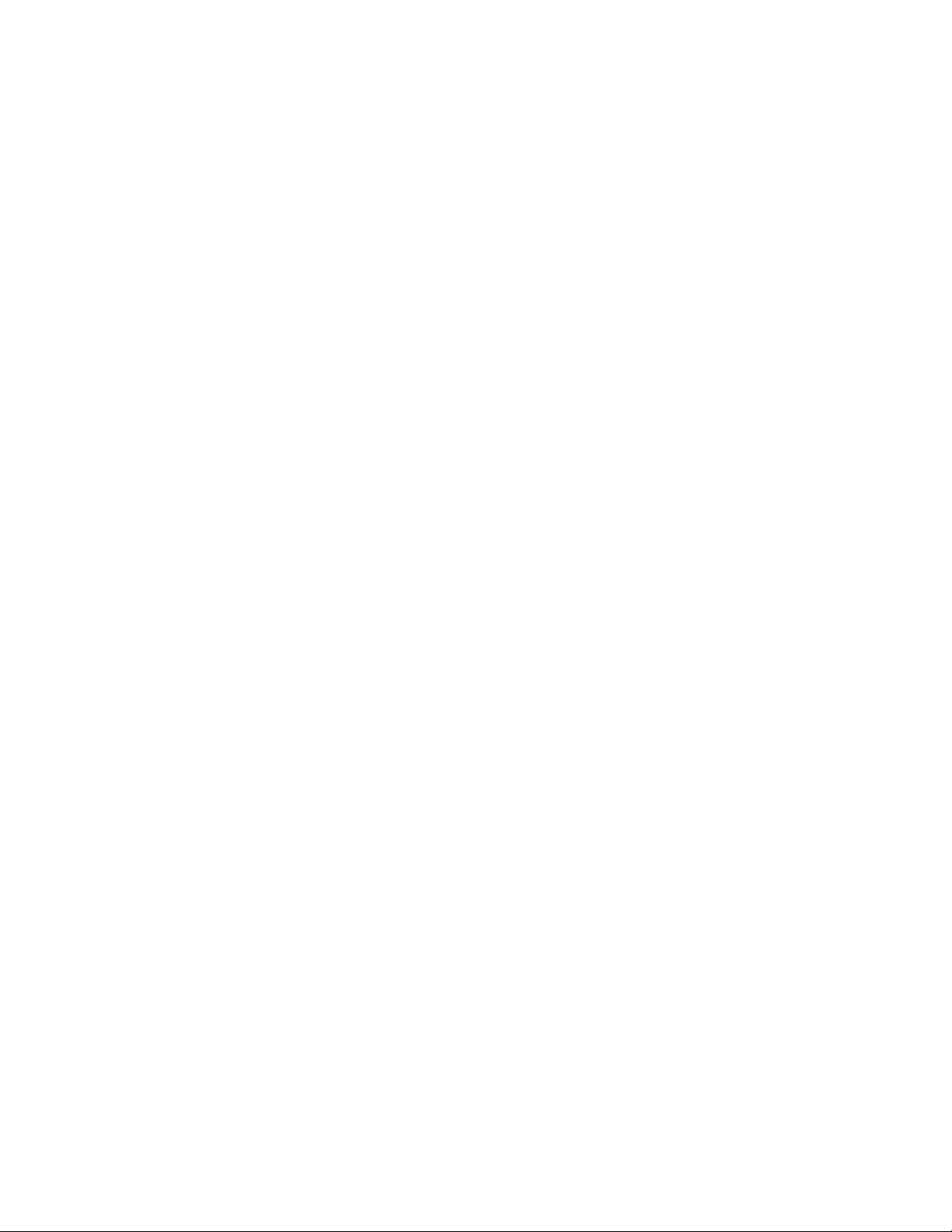
Patton Electronics Company, Inc.
7622 Rickenbacker Drive
Gaithersburg, MD 20879 USA
Tel: +1 (301) 975-1000
Fax: +1 (301) 869-9293
Support: +1 (301) 975-1007
Web: www.patton.com
E-mail: support@patton.com
Trademark Statement
The terms SmartNode , SmartWare , and SmartView are trademarks of Patton
Electronics Company. All other trademarks presented in this document are the property of their respective owners.
Copyright © 2009, Patton Electronics Company. All rights reserved.
The information in this document is subject to change without notice. Patton Electronics assumes no liability for errors that may appear in this document.
Important Information
To use virtual private network (VPN) and/or AES/DES/3DES encryption capabilities
with the SmartNode 4400, you may need to purchase additional licenses, hardware,
software, network connection, and/or service. Contact sales@patton.com or
+1 (301) 975-1000 for assistance.
Warranty Information
The software described in this document is furnished under a license and may be used
or copied only in accordance with the terms of such license. For information about the
license, see Appendix E, "End user license agreement" on page 63 or go to
www.patton.com .
Patton Electronics warrants all SmartNode router components to be free from defects,
and will—at our option—repair or replace the product should it fail within one year
from the first date of the shipment.
This warranty is limited to defects in workmanship or materials, and does not cover
customer damage, abuse or unauthorized modification. If the product fails to perform
as warranted, your sole recourse shall be repair or replacement as described above.
Under no condition shall Patton Electronics be liable for any damages incurred by the
use of this product. These damages include, but are not limited to, the following: lost
profits, lost savings and incidental or consequential damages arising from the use of or
inability to use this product. Patton Electronics specifically disclaims all other warranties, expressed or implied, and the installation or use of this product shall be deemed
an acceptance of these terms by the user.
Page 3
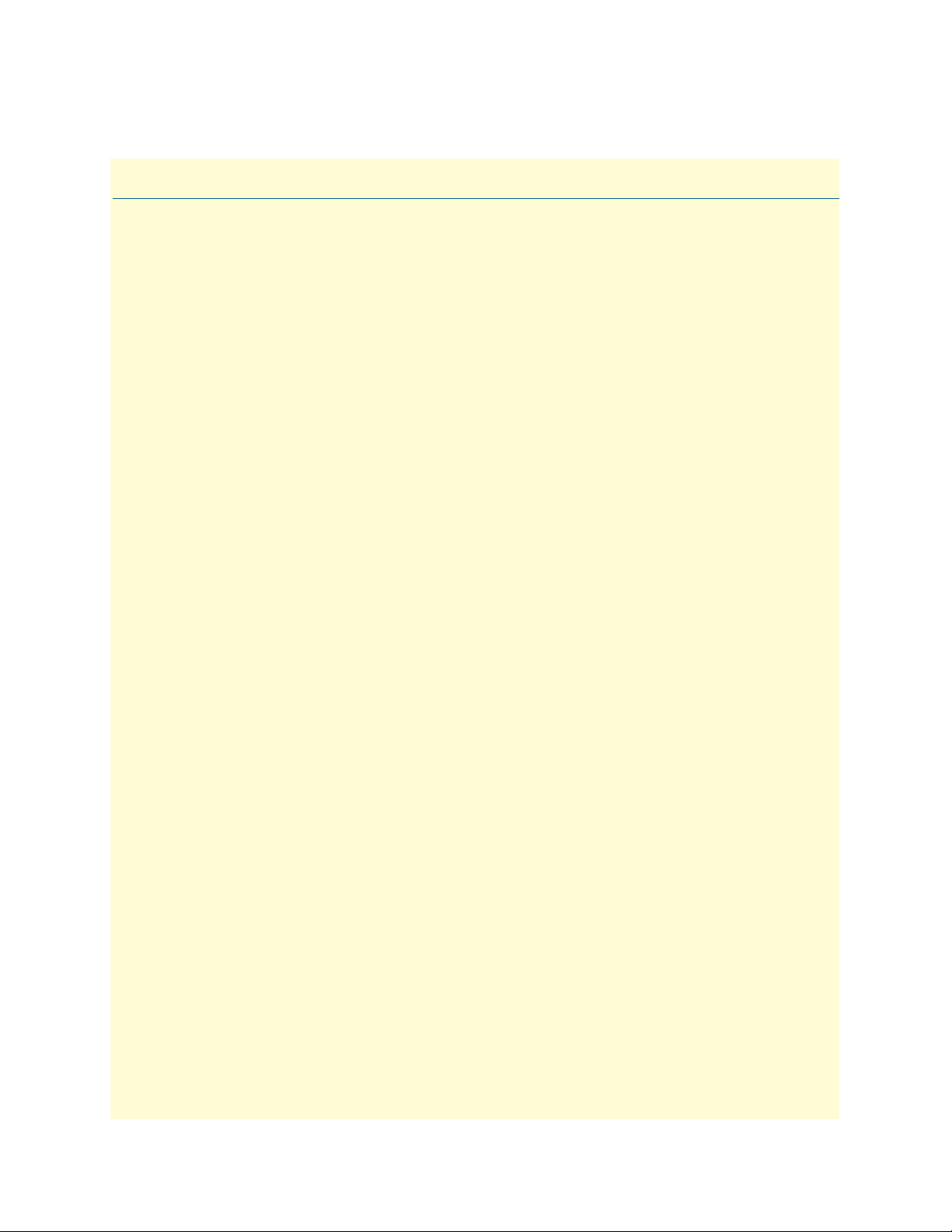
Summary Table of Contents
1 General information...................................................................................................................................... 14
2 Applications overview.................................................................................................................................... 20
3 Hardware installation.................................................................................................................................... 23
4 Getting started with the SmartNode 4400 Series........................................................................................... 34
5 Contacting Patton for assistance ................................................................................................................... 44
A Compliance information .............................................................................................................................. 47
B Specifications ................................................................................................................................................ 49
C Port pin-outs ................................................................................................................................................ 55
D Factory Configuration .................................................................................................................................. 61
E End user license agreement ........................................................................................................................... 63
F Installation checklist .................................................................................................................................... 66
G Accessories .................................................................................................................................................... 68
3
Page 4
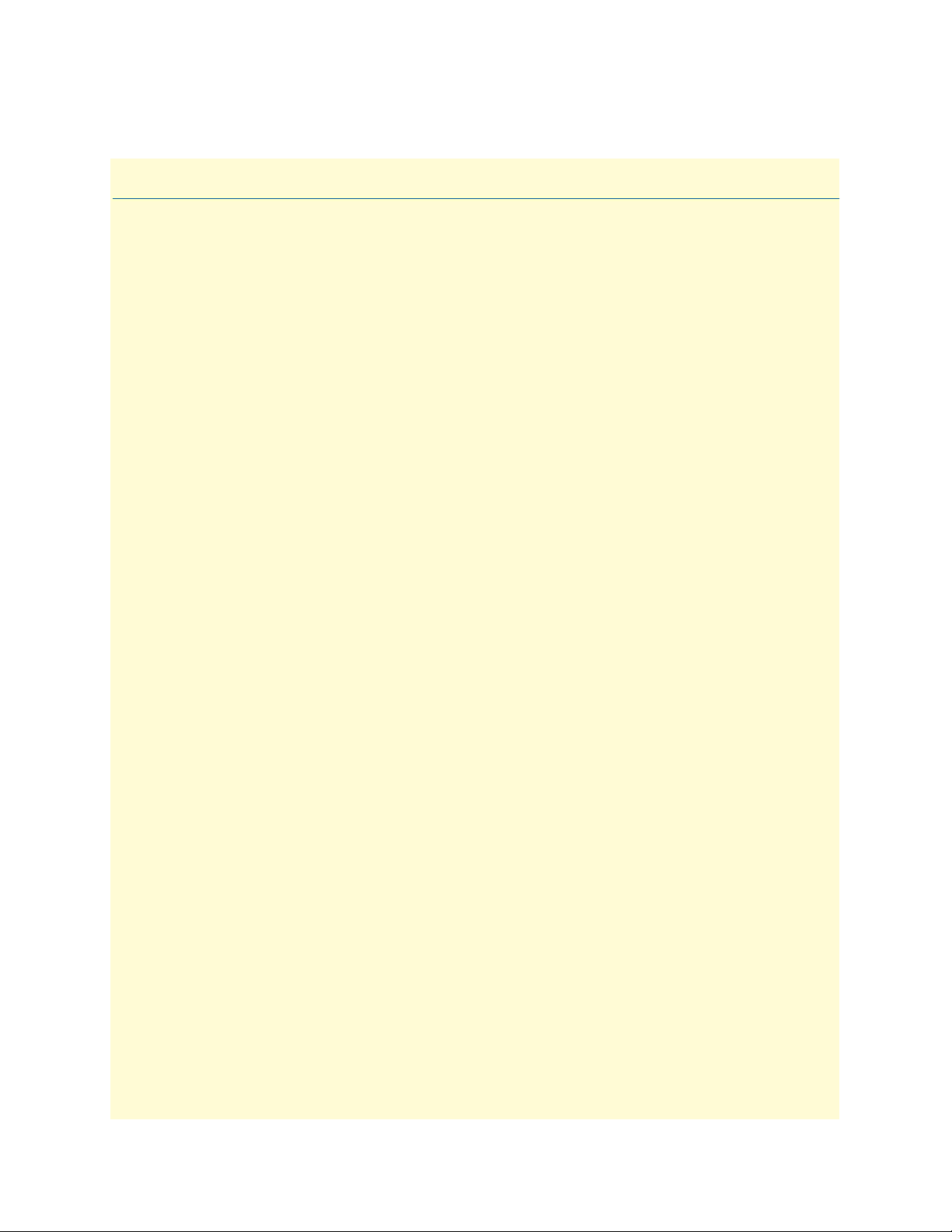
Table of Contents
Summary Table of Contents ........................................................................................................................... 3
Table of Contents ........................................................................................................................................... 4
List of Figures ................................................................................................................................................. 7
List of Tables .................................................................................................................................................. 8
About this guide ............................................................................................................................................. 9
Audience................................................................................................................................................................. 9
Structure................................................................................................................................................................. 9
Precautions ............................................................................................................................................................. 9
Safety when working with electricity
.......................................................................................................................................................................11
Preventing Electrostatic Discharge Damage ....................................................................................................12
General observations .......................................................................................................................................12
Typographical conventions used in this document................................................................................................ 13
General conventions .......................................................................................................................................13
1 General information...................................................................................................................................... 14
SmartNode 4400 Series overview...........................................................................................................................15
SmartNode 4400 Series detailed description..........................................................................................................16
SmartNode 4400 Series front panel ................................................................................................................17
SmartNode 4400 Series rear panels .................................................................................................................18
Reset button behavior ...............................................................................................................................19
2 Applications overview.................................................................................................................................... 20
Introduction..........................................................................................................................................................21
SmartNode 4400 Series applications......................................................................................................................21
Enterprise FXS concentration and extension over IP and T1/E1 .....................................................................21
Bulk analog line extensions .............................................................................................................................22
Legacy MTU/MDU migration to VoIP based networks .................................................................................22
3 Hardware installation.................................................................................................................................... 23
Introduction..........................................................................................................................................................24
Planning the installation........................................................................................................................................24
Installation checklist ........................................................................................................................................25
Site log ............................................................................................................................................................25
Network information ......................................................................................................................................26
Network diagram ......................................................................................................................................26
IP related information ...............................................................................................................................26
Configuration tools .........................................................................................................................................26
AC Power Mains .............................................................................................................................................26
Location and mounting requirements .............................................................................................................27
Installing the IpChannel Bank...............................................................................................................................27
Unpacking the Model SN4400 series IpChannel Bank ...................................................................................27
IpChannel Bank chassis installation ................................................................................................................27
4
Page 5
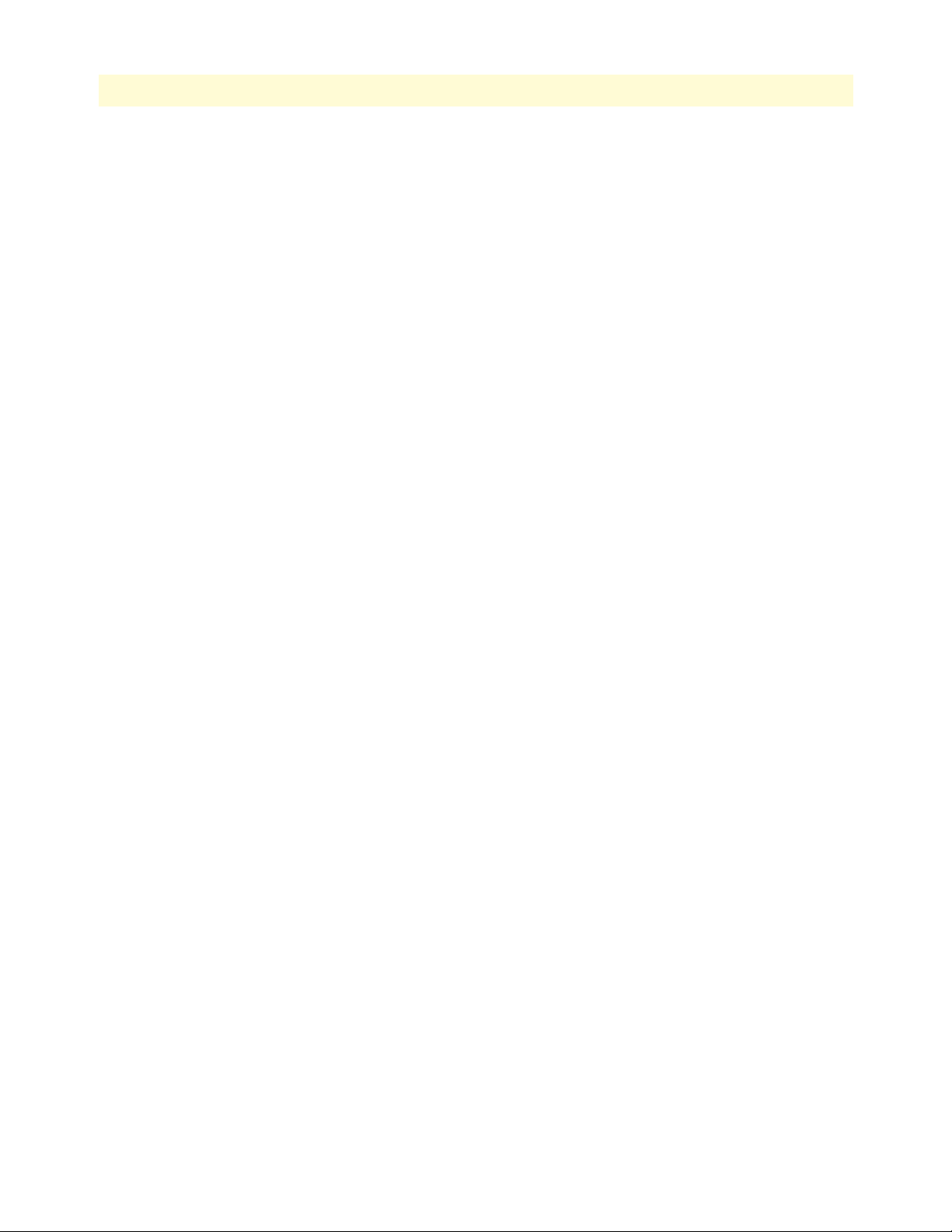
5
SmartNode 4400 Series Getting Started Guide
Table of Contents
Connecting cables ...........................................................................................................................................28
Connecting the FXS ports .........................................................................................................................28
Connecting the Ethernet ports ..................................................................................................................28
Connecting the 10/100Base-T Ethernet ports to an Ethernet switch or hub .......................................29
Connecting a 10/100Base-T Ethernet port to an Ethernet-capable workstation ..................................29
Connecting the EIA-561 RS-232 configuration port (DCE configured) ...................................................30
Connecting power ...........................................................................................................................................30
Grounding the Model SN4400—AC and DC units .................................................................................30
Installing the power cables—AC units .......................................................................................................31
Installing the power cables—DC units ......................................................................................................32
4 Getting started with the SmartNode 4400 Series........................................................................................... 34
Introduction..........................................................................................................................................................35
1. Configure IP address .........................................................................................................................................36
Factory-default IP settings ...............................................................................................................................36
Connect to the RS-232 console port ...............................................................................................................37
Login ..............................................................................................................................................................38
Changing the WAN IP address .......................................................................................................................38
2. Connecting the SmartNode to the network .......................................................................................................39
3. Loading the configuration (optional).................................................................................................................39
Bootloader.............................................................................................................................................................40
Start Bootloader ..............................................................................................................................................40
Start-up with factory configuration .................................................................................................................41
Load a new application image (SmartWare) via TFTP ....................................................................................41
Load a new application image (SmartWare) via the serial link .........................................................................43
Additional information..........................................................................................................................................43
5 Contacting Patton for assistance ................................................................................................................... 44
Introduction..........................................................................................................................................................45
Contact information..............................................................................................................................................45
Warranty Service and Returned Merchandise Authorizations (RMAs)...................................................................45
Warranty coverage ..........................................................................................................................................45
Out-of-warranty service .............................................................................................................................46
Returns for credit ......................................................................................................................................46
Return for credit policy .............................................................................................................................46
RMA numbers ................................................................................................................................................46
Shipping instructions ................................................................................................................................46
A Compliance information .............................................................................................................................. 47
Compliance ...........................................................................................................................................................48
EMC compliance: ...........................................................................................................................................48
Safety compliance: ..........................................................................................................................................48
CE Declaration of Conformity ..............................................................................................................................48
Authorized European Representative .....................................................................................................................48
B Specifications ................................................................................................................................................ 49
Page 6
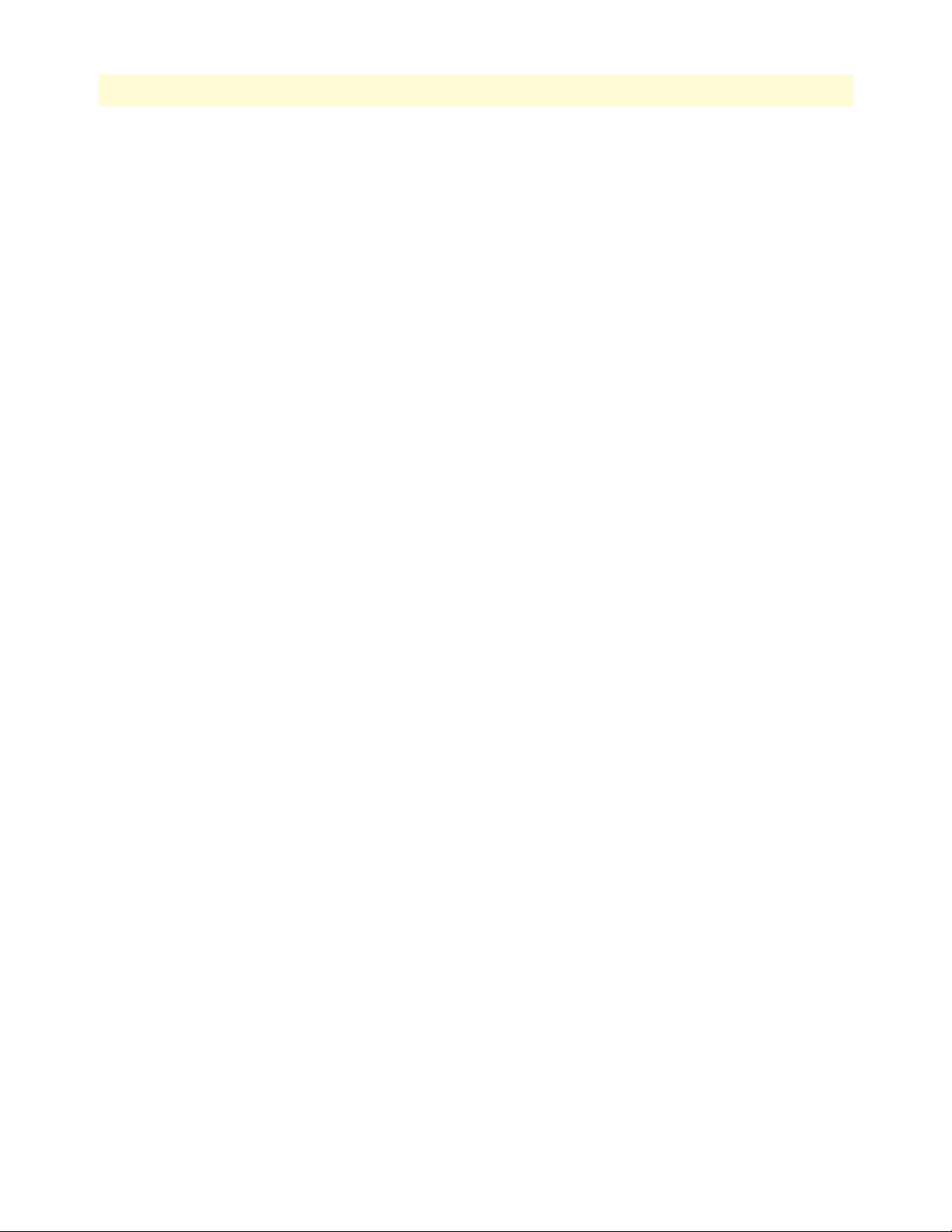
6
SmartNode 4400 Series Getting Started Guide
Table of Contents
Voice connectivity - FXS .......................................................................................................................................50
Ethernet interface ..................................................................................................................................................50
Console port..........................................................................................................................................................50
FXS ports ..............................................................................................................................................................50
PPP and Frame-Relay support ...............................................................................................................................50
Voice processing (signaling dependent)..................................................................................................................50
Fax and modem support........................................................................................................................................51
Voice signaling ......................................................................................................................................................51
Voice routing-session router ..................................................................................................................................52
IP services..............................................................................................................................................................52
Management .........................................................................................................................................................52
Operating environment .........................................................................................................................................52
Temperature ...................................................................................................................................................52
Humidity ........................................................................................................................................................52
Altitude ...........................................................................................................................................................53
System...................................................................................................................................................................53
Dimensions ...........................................................................................................................................................53
Weight and power dissipation ...............................................................................................................................53
Power supply .........................................................................................................................................................53
Universal AC version ......................................................................................................................................53
DC version .....................................................................................................................................................53
Identification of the SmartNode devices via SNMP...............................................................................................54
C Port pin-outs ................................................................................................................................................ 55
Introduction..........................................................................................................................................................56
Console port..........................................................................................................................................................56
Ethernet 10Base-T and 100Base-T port.................................................................................................................56
FXS ports ..............................................................................................................................................................57
D Factory Configuration .................................................................................................................................. 61
Introduction..........................................................................................................................................................62
E End user license agreement ........................................................................................................................... 63
End User License Agreement .................................................................................................................................64
1. Definitions ..................................................................................................................................................64
2. Title ............................................................................................................................................................64
3. Term ...........................................................................................................................................................64
4. Grant of License ..........................................................................................................................................64
5. Warranty ....................................................................................................................................................64
6. Termination ................................................................................................................................................65
7. Other licenses .............................................................................................................................................65
F Installation checklist .................................................................................................................................... 66
Introduction..........................................................................................................................................................67
G Accessories .................................................................................................................................................... 68
Introduction..........................................................................................................................................................69
Page 7
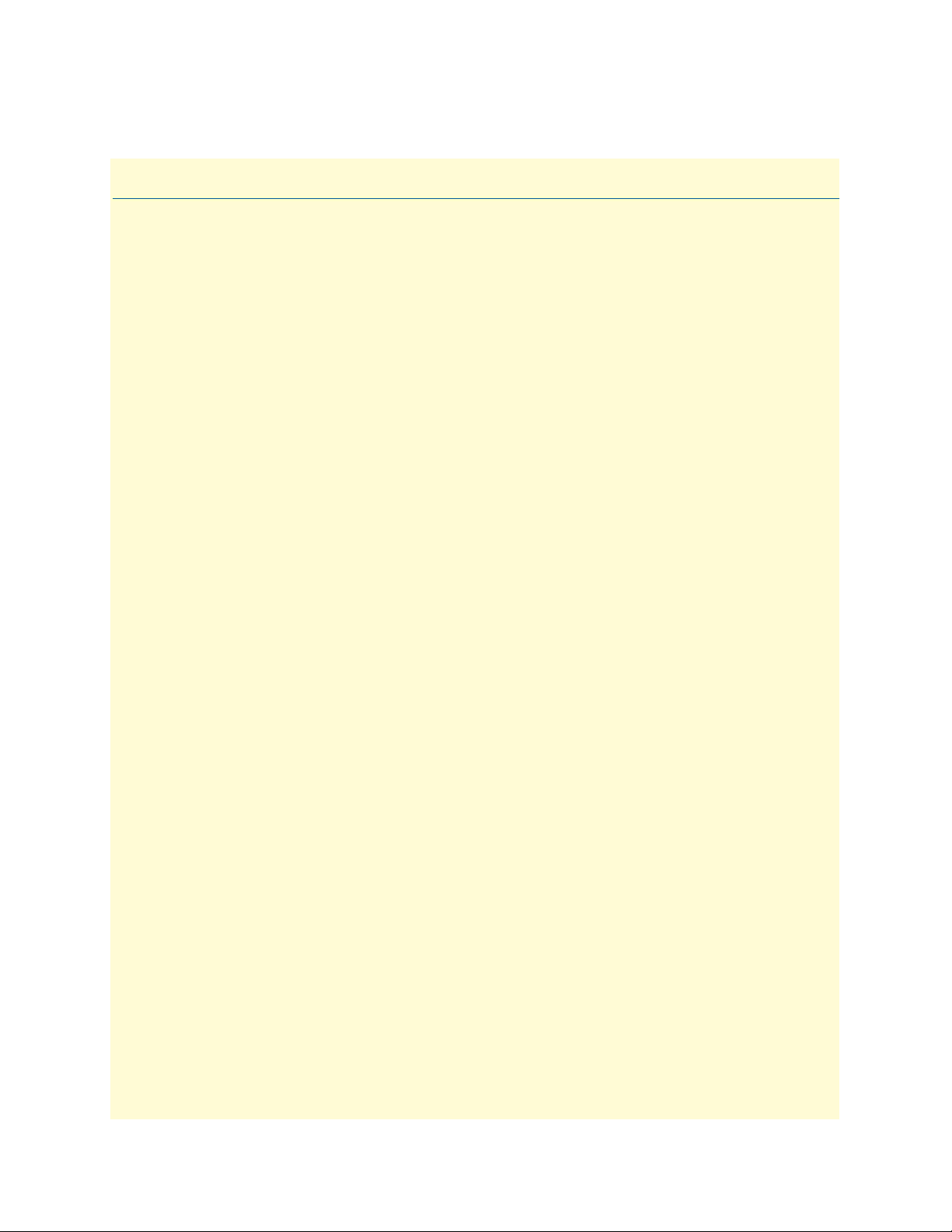
List of Figures
1 Model SN4432 IpChannel Bank . . . . . . . . . . . . . . . . . . . . . . . . . . . . . . . . . . . . . . . . . . . . . . . . . . . . . . . . . . . 15
2 Model SN4432 IpChannel Bank front panel LEDs. . . . . . . . . . . . . . . . . . . . . . . . . . . . . . . . . . . . . . . . . . . . . . 17
3 SmartNode 4400 rear panels . . . . . . . . . . . . . . . . . . . . . . . . . . . . . . . . . . . . . . . . . . . . . . . . . . . . . . . . . . . . . . . 18
4 Enterprise FXS concentration and extension over IP and T1/E1 . . . . . . . . . . . . . . . . . . . . . . . . . . . . . . . . . . . . 21
5 Bulk analog line extensions application . . . . . . . . . . . . . . . . . . . . . . . . . . . . . . . . . . . . . . . . . . . . . . . . . . . . . . . 22
6 Legacy MTU/MDU migration to VoIP-based networks application . . . . . . . . . . . . . . . . . . . . . . . . . . . . . . . . . 22
7 Model SN4400 Ethernet port . . . . . . . . . . . . . . . . . . . . . . . . . . . . . . . . . . . . . . . . . . . . . . . . . . . . . . . . . . . . . . 29
8 Straight-through RJ-45-to-RJ-45 Ethernet cable diagram . . . . . . . . . . . . . . . . . . . . . . . . . . . . . . . . . . . . . . . . . 29
9 Cross-over RJ-45-to-RJ-45 Ethernet cable diagram . . . . . . . . . . . . . . . . . . . . . . . . . . . . . . . . . . . . . . . . . . . . . . 29
10 DB-9-to-RJ-45 cable diagram . . . . . . . . . . . . . . . . . . . . . . . . . . . . . . . . . . . . . . . . . . . . . . . . . . . . . . . . . . . . . . 30
11 IEC-320 connector and grounding stud locations . . . . . . . . . . . . . . . . . . . . . . . . . . . . . . . . . . . . . . . . . . . . . . . 31
12 Grounding stud and power cable retainer clip . . . . . . . . . . . . . . . . . . . . . . . . . . . . . . . . . . . . . . . . . . . . . . . . . . 32
13 DC connector, -DC and +DC input view . . . . . . . . . . . . . . . . . . . . . . . . . . . . . . . . . . . . . . . . . . . . . . . . . . . . . 33
14 Connecting the SmartNode to your laptop PC . . . . . . . . . . . . . . . . . . . . . . . . . . . . . . . . . . . . . . . . . . . . . . . . . 35
15 Connecting the SmartNode to the network . . . . . . . . . . . . . . . . . . . . . . . . . . . . . . . . . . . . . . . . . . . . . . . . . . . 35
16 Loading the configuration . . . . . . . . . . . . . . . . . . . . . . . . . . . . . . . . . . . . . . . . . . . . . . . . . . . . . . . . . . . . . . . . . 36
17 Connecting to the RS-232 Console port . . . . . . . . . . . . . . . . . . . . . . . . . . . . . . . . . . . . . . . . . . . . . . . . . . . . . . 37
18 Connecting the SmartNode to the network . . . . . . . . . . . . . . . . . . . . . . . . . . . . . . . . . . . . . . . . . . . . . . . . . . . 39
19 EIA-561 (RJ-45 8-pin) port . . . . . . . . . . . . . . . . . . . . . . . . . . . . . . . . . . . . . . . . . . . . . . . . . . . . . . . . . . . . . . . 56
20 Model SN4400 Ethernet port . . . . . . . . . . . . . . . . . . . . . . . . . . . . . . . . . . . . . . . . . . . . . . . . . . . . . . . . . . . . . . 56
7
Page 8
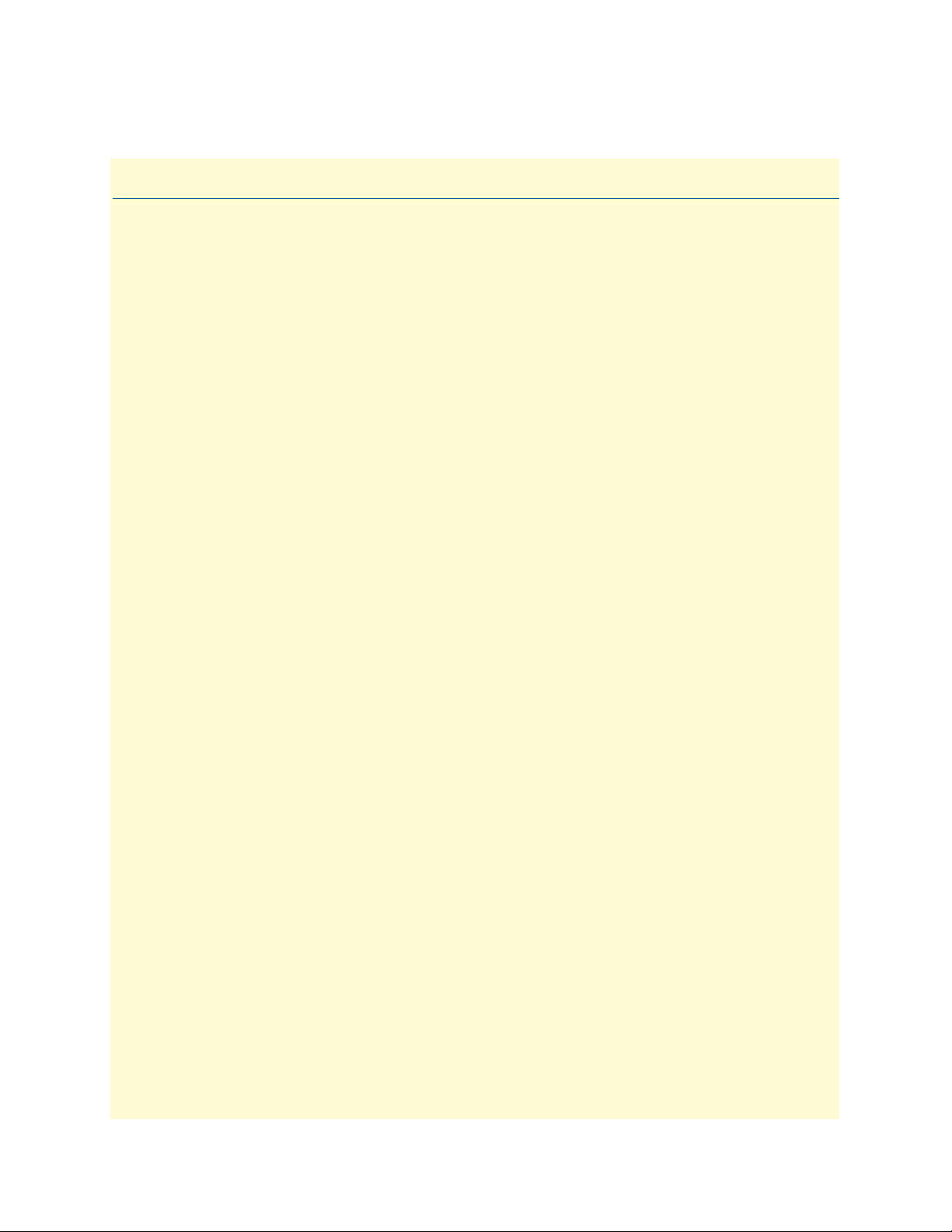
List of Tables
1 General conventions . . . . . . . . . . . . . . . . . . . . . . . . . . . . . . . . . . . . . . . . . . . . . . . . . . . . . . . . . . . . . . . . . . . . . 13
2 Front panel LEDs . . . . . . . . . . . . . . . . . . . . . . . . . . . . . . . . . . . . . . . . . . . . . . . . . . . . . . . . . . . . . . . . . . . . . . . 17
3 Port descriptions . . . . . . . . . . . . . . . . . . . . . . . . . . . . . . . . . . . . . . . . . . . . . . . . . . . . . . . . . . . . . . . . . . . . . . . . 18
4 Installation checklist . . . . . . . . . . . . . . . . . . . . . . . . . . . . . . . . . . . . . . . . . . . . . . . . . . . . . . . . . . . . . . . . . . . . . 25
5 Sample site log entries . . . . . . . . . . . . . . . . . . . . . . . . . . . . . . . . . . . . . . . . . . . . . . . . . . . . . . . . . . . . . . . . . . . . 25
6 IP addresses/subnets for SN4400 . . . . . . . . . . . . . . . . . . . . . . . . . . . . . . . . . . . . . . . . . . . . . . . . . . . . . . . . . . . 26
7 Factory default IP address and network mask configuration . . . . . . . . . . . . . . . . . . . . . . . . . . . . . . . . . . . . . . . 36
8 SmartNode weight and maximum power specifications . . . . . . . . . . . . . . . . . . . . . . . . . . . . . . . . . . . . . . . . . . 53
9 SmartNode Models and their Unique sysObjectID . . . . . . . . . . . . . . . . . . . . . . . . . . . . . . . . . . . . . . . . . . . . . . 54
10 Band marked color-codes for the 64-pin RJ-21X connector . . . . . . . . . . . . . . . . . . . . . . . . . . . . . . . . . . . . . . . 57
11 Band marked color-codes for the 50-pin RJ-21X connector . . . . . . . . . . . . . . . . . . . . . . . . . . . . . . . . . . . . . . . 59
12 Installation checklist . . . . . . . . . . . . . . . . . . . . . . . . . . . . . . . . . . . . . . . . . . . . . . . . . . . . . . . . . . . . . . . . . . . . . 67
13 Accessory cables . . . . . . . . . . . . . . . . . . . . . . . . . . . . . . . . . . . . . . . . . . . . . . . . . . . . . . . . . . . . . . . . . . . . . . . . 69
8
Page 9
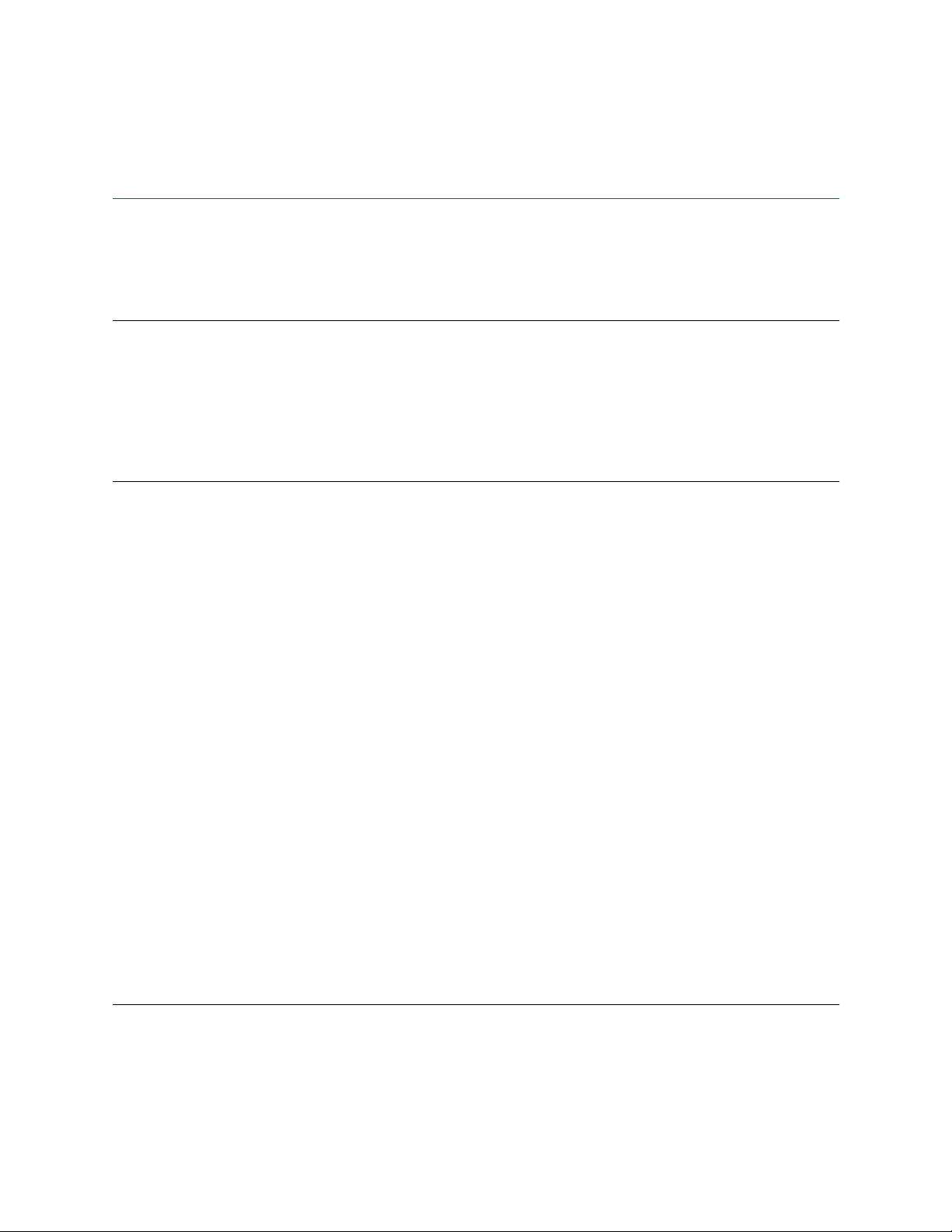
About this guide
This guide describes the SmartNode 4400 Series IpChannel Bank hardware, installation and basic configuration. For detailed software configuration information refer to the SmartWare Software Configuration Guide and
the available Configuration Notes.
Audience
This guide is intended for the following users:
• Operators
• Installers
• Maintenance technicians
Structure
This guide contains the following chapters and appendices:
• Chapter 1, “General information” on page 14 provides information about router features and capabilities
• Chapter 2, “Applications overview” on page 20 contains an overview describing router operation
and applications
• Chapter 3, “Hardware installation” on page 23 provides quick start hardware installation procedures
• Chapter 4, “Getting started with the SmartNode 4400 Series” on page 34 describes getting started with the
SmartNode IpChannel Bank
• Chapter 5, “Contacting Patton for assistance” on page 44 contains information on contacting Patton tech-
nical support for assistance
• Appendix A, “Compliance information” on page 47 contains compliance information for the SmartNode
• Appendix B, “Specifications” on page 49 contains for the specifications for the IpChannel Bank
• Appendix C, “Port pin-outs” on page 55 provides cable pinouts for the various interface ports
• Appendix D, “Factory Configuration” on page 61 lists the factory configuration settings for the SmartNode
4400 Series devices
• Appendix E, “End user license agreement” on page 63 provides detailed information on the EULA
• Appendix F, “Installation checklist” on page 66 lists the tasks for installing the SmartNode 4400 IP
Channel Bank
For best results, read the contents of this guide before you install the IpChannel Bank.
Precautions
Notes, cautions, and warnings, which have the following meanings, are used throughout this guide to help you
become aware of potential problems. Warnings are intended to prevent safety hazards that could result in personal injury. Cautions are intended to prevent situations that could result in property damage or
impaired functioning.
9
Page 10
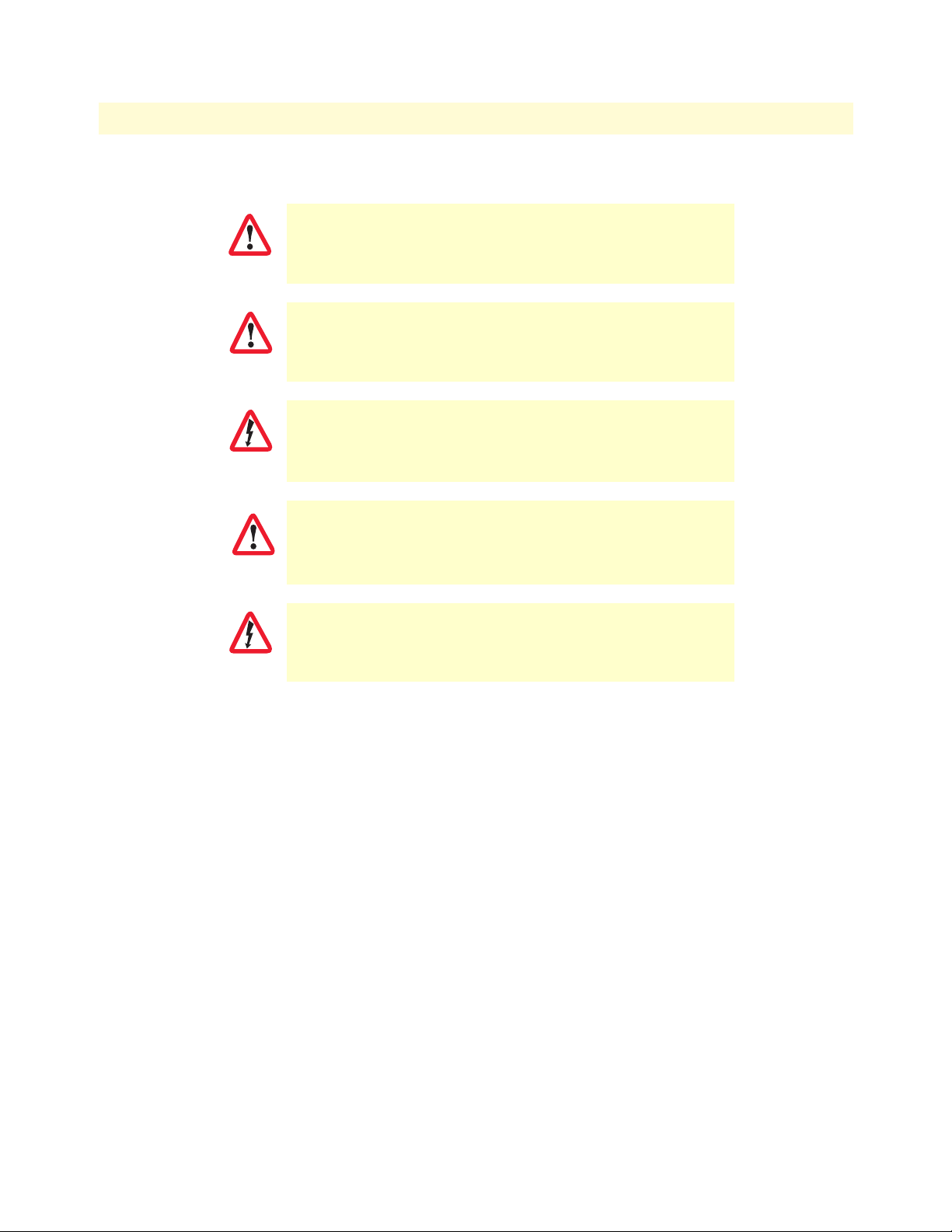
10
IMPORTANT
SmartNode 4400 Series Getting Started Guide
Note
A note presents additional information or interesting sidelights.
The alert symbol and IMPORTANT heading calls attention to
important information.
The alert symbol and CAUTION heading indicate a potential
hazard. Strictly follow the instructions to avoid
property damage.
CAUTION
The shock hazard symbol and CAUTION heading indicate a
potential electric shock hazard. Strictly follow the instructions to
avoid property damage caused by electric shock.
CAUTION
The alert symbol and WARNING heading indicate a potential safety hazard.
Strictly follow the warning instructions to avoid personal injury.
About this guide
WARNING
WARNING
The shock hazard symbol and WARNING heading indicate a potential electric
shock hazard. Strictly follow the warning instructions to avoid injury caused
by electric shock.
Page 11
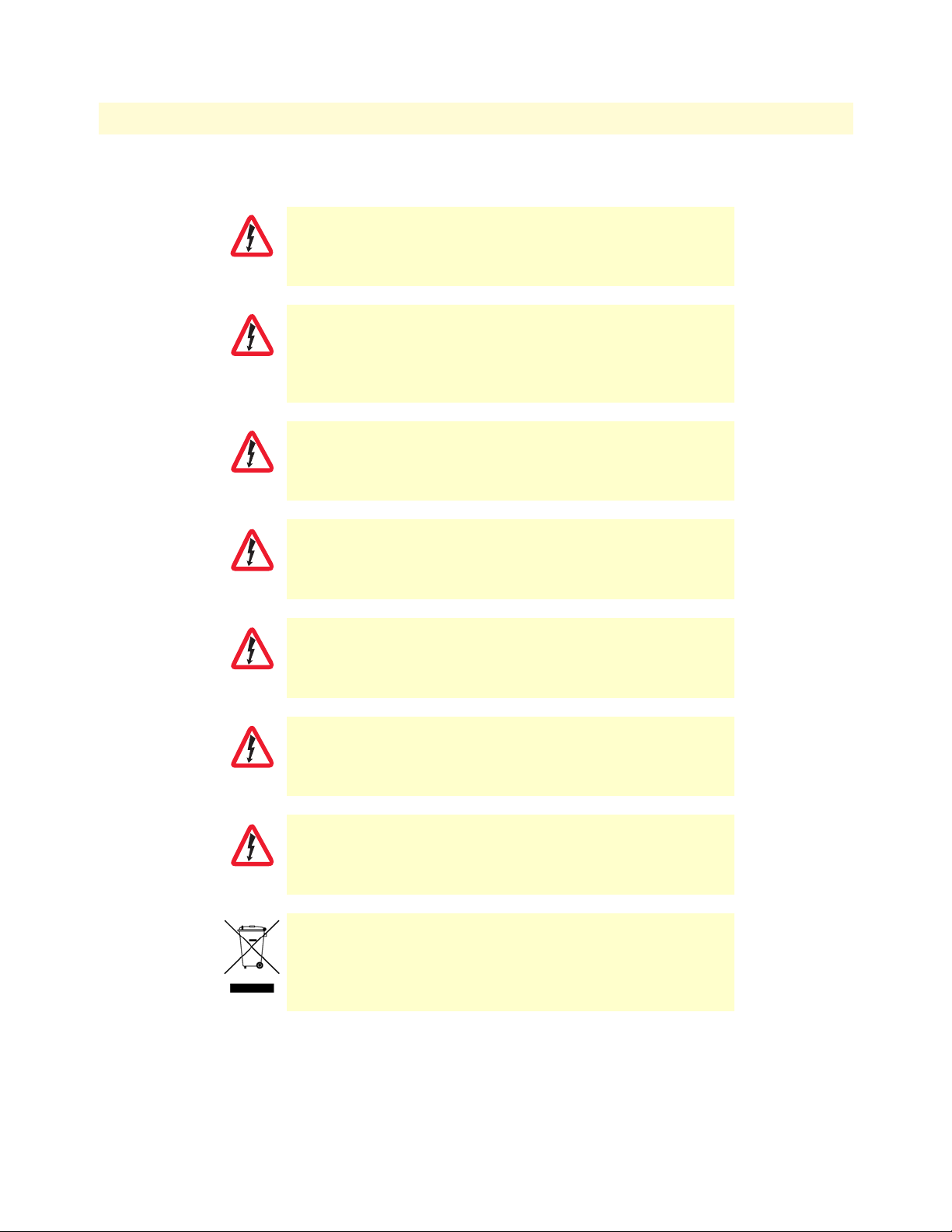
11
SmartNode 4400 Series Getting Started Guide
Safety when working with electricity
The SmartNode contains no user serviceable parts. The equipment shall be
returned to Patton Electronics for repairs, or repaired by qualified service per-
WARNING
WARNING
WARNING
WARNING
sonnel. Opening the SmartNode case will void the warranty.
Mains Voltage: Do not open the case the when the power cord is attached.
Line voltages are present within the power supply when the power cords are
connected. The mains outlet that is utilized to power the device shall be
within 10 feet (3 meters) of the device, shall be easily accessible, and protected by a circuit breaker.
For AC powered units, ensure that the power cable used meets all applicable
standards for the country in which it is to be installed, and that it is connected
to a wall outlet which has earth ground.
The Model SN4400 is not shipped with power cables. For AC powered units,
ensure that the power cable used meets all applicable standards for the country in which it is to be installed, and that it is connected to a wall outlet which
has earth ground.
About this guide
WARNING
WARNING
WARNING
Hazardous network voltages are present in WAN ports regardless of whether
power to the SmartNode is ON or OFF. To avoid electric shock, use caution
when near WAN ports. When detaching the cables, detach the end away from
the SmartNode first.
Because telephone line voltages can be dangerous, when detaching the network cables, disconnect the end away from the SmartNode first.
Do not work on the system or connect or disconnect cables during periods of
lightning activity.
In accordance with the requirements of council directive 2002/
96/EC on Waste of Electrical and Electronic Equipment (WEEE),
ensure that at end-of-life you separate this product from other
waste and scrap and deliver to the WEEE collection system in
your country for recycling.
Page 12
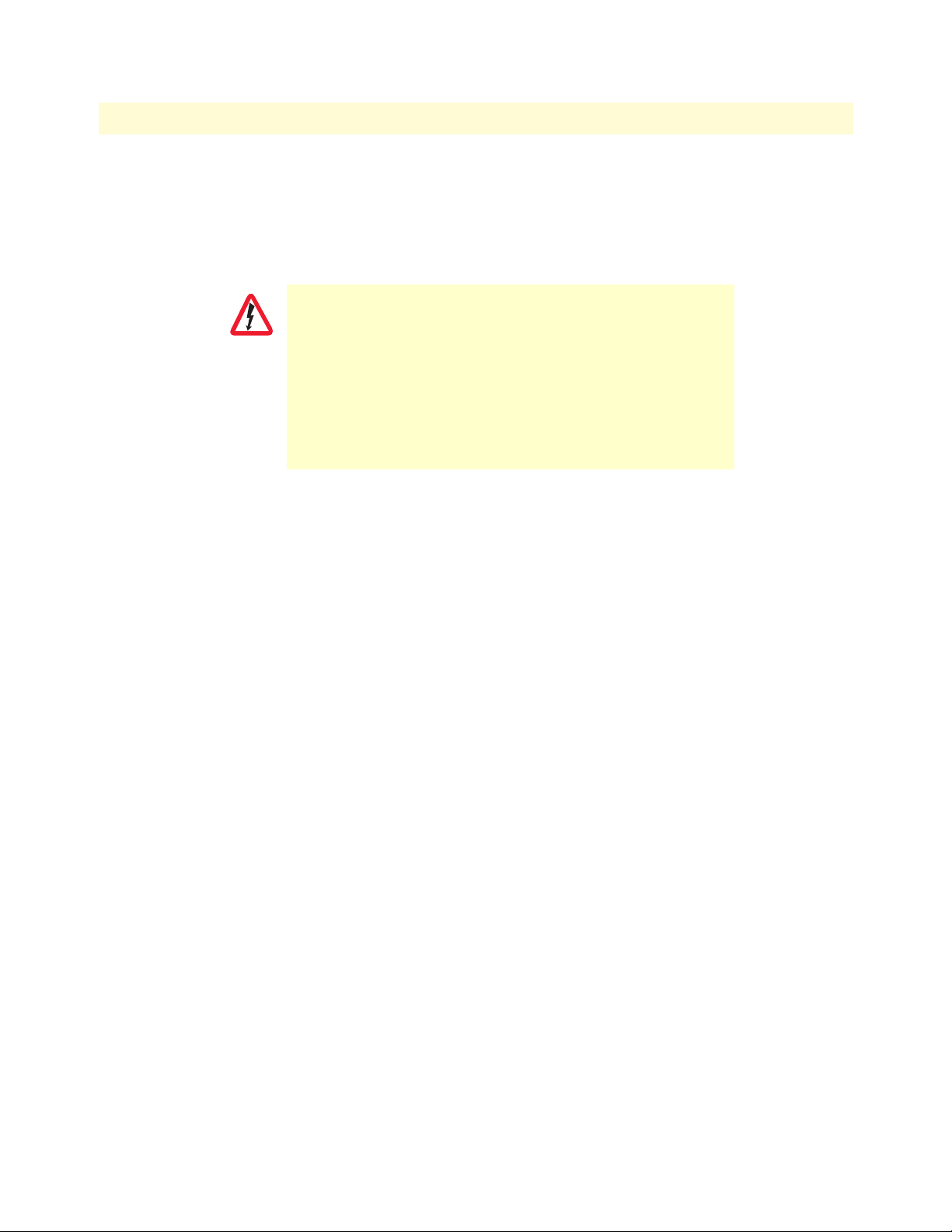
12
CAUTION
SmartNode 4400 Series Getting Started Guide
About this guide
Preventing Electrostatic Discharge Damage
When starting to install interface cards place the interface card on its shielded plastic bag if you lay it on
your bench.
Electrostatic Discharge (ESD) can damage equipment and impair electrical circuitry. It occurs when electronic
printed circuit cards are improperly handled and can result in complete or intermittent failures.
Always follow ESD prevention procedures when removing and
replacing cards.
Wear an ESD-preventive wrist strap, ensuring that it makes good
skin contact. Connect the clip to an unpainted surface of the
chassis frame to safely channel unwanted ESD voltages
to ground.
To properly guard against ESD damage and shocks, the wrist
strap and cord must operate effectively. If no wrist strap is available, ground yourself by touching the metal part of the chassis.
General observations
lean the case with a soft slightly moist anti-static cloth
• C
• Place the unit on a flat surface and ensure free air circulation
• Avoid exposing the unit to direct sunlight and other heat sources
•
Protect the unit from moisture, vapors, and corrosive liquid
s
Page 13
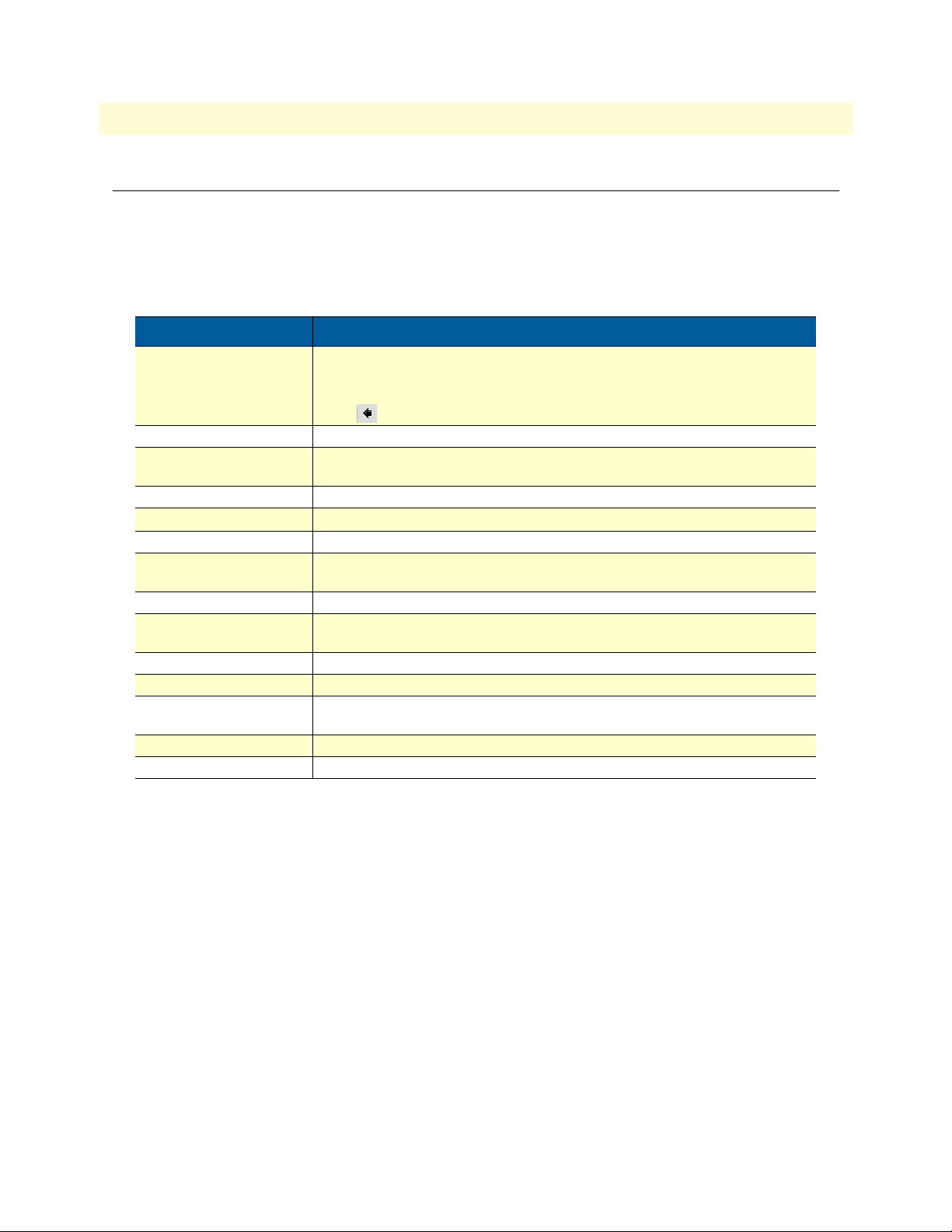
13
SmartNode 4400 Series Getting Started Guide
About this guide
Typographical conventions used in this document
This section describes the typographical conventions and terms used in this guide.
General conventions
The procedures described in this manual use the following text conventions:
Table 1. General conventions
Convention Meaning
Garamond blue type
Futura bold type Commands and keywords are in boldface font.
Futura bold-italic type Parts of commands, which are related to elements already named by the user, are
Italicized Futura type
Futura type
Garamond bold type Indicates the names of command buttons that execute an action.
< >
[ ] Elements in square brackets are optional.
{a | b | c} Alternative but required keywords are grouped in braces ({ }) and are separated
blue screen Information you enter is in blue screen font.
screen Terminal sessions and information the system displays are in screen font .
node The leading IP address or nodename of a SmartNode is substituted with node in
SN The leading SN on a command line represents the nodename of the SmartNode
# An hash sign at the beginning of a line indicates a comment line.
Indicates a cross-reference hyperlink that points to a figure, graphic, table, or section heading. Clicking on the hyperlink jumps you to the reference. When you
have finished reviewing the reference, click on the Go to Previous View
button in the Adobe® Acrobat® Reader toolbar to return to your starting point.
in boldface italic font.
Variables for which you supply values are in italic font
Indicates the names of fields or windows.
Angle brackets indicate function and keyboard keys, such as <SHIFT>, <CTRL>,
<C>, and so on.
by vertical bars ( | )
boldface italic font.
Page 14
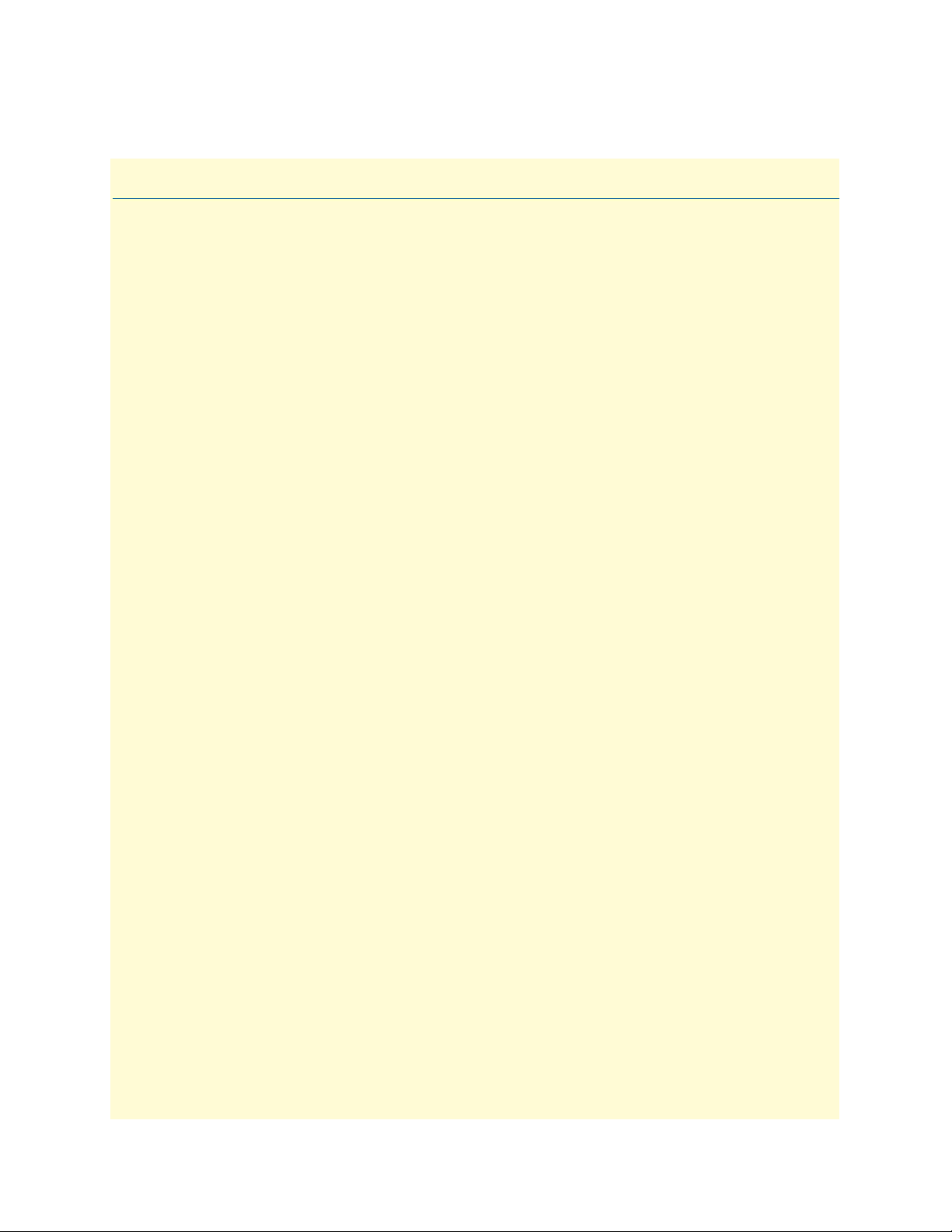
Chapter 1
Chapter contents
SmartNode 4400 Series overview...........................................................................................................................15
SmartNode 4400 Series detailed description..........................................................................................................16
SmartNode 4400 Series front panel ................................................................................................................17
SmartNode 4400 Series rear panels .................................................................................................................18
Reset button behavior ...............................................................................................................................19
General information
14
Page 15

15
SmartNode 4400 Series Getting Started Guide
1 • General information
SmartNode 4400 Series overview
The IpChannel Bank 4400 Series are Analog Access Routers that support 12 to 32 VoIP calls. Filling the gap
between small media gateways and T1/E1 gateway equipment, the SN4400 Series IpChannel Bank fits your
needs cost effectively—so you won’t have to “stack” multiple smaller units or buy an over-designed product.
Figure 1. Model SN4432 IpChannel Bank
The following base models are available:
• IpChannel Bank 4412 (12 VoIP calls)
• IpChannel Bank 4416 (16 VoIP calls)
• IpChannel Bank 4424 (24 VoIP calls)
• IpChannel Bank 4432 (32 VoIP calls)
Refer to appendix B, “Specifications” on page 49 for a complete feature description of the SN4400 Series.
The SmartNode 4400 Series comes equipped with two 10/100Base-T Ethernet ports and from 12 to 32 FXS
ports. This provides voice-over-IP (VoIP) and Internet telephony integrated with routed serial-WAN access.
The SN4400 IpChannel Bank supports Frame-Relay and PPP networking with VPN and firewall functions
and provides extensive quality of service (QoS) features for best-possible voice quality over any broadband IP
network.
The SmartNode IpChannel Bank performs the following major functions:
• Voice over IP and local switching via a combination of 12, 16, 24, or 32 analog phone ports (FXS).
• Standards-compliant conversion between analog voice and digital VoIP in accordance with SIP and
H.323 protocols.
• Internet access and IP Routing with IP QoS support for mixed voice and data traffic.
• Routed LAN-to-WAN connectivity between two 10/100 Ethernet LAN ports
SmartNode 4400 Series overview
Page 16

16
SmartNode 4400 Series Getting Started Guide
1 • General information
SmartNode 4400 Series detailed description
The SmartNode 4400 Series IpChannel Bank provides VoIP calling from 12 to 32 analog phone lines. Integrated within the IpChannel Bank are 2 Ethernet ports, one for LAN, the other for WAN connectivity. The
front panel contains LED indicators for system status-at-a-glance, and the rear panel provides connectivity for
the FXS analog ports, the ENET ports, a WAN port, and an RS-232 control port.
Each model in the SN4400 series comes equipped with two 10/100Base-T Ethernet ports. Ethernet port
ETH0/1 is commonly used for the LAN connection. ETH0/0 can be used for WAN access or as a second LAN
connection. The following base model numbers are available:
• SN4412/JS/UI (12 FXS ports, UI power supply)
• SN4416/JS/UI (16 FXS ports, UI power supply)
• SN4424/JS/UI (24 FXS ports, UI power supply)
• SN4432/JS/UI (32 FXS ports, UI power supply)
• SN4412/JS/48 (12 FXS ports, 48V DC power supply)
• SN4416/JS/48 (16 FXS ports, 48V DC power supply)
• SN4424/JS/48 (24 FXS ports, 48V DC power supply)
• SN4432/JS/48 (32 FXS ports, 48V DC power supply)
Note The model-code suffixes indicate the following features according to
the following conventions:
• JS indicates FXS ports are present
• UI indicates universal input (UI) power supply
• 48 indicates internal 48V DC power supply
SmartNode 4400 Series detailed description
Page 17
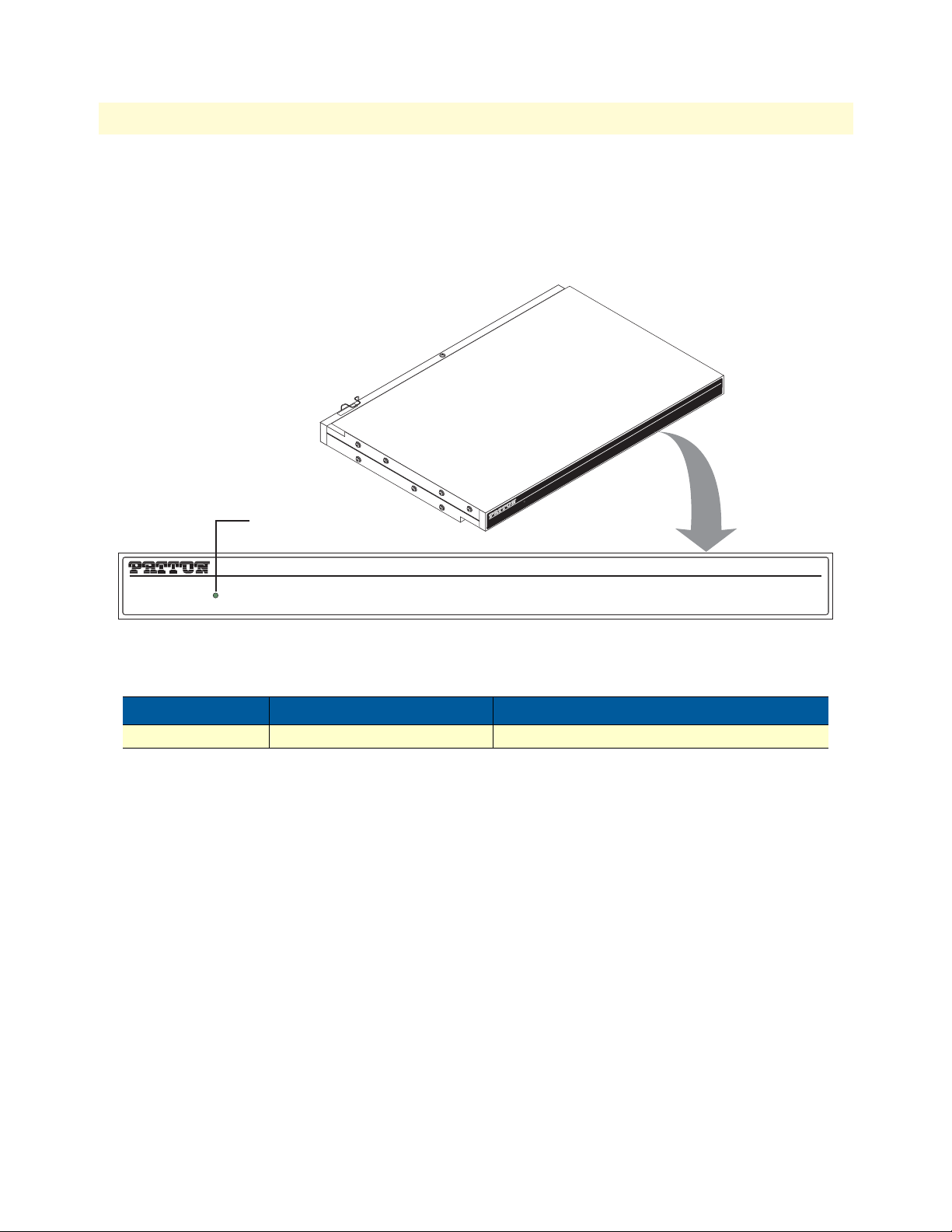
SmartNode 4400 Series Getting Started Guide 1 • General information
SmartNode 4400 Series front panel
The front panel LEDs display the status of the power, system, VOIP channels, Ethernet ports, and call load.
The front panel includes the following LEDs. Figure 2 shows the front panel LED indicators and table 2 pro-
vides a description of the LED indicators’ behavior.
IPChannelBank
SmartNode 4400 VoIP IAD
POWER LED
UNIT EQUIPPED WITH DUAL SU
DISCONNECT BOTH SUPPLIES
BEFORE SERVICING
PPLIES
POWER
POWER
Figure 2. Model SN4432 IpChannel Bank front panel LEDs.
Table 2. Front panel LEDs
LED LED Condition Description
Power Solid Green Power is applied
SmartNode 4400 VoIP IAD
IPChannelBank
SmartNode 4400 Series detailed description 17
Page 18
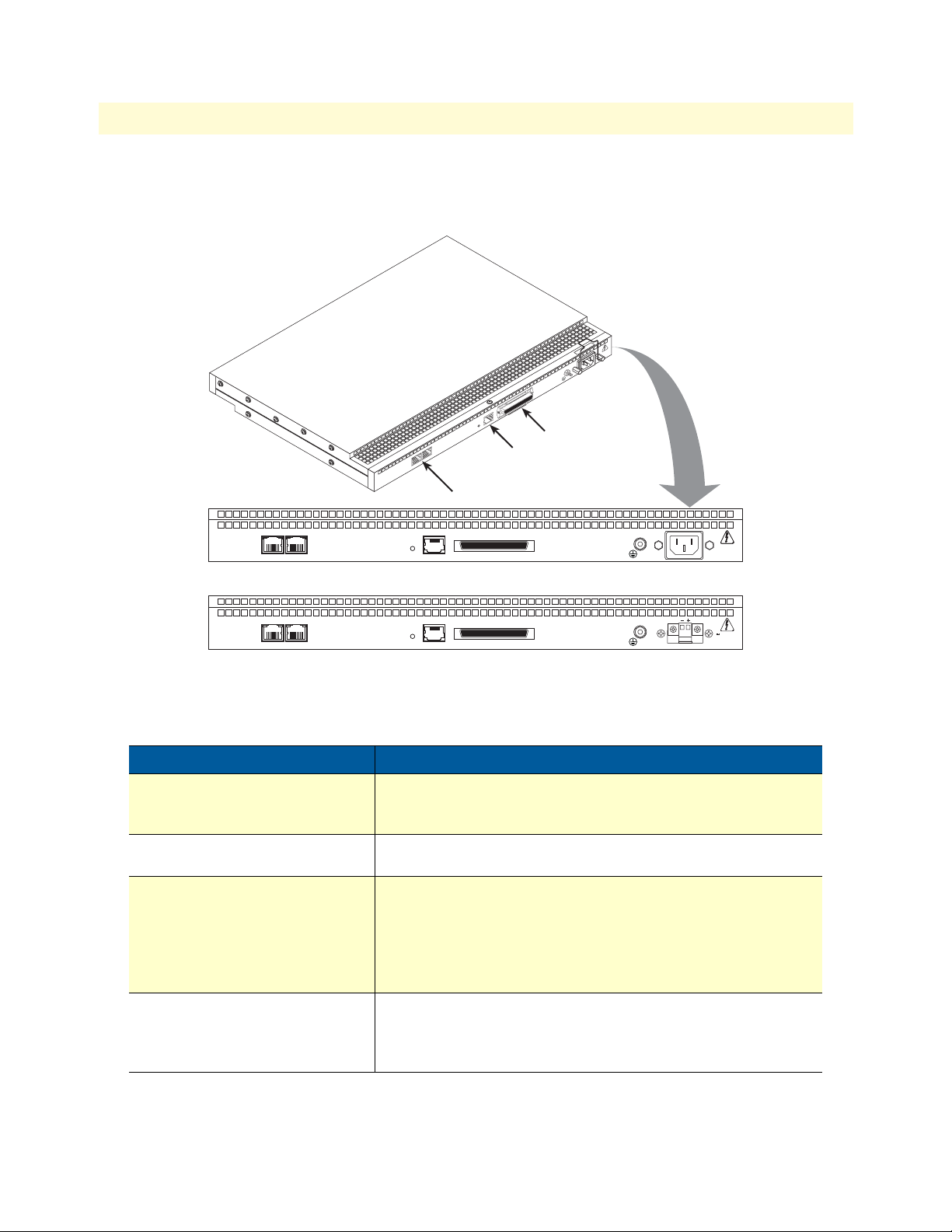
SmartNode 4400 Series Getting Started Guide 1 • General information
SmartNode 4400 Series rear panels
The SmartNode 4400 rear panel ports are shown in figure 3 and described in table 3 on page 18.
Model SN4432
S
E
I
L
P
P
S
U
E
S
I
L
L
P
A
P
U
U
D
G
S
N
H
I
H
T
C
I
T
I
O
V
W
B
R
D
E
T
E
S
C
P
E
E
P
I
V
N
R
U
N
O
0
Q
F
O
E
E
C
)
T
B
S
I
I
z
N
D
-24
U
0
0 H
10
P
-6
0
M
(5
A
1
Ports
lco
e
T
0
5
nsole
o
C
t
ese
0/1
TH
E
0/0
ETH
ConsoleReset ConsoleResetETH 0/0ETH 0/1 ETH 0/0ETH 0/1
R
Ethernet ports
Telco Ports
Telco ports
Console port
100-240V
100-240V
(50-60 Hz)
(50-60 Hz)
1 AMP
1 AMP
44xx/JS/UI
36-72V
Telco PortsConsoleReset ConsoleResetETH 0/0ETH 0/1 ETH 0/0ETH 0/1
1.6 AMP
44xx/JS/48
Figure 3. SmartNode 4400 rear panels
Table 3. Port descriptions
Port Description
ETH 0/0 (WAN Ethernet 0/0 port) 10/100Base-Tx full-/half-duplex, RJ-45, auto detection and auto-
MDI-X connects the unit to an Ethernet WAN device (for example,
a cable modem, DSL modem, or fiber modem).
ETH 0/1 (LAN Ethernet 0/1 port) 10/100Base-Tx full-/half-duplex, RJ-45, auto detection and fall-
back, connects the unit to an Ethernet LAN.
Console (RS-232 control port) Used for service and maintenance, the Console port, an RS-232
RJ-45 connector with EIA-561 pinout, connects the router to a
serial terminal such as a PC or ASCII terminal (also called a dumb
terminal). Asynchronous default data rate 9600 bps, hardware
DSR and DTR signals for external modems are wired directly
together internally
FXS Ports (4400/JS models) For connection of up to 32 analog FXS devices (selectable for 12,
16, 24, or 32). Either a 50-pin or 64-pin RJ21X connector that
connects the router to an analog terminal (a telephone, for example) FXO port. EuroPOTS support (ETSI EG201 188).
SmartNode 4400 Series detailed description 18
Page 19
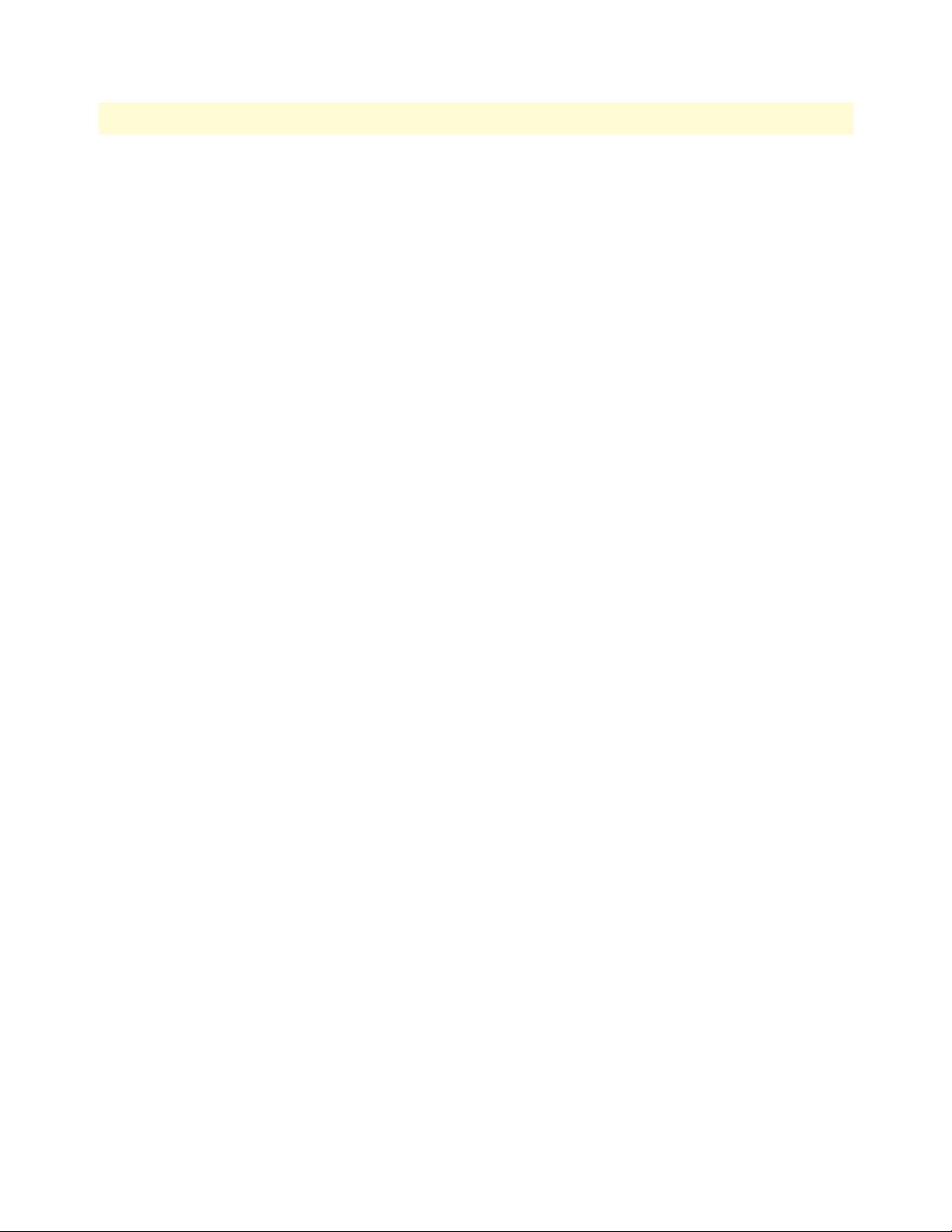
SmartNode 4400 Series Getting Started Guide 1 • General information
Reset button behavior
For those SmartNode devices that have a Reset button on the rear panel, its behavior is as follows:
• To restart the unit with the current startup configuration—Press for less than 1 second and release the Reset
button. The SmartNode will restart with the current startup configuration.
• To restart the unit with factory default configuration—Press the Reset button for 5 seconds until the Power
LED starts blinking. The unit will restart with factory default configuration.
• To restart the unit in bootloader mode (to be used only by trained SmartNode technicians)—Start with the
unit powered off. Press and hold the Reset button while applying power to the unit. Release the Reset button
when the Power LED starts blinking so the unit will enter bootloader mode.
SmartNode 4400 Series detailed description 19
Page 20
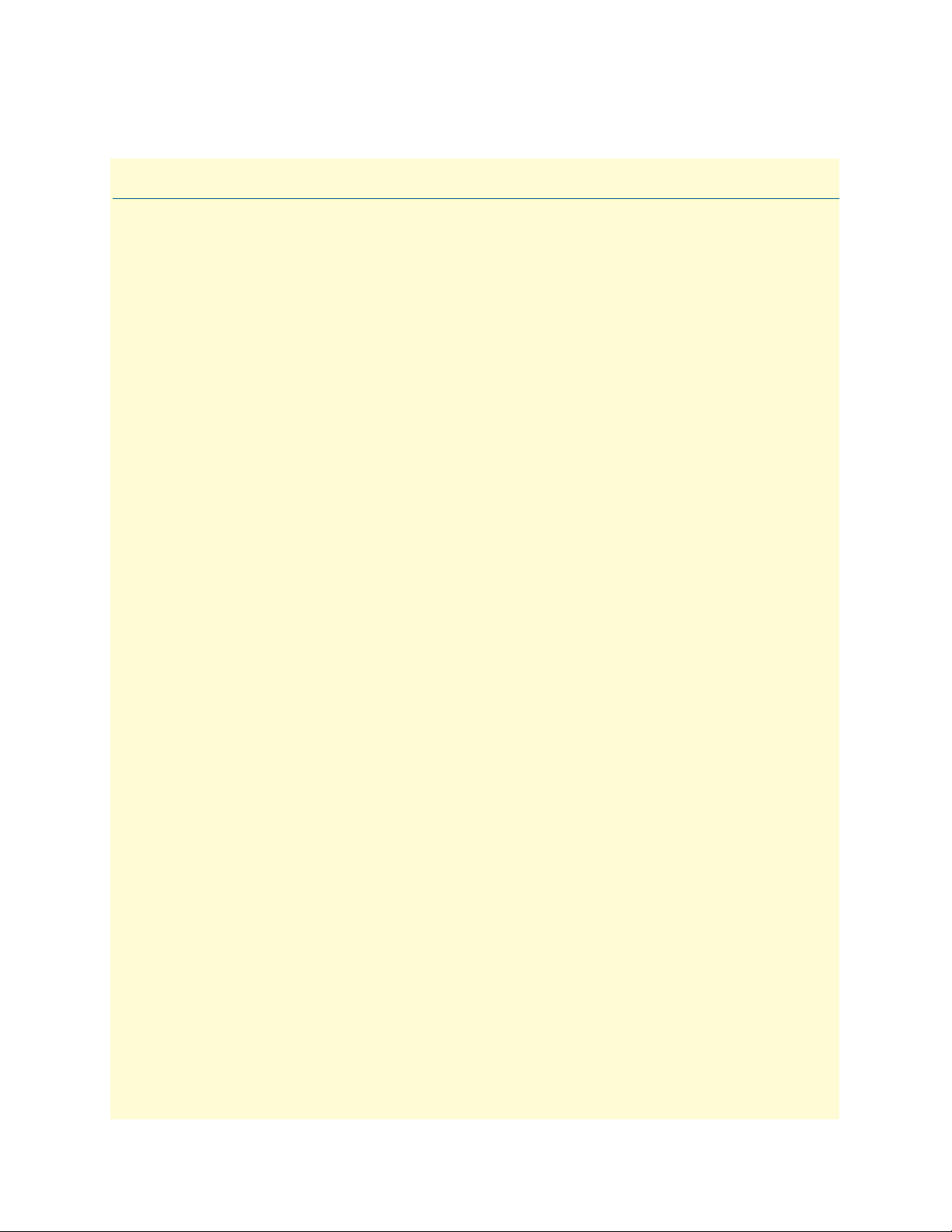
Chapter 2 Applications overview
Chapter contents
Introduction..........................................................................................................................................................21
SmartNode 4400 Series applications......................................................................................................................21
Enterprise FXS concentration and extension over IP and T1/E1 .....................................................................21
Bulk analog line extensions .............................................................................................................................22
Legacy MTU/MDU migration to VoIP based networks .................................................................................22
20
Page 21
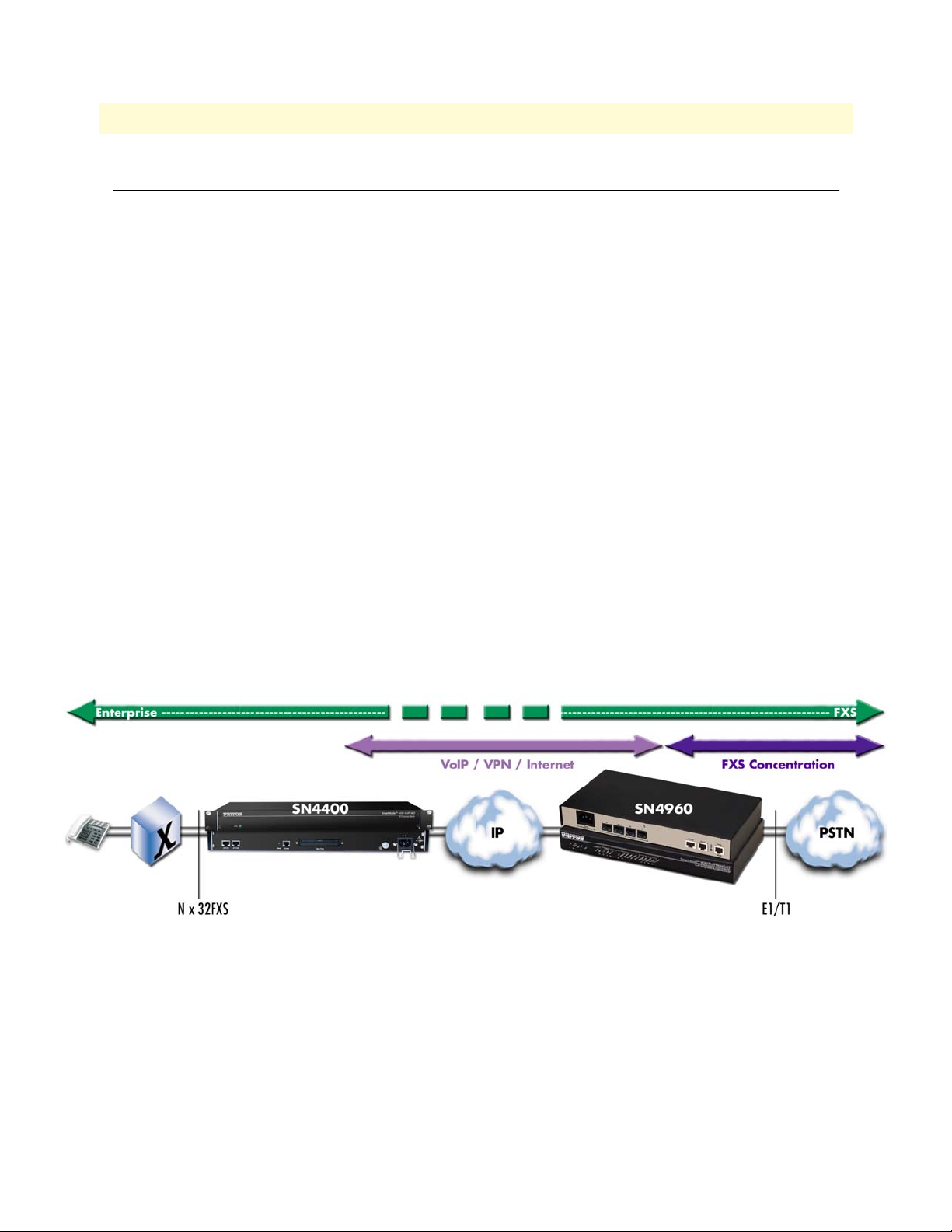
SmartNode 4400 Series Getting Started Guide 2 • Applications overview
Introduction
Patton's SmartNode 4400 Series deliver the features you need for advanced multiservice voice and data networking. SmartNode 4400 Series combine high-quality voice-over-IP with powerful quality of service routing
features to deliver seamlessly integrated VoIP and data access over leased lines. This chapter describes typical
applications for which the SmartNode 4400 Series series is uniquely suited.
Note Detailed configuration information for the applications can be found
on the CD-ROM that was included with your SmartNode device or
online from the Patton webserver.
SmartNode 4400 Series applications
SmartNode 4400 Series devices have dual 10/100Base-T Ethernet ports. The two Ethernet ports provide full
featured IP routing plus Ethernet and IP layer QoS services. Voice prioritization and traffic management avoid
network congestion and provide optimal voice quality. The following sections show two typical converged
voice-and-data applications.
Like all members of the SmartNode family of VoIP solutions, the SmartNode 4400 Series supports all industry-standard VoIP signaling protocols, including SIP, H.323, T.38 fax-relay, plus fax- and modem-bypass. The
SmartNode 4400 is interoperable with leading softswitches and VoIP servers
Enterprise FXS concentration and extension over IP and T1/E1
The SN4400 Series IpChannel Bank can be used with a T1/E1 gateway to extend a T1 or E1 line over IP and
split it into FXS ports—providing operators and enterprise network administrators with a simple and costeffective option to provide a large number of FXS ports in a remote location (see figure 4).
Figure 4. Enterprise FXS concentration and extension over IP and T1/E1
Introduction 21
Page 22

SmartNode 4400 Series Getting Started Guide 2 • Applications overview
Bulk analog line extensions
The SN4400 FXS models used in combination enable enterprises to extend up to 32 analog phone lines over any
IP link – be it the public Internet, a leased line or a WiMax link. 600kBit/s bandwidth are enough for 32 simultaneous voice or fax conversations, using G.723 compressed voice transmission.
Advanced quality of service (QoS) features ensure optimal bandwidth usage and voice quality, even on small bandwidth links and with simultaneous transport of data or VPN traffic between the SmartNodes.
Figure 5. Bulk analog line extensions application
Legacy MTU/MDU migration to VoIP based networks
The SN4400 IPChannel Bank offers an ideal way for Service Providers (SP) to migrate their existing networks
to standards based VoIP networks. By using the Telco Connector port, the existing closet wiring in the
MTU/MDU can be utilized and the customer's analog devices can now be connected to feature rich VOIP
based networks. This protects the investments that have been made in Analog equipment and wiring by various MTU/MDU facilities and leverages it further by connecting these facilities to the Service Provider's VoIP
based networks.
Above all, it allows simple and transparent migration process for enterprise and residential customers in the
MTU/MDU facilities.
Figure 6. Legacy MTU/MDU migration to VoIP-based networks application
SmartNode 4400 Series applications 22
Page 23

Chapter 3 Hardware installation
Chapter contents
Introduction..........................................................................................................................................................24
Planning the installation........................................................................................................................................24
Installation checklist ........................................................................................................................................25
Site log ............................................................................................................................................................25
Network information ......................................................................................................................................26
Network diagram ......................................................................................................................................26
IP related information ...............................................................................................................................26
Configuration tools .........................................................................................................................................26
AC Power Mains .............................................................................................................................................26
Location and mounting requirements .............................................................................................................27
Installing the IpChannel Bank...............................................................................................................................27
Unpacking the Model SN4400 series IpChannel Bank ...................................................................................27
IpChannel Bank chassis installation ................................................................................................................27
Connecting cables ...........................................................................................................................................28
Connecting the FXS ports .........................................................................................................................28
Connecting the Ethernet ports ..................................................................................................................28
Connecting the 10/100Base-T Ethernet ports to an Ethernet switch or hub........................................ 29
Connecting a 10/100Base-T Ethernet port to an Ethernet-capable workstation .................................. 29
Connecting the EIA-561 RS-232 configuration port (DCE configured) ...................................................30
Connecting power ...........................................................................................................................................30
Grounding the Model SN4400—AC and DC units .................................................................................30
Installing the power cables—AC units .......................................................................................................31
Installing the power cables—DC units ......................................................................................................32
23
Page 24

SmartNode 4400 Series Getting Started Guide 3 • Hardware installation
Introduction
This chapter contains information for planning the installation of the SmartNode 4400 IpChannel Bank with
the following installation procedures:
• Section “Unpacking the Model SN4400 series IpChannel Bank” on page 27 lists the contents of the ship-
ping box
• Section “IpChannel Bank chassis installation” on page 27 describes installing the IpChannel Bank on a flat
surface or in a 19-inch rack
• Section “Connecting cables” on page 28 describes installing the power and port cables
• Section “Connecting power” on page 30 describes how to verify that the IpChannel Bank is ready for con-
figuration
Planning the installation
Before beginning the actual installation, we strongly recommend that you gather all the information you will
need to install and set up the device. See table 4 for an example of installment checklist that may be necessary
for a smoother installation. Completing the pre-installation checks enables you to install and set up your
IpChannel Bank within an existing network infrastructure with confidence.
Before installing the IpChannel Bank device, the following tasks should be completed:
• Prepare an installation checklist using the list provided in section “Installation checklist” on page 25
• Initiate and mantain a site log using the information in section “Site log” on page 25 as a guide
• Create a network diagram (see section “Network information” on page 26)
• Gather IP related information (see section “IP related information” on page 26 for more information)
• Install the hardware and software needed to configure the SmartNode. (See section “Configuration tools”
on page 26)
• Verify power source reliability (see section “Power source” on page 27).
When you finish preparing for your VoIP installation, go to section “Installing the IpChannel Bank” on
page 27 to install the device.
Introduction 24
Page 25

SmartNode 4400 Series Getting Started Guide 3 • Hardware installation
Installation checklist
The installation checklist (see table 4) lists the tasks for installing a SmartNode 4400 Series IpChannel Bank.
Make a copy of this checklist and mark the entries as you complete each task. For each SmartNode 4400,
include a copy of the completed checklist in your site log. This installation checklist is also available in appendix F, “Installation checklist” on page 66.
Table 4. Installation checklist
Task Veryfied by Date
Network information available & recorded in site log
Environmental specifications verified
Site power voltages verified
Installation site pre-power check completed
Required tools available
Additional equipment available
All printed documents available
SmartWare release & build number verified
Rack, desktop, or wall mounting of chassis completed
Initial electrical connections established
ASCII terminal attached to console port
Cable length limits verified
Initial configuration performed
Initial operation verified
Site log
Patton recommends that you maintain a site log to record all actions relevant to the system, if you do not
already keep such a log. Site log entries should include information such as listed in table 5.
Table 5. Sample site log entries
Entry Description
Installation Make a copy of the installation checklist and insert it into the site log. (See
appendix F, “Installation checklist” on page 66.)
Upgrades & maintenance Use the site log to record ongoing maintenance and history
Configuration changes Record all changes and the reasons for them
Maintenance Schedules, requirements and procedures performed
Comments Notes and problems
Software Changes and updates to SmartWare software
Planning the installation 25
Page 26

SmartNode 4400 Series Getting Started Guide 3 • Hardware installation
Network information
When planning your installation there are certain critical considerations for the network connections. The following sections describe such considerations for several types of network interfaces.
Network diagram
Draw a network overview diagram that displays all neighboring IP nodes, connected elements and
telephony components.
IP related information
Before you can set up the basic IP connectivity for your SmartNode 4400 series you should have the following
information (see table 6):
• IP addresses used for Ethernet LAN and WAN ports
• Subnet mask used for Ethernet LAN and WAN ports
• IP addresses of central H.323 Gatekeeper (if used)
• IP addresses of central PSTN Gateway for H.323 based calls
• IP addresses of central TFTP Server used for configuration upload and download
Table 6. IP addresses/subnets for SN4400
Port/Device IP Address IP Subnet
Ethernet LAN (ETH 0/1)
Ethernet WAN (ETH 0/0)
H.323 Gatekeeper (if used)
IP address of central PSTN gateway (H.323-based calls)
IP address of central TFTP server for configuration upload/downloads
Configuration tools
You will need a PC (or equivalent) with a VT-100 emulation program (e.g. HyperTerminal) to configure the
software on your SmartNode 4400.
AC Power Mains
If you suspect that your AC power is not reliable, for example if room lights flicker often or there is machinery
with large motors nearby, have a qualified professional test the power. Install a power conditioner if necessary.
Refer to “Connecting power” on page 30.
The mains outlet that is utilized to power the equipment must be within
1 foot (3 meters) of the device and shall be easily accessible.
WARNING
Note When setting up your SmartNode you must consider cable-length
limitations and potential electromagnetic interference (EMI) as
defined by the applicable local and international regulations. Ensure
that your site is properly prepared before beginning installation.
Planning the installation 26
Page 27

SmartNode 4400 Series Getting Started Guide 3 • Hardware installation
Location and mounting requirements
The SmartNode 4400 is intended to be placed on a desktop or similar sturdy, flat surface that offers easy access
to the cables or be installed in a standard 19-inch rack chassis. Allow sufficient space at the rear of the chassis
for cable connections. Additionally, you should consider the need to access the unit for future upgrades
and maintenance.
This completes the planning phase for installation. The next section begins the installation procedures.
Installing the IpChannel Bank
Unpacking the Model SN4400 series IpChannel Bank
Inspect the shipping carton for external damage. Note any damage before removing the container contents.
Report any equipment damage to the shipping carrier immediately for claim purposes. Save all packing material in case you need to return an item to the factory for servicing.
The IpChannel Bank comes with the following items:
• Model SN4400 Series IpChannel Bank Quick Start Guide
• Model SN4400 Series IpChannel Bank
• An RJ-45-to-RJ-45 cable for use with the console and Ethernet ports
• A DB-9-to-RJ-45 (EIA-561) adapter for connecting a PC’s serial port to the IpChannel Bank console port
• Rack mounting kit with rack ears and mounting hardware
• CD-ROM containing product literature, the Model SN4400 IpChannel Bank Getting Started Guide and the
Smartware Software Configuration Guide
Note Power cables are shipped separately from the Model SN4400 Series
IpChannel Bank
Note Contact Patton Electronics for the proper RJ-21X cable for the
FSX ports
IpChannel Bank chassis installation
Do the following:
1. If you have not done so already, remove the IpChannel Bank from its shipping container.
2. If you are installing the IpChannel Bank in a 19-inch rack, go to step 4. Otherwise, place the IpChannel
Bank at the desired location.
3. Go to section “Connecting cables” on page 28
4. Install the rack mounting ears onto the IpChannel Bank using the mounting hardware provided.
5. Place the IpChannel Bank at the desired position in the rack.
6. Secure the IpChannel Bank in position with the mounting screws.
7. Go to section “Connecting cables” on page 28
Installing the IpChannel Bank 27
Page 28

SmartNode 4400 Series Getting Started Guide 3 • Hardware installation
Connecting cables
This section describes installing the interface, power, and ground cables in the following order:
The Interconnecting cables must be acceptable for external use
and must be rated for the proper application with respect to volt-
CAUTION
age, current, anticipated temperature, flammability, and
mechanical serviceability.
1. Installing the RJ-11 voice port (FXS) cable or cables (see section “Connecting the FXS ports” on page 28)
2. Installing the 10/100 Ethernet port cable (see section “Connecting the Ethernet ports” on page 28)
3. Installing the RS-232 console cable (see section “Connecting the EIA-561 RS-232 configuration port
(DCE configured)” on page 30)
4. Installing the power input (see section “Connecting power” on page 30)
Do not work on the system or connect or disconnect cables during periods of
lightning activity.
WARNING
Connecting the FXS ports
The remote FXO devices are connected to the IpChannel Bank via the RJ-21X cable. Consult Appendix C on
page 55 in order to connect the FXO devices to the selected FXS port on the IpChannel Bank.
1. Connect the RJ-21X connector of the cable into the 64-pin or 50-pin RJ-21X receptacle on the IpChannel
Bank. The pin count will depend on the IpChannel Bank that you ordered.
2. The other end of the cable has 25 non-terminated twisted-pairs for connection to punch-down blocks.
Select the twisted-pairs which will be used for
3. Select and attach the appropriate twisted-pair from each FXO device on punch-down blocks for connection to the chosen port on the IpChannel Bank.
Connecting the Ethernet ports
The IpChannel Bank has dual 10/100 Ethernet interfaces. One is for the WAN connection. The other is for
connecting to your Ethernet LAN. The Ethernet ports will auto-sense the correct speed of the local LAN and
automatically negotiate to half- or full-duplex operation. This section describes connecting the IpChannel
Bank to the Ethernet LAN via an Ethernet hub or switch.
Installing the IpChannel Bank 28
Page 29

SmartNode 4400 Series Getting Started Guide 3 • Hardware installation
Connecting the 10/100Base-T Ethernet ports to an Ethernet switch or hub. The 10/100Base-T Ethernet
port is designed to connect to an Ethernet switch or hub with a straight-through or cross-over Ethernet cable.
The Ethernet RJ-45 pin and signal definitions for the SN4400 or for a NIC card in a workstation/PC are
shown in figure 7. Connect a CAT-5 cable (one wired as shown in figure 8 or figure 9) between the SN4400
and the hub/switch.
RJ-45 Jack
(TX+) Transmit Data +
1
1
2
3
4
5
6
7
8
(TX-) Transmit Data -
2
(RX+) Receive Data +
3
4
5
(RX-) Receive Data -
6
7
8
Figure 7. Model SN4400 Ethernet port
SN4400
RJ-45 Pin No.
(TX+)
1
(TX-)
2
(RX+)
3
(RX-)
6
Hub
RJ-45 Pin No.
(RX+)
1
(RX-)
2
(TX+)
3
(TX-)
6
Figure 8. Straight-through RJ-45-to-RJ-45 Ethernet cable diagram
SN4400 10/100Base-T Port
RJ-45 Pin No.
(TX+)
1
(TX-)
2
PC 10/100Base-T Port
RJ-45 Pin No.
3
6
DirectionSignal Name
Output
Output
Input
Input
(RX+)
(RX-)
(RX+)
3
6
(RX-)
(TX+)
1
(TX-)
2
Figure 9. Cross-over RJ-45-to-RJ-45 Ethernet cable diagram
Connecting a 10/100Base-T Ethernet port to an Ethernet-capable workstation. The 10/100Base-T Ethernet ports can connect to a single Ethernet-capable workstation or PC by means of any Ethernet cable.
Installing the IpChannel Bank 29
Page 30

SmartNode 4400 Series Getting Started Guide 3 • Hardware installation
Connecting the EIA-561 RS-232 configuration port (DCE configured)
Install the supplied RJ-45-to-RJ-45 cable with the DB9-RJ45 adapter between the SN4400 IpChannel Bank
RS-232 console port (figure 10) and an open serial port on your computer. If you need to assemble your own
cable, refer to the pinout diagram in figure 10.
RJ-45 Jack Signal NameDB-9
6 DSR
1
2
3
4
5
6
7
8
1 CD
4 DTR
5 SG
2 RD (driven)
3 TD (received)
8 CTS
7 RTS
DSR & DTR are internally
wired together
Figure 10. DB-9-to-RJ-45 cable diagram
Connecting power
In connecting to the power source, it is important to establish a good grounding connection first, then the
power connection. This section explains:
• Making the ground connection for either AC or DC units (see section “Grounding the Model SN4400—
AC and DC units”)
• Connecting to an AC power source (see “Installing the power cables—AC units” on page 31)
• Connecting to a DC power source (see “Installing the power cables—DC units” on page 32)
Grounding the Model SN4400—AC and DC units
Do the following:
1. Assemble a ground wire using #10 AWG wire with green-colored insulation and two ring terminals. Make
the wire long enough to reach one of the following earth ground sources:
– The building ground rod (generally located at the site’s main service entrance)
– A sprinkler system pipe
– A cold-water pipe
– Building structural steel
Installing the IpChannel Bank 30
Page 31

SmartNode 4400 Series Getting Started Guide 3 • Hardware installation
IMPORTANT
Power cable
retainer clip
IEC-320 connector
(2 places)
Grounding stud
Figure 11. IEC-320 connector and grounding stud locations
2. Install the grounding wire between the grounding stud (see figure 11) and the grounding source.
Mains Voltage: Do not open the case the when the power cord is attached.
Line voltages are present within the power supply when the power cords are
connected. The mains outlet that is utilized to power the device shall be
WARNING
within 10 feet (3 meters) of the device, shall be easily accessible, and protected by a circuit breaker.
The Model SN4400 is not shipped with power cables. For AC powered units,
ensure that the power cable used meets all applicable standards for the country in which it is to be installed, and that it is connected to a wall outlet which
WARNING
has earth ground.
The router power supply automatically adjusts to accept an input
voltage from 100 to 240 VAC(50/60 Hz).
Installing the power cables—AC units
This section describes installing the power cables into the IEC-320 connectors on the IpChannel Bank. Do not
connect the remaining end of the power cables to the power outlet at this time. Do the following:
1. Install the power cable into an IEC-320 connector (see figure 11 on page 31). The AC mains socket outlet
shall be within 1 foot (3 meters) of the equipment and shall be easily accessible.
Installing the IpChannel Bank 31
Page 32

SmartNode 4400 Series Getting Started Guide 3 • Hardware installation
2. Rotate the power cable retainer clip so it secures the power cable plug in the IEC-320 connector as shown
in figure 12.
Power cable
retainer clip
Grounding stud
Figure 12. Grounding stud and power cable retainer clip
3. Repeat steps 1 and 2 to install the remaining power cable.
4. Verify that the AC power cord included with your IpChannel Bank is compatible with local standards. If it
is not, refer to chapter 5, “Contacting Patton for assistance” on page 44 to find out how to replace it with
compatible power cord.
5. Connect the male end of the power cord to an appropriate power outlet.
6. Verify that the green POWER LED is lit.
Hardware installation is complete. Refer to chapter 4, “Getting started with the SmartNode 4400 Series” on
page 34.
Installing the power cables—DC units
Mains Voltage: Do not open the case the when the power cord is attached.
Line voltages are present within the power supply when the power cords are
connected. The mains outlet that is utilized to power the devise shall be
WARNING
within 10 feet (3 meters) of the device, shall be easily accessible, and protected by a circuit breaker.
Installing the IpChannel Bank 32
Page 33

SmartNode 4400 Series Getting Started Guide 3 • Hardware installation
Do not connect the power cables to the DC power source at this time. For the DC power source, the
IpChannel Bank is equipped with a two-position, screw-down terminal block (see figure 13).
- DC input
+ DC input
Grounding stud
Figure 13. DC connector, -DC and +DC input view
1. Connect the earth ground of the DC source to the grounding stud on the DACS as described in the previous section entitled “Grounding the Model SN4400—AC and DC units.”
2. Strip back the insulation on each of the wires approximately 1/4-inch.
3. Insert the stripped end of the positive lead into the +DC input of the terminal block. Tighten the screw
until the power lead is firmly fastened. Repeat the procedure for the negative lead, using the -DC input of
the terminal block. Make sure that all strands of the wire are captured and that there are no exposed wires.
4. Repeat steps 1 through 3 to install the remaining DC power connection.
An approved power supply that incorporates a disconnect
device must be used and positioned within easy reach of the
CAUTION
operator’s position.
5. Connect the equipment to a 36–72 VDC, 2.5A supply source that is electrically isolated from the AC
source. The 36–72 VDC source is to be reliably connected to earth ground.
6. Verify that the green POWER LED is lit.
Hardware installation is complete. Refer to chapter 4, “Getting started with the SmartNode 4400 Series” on
page 34.
Installing the IpChannel Bank 33
Page 34

Chapter 4 Getting started with the
SmartNode 4400 Series
Chapter contents
Introduction..........................................................................................................................................................35
1. Configure IP address .........................................................................................................................................36
Factory-default IP settings ...............................................................................................................................36
Connect to the RS-232 console port ...............................................................................................................37
Login ..............................................................................................................................................................38
Changing the WAN IP address .......................................................................................................................38
2. Connecting the SmartNode to the network .......................................................................................................39
3. Loading the configuration (optional).................................................................................................................39
Bootloader.............................................................................................................................................................40
Start Bootloader ..............................................................................................................................................40
Start-up with factory configuration .................................................................................................................41
Load a new application image (SmartWare) via TFTP ....................................................................................41
Load a new application image (SmartWare) via the serial link .........................................................................43
Additional information..........................................................................................................................................43
34
Page 35

SmartNode 4400 Series Getting Started Guide 4 • Getting started with the SmartNode 4400 Series
Introduction
This chapter leads you through the basic steps to set up a new SmartNode and to download a configuration.
Setting up a new SmartNode consists of the following main steps:
Note If you have not already installed the SmartNode, refer to chapter 3,
“Hardware installation” on page 23.
1. Configuring the desired IP address (see figure 14). Refer to section “2. Connecting the SmartNode to
the network” on page 39 for details.
SUPPLIES
H DUAL
H SUPPLIES
VICING
BOT
ECT
V
ORE SER
0
4
)
BEF
2
z
DISCONN
-
UNIT EQUIPPED WIT
H
0
0
0
1
6
P
-
0
M
5
(
A
1
s
t
r
o
P
o
c
l
e
T
50
e
l
o
s
n
o
C
t
e
s
e
R
Console port
0
/
0
H
T
E
1
/
0
H
T
E
Model 16F-561
adapter and cable
Laptop PC
Figure 14. Connecting the SmartNode to your laptop PC
2. Connecting the SmartNode to the network (see figure 15). Refer to section “1. Configure IP address” on
page 36 for details).
BEFORE SERVICING
DISCONNECT BOTH SUPPLIES
UNIT EQUIPPED WITH DUAL SUPPLIES
100-240V
(50-60 Hz)
1 AMP
Telco Ports
50
Console
Reset
ETH 0/0
ETH 0/1
WAN
(ETH 0/0)
Internet or
WAN (optional)
PC or workstation
or Telnet
Network
interface
LAN
LAN (ETH 0/1)
Figure 15. Connecting the SmartNode to the network
Introduction 35
Page 36

SmartNode 4400 Series Getting Started Guide 4 • Getting started with the SmartNode 4400 Series
3. Loading the configuration (see figure 16). Refer to section “2. Connecting the SmartNode to the net-
work” on page 39 for details.
NG
I
CONNECT BOTH SUPPLIES
BEFORE SERVIC
DIS
UNIT EQUIPPED WITH DUAL SUPPLIES
100-240V
(50-60 Hz)
1 AMP
Telco Ports
1. Download configuration example from the CD-ROM
included with your SmartNode device or from the
Patton Web server at www.patton.com/voip
3. Load configuration onto the SmartNode
2. Modify the configuration as needed
LAN
LAN (ETH 0/1)
Figure 16. Loading the configuration
ETH 0/0
ETH 0/1
WAN
(ETH 0/0)
Console
Reset
Internet or
WAN (optional)
50
Note You can manually configure the SmartNode. You do not have to load
a configuration file.
Note The SmartNode CD-ROM contains a collection of third party soft-
ware tools (including TFTP servers and Telnet utilities) to help you
configure, operate and monitor the SmartNode device.
1. Configure IP address
Factory-default IP settings
Both Ethernet interfaces are activated upon power-up. The LAN interface ETH 0/1 (LAN) provides a default
DHCP server. The factory default configuration for the Ethernet interface IP addresses and network masks are
listed in table 7. Both Ethernet interfaces are activated upon power-up. LAN interface ETH 0/1 (LAN) provides a default DHCP server.
Table 7. Factory default IP address and network mask configuration
IP Address Network Mask
WAN interface Ethernet 0 (ETH 0/0) DHCP DHCP
LAN interface Ethernet 1 (ETH 0/1) 192.168.1.1 255.255.255.0(/24)
DHCP IP address range 192.168.1.10 - 192.168.1.19 255.255.255.0(/24)
If these addresses match with those of your network, go to section “2. Connecting the SmartNode to the net-
work” on page 39. Otherwise, refer to the following sections to change the addresses and network masks.
1. Configure IP address 36
Page 37

SmartNode 4400 Series Getting Started Guide 4 • Getting started with the SmartNode 4400 Series
Note The SmartNode CD-ROM contains a collection of third party software
tools (including TFTP servers and Telnet utilities) to help you configure,
operate and monitor the SmartNode device.
Connect to the RS-232 console port
The RJ-45 Console port is wired as an EIA-561, RS-232 port. Use the included Model 16F-561 adapter and
cable (see figure 17) between the SmartNode’s Console port and a PC or workstation’s RS-232 serial interface.
Activate the terminal emulation program on the PC or workstation that supports the serial interface
(e.g. HyperTerm).
SUPPLIES
ITH DUAL SUPPLIES
VICING
IPPED W
V
NECT BOTH
0
4
)
BEFORE SER
2
z
DISCON
-
UNIT EQU
H
0
0
0
1
6
P
-
0
M
5
(
A
1
s
t
r
o
P
o
c
l
e
T
50
e
l
o
s
n
o
C
t
e
s
e
R
Console port
0
/
0
H
T
E
1
/
0
H
T
E
Figure 17. Connecting to the RS-232 Console port
Terminal emulation program settings:
• Asynchronous
• 9600 bps
• No parity
• 8 bit
• 1 stop bit
• No flow control
Model 16F-561
adapter and cable
Laptop PC
1. Configure IP address 37
Page 38

SmartNode 4400 Series Getting Started Guide 4 • Getting started with the SmartNode 4400 Series
Login
To access the SmartNode, start the Telnet application. Type the default IP address for the router into the
address field: 192.168.1.1. Accessing your SmartNode via a Telnet session displays the login screen. Type the
factory default login: administrator and leave the password empty. Press the <Enter> key after the
password prompt.
login:administrator
password: <Enter>
192.168.1.1>
After you have successfully logged in you are in the operator execution mode, indicated by > as command line
prompt. With the commands enable and configure you enter the configuration mode.
192.168.1.1>enable
192.168.1.1#configure
192.168.1.1(cfg)#
Changing the WAN IP address
Select the context IP mode to configure an IP interface.
192.168.1.1(cfg)#context ip router
192.168.1.1(ctx-ip)[router]#
Now you can set your IP address and network mask for the interface ETH 0/0 (WAN). Within this example a
network 172.16.1.0/24 address is assumed. The IP address in this example is set to 172.16.1.99 (you should
set this the IP address given to you by your network provider).
172.16.1.99(ctx-ip)[router]#interface eth0
172.16.1.99(if-ip)[eth0]#ipaddress 172.16.1.99 255.255.255.0
2002-10-29T00:09:40 : LOGINFO : Link down on interface eth0.
2002-10-29T00:09:40 : LOGINFO : Link up on interface eth0.
172.16.1.99(if-ip)[eth0]#
Note If your WAN connection's IP address is assigned via DHCP, refer to
Chapter 21, "DHCP configuration" in the SmartNode Series SmartWare Software Configuration Guide for information on configuring
DHCP. Copy this modified configuration to your new start-up configuration. Upon the next start-up the system will initialize itself
using the modified configuration.
172.16.1.99(if-ip)[eth0]#copy running-config startup-config
172.16.1.99(if-ip)[eth0]#
The SmartNode can now be connected to your network.
1. Configure IP address 38
Page 39

SmartNode 4400 Series Getting Started Guide 4 • Getting started with the SmartNode 4400 Series
2. Connecting the SmartNode to the network
In general, the SmartNode will connect to the network via the ETH 0/0 (WAN) port. This enables the
SmartNode to offer routing services to the PC hosts on the ETH 0/1 (LAN) port. The SmartNode 4400 Series
is equipped with Auto-MDI-X Ethernet ports, so you can use straight-through or crossover cables for host or
hub/switch connections (see figure 17).
IPPED WITH DUAL SUPPLIES
U
BEFORE SERVICING
DISCONNECT BOTH SUPPLIES
UNIT EQ
100-240V
(50-60 Hz)
1 AMP
Telco Ports
50
Console
Reset
ETH 0/0
ETH 0/1
LAN
WAN
(ETH 0/0)
PC or workstation
or Telnet
Network
interface
LAN (ETH 0/1)
Straight-through wired or
crossover cable
Internet or
WAN (optional)
Figure 18. Connecting the SmartNode to the network
You can check the connection with the ping command from the SmartNode to another host on the network.
172.16.1.99(if-ip)[eth0]#ping <IP Address of the host>
Respectively from the host: ping 172.16.1.99
Note To ping outside your local LAN, you will need to configure the
default gateway. (For information on configuring the default gateway, refer to section "Set IP addresses" in Appendix C, "Command
Summary" of the SmartNode Series SmartWare Software Configuration Guide.)
3. Loading the configuration (optional)
Patton provides a collection of configuration templates on the CD-ROM that came with the SmartNode
device—and also on the support page at www.patton.com/voip—one of which may be similar enough to your
application that you can use it to speed up configuring the SmartNode. Simply download the configuration
note that matches your application to your PC. Adapt the configuration as described in the configuration note
to your network (remember to modify the IP address) and copy the modified configuration to a TFTP server.
The SmartNode can now load its configuration from this server.
2. Connecting the SmartNode to the network 39
Page 40

SmartNode 4400 Series Getting Started Guide 4 • Getting started with the SmartNode 4400 Series
Note Patton regularly adds new configuration templates to the collection at
www.patton.com/voip, so if you do not see your application on the CD-
ROM, it may have been added to the website.
Note If your application is unique and not covered by any of Patton’s configura-
tion templates, you can manually configure the SmartNode instead of loading a configuration file template. In that case, refer to the SmartNode Series
SmartWare Software Configuration Guide for information on configuring the
SmartNode device.
In this example we assume the TFTP server on the host with the IP address 172.16.1.11 and the configuration
named SN.cfg in the root directory of the TFTP server.
172.16.1.99(if-ip)[eth0]#copy tftp://172.16.1.11/SN.cfg startup-config
Download...100%
172.16.1.99(if-ip)[eth0]#
After the SmartNode has been rebooted the new startup configuration will be activated.
When you issue the reload command, the SmartNode will ask
if you want to copy the running configuration to the startup con-
IMPORTANT
figuration. Since you just downloaded a configuration file to the
startup configuration you must answer this question with NO.
Otherwise, the downloaded configuration will be overwritten
and lost!
172.16.1.99(if-ip)[eth0]#reload
Running configuration has been changed.
Do you want to copy the 'running-config' to the 'startup-config'?
Press 'yes' to store, 'no' to drop changes : no
Press 'yes' to restart, 'no' to cancel : yes
The system is going down
Bootloader
The bootloader ensures that basic operations, network access, and downloads are possible in case of interrupted
or corrupted application image downloads. It offers console access to the Bootloader and the capability for
downloading application images (e.g. SmartWare) via the serial link of the console.
Start Bootloader
To start the Bootloader, power on the SmartNode while pressing the reset button. Open a Telnet session to the
SmartNode via one of the Ethernet interfaces, or open a CLI session via the console port (if available on the
SmartNode). The following prompt will be displayed:
RedBoot>
Type help to display an overview of the available commands.
Bootloader 40
Page 41

SmartNode 4400 Series Getting Started Guide 4 • Getting started with the SmartNode 4400 Series
Start-up with factory configuration
Step Command Purpose
1 RedBoot> fis load Copies the SmartWare application image from the
persistent memory (flash:) to the volatile memory
(RAM) from where it will be executed.
2 RedBoot> go -s factory-config Starts the SmartWare application telling it to use
‘factory-config’ as startup configuration.
You can also start-up with any other configuration
available in the persistent memory (nvram:) by providing its name instead of ‘factory-config’.
Load a new application image (SmartWare) via TFTP
The following procedure downloads the application image (SmartWare) for the mainboard. See the note below
on how to download the respective CLI description file.
Step Command Purpose
1
optional
2
optional
3
optional
4 RedBoot> load -r -v -h host -b
5 RedBoot> fis delete -n 1 Deletes the first application image.
6 RedBoot> fis create Stores the downloaded application image to
7 RedBoot> fis list -l Checks whether the image has been success-
RedBoot> ip_address - l
local_ip_address [/mask_len]
RedBoot> ip_address -g gateway Sets the IP address of the default gateway.
RedBoot> ping -h tftp-server_ip_address Tests the connectivity to the TFTP server.
base_address file_name
Sets the IP address and subnet mask of the
Ethernet interface 0/0 which shall be used to
receive the new application image.
mask_len is the length of the network address
(or the number of 1’s within the subnet mask).
See Note below.
Downloads an application image into the volatile memory (RAM) from where the SmartNode
could directly execute it.
host: IP address of the TFTP server
base_address: memory location where to store
the application image. Use the default address
0x1800100
file_name: path and name of the file on the
TFTP server. Note: use the image file that contains the whole application, not the image
parts.
Reply with ‘y’ to the confirmation request.
the permanent memory (flash:).
Reply with ‘y’ to the confirmation request.
fully stored, whether it is the desired Release
and Build, and whether it is valid.
Bootloader 41
Page 42

SmartNode 4400 Series Getting Started Guide 4 • Getting started with the SmartNode 4400 Series
Step Command Purpose
8 RedBoot> go Starts the application image that was down-
loaded into the volatile memory (RAM).
Note With the Bootloader, only the Ethernet interface 0/0 is available. The Boot-
loader applies the IP address, subnet mask, and default gateway that were last
configured by the Bootloader itself or by another application (e.g. SmartWare). If an application configured the Ethernet interface 0/0 to use DHCP,
the Bootloader will also use DHCP to learn the interface configuration. It
can receive and apply the IP address, subnet mask, default gateway, and
default (TFTP) server (transmitted as basic DHCP information ‘Next server
IP address’).
Note This procedure does not download the respective CLI description file.
Download it after starting up SmartWare with the following command:
copy tftp://<tftp_server_address>/<server path>/b1 flash:
Example: Downloading and storing a new application image (SmartWare)
RedBoot> ip -l 172.16.40.98/19
RedBoot> ip -g 172.16.32.1
RedBoot> ping -h 172.16.32.100
Network PING - from 172.16.40.98 to 172.16.32.100
..........PING - received 10 of 10 expected
RedBoot> load -r -v -h 172.16.32.100 -b 0x1800100 /Sn4xxx/image.bin
Using default protocol (TFTP)
Raw file loaded 0x01800100-0x0199ca6b, 1689964 bytes, assumed entry at 0x01800100
RedBoot> fis delete -n 1
Delete image 1 - continue (y/n)? y
... Erase from 0x60030000-0x601cc974: ..........................
RedBoot> fis create
Use address 0x01800100, size 1684402 ? - continue (y/n)? y
... Erase from 0x60030000-0x601cb3ba: ..........................
... Program from 0x00011eec-0x00011ef4 at 0x60030000: .
... Program from 0x01800100-0x0199b4b2 at 0x60030008: ..........................
... Program from 0x00011eec-0x00011ef4 at 0x60030000: .
Image successfully written to flash
RedBoot> fis list -l
Id Address Length State Description
Entry Load Addr Version
-------------------------------------------------------------------1 0x60030000 1693438 valid SmartWare R2.10 BUILD28015
0x01800100 0x01800100 V2.10
RedBoot> go
Starting 'SmartWare R2.10 BUILD28015' at 0x01800100 via 0x01800100
Bootloader 42
Page 43

SmartNode 4400 Series Getting Started Guide 4 • Getting started with the SmartNode 4400 Series
Load a new application image (SmartWare) via the serial link
The Bootloader supports the ‘X-Modem’ and ‘Y-Modem’ protocols to download application images via the
serial link of the console. Do the following to initiate the download:
Step Command Purpose
1 RedBoot> load -r -v -m {
xmodem | ymodem } -b
base_address
5 RedBoot> fis delete -n 1 Deletes the first application image.
6 RedBoot> fis create Stores the downloaded application image to the permanent
7 RedBoot> fis list -l Checks whether the image has been successfully stored,
8 RedBoot> go Starts the application image that was downloaded to the vola-
Downloads an application image into the volatile memory
(RAM) from where the SmartNode could directly execute it.
‘xmodem’ or ‘ymodem’: Specify the protocol to be used, XModem or Y-Modem
base_address: memory location where to store the application
image. Use the default address 0x1800100
Execute the above RedBoot command first, then start the transfer from the terminal program with the command ‘Send file via
X-Modem’ (or similar).
Reply with ‘y’ to the confirmation request.
memory (flash:).
Reply with ‘y’ to the confirmation request.
whether it is the desired Release and Build, and whether it is
valid.
tile memory (RAM).
Note This type of download takes about 25 minutes since it uses a serial link at
only 9600 bps.
Additional information
For detailed information about configuring and operating guidance, set up procedures, and troubleshooting,
refer to the Software Configuration Guide on the enclosed CD-ROM or the Patton website at
www.patton.com. On the CD you will also find a freeware TFTP server, which is also available from the
www.solarwinds.net web site.
Additional information 43
Page 44

Chapter 5 Contacting Patton for assistance
Chapter contents
Introduction..........................................................................................................................................................45
Contact information..............................................................................................................................................45
Warranty Service and Returned Merchandise Authorizations (RMAs)...................................................................45
Warranty coverage ..........................................................................................................................................45
Out-of-warranty service .............................................................................................................................46
Returns for credit ......................................................................................................................................46
Return for credit policy .............................................................................................................................46
RMA numbers ................................................................................................................................................46
Shipping instructions ................................................................................................................................46
44
Page 45

SmartNode 4400 Series Getting Started Guide 5 • Contacting Patton for assistance
Introduction
This chapter contains the following information:
• “Contact information”—describes how to contact Patton technical support for assistance.
• “Warranty Service and Returned Merchandise Authorizations (RMAs)”—contains information about the
SmartNode warranty and obtaining a return merchandise authorization (RMA).
Contact information
Patton Electronics offers a wide array of free technical services. If you have questions about any of our other
products we recommend you begin your search for answers by using our technical knowledge base. Here, we
have gathered together many of the more commonly asked questions and compiled them into a searchable
database to help you quickly solve your problems:
Patton support headquarters in the USA
• Online support—available at www.patton.com
• E-mail support—e-mail sent to support@patton.com will be answered within 1 business day
• Telephone support—standard telephone support is available five days a week—from 8:00 am to 5:00 pm
EST (1300 to 2200 UTC)—by calling +1 (301) 975-1007
Alternate Patton support for Europe, Middle East, and Africa (EMEA)
• Online support: available at www.patton-inalp.com
• E-mail support: e-mail sent to support@patton-inalp.com will be answered within 1 business day
• Telephone support: standard telephone support is available five days a week-from 8:00 am to 5:00 pm CET
(0900 to 1800 UTC/GMT) by calling +41 (0)31 985 25 55
• Fax: +41 (0)31 985 25 26
Warranty Service and Returned Merchandise Authorizations (RMAs)
Patton Electronics is an ISO-9001 certified manufacturer and our products are carefully tested before shipment. All of our products are backed by a comprehensive warranty program.
Note If you purchased your equipment from a Patton Electronics reseller,
ask your reseller how you should proceed with warranty service. It is
often more convenient for you to work with your local reseller to
obtain a replacement. Patton services our products no matter how
you acquired them.
Warranty coverage
Our products are under warranty to be free from defects, and we will, at our option, repair or replace the product should it fail within one year from the first date of shipment. Our warranty is limited to defects in workmanship or materials, and does not cover customer damage, lightning or power surge damage, abuse, or
unauthorized modification.
Introduction 45
Page 46

SmartNode 4400 Series Getting Started Guide 5 • Contacting Patton for assistance
Out-of-warranty service
Patton services what we sell, no matter how you acquired it, including malfunctioning products that are no
longer under warranty. Our products have a flat fee for repairs. Units damaged by lightning or other catastrophes may require replacement.
Returns for credit
Customer satisfaction is important to us, therefore any product may be returned with authorization within 30
days from the shipment date for a full credit of the purchase price. If you have ordered the wrong equipment or
you are dissatisfied in any way, please contact us to request an RMA number to accept your return. Patton is
not responsible for equipment returned without a Return Authorization.
Return for credit policy
• Less than 30 days: No Charge. Your credit will be issued upon receipt and inspection of the equipment.
• 30 to 60 days: We will add a 20% restocking charge (crediting your account with 80% of the purchase price).
• Over 60 days: Products will be accepted for repairs only.
RMA numbers
RMA numbers are required for all product returns. You can obtain an RMA by doing one of the following:
• Completing a request on the RMA Request page in the Support section at www.patton.com
• By calling +1 (301) 975-1007 and speaking to a Technical Support Engineer
• By sending an e-mail to returns@patton.com
All returned units must have the RMA number clearly visible on the outside of the shipping container. Please use
the original packing material that the device came in or pack the unit securely to avoid damage during shipping.
Shipping instructions
The RMA number should be clearly visible on the address label. Our shipping address is as follows:
Patton Electronics Company
RMA#: xxxx
7622 Rickenbacker Dr.
Gaithersburg, MD 20879-4773 USA
Patton will ship the equipment back to you in the same manner you ship it to us. Patton will pay the return
shipping costs.
Warranty Service and Returned Merchandise Authorizations (RMAs) 46
Page 47

Appendix A Compliance information
Chapter contents
Compliance ...........................................................................................................................................................48
EMC compliance: ...........................................................................................................................................48
Safety compliance: ..........................................................................................................................................48
CE Declaration of Conformity ..............................................................................................................................48
Authorized European Representative .....................................................................................................................48
47
Page 48

SmartNode 4400 Series Getting Started Guide A • Compliance information
Compliance
EMC compliance:
• FCC Part 15, Class A
• EN55022, Class A
• EN55024
• EN-61000-3-2 Harmonics
• EN-61000-3-3 Flicker
• EN-61000-4-2 ESD
• EN-61000-4-3 Radiated Immunity
• EN-61000-4-4 EFT
• EN-61000-4-5 Surge
• EN-61000-4-6 Low Frequency Common Immunity
• EN-61000-4-11 Voltage Dips and Sags
Safety compliance:
• UL60950-1/CSA C22.2 No. 60950-1
• IEC/EN 60950-1
• AS/NZS 60950-1
CE Declaration of Conformity
This equipment conforms to the requirements of Council Directive 1999/5/EC on the approximation of the
laws of the member states relating to Radio and Telecommunication Terminal Equipment and the mutual recognition of their conformity.
The safety advice in the documentation accompanying this product shall be obeyed. The conformity to the
above directive is indicated by CE sign on the device.
The signed Declaration of Conformity can be downloaded at www.patton.com/certifications.
Authorized European Representative
D R M Green
European Compliance Services Limited.
Avalon House, Marcham Road
Abingdon,
Oxon OX14 1UD, UK
Compliance 48
Page 49

Appendix B Specifications
Chapter contents
Voice connectivity - FXS .......................................................................................................................................50
Ethernet interface ..................................................................................................................................................50
Console port..........................................................................................................................................................50
FXS ports ..............................................................................................................................................................50
PPP and Frame-Relay support ...............................................................................................................................50
Voice processing (signaling dependent)..................................................................................................................50
Fax and modem support........................................................................................................................................51
Voice signaling ......................................................................................................................................................51
Voice routing-session router ..................................................................................................................................52
IP services..............................................................................................................................................................52
Management .........................................................................................................................................................52
Operating environment .........................................................................................................................................52
Temperature ...................................................................................................................................................52
Humidity ........................................................................................................................................................52
Altitude ...........................................................................................................................................................53
System...................................................................................................................................................................53
Dimensions ...........................................................................................................................................................53
Weight and power dissipation ...............................................................................................................................53
Power supply .........................................................................................................................................................53
Universal AC version ......................................................................................................................................53
DC version .....................................................................................................................................................53
Identification of the SmartNode devices via SNMP...............................................................................................54
49
Page 50

SmartNode 4400 Getting Started Guide B • Specifications
Voice connectivity - FXS
2-wire Loopstart, RJ-11/12
Short haul loop 1.1 km @3REN
EuroPOTS (ETSI EG201 188)
Programmable AC impedance, feeding, and ring voltage; on-hook voltage 48 VDC
Caller-ID Type-1/2 FSK and ITU V.23/Bell 202 generation
Ethernet interface
The SN4400 series has dual 10/100-Mbps Ethernet ports presented on two RJ-45 connectors supporting:
• 100Base-TX half-/full-duplex operation
• 10Base-TX half-/full-duplex operation
• Auto detection and fallback
Console port
The RS-232 port provides for initial configuration of the Model SN4400 series. The RS-232 port supports:
• Asynchronous data rate of 9600 bps, 2 bits, no parity, 1 stop bit, no flow control
• An RJ-45 connector with EIA-561 (RS-232) pinouts
• A management interface (such as HyperTerminal) that supports VT-100 terminals
FXS ports
The FXS ports provide for connection of up to 32 analog FXS devices on a 50- or 64-pin RJ-21X connector
located on the rear panel.
PPP and Frame-Relay support
• Frame-Relay (8 PVCs)
• RFC1440, FRF.12 fragmentation
• LMI, Q.933D, ANSI 617D, Gang of Four (an encapsulation method created by the four companies:
Cisco, Northern Telecom, StrataCom, and DEC which differs from the IETF encapsulation)
• PPP, PAP, CHAP, LCP, IPCP
Voice processing (signaling dependent)
Voice codecs:
• G.711 A-Law/µ-Law (64 kbps)
• G.726 (ADPCM 40, 32, 24, 16 kpbs)
• G.723.1 (5.3 or 6.3 kbps)
Voice connectivity - FXS 50
Page 51

SmartNode 4400 Getting Started Guide B • Specifications
• G.729ab (8 kbps)
• Transparent pass through
• G.168 echo cancellation
• 8 parallel voice connections
• DTMF detection and generation
• Carrier tone detection and generation
• Silence suppression and comfort noise
• Configurable dejitter buffer
• Configurable tones (dial, ringing, busy)
• Configurable transmit packet length
• RTP/RTCP (RFC 1889)
Fax and modem support
G.711 transparent FAX
Fax over IP (FoIP)
T.38 Fax relay (9.6 k, 14.4 k)
Voice signaling
H.323v4:
• RAS, H.225, H.245
• Fast-connect, early H.245
• Gatekeeper autodiscovery
• Alias registration
• Overlap sending
• Empty capability set (call transfer, hold)
• H.323v1 call transfer, hold
• H.323 GW and GK compatible
• H.323 Annex M3
SIP:
• SIPv2 (RFC3261, RFC3263)
• SIP call transfer, redirect, DTMF relay
Fax and modem support 51
Page 52

SmartNode 4400 Getting Started Guide B • Specifications
Voice routing-session router
Local switching; Interface huntgroups
Routing Criteria:
• Interface
• Calling/called party number
• Time of day, day of week, date
Number manipulation functions:
• Replace numbers; Add/remove digits
• Multiple remote gateways; PLAR
IP services
IPv4 router; RIPv1, v2 (RFC 1058 and 2453)
Programmable static routes
ICMP redirect (RFC 792); Packet fragmentation
DiffServe/ToS set or queue per header bits
Packet Policing discards excess traffic
802.1p VLAN tagging
IPSEC AH & ESP Modes
Manual Key; IKE optional
AES/DES/3DES Encryption
Management
Industry standard CLI with local console (RJ-45, RS-232) and remote Telnet access
TFTP configuration & firmware loading
SNMP v1 agent (MIB II and private MIB)
Built-in diagnostic tools (trace, debug)
Operating environment
Temperature
Operating range: 32–104°F (0–40°C)
Internal temperature: Available in real-time on the IpChannel Bank web pages
Humidity
5 to 90% relative humidity (RH), non-condensing
Voice routing-session router 52
Page 53

SmartNode 4400 Getting Started Guide B • Specifications
Altitude
Maximum operating altitude: 15,000 feet (4,752 meters)
System
• The processor is a Motorola MPC875 series 32-bit PowerPC core, 133 MHz
• 8 MB Flash
• 32 MB SDRAM
Dimensions
1.75 inches (4.44 cm) height, standard 19-inch (48.26 cm) width, 12 inches (30.48 cm) depth
Weight and power dissipation
See table 8.
Table 8. SmartNode weight and maximum power specifications
SmartNode model Weight Maximum power dissipation
IpChannel Bank 4412 9.1 lb (4.1 kg) 25W
IpChannel Bank 4416 9.1 lb (4.1 kg) 30W
IpChannel Bank 4424 9.1 lb (4.1 kg) 40W
IpChannel Bank 4432 9.1 lb (4.1 kg) 50W
Power supply
Universal AC version
Internal power supply voltage range 100–240 VAC, 50/60 Hz via IEC-320 connectors. Current
rating 5.4 A, 65W.
DC version
Optional DC power supply with -36 to -72VDC via terminal block, current rating 4.2 A at 12 VDC, 50W.
System 53
Page 54

SmartNode 4400 Getting Started Guide B • Specifications
T
Identification of the SmartNode devices via SNMP
All SmartNode devices have assigned sysObjectID (.iso.org.dod.internet.mgmt.mib-2.system.sysObjectID)
numbers (see table 9).
Table 9. SmartNode Models and their Unique sysObjectID
SmartNode Model SysObjectID
SN4408/JS/RUI 1.3.6.1.4.1.1768.2.4.12.1
SN4412/JS/RUI 1.3.6.1.4.1.1768.2.4.12.2
SN4416/JS/RUI 1.3.6.1.4.1.1768.2.4.12.3
SN4424/JS/RUI 1.3.6.1.4.1.1768.2.4.12.4
SN4432/JS/RUI 1.3.6.1.4.1.1768.2.4.12.5
According to table 9, an SNMP get request to .iso.org.dod.internet.mgmt.mib-2.system.sysObjectID of a SmartNode 4412-JS device reads out a numeric OID of 1.3.6.1.4.1.1768.2.4.12.2, which represents a SmartNode
4412 device. The mapping of the sysObjectID to each of the SmartNode model is realized with the SmartNode product identification MIB.
The SNMP agent running in SmartWare is SNMP version 1
(SNMPv1) compliant. SNMP version 2 (SNMPv2) and SNMP
version 3 (SNMPv3) are not currently supported.
IMPORTAN
Identification of the SmartNode devices via SNMP 54
Page 55

Appendix C Port pin-outs
Chapter contents
Introduction..........................................................................................................................................................56
Console port..........................................................................................................................................................56
Ethernet 10Base-T and 100Base-T port.................................................................................................................56
FXS ports ..............................................................................................................................................................57
55
Page 56

SmartNode 4400 Series Getting Started Guide C • Port pin-outs
Introduction
This section provides pin-out information for the ports of the SmartNode.
Console port
Configuration settings: Asynchronous data rate of 9600 bps, 2 bits, no parity, 1 stop bit, no flow control
RJ-45 Jack Signal NameDB-9
6 DSR
1
2
3
4
5
6
7
8
Figure 19. EIA-561 (RJ-45 8-pin) port
Note Pins not listed are not used.
1 CD
4 DTR
5 SG
2 RD (driven)
3 TD (received)
8 CTS
7 RTS
DSR & DTR are internally
wired together
Ethernet 10Base-T and 100Base-T port
RJ-45 Jack
(TX+) Transmit Data +
1
1
2
3
4
5
6
7
8
Figure 20. Model SN4400 Ethernet port
Note Pins not listed are not used.
(TX-) Transmit Data -
2
(RX+) Receive Data +
3
4
5
(RX-) Receive Data -
6
7
8
DirectionSignal Name
Output
Output
Input
Input
Introduction 56
Page 57

SmartNode 4400 Series Getting Started Guide C • Port pin-outs
FXS ports
The FXS ports are accessed through a 64-pin RJ-21X connector (see table 10 for pin-outs) or through a 50-pin
RJ-21X connector (see table 11 on page 59 for pin-outs) located on the rear panel of the IpChannel Bank.
Table 10. Band marked color-codes for the 64-pin RJ-21X connector
Wire/Color Code
Main color Stripe
White Blue Blue Tip 1
Blue White Blue Ring 1 1
White Orange Blue Tip 2
Orange White Blue Ring 2 2
White Green Blue Tip 3
Green Whitee Blue Ring 3 3
White Brown Blue Tip 4
Brown White Blue Ring 4 4
White Slate Blue Tip 5
Slate White Blue Ring 5 5
Red Blue Blue Tip 6
Blue Red Blue Ring 6 6
Red Orange Blue Tip 7
Orange Red Blue Ring 7 7
Red Green Blue Tip 8
Green Red Blue Ring 8 8
Red Brown Blue Tip 9
Brown Red Blue Ring 9 9
Red Slate Blue Tip 10
Slate Red Blue Ring 10 10
Black Blue Blue Tip 11
Blue Black Blue Ring 11 11
Black Orange Blue Tip 12
Orange Black Blue Ring 12 12
Black Green Blue Tip 13
Green Black Blue Ring 13 13
Black Brown Blue Tip 14
Brown Black Blue Ring 14 14
Black Slate Blue Tip 15
Slate Black Blue Ring 15 15
Yellow Blue Blue Tip 16
Blue Yellow Blue Ring 16 16
Binder Color Tip & Ring Pair Number
Pair 1
Pair 2
Pair 3
Pair 4
Pair 5
Pair 6
Pair 7
Pair 8
Pair 9
Pair 10
Pair 11
Pair 12
Pair 13
Pair 14
Pair 15
Pair 16
64 Pin
Positions
33
34
35
36
37
38
39
40
41
42
43
44
45
46
47
48
FXS ports 57
Page 58

SmartNode 4400 Series Getting Started Guide C • Port pin-outs
Table 10. Band marked color-codes for the 64-pin RJ-21X connector (Continued)
Wire/Color Code
Main color Stripe
Yellow Orange Blue Tip 17
Orange Yellow Blue Ring 17 17
Yellow Green Blue Tip 18
Green Yellow Blue Ring 18 18
Yellow Brown Blue Tip 19
Brown Yellow Blue Ring 19 19
Yellow Slate Blue Tip 20
Slate Yellow Blue Ring 20 20
Purple Blue Blue Tip 21
Blue Purple Blue Ring 21 21
Purple Orange Blue Tip 22
Orange Purple Blue Ring 22 22
Purple Green Blue Tip 23
Green Purple Blue Ring 23 23
Purple Brown Blue Tip 24
Brown Purple Blue Ring 24 24
Purple Slate Blue Tip 25
Slate Purple Blue Ring 25 25
White Blue Orange Tip 26
Blue White Orange Ring 26 26
White Orange Orange Tip 27
Orange White Orange Ring 27 27
White Green Orange Tip 28
Green Whitee Orange Ring 28 28
White Brown Orange Tip 29
Brown White Orange Ring 29 29
White Slate Orange Tip 30
Slate White Orange Ring 30 30
Red Blue Orange Tip 31
Blue Red Orange Ring 31 31
Red Orange Orange Tip 32
Orange Red Orange Ring 32 32
Binder Color Tip & Ring Pair Number
Pair 17
Pair 18
Pair 19
Pair 20
Pair 21
Pair 22
Pair 23
Pair 24
Pair 25
Pair 26
Pair 27
Pair 28
Pair 29
Pair 30
Pair 31
Pair 32
64 Pin
Positions
44
50
51
52
53
54
55
56
57
58
59
60
61
62
63
64
FXS ports 58
Page 59

SmartNode 4400 Series Getting Started Guide C • Port pin-outs
Table 11. Band marked color-codes for the 50-pin RJ-21X connector
Wire/Color Code
Main color Stripe
White Blue Tip 1
Blue White Ring 1 1
White Orange Tip 2
Orange White Ring 2 2
White Green Tip 3
Green White Ring 3 3
White Brown Tip 4
Brown White Ring 4 4
White Slate Tip 5
Slate White Ring 5 5
Red Blue Tip 6
Blue Red Ring 6 6
Red Orange Tip 7
Orange Red Ring 7 7
Red Green Tip 8
Green Red Ring 8 8
Red Brown Tip 9
Brown Red Ring 9 9
Red Slate Tip 10
Slate Red Ring 10 10
Black Blue Tip 11
Blue Black Ring 11 11
Black Orange Tip 12
Orange Black Ring 12 12
Black Green Tip 13
Green Black Ring 13 13
Black Brown Tip 14
Brown Black Ring 14 14
Black Slate Tip 15
Slate Black Ring 15 15
Yellow Blue Tip 16
Blue Yellow Ring 16 16
Yellow Orange Tip 17
Orange Yellow Ring 17 17
Yellow Green Tip 18
Green Yellow Ring 18 18
Tip & Ring Pair Number
Pair 1
Pair 2
Pair 3
Pair 4
Pair 5
Pair 6
Pair 7
Pair 8
Pair 9
Pair 10
Pair 11
Pair 12
Pair 13
Pair 14
Pair 15
Pair 16
Pair 17
Pair 18
50 Pin
Positions
26
27
28
29
30
31
32
33
34
35
36
37
38
39
40
41
42
43
FXS ports 59
Page 60

SmartNode 4400 Series Getting Started Guide C • Port pin-outs
Table 11. Band marked color-codes for the 50-pin RJ-21X connector (Continued)
Wire/Color Code
Main color Stripe
Yellow Brown Tip 19
Brown Yellow Ring 19 19
Yellow Slate Tip 20
Slate Yellow Ring 20 20
Violet Blue Tip 21
Blue Violet Ring 21 21
Violet Orange Tip 22
Orange Violet Ring 22 22
Violet Green Tip 23
Green Violet Ring 23 23
Violet Brown Tip 24
Brown Violet Ring 24 24
Violet Slate Tip 25
Slate Violet Ring 25 25
Tip & Ring Pair Number
Pair 19
Pair 20
Pair 21
Pair 22
Pair 23
Pair 24
Pair 25
50 Pin
Positions
44
45
46
47
48
44
50
FXS ports 60
Page 61

Appendix D Factory Configuration
Chapter contents
Introduction..........................................................................................................................................................62
61
Page 62

SmartNode 4400 Getting Started Guide D • Factory Configuration
Introduction
The factory configuration settings for SmartNode 4400 Series devices are as follows:
#----------------------------------------------------------------#
# #
# 4400 Series #
# Factory configuration file #
# #
#----------------------------------------------------------------#
dns-relay
sntp-client
sntp-client server primary 129.132.2.21 port 123 version 4
system
ic voice 0
low-bitrate-codec g729
profile napt NAPT
profile dhcp-server DHCP
network 192.168.1.0 255.255.255.0
include 1 192.168.1.10 192.168.1.99
lease 2 hours
default-router 1 192.168.1.1
domain-name-server 1 192.168.1.1
context ip router
interface eth0
ipaddress dhcp
use profile napt NAPT
tcp adjust-mss rx mtu
tcp adjust-mss tx mtu
interface eth1
ipaddress 192.168.1.1 255.255.255.0
tcp adjust-mss rx mtu
tcp adjust-mss tx mtu
context ip router
dhcp-server use DHCP
port ethernet 0 0
medium auto
encapsulation ip
bind interface eth0 router
no shutdown
port ethernet 0 1
medium auto
encapsulation ip
bind interface eth1 router
no shutdown
Introduction 62
Page 63

Appendix E End user license agreement
Chapter contents
End User License Agreement .................................................................................................................................64
1. Definitions ..................................................................................................................................................64
2. Title ............................................................................................................................................................64
3. Term ...........................................................................................................................................................64
4. Grant of License ..........................................................................................................................................64
5. Warranty ....................................................................................................................................................64
6. Termination ................................................................................................................................................65
7. Other licenses .............................................................................................................................................65
63
Page 64

SmartNode 4400 Getting Started Guide E • End user license agreement
End User License Agreement
By opening this package, operating the Designated Equipment or downloading the Program(s) electronically,
the End User agrees to the following conditions:
1. Definitions
A) Effective Date shall mean the earliest date of purchase or download of a product containing the Patton
Electronics Company Program(s) or the Program(s) themselves.
B) Program(s) shall mean all software, software documentation, source code, object code, or executable code.
C) End User shall mean the person or organization which has valid title to the Designated Equipment.
D) Designated Equipment shall mean the hardware on which the Program(s) have been designed and pro-
vided to operate by Patton Electronics Company.
2. Title
Title to the Program(s), all copies of the Program(s), all patent rights, copyrights, trade secrets and proprietary
information in the Program(s), worldwide, remains with Patton Electronics Company or its licensors.
3. Term
The term of this Agreement is from the Effective Date until title of the Designated Equipment is transferred by
End User or unless the license is terminated earlier as defined in section “6. Termination” on page 65.
4. Grant of License
A) During the term of this Agreement, Patton Electronics Company grants a personal, non-transferable,
non-assignable and non-exclusive license to the End User to use the Program(s) only with the Designated
Equipment at a site owned or leased by the End User.
B) The End User may copy licensed Program(s) as necessary for backup purposes only for use with the Des-
ignated Equipment that was first purchased or used or its temporary or permanent replacement.
C) The End User is prohibited from disassembling; decompiling, reverse-engineering or otherwise attempt-
ing to discover or disclose the Program(s), source code, methods or concepts embodied in the Program(s)
or having the same done by another party.
D) Should End User transfer title of the Designated Equipment to a third party after entering into this
license agreement, End User is obligated to inform the third party in writing that a separate End User
License Agreement from Patton Electronics Company is required to operate the Designated Equipment.
5. Warranty
The Program(s) are provided as is without warranty of any kind. Patton Electronics Company and its licensors
disclaim all warranties, either express or implied, including but not limited to the implied warranties of merchantability, fitness for a particular purpose or non-infringement. In no event shall Patton Electronics Company or its licensors be liable for any damages whatsoever (including, without limitation, damages for loss of
business profits, business interruption, loss of business information, or other pecuniary loss) arising out of the
use of or inability to use the Program(s), even if Patton Electronics Company has been advised of the possibility of such damages. Because some states do not allow the exclusion or limitation of liability for consequential
or incidental damages, the above limitation may not apply to you.
End User License Agreement 64
Page 65

SmartNode 4400 Getting Started Guide E • End user license agreement
If the Program(s) are acquired by or on behalf of a unit or agency of the United States Government, the Government agrees that such Program(s) are commercial computer software or computer software documentation and
that, absent a written agreement to the contrary, the Government’s rights with respect to such Program(s) are
limited by the terms of this Agreement, pursuant to Federal Acquisition Regulations 12.212(a) and/or DEARS
227.7202-1(a) and/or sub-paragraphs (a) through (d) of the “Commercial Computer Software - Restricted
Rights” clause at 48 C.F.R. 52.227-19 of the Federal Acquisition Regulations as applicable.
6. Termination
A) The End User may terminate this agreement by returning the Designated Equipment and destroying all
copies of the licensed Program(s).
B) Patton Electronics Company may terminate this Agreement should End User violate any of the provi-
sions of section “4. Grant of License” on page 64.
C) Upon termination for A or B above or the end of the Term, End User is required to destroy all copies of
the licensed Program(s)
7. Other licenses
The Program may be subject to licenses extended by third parties. Accordingly, Patton Electronics Company
licenses the Programs subject to the terms and conditions dictated by third parties. Third party software identified to the Programs includes:
• A routing license is included at no charge.
• MGCP and VPN capabilities will require the purchase of an additional license.
• The LGPL (Lesser General Public License) open source license distributed to you pursuant to the LGPL
license terms (http://www.gnu.org/licenses/lgpl.html).
• RedBoot (Red Hat Embedded Debug and Bootstrap) embedded system debug/bootstrap environment
from Red Hat distributed to you pursuant to the eCos license terms (http://ecos.sourceware.org/license-
overview.html) and GNU General Public License (GPL) terms (http://www.gnu.org/copyleft/gpl.html).
Source code is available upon request.
End User License Agreement 65
Page 66

Appendix F Installation checklist
Chapter contents
Introduction..........................................................................................................................................................67
66
Page 67

SmartNode 4400 Series Getting Started Guide F • Installation checklist
Introduction
This appendix lists the tasks for installing a SmartNode 4400 IpChannel Bank (see table 12). Make a copy of
this checklist and mark the entries as you complete each task. For each IpChannel Bank, include a copy of the
completed checklist in your site log.
Table 12. Installation checklist
Task Verified by Date
Network information available & recorded in site log
Environmental specifications verified
Site power voltages verified
Installation site pre-power check completed
Required tools available
Additional equipment available
All printed documents available
SmartWare release & build number verified
Rack, desktop, or wall mounting of chassis completed
Initial electrical connections established
ASCII terminal attached to console port
Cable length limits verified
Initial configuration performed
Initial operation verified
Introduction 67
Page 68

Appendix G Accessories
Chapter contents
Introduction..........................................................................................................................................................69
68
Page 69

SmartNode 4400 Getting Started Guide G • Accessories
Introduction
The cables listed in table 13 are available as accessories for the SmartNode 4400 Series products.
Table 13. Accessory cables
Description Part Number
64-pin telco to open end cable, 6 ft/1.8 m (64-pin FSX port) 10443264-10
50-pin telco to open end cable, 20 ft/6 m 10-3096TM50-20
50-pin telco/16 ends RJ-11 cable, 6 ft/1.8 m 10-3096TM50/16RJ11-6
50-pin telco/16 ends RJ-45 cable, 6 ft/1.8 m 10-3096TM50/16RJ45-6
50-pin telco/50-pin telco cable, 6 ft/1.8 m 10-3096TM50/50-6
Introduction 69
