Page 1

IPLink™ Model 2621 & 2635
WAN Access Router
Quick Start Guide
Document Number: 03326U7-001 Rev. A
Part Number: 07M2621-QS
Revised: August 9, 2005
Sales Office: +1 (301) 975-1000
Technical Support: +1 (301) 975-1007
E-mail: support@patton.com
WWW: www.patton.com
Page 2
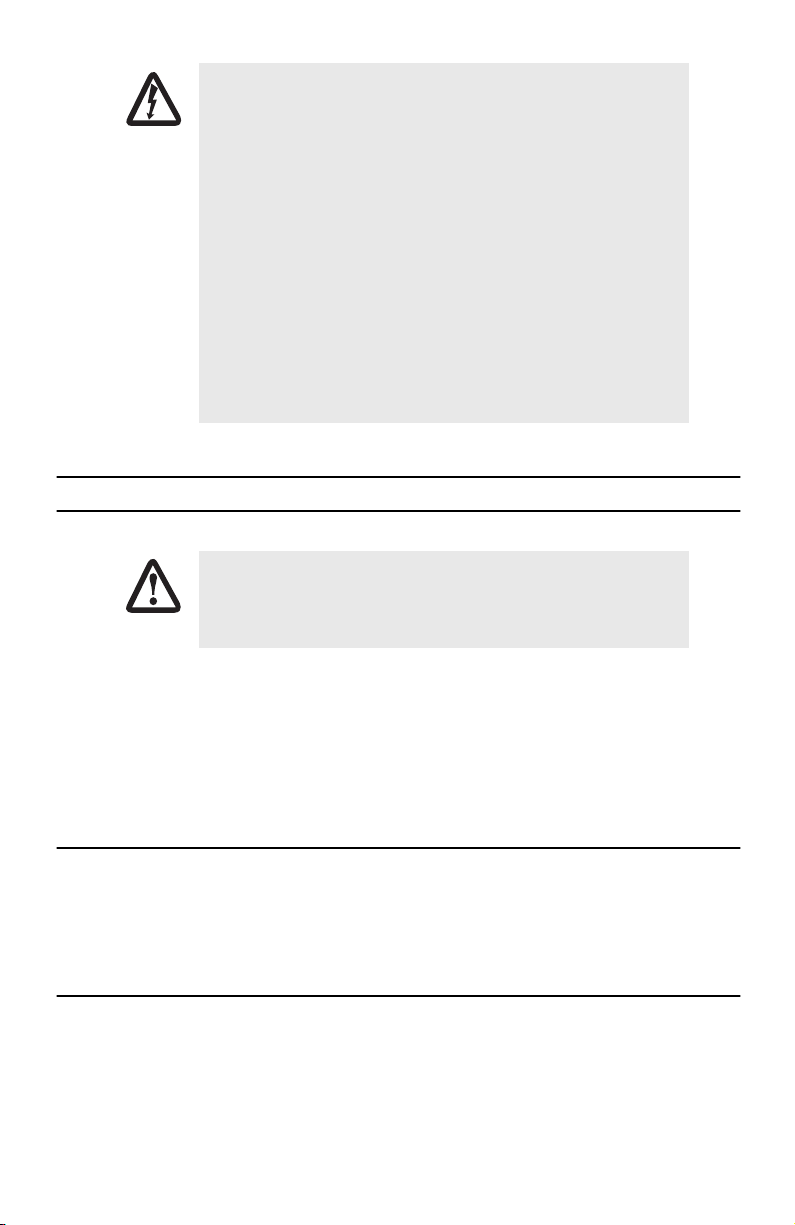
WARNING
CAUTION
• The IPLink 2621/2635 contains no user serviceable parts. The equipment shall be returned to Patton Electronics for repairs, or repaired
by qualified service personnel.
• An approved external power supply that incorporates a disconnect
device shall be used and positioned within easy reach of the operator.
• For AC powered units, the power cable used to connect the power
supply shall meet all applicable standards for the country in which it
is to be installed, and be connected to a wall outlet which has
earth ground.
• Hazardous network voltages are present in WAN ports regardless of
whether power to the unit is ON or OFF. To avoid electric shock, use
caution when near WAN ports. When detaching the cables, detach the
end away from the 2621/2635 first.
• Do not work on the system or connect or disconnect cables during
periods of lightning activity.
1.0 Power up the router
The interconnecting cables shall be acceptable for external use and shall be rated for
the proper application with respect to voltage, current, anticipated temperature, flammability, and mechanical serviceability.
Your router comes with one of the following power supply options:
•
External AC adaptor with included power cord
Internal AC power supply
•
Internal DC power supply—no power accessories are included
•
1.1 Models with external AC adaptor
1.
Connect female plug of the AC power cord to the AC adaptor provided.
2.
Connect the barrel-type connector of the AC adaptor to the barrel-type
3.
Insert the male plug of the AC power cord into an AC power outlet (100–240 VAC).
1.2 Models with internal AC power supply
1.
Insert the female end of the AC power cord into the internal power supply connector.
2.
Connect the male end of the power cord into an AC power outlet (100–240 VAC).
2
Power
jack on the IPLink router.
IPLink 2621 & 2635 Quick Start Guide
Page 3
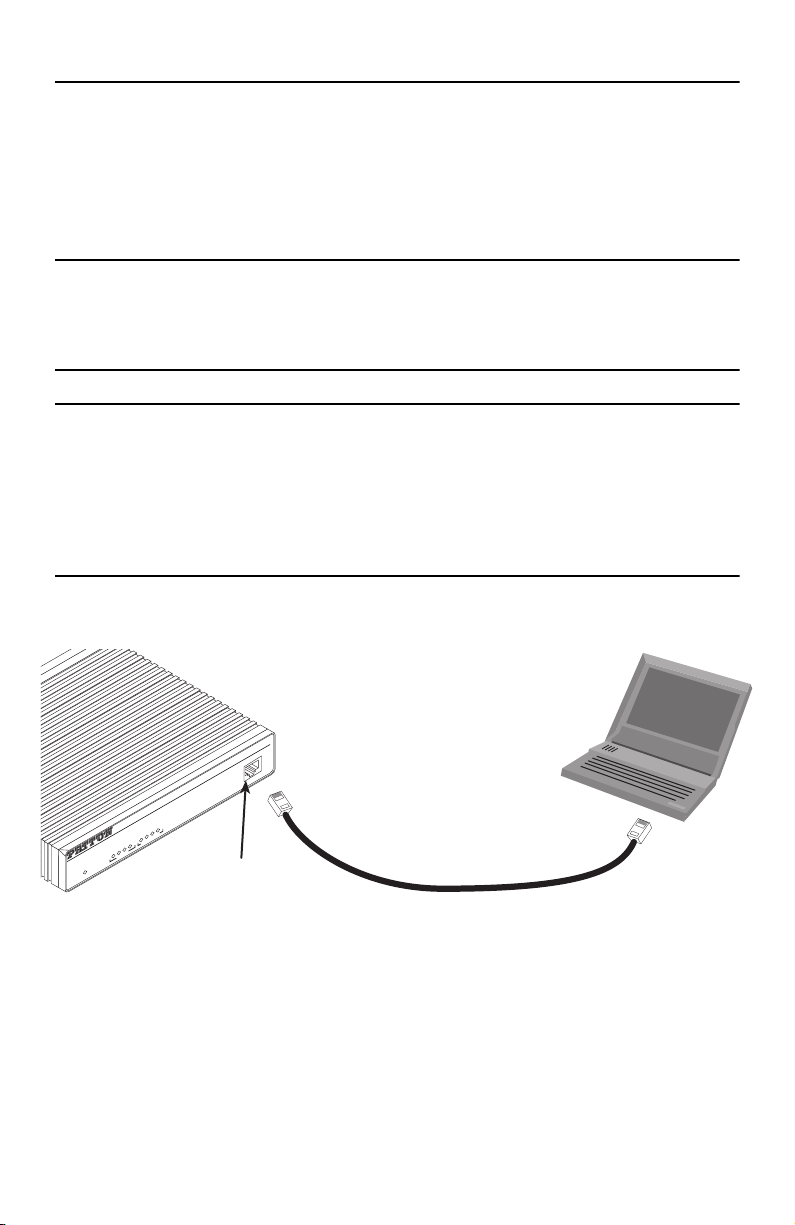
1.3 Models with internal DC power supply
Link
Frame
TD
RD
Link
100M
Tx
Rx
WAN Ethernet
Power
Console
ipLink Gateway
High Speed WAN Access Router
Model 2603
1.
Strip insulation 1/4-inch from the electrical wires that will connect the DC power source to the IPLink.
2.
Connect the ground terminal from the power source to the ground terminal on the IPLink.
3.
Connect the negative (-) terminal from the power source with to the negative (-) terminal on the IPLink.
4.
Connect the positive (+) terminal from the power source with to the positive (+) terminal on the IPLink.
1.4 Power-up indication
The
Power
LED blinks as the IPLink is powering up. When the
Power
LED stops blinking and remains lit, the
IPLink is ready for you to configure.
2.0 Configure the IP address
The IPLink is shipped with a factory-configured IP address assigned to the
address is
192.168.200.10/24
. In most cases, you must change the address to be on the same subnet as your
Ethernet
LAN port (green outline). The
PC, as described in the procedures below. If you are not sure which IP address to use for your installation, contact
your network administrator.
2.1 Connect a PC and log in
1.
Using the included combination RS232/Ethernet cable and DB9-RJ45 adapter, connect a PC’s serial port
to the IPLink’s
Console
port (see
figure 1
).
PC with
terminal emulator
Connect to Console port
Figure 1.
2.
Start a HyperTerminal session on the PC using the settings:
Connecting IPLink to the PC’s serial port
9600 bps, 8 data bits, 1 stop bit, no parity, no flow control
3.
Log in to the IPLink using the factory-default login and password:
Login:
Password: superuser
Login successful
IPLink 2621 & 2635 Quick Start Guide
superuser
Serial port
3
Page 4
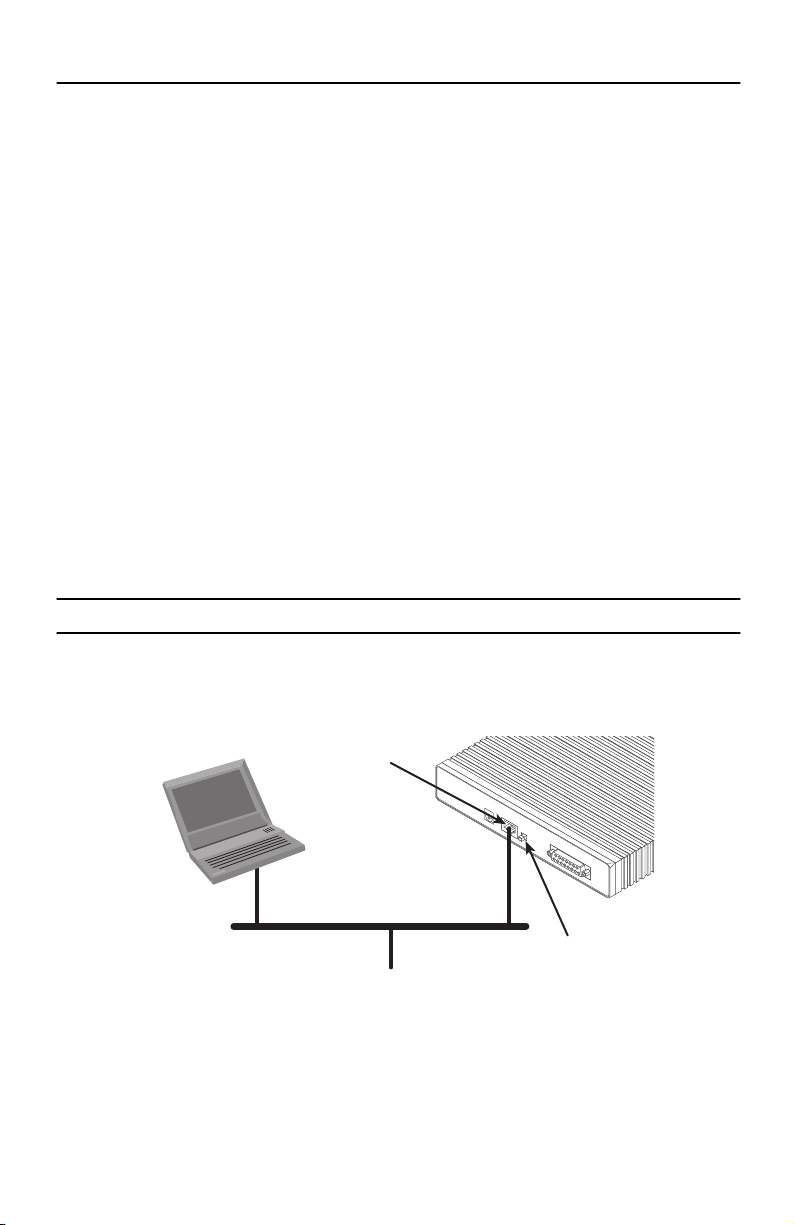
2.2 Modify the IP address
1.
Display current IP interface settings for the IPLink
→→
ip list interfaces <enter>
→→
IP Interfaces:
ID | Name | IP Address | DHCP | Transport
---|------|----------------|----------|------------- 1 | ip1 | 192.168.200.10 | disabled | eth0
----------------------------------------------
2.
Modify the IP address for the LAN port according to your network requirements.
→→
ip set interface ip1 ipaddress 10.10.10.5 255.255.255.0
→→
Ethernet
LAN port.
------
Note
The above IP address (
subnet as your PC
3.
Verify the new address is correct and save it in non-volatile memory.
→→
ip list interfaces <enter>
→→
→→
system config save <enter>
→→
→→
→→
10.10.10.5/24)
.
is only an example. You must choose an IP address on the same
Now you can connect the IPLink to your local IP network and complete the remaining configuration from your
PC using a standard web browser.
3.0 Connect to the local IP network
Connect the IPLink’s (green)
MDI-X switch until the
PC
Ethernet
Ethernet Link
port to the same Ethernet segment as your PC (see
LED turns on.
Connect to Ethernet port
10/100
Crossover
EthernetPower
MDI-X
Ethernet port
X.21 Interface
figure 2
). Press the
MDI-X switch
Figure 2.
Connecting the IPLink to the local IP network
You can check the network connection with the ping command. For example, you would ping
your PC.
4
IPLink 2621 & 2635 Quick Start Guide
10.10.10.5
from
Page 5

4.0 Log onto the web management interface
You will now access the web management Graphical User Interface (GUI) to configure the IPLink using a standard web browser (such as Internet Explorer or Netscape browser).
1.
At your PC, open a web browser and enter the IP address you assigned to the IPLink’s Ethernet LAN port
in step 2 of section
2.
Log in to the web management home page using the username
2.2 “Modify the IP address”
on page 4.
superuser
and the password
superuser
.
Figure 3.
3.
Now you can use the IPLink’s web management pages to complete your configuration (see section
“Complete the installation”
IPLink 2621 & 2635 Quick Start Guide
IPLink web management home page
on page 7).
6.0
5
Page 6

5.0 Connect the WAN port
5.1 Model 2621
The X.21 interface can be configured as a DTE (factory default), or as a DCE via internal configuration jumper.
When the local third-party equipment is configured as DTE, the Model 2621 X.21 serial port can be configured
as DCE, and a regular straight-through cable can then be used.
1.
If you will be using the Model 2621 as a DTE, go to step 5. Otherwise, to configure the X.21 port as
a DCE, open the IPLink’s case by inserting a screwdriver into the slots and twist the screwdriver head
slightly. The top half of the case will separate from the lower half of the case (see
ful not to insert the screwdriver too far into the case so you do not damage the PC board
mounted components.
figure 4
). Be care-
Figure 4.
2.
Locate the small daughter board on the Model 2621 board to the right of the DB-15 connector (
Case being opened with a screwdriver
shows location of DTE/DCE daughter board).
In this example, the DCE/DTE strap is
X.21 connector
Figure 5.
3.
The DTE/DCE daughter board is installed at the factory with the DTE label and arrows pointing towards
Location of DTE/DCE board
configured for DCE because the “DCE” label
on the strap is pointed toward the
X.21 connector
the X.21 connector (DTE configuration). To change to DCE configuration, lift the daughter board from the
6
IPLink 2621 & 2635 Quick Start Guide
figure 5
Page 7

connector, turn it around so that the DCE label an arrows point to the X.21 connector, and place it back on
the connector. The X.21 port is now configured as a DCE.
Note
When the X.21 port is configured as a DTE, the clocking mode for the port must be set for
external clock.
4.
Re-assemble the case.
5.
Plug the X.21 WAN cable’s DB-15 male end into the DB-15 connector (labeled
X.21 Interface
)
on the
IPLink Router.
6.
Plug the other end of the cable into the X.21 device.
5.2 Model 2635
1.
Plug the V.35 WAN cable’s DB-25 end into the IPLink’s
2.
Plug the other end of the cable into the V.35 device.
Serial Interface
connector.
6.0 Complete the installation
To finish configuring your IPLink, and for detailed information about installing, configuring, operating, and troubleshooting, refer to the
cation notes, available on the enclosed Patton CD-ROM or at
Models 2603, 2621, and 2635 IPLink Series High Speed Routers User Guide
www.patton.com.
and appli-
IPLink 2621 & 2635 Quick Start Guide
7
Page 8

A.0 Customer and Technical Support
Toll-Free VoIP support: call
Online support: www
E-mail support:
support@patton.com
sip:support@patton.com
.patton.com
with a VoIP SIP phone
—answered within 1 business day
Telephone support:
•
Standard: +1 (301) 975-1007 (USA), Monday–Friday: 8:00 am to 5:00 pm EST (1300 to
2200 UTC/GMT)
Alternate: +41 (0)31 985 25 55 (Switzerland), Monday–Friday: 8:00 am to 5:00 pm CET (0900 to 1800
•
UTC/GMT)
Fax:
+1 (253) 663-5693
(USA)
or +41 (0)31 985 25 26 (
Switzerland)
B.0 Compliance Information
B.1 Radio and TV Interference (FCC Part 15)
This equipment generates and uses radio frequency energy, and if not installed and used properly—that is, in
strict accordance with the manufacturer's instructions—may cause interference to radio and television reception. This equipment has been tested and found to comply with the limits for a Class A computing device in accordance with the specifications in Subpart B of Part 15 of FCC rules, which are designed to provide reasonable
protection from such interference in a commercial installation. However, there is no guarantee that interference
will not occur in a particular installation. If the equipment causes interference to radio or television reception,
which can be determined by disconnecting the cables, try to correct the interference by one or more of the following measures: moving the computing equipment away from the receiver, re-orienting the receiving antenna,
and/or plugging the receiving equipment into a different AC outlet (such that the computing equipment and
receiver are on different branches).
B.2 EC Declaration of Conformity
Product Description:
IPLink 2621, 2635
We certify that the apparatus identified above conforms to the requirements of Council Directive 1999/5/EC on
the approximation of the laws of the member states relating to Radio and Telecommunication Terminal Equipment and the mutual recognition of their conformity.
The safety advises in the documentation accompanying the products shall be obeyed. The
conformity to the above directive is indicated by the CE sign on the device.
The signed Declaration of Conformity can be downloaded from
8
www.patton.com/certifications/
IPLink 2621 & 2635 Quick Start Guide
.
Page 9

B.3 FCC Part 68 (ACTA) Statement
This equipment complies with Part 68 of FCC rules and the requirements adopted by ACTA. On the bottom side of
this equipment is a label that contains—among other information—a product identifier in the format US:
AAAEQ##TXXXX. If requested, this number must be provided to the telephone company.
The method used to connect this equipment to the premises wiring and telephone network must comply with the
applicable FCC Part 68 rules and requirements adopted by the ACTA.
If this equipment causes harm to the telephone network, the telephone company will notify you in advance that
temporary discontinuance of service may be required. But if advance notice isn’t practical, the telephone company will notify the customer as soon as possible. Also, you will be advised of your right to file a complaint with
the FCC if you believe it is necessary.
The telephone company may make changes in its facilities, equipment, operations or procedures that could
affect the operation of the equipment. If this happens, the telephone company will provide advance notice in
order for you to make necessary modifications to maintain uninterrupted service.
If trouble is experienced with this equipment, for repair or warranty information, please contact our company. If
the equipment is causing harm to the telephone network, the telephone company may request that you disconnect the equipment until the problem is resolved.
Connection to party line service is subject to state tariffs. Contact the state public utility commission, public service commission or corporation commission for information.
B.4 Industry Canada Notice
This equipment meets the applicable Industry Canada Terminal Equipment Technical Specifications. This is confirmed by the registration number. The abbreviation, IC, before the registration number signifies that registration was performed based on a Declaration of Conformity indicating that Industry Canada technical specifications
were met. It does not imply that Industry Canada approved the equipment.
This Declaration of Conformity means that the equipment meets certain telecommunications network protective,
operational and safety requirements. The Department does not guarantee the equipment will operate to the
user’s satisfaction. Before installing this equipment, users should ensure that it is permissible to be connected to
the facilities of the local telecommunications company. The equipment must also be installed using an acceptable
method of connection. In some cases, the company’s inside wiring associated with a single line individual service
may be extended by means of a certified connector assembly (telephone extension cord). The customer should
be aware that compliance with the above condition may not prevent degradation of service in some situations.
Repairs to some certified equipment should be made by an authorized maintenance facility designated by the
supplier. Any repairs or alterations made by the user to this equipment, or equipment malfunctions, may give
the telecommunications company cause to request the user to disconnect the equipment. Users should ensure for
their own protection that the ground connections of the power utility, telephone lines and internal metallic water
pipe system, are connected together. This protection may be particularly important in rural areas.
IPLink 2621 & 2635 Quick Start Guide
9
Page 10

Notes
____________________________________________________________________
____________________________________________________________________
____________________________________________________________________
____________________________________________________________________
____________________________________________________________________
____________________________________________________________________
____________________________________________________________________
____________________________________________________________________
____________________________________________________________________
____________________________________________________________________
____________________________________________________________________
____________________________________________________________________
____________________________________________________________________
____________________________________________________________________
____________________________________________________________________
____________________________________________________________________
10
IPLink 2621 & 2635 Quick Start Guide
Page 11

Notes
____________________________________________________________________
____________________________________________________________________
____________________________________________________________________
____________________________________________________________________
____________________________________________________________________
____________________________________________________________________
____________________________________________________________________
____________________________________________________________________
____________________________________________________________________
____________________________________________________________________
____________________________________________________________________
____________________________________________________________________
____________________________________________________________________
____________________________________________________________________
____________________________________________________________________
____________________________________________________________________
IPLink 2621 & 2635 Quick Start Guide 11
Page 12

Copyright statement
Copyright © 2005, Patton Electronics Company. All rights reserved.
The information in this document is subject to change without notice. Patton Electronics assumes no
liability for errors that may appear in this document.
Trademarks statement
The term
IPLink
is a trademark of Patton Electronics Company. All other trademarks presented in this document
are the property of their respective owners.
Warranty, Trademark, & Compliance Information
For warranty, trademark and compliance information, refer to the
High Speed Routers User Guide
located on the CD-ROM that came with your router or available online
Models 2603, 2621, and 2635 IPLink Series
at www.patton.com.
In accordance with the requirements of council directive 2002/96/EC on Waste of
Electrical and Electronic Equipment (WEEE), ensure that at end-of-life you separate
this product from other waste and scrap and deliver to the WEEE collection system in
your country for recycling.
12 IPLink 2621 & 2635 Quick Start Guide
