Page 1

USER
MANUAL
MODEL 1092ARC
High Speed, 2-Wire/4-Wire,
Synchronous and
Asynchronous Rack Mount
Modem Card
An ISO-9001 Certified
Company
Part# 07M1092ARC-C
Doc# 033041UB
Revised 03/23/00
SALES OFFICE
(301)975-1000
TECHNICAL SUPPORT
(301)975-1007
http://www.patton.com
Page 2

TABLE OF CONTENTS
1.0 WARRANTY INFORMATION
Section Page
1.0Warranty Information.............................................................2
1.1Radio and TV Interference
1.2CE Notice
1.3 Service Information
2.0General Information...............................................................4
2.1 Features
2.2 Description
2.3 SNMP Management Soulutions
3.0Configuration.........................................................................6
3.1 Configure the Hardware Switches
3.1.1 Reversible Interface Driver Board
3.1.2 Configuration Switch Set “S1”
3.1.3 Configuration Switch Set “S2”
3.1.4 Configuration Switch Set “S3”
3.2 Configure the Software Switches
3.2.1 Configure the Local 1092ARC
3.3 Configure the Rear Interface Card
3.3.1 Model 1001RCM12545 Rear Card Strap Settings
3.3.2 Model 1001RCM13445 Rear Card Strap Settings
3.3.3 Model 1001RCM11545 Rear Card Strap Settings
4.0Installation...........................................................................26
4.1 The Model 1001R14P Rack Chassis
4.1.1 The Rack Power Supply
4.2 Install the Model 1092ARC Series Into Chassis
4.3 Wire the Model 1092ARC Series
4.3.1 Connect to a “DTE” Device
4.3.2 Connect to a “DCE” Device
4.3.3 Connect the Twisted Pair Interface
4.3.4 Connection to the Control Port Interface
5.0Operation.............................................................................30
5.1 LED Status Indicators
5.2 Test Modes
5.2.1 Local Line Loopback (LLB)
5.2.2 Remote Digital Loopback (RDL)
5.2.3 V.52 (BER) Test Pattern Generator
Appendix A - Factory Replacement Parts and Accessories.......34
Appendix B - V.35 Terminal Interface Pin Assignments..............35
- RS-232 Terminal Interface Pin Assignments........36
Appendix C - Control Port Pin Assignments...............................37
Appendix D - Line Interface Pin Assignments.............................38
1
Patton Electronicswarrants all Model 1092ARC components to
be free from defects, and will—at our option—repair or replace the
product should it fail within one year from the first date of shipment.
This warranty is limited to defects in workmanship or materials, and
does not cover customer damage, abuse or unauthorized modification.
If this product fails or does not perform as warranted, your sole
recourse shall be repair or replacement as described above. Under no
condition shallPatton Electronicsbe liable for any damages incurred
by the use of this product. These damages include, but are not limited
to, the following: lost profits, lost savings and incidental or
consequential damages arising from the use of or inability to use this
product. Patton Electronicsspecifically disclaims all other warranties,
expressed or implied, and the installation or use of this product shall be
deemed an acceptance of these terms by the user.
1.1RADIO AND TV INTERFERENCE
The Model 1092ARC generates and uses radio frequency energy,
and if not installed and used properly—that is, in strict accordance with
the manufacturer's instructions—may cause interference to radio and
television reception. The Model 1092ARC has been tested and found
to comply with the limits for a Class A computing device in accordance
with the specifications in Subpart J of Part 15 of FCC rules, which are
designed to provide reasonable protection from such interference in a
commercial installation. However, there is no guarantee that
interference will not occur in a particular installation. If the Model
1092ARC does cause interference to radio or television reception,
which can be determined by disconnecting the unit, the user is
encouraged to try to correct the interference by one or more of the
following measures: moving the computing equipment away from the
receiver, re-orienting the receiving antenna and/or plugging the
receiving equipment into a different AC outlet (such that the computing
equipment and receiver are on different branches). In the event the user
detects intermittent or continuous product malfunction due to nearby
high power transmitting radio frequency equipment, the user is strongly
advised to take the following steps: use only data cables with an
external outer shield bonded to a metal or metalized connector; and,
configure the rear card as shown in section 3.3 of this manual.
1.2 CE NOTICE
The CE symbol on your Patton Electronics equipment indicates
that it is in compliance with the Electromagnetic Compatibility (EMC)
directive and the Low Voltage Directive (LVD) of the European Union
(EU). A Certificate of Compliance is available by contacting Technical
Support.
2
Page 3

1.3SERVICE iNFORMATION
All warranty and non-warranty repairs must be returned freight
prepaid and insured to Patton Electronics. All returns must have a
Return Materials Authorization number on the outside of the shipping
container. This number may be obtained from Patton Electronics
Technical Services at:
tel: (301)975-1007;
email: support@patton.com, or;
www: http://www.patton.com.
NOTE:Packages received without an RMA number will not be
accepted.
Patton Electronics’ technical staff is also available to answer any
questions that might arise concerning the installation or use of your
Model 1092ARC. Technical Service hours: 8AM to 5PM EST, Monday
through Friday.
2.0 GENERAL INFORMATION
Thank you for your purchase of this Patton Electronics product.
This product has been thoroughly inspected and tested and is
warranted for One Year parts and labor. If any questions arise during
installation or use of this product, please contact Patton Electronics’
Technical Support at: (301) 975-1007.
2.1 FEATURES
• Synchronous data rates: 19.2, 32, 56, 64 and 128 kbps in all clock
modes
• Asynchronous data rates: 0 - 38.4 kbps
• SNMP manageableusing Patton Model 1001MC Card
• Full duplex operation over one or two
• Point-to-point distances up to 11 miles (17.6Km)
• Remote digital loopback, local line loopback diagnostics
• Internal, external or receive recovered clocking options
• LEDindicators for TD, RD, CTS, CD, DTR, TM, ER and NS
• Fits in Patton’s 1001 2u (3.5”) rack chassis
• Made in the U.S.A.
2.2 DESCRIPTION
The Patton Model 1092ARC KiloModem 2W/4WTMbaseband
modem allows synchronous or asynchronous data to be transmitted up
to 11 miles (17.6 km) over one or two twisted pair (2 or 4 Wire).
Supporting synchronous speeds up to 128 kbps and asynchronous
speeds up to 38.4 kbps, the 1092ARC is perfect for LAN
interconnection or high speed internet links.
To compensate for poor line quality, the Model 1092ARC
supports 2B1Q encoding, Automatic Equalization, and Auto Gain
Control. The 1092ARC is fully SNMP manageable using Patton’s Model
1001MC Management Card. Software configuration is performed via
the VT100 screens. Swappable interface driver boards and interface
cards allow the user to easily change applications between RS-232,
V.35, X.21, G.703, RS-530, 10Base-T, or Ethernet. The Model
1092ARC also features convenient front panel diagnostic switches and
LEDs that allow for easy setup, configuration and testing.
The Model 1092ARC is designed to fit into Patton’s 1001 2U
(3.5”) high rack chassis. This chassis uses a mid-plane architecture
allowing front cards to be plugged into different rear cards. Please see
the Model 1001RP14 manual for more information on the power supply
options.
twisted pair (2- or 4-Wires)
3
4
Page 4

2.3 1092A SNMP MANAGEMENT SOLUTIONS
Model 1092A is SNMP manageablewhen it is connected to a
rack-mounted Model 1092ARC . SNMP management is enabled
through a 1001MC rack management card located in the Patton
Electronics Rack System.
2.3.1 HTTP/HTML Management
The 1001MC maintains HTML pages that can be viewed through a
web browser. You can display remote statistics and configure Model
1092A parameters simply by entering the 1001MC’s IP address into the
browser
3.0 CONFIGURATION
This section describes the hardware and software configuration
switches and jumpers, and provides detailed instructions for all possible
settings. Refer to the Model 1001MC SNMP Management Card User
Manual for SNMP options.
3.1 Configure the Hardware Switches
The Model 1092ARC Series front card defaults
to the use of
hardware switches for configuration. The Model 1092ARC has an
interface driver board, two eight-position DIP Switches, and one 4position DIP Switch on the front card (see Figure 1, below).
Figure 2 shows the orientation of the DIP switches with respect to the
“ON” and “OFF” positions.
Interface
Driver
Board
SW1
SW2
Mgt
Station
10Base-T
Connection
to 1001MC
2B1Q
Connections to
Remote 1092As
Rack-Mounted
1092ARCs
5
SW5
ON OFF
THIS SIDE UP FOR V.35
FRONT
Figure 1. Model 1092ARC, showing configuration switches and interface board
OFF
Front Panel
ON
NOTE:The ONposition is oriented toward the front of the Model 1092ARC.
Figure 2. Close up of configuration switches
6
Page 5

3.1.1 Reversible Interface Driver Board
The Model 1092ARC Series features switchable interface driver
boards that allow a wide range of DTE interface connections. Figure 3
shows the Interface Driver Board on the top of the 1092ARC PC board.
Interface
Driver
Board
SW1
SW2
SW5
ON OFF
THIS SIDE UP FOR V.35
FRONT
Figure 3.Close up of Model 1092ARC Interface Driver Board
Follow the instructions below to select the correct interface for your
application:
1. With the 1092ARC pulled out of the rack or clusterbox chassis,
locate the driver board on the top of the 1092ARC front card.
3.1.2 Configuration Switch Set “S1”
The configuration switches on S1 allow you to specify the data
rate, async/sync data format, transmit clock source and response to
RDL request. Default settings of S1 are shown in the table below.
S1 SUMMARY TABLE
Position Function Factory Default
S1-1 Data Rate On
S1-2 Data Rate Off
S1-3 DSR during Local Line Loop On
S1-4 Mangement Setting Off
S1-5 Reserved Off
S1-6 Tx Clock Source On
S1-7 Tx Clock Source On
S1-8 Respond RDL Request On
64K Sync
}
DSR Enable
VT100 Management
Internal Clock
}
Enable
Switches S1-1 and S1-2: Data Rate
Use Switches S1-1 and S1-2 with Switch S5-1to determine the
operable Sync or Async bit rate for Model 1092ARC. The settings
shown below are the only applicable bit rate settings.
2. Lift the interface board gently off of the PC board.
3. Locate the correct interface on the bottom of the driver board.
For example, the RS-232/V.35 interface board is marked
“THIS SIDE UP FOR RS-232”on one sideand “THIS SIDE
UP FOR V.35”on the other side.
4. Re-orient the interface board into the socket with the
appropriate interface pointed UP and with the arrow pointing
toward the front panel of the Model 1092ARC PC board.
5. Push the Interface Driver Board gently onto the socket and reinstall into the rack or cluster system.
7
Possible Bit Rate Settings - Switch S1-1, S1-2 and S5-1
S1-1 S1-2 S5-1 Sync Data Rate Async Data Rate
On On Off 32 kbps Reserved
Off On Off 56 kbps Reserved
On Off Off 64 kbps Reserved
Off Off Off 128 kbps 0-38.4 kbps
On ON On Reserved for Netlink Management Mode
Off On On Reserved Reserved
On Off On Reserved Reserved
Off Off On 19.2 kbps Reserved
8
Page 6

Switch S1-3: Data Set Ready During Local Line Loopback Test
Use Switch S1-3 to control the behavior of the DSR signal at the
EIA interface during the local line loopback test.
S1-3
On Enabled DSR is on during local
Off Disabled DSR is off during local
Switches S1-4: Management Setting
Setting Description
line loop (default)
line loop
Switch S1-8: Response to Remote LoopRequest
Use Switch S1-8 to allow the Model 1092ARC to enter the Remote
Digital Loopback diagnostic test when requested to do so by the far end
modem. For example, when Switch S1-8 is set to “ON”, it will enter
RDL mode (See Section 5.2.2) when requested to do so by the remote
modem.
S1-8
On Response to RDL Request Enabled
Off Response to RDLRequest Disabled
Setting
When setting the SNMP Management, the DTE rate switches (S11, S1-2, and S2-1) are also needed to be at the ON position. Therefore,
to set a 1092A unit SNMP management mode, the following switches
have to be at the ON position, S1-1, S1-2, S2-1, and S1-4.
Use Switch S1-4 to configure the 1092ARC’s management setting.
S1-3
On SNMP Management Using Netlink
Off Control Port Management Using VT100 Control
Switches S1-6 and S1-7: Transmit Clock Source
Use Switches S1-6 and S1-7 to configure the 1092ARC for
internal, external, or receive recover clock mode.
S1-6
On On Internal Transmit Clock
Off On External Transmit Clock
On Off Receive Recover Transmit clock derived
Setting Description
Management System
Port Management
S1-7 Setting Description
derived internally
derived from the
terminal interface
from the received line
signal
3.1.3 Configuration Switch Set “S2” - Management Port Address
If the address is 0 (all ON positions ON S2), then the unit will run
completely from its' dip-switch configuration. This can be useful for
testing circuits independently of the management system.
In order to use the SNMP or control port management, an address
is required. If an address is placed on the switch, the unit will boot from
its stored flash configuration. It begins looking for POLL commands
from the Model 1001MC (SNMPmanagement mode).
Switch S2 allows an 7 bit address to be assigned to a link. The
following rules apply to setting the address. Bit S2-1 is the least
significant bit. A bit set to "ON" is considered a "0". A bit set to "OFF" is
considered a "1". Patton Electronics suggests that you set your
addresses starting with address 1 at the far left of your rack (farthest
away from the power supplies) and increment the numbers by one as
you go from left to right. Setting the addresses in this manner will make
configuration easier as you start using the web page management. An
example of this is shown in table A-1.
Off Off hardware reset Reset to use hardware
switches for
configuration
9
10
Page 7

TableA-1. Starting Address Setting
1- 2 - 3 - 4 - 5 - 6 - 7 - 8 - 9 - 10 - 11 - 12 - 13 - NMS - PS2 - PS1
Switch S5-2: 2-Wire/4-Wire
Use Switch S5-2 to configure 2-Wire or 4-Wire operation.
The following table A-2 shows the bit setting to configure the
address.
TableA-2. Bit Setting to Configure the Address
Upper (Lower) Nibble S2-7 S2-6 S2-5
0 ON ON ON ON
1 ON ON ON OFF
2 ON ON OFF ON
3 ON ON OFF OFF
4 ON OFF ON ON
5 ON OFF ON OFF
6 ON OFF OFF ON
7 ON OFF OFF ON
8* OFF ON ON ON
9* OFF ON ON OFF
A* OFF ON OFF ON
B* OFF ON OFF OFF
C* OFF OFF ON ON
D* OFF OFF ON OFF
E* OFF OFF OFF ON
F* OFF OFF OFF OFF
(S2-4) (S2-3) (S2-2) (S2-1)
* 8 - F are only available for Lower Nibble.
Address S2-7 S2-6 S2-5 S2-4 S2-3 S2-2 S2-1
(Dec.)
0x01 (1) ON ON ON ON ONON OFF
0x10 (16)
0x35 (53)
ON
ON
OFF
OFF
ON ONONON
OFF
OFF
ON
ON
ON
OFF
3.1.4 Configuration Switch Set “S5”
The configuration switches on S5 allow you to specify the data
rate, 2-wire/4-wire selection, and enable or disable loopback
diagnostics. Default settings of S5 are shown in the table below.
Switch S5-1: Data Rate
S5 SUMMARY TABLE
Position Function Factory Default
S5-1 Data Rate Off
S5-2 2-Wire/4-Wire Off 2-wire
S5-3 Enable LAL or RDL from DTE On Enable
S5-4 Front Panel Switch Control Off Enable
Use Switch S5-1 with Switches S1-1 and S1-2 to enable additional
data rates. The table in Section 3.1.2 shows all possible bit rate
settings for Switches S1-1, S1-2, and S5-1.
11
S5-2
Setting Description
Off 2-Wire 2-Wire Operation
On 4-Wire 4-Wire Operation
Switch S5-3: Enable LAL and RDL from DTE
Use Switch S5-3 to enable or disable the Local Analog Loopback
and Remote Digital Loopback control from the DTE.
S5-3
Setting Description
On Enabled LAL and RDL enabled
Off Disabled LAL and RDL disabled
Switch S5-4: Enable Front Panel Swtiches
Use Switche S5-4 to enable or disable the front panel switches.
S5-4
Setting Description
On Enabled Front Panel Switches
enabled.
Off Disabled Front Panel Switches
disabled.
3.2CONFIGURE THE SOFTWARE SWITCHES
The Model 1092ARC features a menu-driven command system
that allows you to configure the local 1092ARC. The software control
port signals of the 1092ARC are carried to each card in the rack along
the internal power bus board. Access to all rack card control ports is
provided by a single PATTONModel 1001CC Control Card (see Model
Model 1001CC User Manual). After setting the control port address
(Section 3.1.3), use the following instructions to configure the unit:
1) Connect the serial RS-232 port of a V100 or similar DTE with
terminal emulation to the EIA-561 control port on the Model
1001CC control card. To construct an RS-232 to EIA-561
patch cable, refer to the control port pinout diagram in
Appendix D. Refer to Appendix C to order a pre-made cable.
2) Power up the terminal and set its RS-232 port as follows:
9600 Baud
8 data bits, 1 stop bit, no parity
Local echo
CR-CR/LF on inbound data
ANSI, VT-100 emulation
3. Press [CTRL+B] on the terminal followed by the two-digit
control port address.
12
Page 8

MAIN MENU Option 1: Display Active Configuration
4. To make a selection from any menu, enter the option number.
To exit any menu without making a selection, press the [ESC]
key.
5) After the Model 1092ARC is powered on, the control port will
send out this message:
Model: 1092ARC software version xx
©
Patton Electronics Copyright
6) Press [ESC] on the terminal.
7) The 1092ARC will then display the MAINMENU screen. You
may configure the LOCAL Model 1092ARC from this screen.
Important!!:To make a selection from any menu, enter
the option number. To exit any menu without making a
selection, or to return to the previous menu, press the
[ESC] key.
3.2.1 Configure the Local 1092ARC
To configure the LOCAL 1092ARC, make a selection from the following
MAIN MENU.
2000
Select Option 1 to display the most recent configuration of the local
Model 1092ARC (See below). The Model 1092ARC uses the active
configuration for its operation. If you make changes to the
configuration, you must select MAIN MENU Option 8. This will update
the unit to the new active configuration.
MAIN MENU Option 2: Display Hardware Configuration
Select Option 2 to display the configuration of the hardware DIPswitches. To use the Hardware Configuration for the Active
Configuration, select MAIN MENUOption 5. Then select “Use
Hardware DIP-Switches”. Finally, select MAIN MENU Option 8 to save.
13
MAIN MENU Option 3: Display Software Configuration
Select Option 3 to display the configuration of the software
switches. To use the software configuration for the Active
Configuration, select MAIN MENU, Option 5. Then select “Use
Software Switches”. Finally, select MAIN MENUOption 8 to save.
14
Page 9

MAIN MENU Option 4: Setup Software Configuration
Select Option 4 to edit the software configuration of the Model
1092ARC. To save changes after editing the software configuration,
select MAIN MENU Option 5, then select “Use Software Switches” and
then select MAIN MENU Option 8 to save.
********************************************************
SOFTWARE CONFIGURATION MENU -
*
Esc to MAIN MENU *
* *
1. DTE Rate
*
2. Data Format (Async/Sync)
*
3. Clock Mode
*
4. DSR during Local Line Loop
*
5. Response to Remote Digital Loop
*
6. DTE controlled Local Line Loop
*
7. DTE controlled Digital Loop
*
8. 4-Wire/2-Wire selection
*
*
*
*
*
*
*
*
*
* *
********************************************************
1. DTE Rate
Select Option 1 in the SOFTWARE CONFIGURATION menu to
select the sync. DTE Rate of the Model 1092ARC. The selections are
shown below.
2. Data Format
Select Option 2 in the SOFTWARE CONFIGURATIONMenu to
select the sync data format (See below).
3. Clock Mode
Select Option 3 in the SOFTWARE CONFIGURATION Menu to
select the sync clock mode (See below).
Set this option as follows:
15
Master Clock - Internal: Select Item 1 to use the Model
1092ARC internal reference clock as the timing source.
Master Clock - External: Select Item 2 to use the DTE
supplied transmit clock.
Slaved to Receive Clock: Select Item 3 to have the Model
1092ARC Series derives a transmit clock from the incoming data
stream.
Important: One 1092ARC must be a Master Clock (either
internal or external) and the other must be Slaved to the
Receive Clock.
16
Page 10

4. DSR During Local Line Loop
7. DTE Controlled Remote Digital Loop
Select Option 4 in the SOFTWARE CONFIGURATION to configure
the behavior of the local Data Set Ready (DSR) signal during the Local
Line Loop test mode (below).
5. Response to Remote Digital Loop
Select Option 5 in the SOFTWARE CONFIGURATION Menu to
instruct the Model 1092ARC to either respond or ignore the Remote
Digital Loop request from the remote 1092ARC.
6. DTE Controlled Local Line Loop
Select Option 6 in the SOFTWARE CONFIGURATIONMenu to
instruct the Model 1092ARC to either respond or ignore Local Line
Loop requests from the DTE. To instruct the Model 1092ARC to
respond to Local Line Loop requests from the DTE, select Enable
(Option 1). To instruct the 1092ARC to ignore Local Line Loop
requests from the DTE interface, select Disable (Option 2).
Select Option 7 in the SOFTWARE CONFIGURATIONMenu to
enable DTE control of the Remote Digital Loop Menu (See below). The
Remote Digital Loop on the 1092ARC can be controlled from the DTE
interface by selecting Enable (Option 1). To instruct the 1092ARC to
ignore this request from the DTE interface, select Disable (Option 2).
8. 2-Wire/4-Wire Selection
Select Option 8 in the SOFTWARE CONFIGURATIONMenu to
configure 2-Wire or 4-Wire operation.
*******************************************************
2-Wire/4-Wire Selection
*
*
*
1. 4-Wire Mode
2. 2-Wire Mode
*
*
*
* *
*******************************************************
MAIN MENU Option 5: Select Hardware/Software Control
Select Option 5 from the MAIN MENUselects whether the Model
1092ARC will use the hardware switch settings or the software switch
settings for its active configuration. If Options 1 or 2 are selected, the
1092ARC will use the current hardware or software switch settings as
the active configuration. After changing this setting select MAIN MENU
Option 8 to implement the changes.
17
18
Page 11

MAIN MENU Option 6: Display Modem Status
Select Option 6 from MAIN MENU to display the Modem Status
(below). Press RETURN on the keyboard to update and redisplay the
screen.
Valid Model 1092ARC Handshake status conditions are listed
below:
To run or terminate a particular test, key in the option to get to that
screen menu.
Test Mode options 2,3,7,8 and 9 require the 1092ARC to be in Data
Mode with the remote 1092ARC. The Model 1092ARC Test Modes
are described below:
OFF Terminates all tests
511 Initiates the built-in test pattern generator
and detector.
511 with Errors Initiates the built-in test pattern generator
and detector. The test pattern generator
also injects intentional errors approximately
once per second.
1. Handshaking - This status occurs when the 1092ARC is in
the process of establishing a link with another 1092ARC.
2. Data Mode - This status occurs when the 1092ARC
successfully establishes a link with another 1092ARC allowing
the data to flow.
Press the space bar to refresh the modem status page.
MAIN MENU Option 7: Test Modes
Select Option 7 from the MAIN MENU to select the test mode status
of the Model 1092A. (below). The Model 1092A Test Mode settings
help to verify the integrity of the data link and isolate communication
difficulties.
Local Line Loop Initiates the Local Line Loop test and starts
and 511 the internal 511 generator and detector.
Local Line Loop Initiates the Local Line Loop test and starts
and 511 w/errors the internal 511 generator and detector. In
this test, the 511 pattern generator injects
intentional errors into the data stream.
Remote Digital Initiates the Remote Digital Loopback test.
Loop Any data sent to the remote 1092 is
returned to the originating device.
Remote Digital Initiates the Remote Digital Loopback test
Loop and 511 and starts the internal 511 generator and
detectors.
Remote Digital Initiates the Remote Digital Loopback test
Loop and and starts the 511test patterns. In this test
511 with errors the 511 pattern generator will inject initial
errors into the data stream.
The Modem Status Screen is displayed upon initiating a test.
Press ‘ESC’ to return to the Test Mode Menu. Press the space bar to
refresh the modem status page.
19
20
Page 12

3.3 CONFIGURE THE REAR INTERFACE CARD
The Model 1092ARC Series has several interface card options: the
Model 1001RCM12545 (DB-25/RJ-45), 1001RCM13445 (M/34/RJ-45),
1001RCM11545 (DB-15/RJ-45), IM2RC/IA, or IM2R/F. Each of these
options supports one DTE interface connection and one 2-Wire/4-Wire
twisted pair line connection. Figure 4 below shows three interface
options. If you are using the IM2RC/IA or IM2RC/F rear cards, refer to
the IM2RC/IA or IM2RC/F manuals for configuration instructions.
Model
1001RCM11545
RJ-45
Model
1001RCM12545
RJ-45
Model
1001RCM13445
RJ-45
3.3.1 Model1001RCM12545 Rear Card Strap Settings
Figure 6 shows strap locations for the Model 1001RCM12545
(DB-25/RJ-45S) rear cards. These straps determine various grounding
characteristics for the terminal interface and twisted pair lines. JB3 and
JB4 are user configurable. JB2 must
JB2
123
JB3
Figure 6.DB-25/RJ-45S strap locations
be set on pegs 1 and 2.
123
JB4
123
The table below provides an overview of interface strap functions
for the rear interface cards. Following the table overview are detailed
descriptions of each strap’s function.
DB-25 FDB-15 F
Figure 4.Model 1092ARC Series interface card options
M/34 F
Prior to installation, you will need to examine the rear card you
have selected to be sure it is properly configured for your application.
Each rear card is configured by setting straps located on the PC board.
To configure the rear cards, you must set the configuration straps.
Figure 5 below shows the orientation of these straps. Each strap can
either be on pegs 1 and 2, or on pegs 2 and 3. Sections 3.3.1 and
3.3.2 describe the strap locations and possible settings for each rear
card.
connected open
Figure 5.Orientation of Interface Card Straps
21
INTERFACE CARD STRAP SUMMARY TABLE #1
Strap Function Position 1&2Position 2&3
JB3DTE Shield (Pin1) & FRGNDConnected* Open
JB4 FRGND & SGND Connected* Open
* Indicates default setting
DTE Shield (DB-25 Pin 1) & FRGND (JB3)
In the connected position, this strap links DB-25 pin 1 & frame
ground. In the open position, pin 1 is disconnected from frame ground.
JB3
Position 1&2 = DTE Shield (Pin 1) and FRGND Connected
Position 2&3 = DTE Shield (Pin 1) and FRGND Not Connected
SGND & FRGND (JB4)
In the connected position, this strap links DB-25 pin 7 (Signal
Ground) and frame ground. In the open position, pin 1 is disconnected
from frame ground.
JB4
Position 1&2 = SGND (Pin 7) and FRGND Connected
Position 2&3 = SGND (Pin 7) and FRGND Not Connected
22
Page 13

3.3.2 Model1001RCM13445 Rear Card Strap Settings
Figure 7 shows the strap location for the Model 1001RCM13445
(M/34/RJ-45) rear card. This strap determines whether Signal Ground
and Frame Ground will be connected.
Figure 8.1001RCM11545 strap locations
JB4
123
Figure 7.M/34/RJ-45 strap locations
SGND & FRGND (JB4)
In the connected position, this strap links Signal Ground and frame
ground.In the open position, signal ground is disconnected from frame
ground.
JB4
Position 1&2 = SGND and FRGND Connected*
Position 2&3 = SGND and FRGND Not Connected
*
indicates default setting
3.3.3 Model1001RCM11545 Rear Card Strap Settings
Figure 8 shows strap locations for the Model 1001RCM11545 (DB-
15) rear cards. These straps determine various grounding
characteristics for the terminal interface and twisted pair lines. JB3 and
JB4 are user configurable.
The table below provides an overview of interface strap functions
for the rear interface cards. Following the table overview are detailed
descriptions of each strap’s function.
INTERFACE CARD STRAP SUMMARY TABLE #2
Strap Function Position 1&2Position 2&3
JB3DTE Shield (Pin1) & FRGNDConnected* Open
JB4 FRGND & SGND (Pin 8) Connected* Open
* Indicates default setting
DTE Shield (DB-15 Pin 1) & FRGND (JB3)
In the connected position, this strap links DB-15 pin 1 & frame
ground. In the open position, pin 1 is disconnected from frame ground.
JB3
Position 1&2 = DTE Shield (Pin 1) and FRGND Connected
Position 2&3 = DTE Shield (Pin 1) and FRGND Not Connected
23
24
Page 14
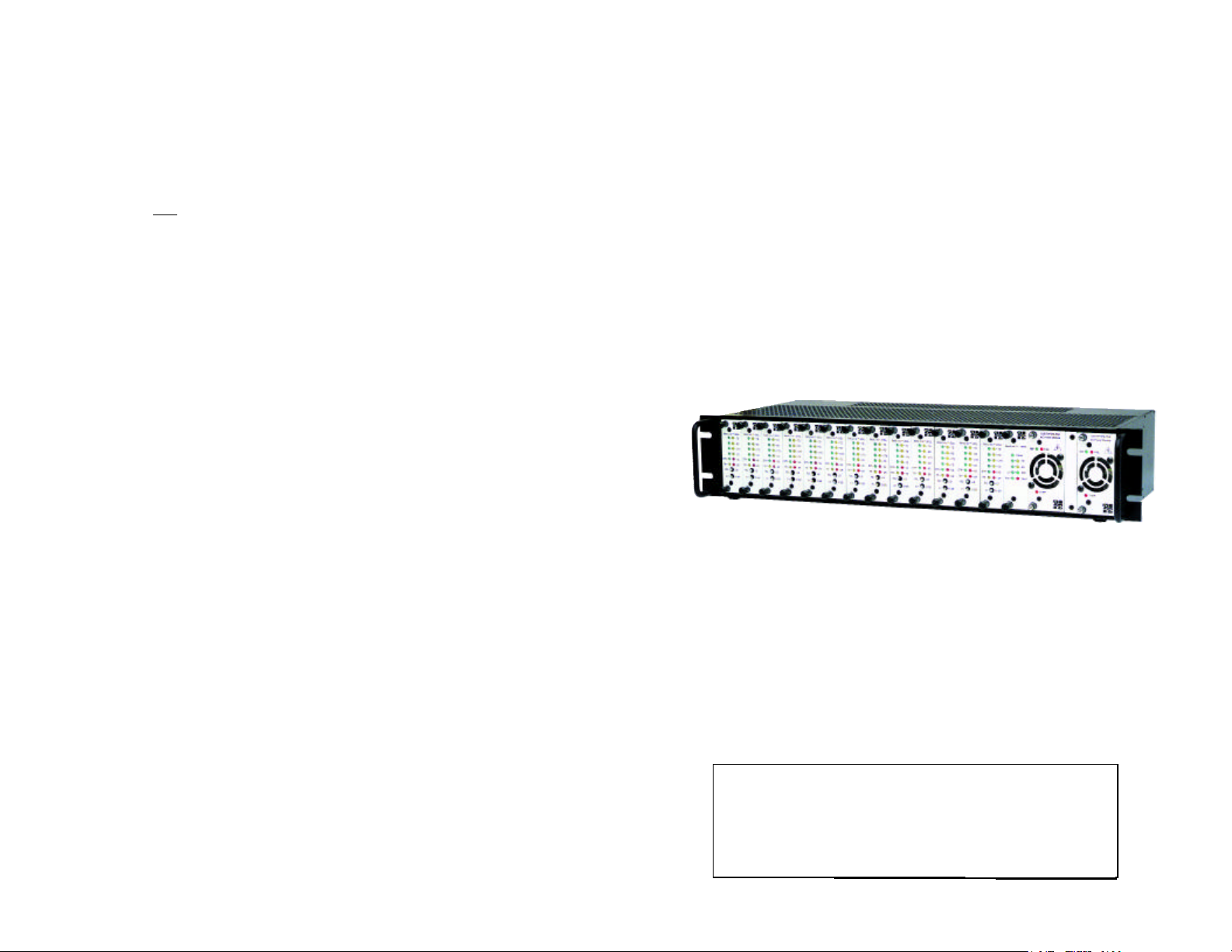
SGND & FRGND (JB4)
4.0 INSTALLATION
In the connected position, this strap links DB-15 pin 8 (Signal
Ground) and frame ground through a 100 ohm resistor. In the open
position, pin 8 is connected directly to frame ground.
JB4
Position 1&2 = SGND (Pin 8) and FRGND connected through
a 100 ohm resistor
Position 2&3 = SGND (Pin 8) and FRGND directly connected
This section describes the functions of the Model 1001R14 rack
chassis, tells how to install front and rear Model 1092ARC Series cards
into the chassis, and how to connect to the twisted pair interface and
the serial interface.
4.1 THE MODEL 1001R14 RACK CHASSIS
The Model 1001R14 Rack Chassis (Figure 9, below) has 16 card
slots, plus its own power supply. Measuring only 3.5” high, the Model
1001R14 is designed to occupy only 2U in a 19” rack. Sturdy front
handles allow the Model 1001R14 to be extracted and transported
conveniently.
Figure 9: Model 1001R14 Rack Chassis with power supply
25
4.1.1 The Rack Power Supply
The power supply included in the Model 1001R14 rack uses the
same mid-plane architecture as the modem cards. The front card of
the power supply slides in from the front, and the rear card slides in
from the rear. They plug into one another in the middle of the rack.
The front card is then secured by thumb screws and the rear card by
conventional metal screws.
WARNING!There are no user-serviceable parts in the
power supply section of the Model 1092RC Series.Voltage
setting changes and fuse replacement should only be
performed by qualified service personnel. Contact Patton
Electronics’ Technical support at
for more information.
(301)975-1007
4.2
26
Page 15

4.2 INSTALL THE MODEL 1092ARC SERIES INTO THE CHASSIS
4.3.2 Connect to a “DCE” Device
The Model 1092ARC Series is comprised of a front card and a rear
card. The two cards meet inside the rack chassis and plug into each
other by way of mating 50 pin card edge connectors. Use the following
steps as a guideline for installing each Model 1092ARC Series into the
rack chassis:
1. Slide the rear card into the back of the chassis along the metal
rails provided.
2. Secure the rear card using the metal screws provided.
3. Slide the front card into the front of the chassis. It should
meet the rear card when it’s almost all the way into the
chassis.
4. Push the front card gentlyinto the card-edge receptacle of the
rear card. It should “click” into place.
5. Secure the front card using the thumb screws.
4.3 WIRE THE MODEL 1092ARC SERIES
Each of the rear interface cards compatible with the Model
1092ARC Series has one terminal interface port and one 2-wire/4-wire
(twisted pair) port. For specific interface pin-outs, refer to the diagrams
in the Appendix of this manual.
.
Since the Model 1092ARC’s serial port is always wired as a DCE,
you must use a null modem cable when connecting to another DCE
device such as a CSU/DSU, modem or multiplexer. This cable should
be of the shortest possible length that is appropriate to the interface you
are using. When purchasing or constructing a null modem interface
cable, use the pin diagrams in Appendix Bas a guide.
4.3.3 Connect the Twisted Pair Interface
The Model 1092ARC supports communication between two DTE
devices at distances to 5 miles (8 km) over 24AWG (.5mm) twisted pair
wire. There are two essential requirements for installing the Model
1092ARC:
1. These units work in pairs. Both units at the end of the twisted
pair must have the same two-wire/four-wire setting. For
instance, if you are operating in two-wire mode, both units
must be in the two-wire setting. Similarly, if you are operating
in four-wire mode, both units must be in the four-wire setting.
2. To function properly, the Model 1092ARC needs one or two
twistedpair of metallic wire. This twisted pair must be
unconditioned, dry, metallic wire, between 19 (.9mm) and 26
AWG (.4mm) (the higher number gauges may limit distance
somewhat). Standard dial-up telephone circuits, or leased
circuits that run through signal equalization equipment, or
standard, flat modular telephone type cable, are not
acceptable.
4.3.1 Connect to a “DTE” Device
Regardless of the interface module you choose, the Model
1092ARC’s serial port is always wired as a DCE. Therefore it “wants”
to plug into a DTE such as a terminal, PC or host. When making the
connection to your DTE device, use a straight throughcable of the
shortest possible length that is appropriate to the interface you are
using. When purchasing or constructing an interface cable, please
refer to the pin diagrams in Appendix Bas a guide.
27
28
Page 16

The RJ-45 connector on the Model 1092ARC’s twisted pair interface
is polarity insensitive and is wired for a two-wire interface. The
signal/pin relationships are shown in Figure 9 below.
1 (N/C)
1
2
3
4
5
6
7
8
2 (GND)
3 (4-Wire Rx)
4 (2-Wire TIP/4-Wire Tx)
5 (2-Wire RING/4-Wire Tx)
6 (4-Wire Rx)
7 (GND)
8 (N/C)
5.0 OPERATION
Once the Model 1092ARC is properly configured and installed, it
should operate transparently. This sections describes functions of the
LED status indicators, and the use of the built-in loopback test modes.
5.1 LED STATUS INDICATORS
The Model 1092ARC features twelve front panel LEDs that monitor
power, the DTE signals, network connection and test modes. Figure
11(below) shows the front panel location of each LED. Following Figure
11 is a description of each LED function.
Figure 10.Model 1092ARC twisted pair lineinterface.
3. Proper 2-Wire
SIGNAL
Pairingbetween the two modems is as follows:
PIN# PIN# SIGNAL
TIP 4---------------------------------------------4 TIP
RING 5---------------------------------------------5 RING
4. Proper 4-Wire
SIGNAL
Pairing between the two modems is as follows:
PIN# PIN# SIGNAL
Tx 4---------------------------------------------3 Rx
Tx 5---------------------------------------------6 Rx
Rx 3---------------------------------------------4 Tx
Rx 6---------------------------------------------5 Tx
4.3.4 Connection to the Control Port Interface
Please refer to the Model 1001CC Control Card user manual for
cable requirements of the Control Port Interface.
Model 1092ARC
Figure 11.The Model 1092ARC Series' front panel LEDs
Note: LEDs described as yellow are red in earlier
versions of the 1092ARC.
TD & RD glow yellow to indicate an idle condition of Binary
“1” data on the respective terminal interface
signals. Green indicates Binary “0” data.
CTS consists of 2 LEDs, 1 yellow, 1 green. CTS glows
green to indicate that the Clear to Send signal from
the modem is active. Yellow indicates inactive
CTS.
CD consists of 2 LEDs, 1 yellow, 1 green. CD glows
yellow if no carrier signal is being received from the
remote modem. Green indicates that the remote
modem’s carrier is being received.
DTR glows green to indicate that the Data Terminal
Ready signal from the terminal is active.
29
30
Page 17

ER glows red to indicate the likelihood of a Bit Error
in the received signal. During the 511 or 511/E
test, ER flashes to indicate that the Test Pattern
Detector has detected a bit error.
TM glows yellow to indicate that the Model 1092ARC
has been placed in Test Mode. The unit can be
placed in test mode by the local user or by the
remote user.
NS (No Signal) glows red to indicate that the local
Model 1092ARC has not yet connected with the
remote Model 1092ARC.
5.2 TEST MODES
The Model 1092ARC offers two proprietary loopback test modes,
plus a built-in V.52 BER test pattern generator, to evaluate the condition
of the modems and the communication link. These tests can be
activated physically from the front panel, or via the interface.
5.2.1 Local Line Loopback (LLB)
The Local Line Loopback (LLB) test checks the operation of the
local Model 1092ARC, and is performed separately on each unit. Any
data sent to the local Model 1092ARC in this test mode will be echoed
(returned) back to the user device (see Figure 12, below). For
example, characters typed on the keyboard of a terminal will appear on
the terminal screen.
To perform an LLB test, follow these steps:
1. Activate LLB. This may be done in one of three ways:
- Move the front panel toggle switch to the right to
“Local”.
- Raise the LLB signal on the interface (see Appendix B).
- Set Local Loop from the VT100 screen.
Once LLB is activated, the Model 1092ARC transmitter output is
connected to its own receiver. Data is also looped back to the line. The
“TM” LED should be lit.
2. Verify that the data terminal equipment is operating properly
and can be used for a test.
3. Perform a V.52 BER(bit error rate) test as described in
Section5.2.3. If the BER test equipment indicates no faults,
but the data terminal indicates a fault, follow the
manufacturer’s checkout procedures for the data terminal.
Also, check the interface cable between the terminal and the
Model 1092ARC.
5.2.2 Remote Digital Loopback (RDL)
The Remote Digital Loopback (RDL) test checks the performance
of both the local and remote Model 1092ARCs, and the communication
link between them. Any characters sent to the remote Model 1092ARC
in this test mode will be returned back to the originating device (see
Figure 13, below). For example, characters typed on the keyboard of
the local terminal will appear on the local terminal screen after having
been passed to the remote Model 1092ARC and looped back.
LLBinitiated
Figure 12.Local Line Loopback
31
Local 1092ARC
RDL initiated
Figure 13. Remote Digital Loop
Remote 1092ARC
Important!Do notsend a 511 test pattern from the test
equipment when you connect external test equipment to the
1092ARC .
To perform an RDL test, follow these steps:
32
Page 18

1. Activate RDL. This may be done in three ways:
APPENDIX A
- Move the front panel toggle switch to the Left to “Remote”.
- Raise the RDL signal on the interface (see Appendix C).
- Set Remote Loopback from the VT100 screen.
Note: Remote Loopback cannot be activated until
approximately 45 seconds after the two modems have
linked to each other.
2. Perform a V.52 BER test as described in Section 5.2.3. If the
BER test equipment indicates a fault, and the Local Line
Loopback test was successful for both Model 1092ARCs, you
may have a problem with the twisted pair line between the
modems. You should then check the twisted pair line for
proper connections and continuity.
5.2.3 V.52 (BER) Test Pattern Generator
To use the V.52 BER tests in conjunction with the Remote Digital
Loopback tests* (or with Local Line Loopback tests), follow these
instructions:
1. Locate the “511/511E” toggle switch on the front panel of the
1092ARC and move it to the left. This activates the V.52 BER
test mode and transmits a “511” test pattern into the loop. If
any errors are present, the local modem’s red “ER” LED will
blink sporadically.
2. If the above test indicates no errors are present, move the
V.52 toggle switch to the right, activating the “511/E” test with
errors present. If the test is working properly, the local
modem's red “ER” LED will blink approximately once per
second. A successful “511/E” test will confirm that the link is
in place, and that the Model 1092ARC’s built-in “511”
generator and detector are working properly.
PATTON ELECTRONICS MODEL 1095RC
FACTORY REPLACEMENT PARTS
AND ACCESSORIES
Patton Model # Description
1001RPEM-RAC.................120/240V Rear Power Entry Module
1001RPSM-RUI...................120/240V Front Power Supply Module
1001RPEM-RDC.................DC Rear Power Entry Module
1001RPSM-R48A................48V Front Power Supply Module
1001R14P...........................Rack 14 Slot 2U Chassis Only
1001R14P/R48V.................Rack 14 Slot 2U w/Dual Universal
Input 48VDC Power Supplies
1001R14P/RUIA..................Rack 14 Slot 2U w/Dual Universal
Input 90-260VAC Power Supplies
European Power Cord
1001R14P/RUIC.................Rack 14 Slot 2U w/Dual Universal
Input 90-260VAC Power Supplies
Austrialia Power Cord
1001R14P/RUID.................Rack 14 Slot 2U w/Dual Universal
Input 90-260VAC Power Supplies
UK Power Cord
1001R14P/RUIG.................Rack 14 Slot 2U w/Dual Universal
Input 90-260VAC Power Supplies
India Power Cord
1001R14P/RUIK..................Rack 14 Slot 2U w/Dual Universal
Input 90-260VAC Power Supplies
US Power Cord
1001RCM12545..................DB-25/RJ-45 Rear Card
1001RCM125TB.................DB-25/TB Rear Card
1001RCM13445..................M/34/RJ-45 Rear Card
1001RCM134TB.................M/34/TB Rear Card
1001RCM11545..................DB-15/RJ-45 Rear Card
1001RCM115TB..................DB-15/TB Rear Card
1001MC...............................Management Card
IM2RC/F..............................64K/G703 Rear Card
IM2RC/B..............................RS-530 Interface Rear Card
IM2RC/D.............................X.21 Interface Rear Card
1180RC DB.........................V.35 Daughter Board
0516FPB1...........................Single Width Blank Front Panel
0516FPB4...........................4-Wide Blank Front Panel
0516RPB1...........................Single Width Blank Rear Panel
0516RPB4...........................4-Wide Blank Rear Panel
056S1..................................Set of 16 #4 pan head screws/washers
10-25M/35M-1.....................Cable, 6 ft, DB-25 male to M/34 male
1010-10...............................Terminal Block, 2 Position, Male
07M1092ARC......................User Manual
33
34
Page 19

APPENDIX B
APPENDIX B (Continued)
MODEL 1092ARC TERMINAL INTERFACE PIN ASSIGNMENT
M/34F Connector-DCE
(V.35 Interface)
Pin #
B...........................SGND (Signal Ground)
C...........................RTS (Request to Send)
D...........................CTS (Clear to Send)
E...........................DSR(Data Set Ready)
F............................CD (Carrier Detect)
H...........................DTR(Data Terminal Ready)
L....................................LLB(Local Line Loop)
N...........................RDL(Remote Digital Loop)
P...........................TD (Transmit Data)
R...........................RD(Receive Data)
S...........................TD/(Transmit Data-B)
T............................RD/ (Receive Data-B)
U...........................XTC(External Transmit Clock)
V...........................RC (Receive Timing)
W...........................XTC/ (External Transmit Clock)
X...........................RC/ (Receive Timing)
Y...........................TC (Transmit Timing-A)
AA..........................TC/ (Transmit Timing-B)
Signal
PATTON MODEL 1092ARC
TERMINAL INTERFACE PIN ASSIGNMENT
DB-25F Connector-DCE
(RS-232 Interface)
Pin #
1...........................FG (Frame Ground)
2.......................... TD (Transmit Data)
3...........................RD (Receive Data)
4...........................RTS (Request to Send)
5...........................CTS (Clear to Send)
6...........................DSR (Data Send Ready)
7...........................SGND (Signal Ground)
15.........................TC (Transmit Timing-A)
17.........................RC (Receive Timing)
18.........................LLB (Local Line Loop)
20.........................DTR (Data Terminal Ready)
21.........................RDL (Remote Digital Loop)
24.........................XTC (External Transmit Clock
Signal
35
36
Page 20

APPENDIX C
APPENDIX D
PATTON MODEL 1092ARC
CONTROL PORT PIN ASSIGNMENT
(RJ-45 CONNECTOR ON 1000CC CARD)
EIA 561
Pin Function
RJ-45 Pin Number
Transmit data (from DTE)................................7
Receive date (to DTE).....................................6
Ground.............................................................5
LINE INTERFACE PIN ASSIGNMENT
(RJ45 Connector)
Pin Number
Signal
1...................................................N/C (No Connection)
2...................................................N/C (No Connection)
3...................................................4 Wire Tip
4...................................................Tip
5....................................................Ring
6....................................................4 Wire Ring
7....................................................N/C (No Connection)
8....................................................N/C (No Connection)
37
Copyright ©2000
Patton Electronics Company
All Rights Reserved
38
