Page 1
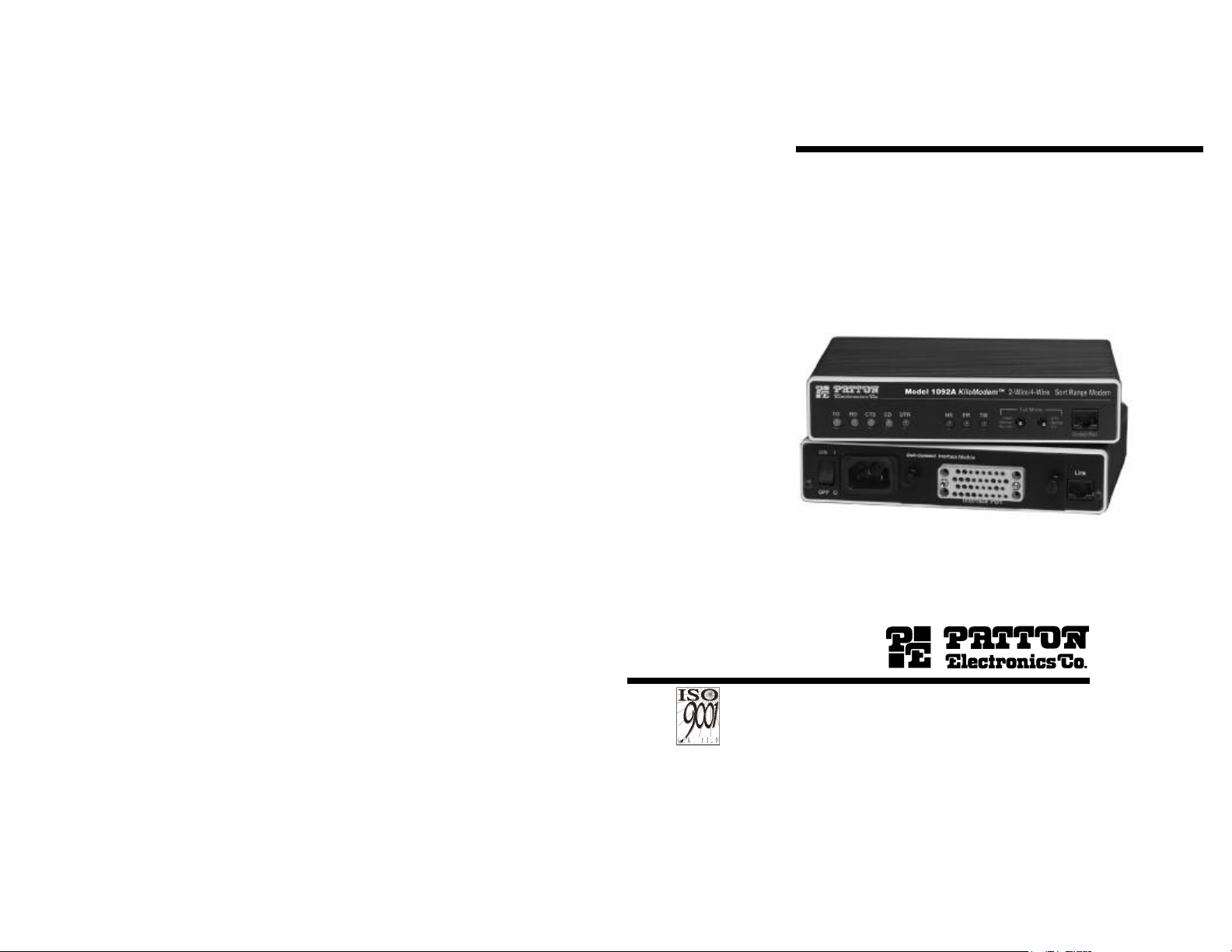
USER
MANUAL
MODEL 1092A
High Speed, 2-Wire/4-Wire,
Sync & Async
Short Range Modem
An ISO-9001
Certified
Company
Part# 07M1092A-E
Doc# 033031UD
Revised 03/29/00
SALES OFFICE
(301)975-1000
TECHNICAL SUPPORT
(301)975-1007
http://www.patton.com
Page 2
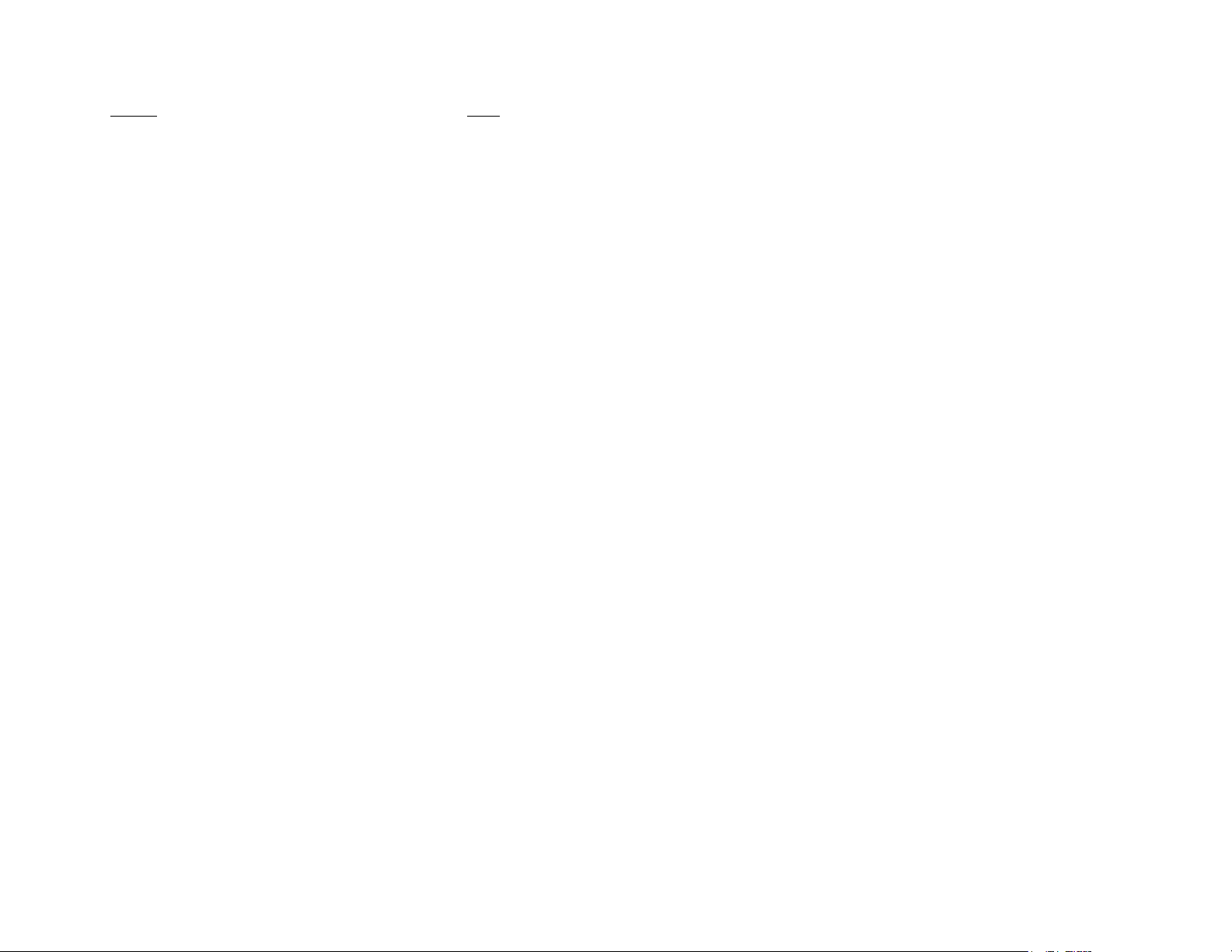
Section Page
TABLE OF CONTENTS
1.0Warranty Information.............................................................2
1.1Radio and TV Interference
1.2. CE Notice
1.3Service
2.0General Information...............................................................4
2.1Features
2.2Description
2.3 SNMP
3.0Configuration..........................................................................6
3.1Configuring the Hardware DIP Switches
3.1.1 Configuration DIP Switch Set “S1”
3.1.2 Configuration DIP Switch Set “S2”
3.2 Configuring the Software Switches
3.2.1 Configuring the LOCAL 1092A
4.0Installation.............................................................................20
4.1Connecting the Twisted Pair Interface
4.2 Connecting the Serial Port
4.2.1 Changing QuikConnect™ Modules
4.2.2 Connecting to a “DTE” Device
4.2.3 Connecting a to “DCE” Device
4.2.4 Configuring the X.21 QuikConnect™Module
4.3 Connecting Power
4.3.1 Connecting to an AC Power Source
4.3.2 Connecting to a DC Power Source
5.0Operation..............................................................................26
5.1Power- Up
5.2LED Status Monitors
5.3Test Modes
5.3.1 Using Local Line Loopback (LLB)
5.3.2 Using Remote Digital Loopback (RDL)
5.3.3 Using the V.52 (BER) Test Pattern Generator
Appendix A - Specifications.........................................................30
Appendix B - Factory Replacement Parts and Accessories.........31
1.0 WARRANTY INFORMATION
Patton Electronicswarrants all Model 1092A components to be
free from defects, and will—at our option—repair or replace the product
should it fail within one year from the first date of shipment.
This warranty is limited to defects in workmanship or materials,
and does not cover customer damage, abuse or unauthorized
modification. If this product fails or does not perform as warranted,
your sole recourse shall be repair or replacement as described above.
Under no condition shallPatton Electronicsbe liable for any damages
incurred by the use of this product. These damages include, but are
not limited to, the following: lost profits, lost savings and incidental or
consequential damages arising from the use of or inability to use this
product. Patton Electronicsspecifically disclaims all other warranties,
expressed or implied, and the installation or use of this product shall be
deemed an acceptance of these terms by the user.
1.1 RADIO AND TV INTERFERENCE
The Model 1092A generates and uses radio frequency energy, and
if not installed and used properly—that is, in strict accordance with the
manufacturer's instructions—may cause interference to radio and
television reception. The Model 1092A has been tested and found to
comply with the limits for a Class A computing device in accordance
with the specifications in Subpart J of Part 15 of FCC rules, which are
designed to provide reasonable protection from such interference in a
commercial installation. However, there is no guarantee that
interference will not occur in a particular installation. If the Model
1092A does cause interference to radio or television reception, which
can be determined by disconnecting the unit, the user is encouraged to
try to correct the interference by one or more of the following measures:
moving the computing equipment away from the receiver, re-orienting
the receiving antenna and/or plugging the receiving equipment into a
different AC outlet (such that the computing equipment and receiver are
on different branches).
1.2 CE NOTICE
Appendix C - Interface Pin Assignments.................................32-34
Appendix D - Control Port Pin Assignment...................................35
Appendix E - Model 1092A Quick Start Guide..............................36
1
The CE symbol on your Patton Electronics equipment indicates
that it is in compliance with the Electromagnetic Compatibility (EMC)
directive and the Low Voltage Directive (LVD) of the European Union
(EU). A Certificate of Compliance is available by contacting Technical
Support.
2
Page 3
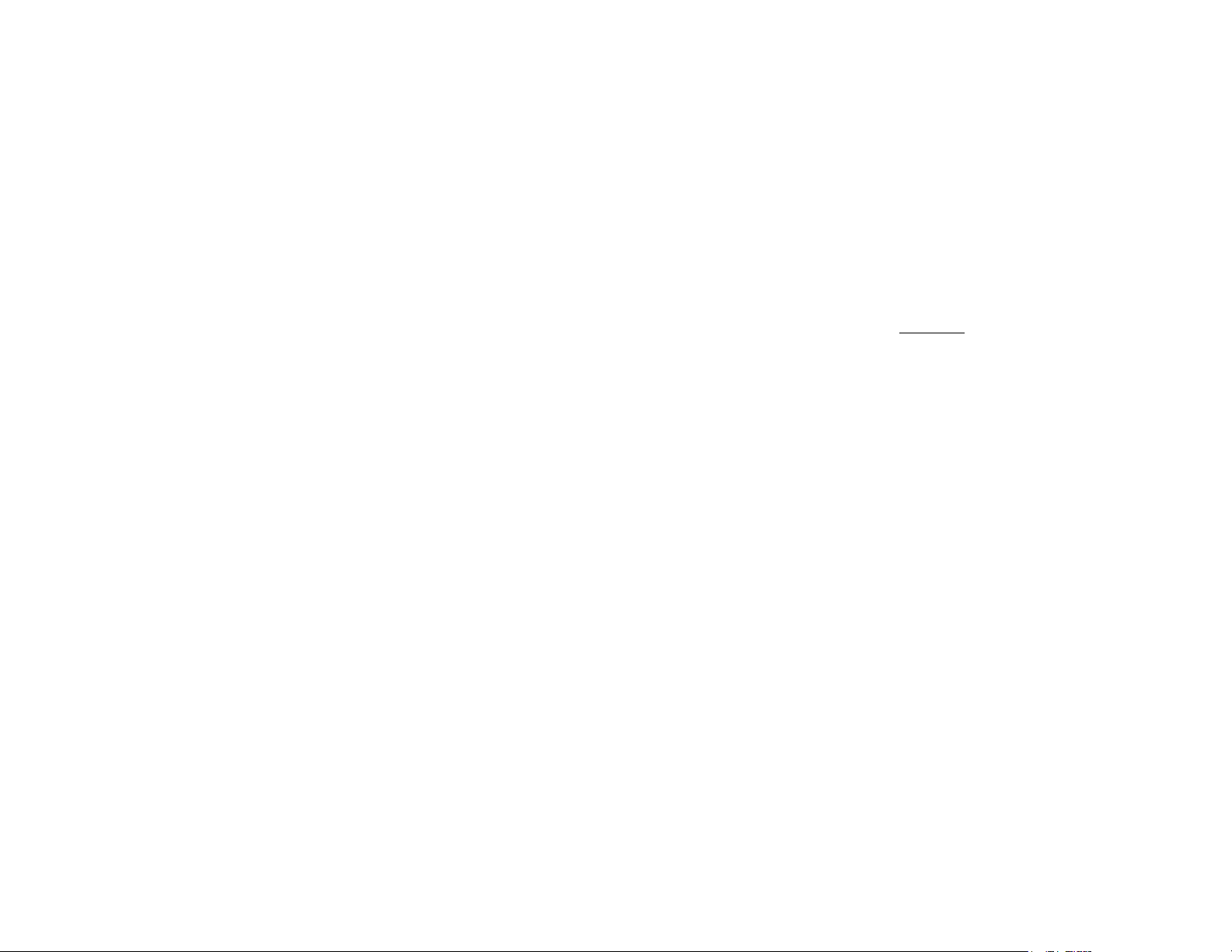
1.3 SERVICE
2.0 GENERAL INFORMATION
All warranty and non-warranty repairs must be returned freight
prepaid and insured to Patton Electronics. All returns must have a
Return Materials Authorization number on the outside of the shipping
container. This number may be obtained from Patton Electronics
Technical Service at:
tel: (301)975-1007;
email: support@patton.com; or,
www: http://www.patton.com.
NOTE: Packages received without an RMA number will not be
accepted.
Patton Electronics' technical staff is also available to answer any
questions that might arise concerning the installation or use of your
Model 1092A. Technical Service hours: 8AM to 5PM EST, Monday
through Friday.
Thank you for your purchase of this Patton Electronics product.
This product has been thoroughly inspected and tested and is
warranted for One Year parts and labor. If any questions or problems
arise during installation or use of this product, please do not hesitate to
contact Patton Electronics Technical Support at (301) 975-1007.
2.1 FEATURES
• Synchronous data rates: 19.2, 32, 56, 64 and 128 kbps in all clock
modes
• Asynchronous data rates: 0 - 38.4 kbps
• Full duplex operation over a one or twotwisted pair (2- or 4-Wires)
• Point-to-point distances up to 11 miles (17.6Km)
• Remote digital loopback, local line loopback diagnostics
• Internal, external or receive recovered clocking options
• LEDindicators for TD, RD, CTS, CD, DTR, TM, ER and NS
• Standard Gas Tube Surge Protection
• Made in the U.S.A.
2.2 DESCRIPTION
The Patton Electronics Model 1092A KiloModem 2W/4W
TM
baseband modem allows synchronous or asynchronous data
transmissions up to 11 miles (17.6 km) over one or two twisted pair (2
or 4 Wire). Supporting synchronous speeds up to 128 kbps and
asynchronous speeds up to 38.4 kbps, the 1092A widens the
bottleneck for high speed LAN interconnection or high speed internet
links.
3
The Model 1092A is remotely manageable when connected to a
rack-mounted Model 1092ARC and using a Model 1001MC
Management Card. Perfect for synchronous tail-circuit applications, the
Model 1092A supports internal, external or receive loopback
synchronous clocking. Data rates and asynchronous data format may
be configured locally using DIP switches.
The Model 1092A features replaceable DCE-DTEinterface
modules. Available interfaces include V.24/RS-232, V.35, RS-422/530,
G.703, X.21, and 10BaseT Ethernet. Line connection is made by RJ45C jack. The standard Model 1092A is powered by a
100/230VAC(Universal) supply. The internal DC power supply option
supports any DC input between 40-60VDC.
4
Page 4
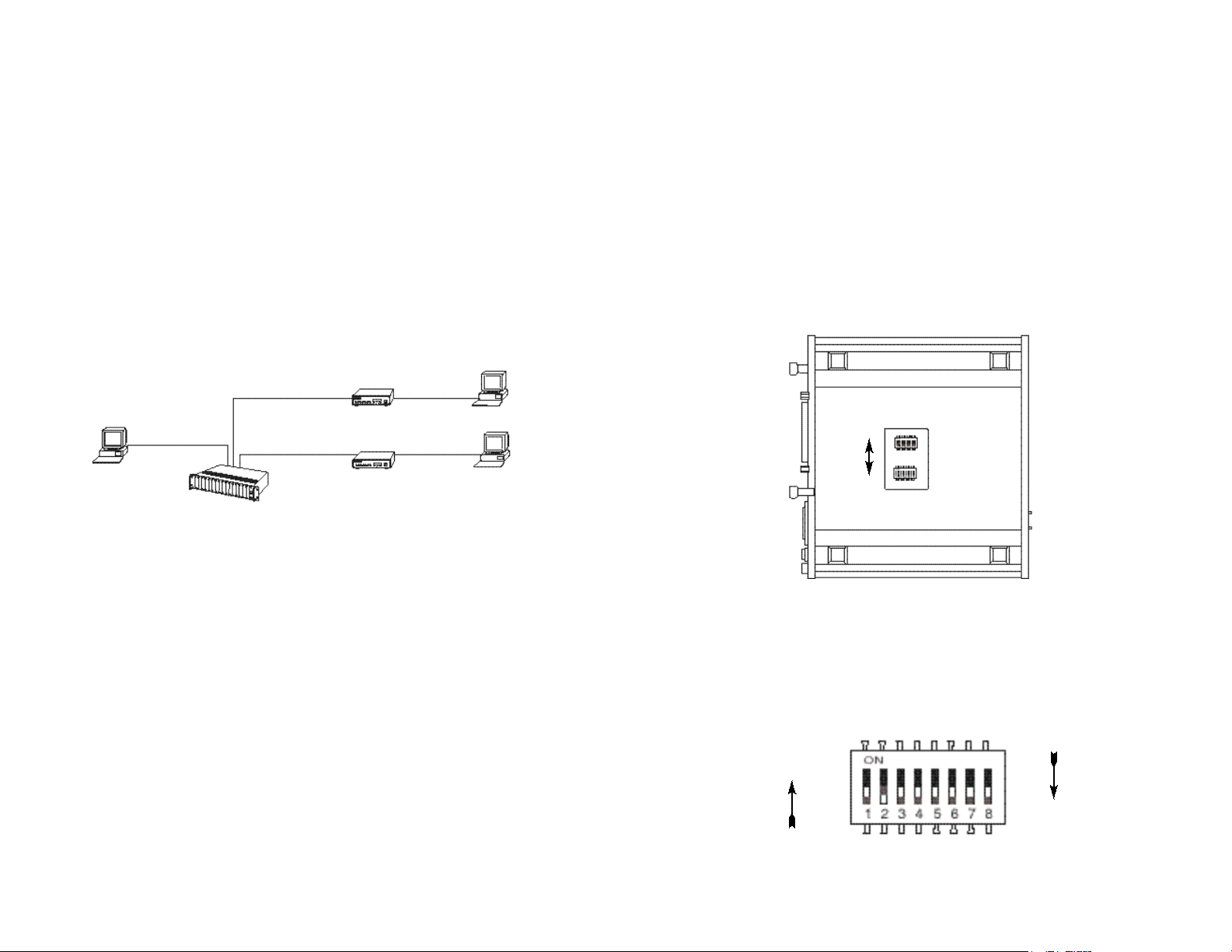
2.3 1092A SNMP MANAGEMENT SOLUTIONS
Model 1092A is SNMP manageablewhen it is connected to a
rack-mounted Model 1092ARC . SNMP management is enabled
through a 1001MC rack management card located in the Patton
Electronics Rack System.
3.0 CONFIGURATION
The Model 1092A is equipped with two sets of eight DIP switches,
which allow configuration of the unit to a wide variety of applications.
This section describes switch locations and explains all possible
configurations.
3.1 CONFIGURING THE HARDWARE DIP SWITCHES
2.3.1 HTTP/HTML Management
The 1001MC maintains HTML pages that can be viewed through a
web browser. You can display remote statistics and configure Model
1092A parameters simply by entering the 1001MC’s IP address into the
browser
10Base-T
Connection
to 1001MC
Mgt
Station
Figure 1.Typical Application of the 1092A
2B1Q
Connections to
Remote 1092As
Rack-Mounted
1092ARCs
The Model 1092A uses a unique set of 16 external mini DIP
switches that allow configuration to a wide range of applications. The
16 external switches are grouped into two eight-switch sets, and are
externally accessible from the underside of the Model 1092A (See
Figure 2).
S2
ON
Back
OFF
Front
S1
Figure 2.Underside of Model 1092A, Showing Location of DIP Switches
The two sets of DIP switches on the underside of the Model 1092A
will be referred to as S1 and S2. As Figure 3 shows the orientation of
all DIP switches is the same with respect to “ON” and “OFF” positions.
5
ON
OFF
Figure 3. Close Up of Configuration Switches (both sets are identical in appearance)
6
Page 5
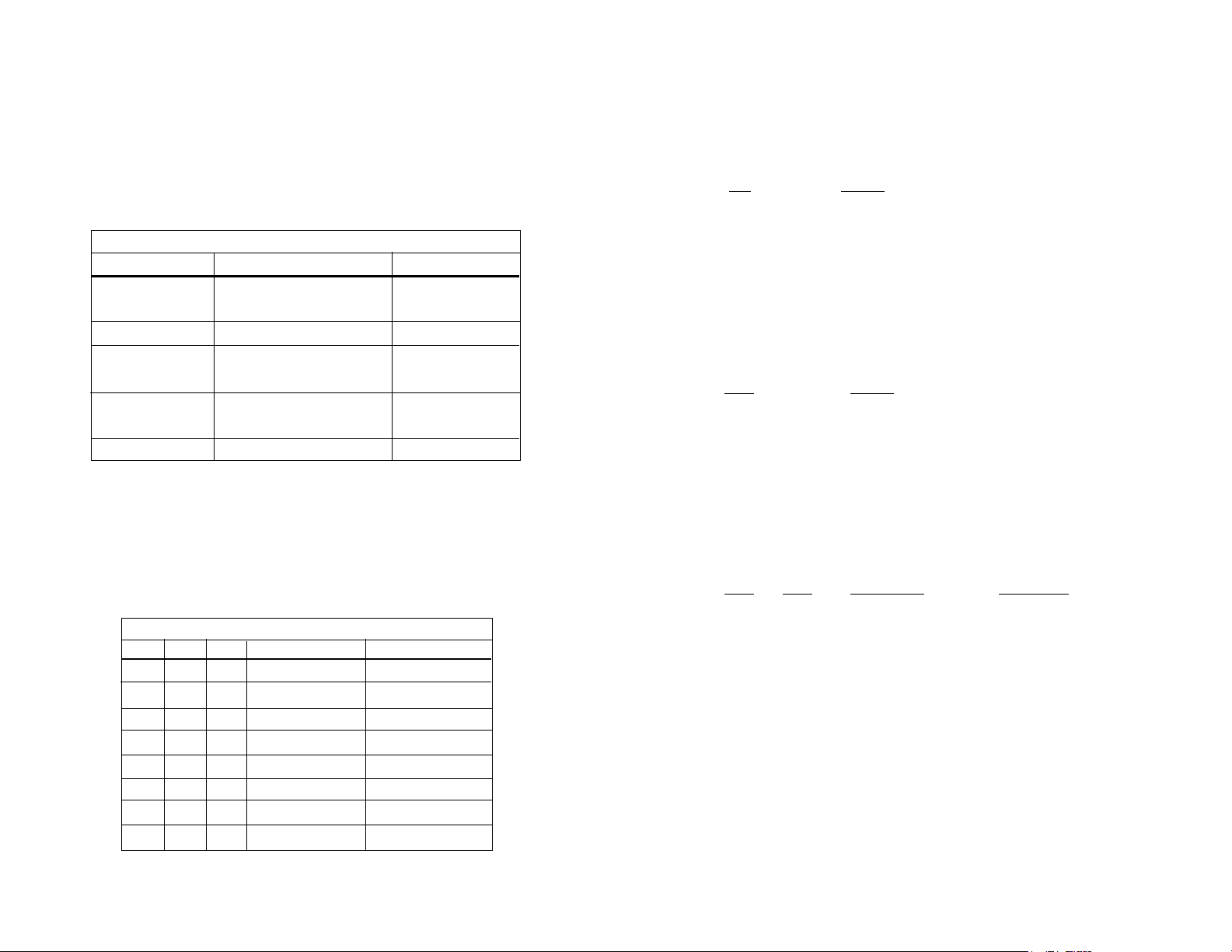
3.1.1 Configuration DIP Switch Set “S1”
Switch S1-3: Data Set Ready During Line Loopback Test
Use the eight switches in DIP Switch Set “S1” to configure the data
rate, asynchronous or synchronous data format, transmit clock source
and response to RDL request. The following table summarizes default
positions of DIP Switch S1. Detailed descriptions of each switch follow
the table.
S1 SUMMARY TABLE
Position Function Factory Default
S1-1 Data Rate On
S1-2 Data Rate Off
S1-3 DSR during Local Line LoopOnDSR On
S1-4 SNMP Management Off VT100 Mgmt
S1-5 Reserved Off
S1-6 Tx Clock Source On
S1-7 Tx Clock Source On
S1-8 Response to RDLRequestOn Enable
Switches S1-1 and S1-2: Data Rate
Use Switches S1-1 and S1-2 with Switch S2-1to configure the
Async or Sync bit rate for Model 1092A. The following table
summarizes default positions of DIP Switch S2. Detailed descriptions
of each switch follow the table.
Possible Bit Rate Settings - Switch S1-1, S1-2 and S2-1
S1-1S1-2S2-1Sync Data RateAsync Data Rate
OnOnOff32 kbps Reserved
OffOnOff 56 kbps Reserved
OnOffOff64 kbps Reserved
OffOffOff 128 kbps 0-38.4 kbps
OnONOn Reserved Reserved
OffOnOn Reserved Reserved
OnOffOn Reserved Reserved
OffOffOn 19.2 kbps Reserved
64K Sync
}
Internal Clock
}
Use Switch S1-3 to control the behavior of the DSR signal at the
EIA interface during the line loopback test.
S-3 Setting
On DSR is on during local line loop
Off DSR is off during local line loop
Switches S1-4: Management Setting
When setting the 1092A to SNMP Management, the DTE rate switches
(S1-1, S1-2, and S2-1) are also needed to be at the ONposition.
Therefore, to set a 1092A unit SNMP management mode, the following
switches have to be at the ON position, S1-1, S1-2, S2-1, and S1-4.
Use Switch S1-4 to configure the 1092A’s management setting.
S1-4 Setting
On SNMP Management
Off Control Port Management
Switches S1-5: Reserved
Always at off position
Switches S1-6 and S1-7: System Clock Mode
Use Switches S1-6 and S1-7 to configure the 1092A for internal,
external, or receive recover clock mode.
S1-6S1-7 Clock Mode Description
On On Internal System clock
generated internally
Off On External (DTE) System clock derived
from terminal interface
On Off Receive Recover System clock derived
from the received line
signal.
Off Off Hardware Reset Reset to use hardware
switches for
configuration
7
8
Page 6
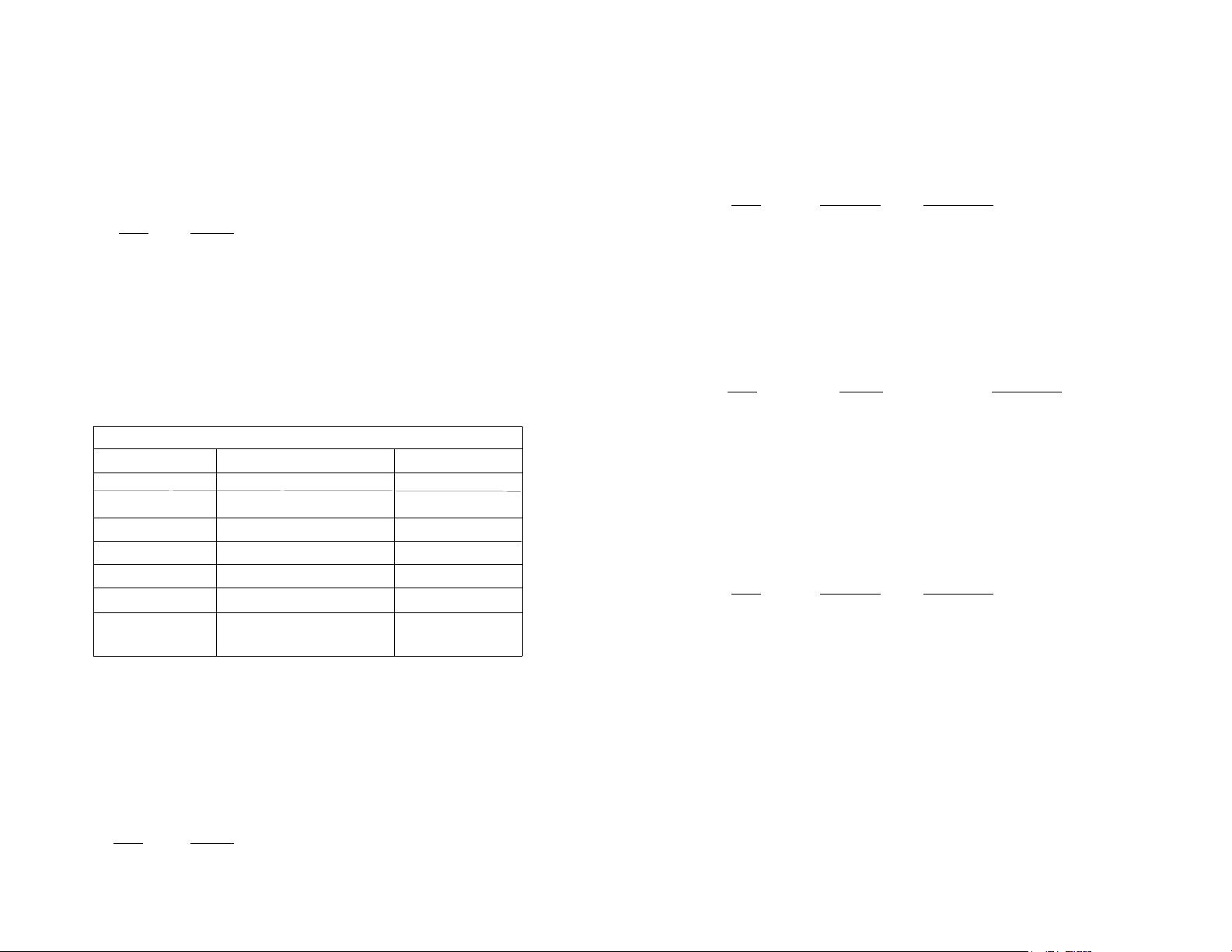
Switch S1-8: Response to RDLRequest
Use Switch S1-8 to allow Model 1092A to enter the Remote Digital
Loopback diagnostic test when requested to do so by the far end Model
1092A For example, when Switch S1-8 is set to “ON”, it will enter RDL
mode (See Section 5.3.2) when requested to do so by the remote
Model 1092A.
S1-8 Setting
On Response to RDL Request Enabled
Off Response to RDLRequest Disabled
Switch S2-3: Response to Local Line Loop Requests from DTE
Use Switch S2-3 to enable Local Line Loopback control from the
local DTE interface (See Section 5.3.1).
S2-3 Activation Description
Off Disabled Ignore Local Line Loop Back
request from DTE interface
On Enabled Respond to Line Loop Back
request from DTE interface
3.1.2Configuration DIPSwitch Set “S2”
Use the DIP Switches in Switch S2 to enable 19.2 kbps
synchronous operation, 2-Wire/4-Wire configuration and loopback
modes from DTE . The following table summarizes default positions of
DIP Switch S2. Detailed descriptions of each switch follow the table.
S2 SUMMARY TABLE
Position Function Factory Default
S2-1 Data Rate Off
S2-2 Front Panel Switch EnableOff Enable
S2-3
Response to LAL from DTE
OffDisabled
S2-4 2-Wire/4-Wire Off 2-Wire
S2-5 Not Assigned Off
S2-6
Response to RDL from DTE
On Enabled
S2-7 Not Assigned Off
S2-8 Not Assigned Off
Switch S2-1: Data Rate
Use Switch S2-1 with Switches S1-1 and S1-2 to enable additional
data rates. The Table in Section 3.1.1 shows all possible bit rate
settings for Switches S1-1, S1-2, and S2-1.
Switch S2-4: 2-Wire/4-Wire
Use Switch S2-4 to configure 2-Wire or 4-Wire twisted pair
operation.
S2-4 Setting Description
Off 2-Wire 2-Wire Operation
On 4-Wire 4-Wire Operation
Switch S2-5: Not Assigned
Switch S2-6: Response to RDL Request from DTE
Use Switch S2-6 to enable RDL control from the local DTE. In the
enabled setting, the 1092A responds to RDL requests from the local
DTE by sending an RDL loop request to the remote Model 1092A (See
Section 5.3.2).
S2-3 Activation Description
Off Disabled Ignore Remote Digital Loopback
request from DTE interface
On Enabled Respond to Remote Digital Loop
Back request from DTE interface
Switches S2-7 and S2-8: Not Assigned
Switch S2-2: Front Panel Switch Enable
Use Switch S2-2 to enable or disable the front panel toggle
switches.
S2-2 Setting
On Disable the Front Panel Switches
Off Enable the Front Panel Switches
9
10
Page 7

3.2 CONFIGURING THE SOFTWARE SWITCHES
3.2.1 Configuring the Local 1092A
The Model 1092A features a menu-driven command system that
allows you to configure the local 1092A. Follow the instructions below
to configure the Model 1092A using the software switches:
1)Connect the serial RS-232 port of a V100 or similar DTE with
terminal emulation to the EIA/TIA-561l port of the Model
1092A. To construct an RS-232 to EIA-561 patch cable, refer
to the control port pinout diagram in Appendix D.
2)Power up the terminal and set its RS-232 port as follows:
9600 Baud
8 data bits, 1 stop bit, no parity
Local echo
CR-CR/LF on inbound data
ANSI, VT-100 emulation
3)Power up the Model 1092A.
4)After the Model 1092A is powered on, the control port will
send out this message:
Model: 1092A Software version: x.xx
Patton Electronics Copyright
5)Press [ESC] on the terminal.
(C)
2000
To configure the local 1092A, make a selection from the following
MAIN MENU.
MAIN MENU Option 1: Display Active Configuration
Select Option 1 to display the most recent configuration of the local
Model 1092A (See below). The Model 1092A uses the active
configuration for its operation. If you make changes to the
configuration, you must select MAIN MENU Option 8. This will update
the unit to the new active configuration.
6)The 1092A will then display the MAIN MENU screen. You
may configure the LOCAL Model 1092A from this screen.
Important!!:To make a selection from any menu, enter
the option number. To exit any menu without making a
selection, or to return to the previous menu, press the
[ESC] key.
11
12
Page 8

MAIN MENU Option 2: Display Hardware Configuration
MAIN MENU Option 4: Setup Software Configuration
Select Option 2 to display the configuration of the hardware DIPswitches. To use the Hardware Configuration for the Active
Configuration, select MAIN MENUOption 5. Then select “Use
Hardware DIP-Switches”. Finally, select MAIN MENU Option 8 to save
the changes.
MAIN MENU Option 3: Display Software Configuration
Select Option 3 to display the configuration of the software
switches. To use the software configuration for the Active
Configuration, select MAIN MENU, Option 5. Then select “Use
Software Switches”. Finally, select MAIN MENUOption 8 to save the
changes.
SOFTWARE
Select Option 4 to edit the software configuration of the Model
1092A. To save changes after editing the software configuration, select
MAIN MENU Option 5, then select “Use Software Switches” and then
select MAIN MENU Option 8.
********************************************************
*
SOFTWARE CONFIGURATION MENU -
Esc to MAIN MENU*
* *
*
1. DTE Rate
*
2. Data Format (Async/Sync)
*
3. Clock Mode
*
4. DSR during Local Line Loop
*
5. Response to Remote Digital Loop
*
6. DTE controlled Local Line Loop
*
7. DTE controlled Digital Loop
*
8. 4-Wire/2-Wire selection
*
*
*
*
*
*
*
*
* *
********************************************************
Enter your selection (1-7)>
1. DTE Rate
Select Option 1 in the SOFTWARE CONFIGURATION menu to
select the async. or sync. DTE Rate of the Model 1092A. The
selections are shown below.
13
14
Page 9

2. Data Format
4. DSR During Local Line Loop
Select Option 2 in the SOFTWARE CONFIGURATIONMenu to
select the async or sync data format (See below).
3. Clock Mode
Select Option 3 in the SOFTWARE CONFIGURATION Menu to
select the sync clock mode (See below).
Set this option as follows:
Master Clock - Internal: Selection 1 allows the Model 1092A
to generate an internal clock as the timing source.
Select Option 4 in the SOFTWARE CONFIGURATION to configure
the behavior of the local Data Set Ready (DSR) signal during the Local
Line Loop test mode (below).
5. Response to Remote Digital Loop
Select Option 5 in the SOFTWARE CONFIGURATION Menu to
instruct the Model 1092A to either respond or ignore the Remote Digital
Loop request from the remote 1092A.
6. DTE Controlled Local Line Loop
Master Clock - External: Selection 2 allows the Model
1092A to Derive the system clock from the locally connected
DTE.
Slaved to Receive Clock:Selection 3 to allows the Model
1092A to derive the timing source from the incoming data
stream from the remote Model 1092A.
Important: One 1092A must be a Master Clock (either internal
or external) and the other must be Slaved to the Receive Clock.
15
Select Option 6 in the SOFTWARE CONFIGURATIONMenu to
instruct the Model 1092A to either respond or ignore Local Line Loop
requests from the DTE. To instruct the Model 1092A to respond to
Local Line Loop requests from the DTE, select Enable (Option 1). To
instruct the 1092A to ignore Local Line Loop requests from the DTE
interface, select Disable (Option 2).
16
Page 10

7. DTE Controlled Remote Digital Loop
MAIN MENU Option 6: Display Modem Status
Select Option 7 in the Menu to
enable DTE control of the Remote Digital Loop Menu (See below). The
interface by selecting Enable (Option 1). To instruct the 1092A to
ignore this request from the DTE interface, select Disable (Option 2).
Select Option 8 in the SOFTWARE CONFIGURATION
configure 2-Wire or 4-Wire operation.
*******************************************************
*
2-Wire/4-Wire Selection
*
*
1. 4-Wire Mode
2. 2-Wire Mode
*
*
*
* *
*******************************************************
MAIN MENU Option 5: Select Hardware/Software Control
MAIN MENUselects whether the Model
Select Option 6 from MAIN MENU to display the Modem Status
(below). Press the space bar on the keyboard to update and redisplay
the screen.
NOTE:Valid Model 1092A Handshake Statuses are listed below:
1) Handshaking - This status occurs when the 1092A is in the
process of establishing a link with another 1092A.
2) Data Mode - This status occurs when the 1092A successfully
establishes a link with another 1092A allowing the data to flow.
MAIN MENU Option 7: Test Modes
Select Option 7 from the MAIN MENU to select the test mode status
of the Model 1092A. (below). The Model 1092A Test Mode settings
help to verify the integrity of the data link and isolate communication
difficulties.
settings for its active configuration. If Options 1 or 2 are selected, the
1092A will use the current hardware or software switch settings as the
Option 8 to implement the changes.
NOTE:Test Mode options 2,3,7,8 and 9 require the 1092A to be in
Data Mode with the remote 1092A.
18
Page 11

4.0 INSTALLATION
The Model 1092A Test Modes are described on the following page.
To run or terminate a particular test, key in the option to get to that
screen menu.
OFF Terminates all tests
511 Initiates the built-in test pattern generator
and detector.
511 with Errors Initiates the built-in test pattern generator
and detector. The test pattern generator
also injects intentional errors approximately
once per second.
Local Line Loop Initiates the Local Line Loop test and starts
and 511 the internal 511 generator and detector.
Local Line Loop Initiates the Local Line Loop test and starts
and 511 w/errorsthe internal 511 generator and detector. In
this test, the 511 pattern generator injects
intentional errors into the data stream.
Remote Digital Initiates the Remote Digital Loopback test.
Loop Any data sent to the remote 1092A is
returned to the originating device.
Remote Digital Initiates the Remote Digital Loopback test
Loop and 511 and starts the internal 511 generator and
detectors.
Once the Model 1092A is properly configured, it is ready to
connect to the twisted pair interface, to the serial port, and to the power
source. This section tells you how to make these connections.
4.1CONNECTING THE TWISTED PAIR INTERFACE
The Model 1092A supports communication between two DTE
devices at distances to 5 miles (8 km) over 24AWG (.5mm) twisted pair
wire. There are two essential requirements for installing the Model
1092:
1. These units work in pairs. Both units at the end of the twisted
pair must have the same 2-Wire or 4-Wire setting. For
instance, if the application is a 2-Wire application, then both
units must be in the 2-Wire setting.
2. To function properly, the Model 1092A needs one or two
twistedpairs of metallic wire. This twisted pair must be
unconditioned, dry, metallic wire, between 19 (.9mm) and 26
AWG (.4mm) (the higher number gauges may limit distance
somewhat). Standard dial-up telephone circuits, or leased
circuits that run through signal equalization equipment, or
standard, flat modular telephone type cable, are not
acceptable.
The RJ-45 connector on the Model 1092A’s twisted pair interface is
polarity insensitive and is wired for a two-wire or four-wire interface.
The signal/pin relationships are shown in Figure 4 below.
Remote Digital Initiates the Remote Digital Loopback test
Loop and and starts the 511test patterns. In this test
511 with errors the 511 pattern generator will inject initial
errors into the data stream.
The Modem Status Screen is displayed upon initiating a test.
Press ‘ESC’ to return to the Test Mode Menu.
Press the space bar to update and redisplay the status.
19
1 (N/C)
1
2
3
4
5
6
7
8
2 (GND)
3 (4-Wire Rx)
4 (2-Wire TIP/4-Wire Tx)
5 (2-Wire RING/4-Wire Tx)
6 (4-Wire Rx)
7 (GND)
8 (N/C)
Figure 4.Model 1092A twisted pair lineinterface.
20
Page 12

3. Proper 2-WirePairingbetween the two modems is as follows:
4.2 CONNECTING THE SERIAL PORT
SIGNALPIN# PIN#SIGNAL
TIP 4----------------------------------------4 TIP
RING 5----------------------------------------5 RING
4. Proper 4-WirePairing between the two modems is as follows:
SIGNALPIN# PIN#SIGNAL
Tx 4 --------------------------------------3 Rx
Tx 5 --------------------------------------6 Rx
Rx 3 --------------------------------------4 Tx
Rx 6----------------------------------------5 Tx
The serial port interface on the Model 1092A uses interchangeable
QuikConnect™ Modules. Each QuikConnect™ Module has a 50-pin
card edge connector on one side and a serial port interface on the
other. Figure 5 below shows how a QuikConnect™Module plugs into
the back of the Model 1092A.
Figure 5. Installation of Model 1092A Plug-in Serial Interface Module
4.2.1 Changing QuikConnect™Modules
When you purchase a particular version of the Model 1092A, it
should be shipped to you with the appropriate QuikConnect™Module
already installed. If you need to install a different QuikConnect™
Module, follow these steps:
21
Removing the Existing QuikConnect™Module
1) Turn the power switch off. Leave the power cord plugged into a
grounded outlet to keep the unit grounded.
2) Loosen the two thumbscrews on the module by turning them
counterclockwise.
3) Grasp the two thumbscrews and gently pull the module from the
unit. Apply equal force to the thumbscrews to keep the module
straight during the removal process
Installing the New QuikConnect™Module
1) Make sure the power switch is off. Leave the power cord
plugged into a grounded outlet to keep the unit grounded.
22
Page 13

2) Hold the module with the faceplate toward you and align the
module with the guide slots in the rear panel of the Model
1092A.
3)While keeping the module’s faceplate parallel with the Model
1092A rear panel, slide the module straight in – so that the card
edge contacts line up with the socket inside the chassis.
NOTE:The card edge connector should meet the socket when
it is almost all the way into the chassis. If you encounter a lot of
resistance, remove the module and repeat steps 2 & 3.
4)With the card edge contacts aligned with the socket, firmly seat
the module by using your thumbs to apply pressure directly to
the right and left edges of the module faceplate. Applying
moderate and evenpressure should be sufficient to seat the
module. You should hear it “click” into place.
5)To secure the module in place, push the thumbscrews into the
chassis and turn the screws clockwise to tighten.
4.2.2 Connecting to a “DTE” Device
The serial port on most QuikConnect™interface modules (all
except the X.21 module) is hard-wired as a DCE. Therefore these
modules “want” to plug into a DTE such as a terminal, PC or host.
When making the connection to your DTE device, use a straight
through cable of the shortest possible length—we recommend 6 feet
or less. When purchasing or constructing an interface cable, please
refer to the pin diagrams in Appendix Cas a guide.
4.2.3 Connecting to a “DCE” Device
If the Model 1092A’s QuikConnect™ interface module is hardwired as a DCE (all except the X.21 module), you must use a null
modemcable when connecting to a modem, multiplexer or other DCE
device. This cable should be of the shortest possible length—we
recommend 6 feet or less. When purchasing or constructing a null
modem interface cable, use the pin diagrams in Appendix Cas a
guide.
NOTE: Pin-out requirements for null modem applications vary
widely between manufacturers. If you have any questions about a
specific application, contact Patton Electronics Technical Support.
4.2.4 Configuring the X.21 QuikConnect™ Module
The serial port on the X.21 QuikConnect™Module is default wired
as a DCE, but may be switched to a DTE. This is done by reversing
the orientation of the DCE/DTE strap, as described below:
To reverse DCE/DTEorientation, remove the module according to
the instructions in Section 4.2.1. The DCE/DTE strap is located on the
bottom side of the module’s PCboard. The arrows on the top of the
strap indicate the configuration of the X.21 port (for example, if the DCE
arrows are pointing toward the DB-15 connector, the X.21 port is wired
as a DCE). Reverse the DCE/DTEorientation by pulling the strap out
of its socket, rotating it 180º, then plugging the strap back into the
socket. You will see that the DCE/DTE arrows now point in the
opposite directions, showing the new configuration of the X.21 port.
Reinstall the module according to the instructions in Section 4.2.1.
4.3 CONNECTING POWER
The Model 1092A is available with two power supply options:
Universal Interface ACPower Supply option (Model 1092A-UI)
operates in environments ranging from 100 to 253 VAC, with no reconfiguration necessary (see Appendix Bfor available domestic and
international power cords).
DCPower Supplyoption (Model 1092A-DC) operates in 48 VDC
environments and is equipped with a 3-pin “terminal strip” style
connector.
4.3.1 Connecting to an AC Power Source
The Universal Interface AC Supply is equipped with a male IEC-320
power connection. A domestic (US) power supply cord is supplied with
the unit at no extra charge. To connect the standard or universal power
supply, follow these steps:
1)Attach the power cord (supplied) to the shrouded male IEC-320
connector on the rear of the Model 1092A.
2)Plug the power cord into a nearby AC power outlet.
3)Turn the rear power switch ON.
23
24
Page 14
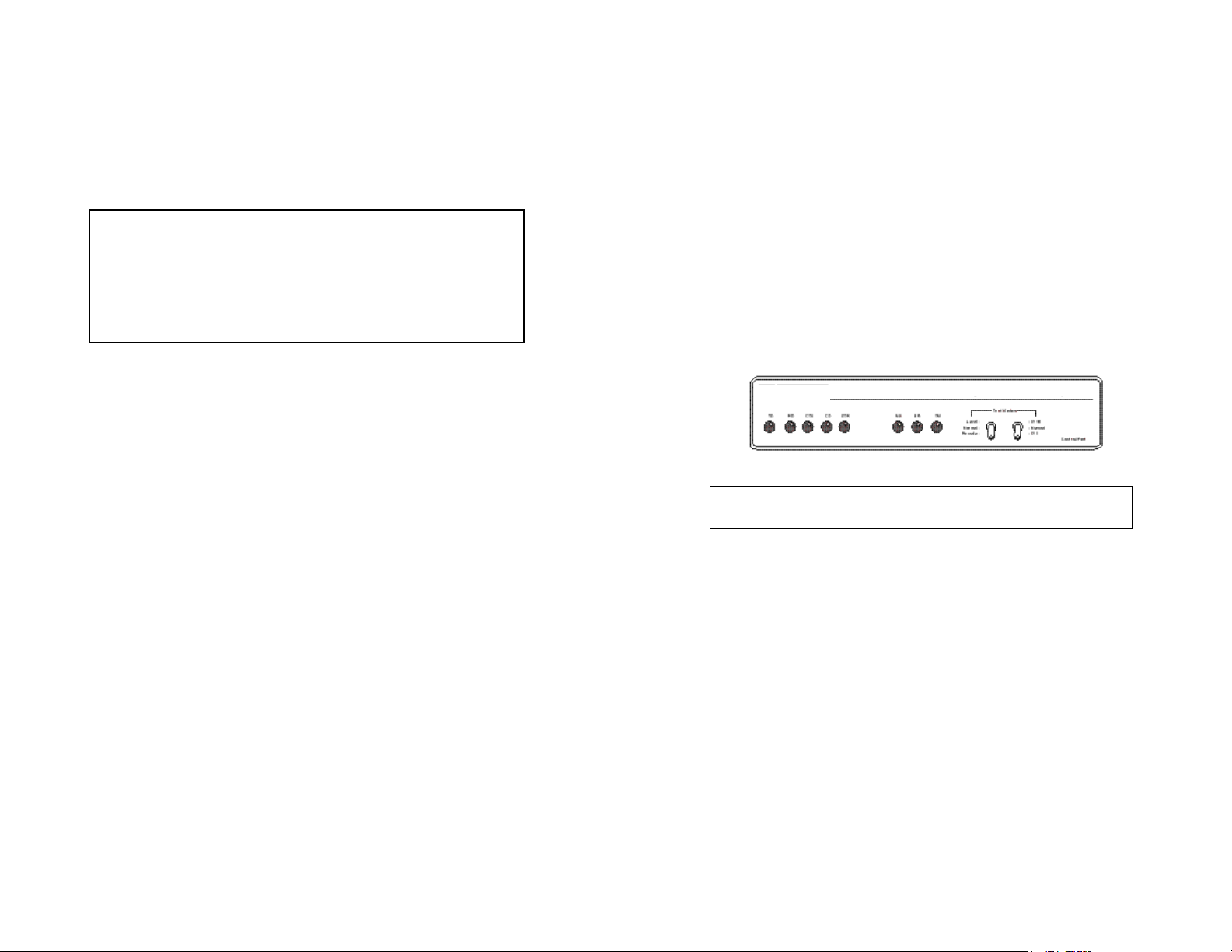
4.3.2 Connecting to a DC Power Source
The 48 VDC power supply option uses a 3-pin terminal block with
spring-type connectors. Please refer to the Model 1090 Series Service
Manual.
WARNING!There are no user-serviceable parts in the
power supply section of the Model 1092A.Voltage setting
changes and fuse replacement should only be performed by
qualified service personnel. Contact Patton Electronics
Technical support at
http://www.patton.com, or by e-mail at support@patton.com,
for more information.
(301)975-1007
, via our web site at
5.0 OPERATION
Once the Model 1092A is properly configured and installed, it
should operate transparently. This sections describes power-up,
reading the LED status monitors, and using the built-in loopback test
modes.
5.1 POWER-UP
To apply power to the Model 1092A, first be sure that you have
read Section 4.3, and that the unit is connected to the appropriate
power source. Then power-up the unit using the rear power switch.
5.2 LED STATUS MONITORS
The Model 1092A features eight front panel LEDs that monitor
power, the DTE signals, network connection and test modes. Figure 6
(below) shows the front panel location of each LED. Following Figure 6
is a description of each LEDs function.
Figure 6.Model 1092A Front Panel
Note: LEDs described as yellow are red in earlier versions of the
1092A.
25
TD & RDGlows yellow to indicate an idle condition of Binary
“1” data on the respective terminal interface signals.
Green indicates Binary “0” data.
CTS Glows green to indicate that the Clear to Send
signal from the modem is active. Yellow indicates an
inactive Clear to Send signal from the modem.
CD Glows yellow if no carrier signal is being received
from the remote modem. Green indicates that the
remote modem’s carrier is being received.
DTR Glows green to indicate that the Data Terminal
Ready signal from the terminal is active.
ER Glows red to indicate the likelihood of a Bit Error in
the received signal. During the 511 or 511/E test, ER
will flash to indicate that the Test Pattern Detector
has detected a bit error.
TM Glows yellow to indicate that the Model 1092A has
26
Page 15

been placed in Test Mode. The unit can be placed in
test mode by the local or remote user.
5.3.2 Remote Digital Loopback (RDL)
NS Glow red to indicate that the local Model 1092A has
not yet connected with the remote
5.3 TEST MODES
The Model 1092A offers two proprietary loopback test modes, plus
a built-in V.52 BER test pattern generator, to evaluate the condition of
the modems and the communication link. These tests can be activated
physically from the front panel, or via the interface.
5.3.1 Local Line Loopback (LLB)
The Local Line Loopback (LLB) test checks the operation of the
local Model 1092A, and is performed separately on each unit. Any data
sent to the local Model 1092A in this test mode will be echoed
(returned) back to the user device (see Figure 7, below). For example,
characters typed on the keyboard of a terminal will appear on the
LLBinitiated
Figure 7.Local Line Loopback
terminal screen.
To perform an LLB test, follow these steps:
1.Activate LLB. This may be done in one of three ways:
- Move the front panel toggle switch to the right to
“Local”.
- Raise the LLB signal on the interface (see Appendix C).
- Set Local Loop from the VT100 screen.
The Remote Digital Loopback (RDL) test checks the performance
of both the local and remote Model 1092As, and the communication
link between them. Any characters sent to the remote Model 1092A in
this test mode will be returned back to the originating device (see
Figure 8, below). For example, characters typed on the keyboard of the
local terminal will appear on the local terminal screen after having been
passed to the remote Model 1092A and looped back.
Local 1092A
RDL initiated
Figure 8. Remote Digital Loop
Remote 1092A
Important!Do notsend a 511 test pattern from the test
equipment when you connect external test equipment to the
1092A .
To perform an RDL test, follow these steps:
1.Activate RDL. This may be done in three ways:
- Move the front panel toggle switch to the Left to “Remote”.
- Raise the RDL signal on the interface (see Appendix C).
- Set Remote Loopback from the VT100 screen.
Note: Remote Loopback cannot be activated until
approximately 45 seconds after the two modems have
linked to each other.
Once LLB is activated, the Model 1092A transmitter output is
connected to its own receiver. Data is also looped back to the line. The
“TM” LED should be lit.
2.Verify that the data terminal equipment is operating
properly and can be used for a test.
3. Perform a V.52 BER(bit error rate) test as described in
Section5.3.3. If the BER test equipment indicates no faults,
but the data terminal indicates a fault, follow the
manufacturer’s checkout procedures for the data terminal. Also,
check the interface cable between the terminal and the Model 1092A.
27
2.Perform a V.52 BER test as described in Section 5.3.3. If the
BER test equipment indicates a fault, and the Local Line
Loopback test was successful for both Model 1092As, you
may have a problem with the twisted pair line between the
modems. You should then check the twisted pair line for
proper connections and continuity.
28
Page 16

5.3.3 Using the V.52 (BER) Test Pattern Generator
APPENDIX A
To use the V.52 BER tests in conjunction with the Remote Digital
Loopback tests (or with Local Line Loopback tests), follow these
instructions:
1. Locate the “511/511E” toggle switch on the front panel of the
1092A and move it UP. This activates the V.52 BER test
mode and transmits a “511” test pattern into the loop. If any
errors are present, the local modem’s red “ER” LED will blink
sporadically.
2. If the above test indicates no errors are present, move the
V.52 toggle switch DOWN, activating the “511/E” test with
errors present. If the test is working properly, the local
modem's red “ER” LED will glow. A successful “511/E” test
will confirm that the link is in place, and that the Model
1092A’s built-in “511” generator and detector are working
properly.
PATTON ELECTRONICSMODEL 1092A SPECIFICATIONS
Transmission Format: Synchronous or asynchronous
Transmission Line: Two or Four-Wire unconditioned twisted pair
Clocking: Internal, external or receive loopback
Interface Modules: EIA RS-232/ITU/T V.24, RS-232/530,
ITU/T V.35, ITU/T X.21, 64k G.703,
10BaseT Ethernet, and Voice/Data
Data Rates: Synchronous 19, 2, 32, 56, 64 & 128 kbps;
Asynchronous0 - 38.4 kbps
Diagnostics: V.52 compliant bit error rate pattern
(511/511E pattern) generator and detector
with error injection mode; Local Line
Loopback and Remote Digital Loopback,
activated by front panel switch or via serial
interface
LED Status Indicators:TD, RD, CTS, CD, DTR, NS(no signal), ER
(error) and TM (test mode)
Connectors: RJ-45 on line side; DB-25 female, M/34
female or DB-15 female on serial interface
side, depending upon which interface
module is installed.
Power: 100-253 VAC, 50-60 Hz (universal input);
48 VDC (option). 10 watts.
29
Temperature Range:32-122°F (0° -50°C)
Altitude: 0-15,000 feet
Humidity: 5 to 95% non-condensing
Dimensions:
7.3” x 6.6” x 1.62” (185mm x 168mm x 41mm)
Weight: 2.01 lbs. (1.0kg)
2-Wire Distance Table in miles (km)
Data
Rate
All Rates 10.8(17.2)7.2(11.5)5.0(8.0)3.4 (5.5)
4-Wire Distance Table in miles (km)
Data
Rate
All Rates 11.4(18.2)7.6(12.1)5.3(8.5)3.6(5.7)
AWG Wire Gauge (mm)
19(.9) 22(.6)24(.5)6(.4)
Wire Gauge
19(.9) 22(.6)24(.5)6(.4)
30
Page 17

APPENDIX B
APPENDIX C
PATTON ELECTRONICSMODEL 1092A FACTORY REPLACEMENT
PARTS
AND ACCESSORIES
Patton Electronics Model # Description
IM1/A...............................V.24 with DB25F
IM1/B...............................RS422/RS530 with DB25F
IM1/C...............................V.35 with M34F
IM1/D...............................X.21 with DB15F
IM1/E...............................V.35 with DB25F
IM1/F...............................64KG.703 with RJ45
IM1/I................................10BT with RJ45
IM1/JO.............................Voice Data Module
IM1/I4..............................10BT 4-Port Ethernet Bridge
IM1/JS.............................Voice Data Module
0805US...........................American Power Cord
0805EUR.........................European Power Cord CEE 7
0805UK...........................United Kingdom Power Cord
0805AUS.........................Australia/New Zealand Power Cord
0805DEN.........................Denmark Power Cord
0805FR............................France/Belgium Power Cord
0805IN.............................India Power Cord
0805IS.............................Israel Power Cord
0805JAP..........................Japan Power Cord
0805SW...........................Switzerland Power Cord
PATTON ELECTRONICSMODEL 1092A INTERFACE PIN
ASSIGNMENT
RS-232, RS-530 Interface Pin Description
(DB-25 Female Connector)
(DCE Configuration)
Pin # Signal
1 FG (Frame Ground)
2 TD (Transmit Data)
3 RD (Receive Data)
4 RTS (Request to Send)
5 CTS (Clear to Send)
6 DSR (Data Set Ready)
7 SGND (Signal Ground)
8 CD (Carrier Detect)
9 RC/ (Receive Timing-B)
10 CD/(Carrier Detect-B)
11 XTC/ (External Transmit Clock)
12 TC/ (Transmit Timing-B)
13 CTS/ (Clear to Send)
14 TD/ (Transmit Data-B)
15 TC (Trasmit Timing-A)
16 RD (Receive Data)
17 RC (Receive Timing)
18 LLB (Local Line Loop)
19 RTS/ (Request to Send)
20 DTR (Data Terminal Ready)
21 RDL (Remote Digital Loop)
22 DSR/ (Data Set Ready)
23 DTR/ (Data Terminal Ready)
24 XTC (External Transmit Clock)
25 TM (Test Mode)
31
32
Page 18

APPENDIX C
APPENDIX C
PATTON ELECTRONICSMODEL 1092A INTERFACE PIN
ASSIGNMENT
(Continued)
V.35 Interface
(M/34F Female Connector)
(DCE Configuration)
Pin # Signal
B...........................SGND (Signal Ground)
C...........................RTS (Request to Send)
D...........................CTS (Clear to Send)
E...........................DSR(Data Set Ready)
F............................CD (Carrier Detect)
H...........................DTR(Data Terminal Ready)
L............................LLB (Local Line Loop)
M...........................TM (Test Mode)
N...........................RDL(Remote Digital Loop)
P...........................TD(Transmit Data)
R...........................RD(Receive Data)
S...........................TD/(Transmit Data-B)
T............................RD/ (Receive Data-B)
U...........................XTC(External Transmit Clock)
V...........................RC(Receive Timing)
W...........................XTC/ (External Transmit Clock)
X...........................RC/ (Receive Timing)
Y...........................TC(Transmit Timing-A)
AA..........................TC/ (Transmit Timing-B)
PATTON ELECTRONICSMODEL 1092A INTERFACE PIN
ASSIGNMENT
(Continued)
X.21 Interface
(DB-15 Female Connector)
(DTE /DCE Configuration)
Pin # Signal
1. . . . . . . . . . . . Frame Ground
2. . . . . . . . . . . . T (Transmit Data-A)
3. . . . . . . . . . . . C (Control-A)
4. . . . . . . . . . . . R (Receive Data-A)
5. . . . . . . . . . . . I (Indication-A)
6. . . . . . . . . . . . S (Signal Element timing-A)
7. . . . . . . . . . . . BT (Byte Timing-A)
8. . . . . . . . . . . . SGND (Signal Ground)
9. . . . . . . . . . . . T/ (Transmit Data-B)
10. . . . . . . . . . . C/ (Control-B)
11. . . . . . . . . . . . R/ (Receive Data-B)
12. . . . . . . . . . . I/ (Indication-B)
13........................S/ (Signal Element Timing-B)
14.......................BT/ (Byte Timing-B)
33
34
Page 19

APPENDIX DAPPENDIX D
36
PATTON ELECTRONICSMODEL 1092A
CONTROL PORT PIN ASSIGNMENT
APPENDIX EAPPENDIX E
PATTON ELECTRONICS MODEL 1092A PATTON ELECTRONICS MODEL 1092A
QUICK START GUIDEQUICK START GUIDE
1) To perform a hardware reset, turn the power off and set
configuration switch (S1-6 and 7 “OFF").
The 1092A control port is an 8 position connector, compliant with
EIA/TIA-561.
Pin Function RJ45 Pin No.
Ground 4
Receive data (to DTE) 5
Transmit data (from DTE) 6
2) Turn on the power for 5 or 10 seconds. Turn the power OFF and
re-configure the model 1092A using the following configuration.
One unit must be set as Master the other unit as Slave.
MASTER UNIT SETTINGS
S1-1 "ON"
S1-2 "OFF"
S1-3 "ON"
S1-4 and 5 "OFF"
S1-6 and 7 "ON"
S1-8 "ON"
S2-1, 2, and 3 "OFF"
S2-4 "ON" (4-wire operation) "OFF" (2-wire operation)
S2-5 "OFF"
S2-6, 7 and 8 "ON"
SLAVE UNIT SETTINGS
S1-1 "ON"
S1-2 "OFF"
S1-3 "ON"
S1-4 and 5 "OFF"
S1-6 "ON"
S1-7 "OFF"
S1-8 "ON"
Switch S2 settings are the same as the MASTER UNIT.
35
3) Connect the twisted pair circuit between the model 1092A's, turn
on the power, after 10 to 15 seconds the NS (no signal)- LED
will go off and the CD (carrier detect) LED will turn GREEN.
4) Perform a LOCAL LINELOOP-BACK test using the 511/511E
test switch (See section 5.3.1).
5) Approximately 45 seconds after the units link up, perform a
REMOTE DIGITALLOOP-BACK test using the 511/511E test
switch. (See section 5.3.2).
Copyright © 2000
Patton Electronics Company
All Rights Reserved
