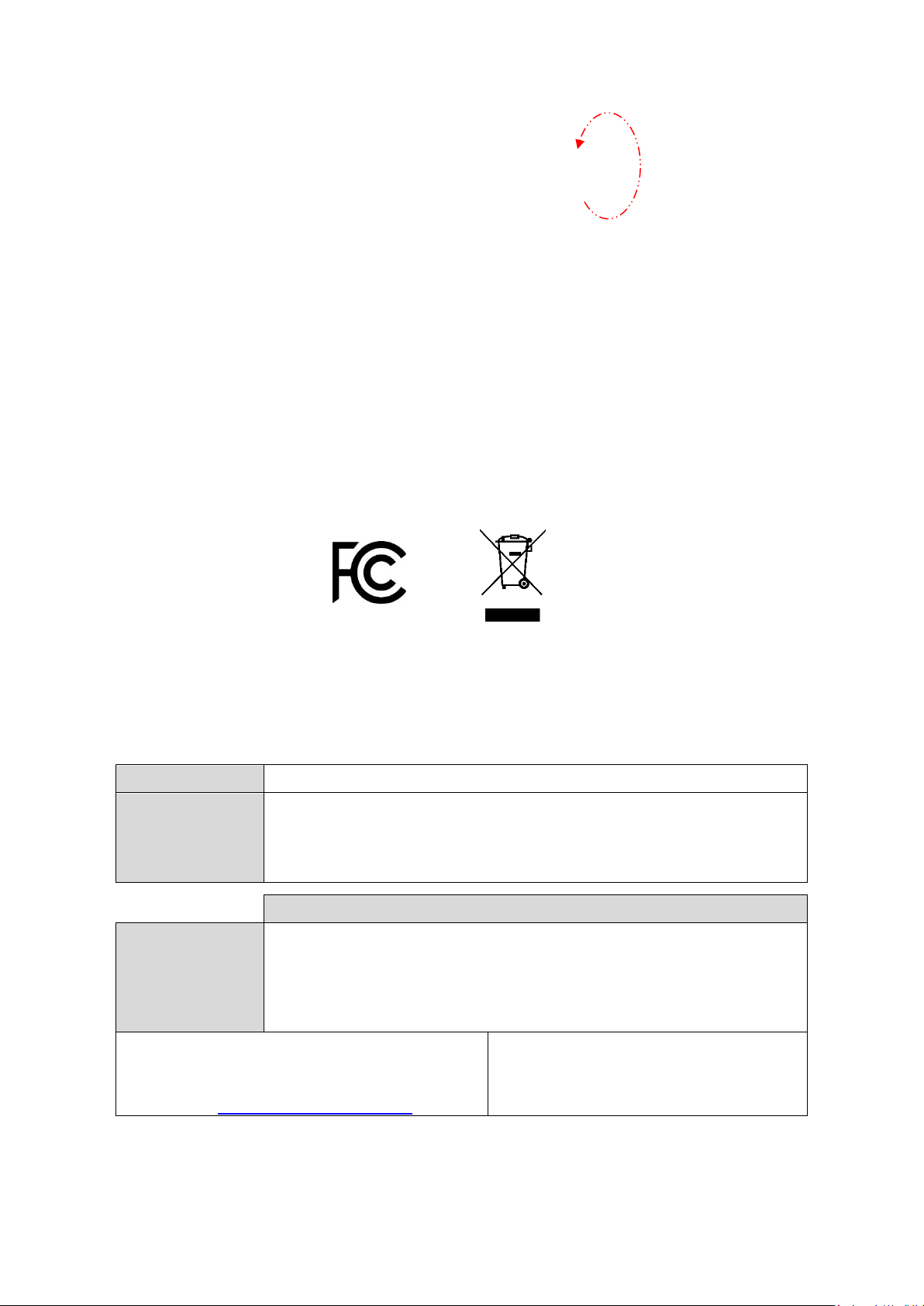
Quick Start Guide for Operation of
nanoFixGEO+RF Units
(For FCC information, see appendix)
Confidential Information
Date
23 April 2018
Reference
nanoFix/QSG/NFRF
Issue
Draft 3.18
Date
Signature
Authorised
by
G Brodin
E Bryant
Contact: Dr Gary Brodin
tel: +44 (0)1943 597977
email:
g.brodin@pathtrack.co.uk
PathTrack
LTD.

Reference: nanoFix/QSG/NFRF
Date: 23 April 2018
Issue: Draft 3.18
Confidential Information 2
Quick Start Guide for Operation of nanoFix GEO+RF Units
Install host software
1. Uninstall any previous versions of the PathTrack host software using Windows Control Panel.
2. Copy the files ArchivalUSB_Setup.msi and setup.exe from the CD to your local machine.
3. Run the software installer file ArchivalUSB_Setup.msi.
4. Do not modify the target directory for the installation – simply select all default options
provided.
5. Upon completion of software installation an icon should appear on the desktop labelled
‘Pathtrack Archival_USB’. Click this to start the software.
Install drivers for UHF basestation
6. It is highly recommended that the PC on to which drivers are to be installed has an internet
connection at this stage in order to allow the procedure to search for the latest driver files to
complete successfully.
7. Connect the supplied cable to the basestation and then connect it to the PC.
8. The drivers for the basestation should install automatically.
9. If the PC has an internet connection, then allow the installer to search for the latest drivers.
10. Wait for the message to appear stating that driver installation has been successful.
11. Note that if you have multiple basestations then this step will need to be repeated for all such
devices.
Connecting basestation to PC
12. Connect the supplied cable to the basestation and then connect the USB end to the PC (only
use the USB cable supplied by Pathtrack Ltd for this).

Reference: nanoFix/QSG/NFRF
Date: 23 April 2018
Issue: Draft 3.18
Confidential Information 3
13. The red “Status” LED on the side of the basestation should light and remain lit. Note, that when
the device is operational, it can take tens of seconds for the LED to light. If the device is
performing a data download, the “UHF Data” LED will flash. Then it can take ten minutes or
more to complete, and status LED will light when the download is complete. When you have
connected to a PC using the USB cable provided, the left “USB Connection” LED will light
regularly to indicate that the basestation is trying to communicate with the PC.
14. Once the red LED has lit then it can be connected to the PathTrack software. From the Device
menu (highlighted below), select the “Connect” option. Upon selecting the “Connect” option,
the software should detect the basestation, as will be indicated in the upper half of the
software in the Activity Log window. If you have opened the Pathtrack software and
connected to the basestation, the right “USB connection” LED will also flash to indicate that
the PC is communicating with the basestation.
Status LED
Solar Port
USB Port
UHF Data
LED
USB Connection
LED

Reference: nanoFix/QSG/NFRF
Date: 23 April 2018
Issue: Draft 3.18
Confidential Information 4
15. The first time that the basestation is connected to the PC a message will appear (as shown
below), stating that the unit has been detected as a new basestation. Select “Yes” so that the
current unit is added to the configuration file.

Reference: nanoFix/QSG/NFRF
Date: 23 April 2018
Issue: Draft 3.18
Confidential Information 5
16. The software will check if there are any new data on the basestation and if so these will be
downloaded to the PC. At the end of the download process, or if there is no new data to
download, the software will then ask if you wish to update the schedule (configuration) of the
basestation. Select “Yes” to make a change or “No” to leave the basestation in its current
state.
17. Note that, if you have multiple basestations, steps 15 and 16 are carried out for all units before
commencing any tag configuration.
Wirelessly configuring a tag
18. If the supplied tag has no external connectors then it must be configured wirelessly, using the
basestation, the supplied software and a strong magnet, as will now be detailed. If the tag
does have four external connectors, then it can be configured either wirelessly, as described
here, or via the PC programmer, as detailed in the section labelled: “Programming tag via the
programmer board”.
19. First, it should be noted that tag configuration involves the use of PC time to timestamp the
GPS data on the device. To minimise time errors, it is essential that the PC has recently been
synchronised to internet time. Hence, the PC’s version of UTC must be correct. It is not
necessary to change the time-zone of the PC, as the software automatically converts from
local time to GPS time when configuring the devices. Therefore, all scheduled times should be
set in the local time zone to which the PC is set.
20. If not already connected to the PC, connect the basestation using the supplied cable and wait
for the red LED to light and remain lit.
21. Connect the basestation to the software by choosing the “Connect” option from the “Device”
menu.
22. Note that, if not already known, the ID of the basestation that has been connected to will be
shown in the Activity log window at the top of the software.
23. A dialog box will appear asking if you wish to update the device schedule. Select “Yes”. The
following window will then appear:
In order to enter wireless configuration mode, select both the “Enable” and the “Wireless
configuration” options and then press “OK”.

Reference: nanoFix/QSG/NFRF
Date: 23 April 2018
Issue: Draft 3.18
Confidential Information 6
24. A dialog box should then appear to indicate that the requested schedule change has been
acknowledged by the basestation, as shown below:
25. Select “OK”, then note that, at the bottom left of the main software window the message will
then change after approximately 20s to that shown below, whereby the last contact with the
device is shown and is regularly updated from then on. Also, note that the Battery Level
indicator in the top right-hand side of the software will cease to operate when the basestation
is in wireless configuration mode, as can also be seen:
26. Note that the basestation will only remain in wireless configuration mode for a period of five
minutes after the last contact with a tag. If this time period is exceeded then the device will

Reference: nanoFix/QSG/NFRF
Date: 23 April 2018
Issue: Draft 3.18
Confidential Information 7
need to be reset into wirelesss configuration mode as per the instructions found later in this
document.
27. With the basestation in wireless configuration mode, the next step is to reset the tag using a
magnet so that configuration of that tag can then take place. Due to the limited time in which
the tag will accept tag configuration data from the basestation, it is highly recommended that
the configuration to be applied is known in every detail in advance of this step.
28. First, ensure that the tag and basestation are at least 1m apart for this stage. The tags (shown
below) are reset by swiping a magnet along the side of the device shown - in one continuous
motion.
29. If the magnet swipe is successful, then the device configuration window shown below will
appear in the software. Note that selection of the device’s parameters must be carried out
within 60s of the magnet swipe. Hence it is highly recommended that the configuration to be
used is determined in advance of this stage.
Magnet swipe
this side edge of
tag in direction
shown
Solar panel MUST be
kept clear of feather
coverage
Red LED

Reference: nanoFix/QSG/NFRF
Date: 23 April 2018
Issue: Draft 3.18
Confidential Information 8
30. To disable the device, simply tick the “Disable” option towards the top right, then click the
“OK” button at the bottom of the screen.
31. To enable the device, there are two options: The first is a single schedule that applies all year
round. The second is a dual schedule configuration that allows the GPS and UHF behaviour to
change on a month by month basis throughout the year with either Schedule 1 or Schedule 2
being activated for a given month.
32. For a single schedule setting, the first parameter that must be set is the “GPS operational
mode”. Choices are “Fixed interval” (whenever sufficient battery power is available), “Solar
driven” or “Solar assisted”. For the two solar options, the desired GPS interval will be provided
whenever the battery is sufficiently charged. As the battery voltage drops, the device will
dynamically adjust the sampling interval to preserve battery power. When the device is
recharged via solar, it will revert to the desired sampling interval as soon as the battery voltage
sufficiently recovers. The GPS sampling intervals that can be set vary in accordance with the
selected GPS operational mode.
33. “Daily ON/OFF periods” can also be set. The default setting is “no OFF” periods, such that GPS
samplings can occur anytime over a 24-hour period. However, if it is desired to save battery
power, then the times during each 24 hour period that the GPS is allowed to be “ON” can be

Reference: nanoFix/QSG/NFRF
Date: 23 April 2018
Issue: Draft 3.18
Confidential Information 9
set by selecting the GPS start hour and GPS stop hour appropriately. The start and stop hours
are set using the local time zone that the PC is currently configured to.
34. The UHF settings must then be selected. For devices that are configured wirelessly, the UHF
must not be disabled, as there is no alternative method of obtaining the data from the tag. If
the UHF feature is desired, then the rate at which the tag will attempt to offload data can be
set. This rate should not be set such that excessive download attempts are made, as this could
drain the battery level. However, the rate shouldn’t be set so infrequently that there may be
no opportunity to offload data when the tag returns to within the vicinity of a basestation.
35. When the UHF download option is enabled, it is necessary to select the basestations that the
tag is authorised to download its data to. By selecting the “Configure” button, in the bottom
right corner of the window, a list of basestations that have previously been attached to the
PC are available and up to ten of these can be selected.
36. Finally, the start time of the deployment can be set. The start time can be delayed up to 1
week from the current time. The start time is set using the local time zone that the PC is
currently using.
37. Configuration of a dual schedule follows the same steps as single schedule. The only notable
issue when configuring a dual schedule is that there is a restriction in the UHF behaviour that
can be set. Both schedule 1 and schedule 2 must set the UHF download to both be enabled or
both be disabled; it is not possible to mix enabled and disabled.
38. The final step when employing a dual schedule is selection of the month-by-month behaviour
between schedule 1 and 2. This is done by simply ticking the month boxes near the bottom of
the window.
39. Note that, if the device has a poor view of the sky (for example it is in a rucksack prior to
deployment) then the GPS capacity will be reduced. Hence, it is recommended that the start
time set during the configuration process is selected to avoid wasting battery power in this
way.
40. After setting the new configuration (enabled or disabled), select the “OK” button.
41. Within a few seconds a window should appear confirming that the schedule has been
successfully updated on the device. Details of the settings that were made will appear in the
Activity log window of the software.
42. The red LED on the side of the tag that has just been enabled will be seen to flash ten times
to indicate that it has been activated.
43. Finally, when programming of tags is complete, the basestation must either be allowed to
naturally exit from wireless configuration mode or it can be done manually. The natural exit
occurs within five minutes of the last configuration and will be indicated with a message box
stating that device has exited this mode and the basestation should now be enabled or
disabled. Alternatively, using the “Device->Cancel Wireless Config menu” option will cancel
the configuration mode within 20s.
44. By selecting “Device -> Update Schedule” from the drop-down menu, you can now disable or
enable the base station. If you are NOT planning on deploying the basestation, then select
“disable”, then select “Device -> Disconnect” from the drop-down menu (unless you are
planning on charging the base station, in which case you can keep it connected in order to

Reference: nanoFix/QSG/NFRF
Date: 23 April 2018
Issue: Draft 3.18
Confidential Information 10
monitor the charging). If you wish to enable the basestation for deployment, then read the
next section: Configuring basestations
Configuring basestations
45. If a basestation has been used to perform wireless configuration as per the previous steps,
then allow a period of at least five minutes to elapse from the last configuration so that the
basestation leaves wireless configuration mode or exit wireless configuration manually (as
instructed in point 43). The basestation no longer being in wireless configuration mode is
indicated by the Battery Level monitoring once more becoming active.
46. With the basestation hardware attached to the PC in accordance with the previous steps, and
the red LED being lit, it is then possible to connect the software to the basestation. Within the
software select the “Device->Connect” option.
47. The software will then detect if there is any new data on the basestation that needs to be
downloaded. If so, this will take place automatically. The data that has been downloaded will
be listed in the Activity log window in the upper half of the software.
48. The software will then ask if the user wishes to update the device’s schedule. This is the only
way to change the state of the basestation. If the schedule is not updated in the software,
then, upon disconnection from the PC, the device will remain in the state that it was previously
programmed into.
49. Select “Yes” to configure the device. In the configuration window, select either Enable or
Disable to control the state of the basestation. Note, that when the basestation is not being
used it should be disabled to ensure that the battery remains as charged as possible.
50. Upon selecting the “OK” option, the new configuration state will be sent by the software to
the basestation. The basestation will then verify that it has correctly received this
configuration. Provided the battery level is sufficient (a minimum charge level of 50% is
recommended, but ideally the level should be as close to 100% as possible), then the
basestation can be disconnected from the software using the “Device->Disconnect” option.
51. The basestation should then be physically disconnected from the PC and, if a cover is provided
for the PC connector, this should be fitted to prevent any possible water ingress.
52. Upon physical disconnection from the PC, the basestation will flash its red LED ten times if it
is in an active state, otherwise the LED will not light at all.
Programming tag via the programmer board
53. The tag has four external programming connections as shown below. These can be used to
program and charge the tags as detailed below.

Reference: nanoFix/QSG/NFRF
Date: 23 April 2018
Issue: Draft 3.18
Confidential Information 11
54. The programming board must be carefully connected to the nanoFix board using the
orientation shown below where the nanoFix tag is viewed with the plastic housing facing up:
The connections MUST be made in the following order BLACK (Bk), RED (R), BLUE (Bl) then
GREEN (G). It is essential that the connectors are hooked onto the pins as firmly as possible in
order to obtain a good connection.
55. If the connections have been made correctly then the red LED should be visible on the side of
the device as indicated above. This should light within 20s of the connection being made. Note
however that the LED is more prominent on some tags than others and so may only be
viewable in low light conditions. Once the light is lit it will remain lit. If the device’s LED does
not light then first try proceeding to step 56 in case the LED is simply not sufficiently bright to
be seen. If that process fails then return here and proceed to disconnect all connections, wait
10s and then repeat the connection process once again. If the LED still fails to light at this point
(and reattempting steps54 to 56 is again unsuccessful) it will be necessary to reset the device
using a magnet as per the instructions later in this guide.
56. To connect the device to the software, select the Connect option from the Device menu.
57. In the Activity log window at the top of the software the ID of the connected device will be
shown as illustrated below. The device ID will also be shown in the System status panel at the
top right side of the main window.
58. If the device is in an active state then any new data onboard the device will be automatically
downloaded to the PC.
59. A dialog box will appear asking if you wish to update the device schedule. Select Yes to change
the schedule or No to remain as it is.
60. If Yes is selected to change the configuration then a dialog box will appear which allows the
device to be enabled or disabled as was shown previously in the section “Wirelessly
configuring a tag”. See the instructions in that section for an explanation of the available
programming parameters.
61. When the device is connected to the software the progress of the battery recharging process
can be monitored. Note that when the device is nearing full charge the indicated level is less
accurate. To ensure that the device is fully charged it is necessary to ensure that it has been
allowed to recharge at this indicated level for at least one hour to ensure that it is fully
charged.
BLACK
BLUE
GREEN
RED

Reference: nanoFix/QSG/NFRF
Date: 23 April 2018
Issue: Draft 3.18
Confidential Information 12
62. Note that it is recommended that the battery is charged and THEN the device schedule is set
rather than the other way round.
Charging the basestation
63. The basestation can be recharged via the PC or solar. If recharging via the PC the progress of
this operation can be observed using the battery monitor in the top right of the software.
Deploying device and basestation
64. During the first ten GPS attempts the LED on the device (if visible) will flash to indicate GPS
success or failure. If the device obtains sufficient satellites to obtain a location then the LED
will flash five times, if not it will flash twice.
65. After the first GPS attempt, the tag will attempt to offload its first GPS data point to the
basestation so that the operation of the system can be verified at the earliest possible
opportunity during the deployment. It is recommended that the basestation is enabled at this
time and it is within the coverage area of the tag so that this verification can take place.
66. When the basestation is enabled, it will listen for transmissions from the tags that have been
configured to transmit to that basestation. Each time the basestation begins a new listening
window its red LED will light briefly. The duration of each listening windows is fixed, but the
frequency of these listening windows is governed by the basestation’s battery voltage.
Whenever possible, when the basestation is active, it should be positioned so that the solar
cells are able to recharge the battery.
67. When the basestation receives a transmission from a tag and begins a data download, the
“UHF Data” LED on the front of the basestation, which is yellow in colour, will light. This yellow
LED will remain lit whilst the download is taking place. If the download completes successfully,
the yellow LED will go off, followed swiftly by two fast flashes of the red LED and third flash
after a brief pause.
68. If a basestation is to be left enabled in the field in order to regularly download data, then it is
essential to adhere to the following instructions, in order to maximise your chances of
downloading data:
• Ensure the basestation is placed within a reasonable range of where you expect your
target animal to be. In perfectly clear line of site, it is possible for downloads to occur
up to 2km away, but, for normal conditions, we recommend no more than 200m.
• Elevating the basestation will increase the range in which it is able to communicate
with tags. We would recommend you do this using a non-metallic post.
• Orientating the solar panel on the basestation to the direction in which it will receive
the most sun is important for keeping the battery charged and increasing the length
of a given deployment.
• Try to ensure that the basestation is placed in a relatively clear location, away from
trees buildings, and other potential obstructions.
• Do NOT deploy a basestation near masts, pylons, or similar electrical installations.

Reference: nanoFix/QSG/NFRF
Date: 23 April 2018
Issue: Draft 3.18
Confidential Information 13
69. The basestation has two attachment points to the rear that can used to mount it on a post.
It also comes with a stand, as can be seen in the image above. This can be used to for placing
the basestation on flat surfaces, although we wouldn’t recommend leaving it like this
unattended for extended periods of time..
Downloading data
70. Data downloaded wirelessly from the tags to the basestation can subsequently be
downloaded to the PC by connecting the basestation using the supplied cable.
71. Once the red LED lights and remains lit it is possible to connect to it using the Connect option
from the Device menu.
72. The data will be automatically downloaded to the PC, with the status of the download
reported in the Activity Log window. The IDs of all tags from which data was downloaded will
be displayed. During the download a progress bar at the bottom of the software will indicate
the status of the download operation.
73. If a tag has been recovered, or it has been used for initial system testing, it should be disabled
as soon as possible using the wireless configuration steps detailed previously.
Processing data
74. Note that an internet connection is required to process the data obtained by the nanoFix
devices in order to produce locations.

Reference: nanoFix/QSG/NFRF
Date: 23 April 2018
Issue: Draft 3.18
Confidential Information 14
75. To process a data file select the Process Data button on the right hand side of the software.
76. Navigate to the appropriate device directory and select the file to be processed. Note that
when the data was downloaded from the device the file name and path was written to the
Activity log window.
77. If previous data has been processed then the software will ask if the new data is to be
appended to the existing data. Usually select No so that only the new data will exist in the
workspace.
78. The software will automatically download all files it requires from the internet to process the
data files.
79. The software will then prompt you for the estimated start position. Please enter a reasonably
accurate position, certainly within 100km.
80. Provided the data set contains a sufficient number of tracked satellites the data will
automatically process.
81. Once completed the data can be saved via the ‘File->Save results to file’ menu so that it does
not need to be processed again. Also the .pos file produced can then be imported into Excel
as it employs csv formatting.
82. The data can be viewed in Google Earth using the button near the bottom of the software
window (provided Google Earth is installed and has been found by the software. If Google
Earth has not been found by the software then this can be configured via the ‘Configure->User
Options’ menu.).
Hard resetting the basestation
83. If the basestation fails to connect to the PC first check whether a data download is in operation
by monitoring the orange LED. If this is lit then wait until the light goes off (this could take ten
minutes or more) before determining if the basestation will then connect.
84. If the unit continually fails to connect then it may be necessary to hard-reset the device.
85. The hard reset should be performed with the device connected to the PC via the supplied
cable.
86. To perform the hard reset simply pass a strong magnet across the front of the basestation, as
indicated in the image below. Once reset the device’s red LED should light and remain lit.

Reference: nanoFix/QSG/NFRF
Date: 23 April 2018
Issue: Draft 3.18
Confidential Information 15
Hard resetting the tag
87. If the device continually fails to connect to the PC, and the problem cannot be resolved
through disconnecting of the device from the programming board, unplugging the cable from
the PC and restarting the host software before reattempting to connect, then it may be
necessary to hard-reset the device.
88. Note that if the device is currently active then resetting in this manner may lose up to 15 of
the last location data sets taken by the device. All data prior to those will however be
preserved.
89. The hard reset should be performed with the device connected to the programming board
and the cable connected to the PC.
90. To perform the hard reset pass the supplied magnet over both sides of the board.
Disposal of Pathtrack devices
91. CAUTION – Risk of explosion if the batteries in Pathtrack devices are not disposed of correctly.
92. If your devices are no longer operational, please check your local recycling and disposal rules,
before disposing of them. If you are still unsure of the correct way in which to dispose of them,
please contact Pathtrack for advice. We are happy for you to return any non-functioning
devices, as we can always repurpose parts and dispose of batteries in accordance with the
relevant legislation.
Magnet

Reference: nanoFix/QSG/NFRF
Date: 23 April 2018
Issue: Draft 3.18
Confidential Information 16
Appendix
1. Standard Operating Parameters
Fixed Basestation
Capacity
6300mAh
Maximum operational battery life (without solar)
28 days
Daily solar required to maintain battery level (Good/mixed sunlight)
2 hours / 4 hours
Max input voltage/current
4.4V – 5.25V / 100mA
USB
Mini B to USB A
Charge time mains from empty
80 hours
Solar charge from empty (ideal*)
24 hours
Solar charge from empty (typical**)
48 hours
Dimensions ***
126 x 85 x 70.7mm
Weight
845g
Min operating temperature
-10C
Max operating temperature
40C
* strong summer sunlight ** Mixed sunlight *** excluding antenna, attachments, ports, cables, and solar panels
2. Tag FCC Details
FCC ID 2APEJ-NFGEORFHRC
This device complies with part 15 of the FCC Rules.
Operation is subject to the following two conditions:
(1) This device may not cause harmful interference, and
(2) this device must accept any interference received,
including interference that may cause undesired operation.
This equipment has been tested and found to comply with the limits for a Class A digital device,
pursuant to part 15 of the FCC Rules. These limits are designed to provide reasonable protection
against harmful interference when the equipment is operated in a commercial environment. This
equipment generates, uses, and can radiate radio frequency energy and, if not installed and used in
accordance with the instruction manual, may cause harmful interference to radio
communications. Operation of this equipment in a residential area is likely to cause harmful
interference in which case the user will be required to correct the interference at his own expense.

Reference: nanoFix/QSG/NFRF
Date: 23 April 2018
Issue: Draft 3.18
Confidential Information 17
3. Basestation FCC Details
FCC ID 2APEJ-PTRX92401
This device complies with part 15 of the FCC Rules.
Operation is subject to the following two conditions:
(1) This device may not cause harmful interference, and
(2) this device must accept any interference received,
including interference that may cause undesired operation.
This equipment has been tested and found to comply with the limits for a Class A digital device,
pursuant to part 15 of the FCC Rules. These limits are designed to provide reasonable protection
against harmful interference when the equipment is operated in a commercial environment. This
equipment generates, uses, and can radiate radio frequency energy and, if not installed and used in
accordance with the instruction manual, may cause harmful interference to radio
communications. Operation of this equipment in a residential area is likely to cause harmful
interference in which case the user will be required to correct the interference at his own expense.
