Page 1
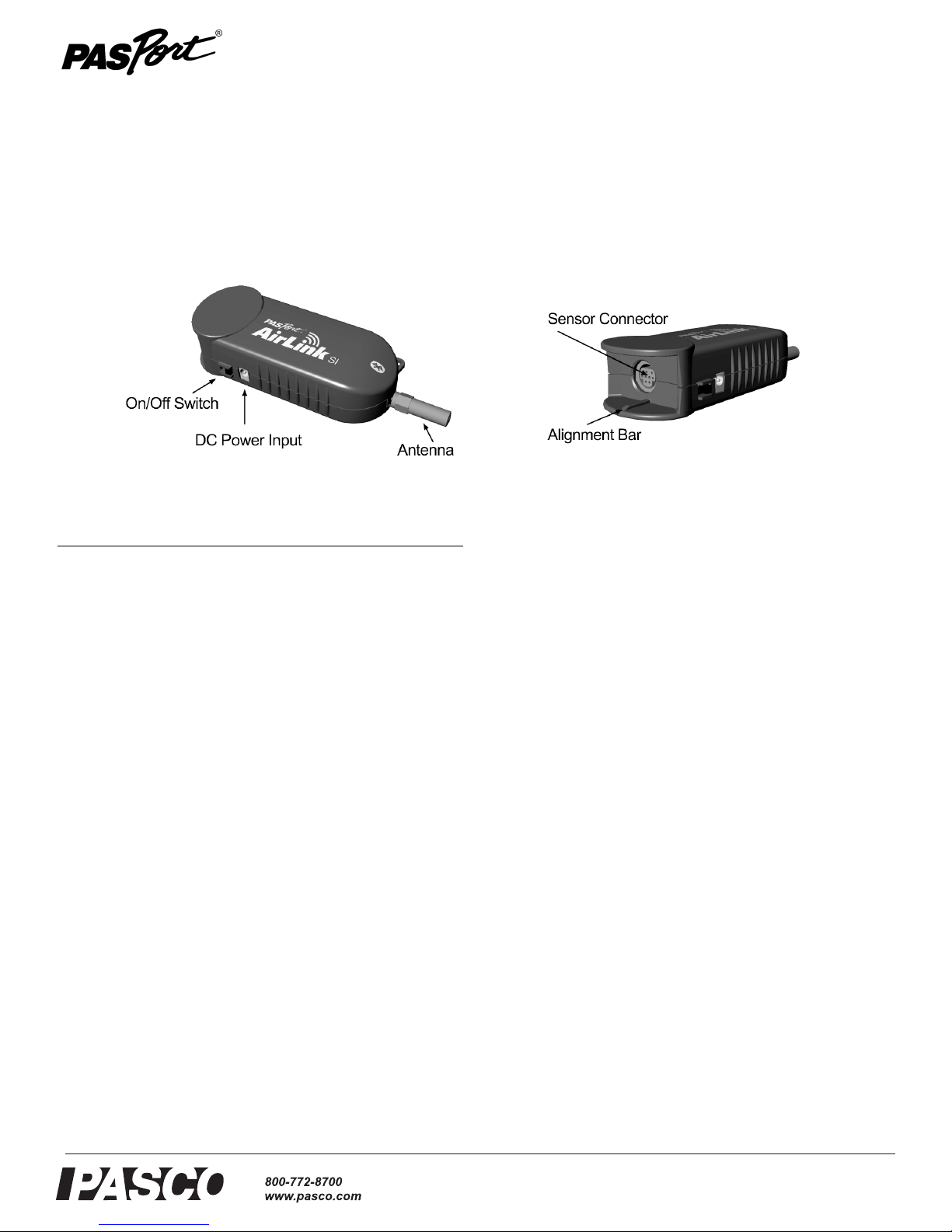
Instruction Sheet
012-09414A
PASPORT AirLink SI (Sensor Interface)
PS-2005
Included Equipment Part Number
AC Adapter
Antenna
540-070
540-002
Introduction
The PASPORT AirLink SI connects to Macintosh, Windows
and palmOne handheld computers wirelessly through Bluetooth™. Your palmOne handheld computer must be Bluetooth equipped from the factory. However, if your Macintosh
or Windows computer does not already offer Bluetooth capability, you may be able to add it by purchasing a Bluetooth
accessory that connects through USB. The sensor interface
uses rechargeable NiMH batteries.
Powering the
PAS PORT AirLink SI
The PASPORT AirLink SI is equipped with a 3.6 volt/850mA
NiMH rechargeable battery. To charge the sensor interface use
a power supply. (Specifications: 5 volt DC, 2.6 A,
AC/DC direct plug-in switching power supply; Input: 100-240
Vac, 50-60 Hz, 0.6 A. Output: 5 Vdc, 2.6 A.) The power supply includes interchangeable AC input blades for use in different countries. Install the blades suitable for power outlets in
your area.
Depending on the power demands of connected sensors and
the sampling rate, the sensor interface will normally operate
for a period of 8 hours between charges. When not in use, disconnect sensors and disconnect the sensor interface from the
computer. This will lengthen the "shelf life" of a charge.
Always ensure that you fully charge the sensor interface
before using it for data collection in the field. As a matter of
practice, it is a good idea to keep the interface charging until
you need to use it.
Note: Charge for at least four hours prior to first use
Note: The rechargeable battery can not be replaced by the
end-user. Please contact PASCO if you feel your battery is not
charging properly.
Charging the
PASPORT AirLink SI
The PASPORT AirLink SI contains rechargeable batteries and
it is suggested that batteries have 4 hour charge prior to use.
®
Page 2
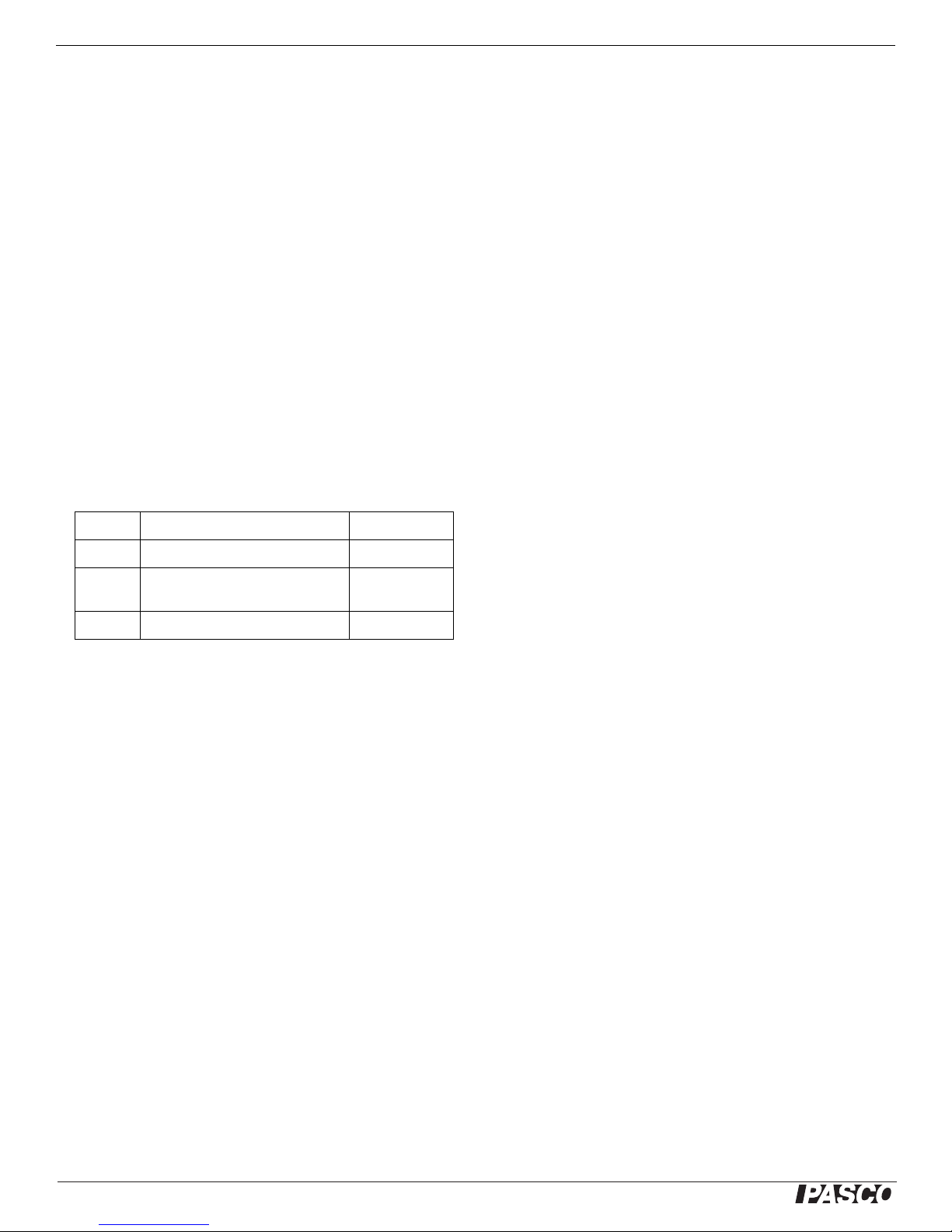
PASPORT AirLink SI (Sensor Interface) Maximizing Battery Life
Maximizing Battery Life
The following are some suggestions for maximizing battery
life:
• Disconnect from the computer between data collection
episodes;
• Turn off the sensor interface when not in use;
• Unplug the sensor when not performing measurements;
• Use slow sample rates for long experiments.
Status LEDs
PAS PORT AirLink SI
The PASPORT AirLink SI includes a pair of LEDs that will
flash and change color to indicate various states of the sensor
interface. Please refer to Table 1 below.
Blinking Solid
Green Charging Fully charged
Amber Slow: on, not connected
Faster: on, connected
On, connected,
collecting
Connecting the PASPORT
AirLink SI to a Computer or
Handheld Device
Because the sensor interface communicates with the computer
wirelessly, you do not make a physical connection. Instead,
you make the connection in software. You can connect to only
one interface at a time. Once you connect to an interface, no
one else can access that interface. Depending on the environment, the sensor interface must remain within 30 feet (10
meters) of an intended computer.
To connect to the PASPORT AirLink SI:
1. Power on the interface - the amber light will slowly blink
when the unit is turned on.
2. See the Data Studio or ImagiProbe® manual for directions on establishing a wireless connection to the interface. Once a connection has been made the amber light
will blink more quickly
Note: Each PASPORT AirLink SI has a unique ID (e.g.,
IPSI-40381), which is printed on a label on the bottom of the
interface. Use this ID to select the correct interface when connecting.
Red Low power Very low power
Table 1: Status LEDs
Connecting PASPORT Sensors
PASPORT digital sensors automatically register as part of the
DataStudio and ImagiProbe applications. This registration
procedure will temporarily install calibrations and propose an
initial sampling rate for the connected sensor(s).
If you are using analog sensors with the optional analog
adapter, you may need to install calibrations appropriate for
the sensors you wish to use. If your are using the sensor interface with a palmOne handheld computer, you can select sensors and calibrations from a sensor database provided on the
installation CD. Install these sensors and calibrations using a
standard HotSync procedure.
Plugging in a Sensor
1. Align the notch on the PASPORT AirLink SI with the
groove on the sensor or sensor plug.
2. Orient the pins on the mini DIN connector of the
PASPORT sensor to the holes on the sensor interface.
3. Plug the sensor into the mini DIN receptacle on the top of
the sensor interface
2
®
Page 3
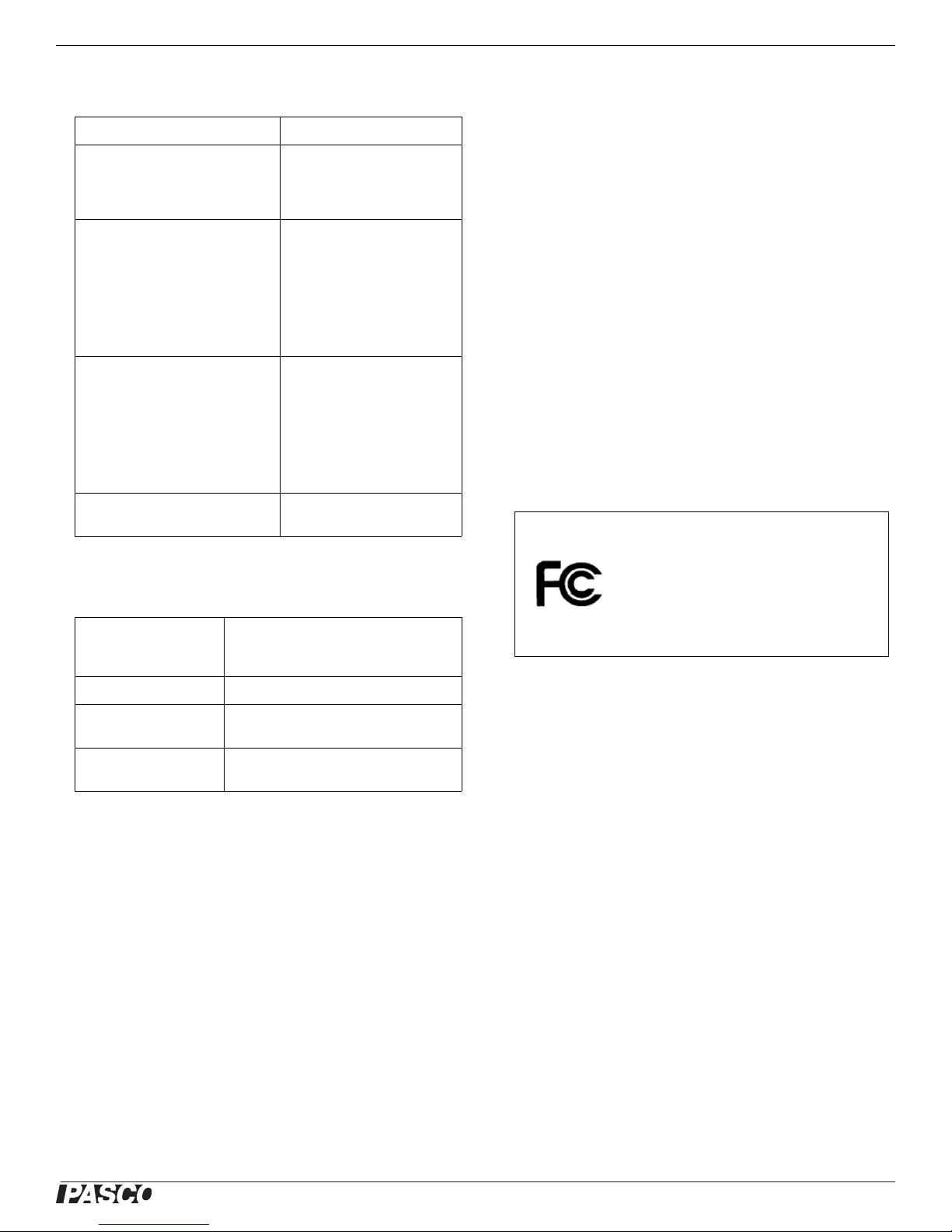
Model No. PS-2005 Troubleshooting
Troubleshooting
Problem Solution
Sensor interface drops
connection
Software does not see sensor
interface
Software does not see sensor
attached to sensor interface
LED is stuck on Turn the sensor interface off
You may be out of range.
Move the computer closer to
the sensor interface and try to
reconnect.
1. Check interface is powered
on;
2. Confirm interface is within
range;
3. Make sure interface isn't
already connected to another
computer (see Status LEDs
table).
1. Confirm you are connected
to sensor interface;
2. Make sure sensor is firmly
connected to sensor
interface;
3. Turn interface off and back
on. (you will need to
reconnect).
and back on.
For assistance with any PASCO product, contact PASCO at:
Address: PASCO scientific
10101 Foothills Blvd.
Roseville, CA 95747-7100
Phone: 916-786-3800 (worldwide)
800-772-8700 (U.S)
Fax: (916) 786-3292
Web: www.pasco.com
Email: support@pasco.com
Communications Regulation Information
The PASPORT AirLink SI (PS-2005) complies with part 15 of the FCC
rules. Operation is subject to the following two conditions: (1) The sensor
interfaces may not cause harmful interference, and (2) the sensor interfaces must accept any interference received, including interference that
may cause undesired operation. See instructions below if interference to
radio and television reception is suspected.
IMPORTANT NOTE:
To comply with FCC RF exposure compliance requirements, the antenna
used for this transmitter must not be co-located or operating in conjunction
with any other antenna or transmitter. .
PASPORT AirLink SI PS-2005
Specifications
Compatibility Windows, Macintosh, and
Palm-Powered handheld computers
with Bluetooth support
Wireless Range 10 meters
Sampling Rate up to 1Khz (varies by software
application and sensor)
Battery 4 hours to fully charge; 8 hours
collection per charge
Technical Support
Before you call PASCO technical support, have the apparatus
and this user's guide available. Please note the following:
• DataStudio/ImagiProbe version;
• Product name and model number;
• Approximate age of the product;
• Detailed description of the problem/sequence of events
required to duplicate the problem.
Tested To
Comply With
FCC Standards
FOR HOME OR OFFICE USE
Radio and Television Interference
The equipment described in this manual generates, uses, and can radiate
radio-frequency energy. If it is not installed and used properly-that is, in
strict accordance with instructions from PASCO scientific.-it may cause
interference with radio and television reception.
The sensor interfaces have been tested and found to comply with the limits for a Class B digital device in accordance with the specifications in Part
15 of the FCC rules. These specifications are designed to provide reasonable protection against such interference in a residential installation. However, there is no guarantee that interference will not occur in a particular
installation.
You can determine whether the sensor interface is causing interference by
disconnecting it from the computer. If the interference stops, it was probably caused by the sensor interface.
If the sensor interface does cause interference to radio or television reception, try to correct the interference by using one or more of the following
remedies:
• Turn the television or radio antenna until the interference stops;
• Move the sensor interface to one side or the other of the television or radio;
• Move the sensor interface further from the television or radio.
If these remedies do not correct the problem, consult with an experienced
radio or television technician for additional suggestions.
Important: Changes or modifications to the sensor interface not authorized by PASCO scientific. could void the FCC Certification and negate
your authority to operate the product. Responsible party (FCC matters
®
3
Page 4

PASPORT AirLink SI (Sensor Interface) Technical Support
only): David Stogner, PASCO scientific, 10101 Foothills Blvd., Roseville,
CA, USA, 95747-7100.
High Risk Activities Warning
Connect only approved sensors to the sensor interface. Connecting unapproved devices could void your warranty or result in shock or injury. Be
sure to follow the sensor manufacturer's usage guidelines.
Limited Warranty
PASCO scientific warrants the product to be free from defects in materials
and workmanship for a period of one year from the date of shipment to the
customer. PASCO will repair or replace, at its option, any part of the product, which is deemed to be defective in material or workmanship. The warranty does not cover damage to the product caused by abuse or improper
use. Determination of whether a product failure is the result of a manufacturing defect or improper use by the customer shall be made solely by
PASCO scientific. Responsibility for the return of equipment for warranty
repair belongs to the customer. Equipment must be properly packed to
prevent damage and shipped postage or freight prepaid. (Damaged
caused by improper packing of the equipment for return shipment will not
be covered by the warranty.) Shipping costs for returning the equipment
after repair will be paid by PASCO scientific.
Copyright
The PASCO scientific 012-09414A PASPORT AirLink SI (Sensor Interface) Instruction Sheet is copyrighted with all rights reserved. Permission
is granted to non-profit educational institutions for reproduction of any part
of this manual, providing the reproductions are used only in their laboratories and classrooms, and are not sold for profit. Reproduction under any
other circumstances, without the written consent of PASCO scientific, is
prohibited.
Trademarks
PASCO, PASCO scientific, DataStudio, ImagiProbe, PASPORT, and ScienceWorkshop are trademarks or registered trademarks of PASCO scientific, in the United States and/or in other countries. All other brands,
products, or service names are or may be trademarks or service marks of,
and are used to identify, products or services of, their respective owners.
For more information visit www.pasco.com/legal.
4
®
Page 5

Instruction Sheet
012-09414A
PASPORT AirLink SI (Sensor Interface)
PS-2005
Included Equipment Part Number
AC Adapter
Antenna
540-070
540-002
Introduction
The PASPORT AirLink SI connects to Macintosh, Windows
and palmOne handheld computers wirelessly through Bluetooth™. Your palmOne handheld computer must be Bluetooth equipped from the factory. However, if your Macintosh
or Windows computer does not already offer Bluetooth capability, you may be able to add it by purchasing a Bluetooth
accessory that connects through USB. The sensor interface
uses rechargeable NiMH batteries and includes an AC charging adapter.
Powering the
PAS PORT AirLink SI
The PASPORT AirLink SI is equipped with a 3.6 volt/850mA
NiMH rechargeable battery. To charge the sensor interface use
the provided power supply. (Specifications: 5 volt DC, 2.6 A,
AC/DC direct plug-in switching power supply; Input: 100-240
Vac, 50-60 Hz, 0.6 A. Output: 5 Vdc, 2.6 A.) The power supply includes interchangeable AC input blades for use in different countries. Install the blades suitable for power outlets in
your area.
Depending on the power demands of connected sensors and
the sampling rate, the sensor interface will normally operate
for a period of 8 hours between charges. When not in use, disconnect sensors and disconnect the sensor interface from the
computer. This will lengthen the "shelf life" of a charge.
Always ensure that you fully charge the sensor interface
before using it for data collection in the field. As a matter of
practice, it is a good idea to keep the interface charging until
you need to use it.
Note: Charge for at least four hours prior to first use
Note: The rechargeable battery can not be replaced by the
end-user. Please contact PASCO if you feel your battery is not
charging properly.
Charging the
PASPORT AirLink SI
The PASPORT AirLink SI contains rechargeable batteries and
it is suggested that batteries have 4 hour charge prior to use.
®
Page 6

PASPORT AirLink SI (Sensor Interface) Maximizing Battery Life
Maximizing Battery Life
The following are some suggestions for maximizing battery
life:
• Disconnect from the computer between data collection
episodes;
• Turn off the sensor interface when not in use;
• Unplug the sensor when not performing measurements;
• Use slow sample rates for long experiments.
Status LEDs
PAS PORT AirLink SI
The PASPORT AirLink SI includes a pair of LEDs that will
flash and change color to indicate various states of the sensor
interface. Please refer to Table 1 below.
Blinking Solid
Green Charging Fully charged
Amber Slow: on, not connected
Faster: on, connected
On, connected,
collecting
Connecting the PASPORT
AirLink SI to a Computer or
Handheld Device
Because the sensor interface communicates with the computer
wirelessly, you do not make a physical connection. Instead,
you make the connection in software. You can connect to only
one interface at a time. Once you connect to an interface, no
one else can access that interface. Depending on the environment, the sensor interface must remain within 30 feet (10
meters) of an intended computer.
To connect to the PASPORT AirLink SI:
1. Power on the interface - the amber light will slowly blink
when the unit is turned on.
2. See the Data Studio or ImagiProbe® manual for directions on establishing a wireless connection to the interface. Once a connection has been made the amber light
will blink more quickly
Note: Each PASPORT AirLink SI has a unique ID (e.g.,
IPSI-40381), which is printed on a label on the bottom of the
interface. Use this ID to select the correct interface when connecting.
Red Low power Very low power
Table 1: Status LEDs
Connecting PASPORT Sensors
PASPORT digital sensors automatically register as part of the
DataStudio and ImagiProbe applications. This registration
procedure will temporarily install calibrations and propose an
initial sampling rate for the connected sensor(s).
If you are using analog sensors with the optional analog
adapter, you may need to install calibrations appropriate for
the sensors you wish to use. If your are using the sensor interface with a palmOne handheld computer, you can select sensors and calibrations from a sensor database provided on the
installation CD. Install these sensors and calibrations using a
standard HotSync procedure.
Plugging in a Sensor
1. Align the notch on the PASPORT AirLink SI with the
groove on the sensor or sensor plug.
2. Orient the pins on the mini DIN connector of the
PASPORT sensor to the holes on the sensor interface.
3. Plug the sensor into the mini DIN receptacle on the top of
the sensor interface
2
®
Page 7

Model No. PS-2005 Troubleshooting
Troubleshooting
Problem Solution
Sensor interface drops
connection
Software does not see sensor
interface
Software does not see sensor
attached to sensor interface
LED is stuck on Turn the sensor interface off
You may be out of range.
Move the computer closer to
the sensor interface and try to
reconnect.
1. Check interface is powered
on;
2. Confirm interface is within
range;
3. Make sure interface isn't
already connected to another
computer (see Status LEDs
table).
1. Confirm you are connected
to sensor interface;
2. Make sure sensor is firmly
connected to sensor
interface;
3. Turn interface off and back
on. (you will need to
reconnect).
and back on.
For assistance with any PASCO product, contact PASCO at:
Address: PASCO scientific
10101 Foothills Blvd.
Roseville, CA 95747-7100
Phone: 916-786-3800 (worldwide)
800-772-8700 (U.S)
Fax: (916) 786-3292
Web: www.pasco.com
Email: support@pasco.com
Communications Regulation Information
The PASPORT AirLink SI (PS-2005) complies with part 15 of the FCC
rules. Operation is subject to the following two conditions: (1) The sensor
interfaces may not cause harmful interference, and (2) the sensor interfaces must accept any interference received, including interference that
may cause undesired operation. See instructions below if interference to
radio and television reception is suspected.
IMPORTANT NOTE:
To comply with FCC RF exposure compliance requirements, the antenna
used for this transmitter must not be co-located or operating in conjunction
with any other antenna or transmitter. .
PASPORT AirLink SI PS-2005
Specifications
Compatibility Windows, Macintosh, and
Palm-Powered handheld computers
with Bluetooth support
Wireless Range 10 meters
Sampling Rate up to 1Khz (varies by software
application and sensor)
Battery 4 hours to fully charge; 8 hours
collection per charge
Technical Support
Before you call PASCO technical support, have the apparatus
and this user's guide available. Please note the following:
• DataStudio/ImagiProbe version;
• Product name and model number;
• Approximate age of the product;
• Detailed description of the problem/sequence of events
required to duplicate the problem.
Tested To
Comply With
FCC Standards
FOR HOME OR OFFICE USE
Radio and Television Interference
The equipment described in this manual generates, uses, and can radiate
radio-frequency energy. If it is not installed and used properly-that is, in
strict accordance with instructions from PASCO scientific.-it may cause
interference with radio and television reception.
The sensor interfaces have been tested and found to comply with the limits for a Class B digital device in accordance with the specifications in Part
15 of the FCC rules. These specifications are designed to provide reasonable protection against such interference in a residential installation. However, there is no guarantee that interference will not occur in a particular
installation.
You can determine whether the sensor interface is causing interference by
disconnecting it from the computer. If the interference stops, it was probably caused by the sensor interface.
If the sensor interface does cause interference to radio or television reception, try to correct the interference by using one or more of the following
remedies:
• Turn the television or radio antenna until the interference stops;
• Move the sensor interface to one side or the other of the television or radio;
• Move the sensor interface further from the television or radio.
If these remedies do not correct the problem, consult with an experienced
radio or television technician for additional suggestions.
Important: Changes or modifications to the sensor interface not authorized by PASCO scientific. could void the FCC Certification and negate
your authority to operate the product. Responsible party (FCC matters
®
3
Page 8

PASPORT AirLink SI (Sensor Interface) Technical Support
only): David Stogner, PASCO scientific, 10101 Foothills Blvd., Roseville,
CA, USA, 95747-7100.
High Risk Activities Warning
Connect only approved sensors to the sensor interface. Connecting unapproved devices could void your warranty or result in shock or injury. Be
sure to follow the sensor manufacturer's usage guidelines.
Limited Warranty
PASCO scientific warrants the product to be free from defects in materials
and workmanship for a period of one year from the date of shipment to the
customer. PASCO will repair or replace, at its option, any part of the product, which is deemed to be defective in material or workmanship. The warranty does not cover damage to the product caused by abuse or improper
use. Determination of whether a product failure is the result of a manufacturing defect or improper use by the customer shall be made solely by
PASCO scientific. Responsibility for the return of equipment for warranty
repair belongs to the customer. Equipment must be properly packed to
prevent damage and shipped postage or freight prepaid. (Damaged
caused by improper packing of the equipment for return shipment will not
be covered by the warranty.) Shipping costs for returning the equipment
after repair will be paid by PASCO scientific.
Copyright
The PASCO scientific 012-09414A PASPORT AirLink SI (Sensor Interface) Instruction Sheet is copyrighted with all rights reserved. Permission
is granted to non-profit educational institutions for reproduction of any part
of this manual, providing the reproductions are used only in their laboratories and classrooms, and are not sold for profit. Reproduction under any
other circumstances, without the written consent of PASCO scientific, is
prohibited.
Trademarks
PASCO, PASCO scientific, DataStudio, ImagiProbe, PASPORT, and ScienceWorkshop are trademarks or registered trademarks of PASCO scientific, in the United States and/or in other countries. All other brands,
products, or service names are or may be trademarks or service marks of,
and are used to identify, products or services of, their respective owners.
For more information visit www.pasco.com/legal.
4
®
