Page 1
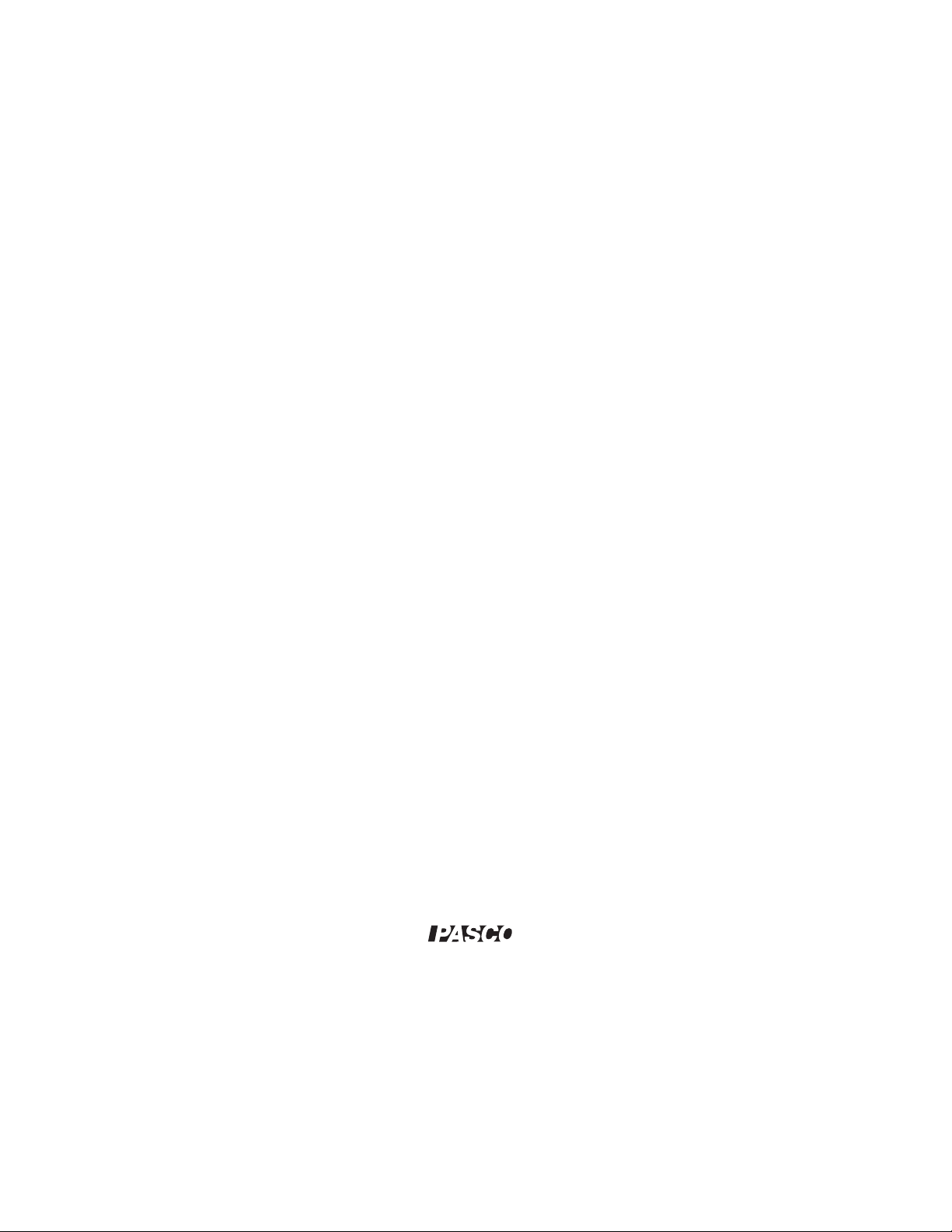
Using an Ocean Optics Spectrom-
®
eter with SPARK Science Learning
System and SPARKvue software
manual number 012-12575A
Page 2
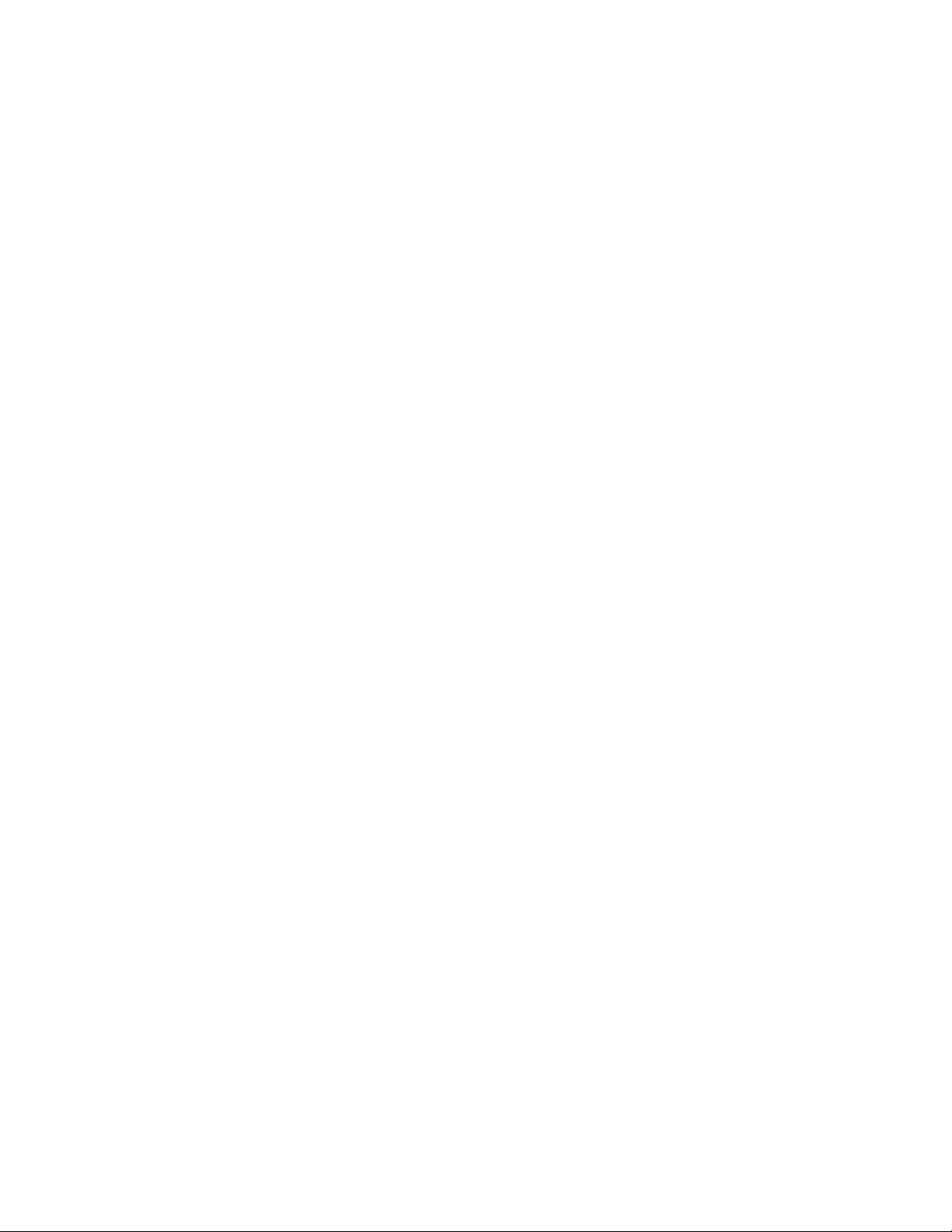
Limited Warranty
For a description of the product warranty, see the PASCO catalog.
Copyright
This user’s guide is copyrighted with all rights reserved. Permission is granted to non-profit educational institutions for reproduction of any part of this
manual, providing the reproductions are used only in their laboratories and classrooms, and are not sold for profit. Reproduction under any other circumstances, without the written consent of PASCO scientific, is prohibited.
Trademarks
PASCO, PASCO scientific, SPARK, SPARK Science Learning System, SPARKlab, and SPARKvue are trademarks or registered trademarks of PASCO scientific,
in the United States and/or in other countries. All other brands, products, or service names are or may be trademarks or service marks of, and are used to
identify products or services of their respective owners. For more information visit www.pasco.com/legal.
Page 3
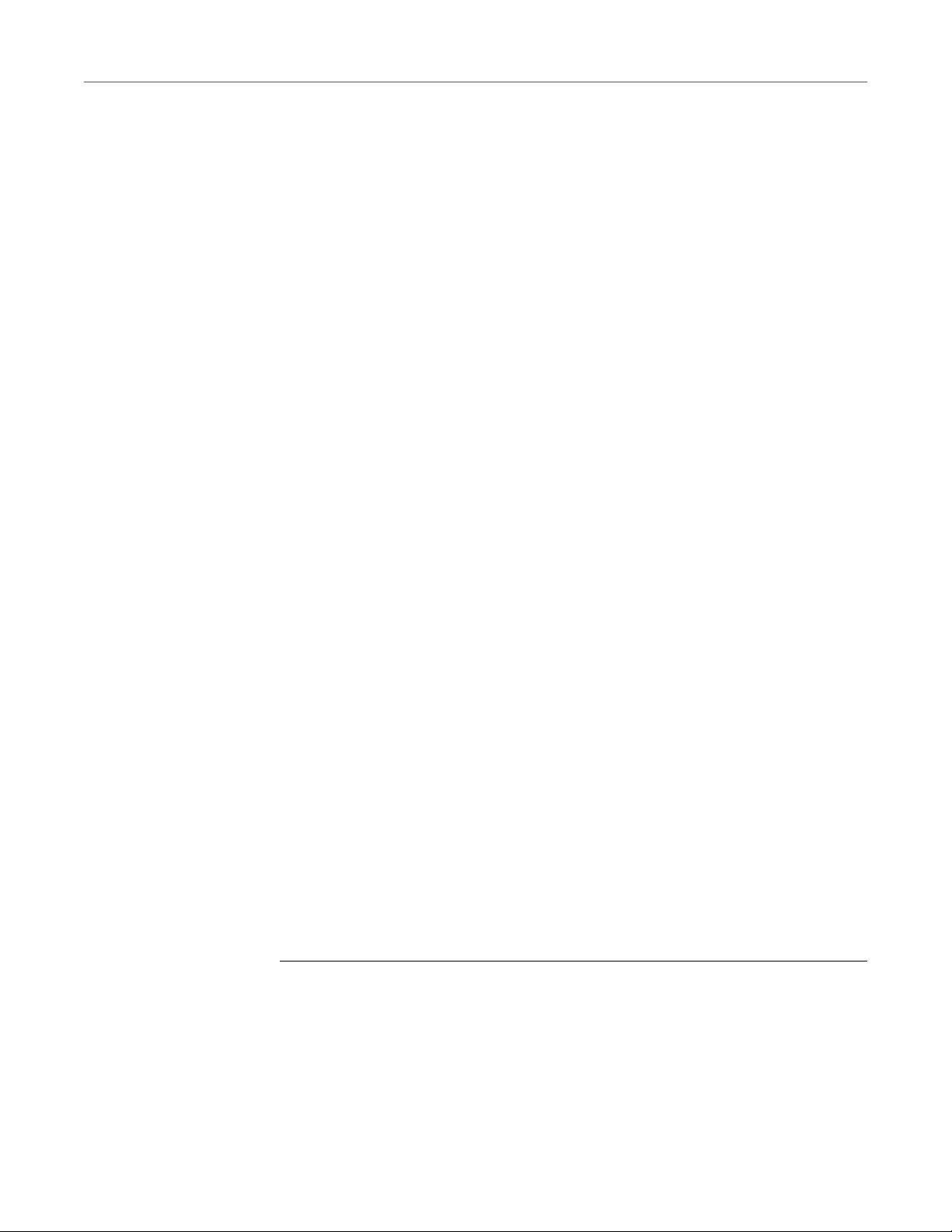
1
Introduction
This manual contains instructions for using the SPARK Science Learning
System or SPARKvue software with an Ocean Optics spectrometer, such as the
Amadeus Spectrometer and the Red Tide Spectrometer.
With the combination of these devices and software, you can monitor and
record a spectrum or continuously record light intensity in a defined
wavelength band. You can use the spectrometer to analyze light from sources
such as the sun or a fluorescent lamp, or you can use it with the included light
source and cuvette holder to analyze light transmitted through a solution.
In addition to light intensity, SPARK Science Learning System or SPARKvue
software calculates absorbance, transmission and relative irradiance.
These instructions assume that you are familiar with the general use of SPARK
Science Learning System or SPARKvue software. For complete instructions on
using SPARK, see the SPARK User’s Guide.
For more information about the hardware and theory of operation of your
spectrometer, see the user’s guide included with the spectrometer.
Ocean Optics Spectrometers require the SPARK version 1.2.0. If you are running
an older version, visit www.pasco.com to download the most recent version of
SPARK firmware or SPARKvue software
Connecting the spectrometer
1. Use the USB cable included with the spectrometer to connect the
spectrometer to the SPARK Science Learning System or to a computer
running SPARKvue software.
Page 4
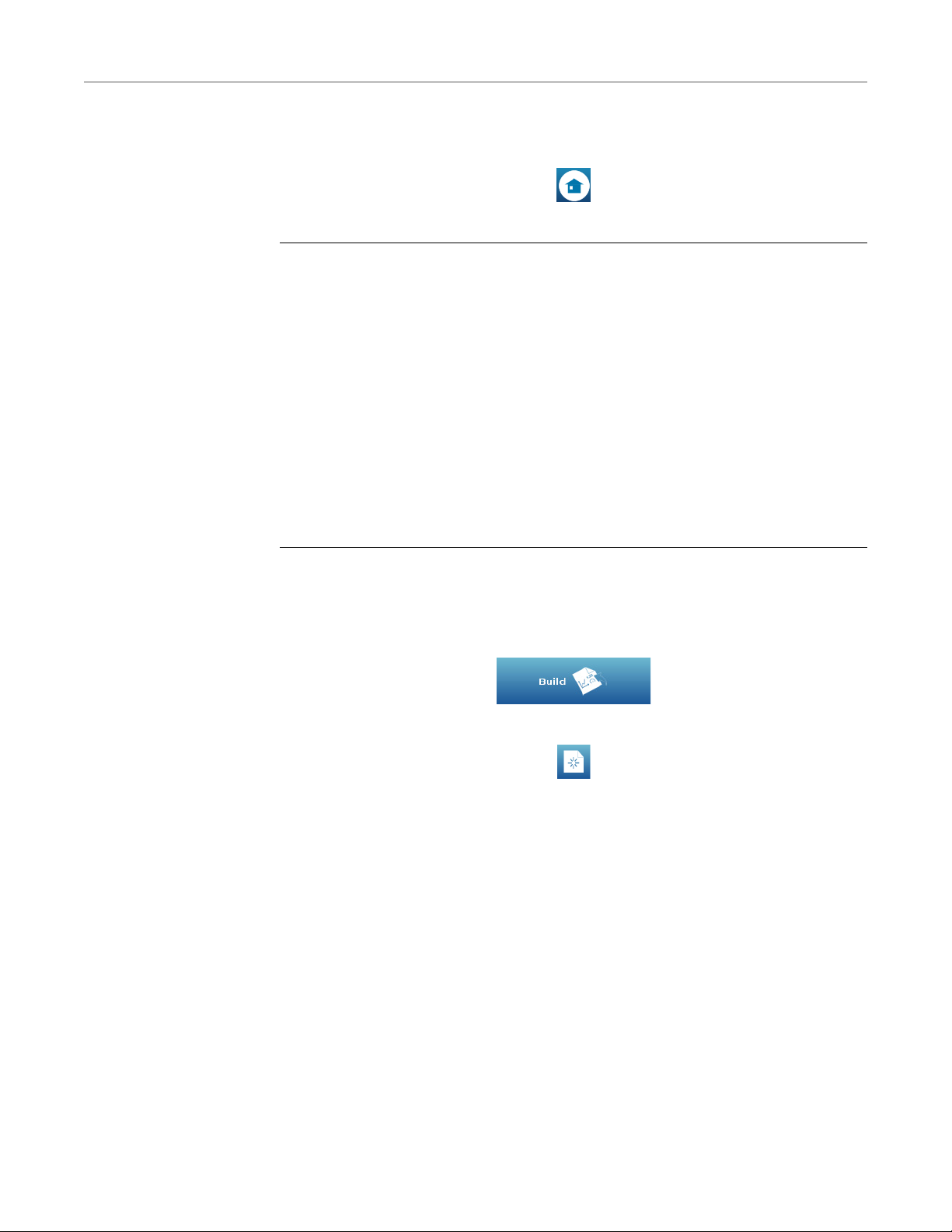
2
B
UILDING A PAGE
Building a page
2. If the Home screen is not visible, select the Home button to return to
the Home screen.
A list of the spectrometer’s measurements appears on the Home screen.
You can view spectrometer data as a function of wavelength (spectral scope
mode) or as a function of time (time acquisition mode). The two following
topics give instructions for building simple SPARKlab pages in both of these
modes.
Building a Spectral Scope Page
1. Select the Build button (if you are viewing the Home screen) or select
the New Page button (if you are viewing and existing SPARKlab page)
to open the Page-build screen.
2. In the Page-build screen, select one of the following measurements:
• Intensity
• Minus Dark
• Absorbance
•Transmission
• Rel. Irradiance
See “About the measurements” below for information about each
measurement.
The selected measurement is highlighted in orange.
Build button
New Page button
3. In addition to the measurement that you selected in the last step, select
the Wavelength measurement.
There should now be two measurements selected.
Page 5

4. Select the Graph button.
The preview section should now indicate a single graph.
5. Select OK.
A new SPARKlab page appears displaying a graph. The first measurement you
selected will be plotted on the y-axis, and Wavelength will be plotted on the xaxis. Colors corresponding to the visible spectrum appear on the background of
the graph.
Building a time acquisition page
1. Select the Build button (if you are viewing the Home screen) or select
the New Page button (if you are viewing and existing SPARKlab page)
to open the Page-build screen.
UILDING A PAGE
B
3
Build button
New Page button
2. In the Page-build screen, select one of the following measurements:
• Intensity
• Minus Dark
• Absorbance
•Transmission
• Rel. Irradiance
See “About the measurements” below for information about each
measurement.
The selected measurement is highlighted in orange.
3. Select the Graph button.
The preview section should now indicate a single graph.
4. Select OK.
A new page appears with a graph. The measurement you selected will be plotted
on the y-axis, and Time will be plotted on the x-axis.
Page 6

4
E
DITING THE SPECTROMETER PROPERTIES
Editing the spectrometer properties
Follow the steps below to change any spectrometer property as needed for your
application. You may be able to skip some of the steps below. Refer to “About
the spectrometer properties” and “About the measurements” below to
determine which properties you may need to change and for information about
how each property affects the measurements.
1. Open the Spectrometer Properties screen:
a. From any SPARKlab page, select the Experiment Tools button.
b. Select CONFIGURE SENSORS.
c. Select Edit Spectrometer Properties.
2. To set the integration time, select the box next to Integration Time
and enter a time value (in ms).
3. Select the arrow next to Time Acquisition to expand the section.
4. To set the wavelength (for time acquisition mode), select the
Wavelength box and enter a value in nm.
5. To set the bandwidth (for time acquisition mode), select the
Bandwidth box and enter a whole-number equal to 0 or greater.
6. To set the average property, select the Average box and enter a whole
number from 1 to 10.
7. To set the boxcar property, select Boxcar and enter a whole number
equal to 0 or greater.
8. Select the arrow next to Reference Lines to expand the section.
9. To save a reference scan, with “reference light” entering the
spectrometer (see “About the spectrometer properties” below), select
Save Ref.
10. To save a dark scan, block the aperture of the sensor or turn of the light
source and select Save Dark.
11. To clear any previously saved reference scan and dark scan, select Clear
Scans.
12. Select the arrow next to Lamp Control to expand the section.
13. To control a light source connected to your spectrometer, select the On
or Off buttons next to Lamp.
14. To set electric dark correction, select the On or Off buttons next to Elec.
Dark Correction.
15. If you used a light source with a known color temperature for the
reference scan, select the box next to Color Temperature and enter
the value in kelvins.
Page 7

16. After you have finished editing the spectrometer properties, return to
your SPARKlab:
a. Select OK to close the Spectrometer Properties screen.
b. Select Done to close the Sensor Configuration screen.
c. Select OK to close the Experiment Tools screen.
Setting the Sampling Rate
1. From any SPARKlab page, select the Sampling Options button to open
the Sampling Options screen.
2. Select the box next to Sample Rate: and select the desired sample rate.
ETTING THE SAMPLING RATE
S
5
3. Select OK to return to the SPARKlab.
Collecting Data
1. Select the Start button to start recording data.
2. Select the Stop button to stop recording data.
About the spectrometer properties
Use this information to help determine which properties you need to set for
your application, and what value to select for each property.
See “Editing the spectrometer properties” above for instructions on setting the
properties.
Page 8

6
A
BOUT THE SPECTROMETER PROPERTIES
Integration Time
Wavelength
Bandwidth
Integration time is analogous to the shutter speed of a camera. With a higher the
integration time, the spectrometer is more sensitive to lower light levels. For
typical applications, adjust the integration time so that the greatest light
intensity that you anticipate registers as an Intensity measurement of about
85%.
This property determines the wavelength (in nm) that will be measured in time
acquisition mode. For instance, if you wanted to measure the absorbance of
yellow light, you would set the wavelength to about 575 nm.
Average
Boxcar
Bandwidth specifies the range of wavelength that will be measured in time
acquisition mode. The Bandwidth value is equal to the number of pixels on
either side of the pixel specified by the Wavelength parameter. Therefore, the
total number of pixels that will contribute to a measurement equals
"Bandwidth" × 2 + 1.
This property specifies the number of discrete acquisitions that SPARK collects
and averages before displaying and recording a spectrum or data point. A higher
the value results in a better the signal-to-noise ratio. The signal-to-noise ratio
will improve by the square root of the number of scans averaged.
This parameter sets the boxcar smoothing width. Boxcar smoothing averages
groups of adjacent pixels. For example, if the value is 5, SPARK averages each
pixel with 5 pixels to its left and 5 pixels to its right (a total of 11 pixels). The
greater this value, the smoother the data and the higher the signal-to-noise ratio;
however, high values also cause a loss of spectral resolution. The signal-to-noise
ratio will improve by the square root of the number of pixels averaged.
Save Reference
Selecting this property causes SPARK to save a reference spectrum, which it will
use in the calculation of the Absorbance, Transmission, and Relative Irradiance
measurements.
Page 9

Save Dark
BOUT THE SPECTROMETER PROPERTIES
A
Before saving the reference scan, set the Integration Time, Average, and Boxcar
values.
Save the reference scan with “reference light” entering the spectrometer. Your
“reference light” may be one of the follow (depending on what type of
measurement you plan to make):
Light transmitted through a cuvette containing a 0% solution (for measuring
absorbance and transmission of light through a solution).
A lamp with a known color temperature (for measuring the relative irradiance
of light sources).
Selecting this property causes SPARK to save a dark spectrum, which is used in
the calculation of the Minus Dark, Absorbance, Transmission, and Relative
Irradiance measurements.
7
Clear Scans
Lamp
Elec. Dark Correction
Before saving the dark scan, set the Integration Time, Average, and Boxcar
values.
Save the dark scan with the aperture blocked or the light source turned off (so
that no light enters the spectrometer).
Selecting this property deletes any reference scan or dark scan that was
previously saved.
This property had two values, on and off, which control a lamp connected to the
spectrometer.
This property enables or disables the correction of the spectral data for the
electrical dark signal. The effect is to shift the entire spectrum vertically so that
it reads close to zero counts in the absence of light.
Color Temperature
The value of this property is the known color temperature (in kelvins) of the
lamp that you are using for the reference scan. You only need to enter this value
if you are going to use the Relative Irradiance measurement.
Page 10

8
A
log
10
SD–
RD–
-------------------
–=
%T
log
10
SD–
R
D–
-------------------
– 100%=
A
BOUT THE MEASUREMENTS
About the measurements
Intensity
This is the straight measurement made by the spectrometer as a percentage of
the maximum possible measurement. You can use this measurement with first
recording a reference scan or dark scan.
Minus Dark
SPARK calculates Minus Dark by subtracting the dark scan from the Intensity
measurement.
You must save a dark scan before using this measurement (see “Editing the
spectrometer properties” above).
Absorbance
SPARK uses this equation to evaluate each pixel on the detector and produce the
absorbance spectrum:
Where:
Sλ = Sample intensity at wavelength λ
Dλ = Dark intensity at wavelength λ
= Reference intensity at wavelength λ
R
λ
Absorbance is not a valid quantity if either (Sλ - Dλ) or (Rλ - Dλ) is less than or
equal to zero. This condition may occur if the test solution or the reference
solution is very dark.
You must save a dark scan and a reference scan (typically with a cuvette
containing a 0% solution) before using this measurement (see “Editing the
spectrometer properties” above).
Transmission
SPARK calculates the transmission of a solution using this equation:
You must save a dark scan and a reference scan (with a cuvette containing a 0%
solution) before using this measurement (see “Editing the spectrometer
properties” above).
Page 11

Rel. Irradiance
I
B
SD–
R
D–
-------------------
=
BOUT THE MEASUREMENTS
A
Relative irradiance is a comparison of the fraction of energy a light source emits
and the energy the spectrometer collects from a reference lamp with a
blackbody energy distribution (normalized to 1 at the energy maximum).
To measure the relative irradiance of a sample, you must save the reference scan
using a lamp of known color temperature and enter the color temperature in the
Spectrometer Properties screen (see “Editing the spectrometer properties”
above).
SPARK calculates relative irradiance with this equation:
Where:
Bλ = Relative energy of the reference (calculated from the color temperature) at
wavelength λ
9
Sλ = Sample intensity at wavelength λ
Dλ = Dark intensity at wavelength λ
Rλ = Reference intensity at wavelength λ
Page 12

10
A
BOUT THE MEASUREMENTS
