Page 1
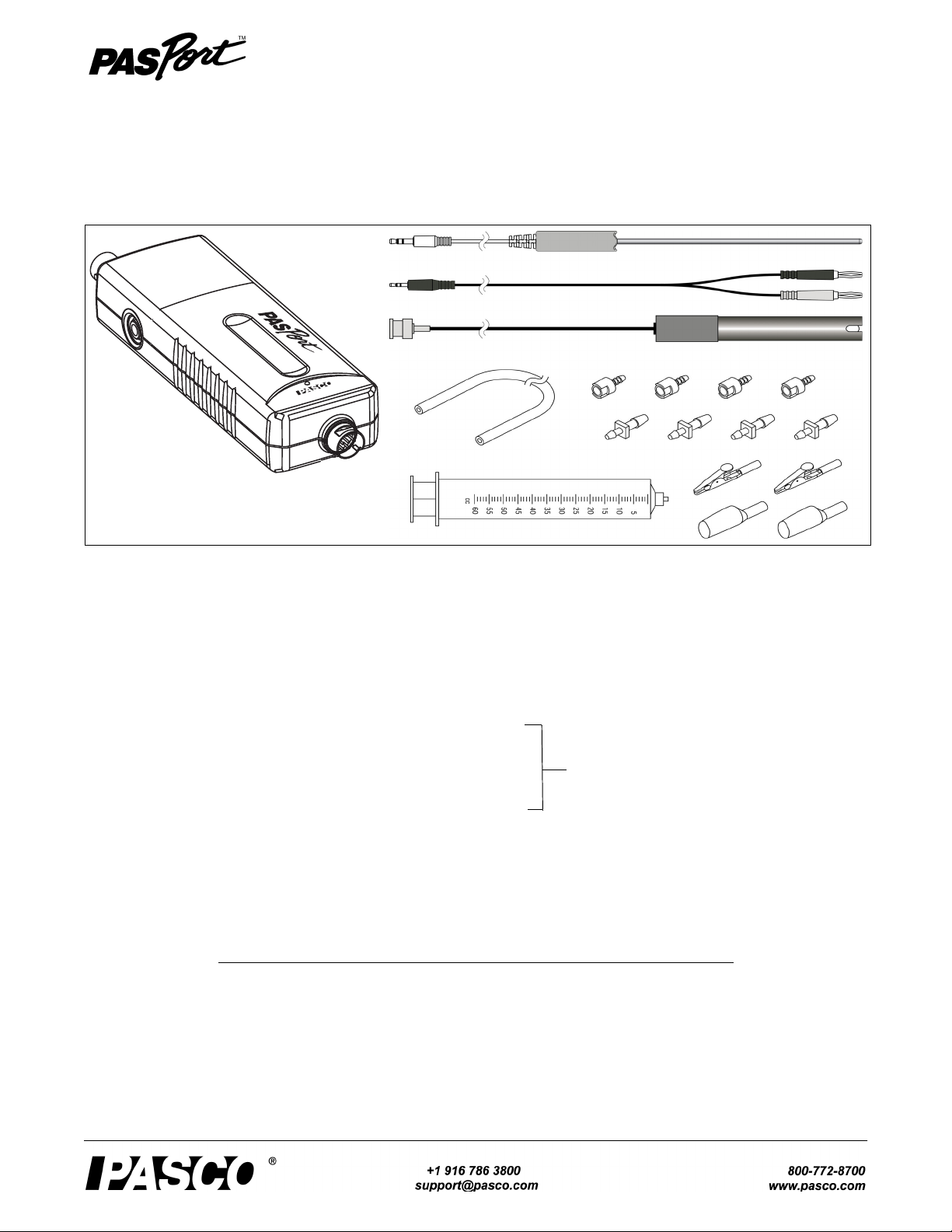
Instruction Manual
CHEMISTRY
PS-2170
ä
SENSO
R
PRESSURE
pH/ISE/ORP
VOLTAG E
TEMPERATURE
1
2
3
4
5
6
7
8
9
012-09523B
Chemistry MultiMeasure Sensor
PS-2170
Included Equipment Model Number
1. Chemistry MultiMeasure Sensor PS-2170
2. Stainless Steel Temperature Probe PS-2153
3. Voltage Probe PS-2165
4. pH Electrode PS-2573
5. Polyurethane Tubing (60 cm, 0.125 inch ID)
6. Quick-release Connectors (qty. 4) Hose and Coupling Kit
7. Tubing Connectors (qty. 4)
8. Syringe (60 cc)
9. Alligator Clip with Insulator (qty. 2 each)
Polyurethane Tubing, (blue, 15 cm, 0.25 inch OD) not shown
Required Equipment Note
PASPORT Interface and
Data Acquisition Software
See PASCO catalog or
www.pasco.com
Page 2
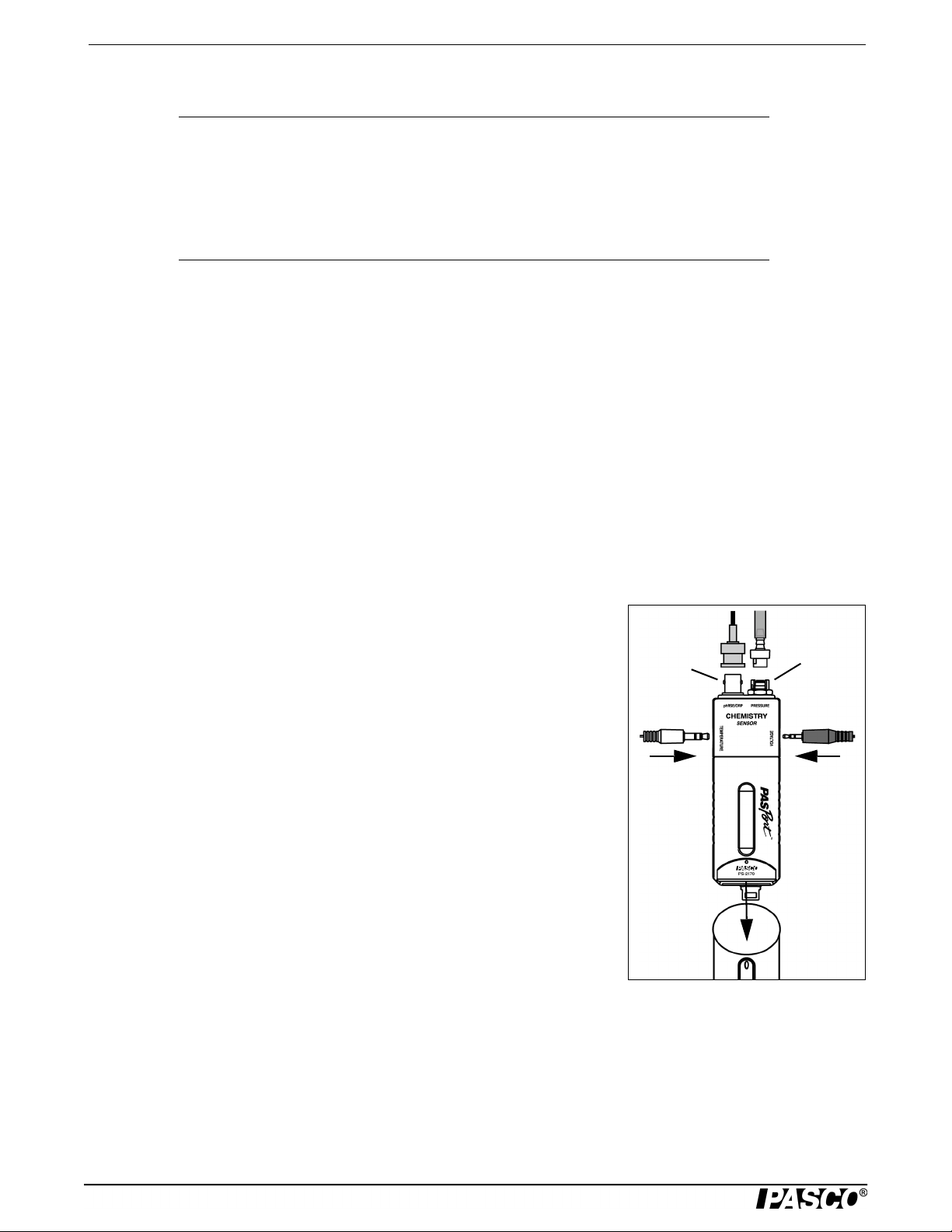
Chemistry MultiMeasure Sensor Introduction
Pressure
Por t
BNC
Por t
Voltage
Temperature
PASPORT
Interface
Optional Equipment Note
Fast-response Temperature Probe PS-2135 (3-pack)
Skin/surface Temperature Probe PS-2131
Various Ion-selective Electrodes (ISE) See PASCO catalog or
www.pasco.com
Oxidation Reduction Potential (ORP) Electrode CI-6716
Introduction
The PS-2170 Chemistry MultiMeasure Sensor combines four sensors in a single unit:
• Temperature • Absolute gas pressure (built-in)
• pH, ORP, and ion-selective electrode voltage • Voltage
The sensor includes a temperature probe, a voltage probe, and a pH electrode. The pressure sensing element does not use an
external probe. The sensor comes with alligator clips and insulators, a syringe, blue polyurethane tubing, and a Hose and Coupling Kit.
When connected to a PASPORT interface, the multi-sensor collects data at up to 100 samples per second from each component
sensor. You can use just one component sensor at a time or any combination simultaneously. If you have a PASPORT interface
that supports multiple sensors, or if you have more than one interface connected to your computer, you can use the Chemistry
MultiMeasure Sensor in combination with other PASPORT sensors.
Sensor, Interface, and Software Setup
Connect the multi-sensor to your PASPORT interface as pictured (right). Connect any
or all of the included probes to the multi-sensor. (You can leave any of the probes disconnected if you do not plan to use it.) If you will be using a pH Electrode (included)
or an ion-selective electrode or oxygen reduction potential electrode, connect it to the
pH/ISE/ORP port (BNC port). Align the grooves of the BNC connector on the probe
with the pins on the BNC port. Push the connector onto the port and turn the connector
clockwise until it locks in place. If you plan to measure pressure in an apparatus or the
included syringe, connect it to the sensor’s pressure port using the included clear tubing and a quick-release connector.
For detailed information about each of the multi-sensor sensor’s component sensors
see pages 4–6.
Follow the instructions in the Computer Setup section to set up the sensor with a
PASPORT-compatible interface connected to a computer using PASCO Capstone or
SPARKvue HD software.
Follow the instructions in the Wireless Setup section to set up the sensor with a mobile
device such as a tablet or smart phone using a wireless interface such as the AirLink2
or SPARKlink and the SPARKvue HD software
Follow the instructions in the Hand-Held Setup section to set up the sensor with a SPARK Science Learning System (SPARK
SLS) or the Xplorer GLX hand-held data-logger.
2
012-09523B
Page 3
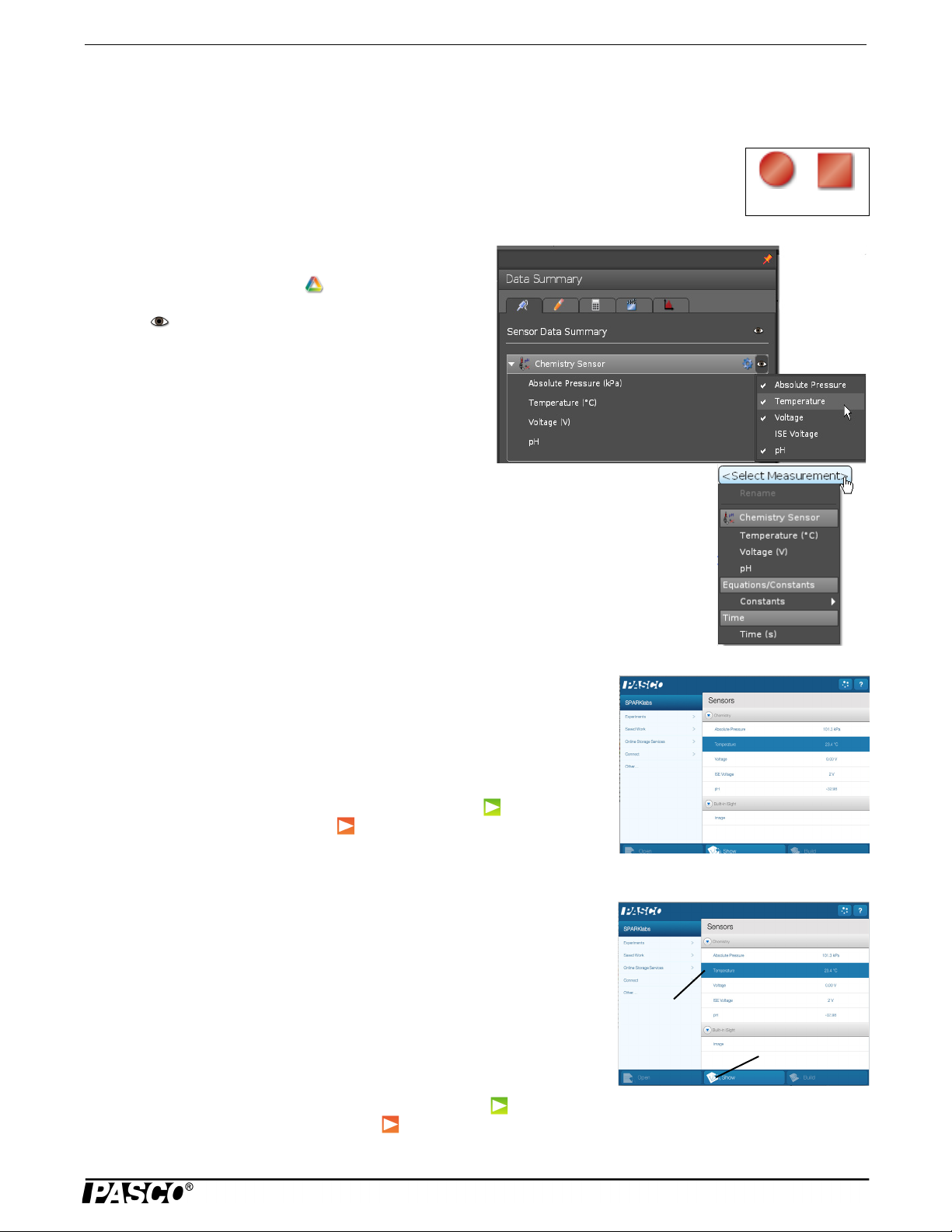
Model No. PS-2170 Sensor, Interface, and Software Setup
Record Stop
Touch
here.
Then touch
here.
Computer Setup
Using PASCO Capstone
• Connect a PASPORT-compatible interface to the computer and start the PASCO Capstone software.
(Refer to the documentation that came with your PASPORT interface for instructions on connecting
it to your computer.) In Capstone, click the Record button to begin data collection; click the Stop
button to stop data collection.
• Note that the sensor may collect data for probes that are not
connected. To hide measurements that you do not need,
click the Data Summary icon ( ) in the Tools palette to
open the Sensor Data Summary panel. Click the Visibility
icon ( ) to view the menu of parameters. Check or
un-check the measurements as needed. Click the Data Summary icon again to close the panel.
• In the Workbook page, click one of the configured display
combinations, or drag icons from the Displays palette into the Workbook page. In a display,
click the “<Select Measurement>” menu to view the sensor parameter choices. Click a parameter in the menu to set the measurement for that display.
Using SPARKvue HD
• Connect a PASPORT-compatible interface to the computer and start the
SPARKvue HD software. (Refer to the documentation that came with your
PASPORT interface for instructions on connecting it to your computer.) In
SPARKvue HD, the opening screen shows the list of measurements for the sensor. For example, click “Temperature” and then click “Show” to open a Graph
display screen.
• In the Graph display screen, click the green Record button ( ) to begin recording data. Click the red Stop button ( ) to stop recording data.
Wireless Setup
Using SPARKvue HD
• Use the SPARKvue HD software to pair a mobile device such as a tablet or
smart phone to a PASCO wireless interface such as the AirLink2 or SPARKlink
Air. (Refer to the documentation that came with your PASCO wireless interface
for instructions on connecting it to your mobile device.)
• Connect the sensor to the wireless interface. In SPARKvue HD, the opening
screen shows the list of measurements for the sensor. For example, touch
“Temperature” and then touch “Show” to open a Graph display screen.
• In the Graph display screen, touch the green Record button ( ) to begin
recording data. Touch the red Stop button ( ) to stop recording data.
012-09523B
3
Page 4
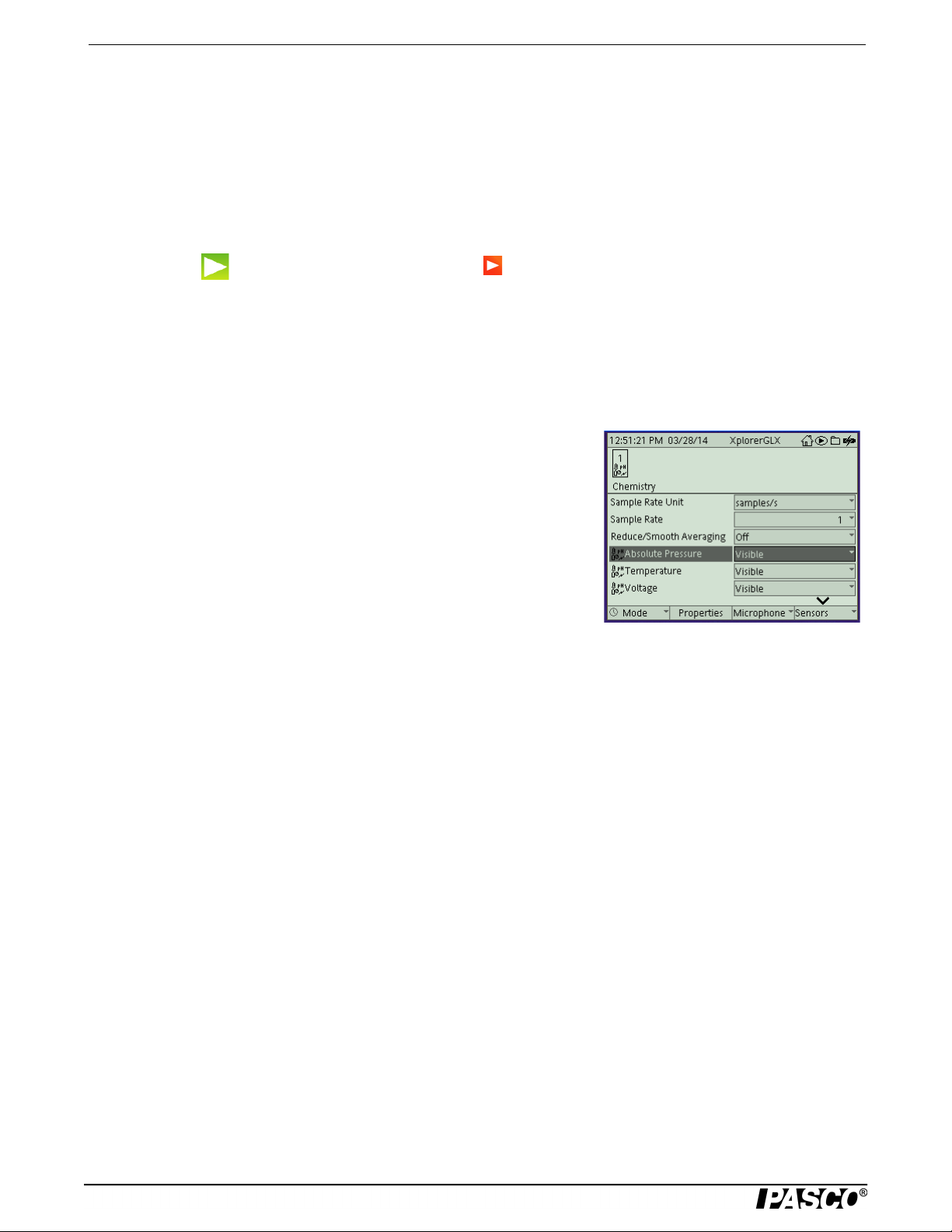
Chemistry MultiMeasure Sensor Temperature
Hand-held Setup
Using the SPARK SLS
• Connect the sensor to a port on the SPARK SLS and turn on the interface. The sensor parameter screen opens and shows
the list of measurements for the sensor.
• In the sensor parameter screen, touch or click the measurement, and then touch ‘Show’ to open a graph display of the
measurement.
• Touch “Start”( ) to begin recording data. Touch “Stop” ( ) to stop recording data.
Using the Xplorer GLX
• Turn on the interface and connect the sensor to a port on the top. A Digits display of Absolute Pressure (kPa) and Voltage
(V) opens automatically and shows the data being monitored.
• Press the Start/Stop key (s) to begin recording data. Press the same key again to stop recording.
• Note that the sensor may collect data for probes that are not connected. Hide
or ignore these measurements. To hide measurements that you do not need,
open the Sensors screen (from the Home screen, press (I). In the Sensors
screen, use the up or down cursor keys to highlight a measurement. Press
“Check” (c) to change the visibility of that measurement. (You can also
change the sampling rate and open the calibration dialog box from the Sensors screen.)
Calibration Information
See the Appendices for detailed information about calibrating the sensor.
Temperature
Use this component of the multi-sensor to measure the temperature of a fluid or object. The measurement can be displayed in
units of °C, °F, or K. You can use the included stainless steel probe or a different probe, such as the Fast-response Temperature
Probe (PS-2135) or Skin/Surface Temperature Probe (PS-2131). PASCO apparatus containing an embedded 10 k thermistor
can also be connected to the multi-sensor. The multi-sensor automatically detects the presence of a temperature probe, and it
will only collect temperature data if a probe is connected.
Measuring Temperature
To measure temperature, connect the probe and start data collection. Immerse the tip of the probe in a fluid or place it in contact with an object. The stainless steel probe can be used in both dry conditions and in liquids, such as water and other mild
chemicals and solutions*. The included blue polyurethane tubing allows the stainless steel probe to fit inside a standard 0.25”
diameter stopper hole.
Tip: For better chemical resistance, use a Teflon® cover (CI-6549).
Temperature Calibration
The temperature measurement can be calibrated; however, for most applications calibration is not necessary. Use a two-point
calibration with two standards of known temperature. For instructions on calibrating the sensor, see the Appendices.
pH/ISE/ORP
The pH/ISE/ORP input of the multi-sensor is a specialized voltage sensor. Its BNC connector accepts the included pH electrode, as well as ion selective electrodes (ISE) and oxygen reduction potential (ORP) electrodes. The sensor measures the voltage produced by any of these electrodes. When used with a pH electrode, the sensor also computes the pH based on the
measured voltage.
4
012-09523B
Page 5

Model No. PS-2170 pH/ISE/ORP
Connect the pH electrode (or other electrode) to the pH/ISE/ORP port and start data collection. On your computer or interface,
display the ISE Voltage measurement (this measurement is valid for pH and ORP electrodes as well as ISE) or the pH mea-
surement for the calculated pH (assuming that the pH electrode is connected).
Measuring pH
The pH electrode produces a voltage proportional to the pH of the solution that it is immersed in. This voltage is measured by
the multi-sensor, which computes pH.
Unscrew and remove the storage bottle from the electrode (be careful not to spill the storage solution). Push the O-ring and
bottle cap up the electrode handle. Rinse the electrode tip with distilled water. If you see bubbles in the electrode bulb, gently
shake the electrode downward (similar to shaking down a thermometer). Start data collection. Place the tip of the electrode in
the solution to be measured and wait for the reading on your computer or interface to stabilize. Rinse the electrode with distilled water before measuring another solution.
pH Calibration
The pH measurement can be calibrated; however, for most applications calibration is not necessary. Perform a two-point calibration with two buffer solutions of known pH. For instructions on calibrating in the sensor for pH, see the Appendices.
pH Electrode Maintenance and Storage
Cleaning
If the pH electrode becomes contaminated, use one of these methods to clean and restore it. After any of these procedures,
rinse the electrode with deionized water and soak the electrode in the electrode storage solution for 1 hour.
• General Cleaning: Soak the electrode in 0.1 molar hydrochloric acid (HCl) or 0.1 molar nitric acid (HNO
utes.
• Bacterial Growth: Soak the electrode in a 1:10 dilution of household laundry bleach for 15 minutes.
• Protein Deposits: Soak the electrode in a solution of 1% pepsin in 0.1 molar HCl for 15 minutes.
• Inorganic Deposits: Soak the electrode in 0.1 molar tetra sodium EDTA (ethylenediaminetetra-acetic acid) solution for
15 minutes.
• Oil and Grease Film: Wash the electrode carefully in a mild detergent or a solvent known to be effective for the particular film.
• Unknown Contamination: Soak the electrode alternately in 1 molar sodium hydroxide (NaOH) and 1 molar HCl. Leave
it in each solution for one minute. Rinse completely between soakings. End with HCl. (The NaOH etches the glass and the
HCl reestablishes hydrogen ions on the surface.)
If these steps fail to improve the response of the electrode, replace it with a PS-2573 pH Electrode (or equivalent).
Storage
) for 30 min-
3
Store the pH electrode in the included electrode storage bottle with one of the following solutions. (Never store the electrode in
distilled water.)
• Short-term (up to one week): pH 4 buffer solution or tap water.
• Long-term (over one week): pH 4 buffer solution with 1 g per 100 mL of potassium chloride (KCl) added.
012-09523B
5
Page 6

Chemistry MultiMeasure Sensor Pressure
Pressure
Por t
Quick-release
Connector
Tubing
Pressure
This component of the multi-sensor measures absolute gas pressure from 0 kPa to
700 kPa. The measurement can be displayed in units of kPa, N/m
2
, pounds per
square inch (p.s.i.), atmospheres (atm), or torr.
With nothing connected to the pressure port, the sensor measures atmospheric pressure (about 101 kPa).
To measure the pressure in an apparatus or the included syringe, connect it to the
sensor using the included tubing and connectors. Insert the barbed end of a
quick-release connector into a piece of tubing. Push the quick-release connector
onto the sensor’s pressure port and twist it clockwise to secure it. If your apparatus
has a barbed or tapered connector (such as the included syringe), plug it directly into
the other end of the tubing. If the apparatus has a quick-release pressure port, use
another quick-release connector on the other end of the tubing. Use one of the
included tubing connectors to connect the tubing to larger-diameter tubing or to a rubber stopper with a hole.
Note: Do not allow liquid to enter the pressure port.
Volta g e
Use the voltage component of the multi-sensor to measure electric potential difference between the terminals of a battery or
power supply, or two points on a circuit. The voltage probe has two connectors: red and black, and two alligator clips with
insulators. The sensor measures the voltage of the red connector in reference to the black connector. Its range is 10 V.
Specifications
General
Component Sensors Temperature, pH/ISE/ORP probe voltage, Absolute Pressure, Voltage
Max. Sampling Rate 100 samples per second (for each component sensor)
Default Sampling Rate 10 samples per second
Temperature
Range 35 °C to 135 °C
Accuracy 0.5 °C
Resolution 0.01 °C or better
Sensing Element 10 k thermistor located in probe tip
pH/ISE/ORP probe voltage
Electrode Connector standard BNC
Voltag e R a n g e 2000 mV to 2000 mV
Voltage Resolution 0.1 mV
pH Range 0 to 14
pH Resolution 0.001
Range 0 kPa to 700 kPa
Accuracy 2 kPa
Resolution 0.1 kPa
Repeatability 1 kPa
6
Absolute Pressure
012-09523B
Page 7
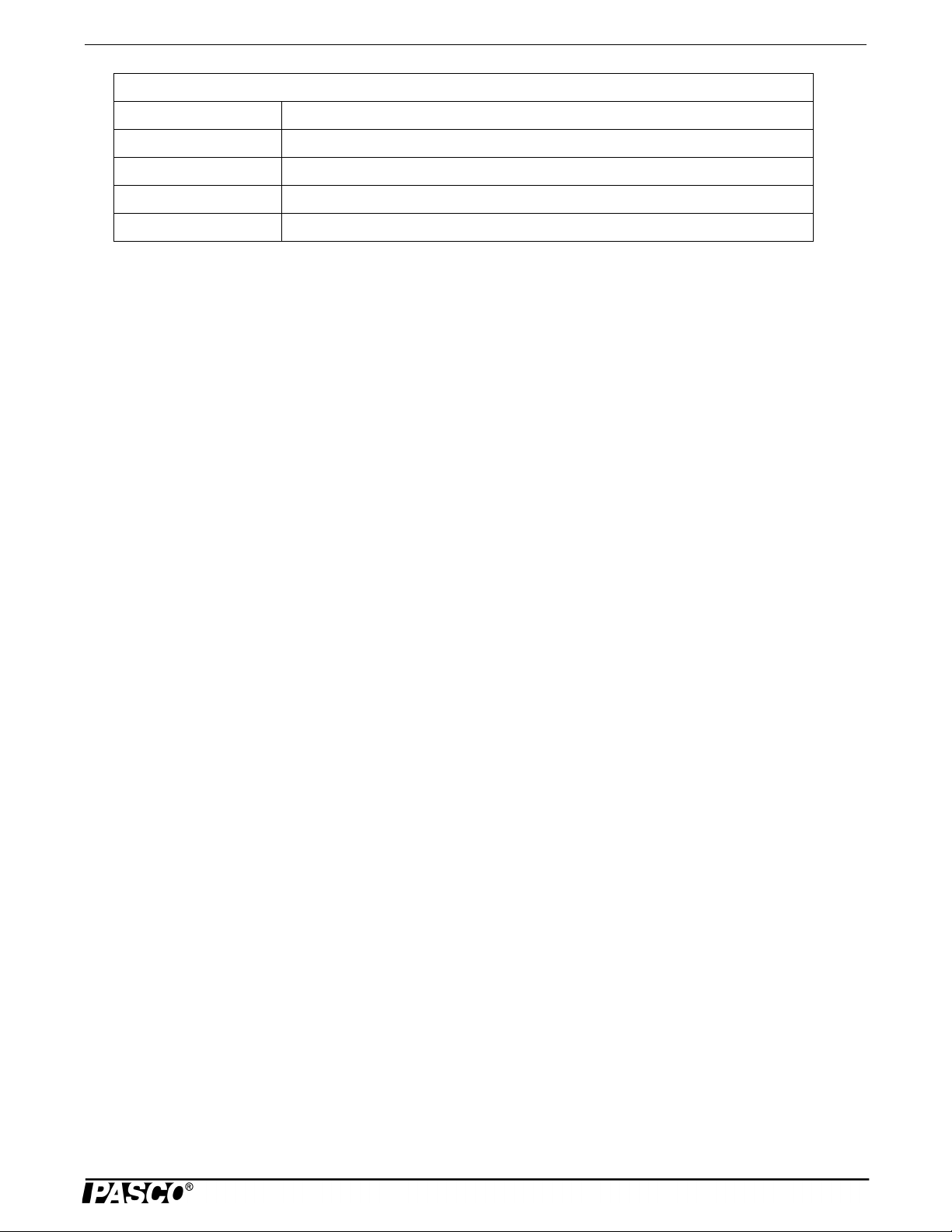
Model No. PS-2170 Specifications
Voltag e
Range 10 V to 10 V
Accuracy 0.1 V
Resolution 0.04 mV
Voltage Protection up to 240 V
Input Resistance 2 M
012-09523B
7
Page 8
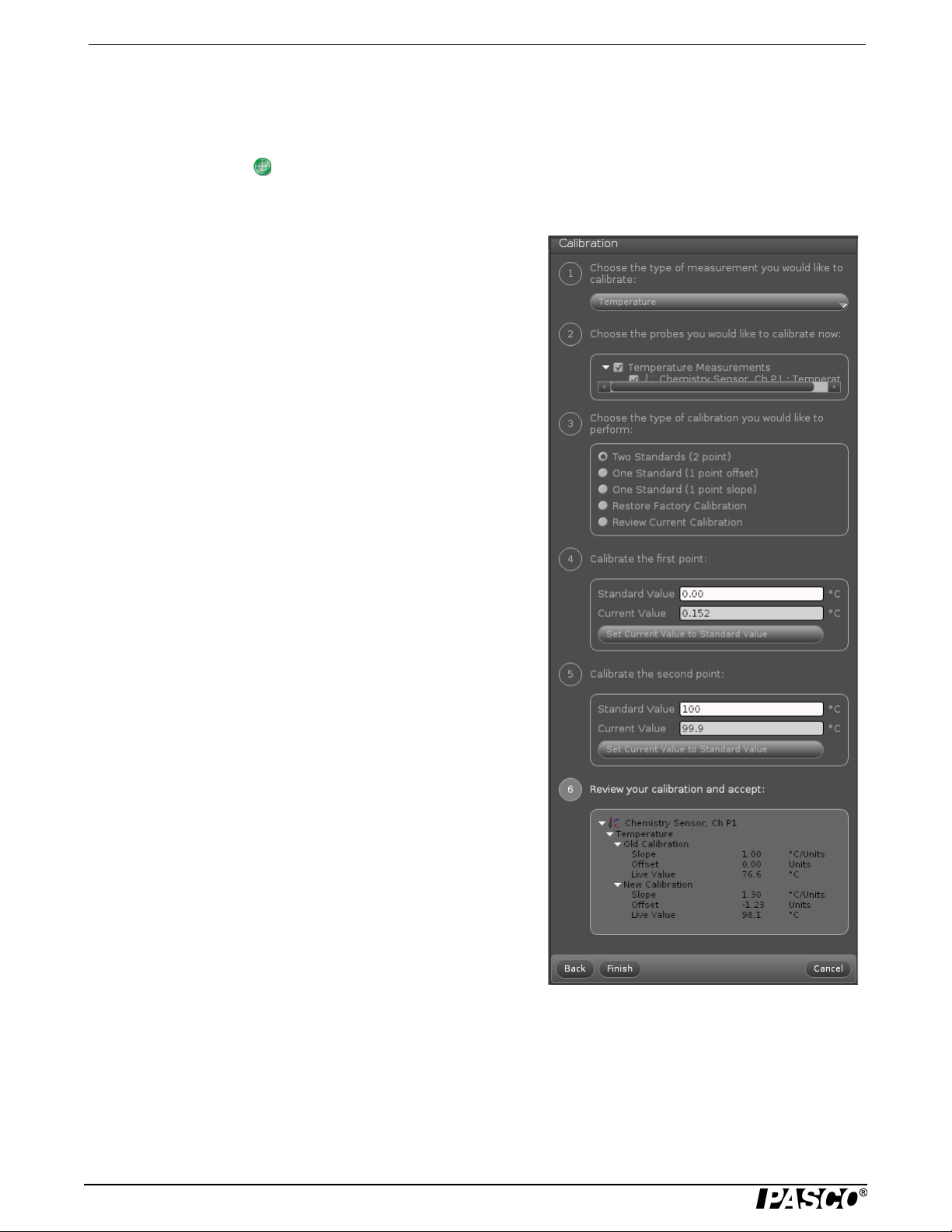
Chemistry MultiMeasure Sensor Specifications
Appendix A: PASCO Capstone Calibration
In PASCO Capstone, click the Hardware Setup icon in the tools palette to open the Hardware Setup panel. Confirm that the
icon of the sensor appears with the icon of the interface being used. Click the Hardware Setup icon again to close the panel.
Click the Calibration icon ( ) in the Tools palette to open the Calibration panel. For a two-point calibration, you will need
two “known standards,” such as two buffer solutions of known pH or two liquids of known temperature, such as ice water and
hot water. For temperature calibration, a standard thermometer will also be needed.
1. The first step in the Calibration panel is to choose the type of measurement you would like to calibrate. The default for the Chemistry
sensor is “Temperature”. The other choice on the menu is “pH”.
Click “Next”.
2. In the second step, the temperature probe is automatically selected (if
the default measurement is kept). Move to the third step.
3. The third step in the panel is to choose the type of calibration. “Two
Standards (2 point)” is the default. Click “Next”.
4. The fourth step in the panel is to calibrate the first point. The “Standard Value” shows 0.00 °C. (This Standard Value can be changed if
necessary. Highlight the “Standard Value” and enter a new value if
needed). For this example, put the temperature probe into a “known
standard” of ice water. Click “Set Current Value to Standard Value”
and then click “Next”.
5. The fifth step in the panel is to calibrate the second point. The “Standard Value” shows 100 °C. For this example, put the temperature
probe into a “known standard” of hot water along with the thermometer. Highlight the “Standard Value” and enter the temperature from
the thermometer. Click “Set Current Value to Standard Value” and
then click “Next”.
6. The sixth step in the panel is to review and accept the calibration
information. Click “Back” to return to a previous step. Otherwise,
click “Finish”. The first step in the panel appears again. Follow the
same procedure to calibrate for another type of measurement.
7. Click the Calibration icon in the Tools palette to close the Calibration
panel.
8
012-09523B
Page 9

Model No. PS-2170 Specifications
Touch
here.
Next, touch
here.
Appendix B: SPARKvue HD Calibration
You can use the SPARKvue HD software if you are using the
Chemistry MultiMeasure Sensor with a PASPORT-compatible
interface connected to a computer, or with a mobile device paired
with a PASCO wireless interface, such as the AirLink2 or
SPARKlink Air.
If the sensor is connected to a PASPORT-compatible interface,
start the SPARKvue software on the computer. If the sensor is connected to a SPARK SLS interface, start the interface.
For a two-point calibration of the Temperature probe, you will
need two “known standards,” such as two liquids of known temperature, such as ice water and hot water. A standard thermometer
will also be needed.
After startup, the screen will show the list of measurements for the
Chemistry Sensor.
1. Touch “Temperature” and then touch “Show”.
• The screen will show a Graph display of temperature and
time.
2. Touch the “Experiment Tools” icon ( ) in the Graph display
screen to open the Experiment Tools menu. In the Experiment
Tools menu, touch “Calibrate Sensor”.
• The screen will show “Calibrate Sensor: Select Measurement”. The Sensor (Chemistry), Measurement (Temperature
(°C)), and Calibration Type (2 point) are already selected.
3. Click “Next” to open the “Calibrate Sensor: Enter Values”
screen.
4. The Calibration Point 1 “Standard Value” shows 0.0000 °C.
(This Standard Value can be changed if necessary. Highlight
the “Standard Value” and enter a new value if needed). For
this example, put the temperature probe into a “known standard” of ice water. Wait a few moments. Click “Read From
Sensor”.
5. The Calibration Point 2 “Standard Value” shows 100.0000 °C.
For this example, put the temperature probe into a “known
standard” of hot water along with the thermometer. Wait a few
moments and read the temperature on the thermometer. Highlight the “Standard Value” and enter the temperature from the
thermometer. Next, click “Read From Sensor” and then click
“OK”.
• The screen of the Graph display returns.
• Follow the same procedure to calibrate pH. Use two buffer
solutions of known pH value, such as pH 4 and pH 7.
012-09523B
9
Page 10

Chemistry MultiMeasure Sensor Specifications
Touch here.
Next, touch
here.
Touch here.
Touch here.
Appendix C: SPARK SLS Calibration
For a two-point calibration of the pH Probe, you will need two “known standards,” such as two buffer solutions of pH 4 and pH 7. If the sensor is connected to a SPARK SLS interface used as a standalone data-logger, start the
interface.
After startup, the SPARK SLS screen will show the list of measurements for
the Chemistry Sensor.
1. For this example, touch “pH” and then touch “Show”.
• The screen will show a Graph display of ‘pH” and Time.
2. Touch “Experiment Tools” ( ) to open the Experiment Tools screen.
3. In the Experiment Tools screen, touch “Calibrate Sensor” to open the Cali-
brate Sensor screen. The screen shows the Sensor (Chemistry), the Measurement (the default is “Temperature”), and the Calibration Type (2 point
(Adjust Slope and Offset)). Touch “Temperature” and then touch “pH” from
the menu to change the Measurement. Touch “Next
to open the “Calibrate Sensor: Enter Values” screen.
4. For Calibration Point 1, place the sensor’s probe into the first “known standard”, such as the pH 4 buffer solution. Wait a few moments and then touch
“Read From Sensor”. Carefully rinse the probe in distilled water.
5. For Calibration Point 2, touch the down arrow () to scroll down to the bottom
of the screen. Place the probe’s sensor into the second “known standard”,
such as the pH 7 buffer solution. Wait a few moments and then touch “Read
From Sensor”. Rinse the probe in distilled water.
6. Click “OK” until the screen of the Graph display returns.
Appendix D: Xplorer GLX Calibration
For a two-point calibration of the pH Probe, you will need two “known standards,” such as two buffer solutions of pH 4 and pH 7.
If you are using the Chemistry Sensor with the Xplorer GLX in standalone
mode, connect the sensor to one of the ports on the top of the Xplorer GLX and
turn the interface on.
• Optional: Go to the Home Screen (h), Press F4 (I) to go to the Sensors
screen. Use the down arrow (d) and the “Check” button (c) to change the
visibility of the measurements as needed.
1. Press F4 (I) again to open the Sensors menu. Use the down arrow (d) to
select “Calibrate” and press “Check” (c).
2. The Calibrate Sensors screen shows the sensor (Chemistry) and the default
Measurement (Temperature (°C)). Use the down arrow ()d to select “Temperature”. Press “Check” (c) to change the measurement to “pH”. The Calibration Type should be “2 Point”. (If not, use the down arrow to highlight
“Calibration Type” and press “Check” (c) to select “2 Point” from the
menu.)
10
012-09523B
Page 11

Model No. PS-2170 Specifications
3. Use the down arrow (d) to highlight “Pt 1 (mV)”. (NOTE: If you need to
change the Standard Value, highlight Pt 1 (pH), press “Check”, and use the keypad to enter the correct Standard Value.)
4. Put the Chemistry Sensor’s pH Probe into the first “known standard” (pH 4 buf-
fer solution). Wait a few moments and then press F3 (H) to “Read Pt 1”.
5. Use the down arrow to scroll down to the second calibration point, Highlight
“Pt 2 (mV)”. Put the Chemistry Sensor’s pH Probe into the second “known
standard” (pH 7 buffer solution). Wait a few moments and then press F4 (H)
to “Read Pt 2”.
6. Press F1 (F). “OK”, to return to the Sensors screen.
7. In the Sensors screen, press h to return to the Home Screen.
012-09523B
11
Page 12

Chemistry MultiMeasure Sensor Technical Support
Technical Support
For assistance with any PASCO product, contact PASCO at:
Address: PASCO scientific
10101 Foothills Blvd.
Roseville, CA 95747-7100
Phone: 916-462-8384 (worldwide)
877-373-0300 (U.S.)
Web: www.pasco.com
Email: support@pasco.com
Limited Warranty
For a description of the product warranty, see the PASCO catalog.
Copyright
The PASCO scientific 012-09523B Chemistry MultiMeasure Sensor Instruction Manual is copyrighted with all rights reserved. Permission is
granted to non-profit educational institutions for reproduction of any part of this manual, providing the reproductions are used only in their laboratories and classrooms, and are not sold for profit. Reproduction under any other circumstances, without the written consent of PASCO scientific, is prohibited.
Trademarks
PASCO, PASCO scientific, PASCO Capstone, MultiMeasure Sensors, PASPORT, SPARK Science Learning System, SPARKvue, and Xplorer
GLX are trademarks or registered trademarks of PASCO scientific, in the United States and/or in other countries. All other brands, products, or
service names are or may be trademarks or service marks of, and are used to identify, products or services of, their respective owners. For
more information visit www.pasco.com/legal. Teflon is a registered trademark of DuPont.
Product End of Life Disposal Instructions:
This electronic product is subject to disposal and recycling regulations that vary by country and region. It is your responsibility to recycle your
electronic equipment per your local environmental laws and regulations to ensure that it will be recycled in a manner that protects human health
and the environment. To find out where you can drop off your waste equipment for recycling, please contact your local waste recycle/disposal
service, or the place where you purchased the product.
The European Union WEEE (Waste Electronic and Electrical Equipment) symbol (to the right) and on the product or its
packaging indicates that this product must not be disposed of in a standard waste container.
12
012-09523B
