Page 1
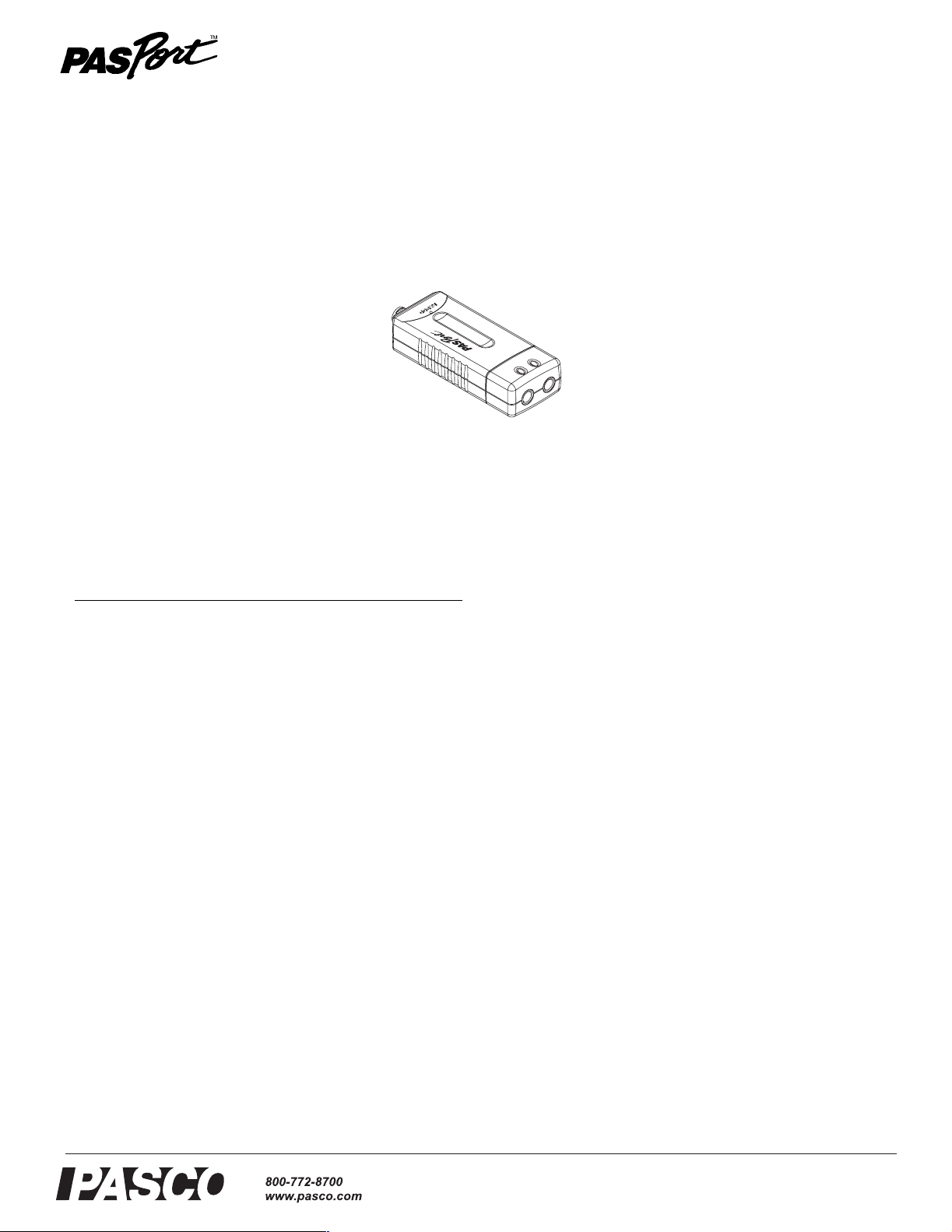
Introduction
Digital Adapter
PS-2159
P
S
-
2
1
5
9
ä
D
A
P
IG
T
IT
E
A
R
L
A
D
12
Instruction Sheet
012-09195A
The PS-2159 Digital Adapter allows a digital
ScienceWorkshop sensor to be used with a PASPORT interface. Multiple Digital Adapters can be used simultaneously to
support multiple ScienceWorkshop sensors.
Compatible PASPORT Interfaces Part Number
Xplorer GLX
Xplorer
Power Link
USB Link
PS-2002
PS-2000
PS-2001
PS-2100
Equipment and Software Setup
DataStudio version 1.9.5 (or later) is required. Visit
www.pasco.com to download the latest version of DataStudio.
Single-connector Digital Sensors
Follow these steps to connect one or two photogates, Smart
Pulleys, nuclear sensors, and other switch- or counting-type
sensors that have a single ¼-inch stereo phone plug.
The first three steps can be performed in any order.
1. Connect one or two digital ScienceWorkshop sensors to
the Digital Adapter.
4. If DataStudio is not running, it will launch automatically.
5. The PASPORT timers list will open automatically. Select
the desired timer from the list and click OK.
6. To view and change the constants, visible measurements,
and other settings of the selected timer, press the Setup
button in DataStudio’s main tool bar; the Experiment
Setup window will open. Refer to DataStudio documentation for further instructions.
For information on selecting and configuring a PASPORT
timer, open the Help menu and search for “Timing
Sequences.”
Double-connector Digital Sensors
Follow these steps to connect a ScienceWorkshop Motion
Sensor (CI-6742) or Rotary Motion Sensor (CI-6538).
The first three steps can be performed in any order.
1. Connect the yellow plug of the sensor to port 1 of the
Digital Adapter. Connect the black plug of the sensor to
port 2 of the Digital Adapter.
2. Connect the Digital Adapter to a PASPORT interface.
3. Connected the PASPORT interface to a computer.
4. If DataStudio is not running, it will launch automatically.
2. Connect the Digital Adapter to a PASPORT interface
3. Connected the PASPORT interface to a computer.
®
5. The PASPORT timers list will open automatically. Select
Motion Sensor or Rotary Motion Sensor from the list and
click OK.
