Page 1
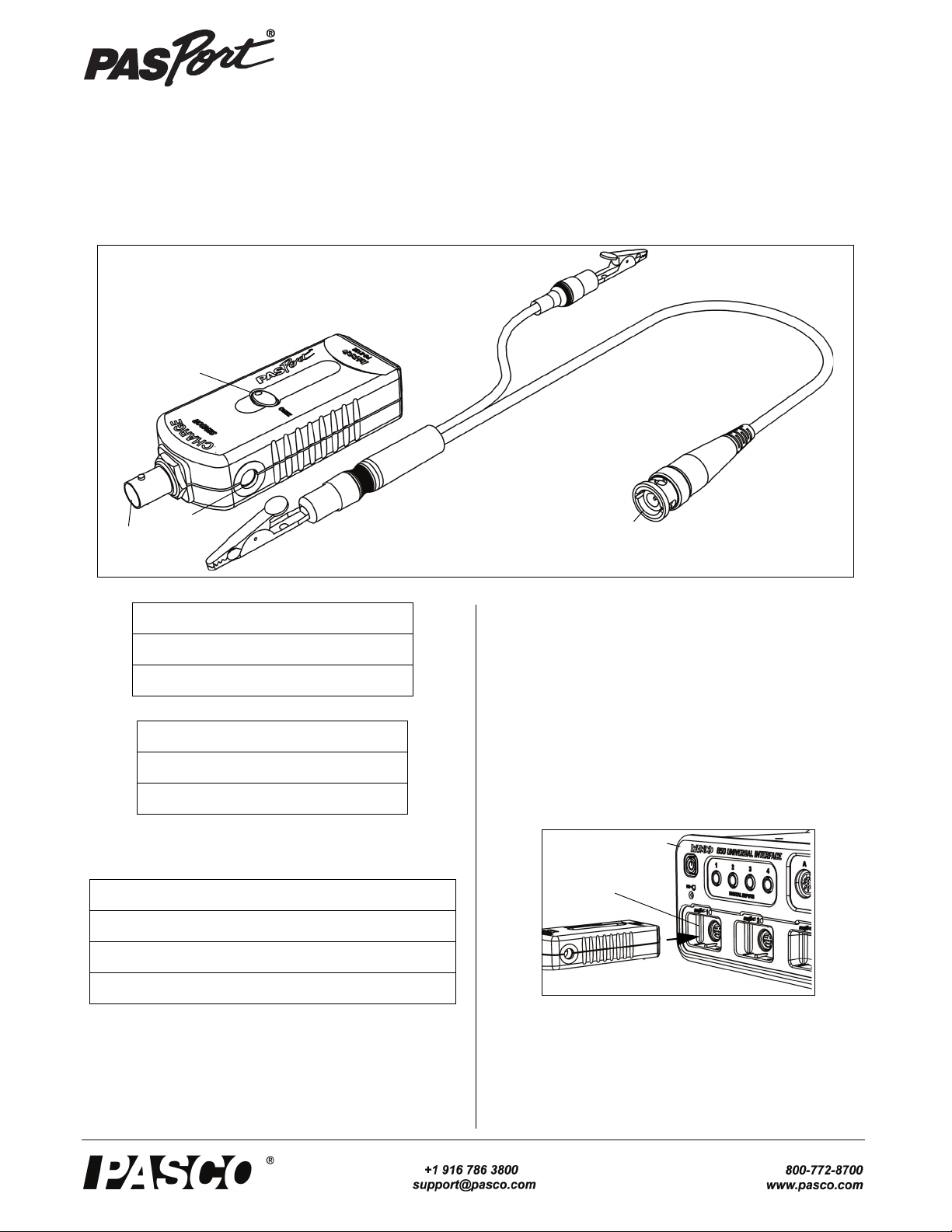
Charge Sensor
Threaded
Hole
BNC-to-Alligator
Clip Cable
BNC Plug
BNC
Port
ZERO
Button
Sensor
PASPORT
Input Port
Interface
PS-2132
Instruction Sheet
012-08282B
.
Included Items
Charge Sensor
BNC-to-Alligator Clip Cable
Required Items*
PASCO Interface
PASCO Data Acquisition Software
*See the PASCO catalog or the PASCO web site at www.pasco.com
for more information.
Recommended Items*
Faraday Ice Pail (ES-9042A)
Charge Producers and Proof Plane (ES-9057C)
PASPORT Sensor Extension Cable (PS-2500)
Introduction
The PS-2132 Charge Sensor measures charge in coulombs
(C) and voltage in volts (V). The sensor is designed to work
with a PASPORT-compatible interface (such as the UI-5100
850 Universal Interface) and PASCO data acquisition soft-
ware (such as PASCO Capstone) to measure charge and voltage.
The sensor includes a BNC-to-Alligator Clip cable that can
be connected to the BNC port on the sensor and to electrostatic equipment such as the Faraday Ice Pail. The sensor
also has a “ZERO” button that can be used to zero the sensor
by removing residual charge.
Setup the Sensor
• Plug the sensor into one of the PASPORT input ports of
a PASCO PASPORT-compatible interface.
NOTE: If more distance is needed between the sensor and
the interface, plug the sensor into the included Sensor Extension Cable, and then plug the cable into the interface.
• Start the PASCO data acquisition software.
Page 2
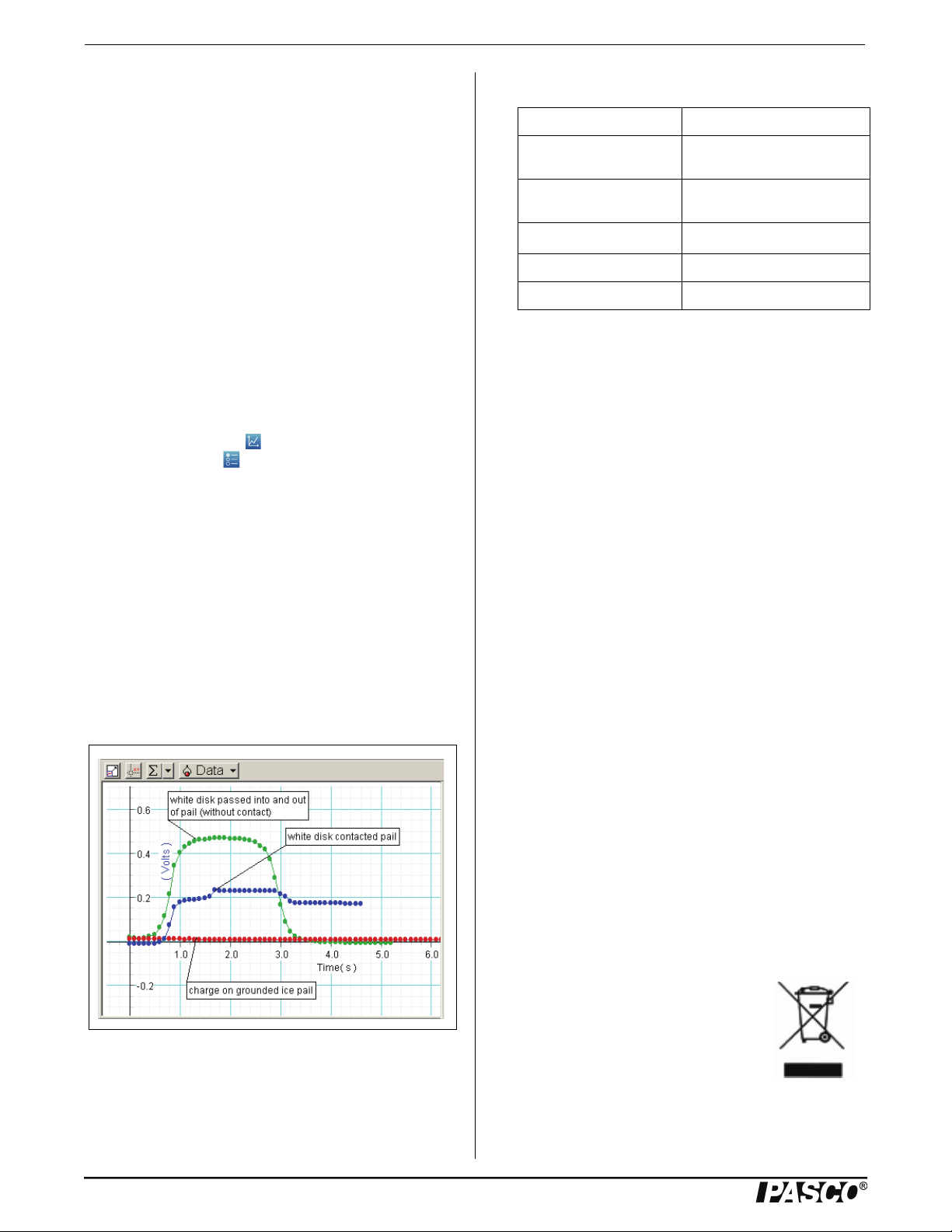
Charge Sensor Specifications
Using PASCO Capstone Software
• Click the “Hardware Setup” icon in the Tools palette to
open the “Hardware Setup” panel. Confirm that the sensor icon appears with the interface’s icon.
• Click one of the display templates in the Capstone workbook page, or double-click an icon in the “Displays”
palette to open a data display.
• Setup the data display to show what is to be measured
and the units for displaying the data.
Using SPARKvue Software
• Connect the sensor to a SPARKvue-compatible interface and start the software. The sensor parameter screen
opens and shows the list of measurements for the sensor.
• In the sensor parameter screen, touch the measurement
name, and then touch ‘Show’ to open a graph display.
• To change the measurement or the units, touch the
“Graph Tools” icon ( ) and then touch the “Display
Properties” icon ( ).
Record Data
• If needed, press the ZERO button on the sensor.
• Click “Record” or touch ‘Start’ to begin recording data.
More Information
For more information about collecting, recording, displaying
and analyzing data, refer to the User’s Guide or Online Help
System for the data acquisition software.
Sample Data
The following graph display shows data for charging by
induction and charging by contact using Charge Producers
and a Faraday Ice Pail.
Specifications
Item Value
Ranges: ±0.0 microcoulomb (C)
Resolution: 5 picocoulombs (C)
Input Resistance:
Input Capacitance: 0.01 microfarads (F) ±5%
Maximum Input Voltage: ±150 V direct current (DC)
±10 volts (V)
500 microvolts (V)
12
10
ohms
More Information
For the latest information about the sensor, visit
www.pasco.com and enter “PS-2132” in the Search window.
Technical Support
For assistance with any PASCO product, contact PASCO at:
Address: PASCO scientific
10101 Foothills Blvd.
Roseville, CA 95747-7100
Phone: +1 916-786-3800 (worldwide)
800-772-8700 (U.S.)
E-mail: support@pasco.com
Web www.pasco.com
Limited Warranty For a description of the product warranty, see the
PASCO catalog. Copyright The PASCO scientific Instruction Sheet
is copyrighted with all rights reserved. Permission is granted to
non-profit educational institutions for reproduction of any part of this
manual, providing the reproductions are used only in their laboratories and classrooms, and are not sold for profit. Reproduction under
any other circumstances, without the written consent of PASCO scientific, is prohibited. Trademarks PASCO, PASCO Capstone,
PASPORT, SPARK Science Learning System, SPARK SLS, and
SPARKvue are trademarks or registered trademarks of PASCO scientific, in the United States and/or in other countries. For more information visit www.pasco.com/legal.
Product End of Life Disposal Instructions:
This electronic product is subject to disposal and recycling regulations that vary by country and region. It is your responsibility to recycle your electronic equipment per your local environmental laws and
regulations to ensure that it will be recycled in a manner that protects
human health and the environment. To find out where you can drop
off your waste equipment for recycling, please contact your local
waste recycle/disposal service, or the place where you purchased
the product.
The European Union WEEE (Waste Electronic
and Electrical Equipment) symbol (to the right)
and on the product or its packaging indicates
that this product must not be disposed of in a
standard waste container.
2
