Page 1
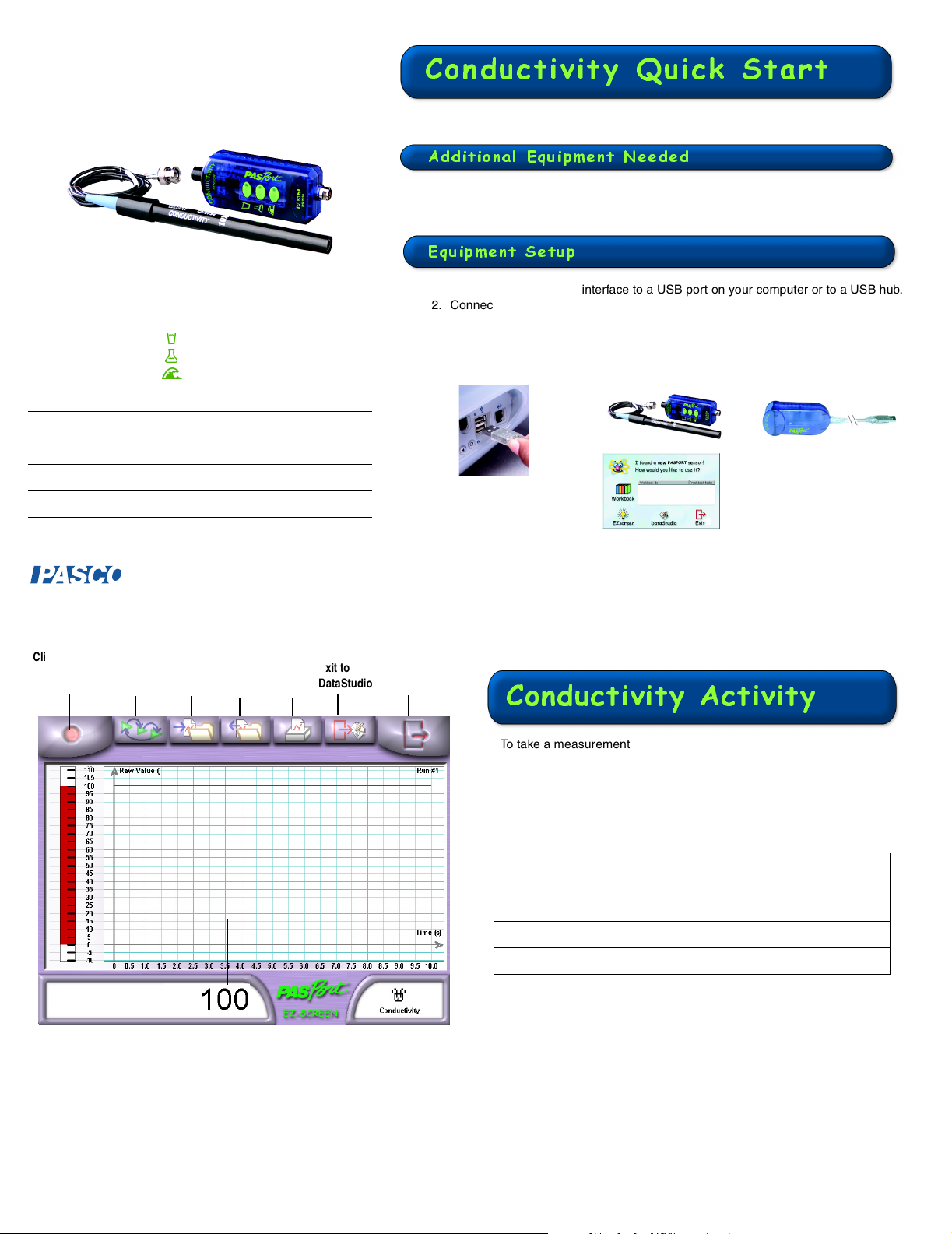
CARD 1A
Conductivity Sensor
PS-2116A
Sensor Specifications
Sensor Ranges:
Accuracy:
Resolution:
Maximum Sample Rate:
Default Sample Rate:
Operating Temperature:
0–1000 µS/cm
0
–
10,000 µS/cm
0
–
100,000 µS/cm
± 10% of full scale for all ranges
0.1% or better
20 samples per second
2 samples per second
0–50°C
Conductivity Quick Start
The PS-2116A Conductivity Sensor measures the conductivity of ionic
and non-ionic molecules of aqueous solutions.
Addit ional Eq uipmen t Needed
• PASPORT™ interface (USB Link, Xplorer, PowerLink, etc.)
• EZscreen or DataStudio® software (version 1.6 or later)
Equi pment S etup
1. Connect the PASPORT interface to a USB port on your computer or to a USB hub.
2. Connect the Conductivity Sensor probe to the sensor box.
3. Connect the sensor to a PASPORT interface.
4. The software launches when it detects a PASPORT sensor. From the PASPORTAL
screen, select a point of entry.
1
2
4
3
Click the Start
Button to
Record Data
®
To gg le
Data
Runs
Save
Data
Conductivity
Reading
Open
Data
Conductivity
Reading
800-772-8700 • 916-786-3800 • support@pasco.com • www.pasco.com
Print
Graph
Exit to
DataStudio
Quit
EZscreen
Conductivity Activity
To take a measurement of the conductivity of tap water:
1. Click EZscreen in the PASPORTAL window.
2. Place the probe in tap water.
3. Click the Start button to record data.
EZscreen Task: Procedure:
Record data:
Scale to fit the data:
Export data to DataStudio:
012-09688A
CARD 1B
Click the Star t button on the top of the screen.
You can record data for up to two hours.
Double-click the Graph to scale the data.
Click the Exit to DataStudio button.
Page 2
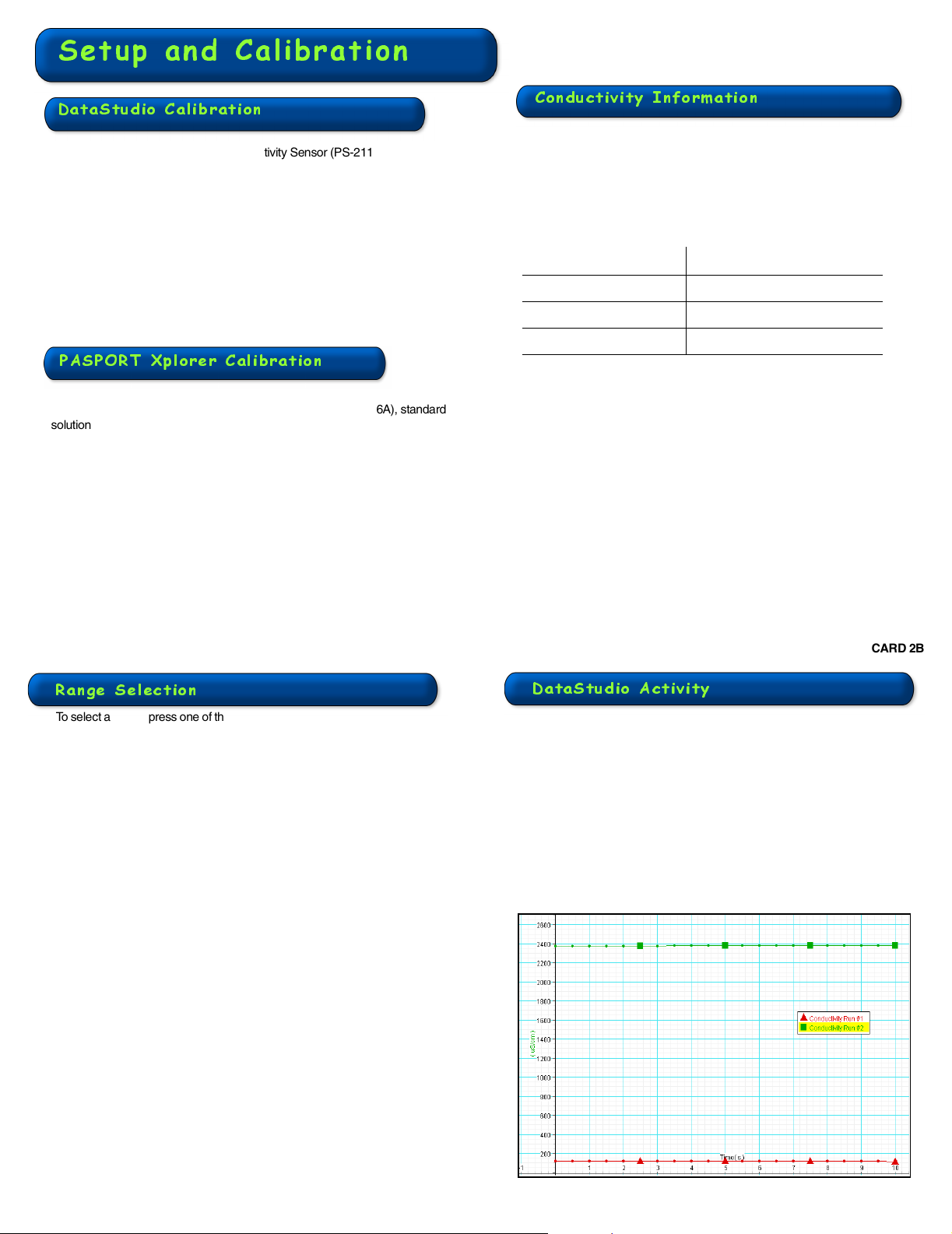
Setup and Calibration
CARD 2A
DataStudio Calibration
Equipment required: PASPORT Conductivity Sensor (PS-2116A), standard
solution (with conductivity value close to the test sample), DataStudio software
Perform a single-point calibration using the DataStudio software:
1. In the PASPORT Setup window, click the Calibrate button next to the
µS/cm units.
2. Enter the known conductivity value of the standard solution in the text
box.
3. Place the Conductivity Sensor in the standard sample.
4. Click the Set button.
5. Click the OK button.
PASPORT Xplorer Calibration
Equipment required: PASPORT Conductivity Sensor (PS-2116A), standard
solution (with conductivity value close to the test sample), PASPORT Xplorer
1. Turn on the Xplorer and plug in a sensor.
2. Press the Display button until the calibrate screen appears.
3. Press the Check button.
4. Press the Tab button to move through the digits.
5. Use the Plus (+) or Minus (-) buttons to change the digit value until
the display matches the value of the selected standard sample.
6. Place the Conductivity Sensor in the standard sample.
7. Press the Check button.
Conductivity Information
The Conductivity Sensor is extremely sensitive. A reading 25 µS/cm for a
sample of pure water is well within tolerances. Pure water is difficult to find in a
typical classroom setting. Over time, the container itself can contaminate
samples. To make meaningful judgements based on conductivity readings, it is
essential to understand the scale and range of this measurement.
Conductivity Values for Common Aqueous Solutions at 25°C
Solution Value
Ultra-Pure Water
Drinking Water
Ocean Water
Relationship between Conductivity and Total Dissolved Solids (TDS)
As a rule of thumb, for estimating TDS in parts per million, divide the
conductivity measurement by 2:
TDS(ppm)
For more information on how temperature influences conductivity, see
PASCO’s web site (www.pasco.com).
0.05-0.75 µS/cm
50-1500 µS/cm
53,000 µS/cm
Conductivity µS()cm()⁄()
------- ----------- ----------- ----------- ----------- ----------- ---=
2
012-09688A
Range Selection
To select a range, press one of the three buttons on the sensor. The button of
the selected range illuminates steadily.
To help you choose the appropriate range, the sensor continuously monitors
conductivity (even if data is not being recorded) and detects when the
conductivity input is too high for the selected range. When this occurs, the
button for the next higher range flashes. Press the flashing button to select
the proper range.
CARD 2B
DataStudio Activity
In this activity, you will take measurements of the conductivity of
tap water and “polluted” water.
1. Select DataStudio from the PASPORTAL Window.
2. Place the probe in the tap water.
3. Click the Start button to record conductivity data (Run #1).
4. Click the Stop button to end Run#1.
5. Rinse the probe with distilled or deionized water.
6. Place the probe in the “polluted” water.
7. Click the Start button to record conductivity data (Run#2).
8. Click the Stop button to end Run#2.
Conductivity in Tap Water (Run#1) vs. Polluted Water (Run#2)
