Page 1
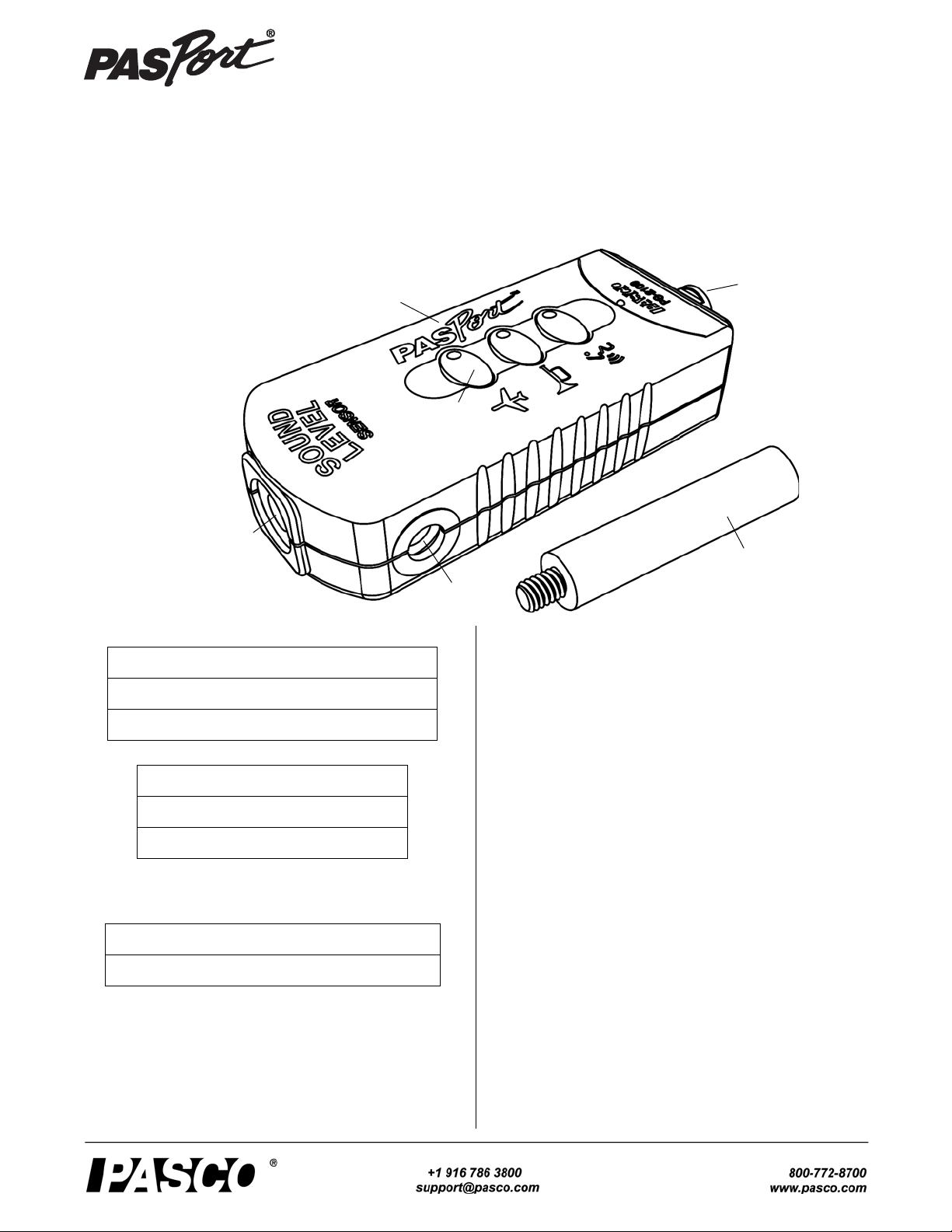
Sound Level Sensor
Connector
Sound Level
Sensor
Microphone
1/4-20 threaded
hole
Range Selection
Buttons
Sensor
Mounting
Stud
PS-2109
Instruction Sheet
012-08204B
.
Included Items
Sound Level Sensor
Sensor Mounting Stud (CI-9874, four pack)
Required Items*
PASCO Interface
PASCO Data Acquisition Software
*See the PASCO catalog or the PASCO web site at www.pasco.com
for more information.
Other Item*
PASPORT Sensor Extension Cable PS-2500
Introduction
The PS-2109 Sound Level Sensor measures both sound level
in decibels and sound intensity in microwatts per square
meter. The sensor measures sound level in both the dBA
weighting scale (matching the sensitivity of the ear) and the
dBC weighting scale (equal response to all frequencies). The
sensor has three selectable sound level ranges. The sensor is
designed to measure sound levels of sources within 10 feet
(3.04 m).
The sensor includes a Sensor Mounting Stud that can serve
as a handle or mounting rod when it is screwed into the
1/4-20 threaded hole on the side of the sensor box. The
non-threaded end of the stud fits on the shaft of a PASCO
Rotary Motion Sensor.
The sensor is designed to work with a PASPORT-compatible
interface (such as the UI-5100 850 Universal Interface) and
PASCO data acquisition software (such as PASCO Capstone
or SPARKvue) to measure sound level and sound intensity.
Sensor Setup
• Plug the sensor into a PASPORT input port of a PASCO
interface.
NOTE: If more distance is needed between the sensor and
the interface, plug the sensor into a Sensor Extension Cable
(PS-2500), and then plug the cable into the interface.
Page 2
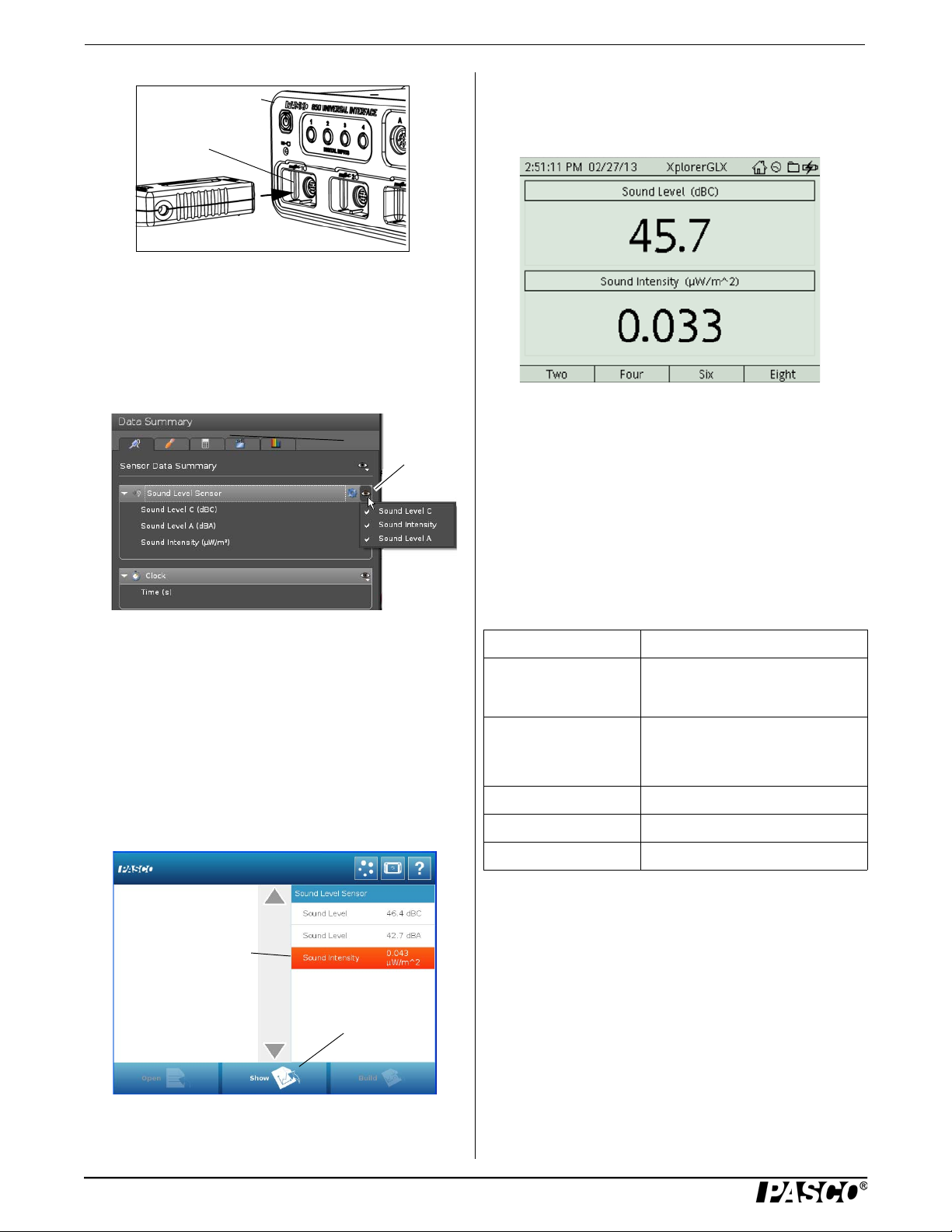
Sound Level Sensor Specifications
Sensor
PASPORT
Input Port
Interface
Visibility
icon
Touch a
measurement
Touch “Show”
Using Xplorer GLX Datalogger
• When you connect the sensor to the Xplorer GLX Datalogger, a Digits display of Sound Level (dBC) and
Sound Intensity automatically opens.
• Start the PASCO data acquisition software. Set up a data
display in the software.
Using PASCO Capstone Software
• Click the “Data Summary” icon in the Tools palette to
open the “Data Summary” panel. Click the “Visibility”
icon to see the list of measurements that are visible by
default.
Select the Range
Press one of the buttons (Voice, Horn, Plane) on the top of
the sensor to select the Sound Level and Sound Intensity
Range. A green light emitting diode (LED) in the button will
illuminate.
• Click one of the display templates in the Capstone workbook page, or double-click an icon in the “Displays”
palette to select a specific data display.
Using SPARKvue Software
• Connect the sensor to a SPARK Science device and start
the software. In SPARKvue, the sensor parameter screen
opens and shows the list of measurements for the sensor.
• In the sensor parameter screen, touch a measurement to
highlight it, and then touch ‘Show’ to open a graph display.
Record Data
• Click “Record”, touch ‘Start’, or press the ‘Record’ button to begin recording data.
Specifications
Item Value
Sound Level Range:
(dBC and dBA)
Sound Intensity Range:
Accuracy: ±2 dB at 94 dB (or dBC) at 1 kHz
Resolution: 0.1 dB
Repeatability: 0.1 dB
Sound Scales
Sound Level dBC: The dBC weighting scale corresponds to
the total sound level generated by a diffracted sound emission, such s from machinery, a motor, or a plane at take off.
The dBC displays a wider frequency spectrum than the dBA
weighting scale because, unlike the dBA scale, the noise is
not filtered.
Voice: 30 to 70 decibels
Horn: 50 to 90 decibels
Plane: 70 to 110 decibels
Voice: 0.001 to 10 W/m
Horn: 1 to 1000 W/m
Plane: 10 to 10,000 W/m
2
2
2
2
Sound Level dBA: The dBA weighting scale filters some of
the sound frequencies from a sound source to more closely
match the frequency response of the human ear. The dBA
scale is commonly used in the workplace to determine the
sound level and employee will experience in typical working
conditions.
Page 3

Model No.PS-2109 Technical Support
Sound Intensity (W/m2): The sound intensity measure-
ment is calculated from the dBC measurement of sound
level.
Common Sound Levels and Sound Intensities
Sound
Source
Rustling leaves 20
Library 40
Sound Level
(dB)
Sound Intensity
2
W/m
)
(
-4
10
-2
10
Conversation 60 1
Noisy office 80
Subway train 100
Rock concert 120
10
10
10
2
4
6
Suggested Activity
Use the Sound Level Sensor, a speaker, and a function generator to record sound level and sound intensity from the
speaker.
• Connect the speaker to the function generator and set the
speaker to a relatively low volume sine wave at 440 Hz.
Limited Warranty For a description of the product warranty, see the
PASCO catalog. Copyright The PASCO scientific Instruction Sheet
is copyrighted with all rights reserved. Permission is granted to
non-profit educational institutions for reproduction of any part of this
manual, providing the reproductions are used only in their laboratories and classrooms, and are not sold for profit. Reproduction under
any other circumstances, without the written consent of PASCO scientific, is prohibited. Trademarks PASCO, PASCO Capstone,
PASPORT, SPARK Science Learning System, SPARK SLS, and
SPARKvue are trademarks or registered trademarks of PASCO scientific, in the United States and/or in other countries. For more information visit www.pasco.com/legal.
Product End of Life Disposal Instructions:
This electronic product is subject to disposal and recycling
regulations that vary by country and region. It is your
responsibility to recycle your electronic equipment per your
local environmental laws and regulations to ensure that it
will be recycled in a manner that protects human health and
the environment. To find out where you can drop off your
waste equipment for recycling, please contact your local
waste recycle/disposal service, or the place where you purchased the product.
The European Union WEEE (Waste Electronic and Electrical Equipment) symbol
(to the right) and on the product or its
packaging indicates that this product must
not be disposed of in a standard waste container.
• Place the sensor about 0.2 m from the speaker and start
recording data. After a few moments, stop recording
data.
• Increase the volume and repeat the process. Make measurements for five different volumes.
• Plot sound level versus sound intensity.
What relationship is there between sound level and sound
intensity?
More Information
For the latest information about the Sound Level Sensor,
visit the PASCO web site at www.pasco.com and enter
“PS-2109” in the Search window
.
Technical Support
For assistance with any PASCO product, contact PASCO at:
Address: PASCO scientific
10101 Foothills Blvd.
Roseville, CA 95747-7100
Phone: +1 916-786-3800 (worldwide)
800-772-8700 (U.S.)
E-mail: support@pasco.com
Web www.pasco.com
3
