Page 1
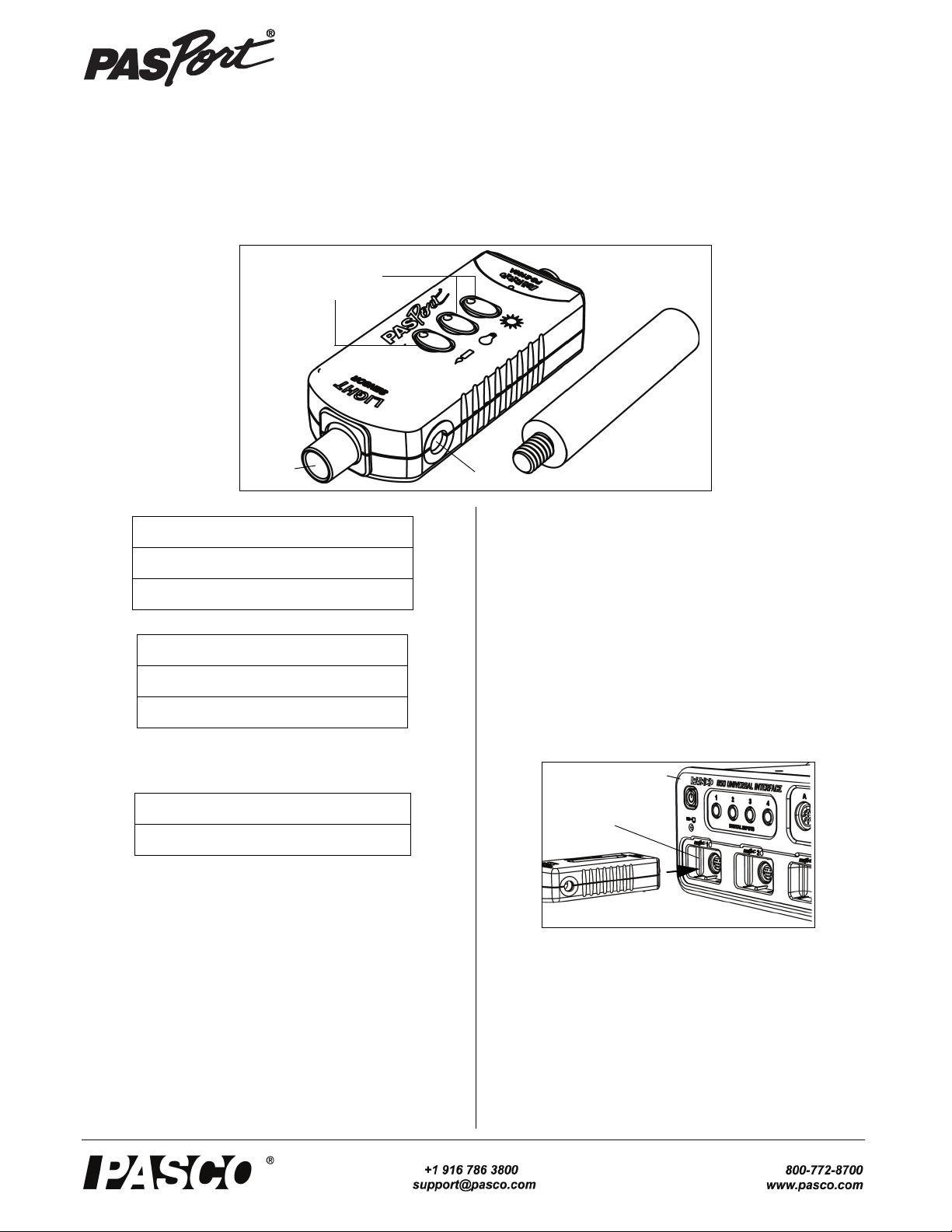
Light Sensor
Light
Port
Threaded Hole
Range Select
Buttons
Sensor
PASPORT
Input Port
Interface
PS-2106A
Instruction Sheet
012-09835B
.
Included Items
Light Sensor
Sensor Mounting Stud
Required Items*
PASCO Interface
PASCO Data Acquisition Software
*See the PASCO catalog or the PASCO web site at www.pasco.com
for more information.
Recommended Item*
Sensor Extension Cable (PS-2500)
Introduction
The PS-2106A Light Sensor measures illuminance in units
of lux. Illuminance is a measure of how much the incident
light illuminates a surface, and is the total luminous flux per
unit area. The lux is a lumen per square meter. The lumen
(Systeme International (SI) unit) is defined in relation to the
candela, one of the SI base units.
The sensor is designed to work with a PASPORT-compatible
interface (such as the UI-5100 850 Universal Interface) and
PASCO data acquisition software (such as PASCO Capstone) to measure illuminance.
The sensor includes a sensor mounting stud that can be
screwed into the threaded hole on the side of the sensor. The
sensor mounting stud can then be attached to a support rod
using a clamp.
The Light Sensor has a three ranges which are represented
by the icons next to the range select buttons. The candle
range is 0 to 2.6 lux, the light bulb range is 0 to 260 lux, and
the sun range is 0 to 26,000 lux.
Setup the Light Sensor
• Plug the sensor into one of the PASPORT input ports of
a PASCO PASPORT-compatible interface.
NOTE: If more distance is needed between the sensor and
the interface, plug the sensor into the included Sensor Extension Cable, and then plug the cable into the interface.
• Start the PASCO data acquisition software.
Using PASCO Capstone Software
• Click the “Hardware Setup” icon in the Tools palette to
open the “Hardware Setup” panel. Confirm that the
Light Sensor icon appears with the interface’s icon.
Page 2
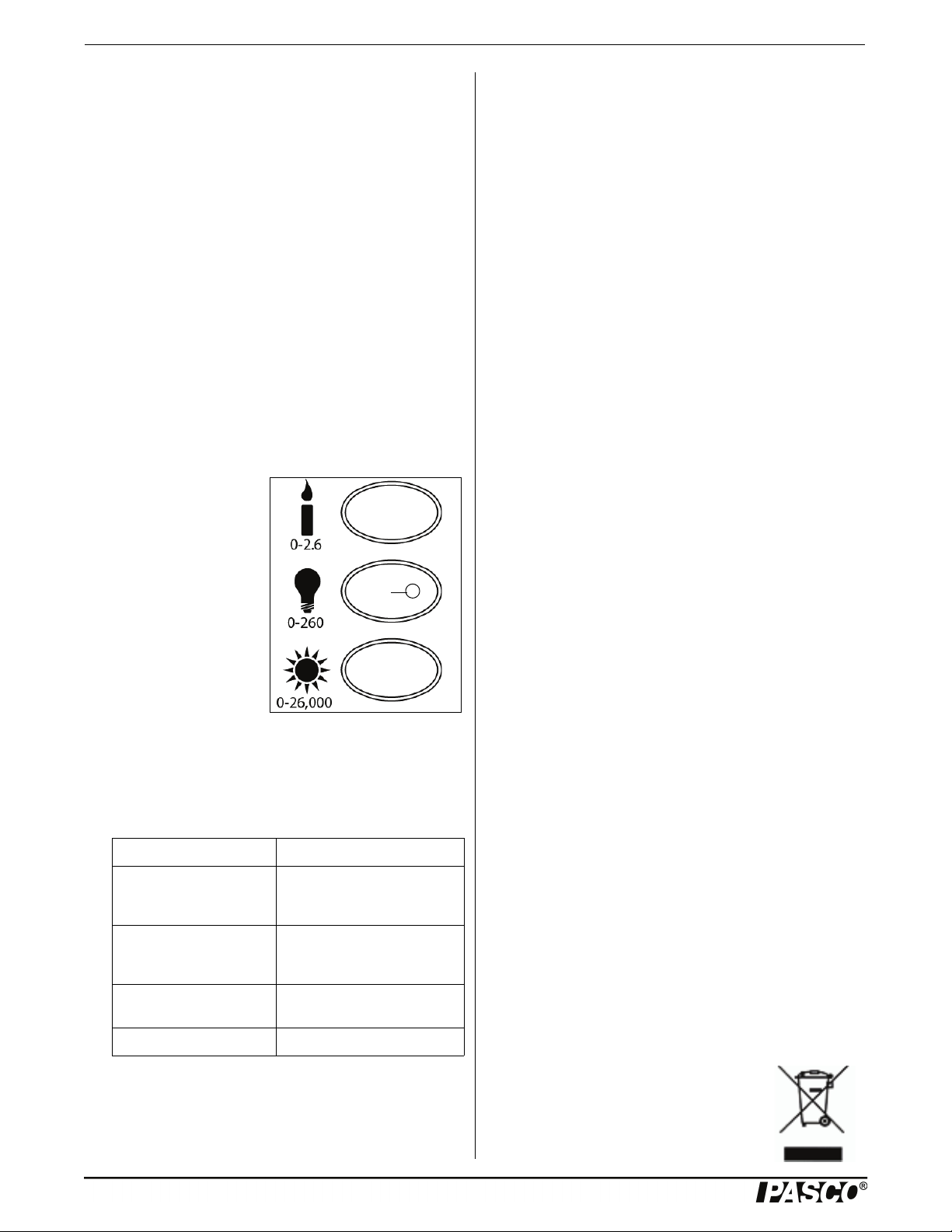
Light Sensor Specifications
LED
• Click one of the display templates in the Capstone workbook page, or double-click an icon in the “Displays”
palette to open a data display of Light Intensity (lux).
Using SPARKvue Software
• Connect the sensor to a SPARKvue-compatible interface and start the software. The sensor parameter screen
opens and shows the list of measurements for the sensor.
• In the sensor parameter screen, touch the measurement,
and then touch ‘Show’ to open a graph display of Light
Intensity (lux) versus Time (s).
Record Data
• Click “Record” or touch ‘Start’ to begin recording data.
More Information
For more information about collecting, recording, displaying
and analyzing data, refer to the User’s Guide or Online Help
System for the data acquisition software.
Select a Range
To select a range, press one
of the Range Select Buttons
on the sensor. The green
light emitting diode (LED)
for that button will shine.
The sensor continuously
monitors light input, even if
data are not being recorded.
It detects when the light
input is too high for the
selected range. When this
occurs, the LED for the
selected range will blink,
and the LED in the button for the next higher range flashes.
Press the button with the flashing LED to select the proper
range.
Specifications
Item Value
Ranges: 0 to 2.6 lux
0 to 260 lux
0 to 26,000 lux
Accuracy: Better than ±1 decibel of
Resolution: 0.01% of maximum value of
Operating Temperature: 0 to 40° C
Suggested Activity
Inverse Square Relationship of Light and Distance
• Tape a meter stick to a table top.
maximum value of selected
range
selected range
• Place strips of opaque tape over the end of the flashlight
leaving a 1 cm opening for light to pass through.
• Place the flashlight so the covered end lines up with the
0 cm mark of the meter stick.
• Place the Light Sensor on the meter stick and line up the
opening of the flashlight with the Light Sensor.
• Press the Light Bulb button on the Light Sensor.
• Position the end of the Light Sensor at the 10-cm line
and turn on the flashlight.
• Begin recording data.
• When the light intensity reading stabilizes, record the
light intensity and distance.
• Repeat the steps at 5-cm intervals through 40 cm.
More Information
For the latest information about the Light Sensor, visit
www.pasco.com and enter “PS-2106A” in the Search window.
Technical Support
For assistance with any PASCO product, contact PASCO at:
Address: PASCO scientific
10101 Foothills Blvd.
Roseville, CA 95747-7100
Phone: +1 916-786-3800 (worldwide)
800-772-8700 (U.S.)
E-mail: support@pasco.com
Web www.pasco.com
Limited Warranty For a description of the product warranty, see the
PASCO catalog. Copyright The PASCO scientific Instruction Sheet
is copyrighted with all rights reserved. Permission is granted to
non-profit educational institutions for reproduction of any part of this
manual, providing the reproductions are used only in their laboratories and classrooms, and are not sold for profit. Reproduction under
any other circumstances, without the written consent of PASCO scientific, is prohibited. Trademarks PASCO, PASCO Capstone,
PASPORT, SPARK Science Learning System, SPARK SLS, and
SPARKvue are trademarks or registered trademarks of PASCO scientific, in the United States and/or in other countries. For more information visit www.pasco.com/legal.
Product End of Life Disposal Instructions:
This electronic product is subject to disposal and recycling regulations that vary by country and region. It is your responsibility to recycle your electronic equipment per your local environmental laws and
regulations to ensure that it will be recycled in a manner that protects
human health and the environment. To find out where you can drop
off your waste equipment for recycling, please contact your local
waste recycle/disposal service, or the place where you purchased
the product.
The European Union WEEE (Waste Electronic
and Electrical Equipment) symbol (to the right)
and on the product or its packaging indicates
that this product must not be disposed of in a
standard waste container.
2
