Page 1
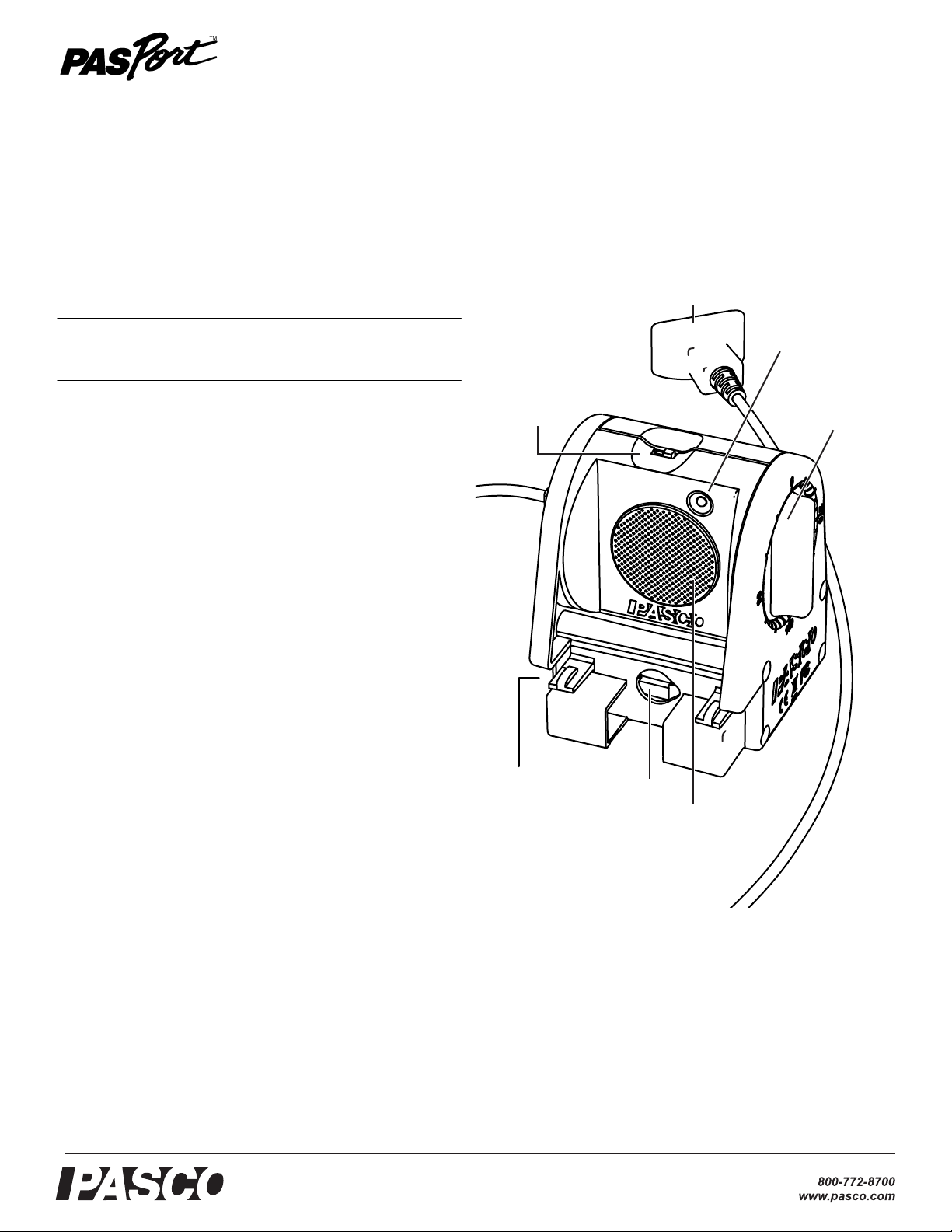
Motion Sensor
Motion Sensor
PS-2103A
PS-2103A
Instruction Sheet
012-09625A
Included Equipment Part Number
Motion Sensor PS-2103A
Additional Equipment Required
PASPORT Interface See PASCO catalog
or www.pasco.com
Quick Start
1. Connect the Motion Sensor to your PASPORT interface.
2. If you are using a computer, connect the PASPORT interface
to it and start DataStudio.
3. Place an object in front of the sensor at least 15 cm away.
4. Press or click the start button to begin recording data.
5. Move the object in a straight line directly away from or
toward the sensor.
Range
Switch
PASPORT Plug
Ta r ge t
Indicator
Rotating
Head
Introduction
The PS-2103A Motion Sensor works with your PASPORT interface to measure and record position, velocity, and acceleration. It
produces a series of ultrasonic pulses and detects the sound
reflecting back from an object in front of it. The interface measures the times between outgoing pulses and returning echoes.
From these measurements, it determines the position, velocity,
and acceleration of the object.
This instruction sheet includes procedures for:
• setting up the hardware and software (page 2),
• collecting data (page 2),
• changing the sample rate (page 2),
• calibrating the sensor (page 3),
®
Clips for
mounting
on track
• mounting the sensor on equipment (page 3), and
• troubleshooting (page 4).
Theory of operation is described on page 4, and specifications are
listed on page 4.
Note: Essential DataStudio and GLX tasks are described briefly in this
instruction sheet. For more instructions press F1 to open DataStudio's
on-line help or see the Xplorer GLX Users’ Guide.
Hole for
mounting
on rod
Ultrasonic
Transducer
Page 2
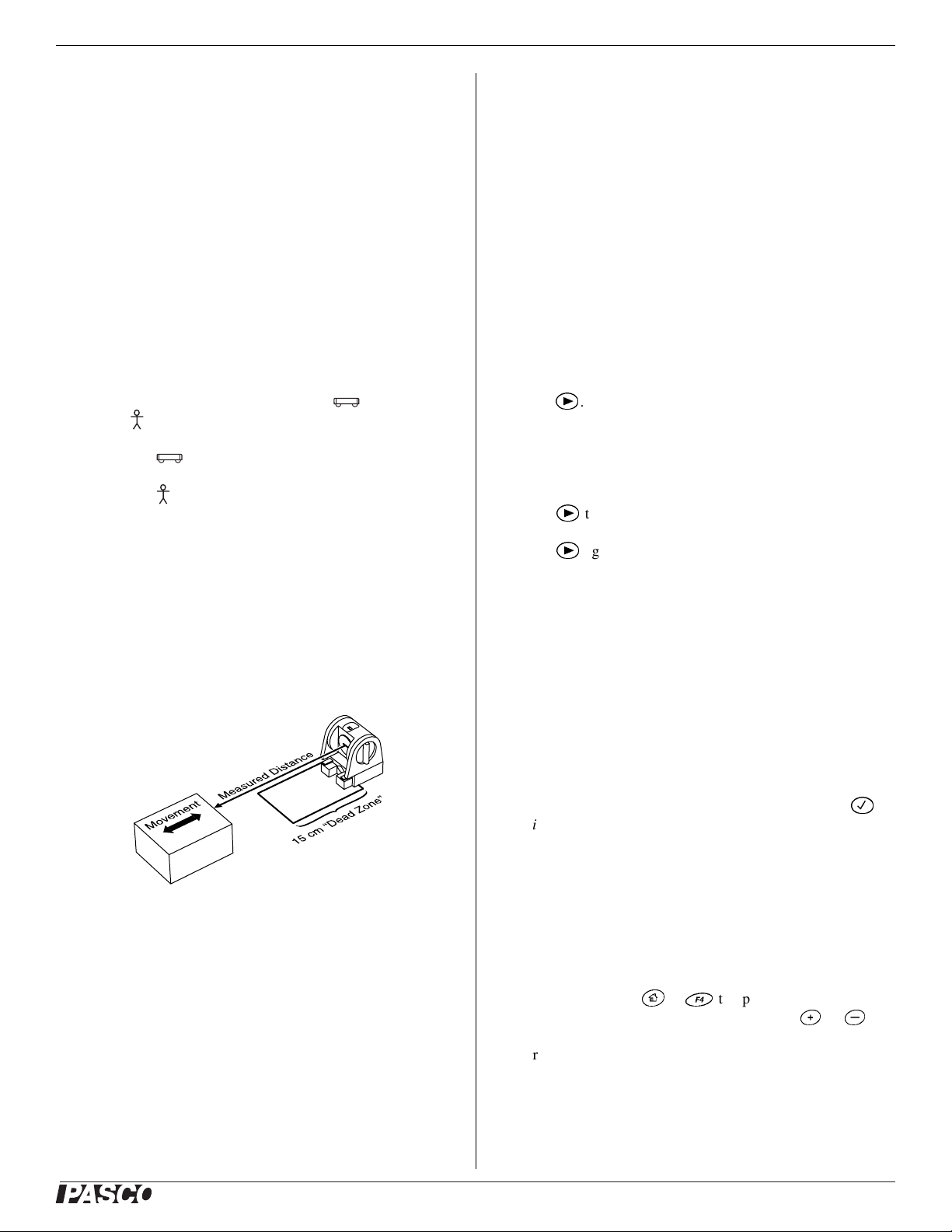
Motion Sensor PS-2103A
Set-up
To Connect to a PASPORT Interface
1. Connect the Motion Sensor's plug to any port of your
PASPORT interface.
2. If you are using a computer, connect the PASPORT interface
to it and start DataStudio.
DataStudio or your standalone PASPORT logging interface will
automatically prepare itself for data collection and create a graph
to display position data.
To Aim the Motion Sensor at an Object
1. Set the range switch to the short range ( ) or long
range ( ) setting.
• Select for measuring a cart on a track.
• Select for measuring most other objects.
2. Arrange the Motion Sensor and object so that the Motion
Sensor's transducer faces the object.
Data Collection
DataStudio
1. Click Start.
The Motion Sensor starts clicking. If a target is in range, the
target indicator flashes with each click. DataStudio starts
collecting and displaying data.
2. Click Stop to stop data collection.
3. Click Start again to start recording data in a new data run.
Xplorer GLX (Standalone)
1. Press s.
The Motion Sensor starts clicking. If a target is in range, the
target indicator flashes with each click. The GLX starts
collecting and displaying data.
2. Click
3. Click
s
to stop data collection.
s
again to start recording data in a new data run.
• The object should be at least 15 cm from the transducer.
• If the object will move, it should move directly toward
or away from the Motion Sensor.
• Aim the motion sensor slightly up to avoid detecting the
tabletop.
3. Remove objects that may interfere with the measurement.
These include objects between the sensor and target object,
either directly in front of the sensor or to the sides.
Sensor Configuration
To View Velocity and Acceleration
The Position measurement appears by default. You can also
enable Velocity and Acceleration measurements.
• In DataStudio, click Setup to open the Experiment Setup
window. Select the Vel oc it y and Acceleration check boxes.
• On the GLX while viewing any display screen, press
twice to open a data source menu. Select More to expand the
menu. Select Velo ci ty or Acceleration.
To Change the Sample Rate
• In DataStudio, click Setup to open the Experiment Setup
window. Click the up or down button next to the Sample
Rate setting.
• On the GLX, press
Highlight the Sample Rate setting and press
h
+ I to open the Sensors screen.
+or-
c
.
The normal range of sampling rates is between 1 Hz and 50 Hz.
At the default rate of 10 Hz, the Motion Sensor can measure distance up to 8 m. The maximum distance decreases with increasing sample rate. At very high sample rates (between 50 Hz and
250 Hz), the maximum distance is less than 2 m.
®
2
Page 3

Motion Sensor PS-2103A
To Calibrate the Motion Sensor
Note: Calibration is usually not necessary. The following steps require
DataStudio.
1. In the Experiment Setup window, click the Motion Sensor
tab.
2. Place a target object at a standard distance in front of the
Motion Sensor (typically about 1 m).
3. Precisely measure the distance from the Motion Sensor's
transducer to the nearest point of the target object.
4. Enter this distance (in meters) in the Standard Distance
field.
5. Click the Set Sensor Distance = Standard Distance button.
DataStudio adjusts the speed-of-sound constant that it uses to calculate distance.
Equipment Mounting
Mount the Motion Sensor as illustrated on a vertical rod (a) or a
horizontal rod (b).
Integrated clips allow it to be attached to the end of a dynamics
track (c).
A threaded hole in the bottom of the unit (d) is provided for
attachment to the PS-2546 Magnetic Bracket (e), the ME-6743
Cart Adapter (f), and other 1/4-20 threaded mounting devices
such as a camera tripod.
To protect the Motion Sensor from being hit by an object, use a
device such as the SE-7256 Motion Sensor Guard (g) or
ME-9806 bracket with a rubber band (h). The Motion Sensor can
“see through” a wire screen or rubber band placed close to the
transducer.
a
b
c
d
e
g
h
f
®
3
Page 4

Motion Sensor PS-2103A
Troubleshooting
If the Motion Sensor fails to perform satisfactorily, try these
steps:
• Ensure that the target object is no closer than 15 cm.
• Switch the range switch to the other setting.
• Adjust the aim left, right, up, or down. In some cases the
Motion Sensor works best when it is aimed slightly to the
side or above the target in order to exclude interfering
objects.
• Improve the target by adding a larger or harder surface to
reflect ultrasound. A small object can be a better reflector
than large object if it has a harder surface.
• Remove interfering objects near the target object or sensor.
• Increase or decrease the sample rate.
Theory of Operation
The Motion Sensor uses an electrostatic transducer as both a
speaker and a microphone. For each sample, the transducer transmits a burst of 16 ultrasonic pluses with a frequency of about 49
kHz. This burst of pulses can be heard as a single click. The ultrasonic pulses reflect off an object and return to the sensor. The target indicator on the sensor flashes when the transducer detects an
echo.
Sound intensity decreases with distance; to compensate, the sensor increases the gain of the receiver amplifier as it waits for the
echo. The increased gain allows the sensor to detect an object up
to 8 m away. The lower gain at the beginning of the cycle reduces
the circuit's sensitivity to echoes from false targets.
The sensor measures the time between the trigger rising edge and
the echo rising edge. It uses this time and the speed of sound to
calculate the distance to the object. To determine velocity, it uses
consecutive position measurements to calculate the rate of
change of position. Similarly, it determines acceleration using
consecutive velocity measurements.
Specifications
Minimum Range 15 cm
Maximum Range 8 m
Transducer Rotation 360°
Range Settings Short Range: for distance measurement up
Mounting Options • On rod up to 12.7 mm diameter
to 2 m with improved rejection of false target
signals and air-track noise
Long Range: for distance measurement up
to 8 m
• Directly to PASCO dynamics tracks
• On table top
Technical Support
For assistance with any PASCO product, contact PASCO at:
Address: PASCO scientific
10101 Foothills Blvd.
Roseville, CA 95747-7100
Phone: 916-786-3800 (worldwide)
800-772-8700 (U.S.)
Fax: (916) 786-7565
Web: www.pasco.com
Email: support@pasco.com
Limited Warranty For a description of the product warranty, see the
PASCO catalog.
Copyright The PASCO scientific 012-09625A
Sheet
is copyrighted with all rights reserved. Permission is granted to
non-profit educational institutions for reproduction of any part of this manual, providing the reproductions are used only in their laboratories and
classrooms, and are not sold for profit. Reproduction under any other circumstances, without the written consent of PASCO scientific, is prohibited.
Trademarks PASCO, PASCO scientific, DataStudio, and
ScienceWorkshop are trademarks or registered trademarks of PASCO scientific, in the United States and/or in other countries. All other brands,
products, or service names are or may be trademarks or service marks of,
and are used to identify, products or services of, their respective owners.
For more information visit www.pasco.com/legal.
Motion Sensor Instruction
®
4
